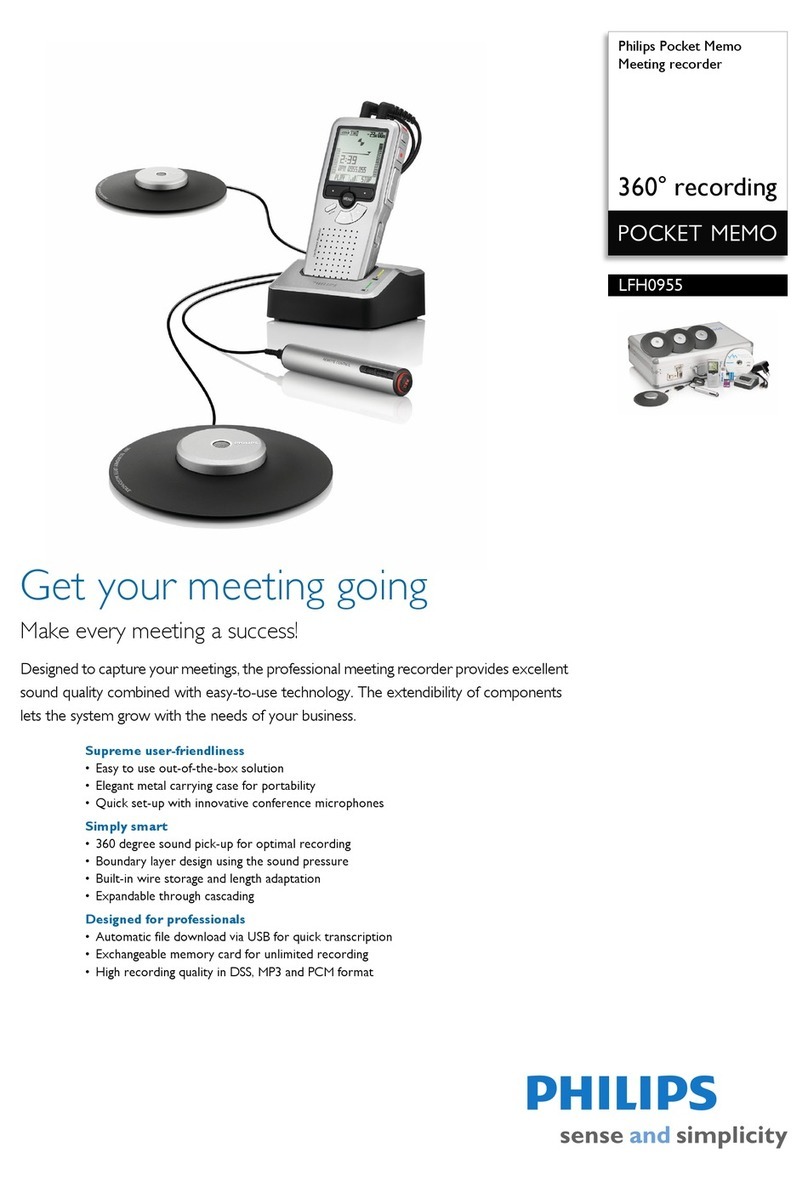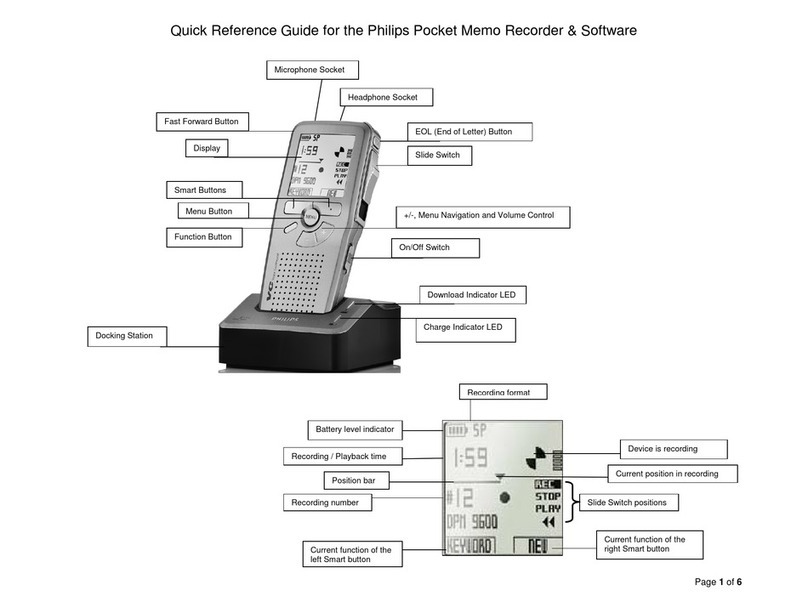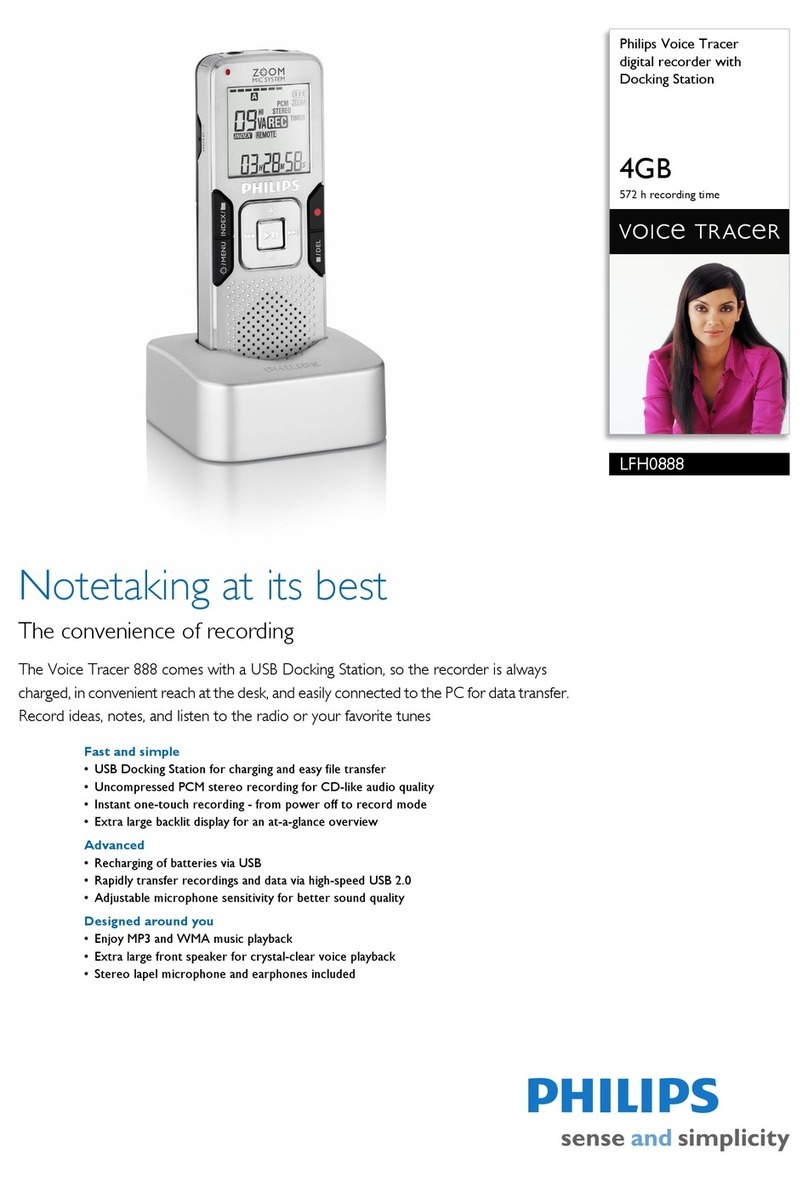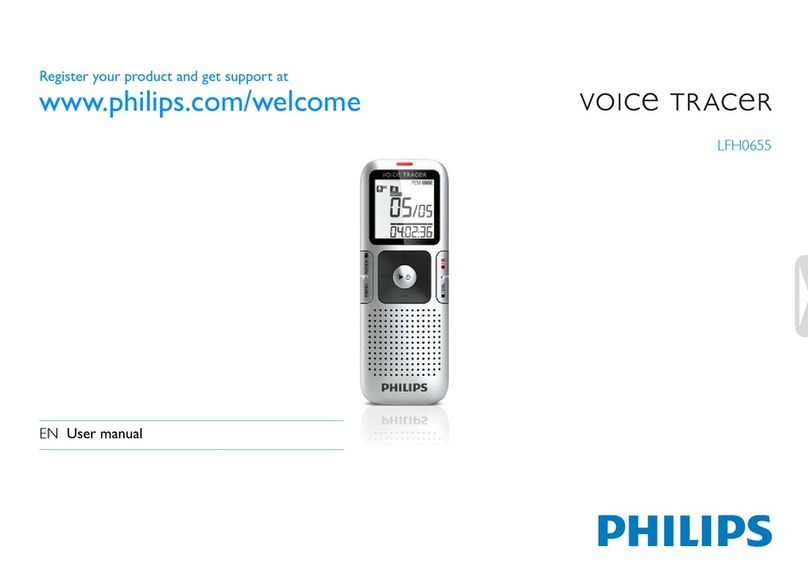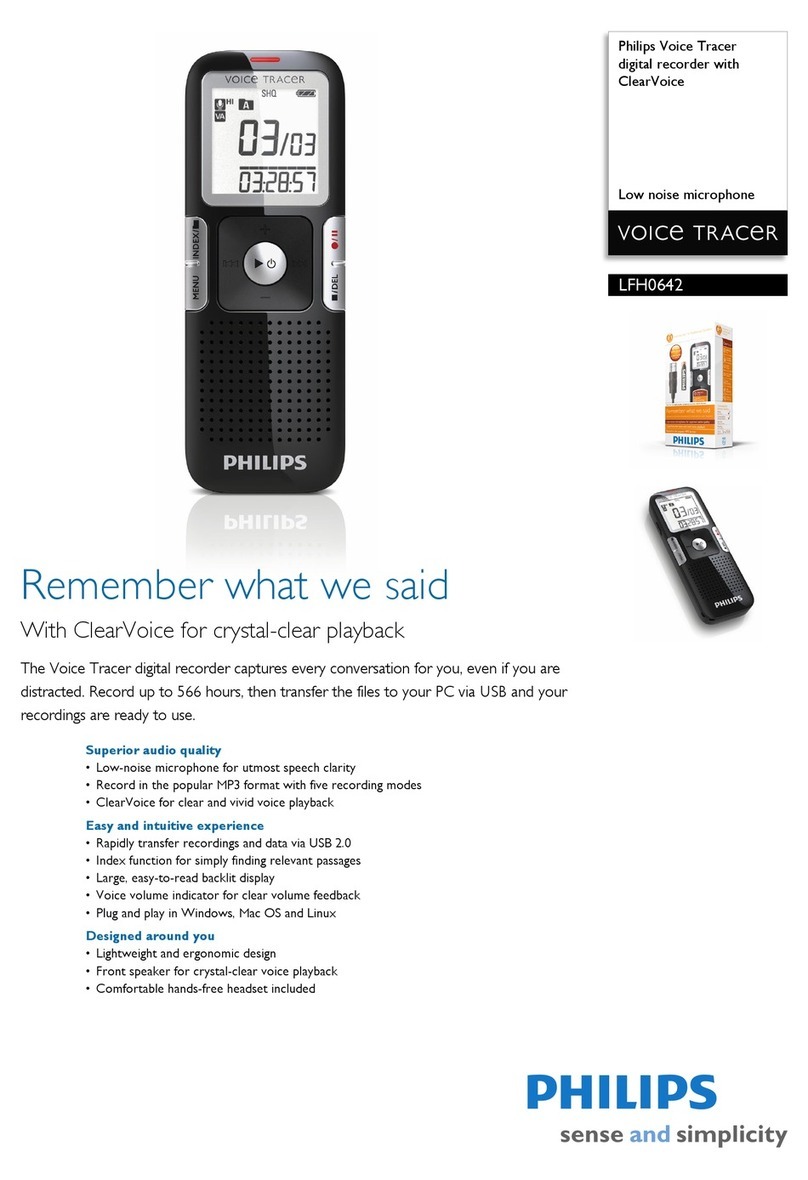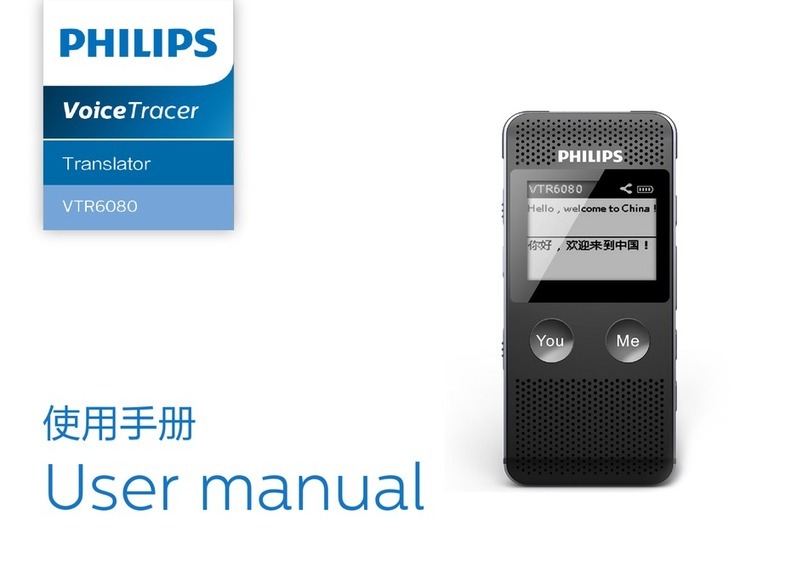4 5
Table of contents Table of contents
1 Important safety information
Do not make any adjustments and modifications that are not described
in this manual. Follow all safety instructions to ensure proper
operation of the device. The manufacturer assumes no liability for
damages resulting from non-compliance with the safety instructions.
1.1 Safety instructions
• Protect the device from rain or water to prevent a short circuit.
• Do not expose the device to excessive heat caused by placing it on a
heating device or in direct sunlight.
• Protect the cables from damage by being trapped, particularly at the
plugs and where cables exit the housing.
• Back up your data and recordings. The manufacturer cannot be held
responsible for any loss of data.
• Do not perform any maintenance operations that are not
described in this user manual. Do not disassemble the device into
its component parts to carry out repairs. The device may only be
repaired in authorised service centres.
1.1.1 Batteries and rechargeable batteries
• Fully charge the rechargeable battery before first use. A full recharge
cycle takes about 3.5 hours when the device is connected to a
computer.
• Only use CR2025 type batteries for the remote control (DVT8010).
• Batteries and rechargeable batteries contain substances that may
pollute the environment. Used batteries and rechargeable batteries
should be disposed of at an ocial collection point.
1.1.2 Memory cards
• The device supports microSD memory cards up to 32 GB in
capacity.
• Make sure that the card has a suciently high data transfer rate. The
manufacturer makes no guarantee for trouble free operation.
• Formatting a memory card erases all data on the card. The memory
card must always be formatted in the device to ensure that the
format is correct. Formatting the memory card using a computer
can lead to eventual errors when reading or writing data.
7 Edit & delete 33
7.1 Edit a recording 33
7.1.1 Add to or overwrite a recording 33
7.1.2 Split a recording 34
7.2 Deleting recordings on the device 34
8 Radio (DVT6010 – DVT8010) 35
8.1 Radio mode 35
8.2 Saving a radio station pre-set 35
8.2.1 Saving radio stations automatically 35
8.2.2 Saving a radio station manually 36
8.2.3 Deleting a pre-set radio station 36
8.3 Set output devices for radio playback 36
8.4 Record from FM radio 37
9 Settings 38
9.1 Recording settings 38
9.1.1 Set file location 38
9.1.2 Automatically adjusting recording settings 38
9.1.3 Setting recording quality 39
9.1.4 Set microphone sensitivity 39
9.1.5 Enabling/disabling the wind filter 40
9.1.6 Enabling/disabling noise reduction 41
9.1.7 Setting editing mode 41
9.1.8 Switching silent recording on and o 42
9.1.9 Enabling/disabling the pre-recording function 42
9.1.10 Setting the timer 43
9.1.11 Enabling/disabling voice-activated recording 43
9.1.12 Setting auto divide 44
9.1.13 Enabling/disabling the record indicator 45
9.1.14 Selecting an external sound source 45
9.2 Display settings 46
9.2.1 Select language 46
9.2.2 Adjusting the display contrast 46
9.2.3 Adjusting the backlight 46
9.2.4 Setting Demonstration mode 47
9.3 Device settings 48
9.3.1 Set date & time 48
9.3.2 Enabling/disabling ClearVoice 48
9.3.3 Adjusting the equalizer 49
9.3.4 AUTO-OFF 49
9.3.5 Alarm clock 50
9.3.6 Enabling/disabling key and signal tones 50
10 Service 51
10.1 Service functions 51
10.1.1 Display device information 51
10.1.2 Memory formatting 51
10.2 Replacing the remote control battery (DVT8010) 52
10.3 Updating the firmware 52
10.4 Troubleshooting 54
11 Appendix 55
11.1 Technical data 55