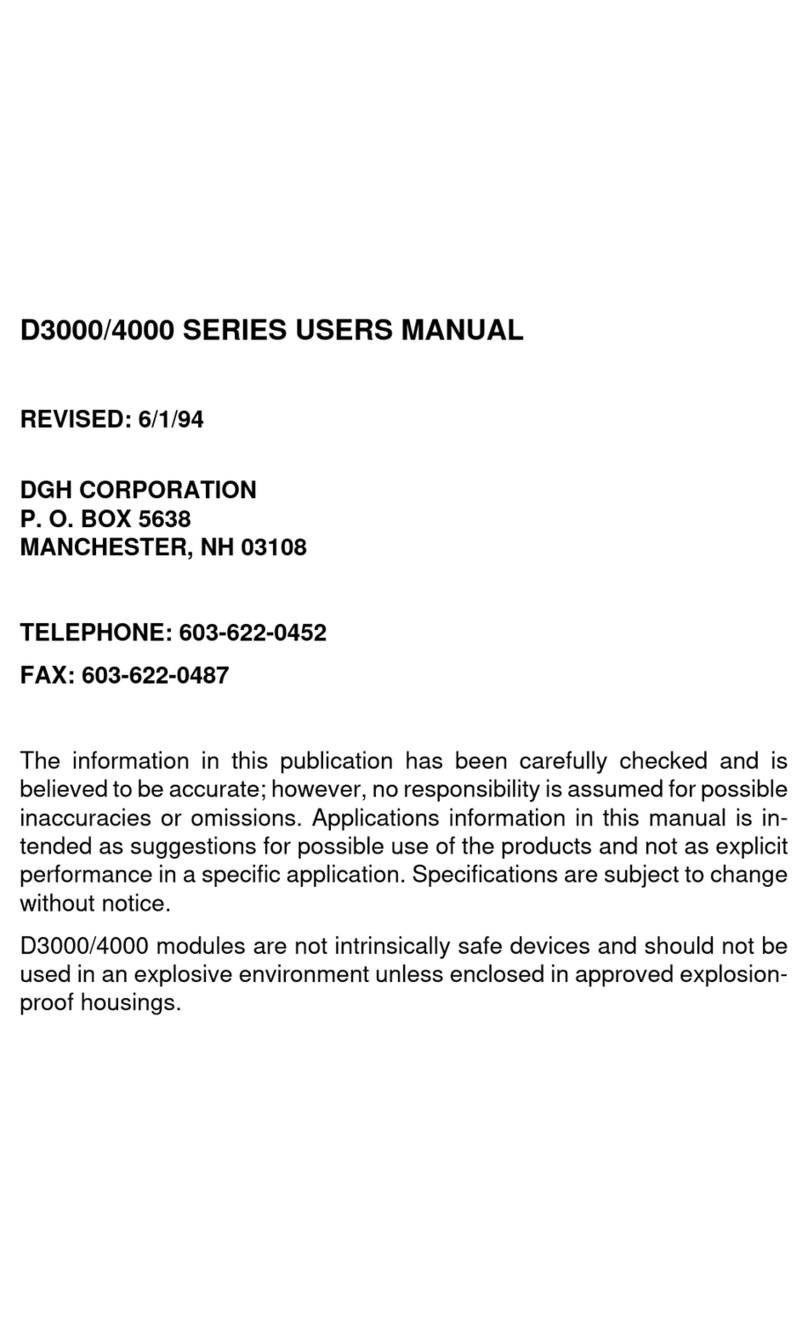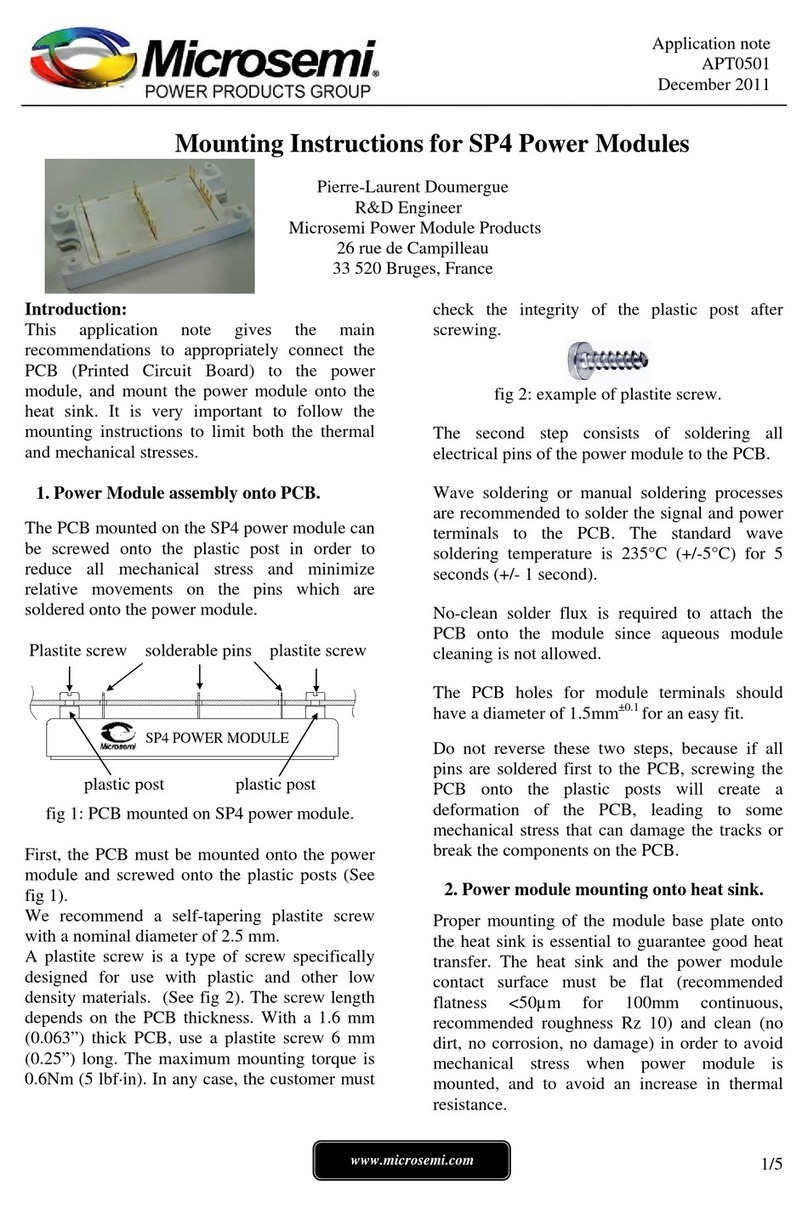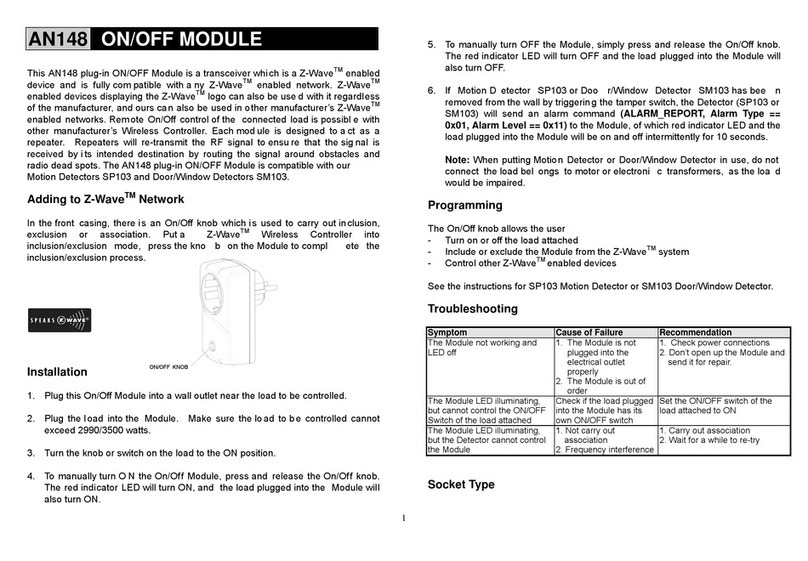DGH D3000M Series User manual

D3000M SERIES USERS MANUAL
REVISED: 9/15/08
DGH CORPORATION
P. O. BOX 5638
MANCHESTER, NH 03108
TELEPHONE: 603-622-0452
FAX: 603-622-0487
URL: www.dghcorp.com
The information in this publication has been carefully checked and is
believed to be accurate; however, no responsibility is assumed for possible
inaccuracies or omissions. Applications information in this manual is in-
tended as suggestions for possible use of the products and not as explicit
performance in a specific application. Specifications are subject to change
without notice.
D3000M modules are not intrinsically safe devices and should not be used
in an explosive environment unless enclosed in approved explosion-proof
housings.

2
TABLE OF CONTENTS
Warranty 3
CHAPTER 1 Getting Started
Quick Hook-Up 1-2
Module Configuration 1-5
Modbus Protocol 1-7
Modbus Exceptions (Errors) 1-12
Modbus Register Map 1-14
Modbus Enable/Disable 1-15
CHAPTER 2 Functional Description
Block Diagram 2-3
CHAPTER 3 Communications
Data Format 3-2
RS-232C 3-2
Multi-party Connection 3-3
Changing Baud Rate 3-5
RS-485 3-6
RS-485 Multidrop System 3-7
CHAPTER 4 Command Set
Table of Commands 4-6
User Commands 4-7
ASCII Error Messages 4-17
CHAPTER 5 Setup Information and Command
Command Syntax 5-2
Setup Hints 5-9
CHAPTER 6 Digital I/O Function
Manual Modes/Digital Inputs 6-1
Controller Input 6-3
Limit Switches 6-4
CHAPTER 7 Power Supply
CHAPTER 8 Troubleshooting
CHAPTER 9 Calibration
Appendix A (ASCII TABLE )
Appendix B D3000M Data Sheet

3
WARRANTY
DGH warrants each D3000M series module to be free from defects in
materials and workmanship under normal conditions of use and service and
will replace any component found to be defective, on its return to DGH,
transportation charges prepaid within one year of its original purchase. DGH
assumes no liability, expressed or implied, beyond its obligation to replace
any component involved. Such warranty is in lieu of all other warranties
expressed or implied.
WARNING
The circuits and software contained in D3000M series modules are
proprietary. Purchase of these products does not transfer any rights
or grant any license to the circuits or software used in these products.
Disassembling or decompiling of the software program is explicitly
prohibited. Reproduction of the software program by any means is
illegal.
As explained in the setup section, all setups are performed entirely
from the outside of the D3000M module. There is no need to open the
module because there are no user-serviceable parts inside. Removing
the cover or tampering with, modifying, or repairing by unauthorized
personnel will automatically void the warranty. DGH is not responsible
for any consequential damages.
RETURNS
When returning products for any reason, contact the factory and request a
Return Authorization Number and shipping instructions. Write the Return
Authorization Number on the outside of the shipping box. DGH strongly
recommends that you insure the product for value prior to shipping. Items
should not be returned collect as they will not be accepted.
Shipping Address:
DGH Corporation
146 Londonderry Turnpike
Hooksett, NH 03106

This document contains step-by-step instructions to quickly connect
and communicate with your D3000M modules. The modules require
a one-time configuration to properly operate within a data acquisi-
tion system. Parameters such as the device address, communica-
tions speed (baud rate) and communications parity type must be
determined before the configuration can begin. Each module is
shipped from the factory with the same default communications val-
ues: ASCII character address = 1 (0x31), Baud rate = 300 and Par-
ity type = None.
The first step is to connect the module to a host computer. Use Fig-
ure 1.0 to connect an RS-232 module to a host computer or Figure
2.0 to connect an RS-485 module to a host computer. The commu-
nications connections are the same for all models of the D3000M
series.
Configuration of each module can be performed using either the
DGH Utility Software (shipped on CD-ROM with each order) or use
Windows Hyper-terminal to manually configure a module. The DGH
Utility Software CD-ROM can be downloaded from our website
www.dghcorp.com. See the Installation Instructions below to install
the DGH Utility software on your computer.
Use the same connections and cable to pre-configure each module
before installing it into the final application system. The 10-pin screw
terminal plug on each module is removable. Therefore, make one
cable and plug each individual module onto the computer to perform
the setup and configuration.
Helpful Hints:
1. Typical Modbus slave addressing begins with address ‘0x01’. Each
following module address increments sequentially from there. If you
are installing modules into an existing Modbus application then you
must determine a free address value before setting up the module.
This will prevent communications errors due to address overlaps.
2. Before configuring the module, users must also determine the
host serial port baud rate, number of stop bits, and the parity type.
The modules must be programmed to the same communications
values as the host serial port. Otherwise, the host will not communi-
cate with the modules.
Quick Start Steps:
1. Connect the module to host computer via appropriate draw-
ing (Figure 1.0 or Figure 2.0).
2. Install the Utility Software from CD-ROM provided, using in-
structions below.
3. Start the Utility Software 2000 from Window, Start, Programs
menu selection.
4. Setup the module using ‘Software/Module Setup Instructions’
below.
Chapter 1
Getting Started

Getting Started 1-2
CD-ROM Software Installation Instructions:
1. Insert the DGH Utility Software CD-ROM into the computer
CD-ROM drive.
2. Click on the “My Computer” icon on your Windows Desktop,
a window will open that lists all the computer drives.
3. Click on the drive icon that says “Dgh”. A new window will
open.
4. Click on the file “setup.exe” and run this program.
5. Follow the installation prompts and complete the entire pro-
cess. You may close the “My Computer” and “Dgh” windows
als, and Utility Software. The software is now installed and
ready to run.
Figure 1.1, RS-232 Module Connection to Host PC:
The following connection diagrams illustrate connections between a
D3000M module and a host computer serial port. The diagrams indi-
cate connection to either a DB-9 or DB-25 pin serial port connector.
Determine your connector type and use the appropriate connection
drawing below.
Please note that these diagrams will work for any DGH RS-232 mod-
ule regardless of model number. The connections are always the
same during the configuration and setup process.
Figure 1.1a Conection to DB-9 serial port.

Getting Started 1-3
Figure 1.1b Connection to DB-25 host computer serial port.
Notes:
1. The module DEFAULT* pin is connected to GND in each of these
illustrations. Whenever, DEFAULT* is grounded, the module will only
communicate at 300 baud. The parity setting should be No parity,
eight data bits and one stop bit. Some computers may require Mark
parity and seven data bits.

Getting Started 1-4
The following connection diagrams illustrate how to connect a RS-
485 module to a host computer. Figure 1.2 illustration shows how to
connect an RS-485 module to a host PC serial port. This illustration
should be used only for configuration of modules. It is not recom-
mended, or suitable for installed applications.
Figure 1.3 illustrates connections to a RS-485 host serial port. The
RS-485 data line polarity is indicated and should be noted when
making the connect
Figure 1.2 RS-485 Module to RS-232 Serial Port.
Figure 1.3 RS-485 Module to Host RS-485 Serial Port:

Getting Started 1-5
The polarity of the DGH RS-485 lines is indicated above. It should
be noted that ‘(Y) Data’ is the Positive (+) line. The ‘(G) Data*’ line is
the Minus (-) line.
Note: The module DEFAULT* pin is connected to GND in each of
these illustrations. Whenever, DEFAULT* is grounded, the module
will only communicate at 300 baud. The parity setting should be No
parity, eight data bits and one stop bit. Some computers may require
Mark parity and seven data bits.
Setup Overview:
The D3000M contains two different protocol sets: the Modbus RTU
protocol and the D3000 ASCII protocol. The D3000M ships from the
factory in the D3000 ASCII protocol mode. Users configure the mod-
ule in the ASCII protocol before installation in a Modbus application.
The D3000 ASCII protocol makes configuring the module easier with
programs such as Hyper-Terminal or the Utility Software. Further,
configuration should always be performed with the DEFAULT* line
connected to ground as shown in Figures 1 and 2.
While the DEFAULT* line is connected to ground the module will
only communicate in the D3000 ASCII protocol mode at 300 baud,
mark parity, seven data bits, and one stop bit. This mode provides a
known set of communications parameters and the module will an-
swer to any ASCII character address. Thus, allowing easy access to
setup information. Setup values such as the Modbus Slave Address,
application Baud Rate and Parity Type must be determined written
into the module. In addition writing the new setup values, the Modbus
RTU protocol must be ‘enabled’ in the module before installing the
module into the application.
Utility Software Setup Instructions:
1. To run the software, click on the Windows “Start” button in lower
left corner of the screen.
2. Select “Programs” and select “Dgh Data Acquisition”
3. Select “Utility Software” and select “Utility Software 2000” to run
this program.
4. From the software main menu select “Edit” and “Serial Ports”
5. Select the correct COM Port, COM1:..COM32: and press “Open”
button. All other port parameters are configured for a module in
DEFAULT mode.
6. Plug the cable into the host computer serial port.
7. Connect the module to host computer using cable illustrations in
this document.
8. Turn the power on and at the software main menu select “Setup”
and “Modules”.
9. Ensure that the proper COM Port is displayed.
10. The program default address of ‘1’ is usable when the Default*
pin is connected to Ground.

Getting Started 1-6
11. Select the four-digit model number from the “Model” drop-down
list box.
12. Press the ‘Read Setup’ button.
13. A progress bar will appear while the program is reading the mod-
ule parameters. If no communications errors are displayed then
the module is communicating properly with the host computer.
14. Make the required setup adjustments to the ‘on-screen’ values
and ‘APPLY’ the changes.
After the new settings have been ‘APPLY’d then you can disconnect
the module from the 10-pin connector, insert the next module, and
repeat this same process for the remaining modules. Once all the
modules have been configured then they can be installed into the
system application.
Manual Setup Instructions
The D3000M can be configured manually using a terminal emulation
program such as Windows Hyper-Terminal. This configuration method
will require an understanding of the binary and hexadecimal num-
bering systems to interpret the setup configuration tables in the
D3000M Users Manual. The setup configuration tables illustrate the
user-selectable bits that control features such as the module Baud
Rate, Parity Type, and number of stop bits. Once the new bit values
are determined then use the SetUp (SU) command to send the new
value.
The Modbus Protocol mode can be manually enabled using the MBR
command. All of this information can be found in the D3000M Users
Manual. The MBR and MBD commands are described further down
in this document.
Overview
Once the configuration process is completed then the D3000M mod-
ules can be installed into the system application. The D3000M mod-
ules will use the Modbus RTU protocol mode to communicate with
the host Programmable Logic Controller (PLC) or PC based com-
puter. The Modbus RTU protocol is widely used in data acquisition
and control applications that utilize either a PLC or a PC based com-
puter and data acquisition software program.
Data acquisition software programs and OPC servers are commonly
used in process control applications today to read and write values
to control modules. All commercial data acquisition software programs
in the market today include a Modbus RTU protocol driver, providing
instant connectivity to your D3000M module. The D3000M analog
output module can be used to control devices such as valves, actua-
tors, annunciators and more. Consult the factory if you need further
assistance with compatibility questions about a specific program.
The Modbus RTU protocol handles data values in registers and dis-
crete I/O bits as numbers. A complete register map of locations, func-
tions and data values can be found at the end of this document.

Getting Started 1-7
The D3000M Modbus RTU protocol mode supports six functions that
are part of the Modbus RTU protocol specification. The function num-
bers and their descriptions have been detailed below. If you need
more information about the Modbus RTU protocol then you can find
it on the internet at www,modbus.org
D3000M Modbus RTU Protocol
The D3000M series modules support several of the Modbus RTU
protocol functions. These functions read and write values to register
locations within the D3000M. The values and register locations con-
trol features such as the Analog Output value, the Slope control value,
and the Watchdog Timer value. Table 1.0 below contains a list of the
supported Modbus functions and their descriptions.
Function Description
01 Read Coil Status
02 Read Input Status
03 Read Holding Registers
04 Read Input Registers
06 Preset Single Register
10 Preset Multiple Registers
Table 1.0. D3000M Modbus Functions.
Modbus RTU Command Structure
The Modbus RTU serial protocol operates using a command and
response protocol. The command structure begins an address, com-
monly referred to as the Modbus Slave Address. The address is fol-
lowed by the command value or the Modbus function number. The
function number indicates what action the device should perform.
The required data values for the command function will follow and
the message is terminated by a cyclical redundancy check (CRC)
value.
The response message contains the same address and function val-
ues along with the requested data. Each response is terminated by a
CRC checksum of the response bytes.
The Modbus protocol contains provisions for error checking. The
Modbus standard contains a standardized set of values that can be
returned from a Modbus Slave device when a problem or error is
detected. These error values are referred to as “exception codes”
and the DGH implementation of the Modbus RTU protocol utilizes
these exception codes when applicable. See Table 3.0 for a com-
plete list of supported exception codes.
A typical Modbus RTU command to read the analog output value
from a D3000M module whose slave address is 0x01 would be:
Command: 03 03 00 00 00 01 85 E8

Getting Started 1-8
Response: 03 03 02 00 7D 01 A5
In the event that an error is detected, an error response would be
generated and return one of the standardized error codes. The most
significant bit (MSB) of the function number will always be set in any
exception response. Therefore, an error response message that was
generated from a function ‘03’ command would return the function
value of 0x83. The value is followed by the standardized error code
(02) and the two-byte CRC checksum. A typical exception response
would be:
Command: 03 03 00 0A 00 01 A5 EA
Response: 03 83 02 61 31
Modbus RTU Functions
Function (01) Read Coil Status
Modbus function (01) Read Coil Status will read the status of dis-
crete digital inputs. Modbus relay input coils are considered the digi-
tal input bits on the D3000M series modules. This function can be
used to read status of the digital input bits. The D3000M digital input
bits DI0 to DI2 correspond to Modbus coils 0x00001 to 0x00003.
Exception error messages will be generated when attempting to read
the more than three digital inputs. The following example can be
used to read the digital input status (3 bits):
Command: 03 01 00 00 00 03 7D E9
Response: 03 01 01 07 11 F2
In the command string:
03 is the slave address
01 is the Read Coil Status command
00 00 is the starting coil number
00 03 is the number of bits to read
7D E9 is the CRC to this message
In the response string:
03 is the slave address
01 is the Read Coil Status command
01 is the number of data bytes returned
07 is the status of DI0, DI1, and DI2 bits, set High, Logic
“1”
11 F2 is the CRC for this message

Getting Started 1-9
Function (02) Read Input Status
Modbus function (02) Read Input Status will read the status of the
D3000M digital inputs. Modbus inputs are the digital inputs on the
D3000M series modules. This function can be used to read the sta-
tus of digital input bits DI0, DI1 and DI2. These bits correspond to
Modbus coils 0x10001 to 0x10003.
Exception error messages will be generated when attempting to read
the more than three digital inputs. The following example can be
used to read the digital input status (3 bits):
Command: 03 02 00 00 00 03 39 E9
Response: 03 02 07 E1 F2
In the command string:
03 is the slave address
02 is the Read Coil Status command
00 00 is the starting coil number
00 03 is the number of bits to read, DI0, DI1, DI2
39 E9 is the CRC to this message
In the response string:
03 is the slave address
02 is the Read Coil Status command
07 is the status of DI0, DI1 and DI2 bits, set High, Logic
“1”
E1 F2 is the CRC for this message
Function (03) - Read Holding Registers (Analog Output Value)
Read Holding Register function (03) can be used to read data val-
ues from registers within the D3000M module. These data values
represent features such as the present analog output value, the
watchdog timer value, or the slope value. This function supports
reading of up to six registers starting from Modbus slave register
40001 through 40006.
Some data acquisition and monitoring programs and some program-
mable logic controllers (PLC) may use zero based register address-
ing. In that case, the registers are addressed starting from zero mean-
ing registers 40001-40006 are addressed as 0-5. Consult your soft-
ware or PLC manual for the proper addressing mode.
The data for each register is returned as two bytes that represent a
16-bit binary value. The binary values can range from 0000-FFFF
(hexadecimal). Consult the register map in Table 4.0 to determine
the exact meaning of the response value in each register.

Getting Started 1-10
A typical command and response to read the analog output value
from a D3000M whose slave address is ‘01’ would be:
Command: 03 03 00 00 00 01 85 E8
Response: 03 03 02 00 7D 01 A5
In the command string:
03 is the slave address
03 is the Read Input Registers command
00 00 is the starting register to be read (Register 40001)
00 01 the number of registers to be read
85 E8 is the CRC for this message
In the response string:
03 is the slave address
03 is the command
02 indicated the number of data bytes in the message
00 7D is the analog data
01 A5 is the CRC for this message
Function (04) - Read Input Registers (Analog Output Value)
Read Input Register function (04) can be used to read data values
from registers within the D3000M module. These data values repre-
sent features such as the present analog output value, the watchdog
timer value, or the slope value. This function supports reading of up
to six registers starting from Modbus slave register 30001 through
30006.
Some data acquisition and monitoring programs and some program-
mable logic controllers (PLC) may use zero based register address-
ing. In that case, the registers are addressed starting from zero mean-
ing registers 30001-30006 are addressed as 0-5. Consult your soft-
ware or PLC manual for the proper addressing mode.
The data for each register is returned as two bytes that represent a
16-bit binary value. The binary values can range from 0000-FFFF
(hexadecimal). Consult the register map in Table 4.0 to determine
the exact meaning of the response value in each register.
A typical command and response to read the analog output value
from a D3000M whose slave address is ‘01’ would be:
Command: 03 04 00 00 00 01 30 28
Response: 03 04 02 00 7D 00 D1
In the command string:
03 is the slave address
04 is the Read Input Registers command
00 00 is the starting register to be read (Register 30001)
00 01 the number of registers to be read
30 28 is the CRC for this message

Getting Started 1-11
In the response string:
03 is the slave address
04 is the command
02 indicated the number of data bytes in the message
00 7D is the analog data
00 D1 is the CRC for this message
Function (06) - Preset Single Register
The Preset Single Register function (06) can be used to write values
to a single register. The D3000M contains several registers that sup-
port this command. The register locations begin at 40001 and there
are five registers that accept values from this command. Primary uses
for this command are writing a new analog output value to the D3000M
module or updating values such as the Watchdog Timer and Slope
control values.
This command can also be used to suspend the Modbus RTU proto-
col mode and return the D3000M back to the DGH ASCII protocol
mode. Write a value of 0000 to Modbus register 40003 to temporarily
suspend the Modbus RTU protocol mode. The module will then com-
municate using the D3000M ASCII protocol command set.
The D3000M ASCII protocol command set can be used to verify or
alter setup data or for troubleshooting purposes. The module will
continue to communicate using the ASCII protocol until either a Re-
mote Reset (RR) command (RR) is received or the power is cycled.
At which time, the module will return to the Modbus RTU protocol
mode. Refer to the D3000M ASCII Modbus Disable command (MBD)
for more information on permanently disabling the Modbus RTU pro-
tocol mode.
The following command will write a value of zero to the Analog Out-
put register, causing the D3000M analog output to move down to the
minus full scale value.
Command: 03 06 00 00 00 00 88 28
Response: 03 06 00 00 00 00 88 28
In the command string:
03 is the slave address
06 is the Preset Single Register command
00 00 is the starting register to be read (Register 40001)
00 00 specifies the data value written.
88 28 is the CRC for this message
In the response string:
03 is the slave address
06 is the command
00 00 is the starting register to be read (Register 40001)
00 00 specifies the data value written.

Getting Started 1-12
88 28 is the CRC for this message
Function (10) - Preset Multiple Registers
The Preset Multiple Registers function (10) can be used to write val-
ues to multiple registers. The D3000M contains several registers that
support this command. The register locations begin at 40001 and
there are five registers that accept values from this command. Pri-
mary uses for this command are writing more than one register value
to the D3000M in one command and response sequence. For ex-
ample, new Watchdog Timer and Slope control values could be writ-
ten simultaneously with one command.
The following command will write a single value into register 40005,
setting the Watchdog Timer to the maximum value.
Command: 03 10 00 04 00 01 02 FF FF BF 04
Response: 03 10 00 04 00 01 41 EA
In the command string:
03 is the slave address
10 is the Preset Multiple Registers command
00 04 is the starting register to be read (Register 40005)
00 01 specifies the quantity of registers written.
02 is the data byte count
FF FF is the data value written into 40005
BF 04 is the CRC for this message
In the response string:
03 is the slave address
10 is the command
00 04 is the starting register to be read (Register 40005)
00 01 specifies the quantity of registers written.
41 EA is the CRC for this message
Note: This function has been implemented to comply with the Modbus
Standard and many commercial programs in the data acquisition
market today. However, it only supports a one-register write at this
time.
Modbus Exception Codes
The Modbus protocol contains provisions for error checking. The
Modbus standard contains a standardized set of values that can be
returned from a Modbus Slave device when a problem or error is
detected. These error values are referred to as “exception codes”
and the DGH implementation of the Modbus RTU protocol utilizes
these exception codes when applicable. See Table 3.0 below for a
complete list of supported exception codes.
In the event that an error is detected, an error response would be
generated and return one of the standardized error codes. The most

Getting Started 1-13
significant bit (MSB) of the function number will always be set in any
exception response. Therefore, an error response message that was
generated from a function ‘03’ command would return the function
value of 0x83. A typical exception response would be:
Command: 03 03 00 0A 00 01 A5 EA
Response: 03 83 02 61 31
The following error codes may be returned from a DGH D3000M
Modbus RTU compatible module.
Table 3.0. DGH Modbus Exception Codes.
Exception Name Description
01 Illegal This exception code is generated
Function when the module does not recognize
the function code.
02 Illegal Data This exception code is generated
Address when the module does not support the
specified data address in the command.
03 Illegal Data This exception code is generated if the
Value command data is out of range for the
function.
06 Slave Busy This exception code is generated dur
ing the 3 seconds after the module is
reset or powered up.

Getting Started 1-14
Table 4.0. D3000M Modbus Register Map
Function Register Direction Value Description
03 40001 Read 0.FFFF Analog Output Value
03 40002 Read 0..7 Digital Input Status
03 40003 Read 0 Control Register
03 40004 Read 0.FFF RAW DAC Output
03 40005 Read 10.FFFF EEPROM Slope Value
03 40006 Read 45.FFFF Watchdog Timer Value
04 30001 Read 0.FFFF Analog Output Value
04 30002 Read 0..7 Digital Input Status
04 30003 Read 0 Control Register
04 30004 Read 0.FFF RAW DAC Output
04 30005 Read 10.FFFF EEPROM Slope Value
04 30006 Read 45.FFFF Watchdog Timer Value
01 00001 Read 0,1 Digital Input 0
01 00002 Read 0,1 Digital Input 1
01 00003 Read 0,1 Digital Input 2
02 00001 Read 0,1 Digital Input 0
02 00002 Read 0,1 Digital Input 1
02 00003 Read 0,1 Digital Input 2
06 40001 Write 0.FFFF Analog Output Value
06 40003 Write 0 Temporarily suspend
Modbus RTU and
return back to DGH
ASCII protocol.
06 40003 Write 2 Reset Module
06 40004 Write 0.FFF RAW DAC Output
06 40005 Write 10.FFFF EEPROM Slope
06 40006 Write 45.FFFF Watchdog Timer, write
FFFF to disable.
10 40001 Write 0.FFFF Analog Output Value
40002 Read 0..7 Digital Input Status
10 40003 Write 0 Control Register
10 40004 Write 0.FFF RAW DAC Output
10 40005 Write 10.FFFF EEPROM Slope Value
10 40006 Write 45.FFFF Watchdog Timer Value

Getting Started 1-15
Modbus RTU Enable (MBR)
To place any D3000M module in Modbus protocol mode use the
Modbus RTU (MBR) command. The MBR command must be used
to specify the Modbus device address and enable the Modbus pro-
tocol mode. The device address consists of a two character hexa-
decimal value and is stored in EEPROM. The two-byte address speci-
fied is translated to a one byte, 8 bit address required by the Modbus
protocol. The example below can be used to specify a Modbus slave
address of “01”.
Command: $1MBR01
Response: *
Command: #1MBR01
Response: *1MBR019D
Note: This address value is different and separate from the address
value specified in the Setup (SU) message of the module. After the
Modbus address is specified, a reset is necessary to activate the
Modbus protocol mode. The reset may be accomplished in one of
three ways:
1) Removing power for about 10 seconds to perform a power-up
reset.
2) Momentarily grounding the Default* pin.
3) Issue a Write Enable (WE) command followed by a Remote Re-
set (RR) command.
After a reset is performed, the module is in Modbus protocol mode.
Modbus Disable (MBD)
The Modbus Disable (MBD) command is used to disable the Modbus
RTU protocol. Any D3000M series module in Modbus mode can be
returned to D3000 ASCII protocol mode by connecting a jumper wire
between module pins GND and Default* pin. This places the mod-
ule in Default Mode, where the module will only communicate at 300
baud, no parity, D3000 ASCII protocol, and answer to any address.
While in Default mode, transmit an MBD command to internally dis-
able the Modbus protocol.
Following the MBD command a device reset must occur. The reset
is necessary to activate the D3000M ASCII protocol. A reset can
occur by removing the Default* jumper, performing a power-up reset
or by transmitting a Write Enable (WE) and Remote Reset (RR) com-
mand sequence. After a reset is performed, the module is in D3000M
ASCII protocol mode.
Command: $1MBD
Response: *
Command: #1MBD

Getting Started 1-16
Response: *1MBD2E
Testing and Troubleshooting:
1. The RS-485 type D3000M modules “cannot” be tested in
the Modbus RTU protocol mode using the DB-9 connection
in Figure 2.0. The RS-485 Quick Hook-up Diagram to an RS-
232 serial port causes the command to be read back into the
computer before the response from the module. This causes
parsing problems with Modbus drivers. The diagram in Fig-
ure 2.0 is only for setup and configuration of the module.
2. Communications with USB converters can sometimes lead
to Modbus Timeout Errors. Meaning, that it appears as though
the D3000M does not respond in Modbus RTU protocol mode.
This is sometimes caused by converters that place gaps in
between the data characters in the transmitted command. If
a converter places gaps in between the characters, and the
gap is more than 3.5 character times at the specified baud
rate then the module will consider the message ended. There-
fore, it will not receive a complete message and will never
respond. This problem usually appears at the higher baud
rates where the character times are much quicker.

Chapter 2
Functional Description
The D3000M Computer to Analog Output interfaces provide accurate
analog process control signals in response to simple digital commands from
a host computer. The D3000M units are completely self-contained and are
designed to be operated remotely from the host. Digital commands are
transmitted to the D3000M units using standard RS-232 or RS-485 commu-
nications links. Commands and responses are in the form of simple English
ASCII character strings for ease of use. The ASCII protocol allows the units
to be interfaced with dumb terminals and modems as well as intelligent
controllers and computers.
Figure 2.1 shows a functional block diagram of the D3000M. The key block
is the 12-bit Digital to Analog Converter (DAC). The DAC converts digital
data derived from host commands into the desired analog output. All of the
other components provide a supporting role for proper operation of the DAC.
An 8-bit CMOS microprocessor is used to provide an intelligent interface
between the host and the DAC. The microprocessor receives commands
and data from the host computer through a serial communications port.
Specialized communications components are used to interface the micro-
processor to either RS-232 or RS-485 communications standards. Com-
mands received by the microprocessor are thoroughly checked for syntax
and data errors. Valid commands are then processed to complete the
desired function. A wide variety of commands are available to control the
DAC, read status information, and to configure the module to fit the user’s
requirements. Responses to the host commands are then produced by the
microprocessor and transmitted back to the host over the RS-232/RS-485
serial link.
An Electrically Erasable Programmable Read-Only Memory (EEPROM) is
used to retain important data even if the module is powered down. The
EEPROM contains setup information such as the address, baud rate, and
parity as well as calibration data.
In response to host commands, the microprocessor produces the appropri-
ate digital data necessary to control the DAC. Digital data is transmitted to
the DAC through opto-isolators which provide electrical isolation. The DAC
produces a precise analog current that is directly proportional to the
magnitude of the digital data. The DAC output current is then processed and
amplified by signal conditioning circuits to produce the desired output
voltage or current. Output protection circuits are included to protect the
module from potentially damaging output faults.
Table of contents
Other DGH Control Unit manuals
Popular Control Unit manuals by other brands
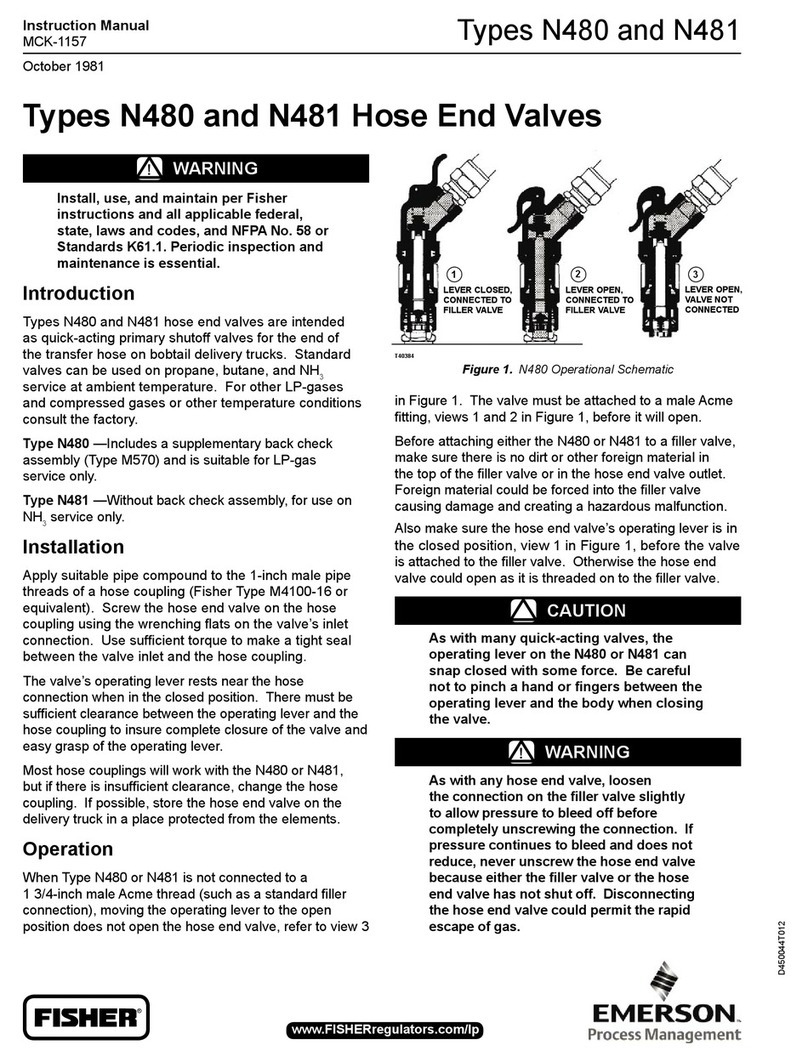
Emerson
Emerson Fisher Types N480 instruction manual

Thermon
Thermon Terminator ECM-P-XP Installation procedures

Kentec Electronics
Kentec Electronics Syncro Si product manual
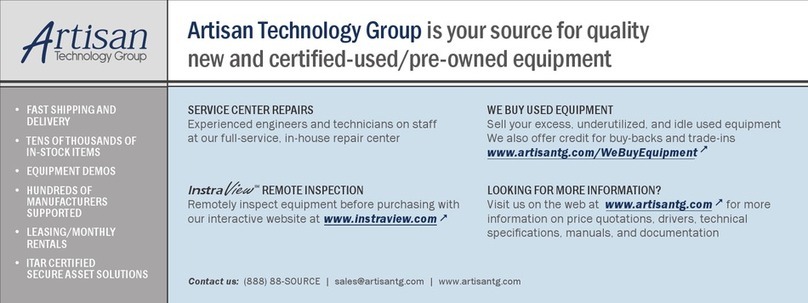
Sun Microsystems
Sun Microsystems Ultra 2 UltraSPARC-II Upgrade

Emerson
Emerson 47D01U-843 installation instructions

Torqeedo
Torqeedo TORQ TRAC operating manual