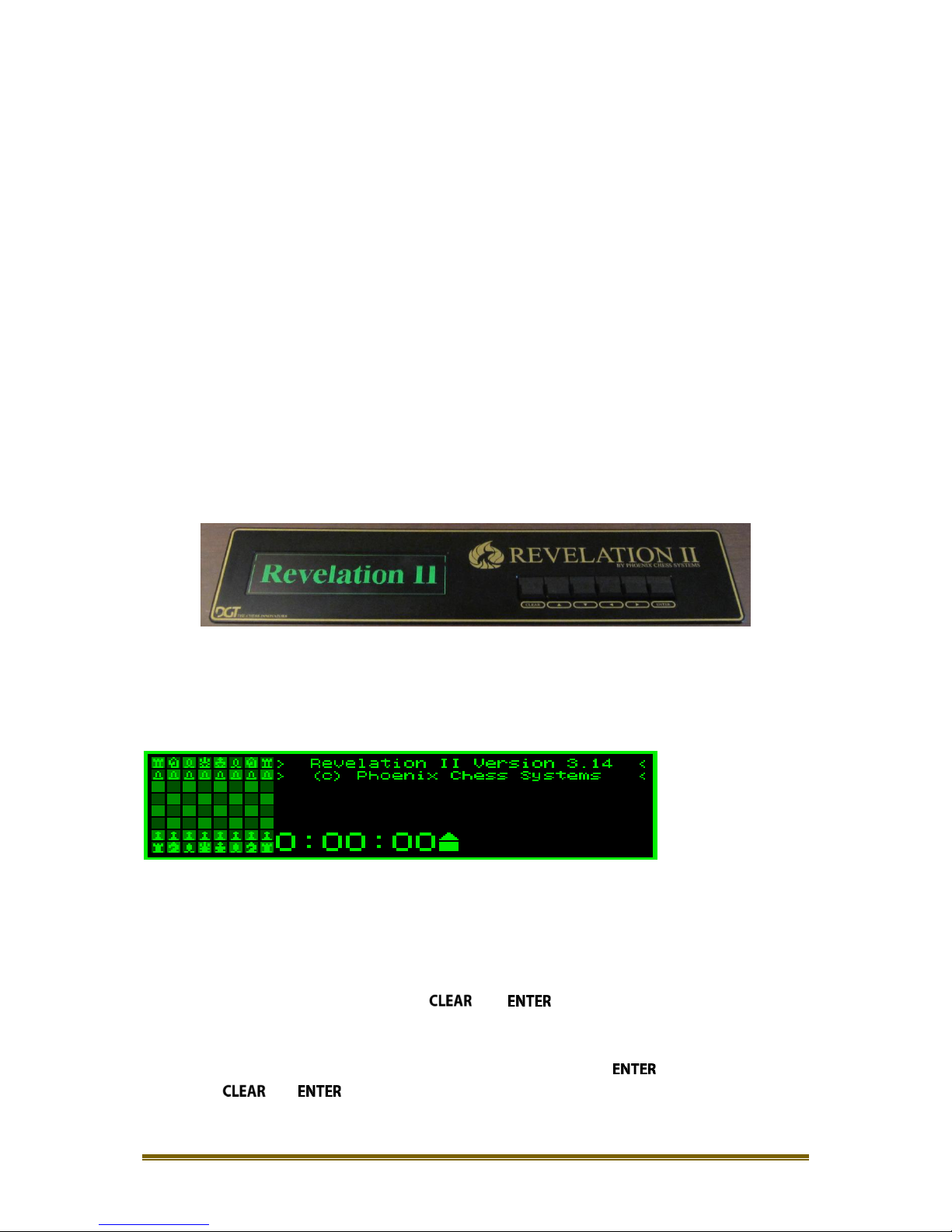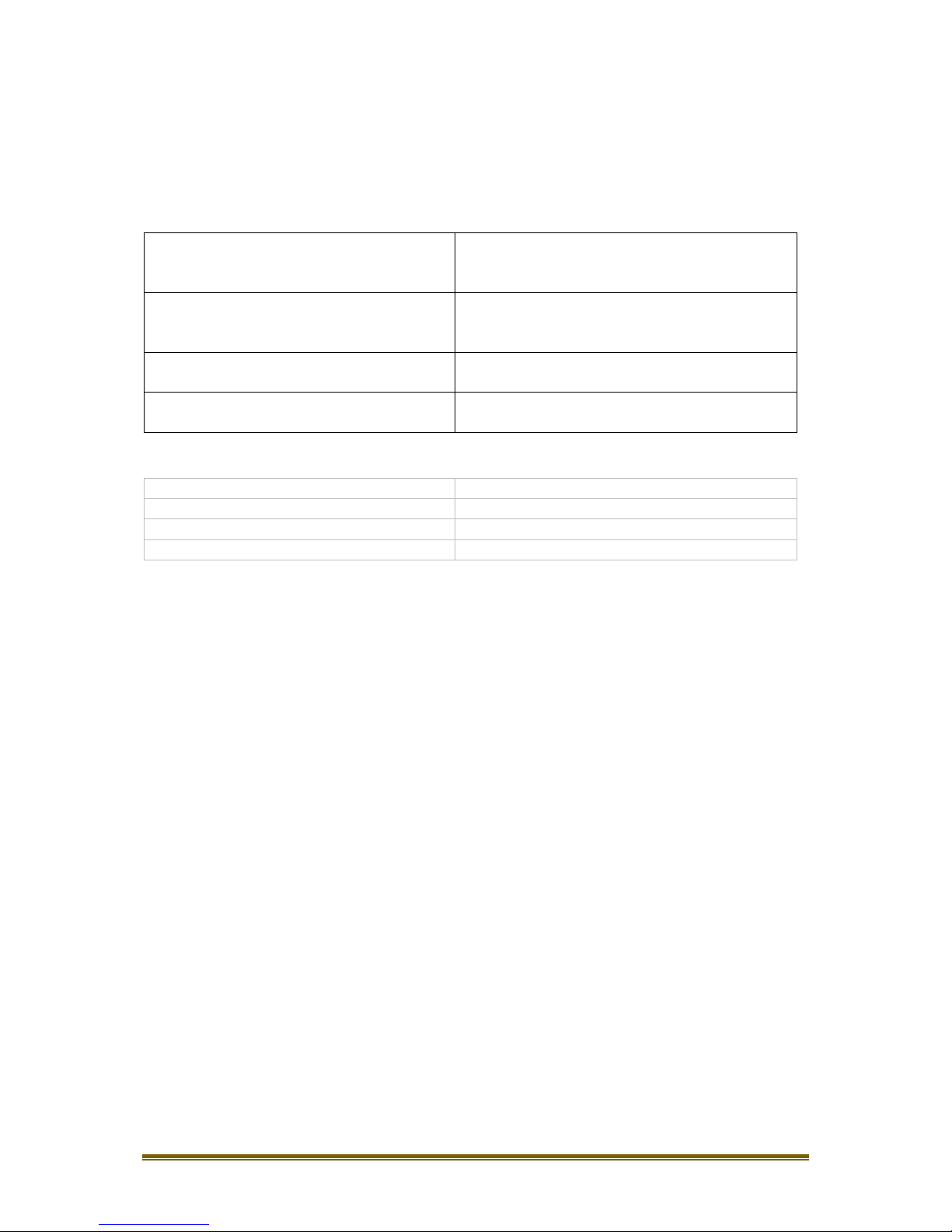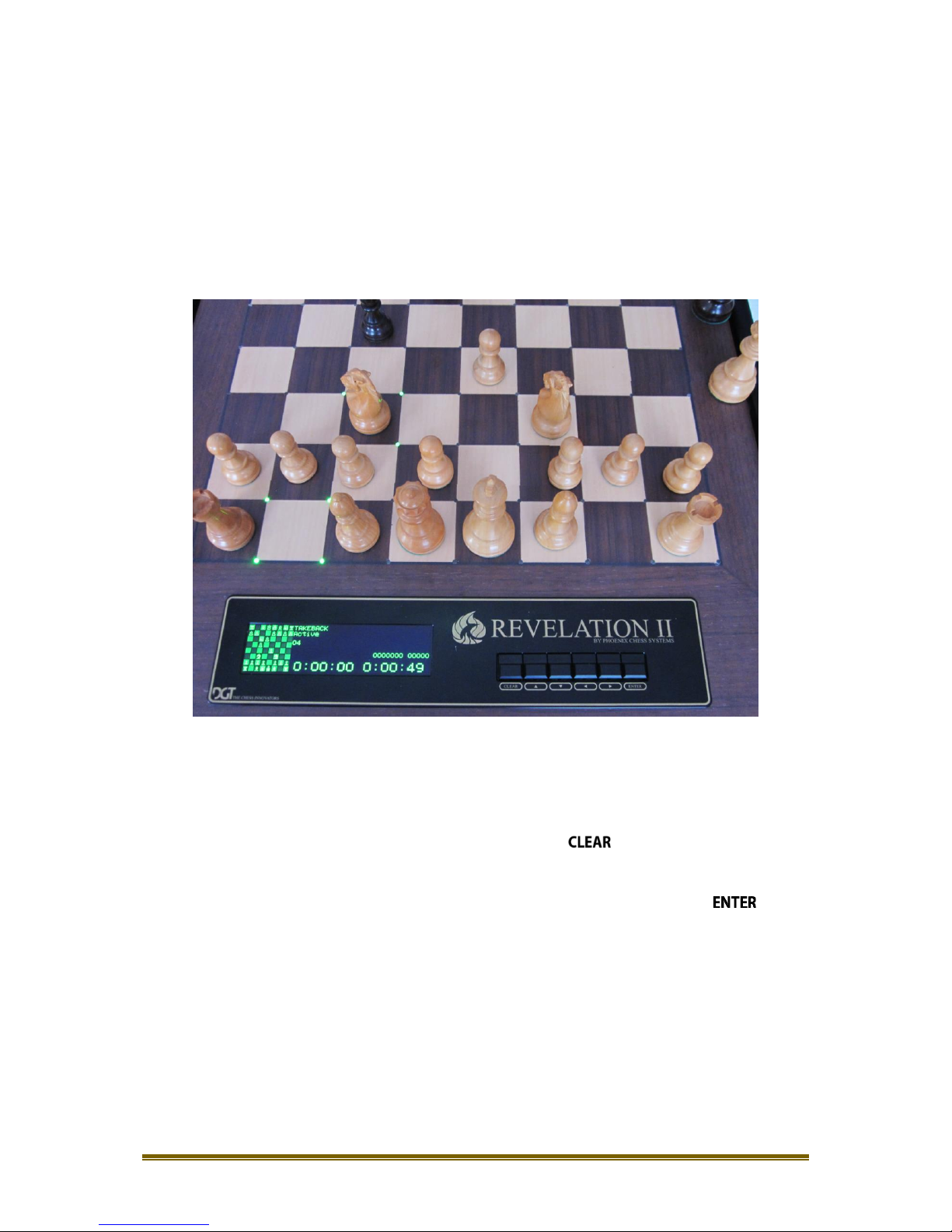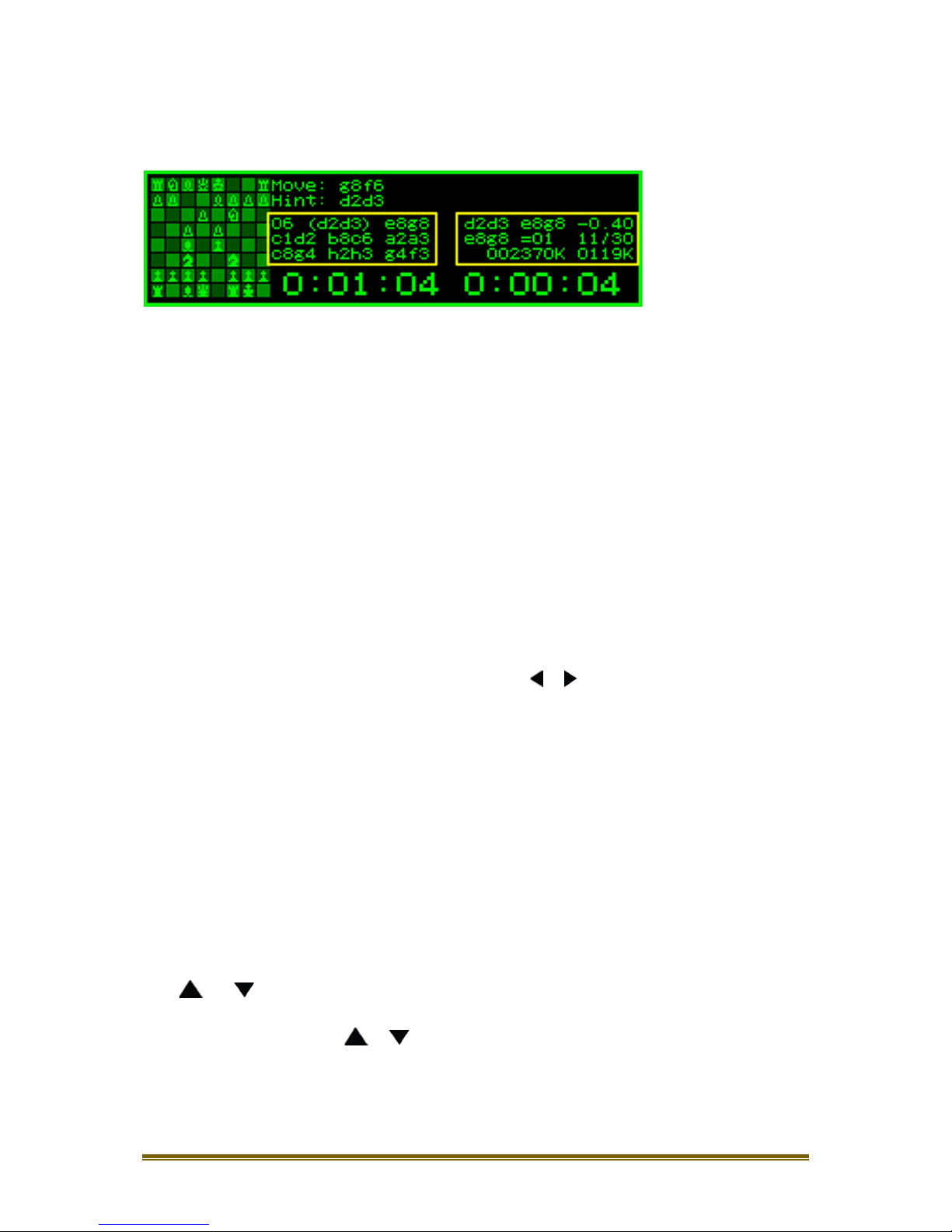MA_ENG_REV_User Manual Revelation_REV 1508 2
Table of Contents.
Introduction ..................................................................................................................................3
Contents of the box ..................................................................................................................4
Handling and Maintenance .......................................................................................................4
Quality......................................................................................................................................4
Modes of usage.........................................................................................................................4
Quick Start ....................................................................................................................................5
General.....................................................................................................................................5
Starting up the system ..............................................................................................................5
Powering down the system.......................................................................................................5
Moving the pieces.....................................................................................................................6
LED information ........................................................................................................................6
Taking back the pieces ..............................................................................................................7
Auto new game.........................................................................................................................7
Information and settings...............................................................................................................8
The display................................................................................................................................8
Menu pages ..............................................................................................................................9
Basic Options...............................................................................................................................10
Basic option: ‘NEW GAME’......................................................................................................10
Basic option: ‘SETUP BOARD’..................................................................................................10
Basic option: ‘TAKEBACK’........................................................................................................11
Basic option: ‘LEVEL’...............................................................................................................11
Basic option: ‘ANALYZE’..........................................................................................................12
Basic option: ‘OPTIONS’..........................................................................................................12
Extended Options........................................................................................................................12
Extended Option: ‘SAVE GAME’...............................................................................................12
Extended Option: ‘SHOW GAME’............................................................................................12
Extended Option: ‘SAVE CURRENT’.........................................................................................13
Extended Option: ‘CHANGE LEVEL’..........................................................................................13
Extended Option: ‘ALL MOVES’...............................................................................................13
Extended Option: ‘SAVE LEVELS’.............................................................................................14
Extended Option: ‘SOUND’......................................................................................................14
Extended Option: ‘REVERSE BOARD’.......................................................................................14
Extended Option: ‘ENGINE’.....................................................................................................15
Extended Option: ‘ENGINE SPEED’..........................................................................................15
Extended Option: ‘ENGINE OPTIONS’......................................................................................15
Extended Option: ‘EXTRA BOOK’.............................................................................................17
Extended Option: ‘SELECT BOOK’............................................................................................17
Extended Option: ‘LANGUAGE’................................................................................................17
Extended Option: ‘SELECT VERSION’.......................................................................................18
Extended Option: ‘EXTRA’.......................................................................................................18
Extended Option: ‘BLUETOOTH STATUS’.................................................................................18
Extended Option: ‘NAME AND SERIAL NUMBER’.....................................................................19
Revelation UCI Server..................................................................................................................19
Introduction to Revelation UCI Server .....................................................................................19
Appendix 1, Setting up a Bluetooth connection in Windows 7 or 8.............................................21
Appendix 2, Revelation II in Bluetooth e-Board modus...............................................................26
Use the Revelation II to play against human opponents on the internet..................................26
Installing the driver (RabbitPlugin) ..........................................................................................26
Appendix 3, Updating the file system of a Revelation II..............................................................29
Step 1: Install the Revelation UCI Server software on your Windows computer.......................29
Step 2: Set the options in the Revelation UCI Server................................................................29
Step 3: Connect the Revelation II to the UCI server .................................................................30
Warranty conditions ...................................................................................................................32
Specifications ..............................................................................................................................33