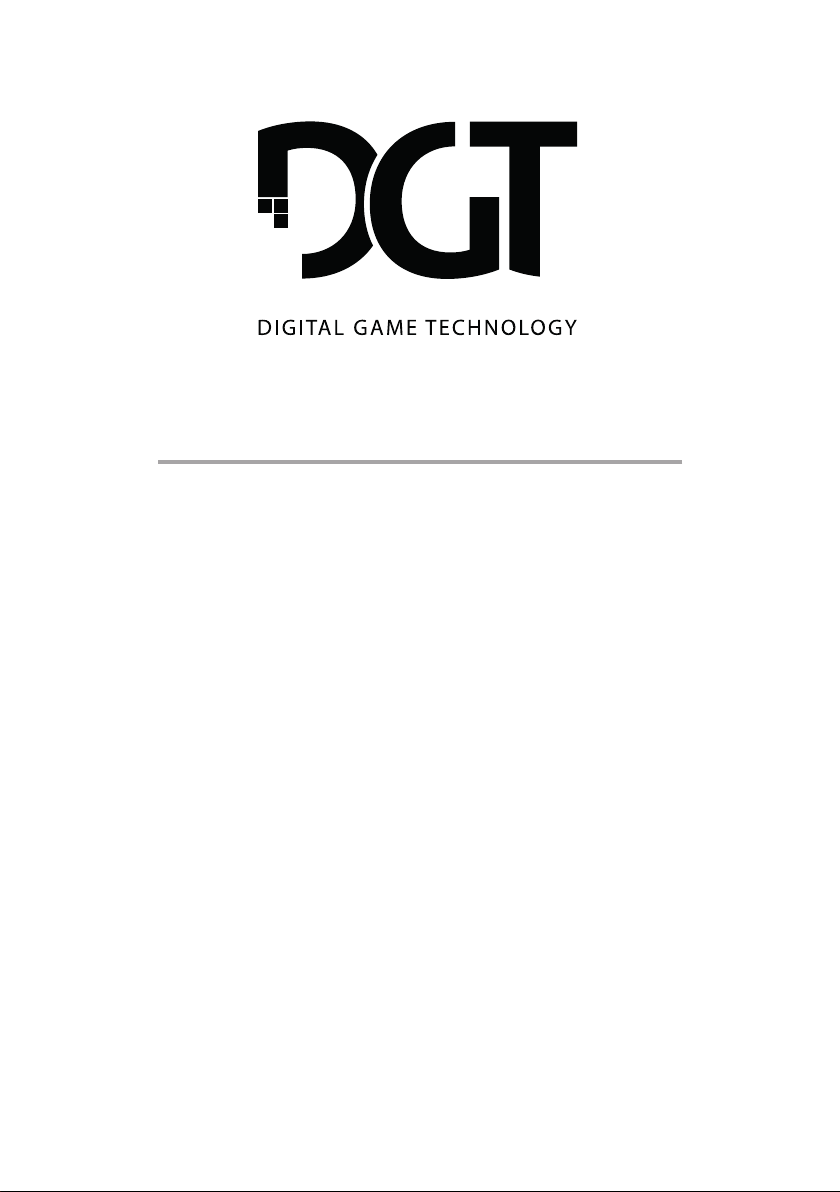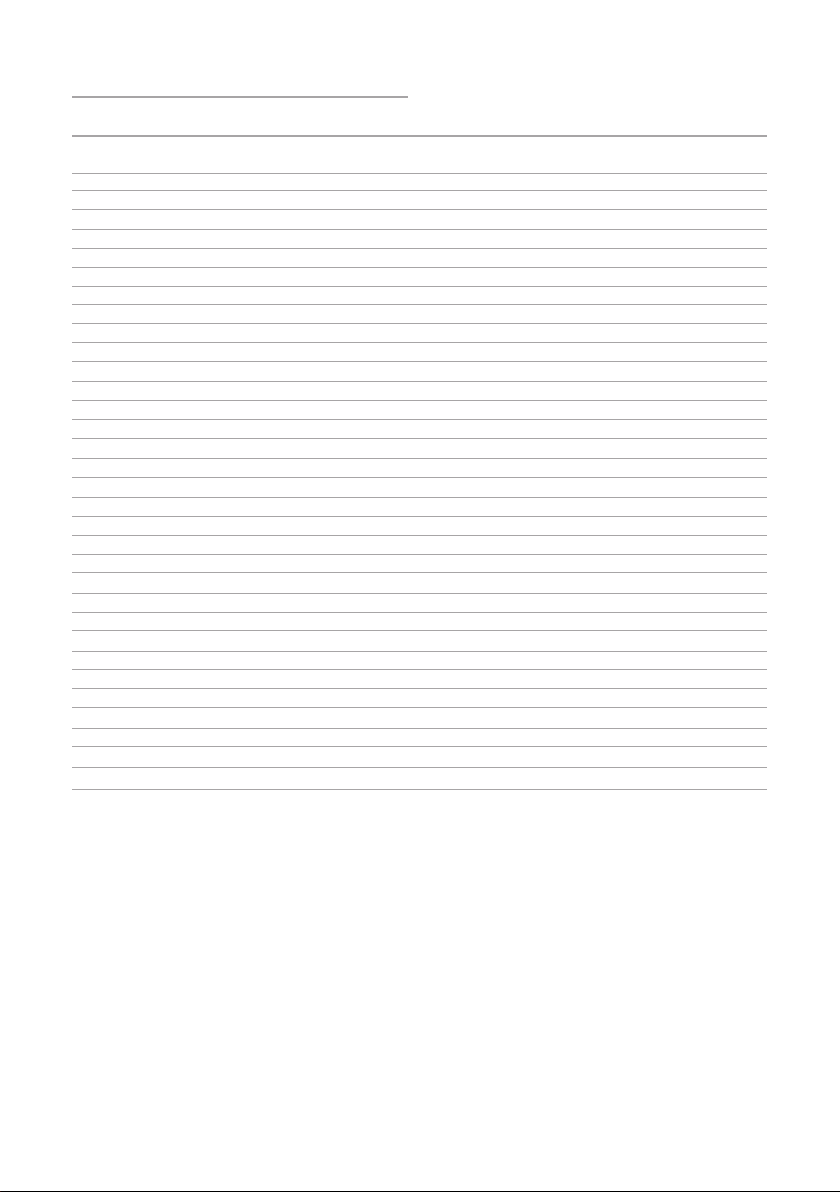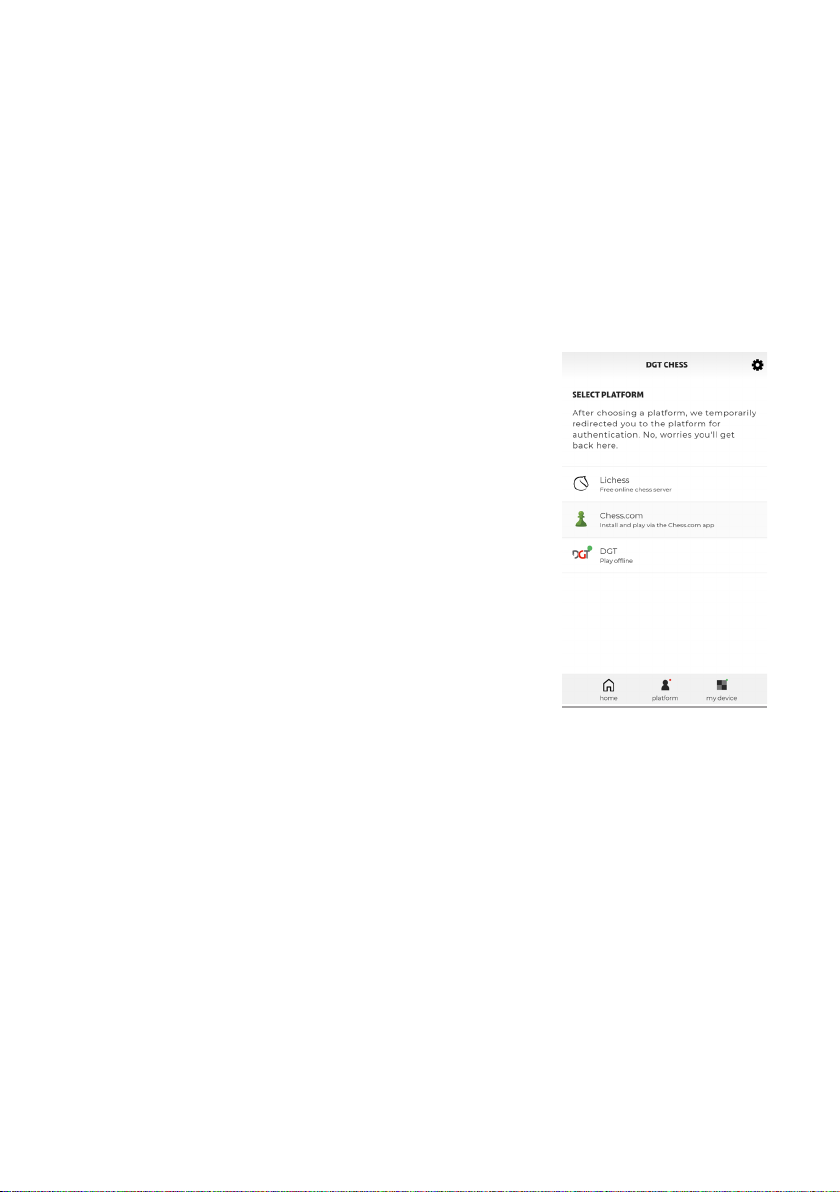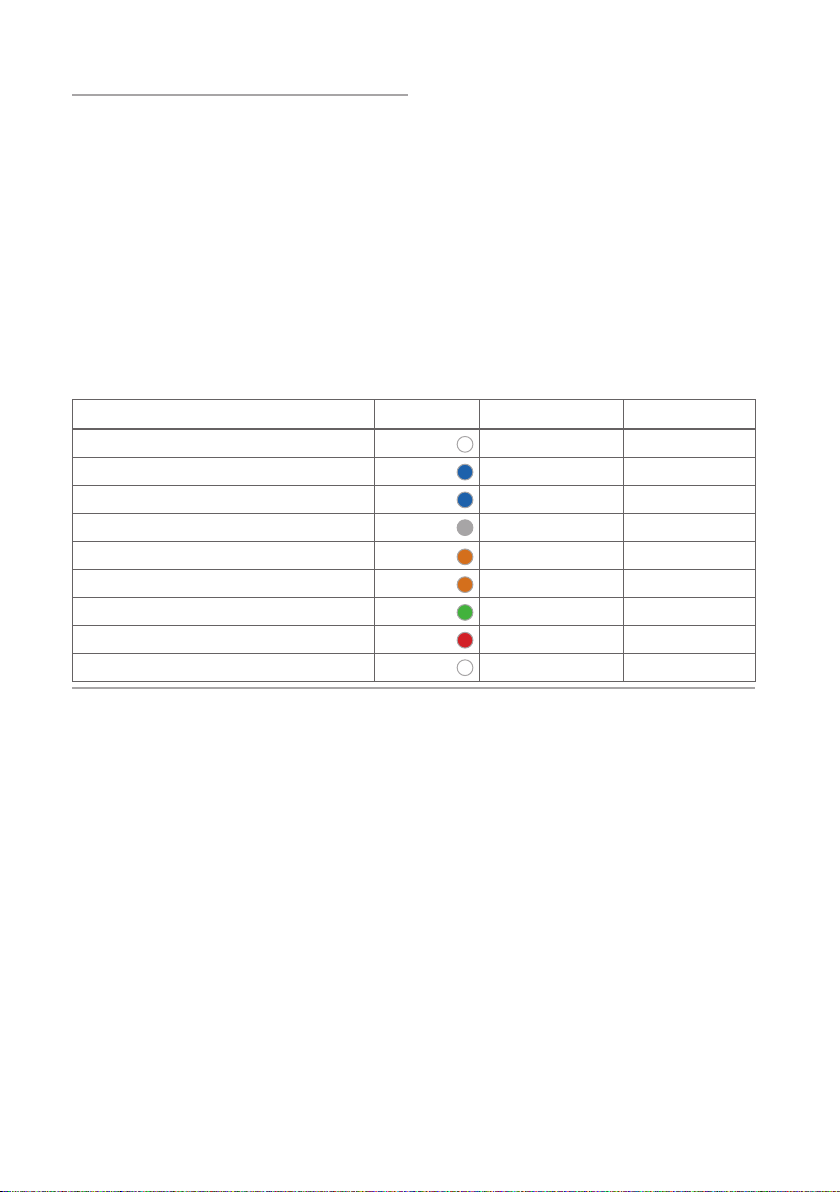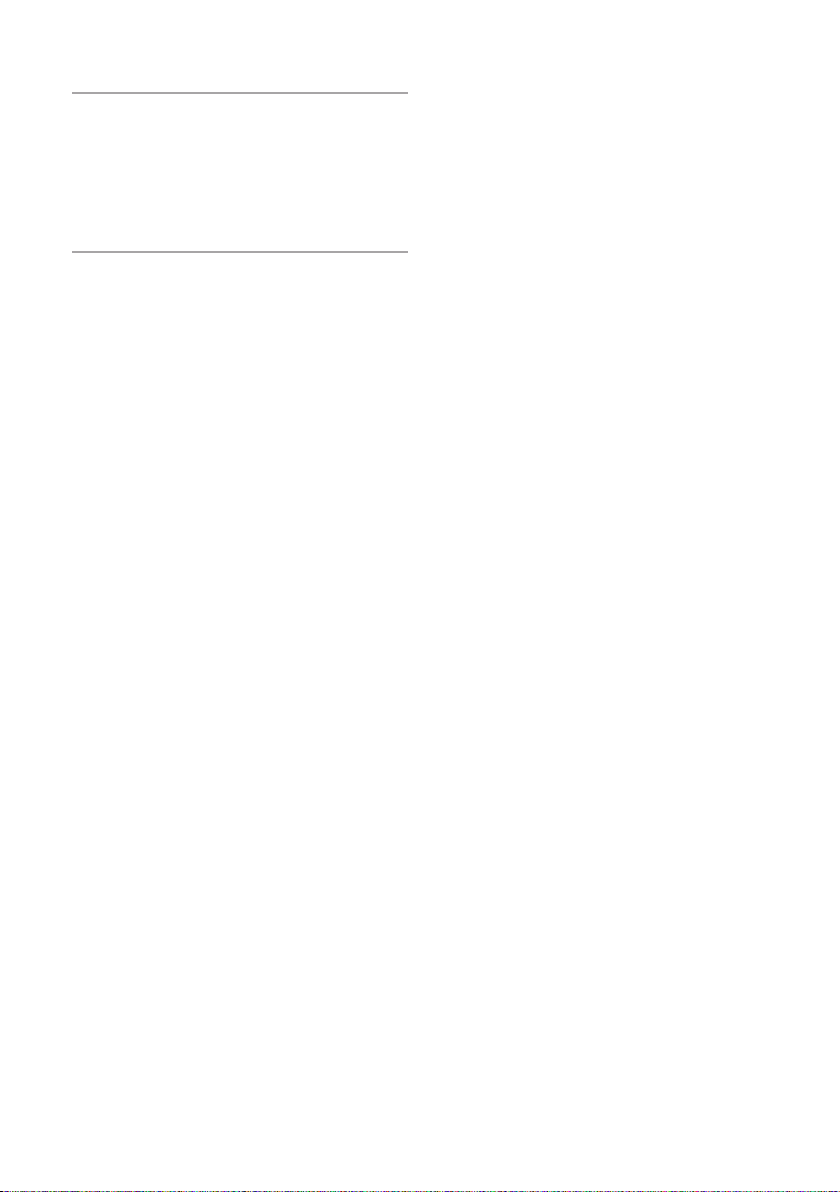7
Best way to capture pieces
The board detects the movement of pieces by checking whether a piece has been removed from a
square and where it reappears on a square. The most reliable detection when capturing pieces is to rst
lift the attacked piece and remove it from the board before placing the attacking piece on that square.
The destination square must be empty for at least 0.2 seconds before the new piece is placed.
What happens when you make illegal or incorrect moves
If you make a move that is not allowed by the chess rules, the starting square and the target square will
ash. The app will display a message: ‘Board is invalid, please x the position of your pieces’. The ashing
will stop when the piece has been placed back on the correct square. You can check the correct position
of the piece by checking the board in the app or the PGN list in the second play screen.
This behaviour is the same if the position of the pieces on the board does not match the position of the
pieces that is tracked by the chess platform.
Indicating long and short castling
Long castling is indicated on the display by 0-0-0 and short castling by 0-0. You make this move by rst
moving the King two squares and then the Rook. If you move the Rook rst, the move will be recognised
as a Rook move and the King cannot be moved.
Pawn promotion
When a Pawn reaches the other side of the board, it is promoted to another piece of your choosing. You
can select a Knight, a Bishop, a Rook or a Queen. The DGT Chess app will show you a message with the
dierent pieces you can choose from. To promote a Pawn to a new piece, select the piece of your choice
and press the ‘OK‘ button. The selection screen will disappear and you can continue the game. After
selecting the piece in the DGT Chess app, you can remove the Pawn from the board, place the chosen
piece on the same square and then continue the game.
In the settings menu you can turn on the setting ‘Auto promotion to Queen’. If this option is activated,
the promotion window will not appear and the Pawn will automatically be promoted to a Queen after
reaching the other side of the board.
Game endings
You have won the game when you have checkmated your opponent or you have lost the game when
your opponent has checkmated you. Other reasons to end a game are a draw, a stalemate or not enough
material to checkmate. The app will show the result of the game.
Checkmate
A checkmate is indicated by a 1-0 (White won) or 0-1 (Black won). The message‘Checkmate’will appear
on the screen.
Stalemate
The game is a draw if the player on the move has no legal move and his King is not in check. It is said that
the game ends in ‘Stalemate’. The result of the game is a draw. The message ‘Stalemate’ appears on the
screen.
Draw
In case of a draw, the game ends in a draw. The notation “½ - ½” appears on the screen with the word
‘Draw’.
Starting a new game
If you want to start a new game, place all the chess pieces in the starting position. Then go to the home
screen in the app and press the‘Create a game’button.