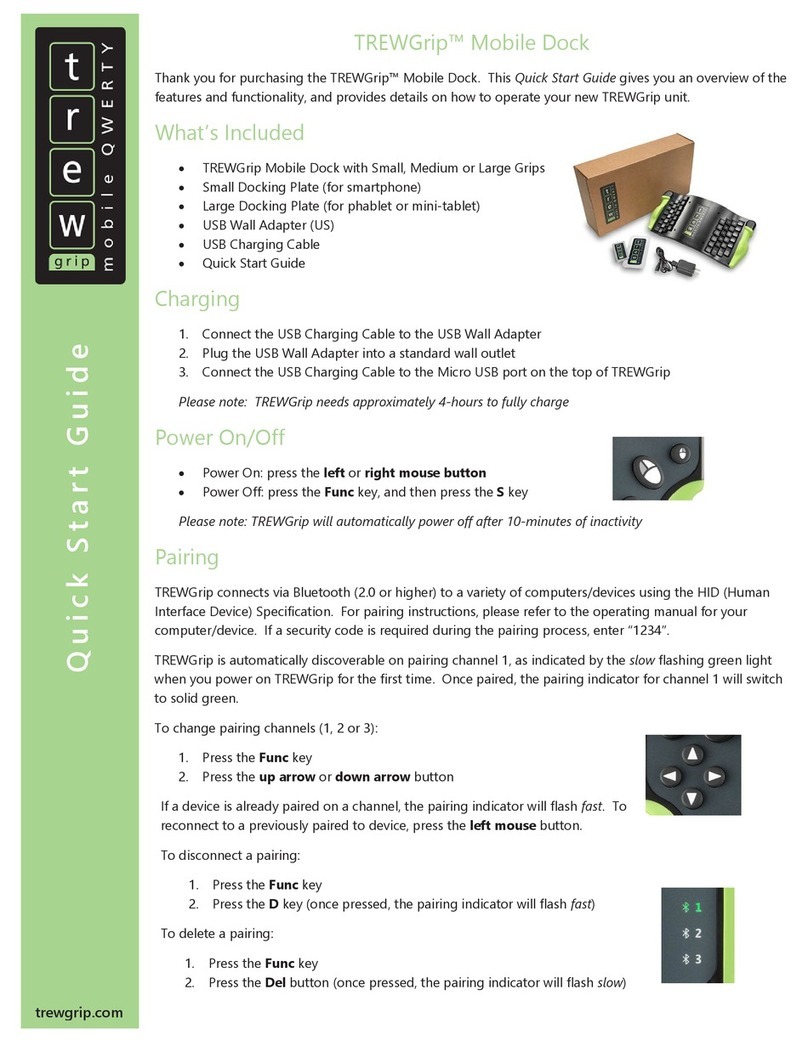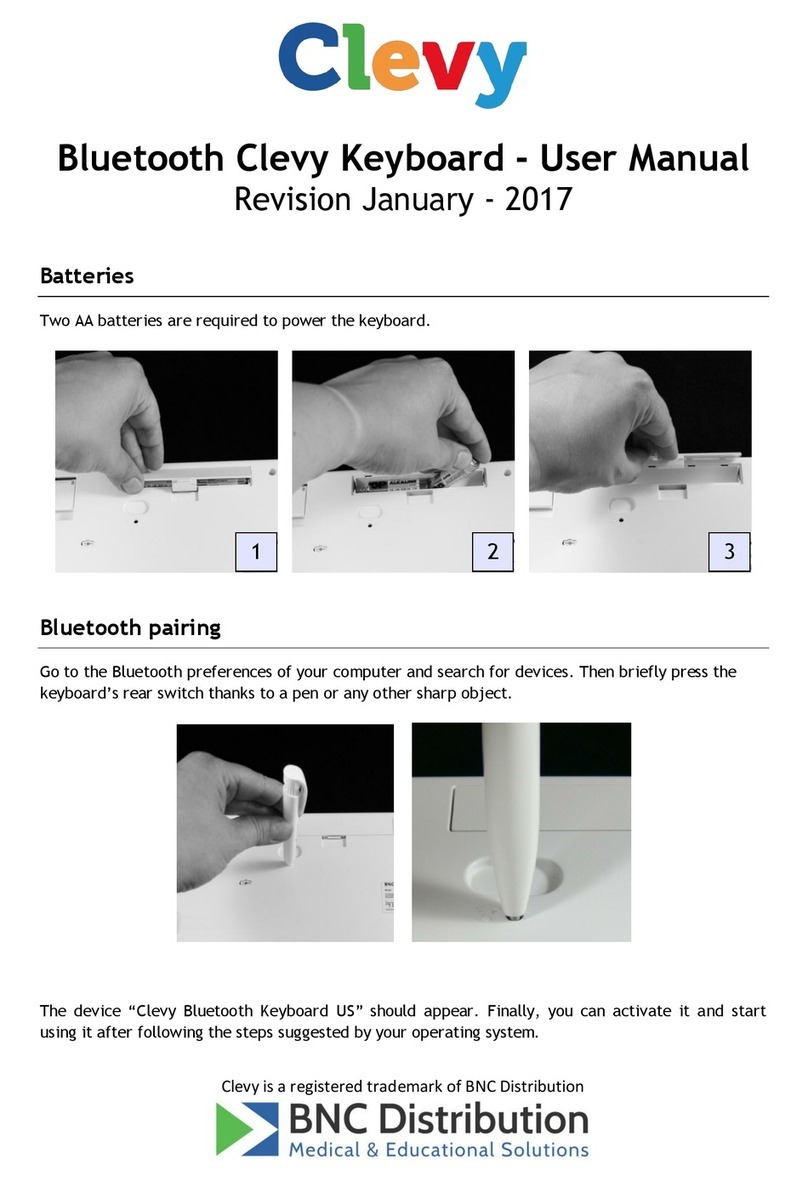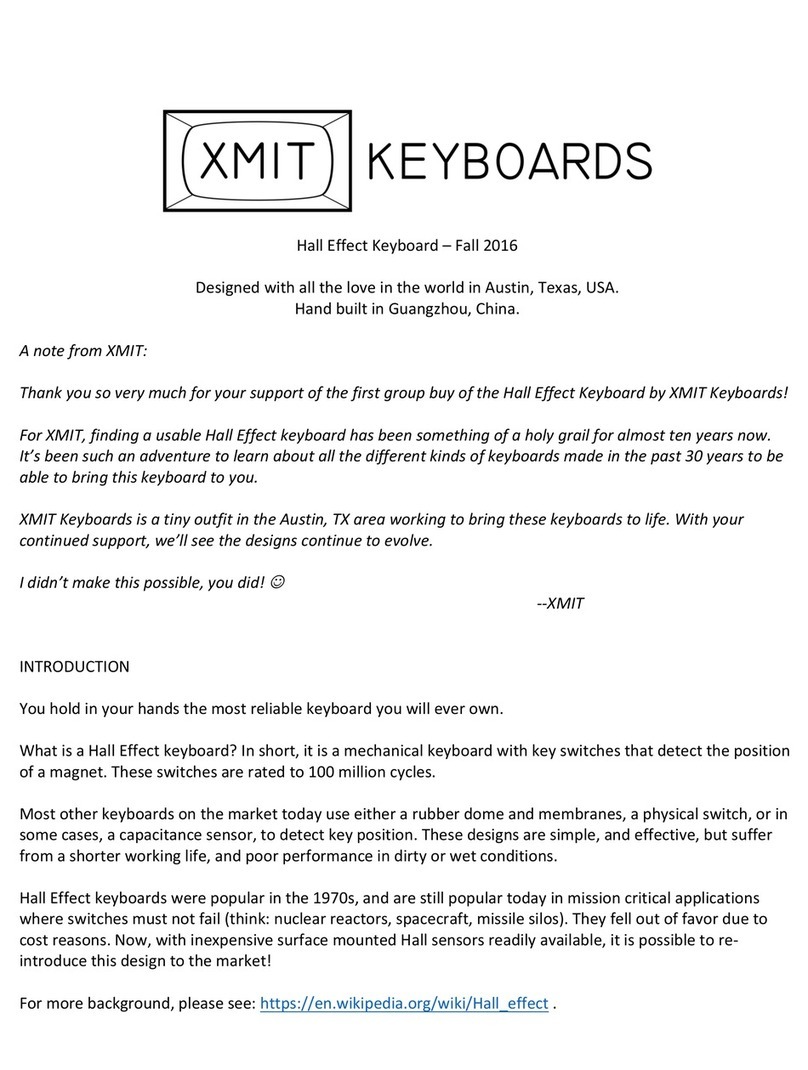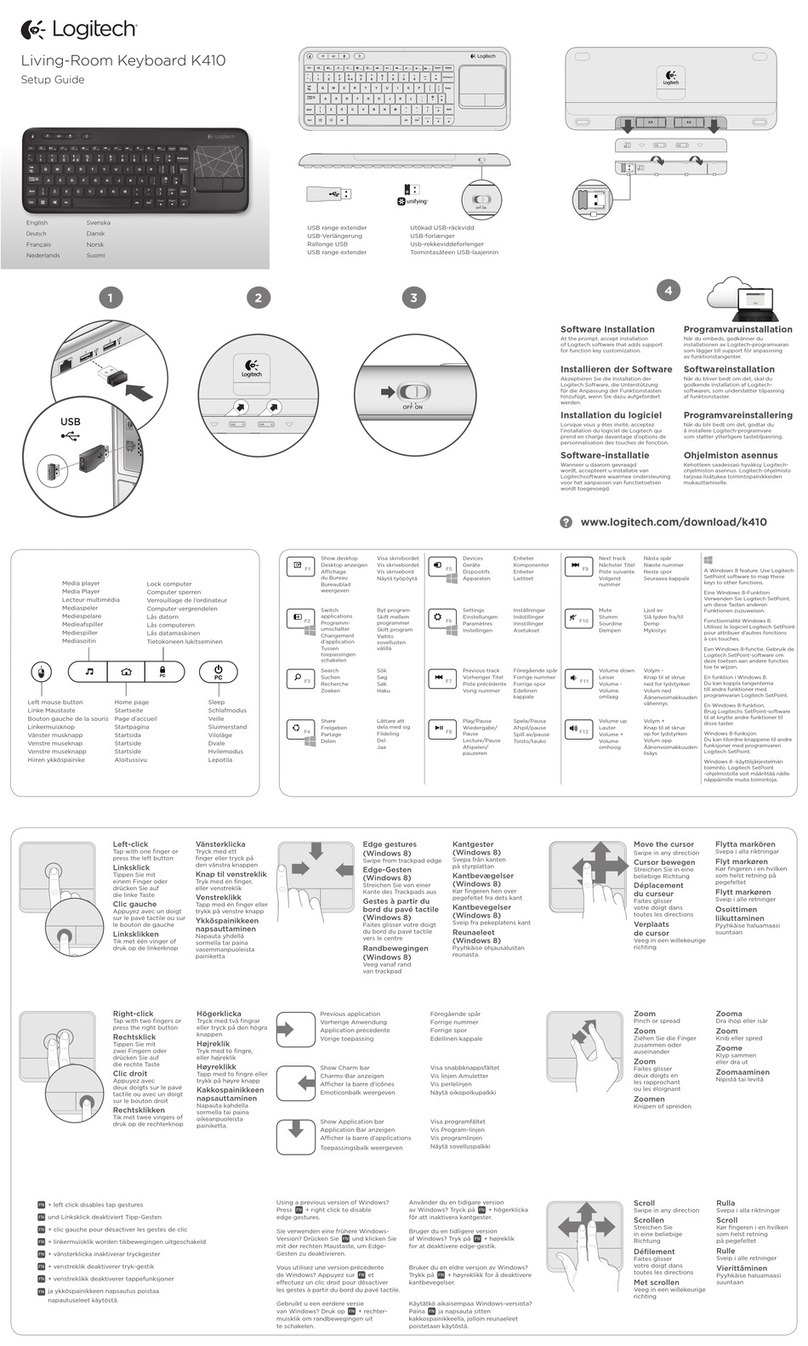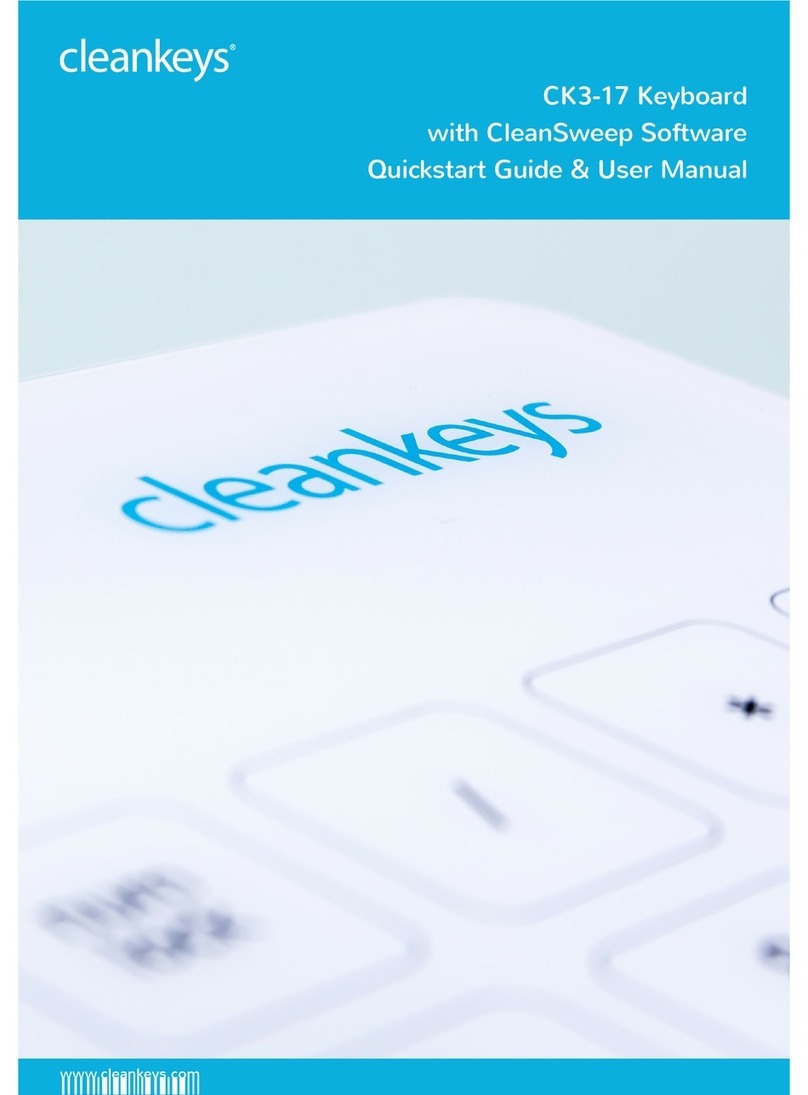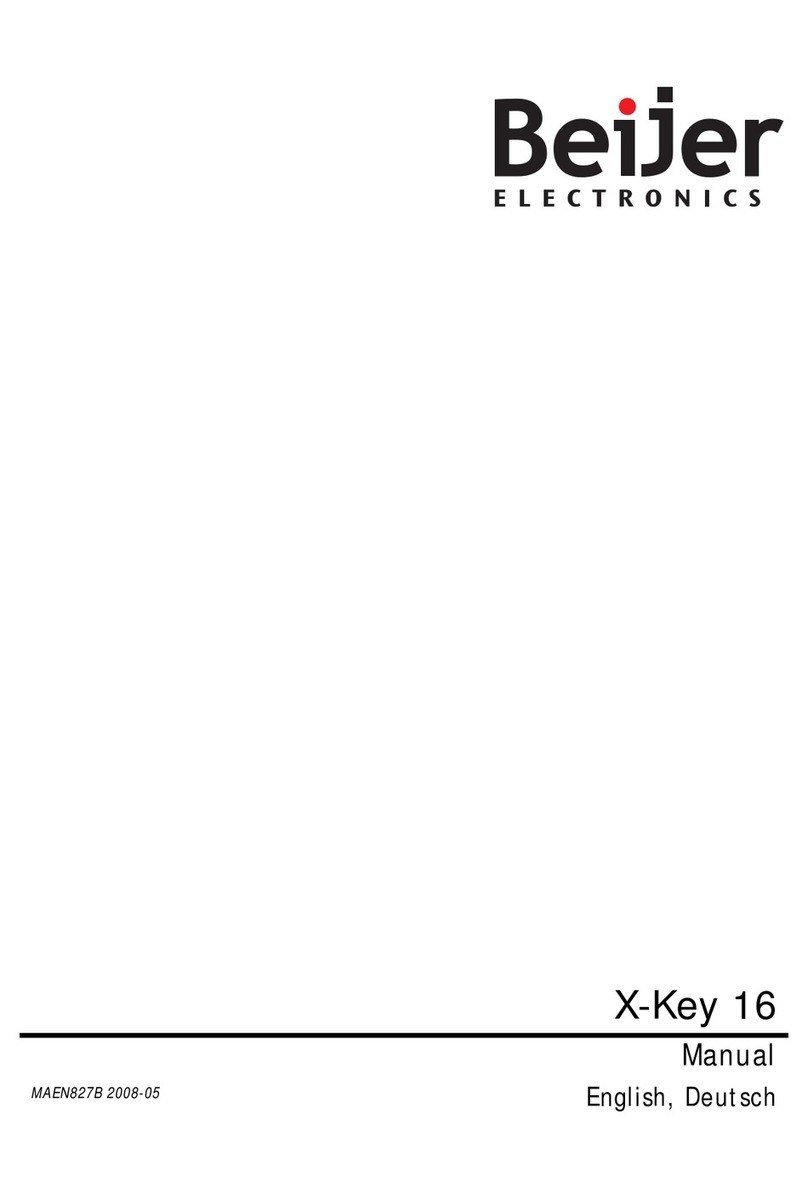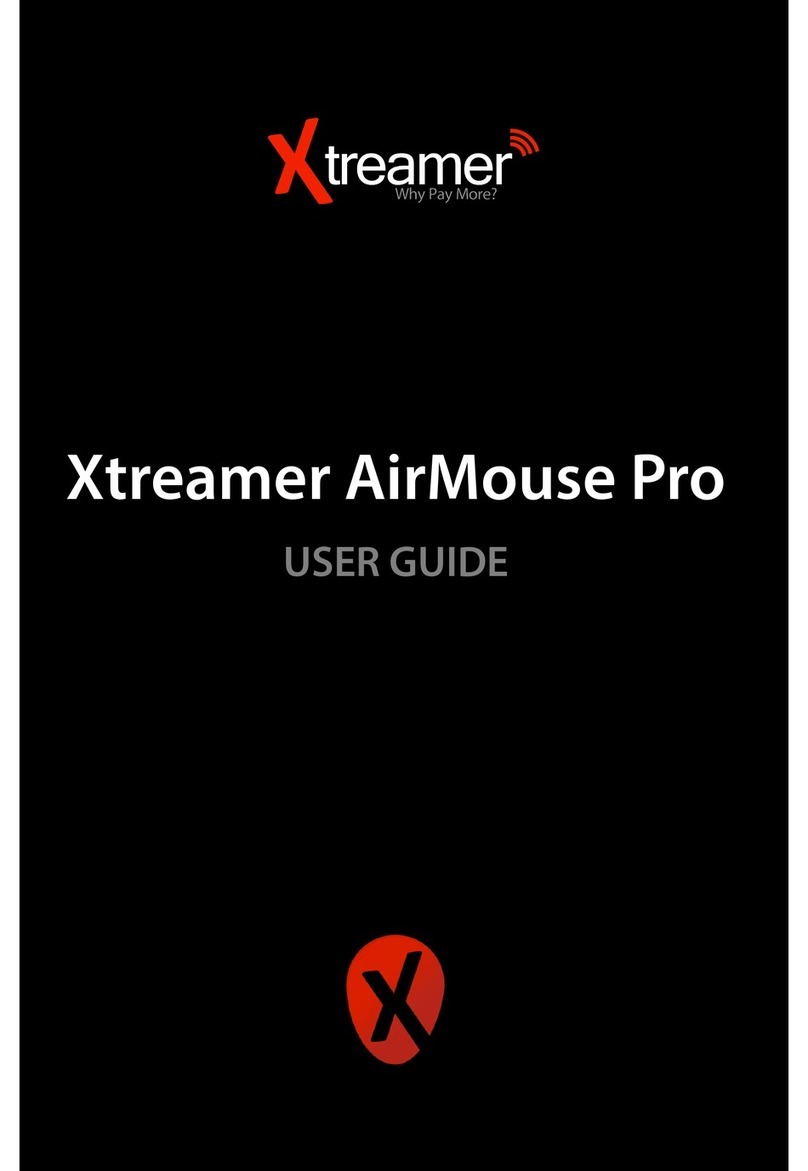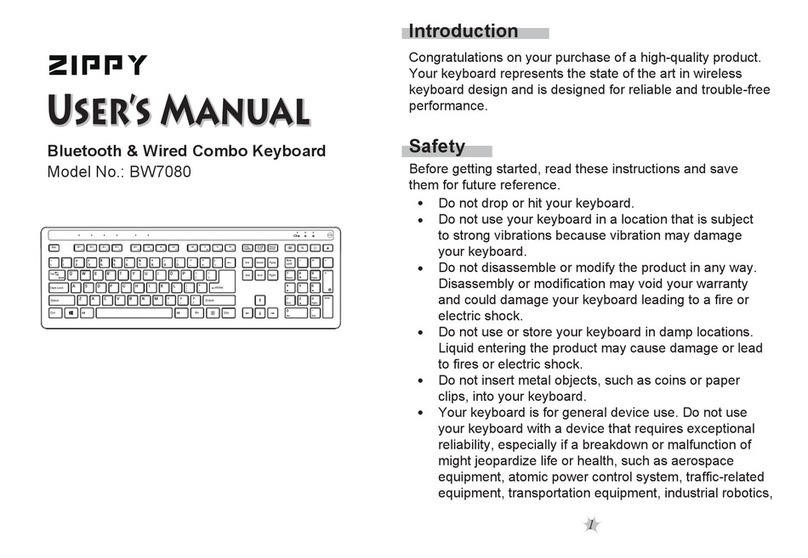DGTEC DG-WKB3001 User manual
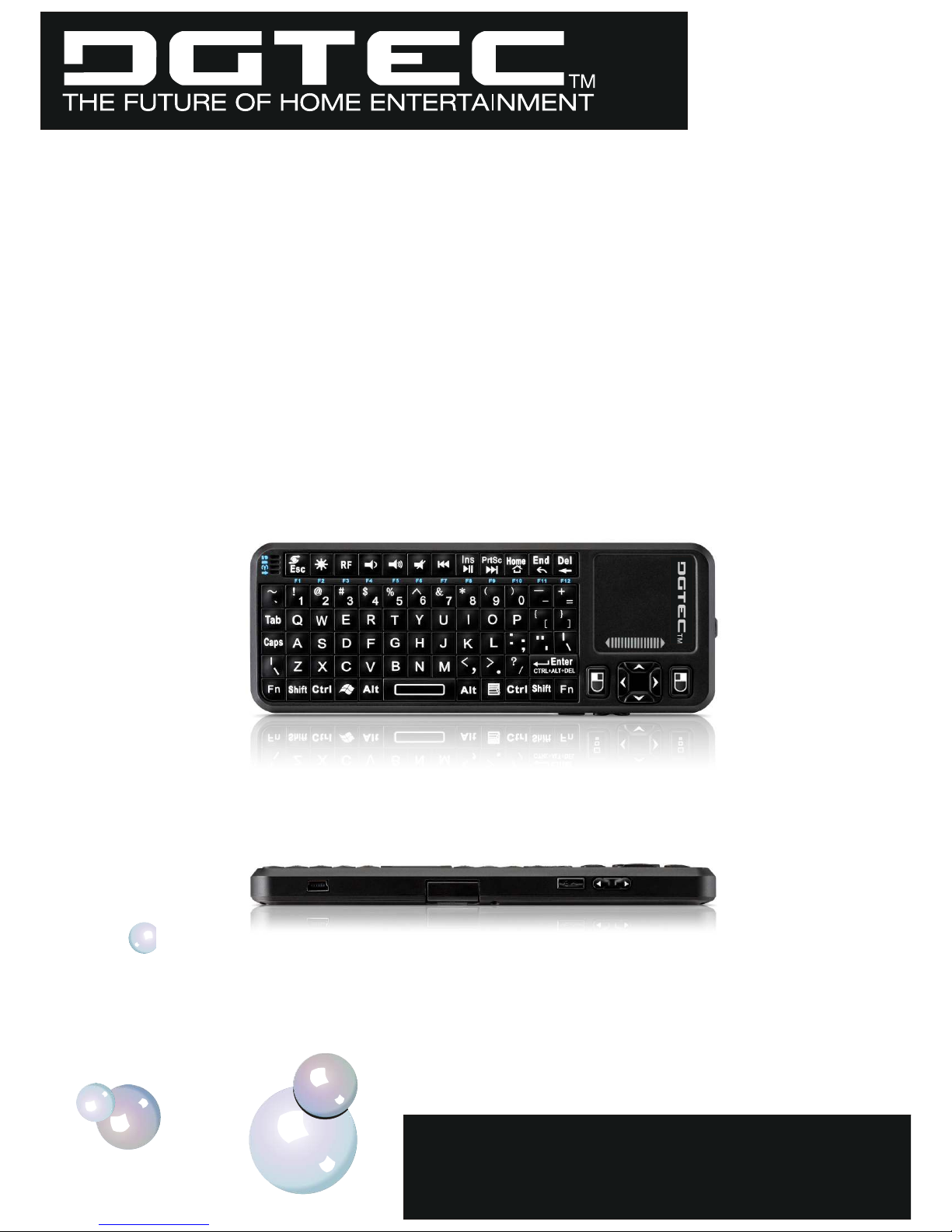
USER MANUALWireless Keyboard Mouse ComboModel NO.:DG-WKB3001 BC81263Technical Support: 1800 189 941

Introduction:Your DGTEC wireless keyboard mouse combo includes a keyboard, mouse touchpad a laser pointer and a wireless USB receiver, all built into one compact, versatile unit which can be used to operate with:SMART TV's, Android Box, Media Players, Set Top Boxes, Desktop Computers, Laptops.What's in your Package?What's in your Package?In the package with Wireless Keyboard Mouse Combo you will find a USB receiver, a USB cable for charging the Keyboard and this manual.Features and specifications: built-in re-chargeable Lithium-ion battery2.4G radio transceiver,Operating distance: 10 metersbuilt-in backlitUSB receiver, plug and playPortable size: 57 x 150 x 12.5mmCharge voltage/current: 5V/300mAStandby time: 600 hours QWERTY keyboardUltra sentitive touchpadSystem required:-Windows 2000/XP/Vista/7-Linux(Debian-3.1, Redhat-9.0 Ubuntu-8.10 Fedora-7.0)-Macintosh MAC OS-Android PC OS

ONOFF1234522678910232011121314151617181921
F1
F2F3F4F5F6F78FF9F101F1F12
TM
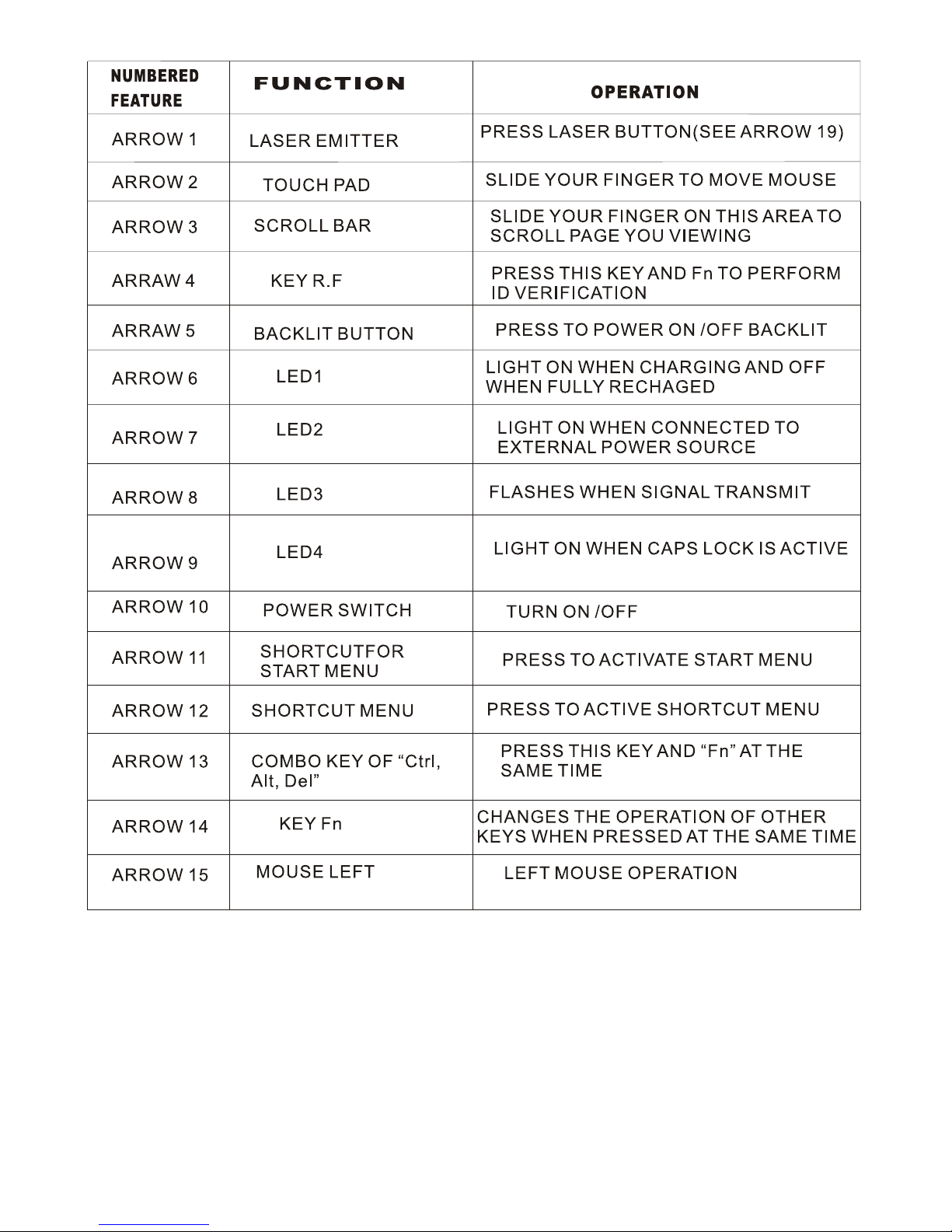
TO ACTIVATE IT
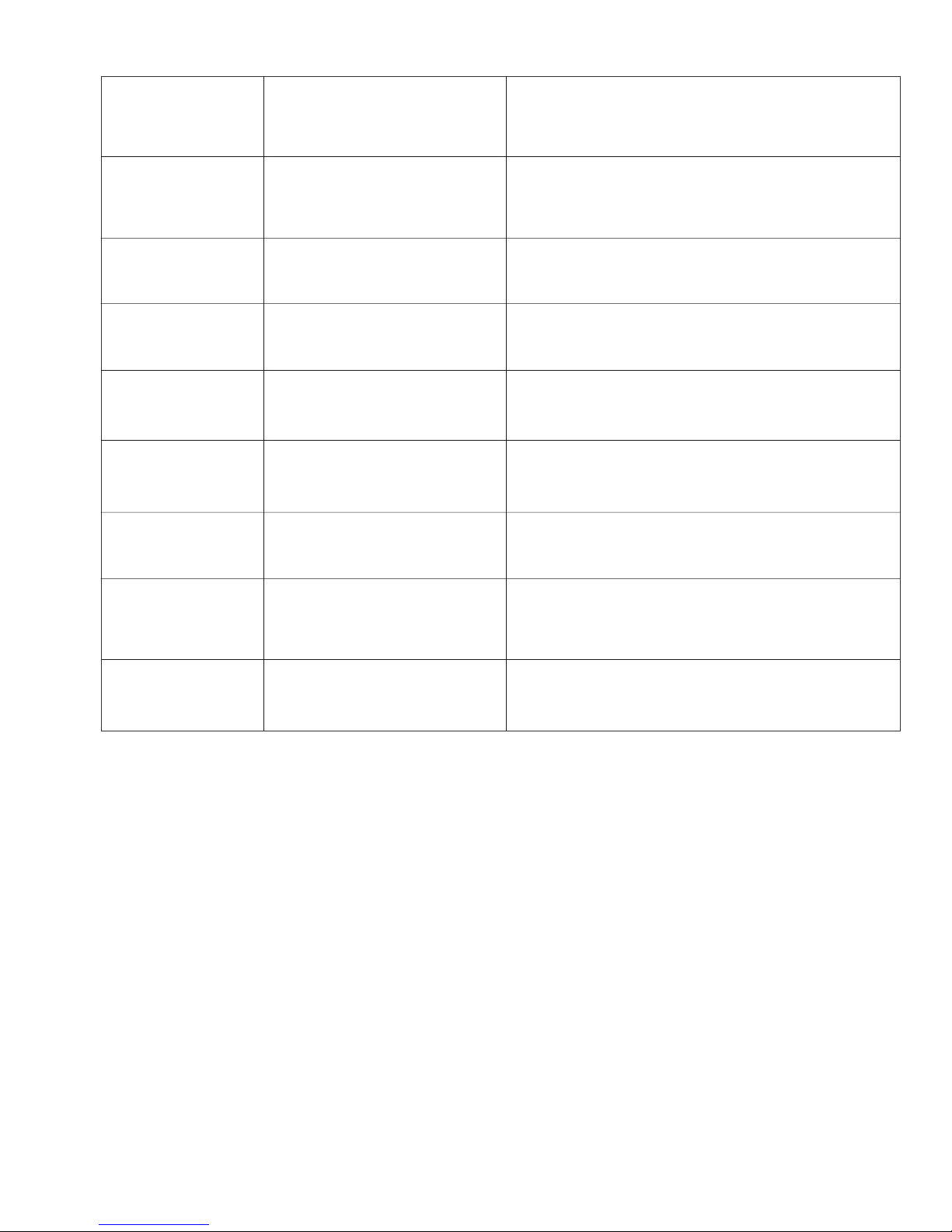
NUMBERED FEATURE
FUNCTION
OPERATION
ARROW 16ARROW 17ARROW 18ARROW 19ARROW 20ARROW 21ARROW 22ARROW 23NAVIGATE KEYPRESS TO MOVE CURSOR UP , DOWNLEFT AND RIGHT MOUSE RIGHT
RIGHT MOUSE OPERATION
MINI USB PORTCONNECT TO RECHARGE THE KEYBOARDLASER OPERATION HOLD DOWN TO ACTIVATE, RELEASE TO STOPPAGE DOWN/UP BUTTONORIENTATE PAGE UP OR DOWNLASER POINTER BUTTONCOMMUMICATION DEVICE BETWEEN KEYBOARD AND DEVICE YOU WANT TO OPERATETOUCHPAD ROTATION
CHANGE THE TOUCHPAD OPERATIONAL ORIENTATION BETWEEN HORIZONTAL
USB RECEIVERID RESET TRIGGERREBUILD CONNECTION FOR ID VERIFICATION
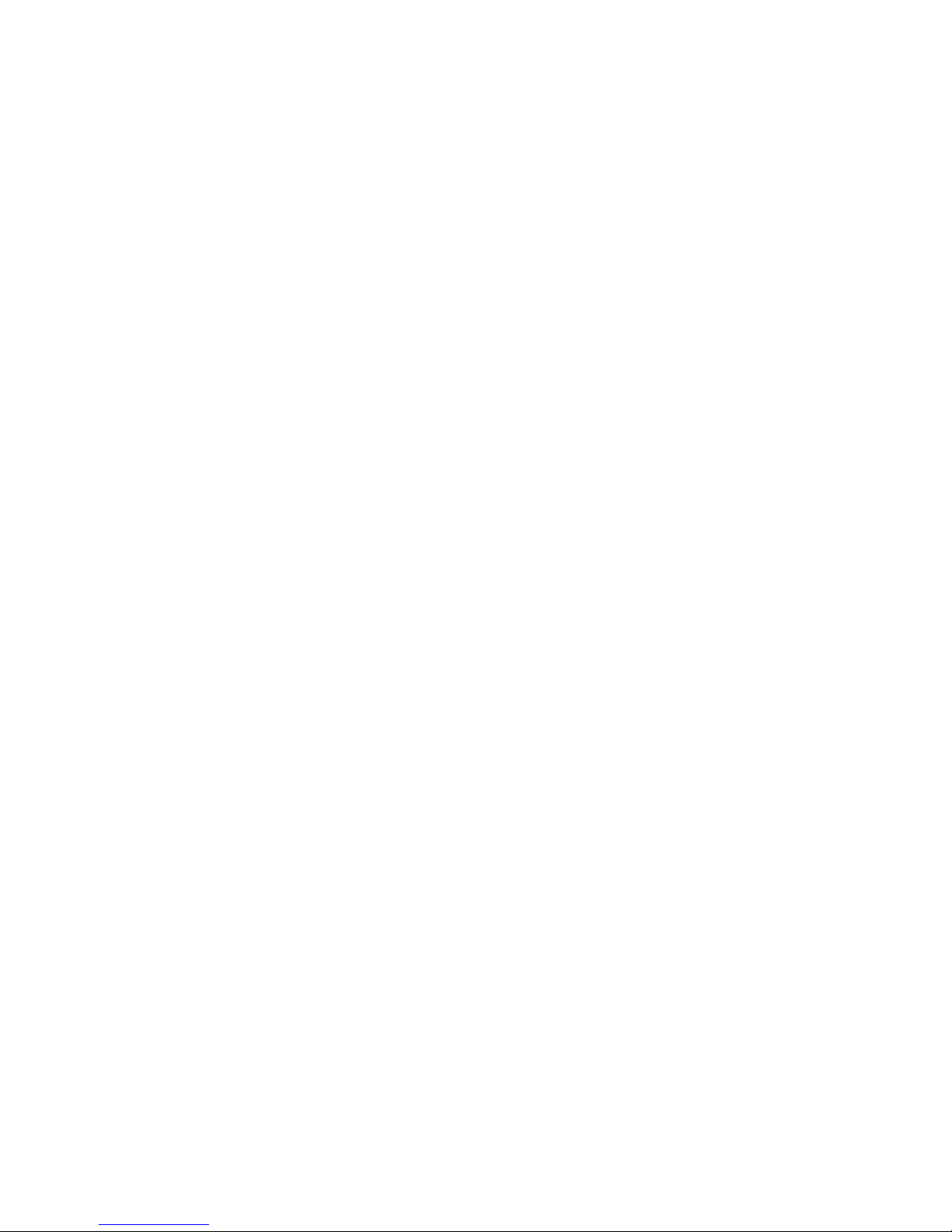
Starting Wireless Handheld K eyboardStart up for this hardware is simple.1. Plug the USB adaptor into any available USB port of the device to be paired with the Keyboard, the LED on USB receiver will illuminate for about 3 seconds then flash indicating that the Keyboard is in Pairing Mode.2. Power on the Wireless Keyboard Mouse Combo by moving the slide switch to the ON position (see arrow 10 in the diagram on the previous page)3. LED 3 on the Keyboard will flash once then go out, this is normal. Press any key on the Keyboard; LED 3 will flash indicating proper operation of the unit and transmission between the USB adaptor and Keyboard.If you find that LED 3 is blinking rapidly check the following two items:1. Check your distance between the Keyboard and the device. Is it within 10 metres'?2. Check that the USB adaptor is correctly connected to your device.4. The Wireless Keyboard Mouse Combo has a battery saving feature.This feature places the device into sleep mode if you do not use it for a long time. Press any key for one second to return from sleep mode.5 Arrow 14 shows the Fn key.The Fn key is used in unison with other keys on the Keyboard to increase the number of functions for designated keys. When using this device with a computer F1 through to F12 can be activated by holding down the Fn key then pressing the corresponding key on the top rowof keys on the Keyboard. The same applies for other keys on the Keyboard marked with more than one function.6. Arrow 13 shows to Ctrl+Alt+Del KeyCtrl+Alt+Del on standard keyboard are commonly used when operating a computer to restart the system, lock users, and terminate applications and so on. Pressing Fn and Enter at the same time on this Keyboard has the same effect as pressing CTRL+ALT+DEL on a normal keyboard.

7. Touchpad rotation (Arrow 22)To operate the Keyboard in either vertical or horizontal mode hold down the Fn key and the ESC/Rotation key at the same time to change the scroll pad orientation.8. When the backlight illuminates without any operation, the battery voltage is low and needs to be recharged. The Wireless Handheld Keyboard is equipped with aRe-chargeable battery and a USB cable which can be connected to a USB slot in a computer or other device to be recharged. During charging LED1 will remain illuminated. When fully charged LED 1 will go out and LED2 will come on, unplug the Wireless Handheld Keyboard from the USB cable and LED2 will also go out.9. Press the Backlight key to illuminate the keyboard, press the same key again to switch the backlight off.10. The Touch Mouse Pad (TMP) is quite versatile. To create input with the TMP place your finger on the pad. Just move your finger on the TMP as though you were using your mousepad. 11. This Wireless Keyboard Mouse Combo has an inbuilt Laser Pointer which providesan enhanced tool for your presentation, training or conference. Press and hold down the Laser Pointer button indicated by arrow19 to operate the pointer, release the key to turn the pointer off. This function can be used when the Keyboard is switched off.
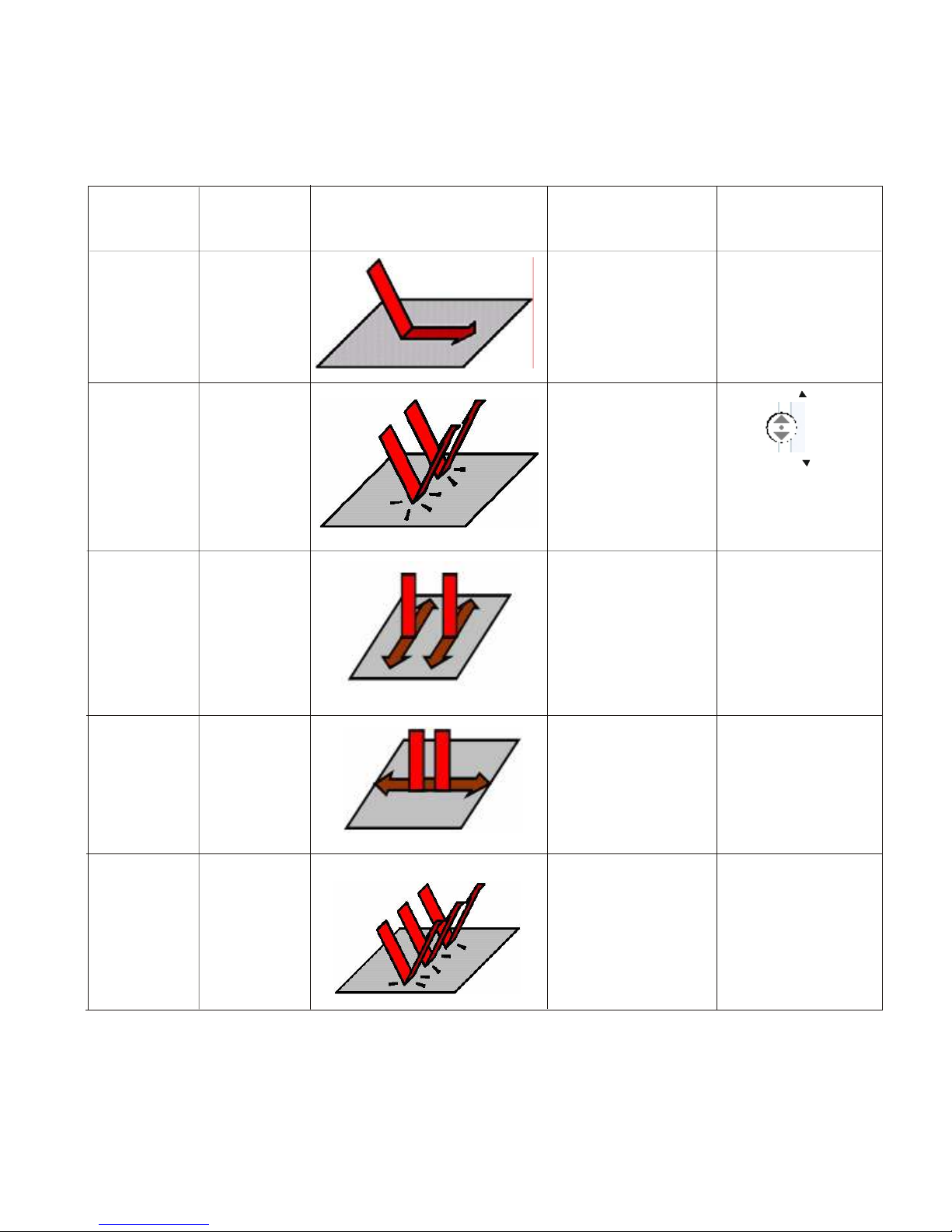
Multi-touch application:the touchpad supports various gesture, the related gesture and function is described below:Touchpad Function Mouse FunctionFingerdirectionFingerActionRemarkMovingMove CursorSlide one fingeron the touchpadTap the touchpad with two finger simultaneously Tap the touchpad with three fingers simultaneously Middle key clickScrollmiddlekeyScrollmiddlekeyMiddle keyclickVerticaltwo fingerscrollSlide two fingervertically Slide two fingerhorizontallySlide two fingervertically to viewNext/Previouse pictureZoom in or out where the application allowsHorizontally two fingerscrollScroll pages quickywhen browse websiteRight clickRight keyclickScroll upwardScroll downward
Table of contents