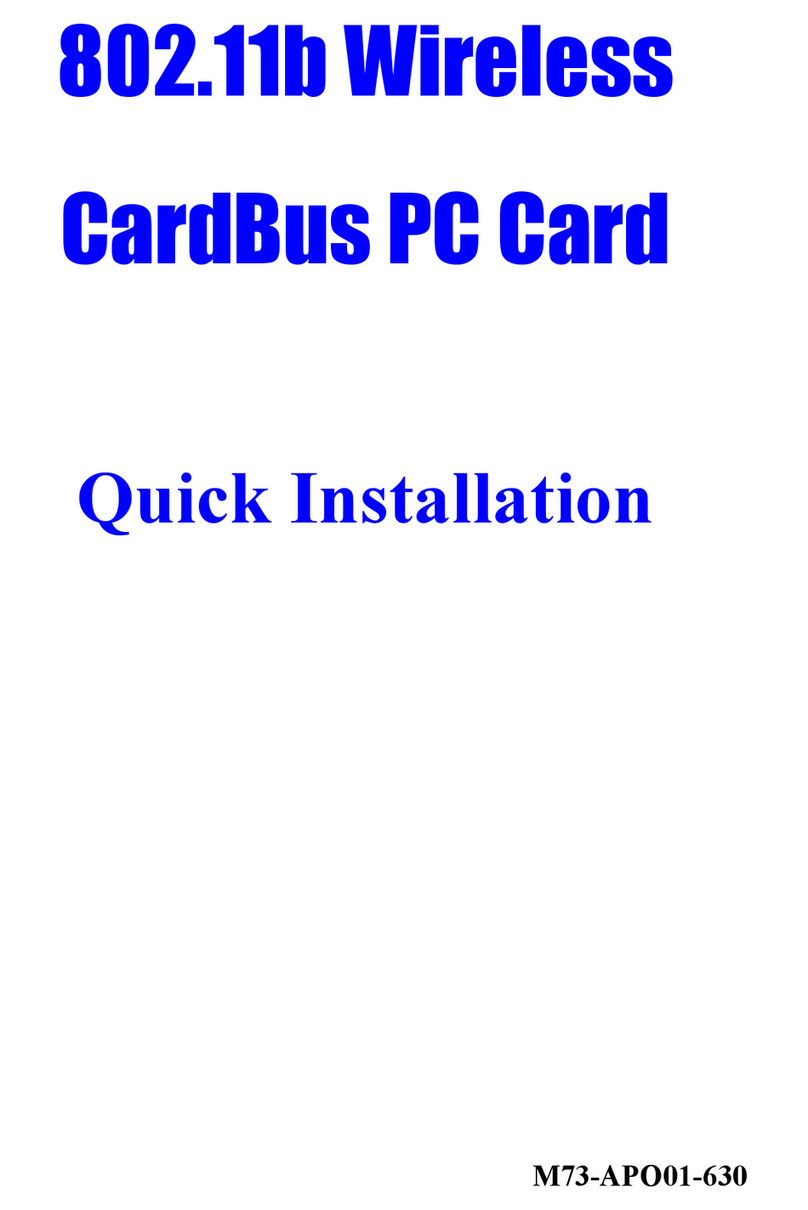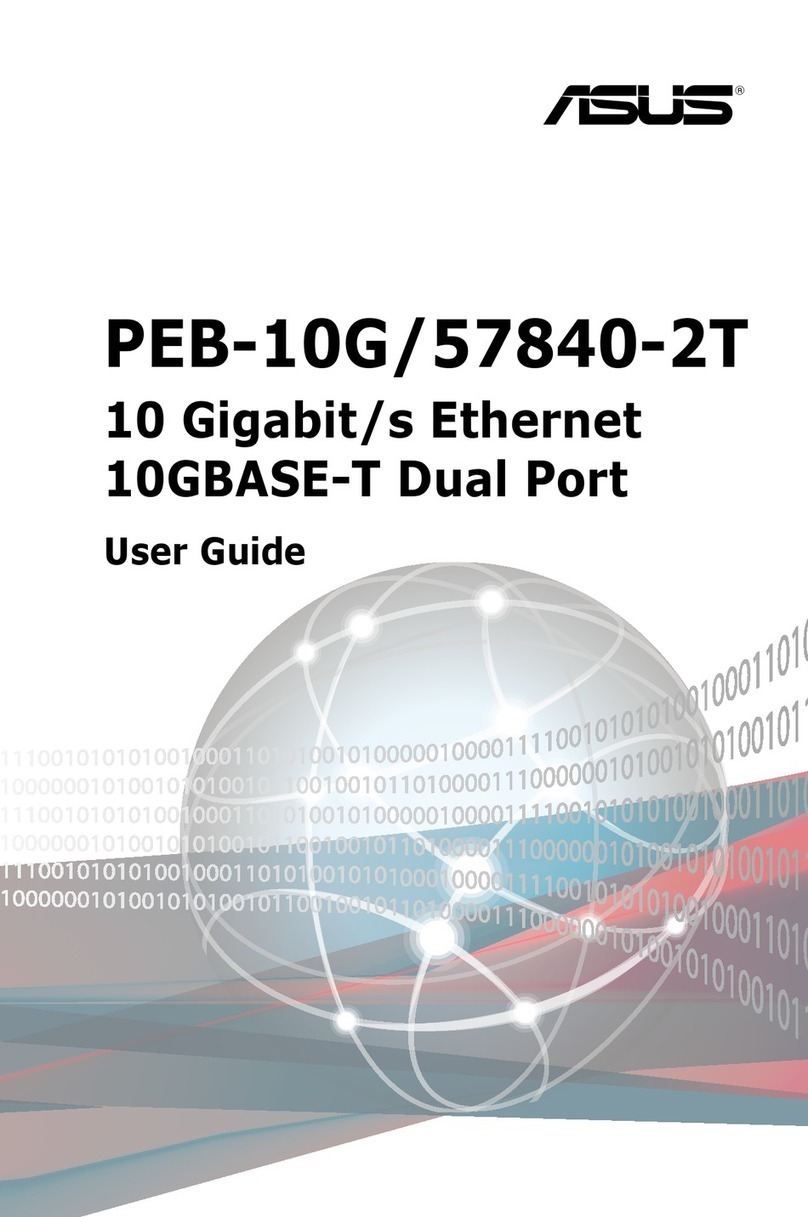DH electronics 96Boards Avenger96 User manual

Avenger96 Getting Started
DH electronics GmbH
R03
DOC_Getting-Started-588-200.docx
Page 2 / 19
History
Revision
Date
Description / Change
Name
R01
13.08.2019
First release -Started-588-100_R06_2019-04-
MH
R02
08.10.2019
Added Settings to start glmark2 GPU Demo manually (1.3.5)
MH
R03
29.05.2020
Updated Link in Chapter 1.3.1 Creating your own image
MH

Avenger96 Getting Started
DH electronics GmbH
R03
DOC_Getting-Started-588-200.docx
Page 3 / 19
Summary
1Getting Started with the 96Boards Avenger96 ......................................................................................................4
1.1 Overview...........................................................................................................................................................5
1.1.1 Product Features .....................................................................................................................................5
1.1.2 Block diagram..........................................................................................................................................6
1.1.3 Key components.......................................................................................................................................7
1.1.4 Expansion Connectors.............................................................................................................................9
1.1.5 Low Speed Expansion Connector............................................................................................................9
1.1.6 High Speed Expansion Connector.........................................................................................................10
1.1.7 JTAG-Connectors...................................................................................................................................11
1.2 Set Up Guide ..................................................................................................................................................13
1.2.1 Easy step by step guide .........................................................................................................................13
1.2.2 Boot Mode ..............................................................................................................................................13
1.2.3 Power Supply .........................................................................................................................................14
1.2.4 HDMI Display..........................................................................................................................................14
1.3 Software.........................................................................................................................................................15
1.3.1 Creating your own image ......................................................................................................................15
1.3.2 Configuring ethernet .............................................................................................................................16
1.3.3 Starting ST GPU Demo ..........................................................................................................................16
1.3.4 Starting glmark2 GPU Demo.................................................................................................................17
1.3.5 Starting glmark2 GPU Demo manually ................................................................................................17
1.3.6 Configuring WiFi by Weston desktop ....................................................................................................18
1.3.7 Configuring WiFi manually ....................................................................................................................18
1.3.8 SSH server..............................................................................................................................................19
1.3.9 Debug UART ...........................................................................................................................................19
1.3.10 Show Image Information .......................................................................................................................19

Avenger96 Getting Started
DH electronics GmbH
R03
DOC_Getting-Started-588-200.docx
Page 4 / 19
1Getting Started with the 96Boards Avenger96
This document is designed for the 96Boards Avenger96 FS00009 (PCB number 588-200) only.
The PCB number of the board can be found on the top right corner of the board next to the power jack.

Avenger96 Getting Started
DH electronics GmbH
R03
DOC_Getting-Started-588-200.docx
Page 5 / 19
1.1 Overview
This chapter describes all features and key components of the Avenger96 board.
1.1.1 Product Features
TECHNICAL DETAILS
Processors
STM32MP157AAC
2x ARM®Cortex-A7 up to 650 MHz
1x ARM®Cortex-M4 up to 209 MHz
GPU
1x 3D GPU Vivante®@ 533 MHz - OpenGL®ES 2.0
PMIC
STPMIC1A
DDR3 DRAM
1024 Mbyte @ 533 MHz
eMMC Flash
8 Gbyte, v4.51 interface
NOR Flash
2 Mbyte, Quad SPI interface
E²Prom
128 byte
microSD Socket
UHS-I speed grade, v3.01
USB Host
2x type A, 2.0 high-speed
USB OTG
1x type micro-AB, 2.0 high-speed
HDMI
WXGA (1366x768) @ 60 fps, HDMI 1.4
WiFi / Bluetooth
WiFi 5 GHz & 2.4GHz IEEE 802.11a / b / g / n / ac
Bluetooth®v4.2 (BR/EDR/BLE)
PCB antenna
Ethernet
10 / 100 / 1000 Mbit/s, IEEE 802.3-compliant
Push-Buttons
Power and reset
Battery Socket
CR1216, CR1220 and CR1225
LEDs
4x green user controlled LEDs,
1x blue Bluetooth enabled, 1x yellow WiFi enabled, 1x red power supply
okay
Boot Mode
3 bit boot mode switch
Debug Interface
JTAG interface via tag-connect
Supply (SYS_DCIN)
8 - 18 VDC
Temperature Range
0 - 40 °C
Dimensions
100 x 85 mm

Avenger96 Getting Started
DH electronics GmbH
R03
DOC_Getting-Started-588-200.docx
Page 6 / 19
1.1.2 Block diagram
WiFi / BT
Wifi 802.11a/b/g/n/ac
BT 4.2 LE
Murata 1MW
EEPROM
(with MAC)
microSD
Socket
Flash Memory
8 GB eMMC
5V Buck Reg.
Analo g ADP2384
High Speed ExpansionLow Speed Expansion
USB
Host 1
USB
Host 2
USB
OTG
Power Jack
8 - 18 VDC
HDMIJTAG
USB Hub
3 Ports
Microchip USB2513B
Ethernet
Gbit PHY
Microchip KSZ9031
Battery
Connector
DHCOR STM32MP15
(29 x 29 mm, 271pin LGA)
SD/
MMC
4 bit
MIPI
DSI
24 bit
UART
2x
SPI
1x
I2C
2x
I2S
1x
GPIO
12x
Reset,
Power
Button
SYS_DCIN
VDC
VIO_OUT
1V8
VCC_OUT
5V0 USB
Host
1x
I2C
2x
I2C
PCB Antenna
HDMI 1.4
Transmitter
Analog ADV 7513
RG B
SYS_DCIN 8 -18 VDC
Boot Mode Switches
USB, eMMC, microSD and
SPI boot
Reset
Button
Power
Button
User
LEDs
4x
WiFi/BT
LEDs
2x
MIPI
CSI-2
1x
(2-l anes )
MIPI CSI-2
de-serializer
ST STMIPID02/TR
VCC Inputs
USB_HOST
VBUS
USB_OTG
VBUS
VCC_IN
5V0
Single supply
VCC Ou tputs
VDD_SD
3V3
VBUS_OTG
5V0
VDD_VLX4
3V3
VIO_OUT
1V8
VBUS_USB
5V0
I2C
UART
SD IO
SD 3.0 Switch
Nexperia IP4856CX25
USB
Host 3
USB
Host 3
1)
DRAM DDR3
1 GB
PMIC
STPMIC1A
SPI Flash
2 MB Boot Flash
STM32MP157AAC
TFBGA361
2x Cortex A7 @ 650 MHz
1x Cortex M4 @ 209 MHz
1x 3D GPU Vivante @ 533 MHz
1) Only available if WiFi is not used

Avenger96 Getting Started
DH electronics GmbH
R03
DOC_Getting-Started-588-200.docx
Page 7 / 19
1.1.3 Key components
microSD HDMI USB 2.0
Micro AB USB 2.0
Host 2 USB 2.0
Host 1
User
LEDs
WiFi and
Bluetooth LEDs
Battery connector
CR1216, CR1220 or CR1225
Power
Jack
Gigabit
Ethernet
Reset
Button
Power
Button
JTAG
Low Speed
Expansion Connector
High Speed
Expansion Connector
Boot
Switch
8 GB
eMMC
Power On
LED
Please note:
JTAG-connector X12 is not populated. See Chapter 1.1.7 JTAG-Connectorsfor further information.

Avenger96 Getting Started
DH electronics GmbH
R03
DOC_Getting-Started-588-200.docx
Page 9 / 19
1.1.4 Expansion Connectors
The Avenger96 has two expansion connectors which enables connection to a variety of Mezzanine boards. These
boards allow to expand the interfaces of your Avenger96.
1.1.5 Low Speed Expansion Connector
1
2
39
40
GND
Pin 1
Pin 2
GND
UART0_CTS
Pin 3
Pin 4
PWR_BTN_N
UART0_TxD
Pin 5
Pin 6
RST_BTN_N
UART0_RxD
Pin 7
Pin 8
SPI0_SCLK
UART0_RTS
Pin 9
Pin 10
SPI0_DIN (MISO)
UART1_TxD
Pin 11
Pin 12
SPI0_CS
UART1_RxD
Pin 13
Pin 14
SPI0_DOUT (MOSI)
I2C0_SCL
Pin 15
Pin 16
PCM_FS
I2C0_SDA
Pin 17
Pin 18
PCM_CLK
I2C1_SCL
Pin 19
Pin 20
PCM_DO
I2C1_SDA
Pin 21
Pin 22
PCM_DI
GPIO-A
Pin 23
Pin 24
GPIO-B
GPIO-C
Pin 25
Pin 26
GPIO-D
GPIO-E
Pin 27
Pin 28
GPIO-F
GPIO-G
Pin 29
Pin 30
GPIO-H
GPIO-I
Pin 31
Pin 32
GPIO-J
GPIO-K
Pin 33
Pin 34
GPIO-L
+1V8
Pin 35
Pin 36
SYS_DCIN
+5V
Pin 37
Pin 38
SYS_DCIN
GND
Pin 39
Pin 40
GND
TECHNICAL DETAILS
UART 0
Rx / Tx / Rts / Cts
UART 1 (Standard interface to CPU)
Rx / Tx
SPI 0
Max. 52 Mbps
I2C 0
100 kHz, 400 kHz and 1000 kHz
I2C 1
100 kHz, 400 kHz and 1000 kHz
I2S
SAI interface in master mode
GPIOs
12 IOs
Supply
5 VDC, 1.8 VDS output, SYS_DCIN
RESET
Reset external request
POWER
Power on/off external request

Avenger96 Getting Started
DH electronics GmbH
R03
DOC_Getting-Started-588-200.docx
Page 10 / 19
1.1.6 High Speed Expansion Connector
1
2
59
60
SD_DAT0
Pin 1
Pin 2
CSI0_C+
SD_DAT1
Pin 3
Pin 4
CSI0_C-
SD_DAT2
Pin 5
Pin 6
GND
SD_DAT3
Pin 7
Pin 8
CSI0_D0+
SD_SCLK
Pin 9
Pin 10
CSI0_D0-
SD_CMD
Pin 11
Pin 12
GND
GND
Pin 13
Pin 14
CSI0_D1+
CSI_MCLK
Pin 15
Pin 16
CSI0_D1-
Not connected
Pin 17
Pin 18
GND
GND
Pin 19
Pin 20
Not connected
DSI_CLK+
Pin 21
Pin 22
Not connected
DSI_CLK-
Pin 23
Pin 24
GND
GND
Pin 25
Pin 26
Not connected
DSI_D0+
Pin 27
Pin 28
Not connected
DSI_D0-
Pin 29
Pin 30
GND
GND
Pin 31
Pin 32
I2C0_SCL
DSI_D1+
Pin 33
Pin 34
I2C0_SDA
DSI_D1-
Pin 35
Pin 36
I2C1_SCL
GND
Pin 37
Pin 38
I2C1_SDA
Not connected
Pin 39
Pin 40
GND
Not connected
Pin 41
Pin 42
Not connected
GND
Pin 43
Pin 44
Not connected
Not connected
Pin 45
Pin 46
GND
Not connected
Pin 47
Pin 48
Not connected
GND
Pin 49
Pin 50
Not connected
USB_D+
Pin 51
Pin 52
GND
USB_D-
Pin 53
Pin 54
Not connected
GND
Pin 55
Pin 56
Not connected
Not connected
Pin 57
Pin 58
GND
Not connected
Pin 59
Pin 60
+1V8 (Reserved)
TECHNICAL DETAILS
MMC/SD
4bit mode, v3.01 interface (only available if WiFi is not used)
MIPI CSI-2
2x Rx lanes
MIPI DSI
2x Tx lanes @ 1Gbit/s
I2C 0
100 kHz, 400 kHz and 1000 kHz
I2C 1
100 kHz, 400 kHz and 1000 kHz
USB Host
2.0 high-speed

Avenger96 Getting Started
DH electronics GmbH
R03
DOC_Getting-Started-588-200.docx
Page 11 / 19
1.1.7 JTAG-Connectors
As a standard the JTAG-connector X12 is not populated on the Avenger96, but in case JTAG is needed, there are
two ways to connect to it:
Tag-Connect (X13 and X14):
The Avenger96 has a standard Tag-Connect TC2050 footprint. With this design JTAG can be accessed with a
standardized TC2050-IDC-NL-Cable. In order to hold the cable in place, there is also an TC2050-CLIP available,
which locks the cable to the board.
The Tag-Connect footprint is placed on the top side of the Avenger96 as well as on the bottom side. This way the
connector can be used on either side of the board.
Pin
Net
1
+1V8
2
SYS_JTMS-SWDIO
3
GND
4
SYS_JTCK-SWCLK
5
GND
6
SYS_JTDO-SWO
7
SYS_JTRST
8
SYS_JTDI
9
Not Connected
10
Not Connected

Avenger96 Getting Started
DH electronics GmbH
R03
DOC_Getting-Started-588-200.docx
Page 12 / 19
JTAG-Connector (X12):
As an alternative to Tag-Connect there is also a footprint for a 10-Pin connector which uses the standard
-
The footprint is designed for the Samtec FTSH-105-01-F-D-K, but it is also possible to use other pin headers
with the same dimensions like Mouser 855-M50-3500542, Harwin M50-3500542 or similar.
Pin
Net
1
+1V8
2
SYS_JTMS-SWDIO
3
GND
4
SYS_JTCK-SWCLK
5
GND
6
SYS_JTDO-SWO
7
Not Connected
8
SYS_JTDI
9
GND (10k Pull-down)
10
SYS_JTRST

Avenger96 Getting Started
DH electronics GmbH
R03
DOC_Getting-Started-588-200.docx
Page 13 / 19
1.2 Set Up Guide
This short guide leads you through the first steps to start exploring your Avenger96.
In the box you can find the Avenger96 which comes with a pre-installed linux on its eMMC storage as well as a
bootloader installed on the NOR-Flash. Unfortunately, the current version of the SoC can’t boot directly from
the eMMC. In order to start the Avenger96 then, all you have to do is select the BOOT--, which
loads the bootloader first. Once the bootloader is running, it starts up linux from the eMMC. This way you can
make use of the eMMC as a storage for your operating system.
1.2.1 Easy step by step guide
The board can be put in operation by following steps:
•Make sure the boot switch is set to boot from the NOR-Flash(See chapter 1.2.2)
•Connect a display via the HDMI-connector
•Connect keyboard and mouse to the host USB ports
•Connect a proper power supply (See chapter 1.2.3)
•Plug the power supply into the power socket
1.2.2 Boot Mode
The Avenger96 supports multiple boot options which are selected by the DIP-
switch S3. a switch needs to be pushed to the right.
pushing the switch to the left. The numera-
tion of these pins is printed next to the switch on the circuit board.
BOOT Mode
Comments
BOOT 2
(Switch 3)
BOOT 1
(Switch 2)
BOOT 0
(Switch 1)
UART and USB
USB high-speed Device
0
0
0
NOR-Flash
(Standard)
On Quad SPI
0
0
1
eMMC
(See „1.2 Set Up Guide“)
On SDMMC2
0
1
0
NAND-Flash
(Not available)
SLC NAND Flash
0
1
1
Reserved (NoBoot)
Get boot access without boot
from Flash memory
1
0
0
SD-Card
On SDMMC1
1
0
1
UART and USB
USB OTG
1
1
0
Serial NAND Flash
(Not available)
NAND flash on Quad SPI
1
1
1

Avenger96 Getting Started
DH electronics GmbH
R03
DOC_Getting-Started-588-200.docx
Page 14 / 19
1.2.3 Power Supply
The Avenger96 is designed to work with a standard 96Boards power connector which can be found on the
96Boards website: https://www.96boards.org/product/power/
As an alternative to these power supplies you can also use any other power cord which has the same dimen-
sions like shown in picture above as long as it has an output voltage between 8 V to 18 V and provides a power
consumption of up to 24 W.
In case you just need the connector only, you can use a cable like this one:
https://www.arrow.de/products/053-0198r/tensility-international
However, the recommended power supply provides 12 V at a maximum output current of 2 A.
1.2.4 HDMI Display
The Avenger96 supports a resolution up to WXGA (1366 x 768) at a refresh rate of 60 fps.
Therefore, you can connect your Avenger96 to any HDMI display which supports such a resolution.
As an alternative, display with a capacitive touch screen designed specific for the use
with a 96Boards: https://www.arrow.de/products/96boards-display-7/linksprite-technologies-inc

Avenger96 Getting Started
DH electronics GmbH
R03
DOC_Getting-Started-588-200.docx
Page 15 / 19
1.3 Software
Avenger96_v3.2_2019-08-09image is based on OpenSTLinux package.
U-Boot version: U-Boot 2018.11-stm32mp-r2
Linux version: Linux stm32mp1-av96 4.19.9
Linux Distribution: ST OpenSTLinux - Weston - (A Yocto Project Based Distro)
When Linux starts up the standard Weston desktop will appear on the display. A terminal window can be opened
by clicking on the terminal icon in the down left corner:
Known image limitations / missing features:
▪SAI support
▪MIPI DSI and MIPI CSI are not yet supported
▪HDMI CEC
▪Battery and power button
1.3.1 Creating your own image
If you want to create your own Avenger96 image, you have to follow the steps like described here:
https://github.com/dh-electronics/manifest-av96

Avenger96 Getting Started
DH electronics GmbH
R03
DOC_Getting-Started-588-200.docx
Page 16 / 19
1.3.2 Configuring ethernet
When an ethernet cable is plugged into the RJ45 connector, autonegotiation will start automatically and the net-
work service will try to get IP address over DHCP. The progress of network card configuration can be checked
by executing:
# ifconfig eth0
When eth0 has already received IP address the network connection can be tested by
# ping google.com
1.3.3 Starting ST GPU Demo

Avenger96 Getting Started
DH electronics GmbH
R03
DOC_Getting-Started-588-200.docx
Page 17 / 19
1.3.4 Starting glmark2 GPU Demo
The GPU demo glmark2 can be started and stopped with the marked button.
1.3.5 Starting glmark2 GPU Demo manually
In case more options (e.g. different screen size) are needed, the demo can also be started manually with differ-
ent settings:
First open the Terminal with the Icon on the bottom left.
# glmark2-es2-wayland -h
Finally, all you have to do is starting it with the desired settings, like for instance in windowed mode with anno-
tation turned on:
# glmark2-es2-wayland --size 800x600 --annotate
For displaying it in full screen, use this command:
# glmark2-es2-wayland --fullscreen --annotate
To close glmark2, all you have to do is clicking in the Terminal and cancel the current command by pressing
+ it while it is running in full screen, you have to switch back to
the Terminal first by using the TRL + followed by + to quit it.

Avenger96 Getting Started
DH electronics GmbH
R03
DOC_Getting-Started-588-200.docx
Page 18 / 19
1.3.6 Configuring WiFi by Weston desktop
1.3.7 Configuring WiFi manually
Before configuring WiFi it is best to shut down other interfaces:
# ifconfig eth0 down
# ifconfig usb0 down
# ifconfig wlan0 up
# iw dev wlan0 scan | grep ssid -i
The last command will list the WiFi hot spots in range. If a WiFi network uses WPA authentication the following
commands will connect to it:
# cd
# cp /etc/wpa_supplicant.conf .
# wpa_passphrase [SSID] [passphrase] >> ./wpa_supplicant.conf
Please insert the name of the WiFi network and the passphrase in the command above without quotes or the
brackets.
Now connect to the WiFi network.
# wpa_supplicant -B -Dnl80211 -iwlan0 -cwpa_supplicant.conf
The connection can be checked by:
# iw dev wlan0 link
When connected to the network IP address can be requested by:
# dhclient wlan0

Avenger96 Getting Started
DH electronics GmbH
R03
DOC_Getting-Started-588-200.docx
Page 19 / 19
1.3.8 SSH server
The pre-installed Linux automatically starts SSH server on all interfaces. One can connect to the board by exe-
cuting the following command on the PC (which has access to the same network as the Avenger96):
# ssh root@[IP address of board]
1.3.9 Debug UART
U-Boot and Linux boot logs as well as a standard Linux console is accessible on the debug UART connected to
pin 11 and 13 on the low-speed expansion connector (UART1 - see above). One can log into the Linux tty console
with the help of a USB-serial converter like this:
https://www.96boards.org/product/uartserial/
Any other USB-serial converter can be attached to the UART1 pins but care must be taken that signal levels are
1.8V CMOS.
1.3.10 Show Image Information
Show image infromation:
# cat /etc/issue
Other manuals for 96Boards Avenger96
1
This manual suits for next models
1
Table of contents
Popular Computer Hardware manuals by other brands
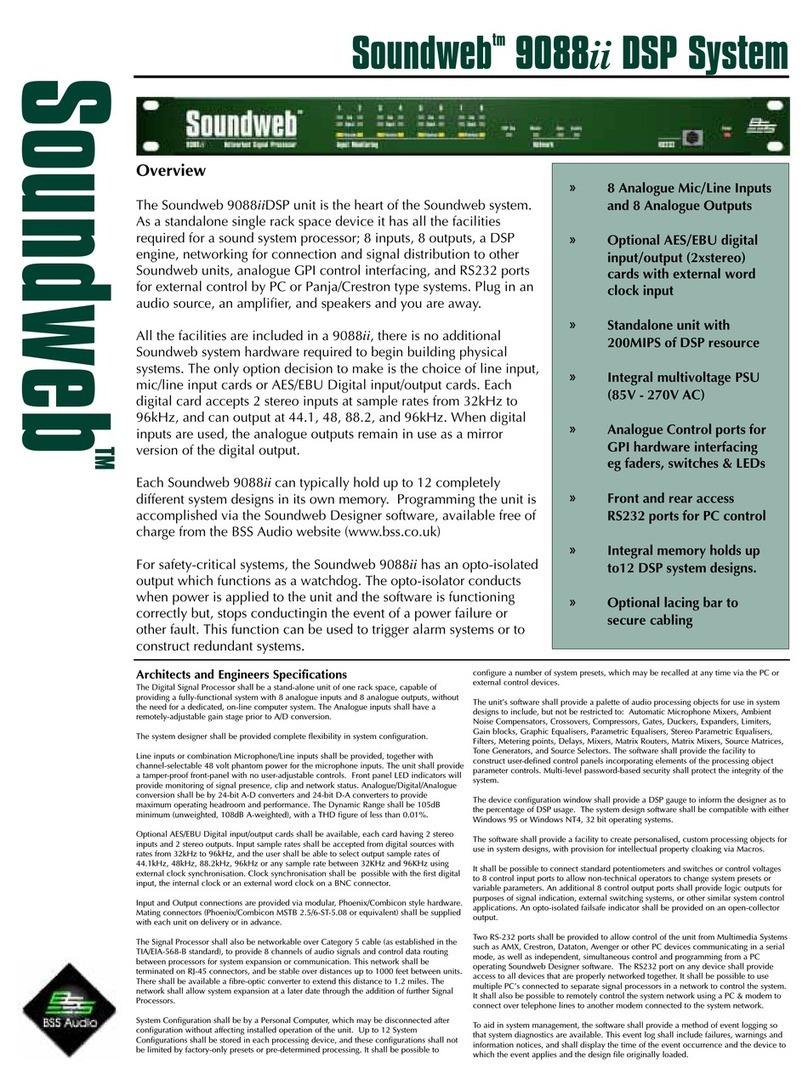
BSS Audio
BSS Audio Soundweb 9088ii DSP System Brochure & specs
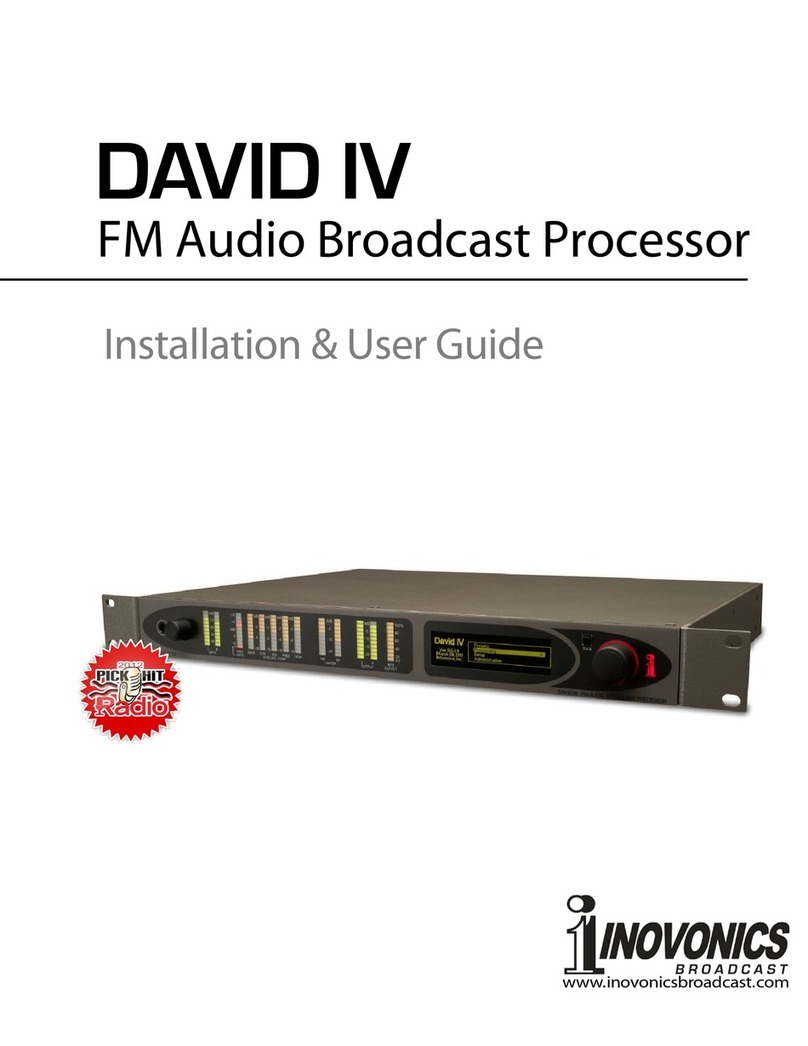
Inovonics
Inovonics David IV Installation & user guide

SONICAKE
SONICAKE MATRIBOX II user manual

Advantech
Advantech PCA-6003 manual
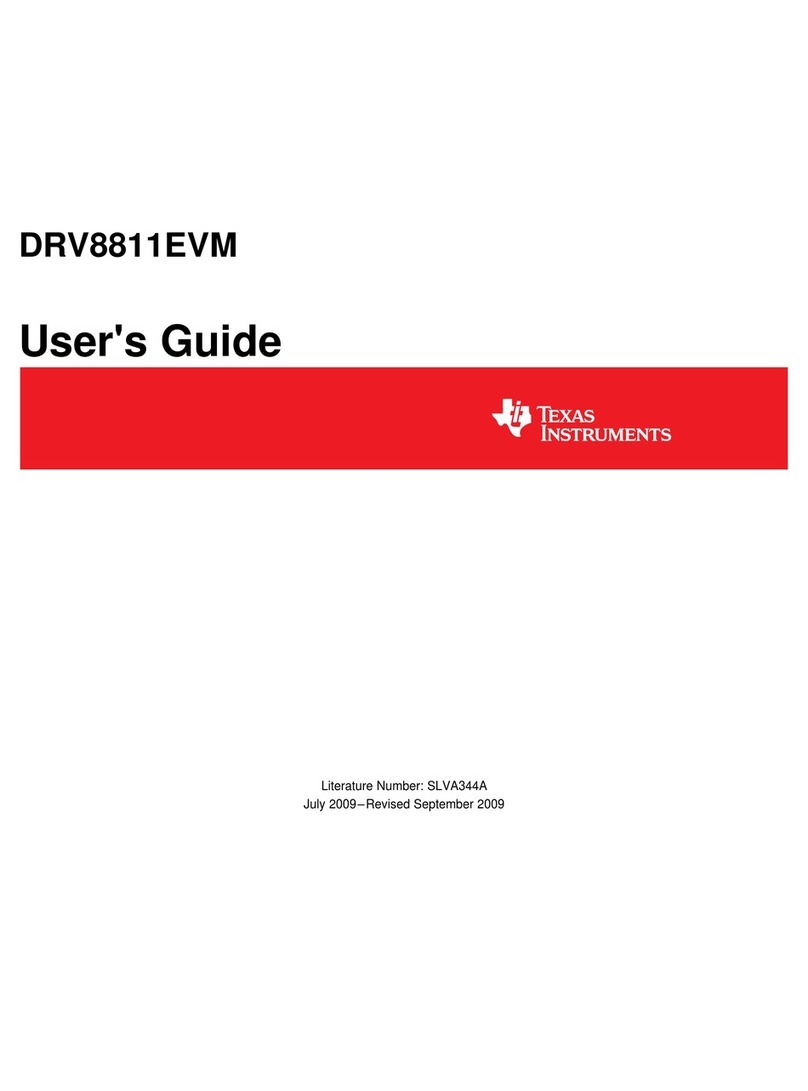
Texas Instruments
Texas Instruments DRV8811EVM user guide

ELETTROQUADRI
ELETTROQUADRI MP3 User, maintenance and installation manual