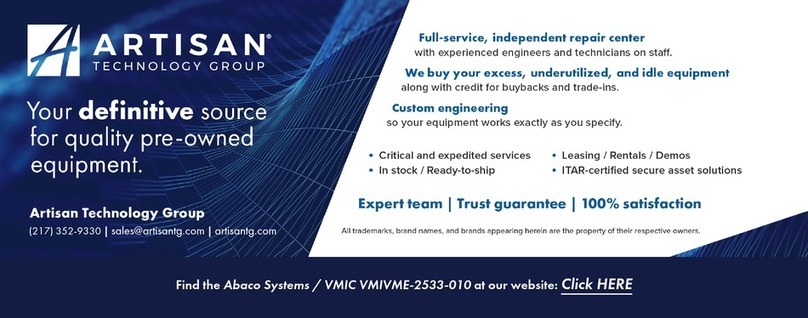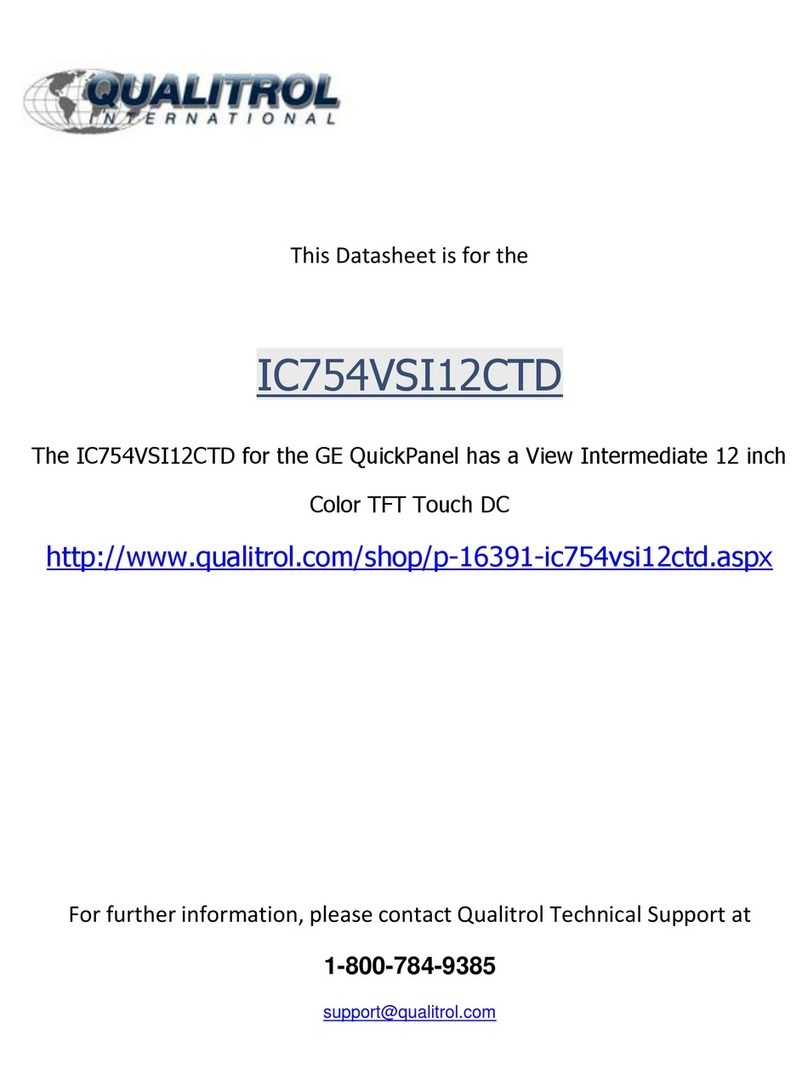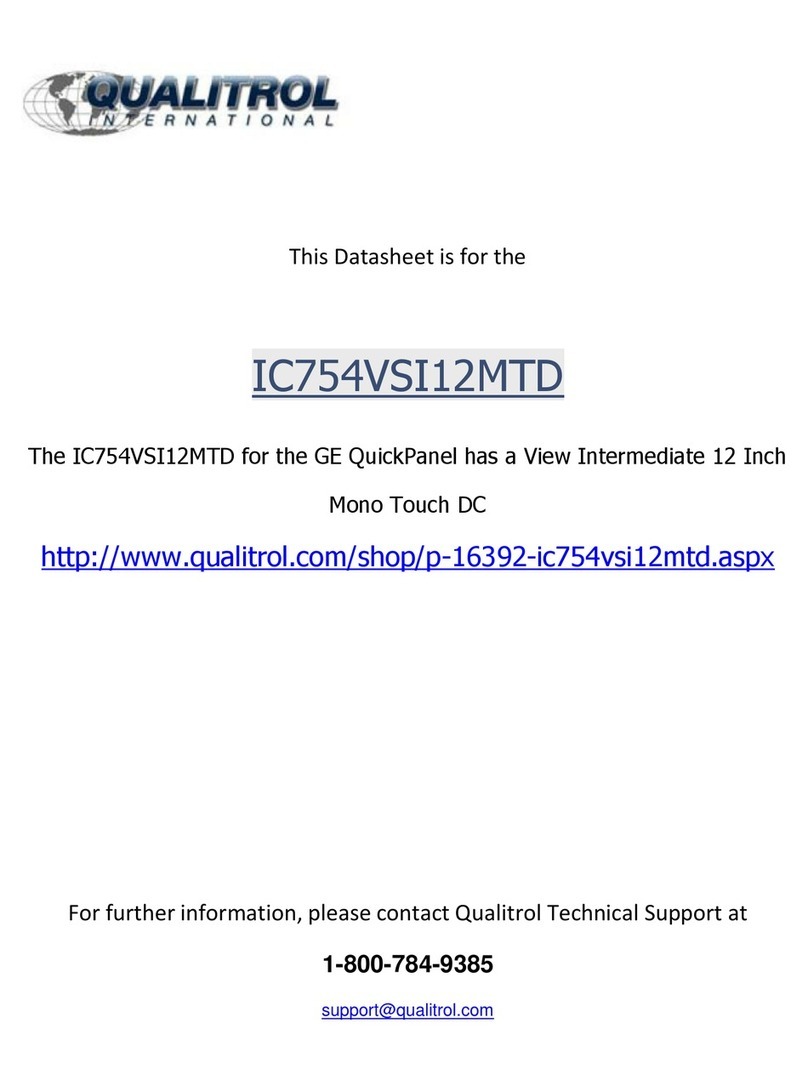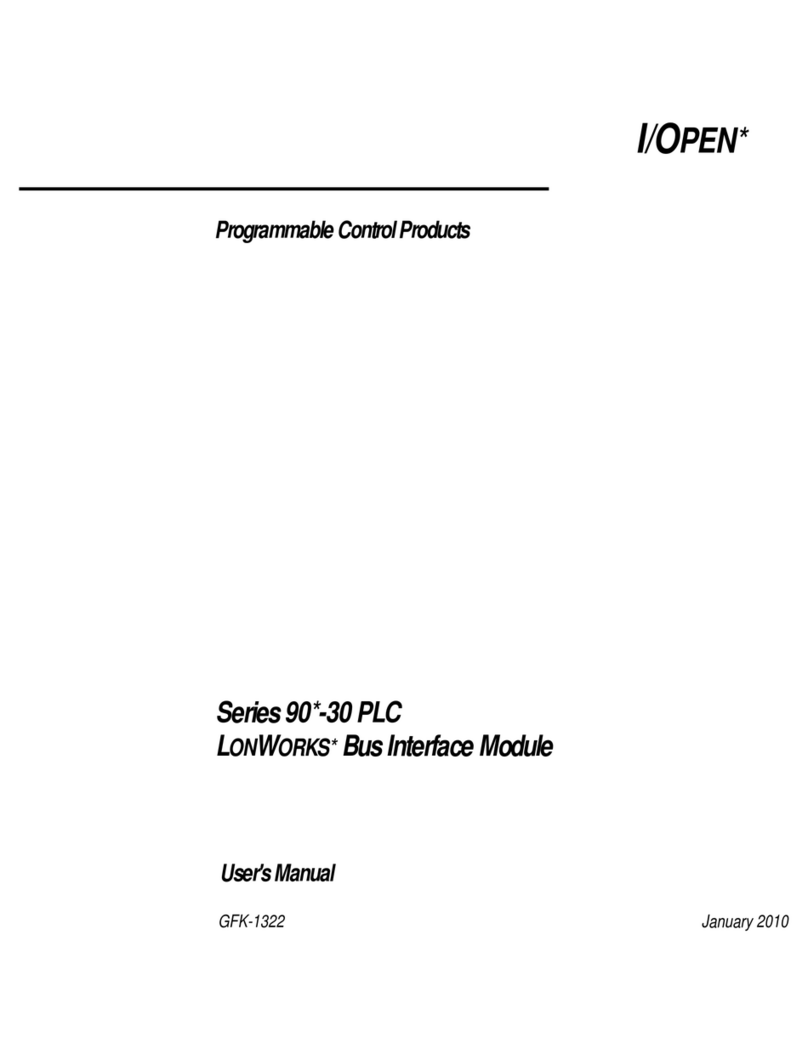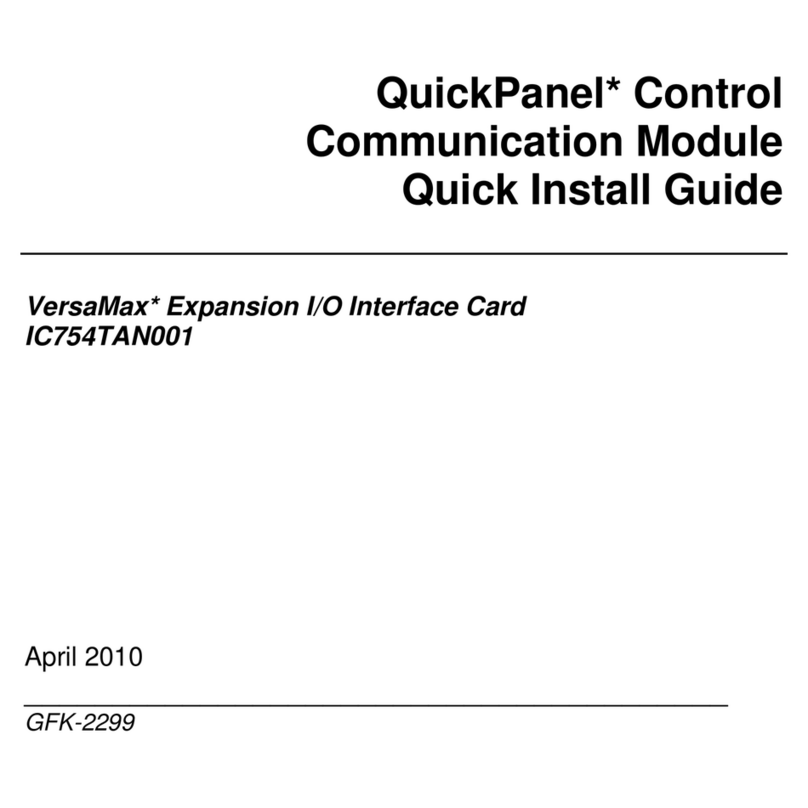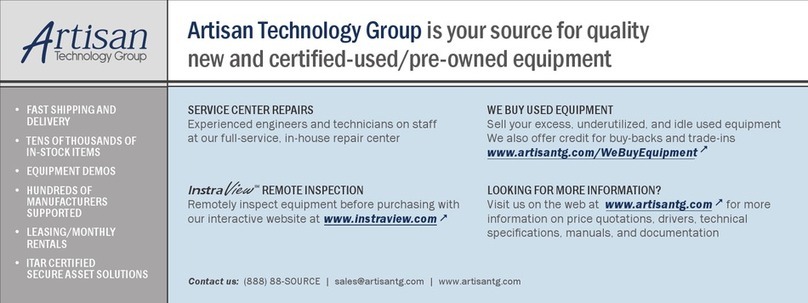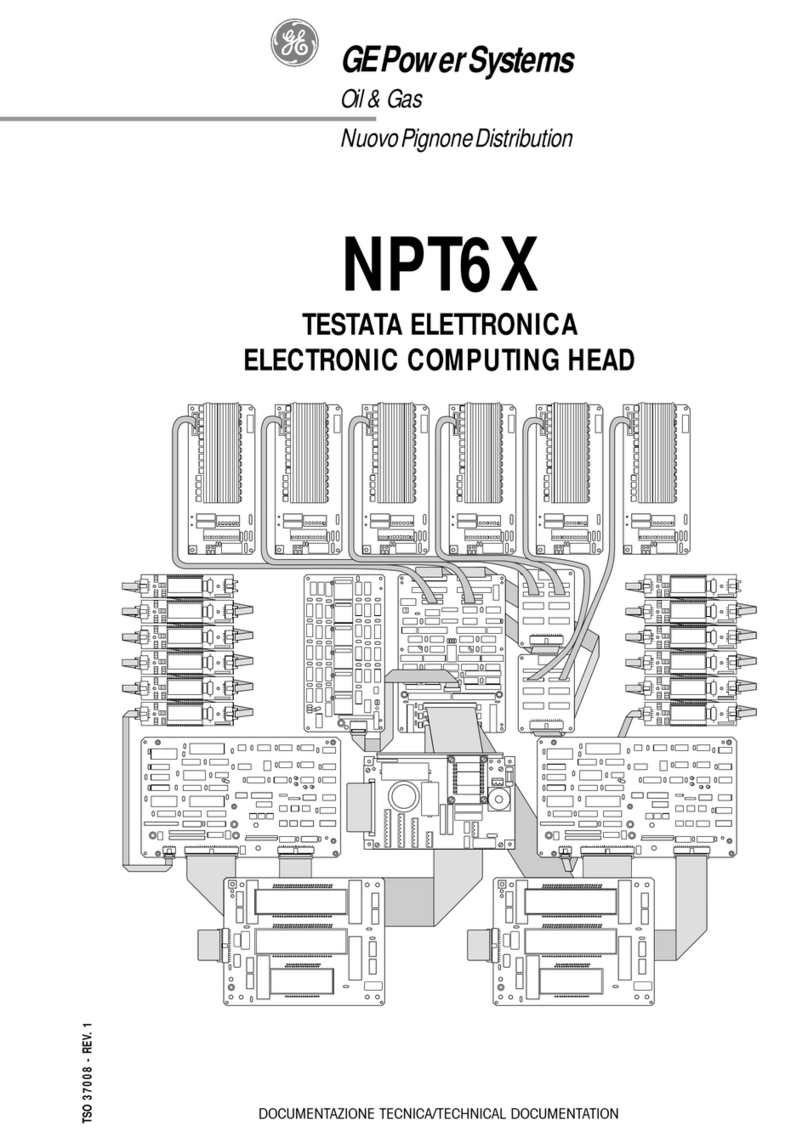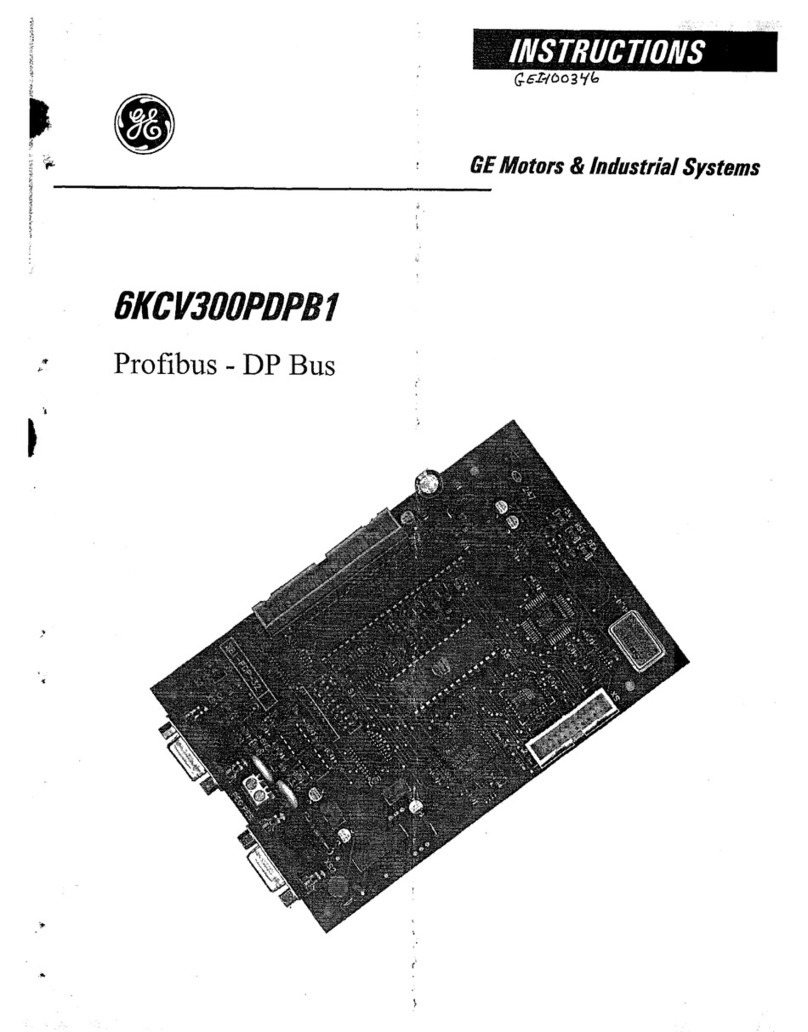2GFK-2847
Contents
Chapter 1. Introduction.................................................................................................................4
1.1 Specifications........................................................................................................................................... 4
1.1.1 General Specifications...................................................................................................................... 4
1.1.2 Physical Specifications and Mounting .............................................................................................. 6
1.1.3 Environmental Specifications............................................................................................................ 6
1.2 QuickPanel+ Hardware User Features.................................................................................................... 7
1.2.1 Overview........................................................................................................................................... 7
1.2.2 Status Indicators ............................................................................................................................... 8
Chapter 2. Getting Started............................................................................................................9
2.1 Unpacking and Inspection ....................................................................................................................... 9
2.2 Basic Setup............................................................................................................................................ 11
2.3 Startup................................................................................................................................................... 11
2.3.1 Connecting Input Power ................................................................................................................. 12
2.3.2 Initial Configuration......................................................................................................................... 13
2.4 Runtime Setup....................................................................................................................................... 13
2.5 Firmware Updates ................................................................................................................................. 13
2.6 Shutdown............................................................................................................................................... 13
Chapter 3. QuickPanel+ Software ..............................................................................................15
3.1 Operating System.................................................................................................................................. 15
3.2 Backup Utility......................................................................................................................................... 15
3.3 Storage Manager................................................................................................................................... 15
3.4 Copy Project to SD Card ....................................................................................................................... 16
3.5 Updating a Machine Edition Project ...................................................................................................... 16
3.6 FTP Server ............................................................................................................................................ 17
3.6.1 Authentication of Remote Users..................................................................................................... 17
3.6.2 FTP with Removable Flash Devices............................................................................................... 17
3.7 HTTP Server.......................................................................................................................................... 17
Chapter 4. Installation.................................................................................................................19
4.1 Installing the Protective Sheet............................................................................................................... 19
4.2 Choosing a Mounting Location.............................................................................................................. 19
4.3 Panel Mounting...................................................................................................................................... 19
4.4 Mounting on a VESA Arm...................................................................................................................... 21
4.5 Installing/Replacing the Battery............................................................................................................. 23
4.6 Connectors ............................................................................................................................................ 25
4.6.1 Power Connector Pin-out................................................................................................................. 25
4.6.2 Ethernet ........................................................................................................................................... 25
4.6.3 Serial Port........................................................................................................................................ 26
4.6.4 Universal Serial Bus (USB) Ports................................................................................................... 26
QuickPanel+ User’s Manual–November 2013