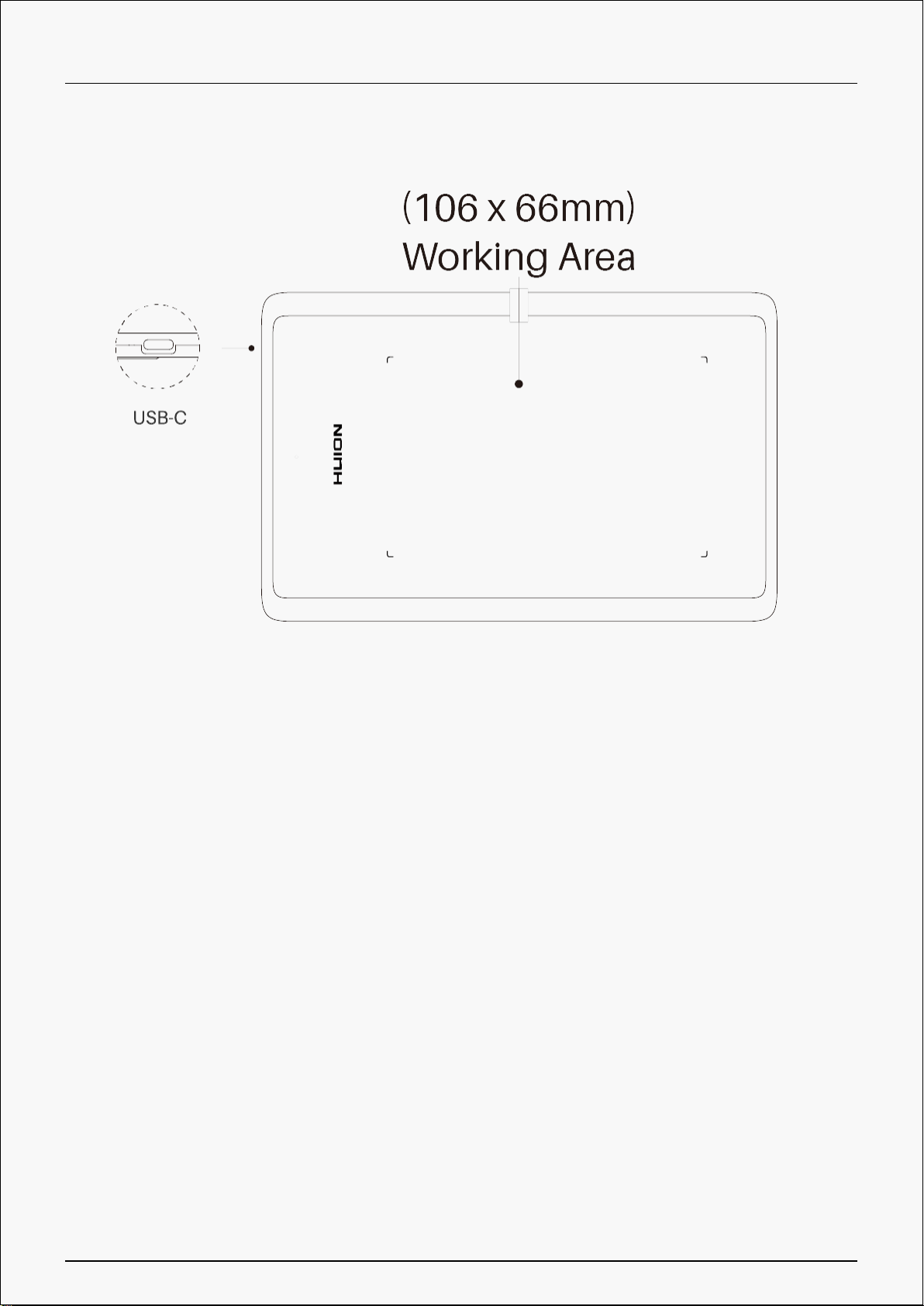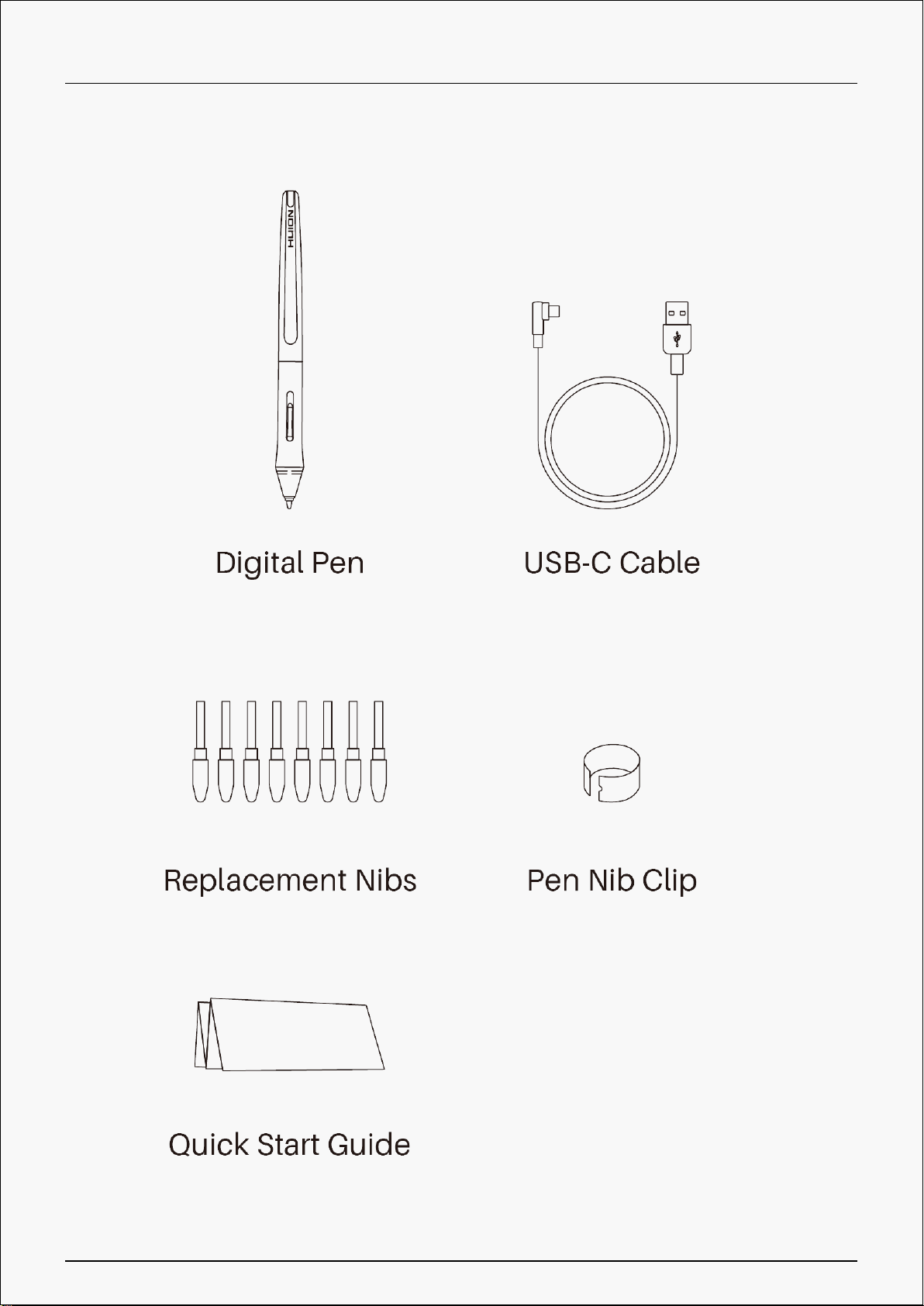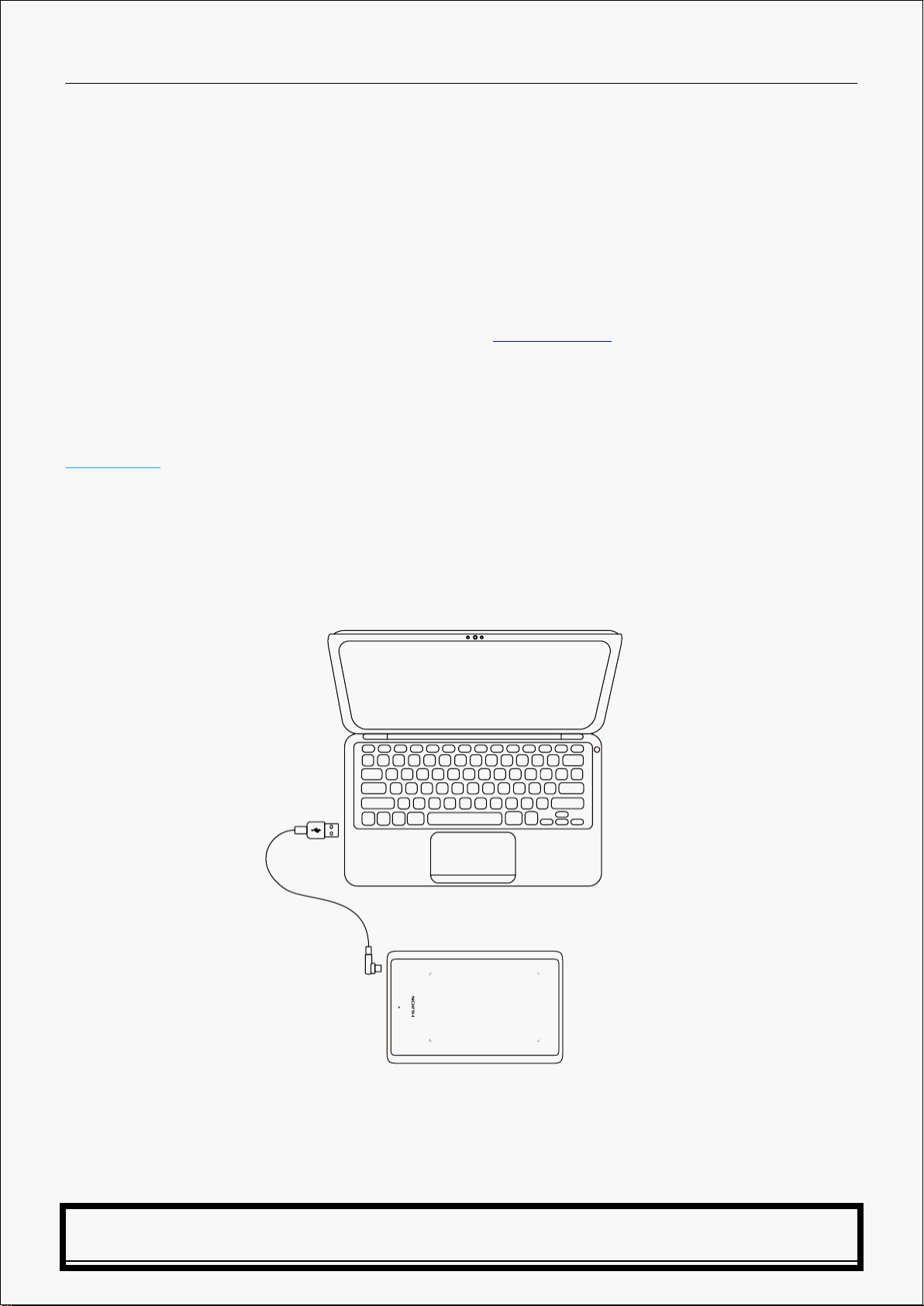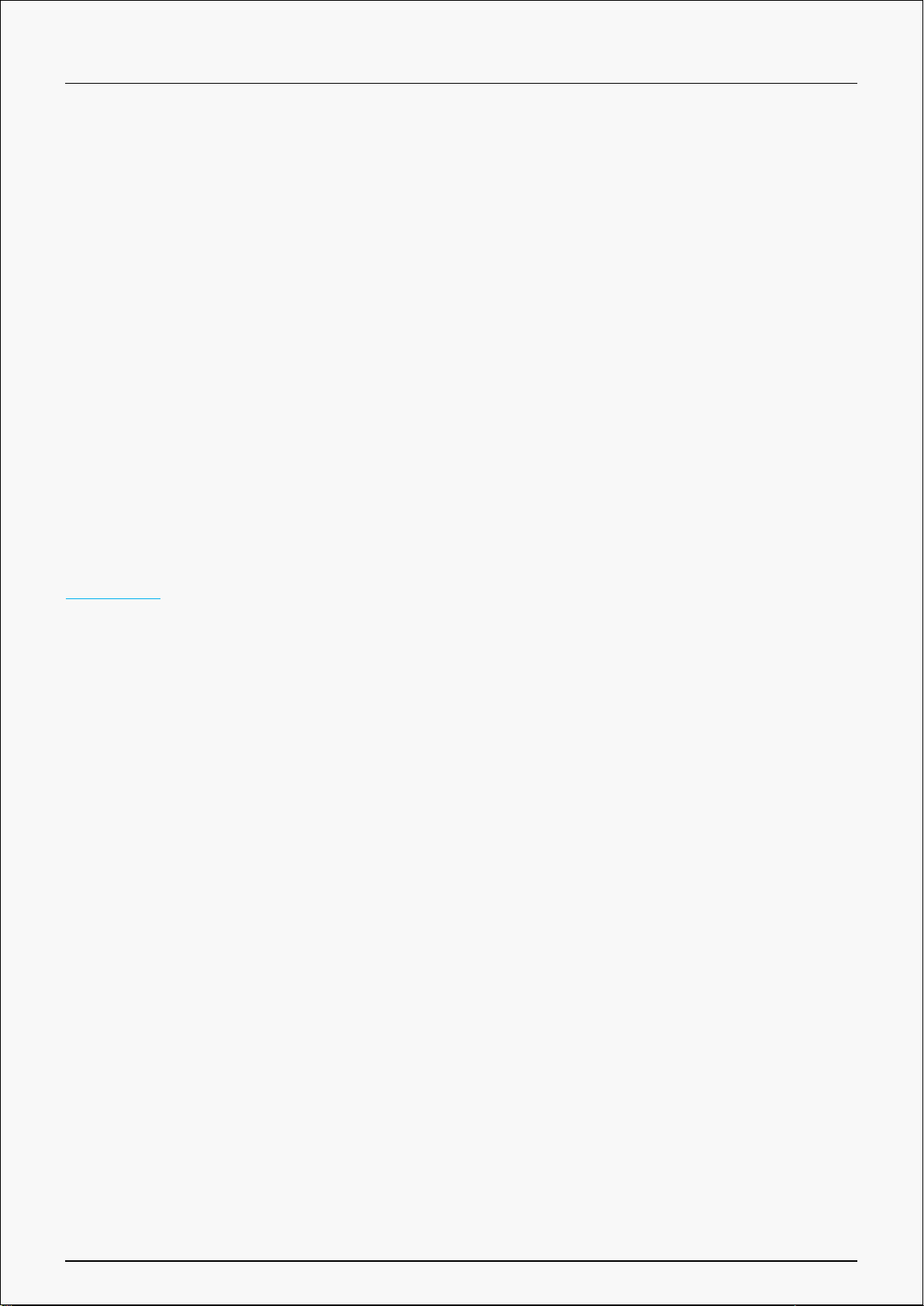4. Add Programs
You can customize different functions on the current device for different programs.
When select All programs, the setting of the device is valid for every program.
By clicking Add a Program from the drop-down list, you can set the functions for a specific
program and hence have unique settings for different programs. After that, when launching a
specific program, the Driver will automatically recognize it and the setting features will change to
its corresponding one.
5. Setting
The users can set the Driver function on this interface. About Device Information, Backup
Setting, General Setting and Driver Update.
See Section
6. Switch between Devices
Driver can support the connection to two digital drawing devices at the same time. When these
devices are sharing the same Driver with the current device, users can customize the settings of
the devices by switching the Driver interface to the corresponding one.
Pen Tablet Setting
Working Area
Select the Working Area tab to define the relationship between pen movement on the tablet and
cursor movement on the monitor screen.
By default the entire active area of tablet maps to the entire monitor. If more than one monitor is
in use and you are in extended mode, you need to choose the related monitor on the driver
interface which you are going to map to.
If your monitors are in mirror mode (All monitors display the same content), the tablet maps to
10 / 30