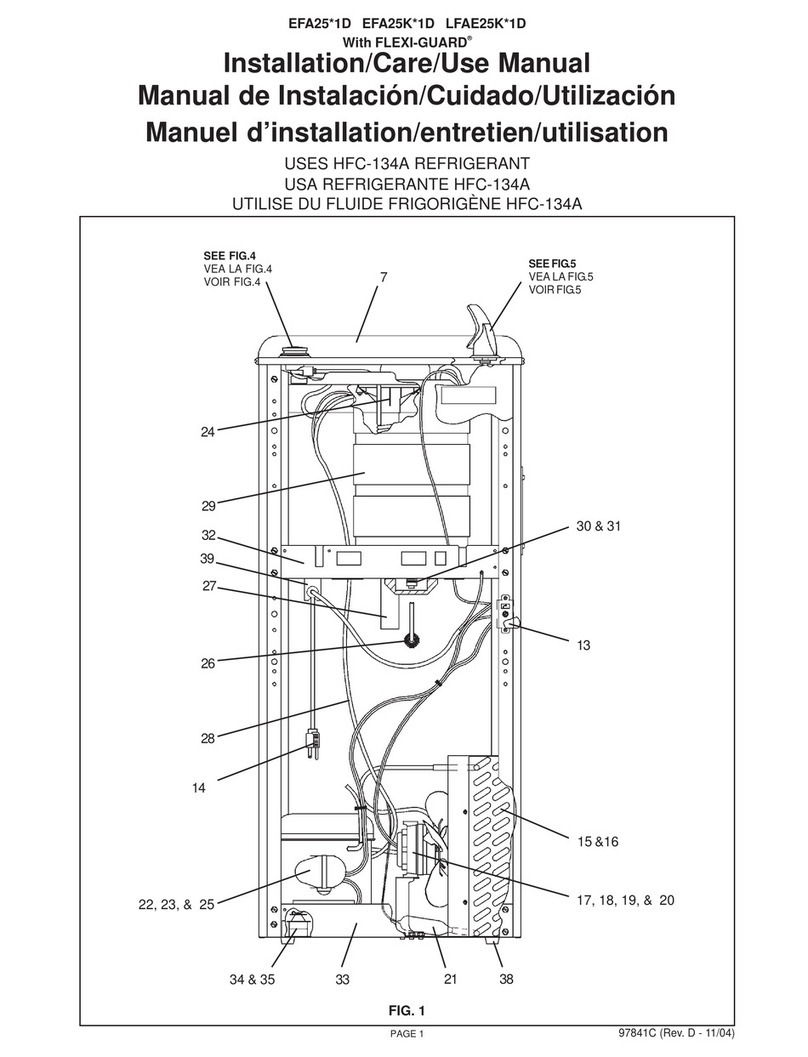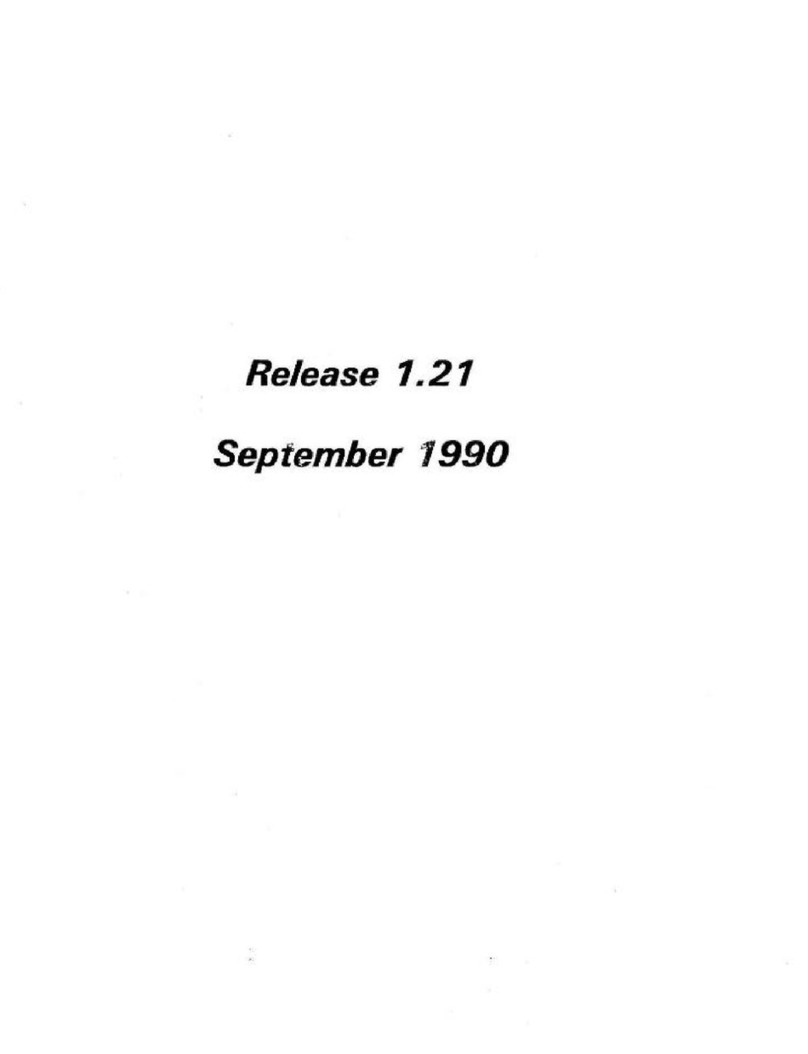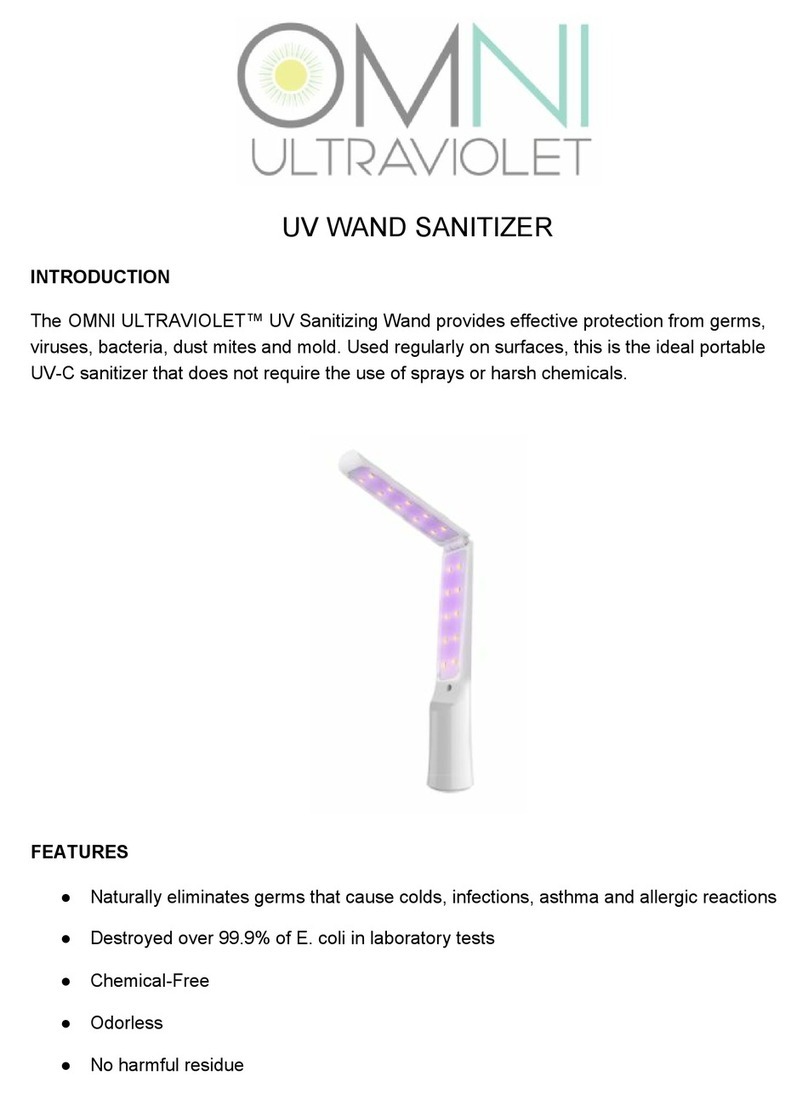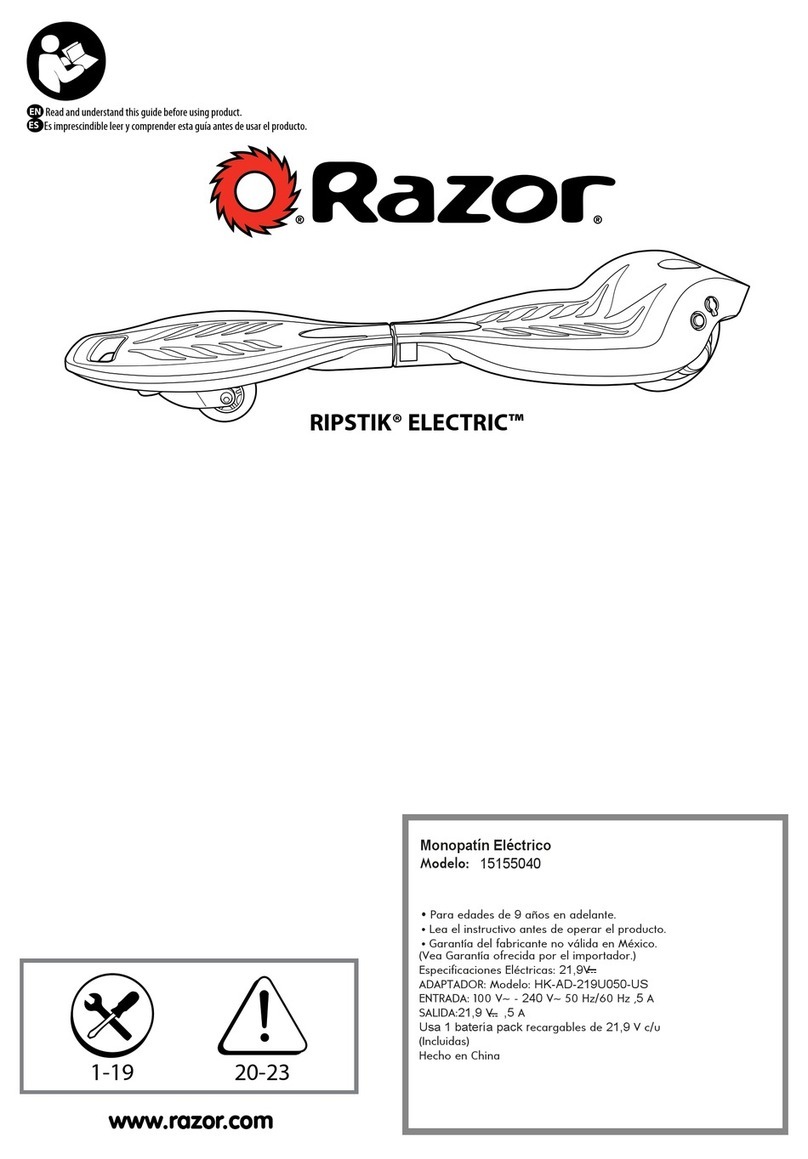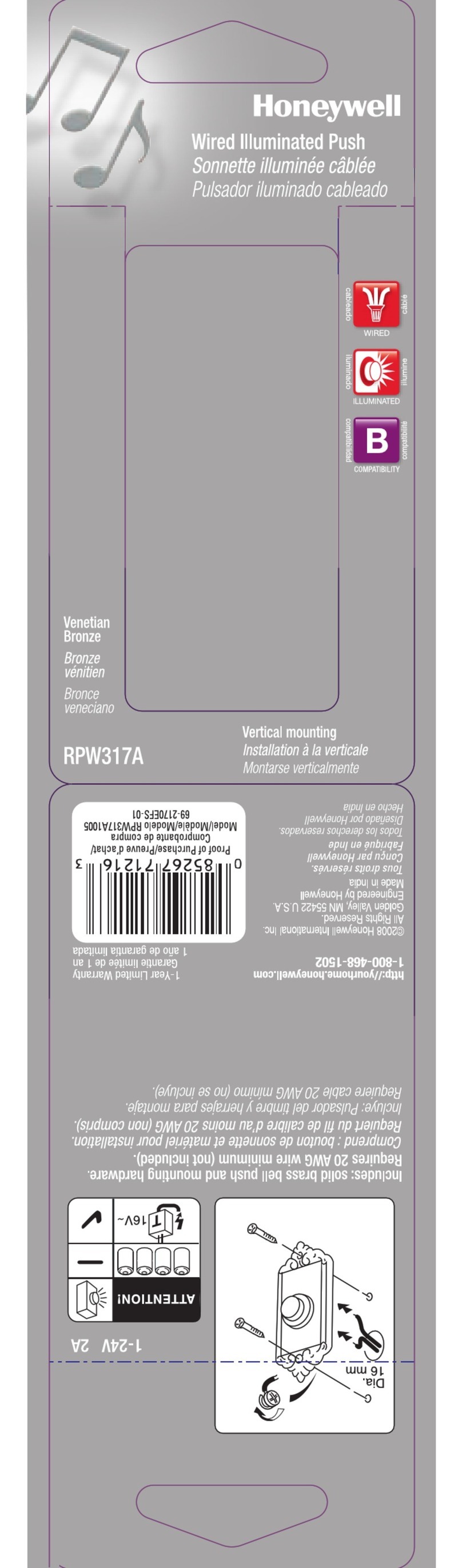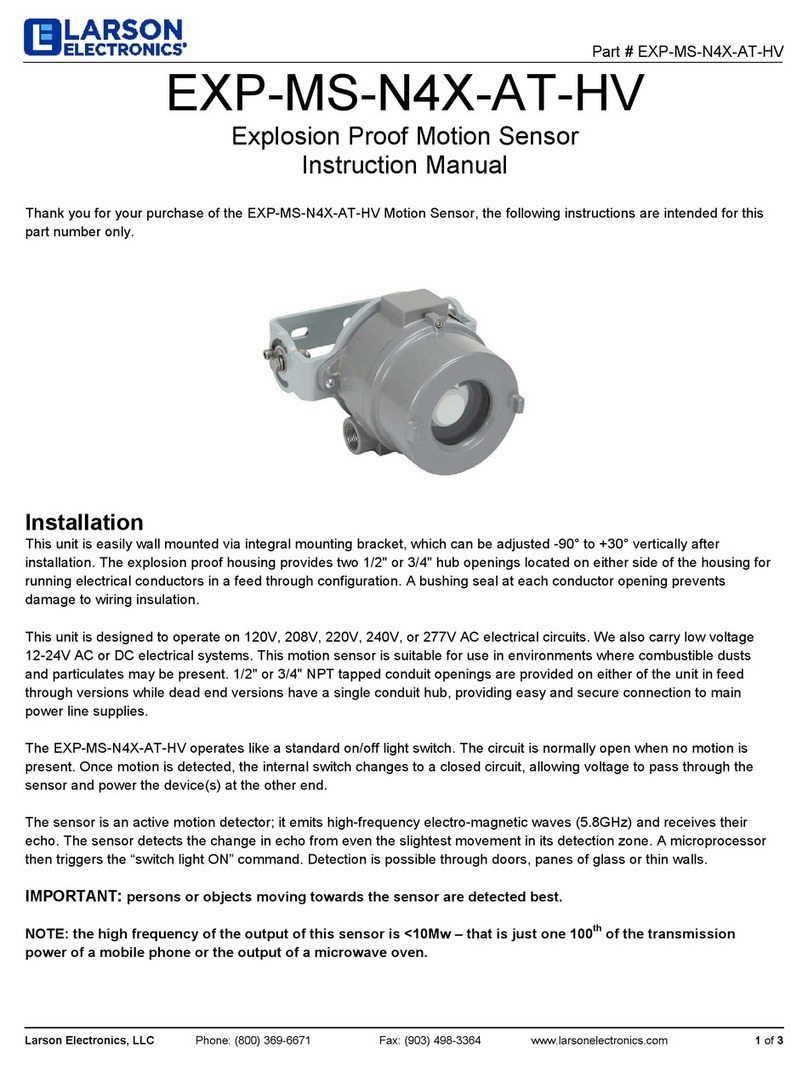Dialight WOSU22BG2 User manual

9100-127-2989-99 REV B
1501 Route 34 South, Farmingdale, NJ 07727
Tel: (732) 919-3119 Fax: (732) 751-5778 www.dialight.com
1
This Manual covers both the Wide angle and the Narrow long range
occupancy sensor.
Dialight Part Numbers described here-in are:
WO U22BG2 Wide angle
WO U12BG2 Long Range
Wide optic version Long Range Version
Wireless Occupancy Sensor
Wireless Occupancy
Sensor
User Guide

9100-127-2989-99 REV B
1501 Route 34 South, Farmingdale, NJ 07727
Tel: (732) 919-3119 Fax: (732) 751-5778 www.dialight.com
2
Contents
Introduction ..................................................................................................................................................................................3
Wireless Occupancy Sensor Gen 2 Specifications ......................................................................................................................4
Unboxing......................................................................................................................................................................................5
Sensor Overview..........................................................................................................................................................................6
Battery Installation/Removal.........................................................................................................................................................7
Sensor Lights...............................................................................................................................................................................8
Commissioning...........................................................................................................................................................................10
Wide Angle Sensor Ceiling Mount..............................................................................................................................................11
How to Mount.............................................................................................................................................................................12
Long Range Sensor Wall Mount ................................................................................................................................................13
How to Mount.............................................................................................................................................................................14
Troubleshooting .........................................................................................................................................................................15
Troubleshooting Continued:.......................................................................................................................................................16
Troubleshooting Continued:.......................................................................................................................................................17

9100-127-2989-99 REV B
1501 Route 34 South, Farmingdale, NJ 07727
Tel: (732) 919-3119 Fax: (732) 751-5778 www.dialight.com
3
Welcome to the Dialight Wireless Occupancy Sensor user manual. This product allows you to customize your entire
lighting network using independent Occupancy Sensors throughout your acility by turning lights on when
occupancy has been detected.
This guide provides you with the in ormation you need to get started.
Introduction
Keep These Instructions
READ AND FOLLOW ALL SAFETY INSTRUCTIONS
•Refer to operating temperature ratings of this
device before installing.
•DO NOT let the sensor touch hot surfaces.
•DO NOT mount near gas or electric heaters
•Equipment should be mounted in locations
and at heights where it will not be subjected
to tampering by unauthorized personnel.
•The use of accessory equipment not
recommended by the manufacturer may
cause unsafe conditions.
•DO NOT use this equipment for other than
intended use.
•DO take pictures of the installation, wiring
and mounting for future reference.
•Battery life will vary upon traffic area of the
install
•Contact your local Sales representative or
Dialight when necessary
SAVE THESE INSTRUCTIONS!!
•The installation and maintenance must be
carried out by authorized personnel.
•Repairs and Installation must only be
carried out by a qualified electrician.
•Only genuine or authorized Dialight
replacement parts must be used when
unforeseen repairs are required.
•Observe the national safety rules and
regulations during installation!
•Mounting in extreme heat locations should
be avoided. Failure to do so could void all
warranties!
•No alterations are allowed without the
written agreement from Dialight Corp.
Alterations other than written in this manual
will void all warranties.
•Batteries should be removed when the
sensor is not being used
•It is suggested that a maintenance schedule
be set up for battery replacement.
SAVE THESE INSTRUCTIONS!!

9100-127-2989-99 REV B
1501 Route 34 South, Farmingdale, NJ 07727
Tel: (732) 919-3119 Fax: (732) 751-5778 www.dialight.com
4
Wireless Occupancy Sensor
Gen 2
Specifications
Description Wide Angle and Narrow Long Range Wireless High Bay Occupancy
Sensors
Certification
UL916
,
CSA C22.2 NO.205
Power nput
2x “AA” Lithium Batteries 1.5V
Operating Temperature
Operating Temperature: -40°C to +60°C
Estimated Battery Life
Up to 10 years
Radio Frequency
2.4Ghz
Sensing Area Wide Angle 20’-30’ (minor – major motion range), 1250 sq t, 120°
Long Range 100’ (maximum range), 7600 sq t ( loor + distance
coverage), 10° coverage angle
Sensing Technology
Passive In rared
Dimensions
5”D
x 2.38”
H
Weight
~8
.8
oz
Material
Housing
:
Grey Polycarbonate
Lens
:
High density polyethylene
P Ratings
IP66
Green LED
Green LED
lashes
one time
when motion is detected
Indicates battery voltage above 2.7 Volts.
Green LED lashes twice every 5 seconds while searching or a network
connection.
Red LED
A single red
LED
3
lash indicates motion detected
and low battery voltage below 2.7 Volts.
Reset Button
R
eset
s
the processor
LED On/Off Switch
Located on bottom o sens
or board, it
will turn the LED indicators ON or
OFF.
Leave Button
Push and hold or 5 seconds to orce sensor to leave its gateway
Join Button
Push and hold or 5 seconds. Sensor will double blink while trying to join a
gateway, Sensor will stop blinking i it doesn’t join a gateway within 30
minutes.

9100-127-2989-99 REV B
1501 Route 34 South, Farmingdale, NJ 07727
Tel: (732) 919-3119 Fax: (732) 751-5778 www.dialight.com
5
Unboxing
Included in the box:
This Manual
Qty 1 – Wireless Occupancy Sensor
Qty 3 – #8 lywood Screws
Qty 3 – #8-32 Machine Screws
Qty 2 – Lithium “AA” Batteries
Qty 2 – Battery Clips
Take Note of the following information:
Dialight Catalog Number:
Date Code:
Install Date:

9100-127-2989-99 REV B
1501 Route 34 South, Farmingdale, NJ 07727
Tel: (732) 919-3119 Fax: (732) 751-5778 www.dialight.com
6
Sensor Overview
2.38”
5.0”
Front View
3 Mounting Holes
Mounting Plate with Twist Lock
Sensor Lens
LED Indicators
Sensor Housing

9100-127-2989-99 REV B
1501 Route 34 South, Farmingdale, NJ 07727
Tel: (732) 919-3119 Fax: (732) 751-5778 www.dialight.com
7
Battery Installation/Removal
Removing Battery Cover
To remove the sensor, twist sensor cover counterclockwise to unlock it from the back plate.
Once cover has been removed you’re now ready to add or remove the batteries.

9100-127-2989-99 REV B
1501 Route 34 South, Farmingdale, NJ 07727
Tel: (732) 919-3119 Fax: (732) 751-5778 www.dialight.com
8
Sensor Lights
Installing Batteries
1. Remove AA batteries from their packaging.
2. Install batteries in the battery holder on the sensor making sure to orient them
according to the +/- symbols on the holder. Install provided battery clips.
3. Lock sensor to the back plate. Installation is the opposite of removal.
4. The sensor is now on and ready to be discovered.
NOTE: There is no on/off switch in the sensor. To power off the sensor, remove the batteries
from unit.
To turn on the ED Indicators
1. Twist open the sensor from the mounting plate.
2. Move the LED switch to the right to turn on the LED indicators.
NOTE: Turning switch to on will cause increase current draw to the batteries and will
shorten life based on the amount of motion detection.
3. Twist close the sensor back on to the mounting plate.
Battery Holder (BAT 1)
Battery Holder (BAT2)
LED On/Off Switch

9100-127-2989-99 REV B
1501 Route 34 South, Farmingdale, NJ 07727
Tel: (732) 919-3119 Fax: (732) 751-5778 www.dialight.com
9
Sensor Notifications: NOTE there are only 1 led of each color. Below is for clarity
One green blinking LED1 Motion means motion has been
detected and indicates a battery voltage of more than
2.7V.
Green LED1 Motion blinking twice in a second means sensor
is looking for a network to join and battery voltage is more
than 2.7V. Sensor will double green blink while looking for a
network for 30 minutes and then stop. ress the join button
for 5 seconds to start a new 30 minute search.
A single red LED3 Low Bat flash indicates motion detected
and low battery voltage below 2.7 Volts. Battery needs to be
replaced.
Only replace batteries with same size and type.
____________________________________________________________________________________
Red LED3 Low Bat blinking twice in a second means sensor
is looking for a network and battery voltage is under 2.7V.

9100-127-2989-99 REV B
1501 Route 34 South, Farmingdale, NJ 07727
Tel: (732) 919-3119 Fax: (732) 751-5778 www.dialight.com
10
Commissioning
NOTE: In order to confirm proper location it is advised to mount the sensor before discovering
it.
Adding Sensor to Gateway
1. When the green LED blinks twice a second on the sensor, the sensor is ready to be
discovered/commissioned.
2. Use a Dialight gateway to discover the sensor. ( lease refer to the gateway owner’s
manual for further instructions under the devices page.)
3. Once the sensor has been added to the gateway, the green LED will stop blinking at
the rate of twice a second. You have now connected the sensor to the gateway.
4. The green LED will then blink when motion is detected.
NOTE: There is a 90 second ideal mode after a trigger detection. Thus quick repeating
will not trigger additional events.
See the Gateway manual for setting up the sensor
Removing the Sensor from a Gateway
Due to failure or relocation
1. Go to the sensor and open it and hold the SW3 Leave button for 5 seconds
2. Sensor LED’s should now be double blinking
3. Check the gateway’s GUI to verify sensor was removed from device list. ( lease refer to
your gateway owner’s manual for further instructions.)
4. Your sensor is now ready to be added to another gateway.
SW3 LEAVE
SW1 RESET
SW2 JOIN

9100-127-2989-99 REV B
1501 Route 34 South, Farmingdale, NJ 07727
Tel: (732) 919-3119 Fax: (732) 751-5778 www.dialight.com
11
Wide Angle Sensor Ceiling
Mount
Where to Mount
The wide optic sensor is best used as a ceiling mounted sensor. The recommended install for
this sensor is 2.7 meters or 8.8 feet from the floor.
Sensor should be mounted 6ft away from any open air vent or
strong air supply openings.
2.7 meters or 8.8 feet

9100-127-2989-99 REV B
1501 Route 34 South, Farmingdale, NJ 07727
Tel: (732) 919-3119 Fax: (732) 751-5778 www.dialight.com
12
How to Mount
How to Mount (Installation should be performed by properly trained personnel)
1. Use the senor’s mounting plate to mark the surface of the ceiling with the appropriate
hole spacing.
2. Drill holes in ceiling.
3. Align sensor mounting plate to the ceiling matching the drilled holes.
4. Use the three provided screws and secure sensor to the ceiling.
5. Attach and lock the sensor to the mounting plate.
Sensor
Mounting Plate
Screws
Ceiling

9100-127-2989-99 REV B
1501 Route 34 South, Farmingdale, NJ 07727
Tel: (732) 919-3119 Fax: (732) 751-5778 www.dialight.com
13
Long Range Sensor Wall Mount
Where to Mount
The long range sensor is best used as a wall mounted sensor. The recommended install for
this sensor is 3.2 meters or 10.5 feet from the floor.
Avoid placing sensors where obstacles can block the
sensor’s line of sight.
3.2 meters
or 10.5 feet

9100-127-2989-99 REV B
1501 Route 34 South, Farmingdale, NJ 07727
Tel: (732) 919-3119 Fax: (732) 751-5778 www.dialight.com
14
How to
Mount
How to Mount (Installation should be performed by properly trained personnel)
1. Use the senor’s mounting plate to mark the surface of the wall with the appropriate
whole spacing.
2. Drill holes in wall.
3. Align sensor mounting plate to the wall matching the drilled holes.
4. Use the three provided screws and secure sensor to the wall.
5. Attach and lock the sensor to the mounting plate.
Wall
Mounting Plate
Screws
Sensor

9100-127-2989-99 REV B
1501 Route 34 South, Farmingdale, NJ 07727
Tel: (732) 919-3119 Fax: (732) 751-5778 www.dialight.com
15
Troubleshooting
Sensor is not discovered by the gateway.
NOTE: This section requires the Dialight Gateway and to be connected to a computer
using the GUI interface.
Steps to solve:
1. On the gateway web page verify that discovery is turned on.
2. Follow the provided instructions to turn the internal LED switch to ON.
3. Check the condition of the LED lights through the front lens of the sensor.
4. If the red LED is blinking then the batteries need to be replaced.
5. If the green LED is double blinking then the sensor is still trying to join a network, then:
a. Verify that it is within 100 ft. of a light that has already joined the network.
b. Verify the lights are powered by commanding them to turn on from the web
page.
c. Replace the sensor.
6. If the green LED is not blinking at all then:
d. Remove both batteries.
e. Replace the batteries, verifying correct orientation.
f. When plugging in the second battery, if the red and green LED’s do not come
on for 2 seconds, then:
i. Try new batteries.
ii. Replace the sensor.

9100-127-2989-99 REV B
1501 Route 34 South, Farmingdale, NJ 07727
Tel: (732) 919-3119 Fax: (732) 751-5778 www.dialight.com
16
Troubleshooting Continued:
g. After plugging in the second battery watch the behavior of the green LED. If the
green LED double blinks then this sensor will try to join a network for 30 minutes. If
the red LED is blinking then replace the batteries.
h. If the Green LED is not blinking then it has already joined a network, possibly a
different network than the desired network. Hold the leave button for 5 seconds
to make the sensor leave the network. It will then double green blink and be
ready to join a new network.
Motion at the sensor does not turn on any lights.
Steps to solve:
1. Verify that motion at the sensor blinks the green LED once. If you don’t see it blink once
then wait 90 seconds and try again as the sensor has a 90 second blackout time in
which motion cannot be re-triggered.
a. If the sensor blinks green once then it is operating correctly. Continue with step
2.
b. If the sensor blinks red once then replace the batteries.
c. If the sensor does not blink at all then open the sensor and press the reset
button.
d. If the green and red LEDs do not light for two seconds then verify the batteries
are installed with the correct orientation. If they were correct then replace the
batteries.
e. If the green and red LED do light for two seconds then observe the behavior of
the green LED.
f. If the green or red LED is double blinking then this sensor is not joined to a
network. Go to the system control and discover it.
g. If there is no double blinking then the sensor is joined to a network. Try trigger
motion and see if the green led blinks once.
h. If it blinks for motion then the sensor is working correctly.
Continue to step 2.
i. If it does not blink for motion.
j. Confirm the led SW2 is set to on.
k. If not then replace the sensor

9100-127-2989-99 REV B
1501 Route 34 South, Farmingdale, NJ 07727
Tel: (732) 919-3119 Fax: (732) 751-5778 www.dialight.com
17
Troubleshooting Continued:
2. On the gateway web page verify that the sensor in question is assigned to a group and
that a motion event is currently ON in the schedule (see gateway manual).
3. On the gateway web page verify that the nodes in the network show with no
connection errors (consult gateway manual).
4. Follow the provided instructions to turn the sensor LED switch to ON.
5. Check the condition of the LED lights through the front lens of the sensor.
6. If the red LED is blinking then the batteries need to be replaced.
7. If the green LED is double blinking then the sensor is trying to join a network. Follow steps
in the gateway manual to discover the sensor and see if the problem persists.
8. From your gateway’s wireless devices page, display the motion sensors (consult the
gateway manual for instructions).
9. Wait until no motion sensor in the network is showing motion present.
10.Trigger motion on the sensor in question.
11.If the green LED behind the front lens of the sensor does not blink once then:
a. Try new batteries.
b. Replace the sensor.
12.If the green LED does blink then verify that one sensor on the gateway web page shows
motion present for a relatively short period of time.
13.If motion is shown on one sensor node then verify that that sensor is assigned to global
mode or the group that you want to light up.
14.If none show motion present then this sensor is likely part of a different gateway
network. Follow steps in this manual to remove the sensor from a different gateway.
This manual suits for next models
1
Table of contents