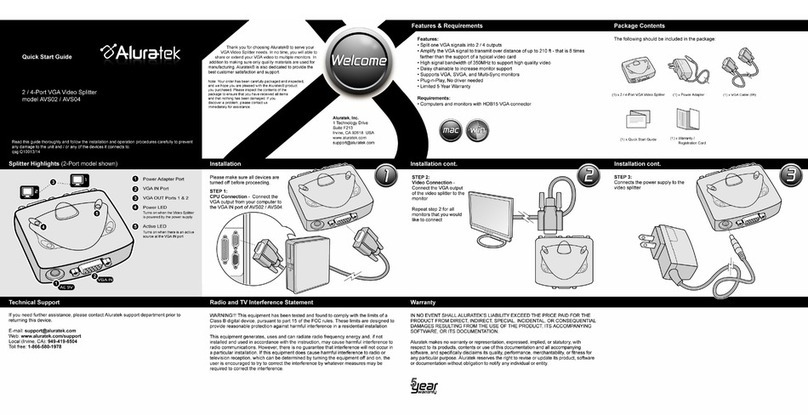Apex Digital APXBASE User manual

OPERATING MANUAL

1
Before attempting to install this product, please read these instructions
carefully and save this guide for future use.
Warning:
Failure to follow all guidelines in this installation manual can result in the damage of components and the system itself which can void the warranty. To ensure
the system’s performance and reliability of components read all of the installation manuals before starting the installation process.
Overview of Installation
1. Determine the drive-thru type
2. Install the battery charger and begin charging the batteries
3. Install the speaker and microphone
4. Wire pull
5. Install the vehicle detector loops
6. Install the base station
7. Test the system
8. Wiring diagram
9. Troubleshooting
Determine the Drive-Thru Type
This system has the capability to configure to the following configurations-
•A Single Drive-Thru is the most common configuration. It is made up of one lane of traffic
with one order point and one or more drive-thru windows.
•A Tandem Drive-Thru is made up of one lane of traffic with two order points in which one
is in front of the other and one or more drive-thru windows.
•A Dual Lane Drive-Thru consists of two separate lanes each with its own order point that
leads into a merge or separate windows.
Installing the Battery Charger
1. Select a placement location that is easy to reach and out of the way.
2. Connect the power supply to the charger and then to the wall outlet.
3. Insert the battery in each open slot on the charger and check for LED indicator light on the charger.
4. Charge the batteries until they are fully charged indicated by the LED turning green.
Pull Cable
New Cat 5 cable and a separate two-wire cable must be pulled through the conduit and inside to the location
of the base. You must use the provided cables that came with the system. Using any other cables may cause
issues with the audio itself and possibly void the system warranty.

2
Ethernet Cable Installation
1. Strip off the Outer Jacket
a. Insert the cable into your wire stripper. Inspect the inner wires to make sure none of
them have been nicked. If any are showing exposed copper wire then you need adjust
your blade depth and try again.
2. Separate your wire pairs
a. Untwist all 4 pairs of wires and straighten them out the best you can. If there are any
white fibers or a plastic divider in the center you can now trim it off.
3. Arrange wires according to diagram
a. Line up the individual wires in the order shown on your diagram. Use your thumb and
index finger to straighten out all the individual wires, while keeping a good grip to keep
them in order.

3
4. Cut the wires
a. Cut the wires flush about 1/2" from where the jacket was stripped off the cable. Make
sure to leave enough that the ends of the wires are able to reach the pins of the
connectors. The cable needs to go inside the connector housing enough for the crimp
tab to come down on top of the jacket and hold it in place.
5. Insert wires into connector
a. Insert the wires into the connector. Make sure the connector is oriented properly, the
release tab should be facing down toward the ground. Ensure all wires are still in the
correct order after they are pushed all the way to the pins.
6. Crimp the connector
a. Insert your connector with the wire inside the 8P8C slot of your crimp tool. Give the
crimp tool a good squeeze to ensure it goes through the full range of motion and
creates a proper crimp. Pull your connector out of the crimp tool to show your finished
connector. Repeat all of these steps to crimp a connector on the other end of your
cable.
7. Verify connections
a. Verify the connections on the Cat 5 cable by using an Ethernet cable tester.

4
Installing the Speaker and Microphone
The microphone and speaker must be wrapped in the foam boxes provided installed into a housing. A RF brand speaker post is recommended. Installing the
microphone and speaker improperly will void the system warranty.
1. Plug the Ethernet cable into the network port on the microphone.
2. Connect the microphone to the speaker using a Western Union splice and solder. Apply heat shrink or electrical tape over the solder joint.
a. The green and black wires on the microphone attach to the white and black wires on the speaker.
Western Union Splice
3. Place the microphone on the top shelf of the speaker post using the foam box provided.
4. Place the speaker on the bottom shelf of the speaker post using the foam box provided.
5. Connect the two-wire cable to the leads of the in-ground loop using the Western Union splice and solder. Apply heat shrink or electrical tape
over the solder joint.
Installing Loop Detector
Follow the instructions provided with the vehicle detector for installation and wiring to the loop.
Installing the Base Station
Choose the best location.
Normally the base station is centrally located and close to the order takers. Keep in mind that the location can affect the
performance and usability of the base station. If possible, follow these guidelines. The bottom of the base station should be at least
5ft from the floor.
•The base should be within 6ft of an electrical outlet.
•The base station should be away from any equipment that could cause liquid damage or heat up the system.
•The base station touch screen should be easily accessible to allow full functionality and ease of use.
Mounting the Base Station
Using the supplied wall mount with hardware, follow the instructions provided in it to install the mount to the wall and the base.

5
Connecting Outside Post to the Base
Plug the properly terminated Cat 5 cable coming from the speaker post into the Cat 5 port that is connected to the phoenix connector on the base
station. Do not plug the Cat 5 cable into the network port on the base station.
Warning: Do not connect or disconnect the Cat 5 cable to the base station while it is powered on. Failure to follow this guideline will result in damage to the
microphone and will void the system warranty.
Connecting Power to the Base Station
Using the supplied power supply, connect the terminal connector to the power terminal on the base station. Once connected to the base
station, plug the supply into the electrical outlet. Once plugged into the electrical outlet a LED indicator light should be visible on the power
supply and the base should begin its boot up process.
Base Station is Booting Up
Once power is connected to the base station it will begin its boot process. Once booted up all the way it will begin to check for connections to the speaker
post. If all connections are good, it will proceed to the main screen, but, if it cannot connect to the outside post microphone it will pop up a failed message.
(See the Troubleshooting section for help).
Testing the System
Once the system is fully booted up testing can start. A headset with a fully charged battery is required.
•Follow the instructions in the operations manual to register the headset to the base station.
•Verify on the system that the system is ready and no system error messages have shown up on the screen.
•Testing the speaker and microphone at the speaker post can be done in one of the following ways. Using a vehicle and parking it over the loop will activate the
system and alert the headset and allow testing to start. Also, putting the system into override will activate the speaker and microphone at the speaker post
without the need for a vehicle on the loop to activate it. Please note that if this method is used, the vehicle detector and loop will need to be tested separately
to verify they are working. Verify that after testing the system is taken out of override.
•With the system speaker and microphone activated, test the system and adjust speaker and microphone volumes to levels that are needed for the specific
location.
•If the kitchen speaker is in use, verify that system settings are correct for it and it is functioning.
•Verify all other settings on the system and refer to the operations manual for any specific questions on them.
Apex Base Wiring

6
Power Terminal
Pin 1
DC+ from power supply
Pin 2
DC- from power supply
Pin 3
Ground (not used)
Lane 1 and Lane 2 Terminal
Pin 1
Kitchen speaker positive
Pin 2
Kitchen speaker negative
Pin 3
Outside speaker
Pin 4
Outside speaker
Pin 5
Shield for digital signal
Pin 6
Positive digital signal for mic
Pin 7
Negative digital signal for mic
Pin 8
Signal from vehicle detector
Pin 9
Ground
Alerts Terminal
Pin 1
Alert 1
Pin 2
Alert 2
Pin 3
Alert 3
Pin 4
Alert 4
Pin 5
Alert 5
Pin 6
Ground
USB and RJ45 Terminal
USB
Used to update the system and upload messages
RJ45
Not used at this time
Troubleshooting
Problem
Possible Cause
Solution
Need help with the system settings.
Operations guide has been lost or misplaced and
adjustments need to be made.
Each system comes with a help guide located on the
settings tab of the system. This guide does not require
you to be logged into the system but will help with the
basic settings and operations of the base.
Cannot find a solution in the operations manual or
onboard system help guide.
If no solution can be found reach out to support at 800-
598-2370 for help and operations of the base.
Headset says "out of range."
(Blinking red light on mic boom).
Base has no power.
Verify that the power supply LED is lit up and that the
terminal block is fully seated into the terminal on the
base.

7
Headset needs to be registered.
See operations manual to register headset.
System shows a "Not connected" message for Lane 1 or
Lane 2 when booting up.
Incorrectly wired microphone.
Power down the base and verify with the APEX Base
Wiring section that the terminal block and menu post
wiring is correct.
Terminal block not properly connected to the base.
Power down the base and reset terminal block
connections to the base. Power on base station. Do not
reset connection with base powered on.
Feedback when connected to the Lane.
Volume settings need adjustment.
See operations manual to adjust volumes on lane.
Speaker and microphone in the post are too close
together.
Verify that the speaker and microphone are 24” apart,
and if not possible, installation of sound dampening foam
may be required.
(Not included with the system).
Problem
Possible Cause
Solution
No alert when the vehicle pulls up to the menu post.
System is in override.
If you can constantly hear the outside microphone, check
to make sure the base station is not in override. See
operations manual on changing base station out of
override.
Loop detector is locked up.
Reset external loop detector as indicated by the
detector's instruction manual.
Base station is locked up.
Reboot the base station by unplugging the base station
power supply or by using the reset button on top of the
base station.

8
Alert tone volumes are set to low.
See operations manual to adjust the alert volumes for the
base station.
Headset powered off.
Battery has been fully drained.
Replace headset battery with a fully charged battery as
indicated on the battery charger. Once a new battery is
inserted, the headset should power on.
Headset has been set down and has powered down to
save battery.
Pick up the headset and it should power on as soon as it
senses movement.
Headset is in need of repair.
Contact service center to arrange repair of headset.
System is giving me “Wrong code!” message.
Password has been entered wrong.
The password for the system is case sensitive and if not
entered properly, will not work.
Password has been changed.
Someone has changed the system password. If the
manager pin has been set you can use this to log in.
(Contact support at 800-598-2370 if the password is
unknown).

9

10
Base Station
Part number:
APXBASE
Voltage input:
24VDC +/- 2.5V - use the
provided power adapter
DC current input:
0.5A
Audio distortion:
(THD+n) 1%
Outside speaker output: 4 watts RMS into 8 ohm
Kitchen speaker output: 4 watts RMS into 8 ohm
RF frequency band: 1920 –1930 GHz
Dimensions: 10¼’’ x 3’’ x 6 ¼’’ (L x W x H)
Warranty: 24-Months

11
Speaker
Part number: RFWRSPK 5 ⅜”
Operating temperature: -40C to +100C
Frequency response: 200 - 12000 Hz
Sensitivity: 94 dB
Impedance: 8-ohm nominal
Dimensions: 5 ⅜’’ L x 5 ⅜’’ H x 4’’
(L x W x H)
Warranty: 12-Months
Features
•Weather-resistant
•Stress-free plastic enclosure
•High output 4’’ speaker
•Polypropylene cone and cap
•Protective PVC screen w/ anti-vibration foam
•Adjustable steel mounting brackets • 25-watt power
handling
⅞

12
Information contained herein is subject to change without notice. It may be used by a party at their own discretion and risk. We do not guarantee any results
or assume any liability in connection with its use.

rfdrivethru.com
OFFICES IN: CHICAGO • DALLAS • LOS ANGELES • NEW ENGLAND • ST. LOUIS rfdrivethru.com I
800-598-2370 I 24-Hour Customer Service
© 2022 R.F. Technologies, Inc. All rights reserved. APX_0022
Other manuals for APXBASE
2
This manual suits for next models
1
Table of contents
Other Apex Digital Accessories manuals
Popular Accessories manuals by other brands
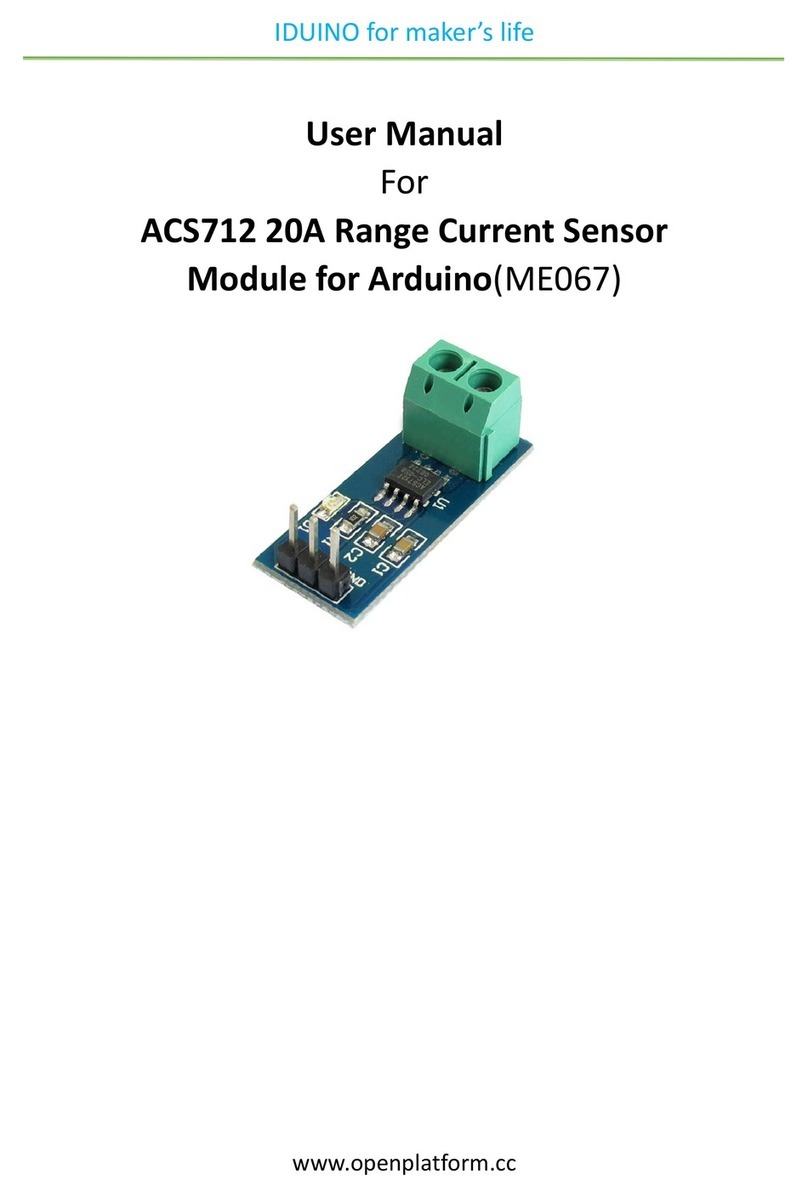
Allegro
Allegro ACS712 user manual

Airmar
Airmar TRIDUCER UDST800 Owner's guide and installation instructions

Balluff
Balluff BTL6-P111-M0950-A1-S115 user guide
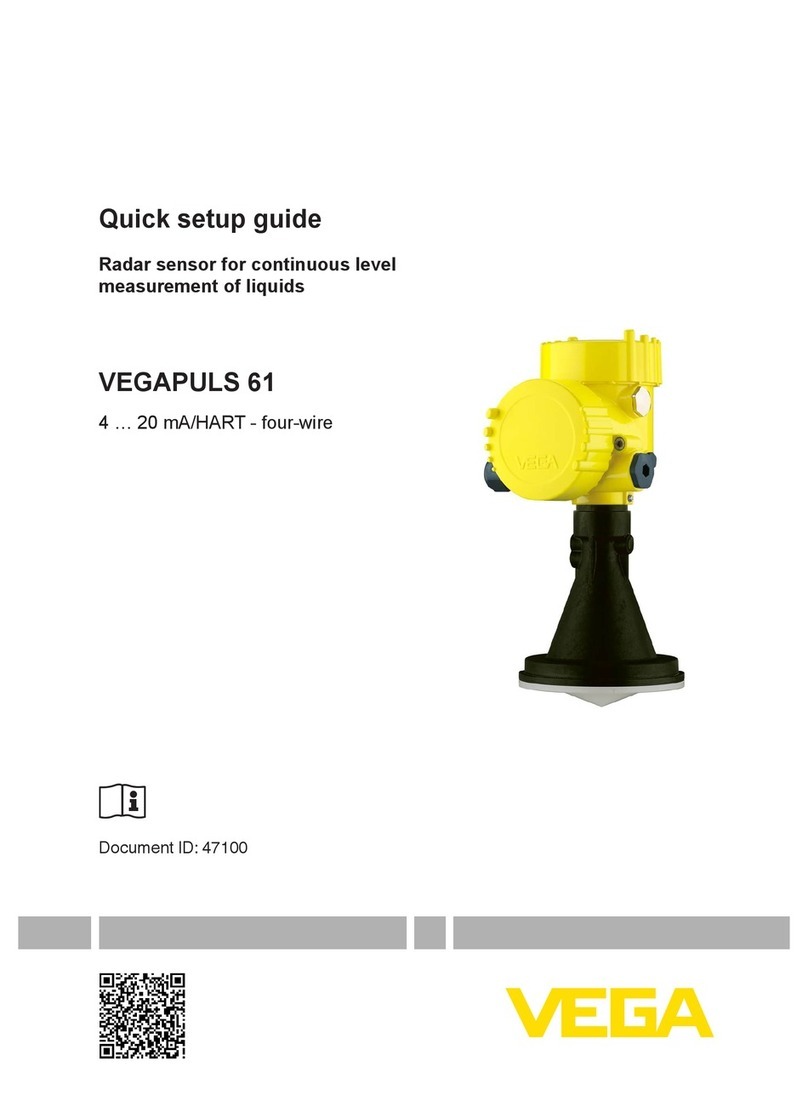
Vega
Vega VEGAPULS 61 Quick setup guide

HBM
HBM T40FH Mounting instructions

B&C Speakers
B&C Speakers Hf Compression Drivers DE 45 Specification sheet
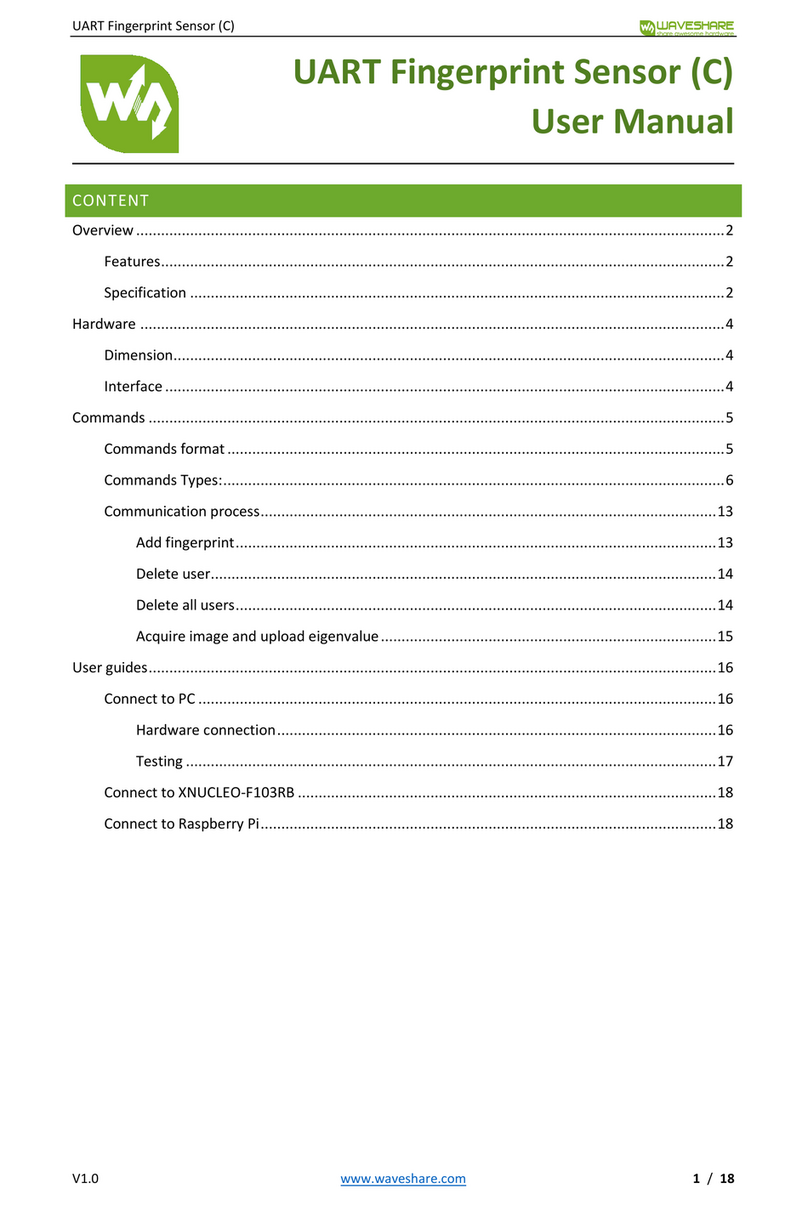
Waveshare
Waveshare UART Fingerprint Sensor user manual
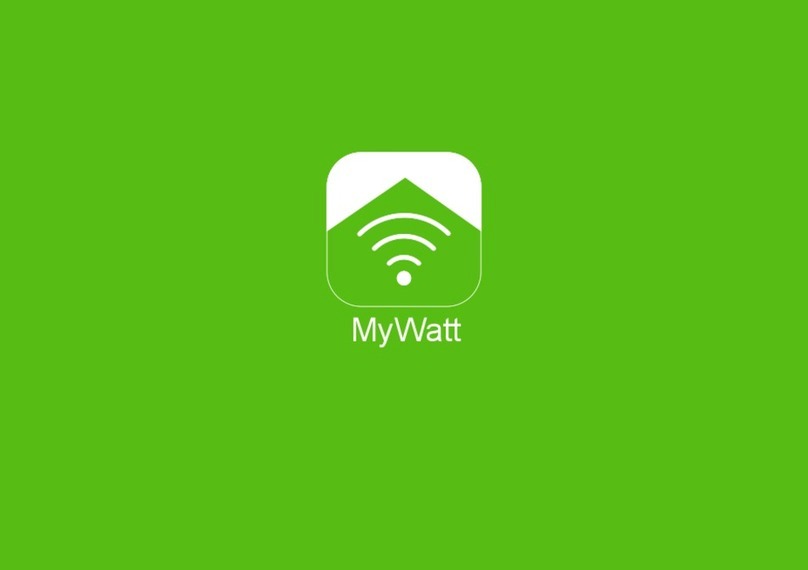
MyWatt
MyWatt SEM200 manual

GREISINGER
GREISINGER MSD-ex Series operating manual

Dometic
Dometic OASIS ELITE 975 Series Installation & operation manual

PCB Piezotronics
PCB Piezotronics TLA288D01 Installation and operating manual

Somatik Labs
Somatik Labs SLS-UV15 user manual