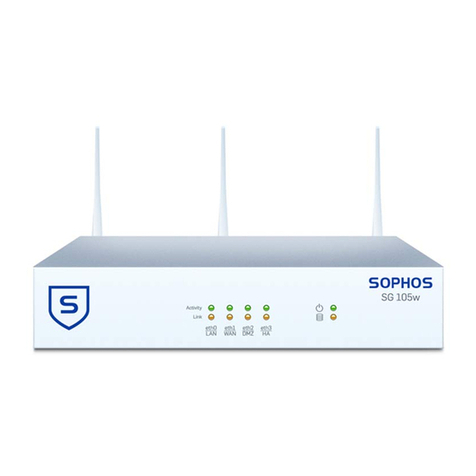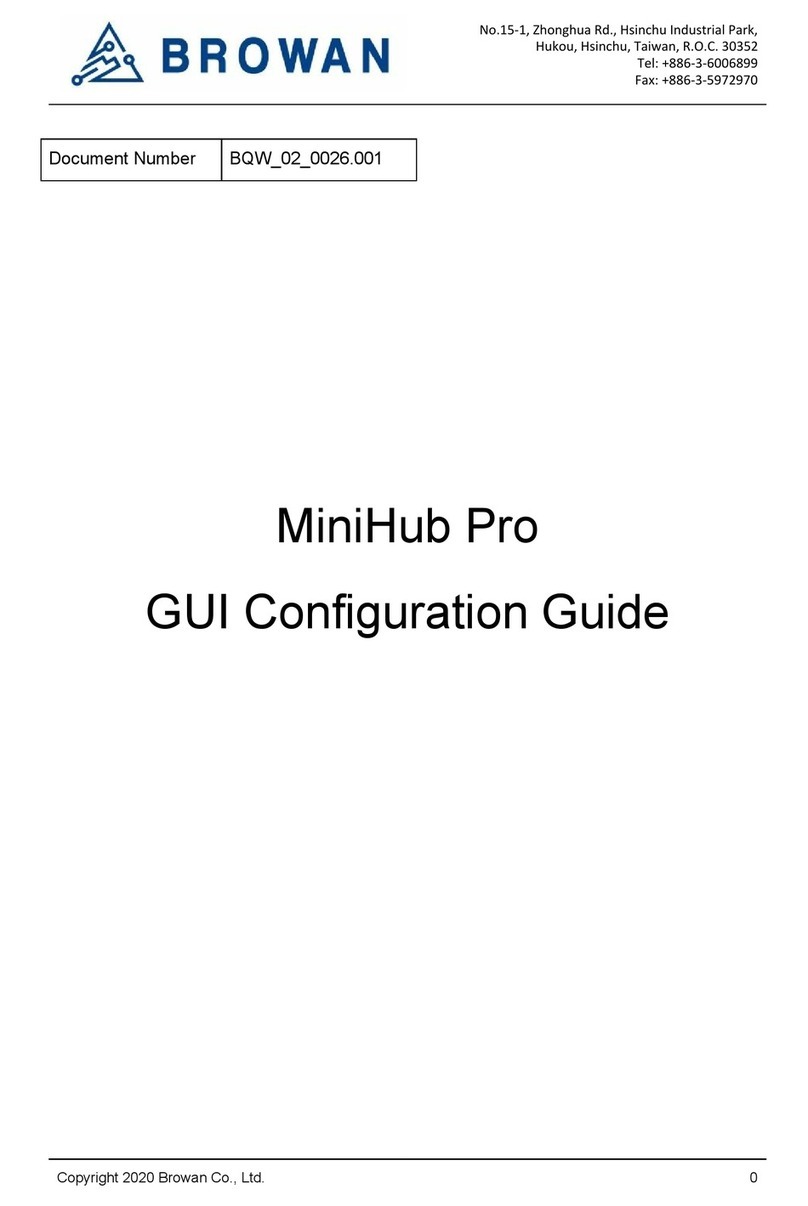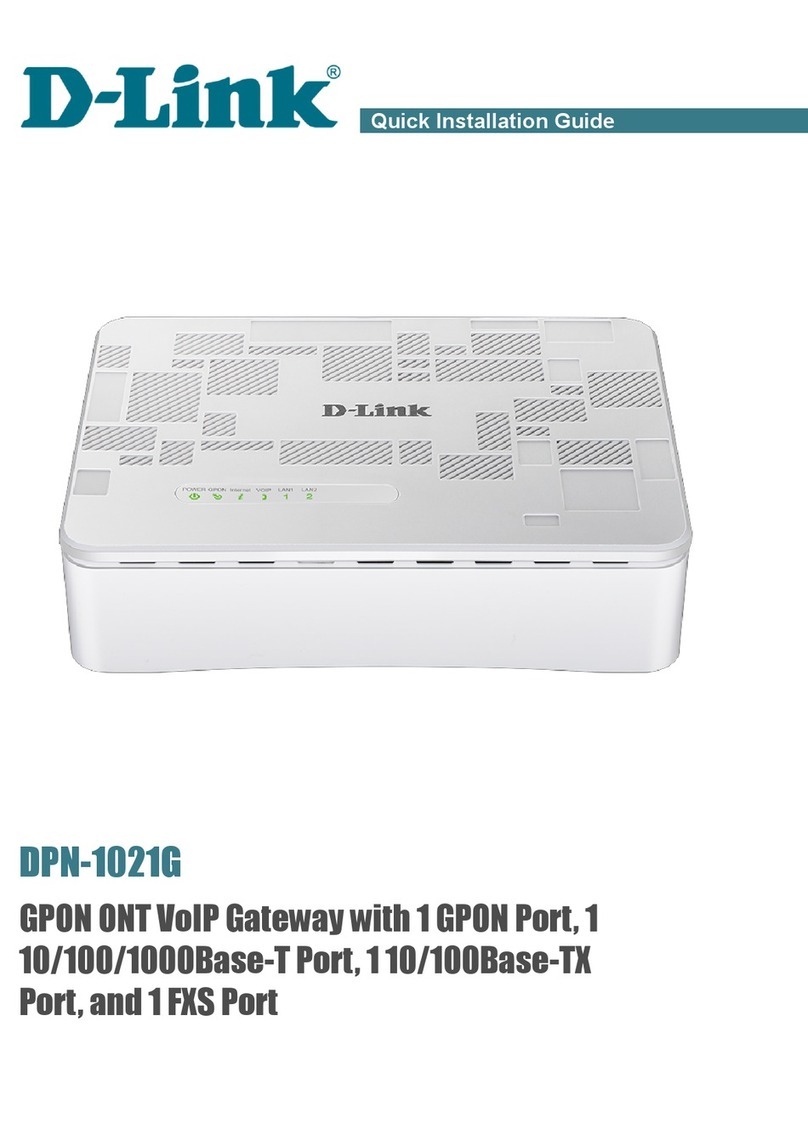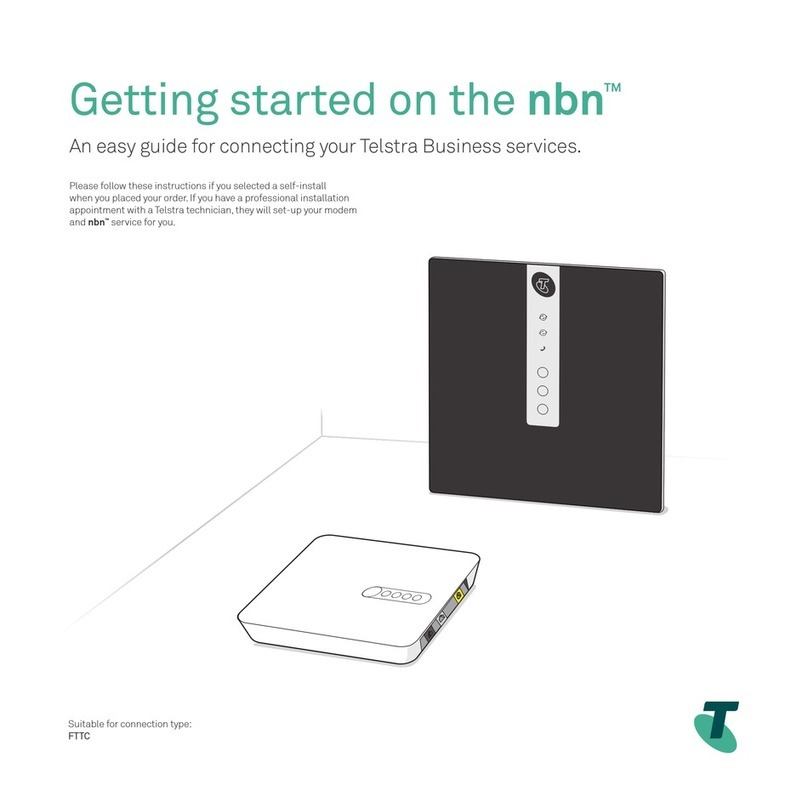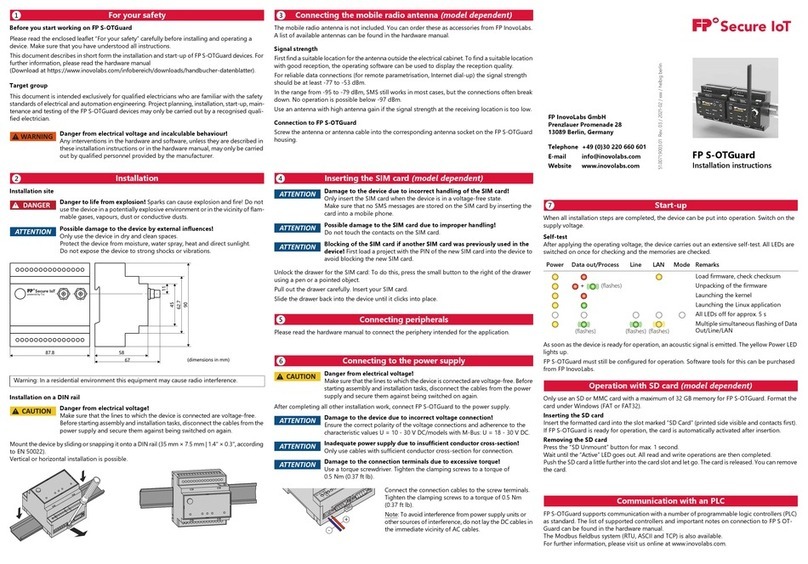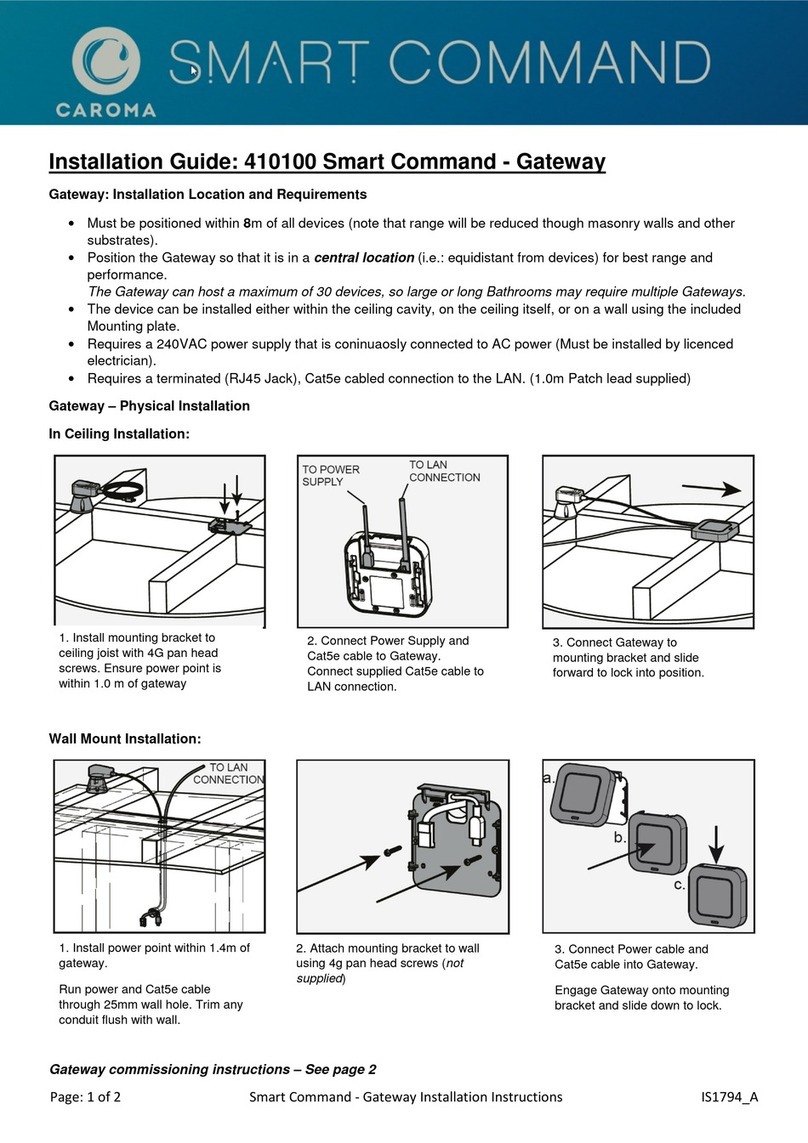Dialight IntelliLED User manual

www.dialight.com
IntelliLEDTM Gateway:
Quick Start Guide
9100127369799_A | April 2018

IntelliLEDTM Gateway
www.dialight.com
Introduction
IntelliLEDTM Gateway
Technical Specifications
About Dialight
IntelliLEDTM System Architecture
Getting Started
What You Will Need
Mounting Considerations (Best Practices)
RF Considerations (Best Practices)
Connecting to Your Gateway
WiFi Access
Ethernet Access
Record Change Settings
User Interface Quick Reference
Front Panel Quick Reference
Contact Us
Table of Contents
4
4
4
5
5
6
6
6
7
8
8
9
9
10
11
12

IntelliLEDTM Gateway
www.dialight.com 3
READ AND FOLLOW ALL SAFETY INSTRUCTIONS
• Refer to operating temperature ratings of this device before installing.
• DO NOT mount near gas or electric heaters.
• Equipment should be mounted in locations and at heights where it will not
be subjected to tampering by unauthorized personnel.
• The use of accessory equipment not recommended by the manufacturer
may cause unsafe conditions.
• DO NOT use this equipment for other than intended use.
• DO take pictures of the installation and mounting for future reference.
• Contact your local Sales representative or Dialight when necessary.
• The installation and maintenance must be carried out by authorized
personnel.
• Repairs and installation must only be carried out by a qualified electrician.
• Only genuine or authorized Dialight replacement parts must be used when
unforeseen repairs are required.
• Observe the national safety rules and regulations during installation.
• Mounting in extreme heat locations should be avoided. Failure to do so
could void all warranties.
• No alterations are allowed without the written agreement from Dialight
Corp. Alterations other than written in this manual will void all warranties.
SAVE THESE INSTRUCTIONS!

IntelliLEDTM Gateway
www.dialight.com 4
Introduction
What is a Dialight IntelliLEDTM Gateway?
The Dialight IntelliLEDTM Gateway is a standalone wireless controller, which
can be used to connect, configure and manage up to 120 connected
Dialight wireless nodes. These include light fixtures, occupancy and daylight
harvesting sensors. The Gateway offers quick set-up and commissioning
of your lighting system. The Graphical User Interface (GUI) on-board the
Gateway may be accessed via a direct Ethernet connection using a laptop
or over WiFi. When a Gateway is disconnected or powered off, the lighting
system will default to an Emergency 100% ON state.
Technical Specifications
Equipment not supplied:
Cat5 Ethernet cable (use port marked X2 only) and AC Power Cable
Certification
UL 916, CSA C22.2 No.205, FCC part 15, Canada IC, CE,
EN55032, EN 55016-2-1, EN 55016-2-3, EN 61000-3-2, EN 61000-
3-3, EN 61000-4-2, EN 61000-4-3, EN 61000-4-4, EN 61000-4-5
EN 61000-4-6, EN 61000-4-11, NEMA 4X, IP66
AC Operating Voltage 100-277 VAC, 50/60Hz
Operating Temperature -40oC to +65oC
Ethernet 10/100/Gb Ethernet
Dimensions (WxDxH) 13.09 x 15 x 21.214 | 323.5mm X 382mm X 538,84mm
Dialight Part # GAUW24AG
Ratings Install only dry locations, IP66
Quick Disconnect This device must be connected to a quick disconnect device, such
as a circuit breaker

IntelliLEDTM Gateway
www.dialight.com 5
About Dialight
Dialight is the world leader in LED industrial lighting technology with over 1
million LED fixtures installed worldwide. In 1971, we launched our first LED
product. Since then, we have revolutionized the use of LEDs and ONLY LEDs,
to provide superior lighting for traffic control, indicators, structural towers and
industrial work sites around the world.
System Architecture
Dialight IntelliLEDTM
Gateway
Dialight Vigilant®LED High Bay
IntelliLEDTM Occupancy
Sensor (Wide & Narrow Beam)
IntelliLEDTM Daylight
Harvesting Sensor

IntelliLEDTM Gateway
www.dialight.com 6
Getting Started
What You Will Need
• Dialight IntelliLEDTM Gateway
• AC power 100-277 VAC, 50/60Hz (14AWG (2.08mm) minimum 8AWG
(10.5mm ) maximum
• Mounting hardware (3/8 inch / 9.5mm through holes x 4)
• Ethernet Cable (optional)
• Network Settings (provided by IT department)
• Computer with Ethernet or Wireless connectivity
Note: Refer to Gateway Manual for detailed mounting instructions/considerations
Choosing a Mounting Location (Best Practices)
• The Gateway should not be mounted in wet zones or exposed to
extreme moisture conditions.
• For optimal performance, Gateway should have direct Line of Sight (LoS)
to at least one fixture to be controlled.
• Ensure that the mounting hardware is securely fastened to a solid
backing.
• If possible, mount the gateway in a central location to your lights.
• Avoid mounting under obstructions such as stairs or metal caging.
• The Gateway will have reduced connectivity when communicating
through walls or other obstructions (machinery/cages).
• If possible, mount the gateway so buttons/informational LEDs are easily
seen/accessible.

IntelliLEDTM Gateway
www.dialight.com 7
RF Considerations (Best Practices)
• RF is similar to the Wi-Fi you use at home. Here are some best practices
to follow when setting up your controls system to ensure complete and
reliable connectivity.
RF Considerations
• RF will struggle to communicate through the following materials:
• Metal/ Cages
• Brick
• Concrete
Mounting Considerations
• Avoid the following devices when considering mounting your gateway:
• Antennas/Amplifiers
• Microwaves
• Faraday Cage
• LoS (Line of Sight)
• Ensuring line of sight connectivity to AT LEAST one of your lighting
fixtures will help ensure reliable connectivity.
• Central Mounting Location
• The Gateway will maintain a stronger connection to lights/sensors
if mounted in a central location to those lights/sensors.
• Open Area
• The Gateway should be mounted in an open location to allow the
RF to extend to your lighting fixtures. Avoid enclosed locations.
• Channel Selection
• IntelliLEDTM Controls System allows the user to select the RF
channel number based on site demands. Ensure the IntelliLEDTM
Controls System is operating on a RF channel with low use.

IntelliLEDTM Gateway
www.dialight.com 8
Connecting to Your Gateway For The First Time
Note: Please ensure all previous instructions have been followed up to this
point and the gateway is powered on (look for green LED power indicator on
front panel).
Supported devices:
• Tablets, phones, computers with an Ethernet connection or Wi-Fi
Supported Browsers:
Internet Explorer is NOT supported
IT IS STRONGLY RECOMMENDED YOU CHANGE YOUR PASSWORD
AFTER FIRST ACCESSING THE SYSTEM
Connecting via WiFi
• Ensure your Gateway is powered on and you have an internet
capable device with WiFi Connectivity.
• Look in your Wireless Network Connections for the following SSID:
Dialight_GW_XXXX (XXXX will be a set of 4 randomly generated
numbers or letters). Double click to connect.
• Your device will prompt you for a password.
• Enter: DialightGW
• Allow 1-2 minutes for device to connect.
• Open supported web browser (see above) and enter the following
web address:
• http://10.10.0.1
• The login page for the IntelliLEDTM Controls System should load and
prompt you for a username and password:
• Username: admin
• Password: password

IntelliLEDTM Gateway
www.dialight.com 9
Connecting via Ethernet
• Ensure your IntelliLEDTM Gateway is powered on and you have an inter
net capable device connected to the Ethernet port on the IntelliLEDTM
Gateway (located on the bottom of the unit)
• Access your devices local network settings and change your IP to the
following:
• IP: 192.168.1.1
• Subnet: 255.255.255.0
NOTE: Before attempting this step, please familiarize yourself with the
IP address settings of your device
• Allow 1-2 minutes for device to connect
• Open supported web browser (see above) and enter the following web
address: http://192.168.1.150
• The login page for the IntelliLEDTM Controls System should load and
prompt you for a username and password:
• Username: admin
• Password: password
Record Change Settings
Record IP Settings
IP address:___________________
Subnet Mask:_________________
Gateway:_____________________
Record Login Settings
User Name: ______________
Password: _______________

IntelliLEDTM Gateway
www.dialight.com 10
User Interface Quick Reference Guide
After you connect to your gateway, click the Icon in the top left
corner:
• Home - This will return the user to the home page
• About - This will provide information about the Gateway
• Logout - This will Log the user out of the Gateway
• Alerts - This will display any current Acknowledged or
Unacknowledged alerts
• Backups - Manage backup files
• Group Control - Control configured groups of devices
• Net Analysis - View a visual representation of network activity
• Commission - Initial Commissioning of your lighting system
• System - Set Date / Time
• Alerts - Configure custom alerts
• Devices - Manage/Configure devices
• Gateway - Manage/Configure Gateway
• Group - Manage/Configure device groupings
• Schedules - Configure schedules
• User - Change/Modify user password
After familiarizing yourself with these menu options, please click
Commission and follow the steps to begin configuring your
IntelliLEDTM Lighting Controls System
Note: Refer to IntelliLEDTM Gateway Manual for in-depth user interface information
NOTE:
It is highly recommended
to set the system time
before commissioning the
controls system.

IntelliLEDTM Gateway
www.dialight.com 11
Off/Resume:
(5 sec press) Override normal
operation and turn connected
lights OFF
Status LEDs:
Provide system status and
visual notifications
Override:
Override your
lighting system
to a 100%
emergency ON
state
Power:
AC Power Entry
Networking:
Ethernet Entry
Front Panel Quick Reference

IntelliLEDTM Gateway
www.dialight.com 12
US Customer Support
+1 844 436 5422
New Jersey (North America Headquarters)
1501 Route 34 South, Farmingdale New Jersey 07727
+1 732 919 3119
Dialight Europe
Ejby Industrivej 91B 2600 Glostrup, Copenhagen Denmark
+45 8877 4545 - Denmark
+44 1638 666541 - UK
+49 89 12089 5713 - Germany
+33 3 23 226258 - France
Australia
38 O’Malley Street, Osborne Park Western Australia
+61 (0) 8 9244 7600
Middle East
Level 42 Emerates Tower, Sheikh Zayed Road, Dubai United Arad Emirates
+971 (0) 4319 7686
Brazil
Alameda Mercurio, 225-American Park Empresarial NR Indaiatuba-SP-13347-662
+55 (19) 313 4300
Houston
16830 Barker Springs Road, Ste 407, Houston TX77084
+1 732 919 3119
South East Asia
33 Ubi Avenue 3, #07-72 Vertex Tower (Tower A), Singapore 408868
+65 6578 7157
Contact Us
Scan here for our website!
www.dialight.com

IntelliLEDTM Gateway
www.dialight.com
All values and performance data contained herein are designed or typical
values when measured under laboratory conditions. Dialight products
are intended for ultimate purchase by industrial users and for operation
by persons trained and experienced in the use and maintenance of this
equipment. While every precaution has been taken to ensure accuracy and
completeness of the information in this document, this document does not
form part of any contract with Dialight and Dialight does not assume any
liability for damages resulting from the use of this information, including
any information on third party websites linked to from this document. The
information in this document is subject to change without notice. The
products or software referenced in this document is subject to the applicable
warranties and terms and conditions of use/purchase. Unless agreed
otherwise in writing, Dialight does not warrant or represent that its products
are fit for a particular purpose and accepts no responsibility for the installation
or unauthorised use of its products.
Legal Notice
©2018 Dialight Corporation. All rights reserved.
This device complies with part 15 of the FCC Rules. Operation is subject to the following two conditions:
(1) This device may not cause harmful interference, and (2) this device must accept any interference
received, including interference that may cause undesired operation
Note: This equipment has been tested and found to comply with the limits for a Class A digital device,
pursuant to part 15 of the FCC Rules. These limits are designed to provide reasonable protection
against harmful interference when the equipment is operated in a commercial environment. This
equipment generates, uses, and can radiate radio frequency energy and, if not installed and used in
accordance with the instruction manual, may cause harmful interference to radio communications.
Operation of this equipment in a residential area is likely to cause harmful interference in which case the
user will be required to correct the interference at his own expense.
Contains FCC ID: W7Z-ZICM357SP0
Contains IC: 8254A-ZICM357SP0
9100127369799_A
Other manuals for IntelliLED
1
Table of contents