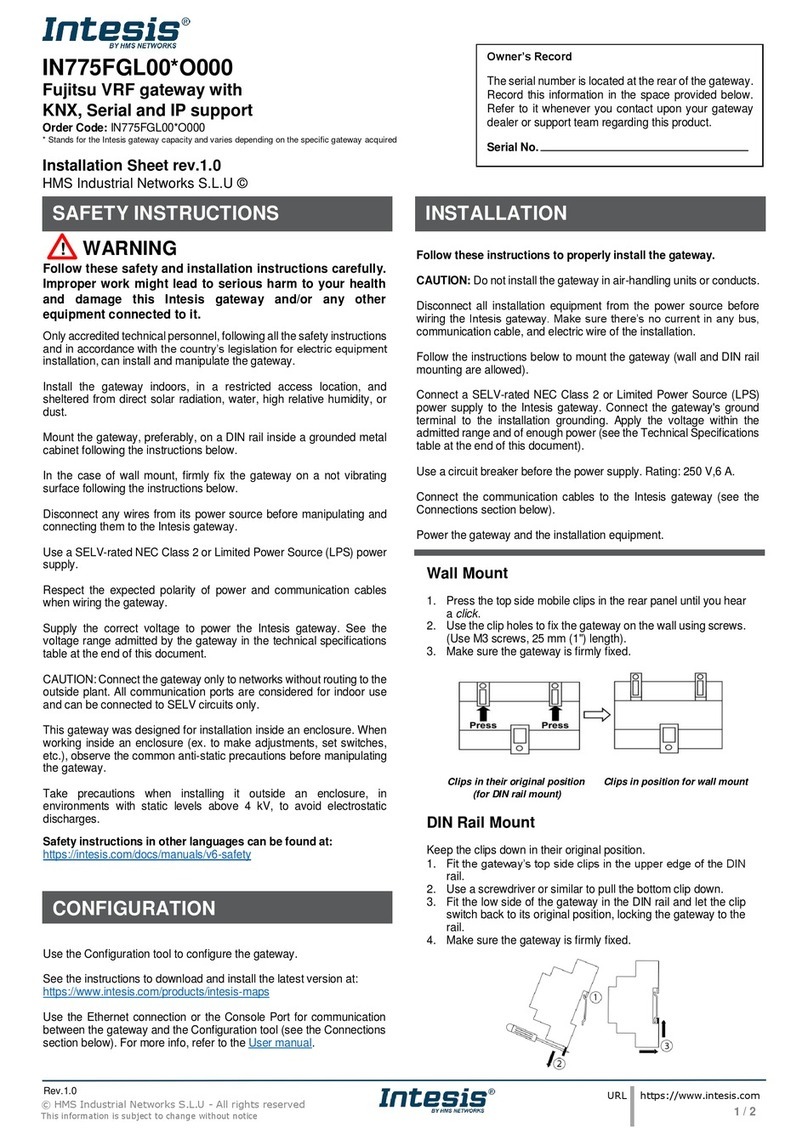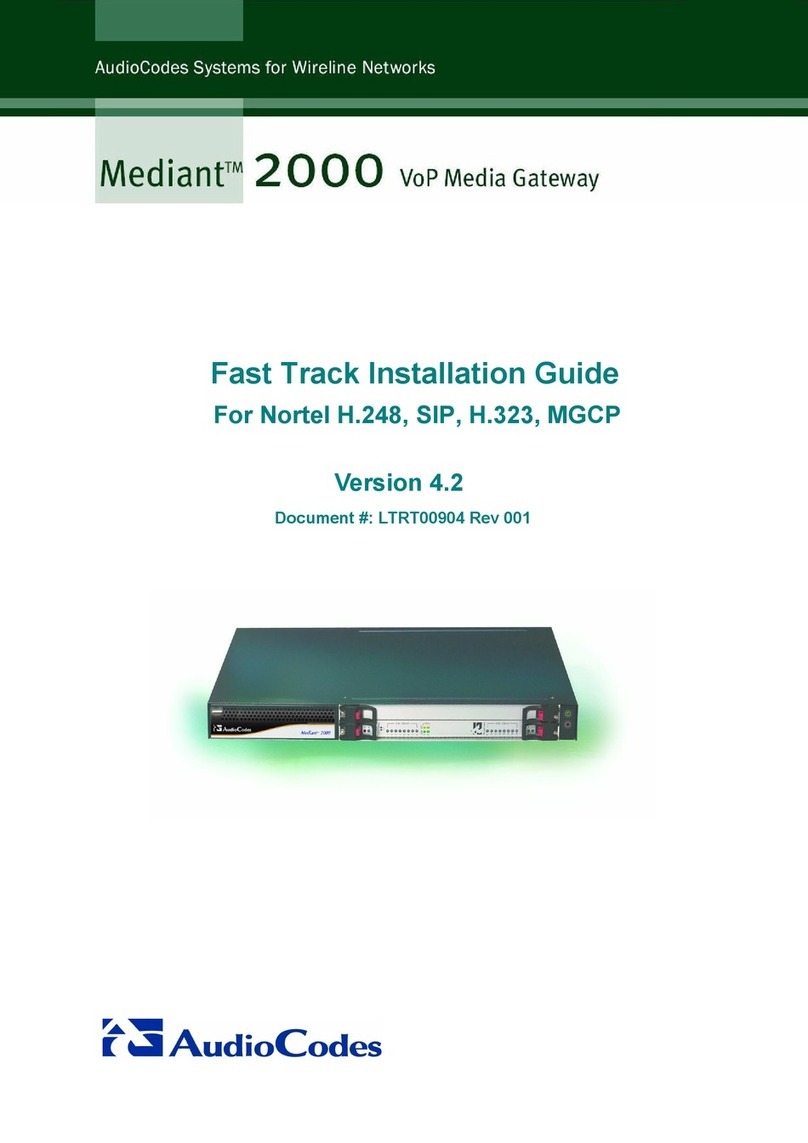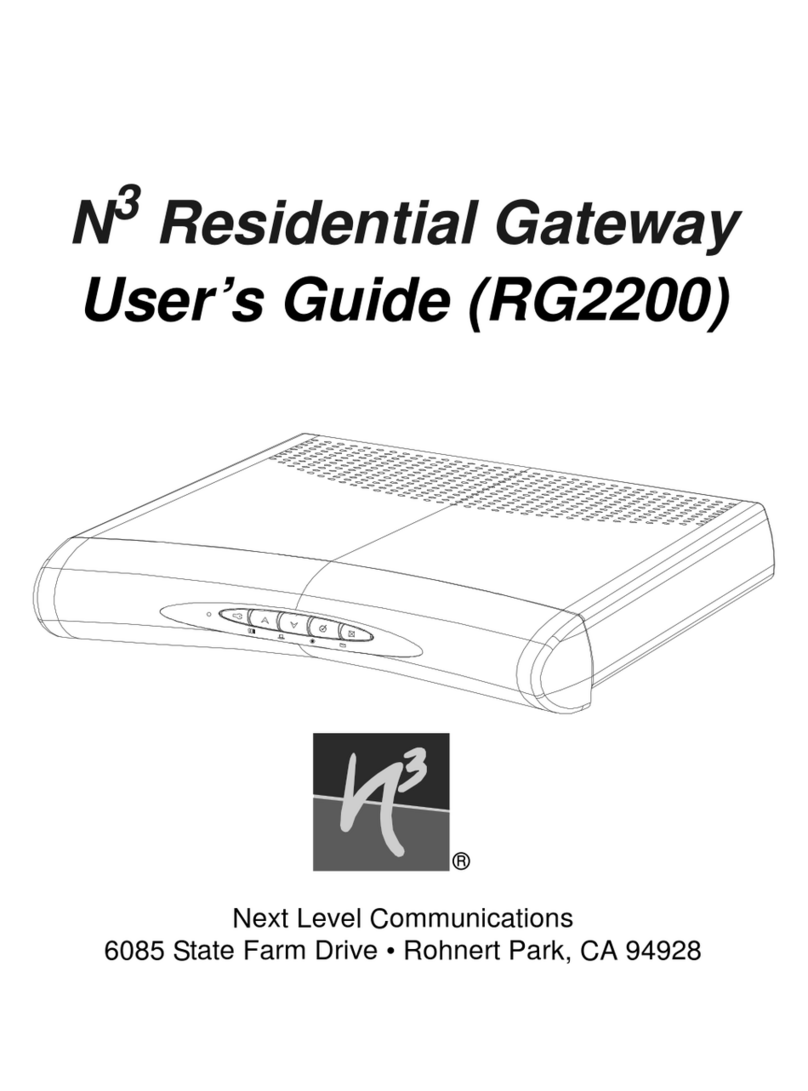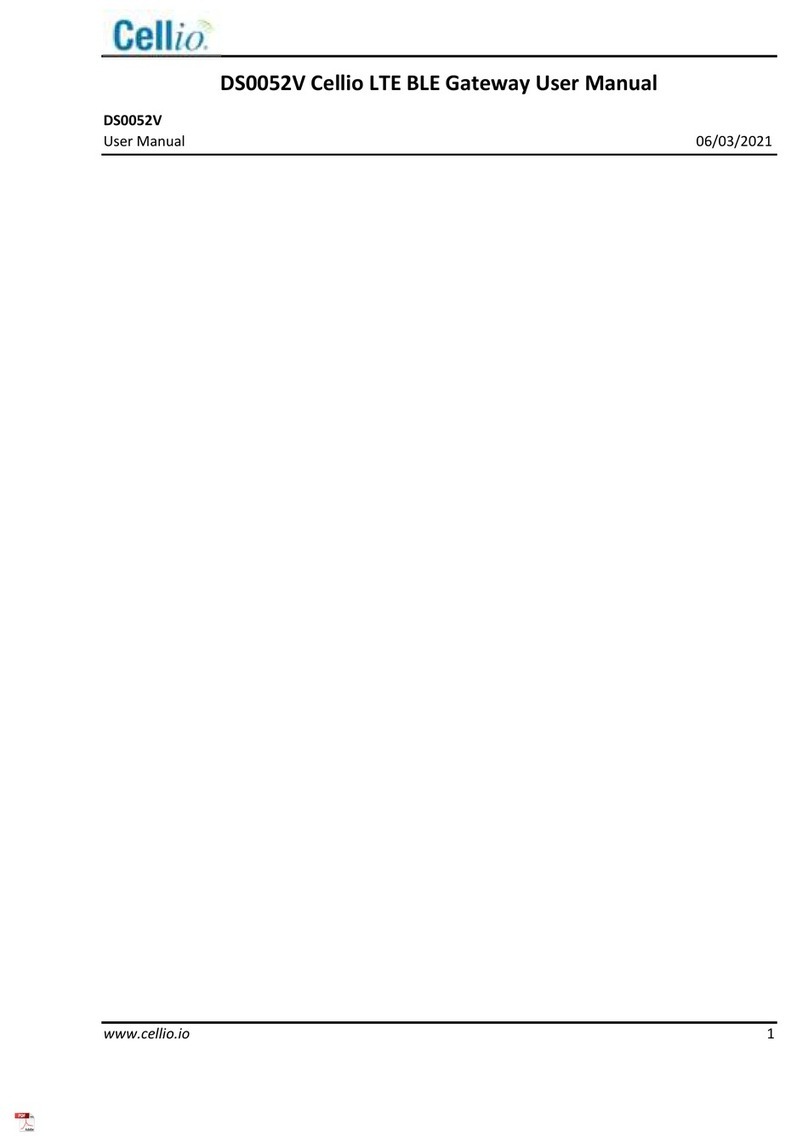Innovision MGL60 User manual

1 | P a g e
InnoVision Medical Gateway
Secure, Plug and Play, C4MI Verified Interoperable Medical Device Gateway
Model: MGL60
User’s Guide
February 2020, Rev. 3, 02/20
© 2020 InnoVision Medical Technologies. All rights reserved. Specifications are subject to change without notice.
All product names are trademarks of their respective companies.

2 | P a g e
Notices
All Rights Reserved
© 2020 InnoVision Medical. No part of this publication may be reproduced, transmitted,
transcribed, stored in a retrieval system, or translated into any language without the written
permission of InnoVision Medical
Unpacking and Inspection
Follow standard receiving practices upon receipt of the instrument. Check the shipping carton
for damage. If damage is found, stop unpacking the instrument. Notify the carrier and ask for an
agent to be present while the instrument is unpacked. There is no special unpacking instruction,
but be careful not to damage the instrument when unpacking it. Inspect the instrument for
physical damage such as bent of broken parts, dents, or scratches.
General Support
For general support or inquiries, please call 1-833-571-1121.
Technical Support
For application support or answers to technical questions, please call 1-833-571-1171.
WARNING
Unauthorized user modifications or application beyond the published specifications may result
in electrical shock hazards or improper operation. InnoVision Medical Technologies will not be
responsible for any injuries sustained due to unauthorized equipment modifications.
Restrictions and Liabilities
Information in this document is subject to change and does not represent a commitment by
InnoVision Medical. Changes made to the information in this document will be incorporated in
new editions of the publication. No responsibility is assumed by InnoVision Medical for the use
or reliability of software or equipment that Is not supplied by InnoVision Medical, or by its
affiliated dealers.
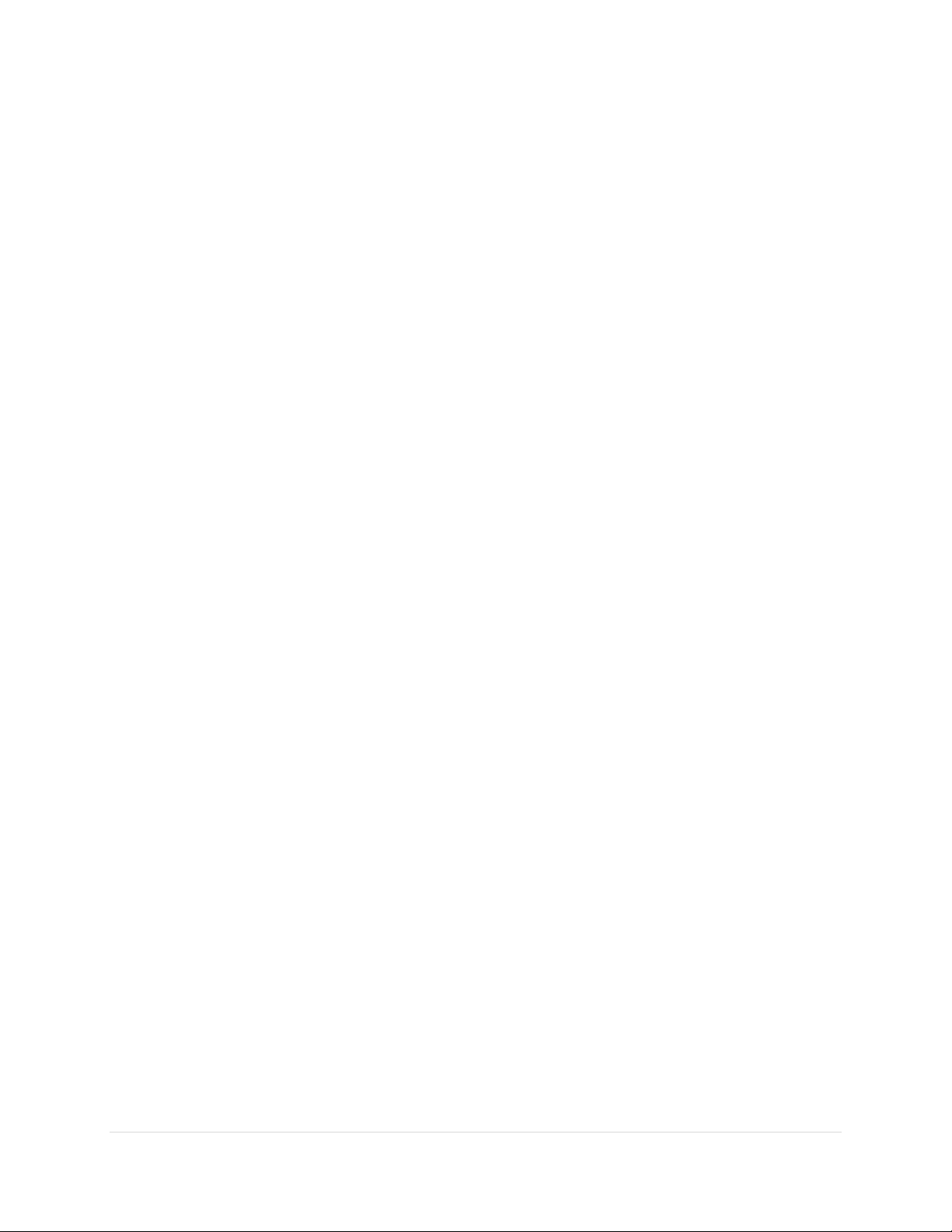
3 | P a g e
Table of Contents
Introduction ..................................................................................................................................................4
Package Contents..........................................................................................................................................4
Connectivity Requirements...........................................................................................................................5
Instrument Familiarity & Hardware Overview..............................................................................................6
Ports and Connectors................................................................................................................................6
LEDs...........................................................................................................................................................6
Identifiers and Reset Button.....................................................................................................................7
Connecting the Gateway...............................................................................................................................8
Network Connections and Configuration Requirements..............................................................................9
Patient Association .......................................................................................................................................9
Specifications ................................................................................................................................................9
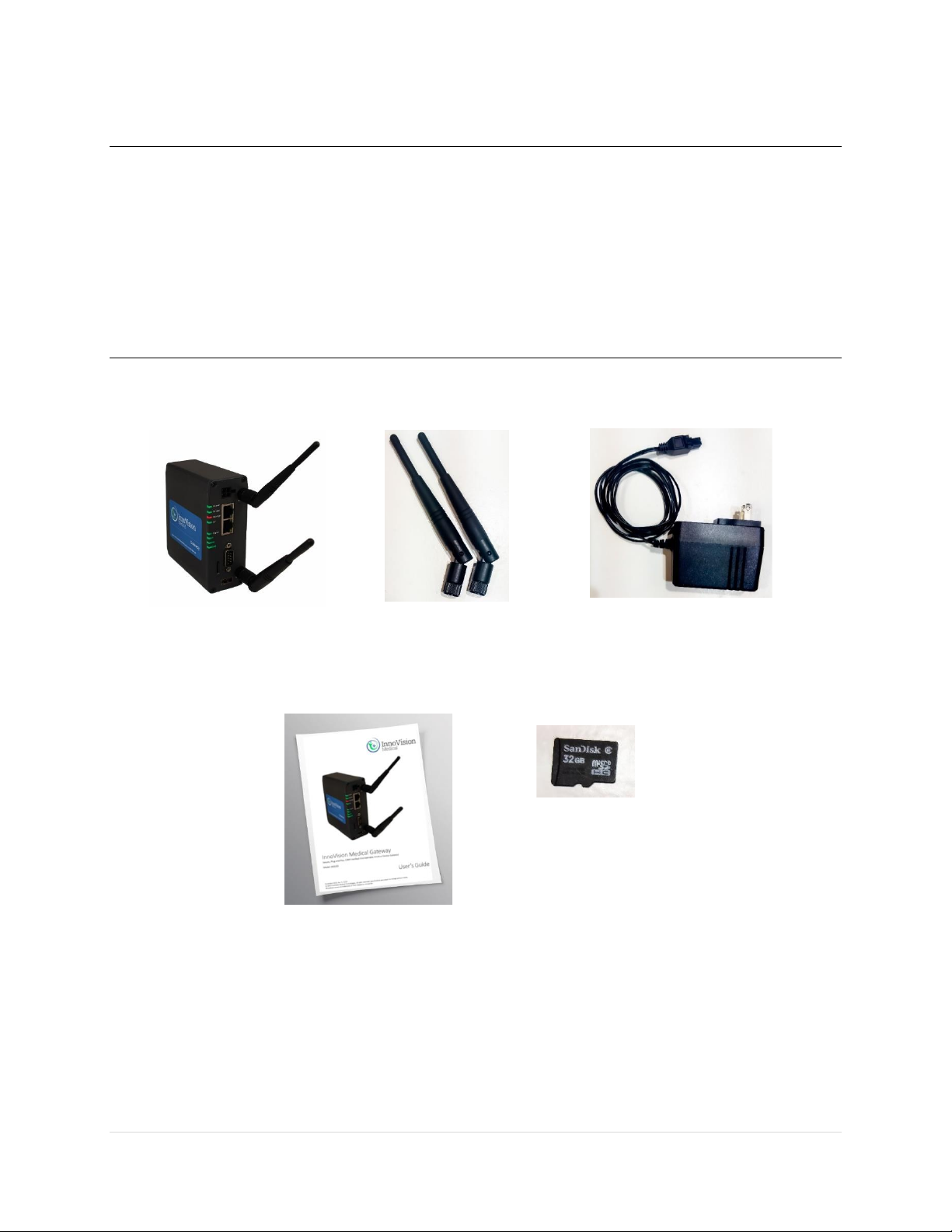
4 | P a g e
Introduction
Thank you for purchasing the InnoVision Medical Gateway. The InnoVision Medical Gateway
simplifies medical device integration while providing multiple options for network connectivity
and ensuring all communications are secured with the strongest levels of security. The medical
data transmitted from the gateway is based on a verified set of harmonized terms to eliminate
mapping needs between all Center for Medical Interoperability (C4MI) verified systems. The
InnoVision Medical Gateway is verified interoperable and builds on many existing standards to
achieve this.
Package Contents
Carefully unpack all items from the box and check that you have the following items:
•Model Guide (Guide varies; image of specific kit can be found with the provided Model
Guide shipped with product)
MGL60
x2 Antenna
Power Adapter
MGL60 User's Manual
[May vary depending upon
model]
Micro SD Card
[Specific card may
vary]
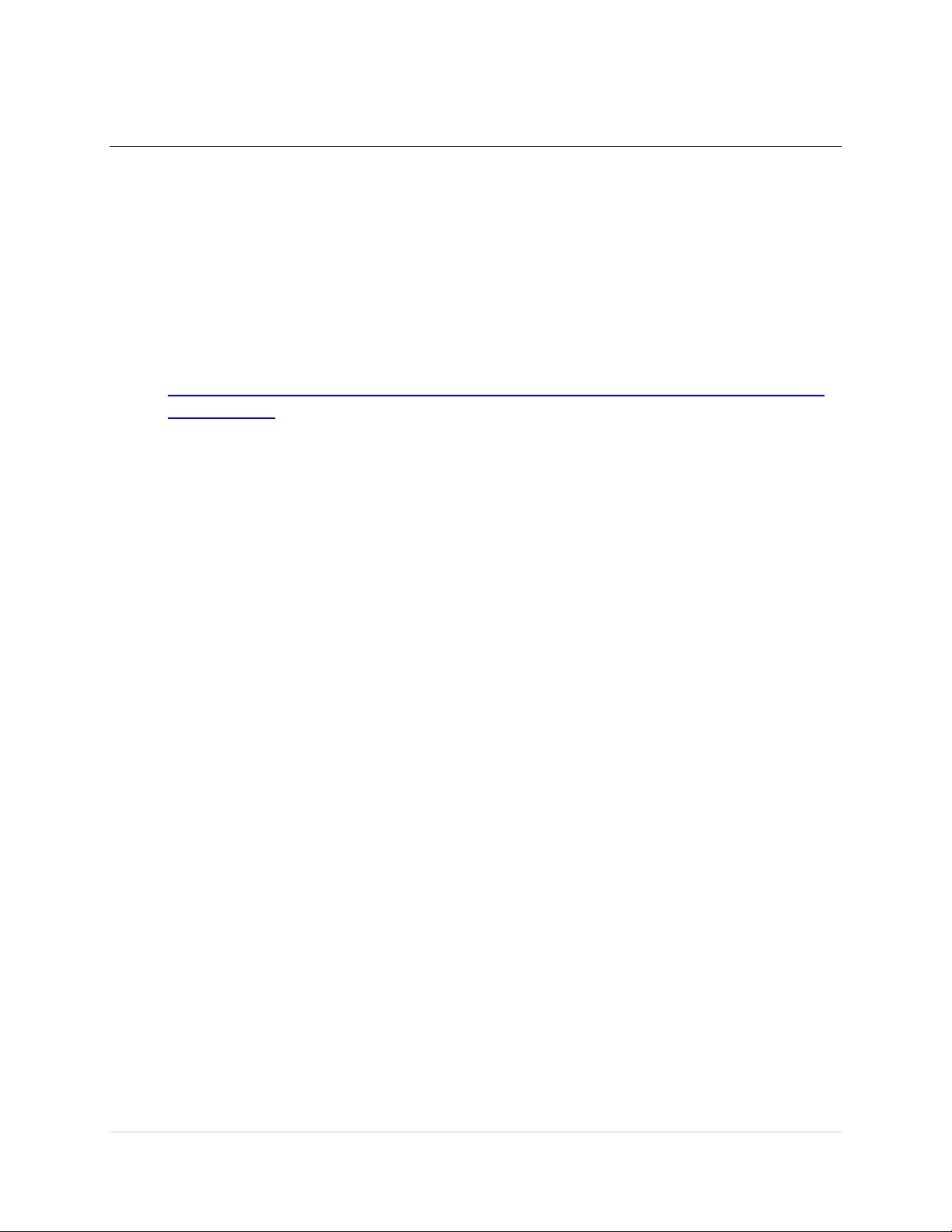
5 | P a g e
Connectivity Requirements
A C4MI compliant platform providing services for clinical data exchange and client management
is required for plug and play operation.
Wired or wireless IPv4 networks are supported, DHCP is utilized for IP assignment.
Certificates are required for secure authentication and encryption between all platform services
and the medical gateway. The gateway in provisioned with a client certificate issued by the
certificate authority of your organization’s choice to facilitate plug and play operation without
compromising security.
For full details, please refer to:
https://medicalinteroperability.org/specifications/issued-specs/C4MI-SP-CDI-IHE-PCD-SSE-I01-
2019-09-27.pdf

6 | P a g e
Instrument Familiarity & Hardware Overview
Ports and Connectors
Gateway Back Panel
Connector/Port
Description
DC Power
9V~36V
Locking power adapter
LAN1
10/100 Mbit/s RJ45 Ethernet
LAN2
10/100/1000 Mbit/s RJ45 Ethernet
Serial Port (RS232)
DB9 serial port for communication with the
medical device. No configuration required.
SD Card
Optional; If present, temporary data may be
stored on this card during software update
and store and forward operations.
Recommendation is to leave manufacturer
provided SD card inserted at all times.
USB 3.0
Currently Unused
Wi-Fi
(WLAN1 & BT/WLAN2)
802.11ac with 2x2 MIMO for robust
performance
LEDs
LED Display –Gateway Back Panel
LED
State
Status
Power
Green, solid
Fully booted
Device
Green
Medical device connected
Red
Medical device disconnected
Storage
Off
Currently disabled
IoT
Off
Platform not connected
Green with occasional quick flash
Platform connected with patient
associated
Signal
Off
Currently disabled
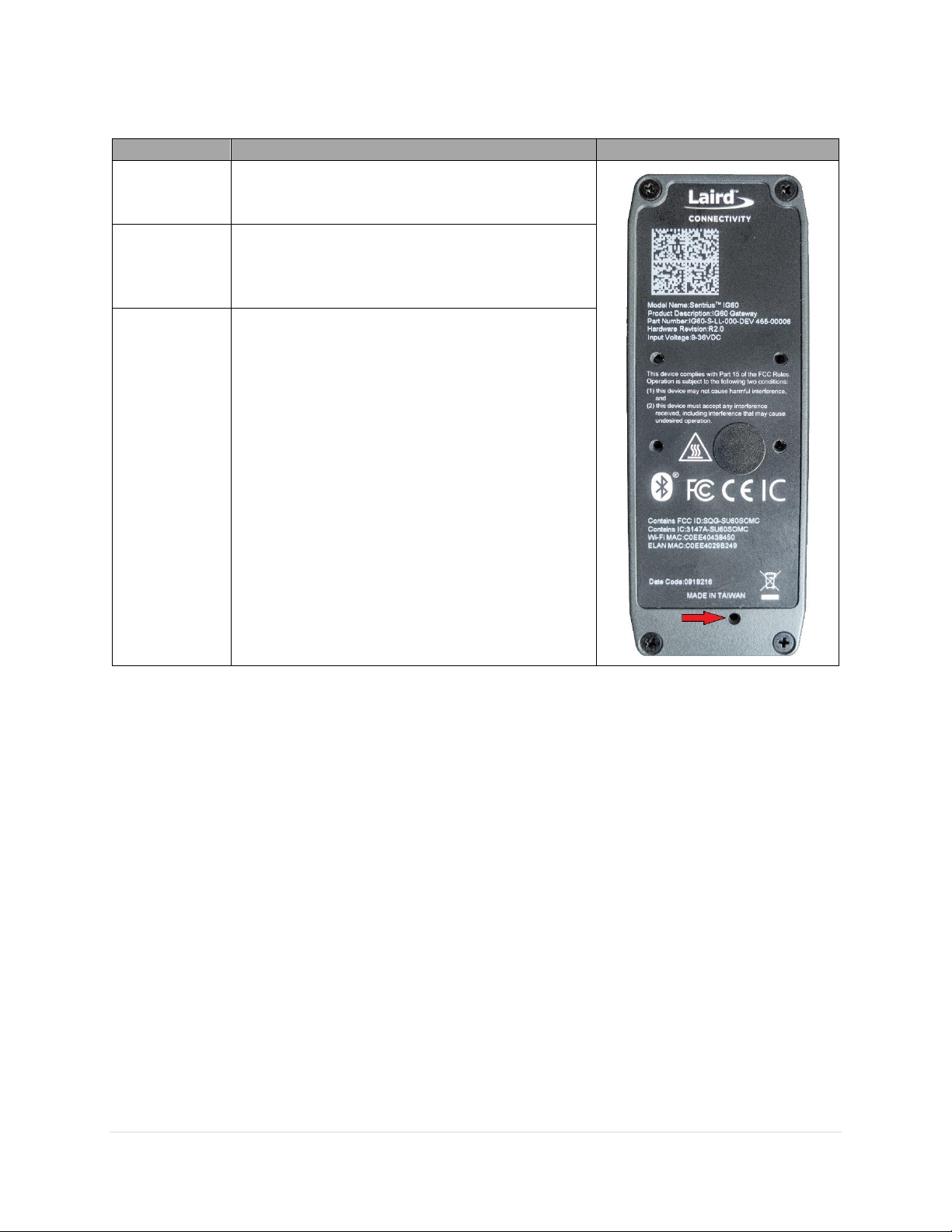
7 | P a g e
Identifiers and Reset Button
Thing
Description
Gateway Front Panel
Wi-Fi MAC
The address of the Gateway that will appear with
the network management when connected via a
wireless network (currently disabled).
ELAN MAC
The unique identifier assigned to each gateway
that is used for all communications with external
systems including the C4MI Management Entity
and Platform.
Reset Button
(Red Arrow)
Press paper clip or other small diameter object
into reset input and hold for at least 10 seconds.
After held for the 10 seconds, the Gateway will
reboot itself and begin its startup process.
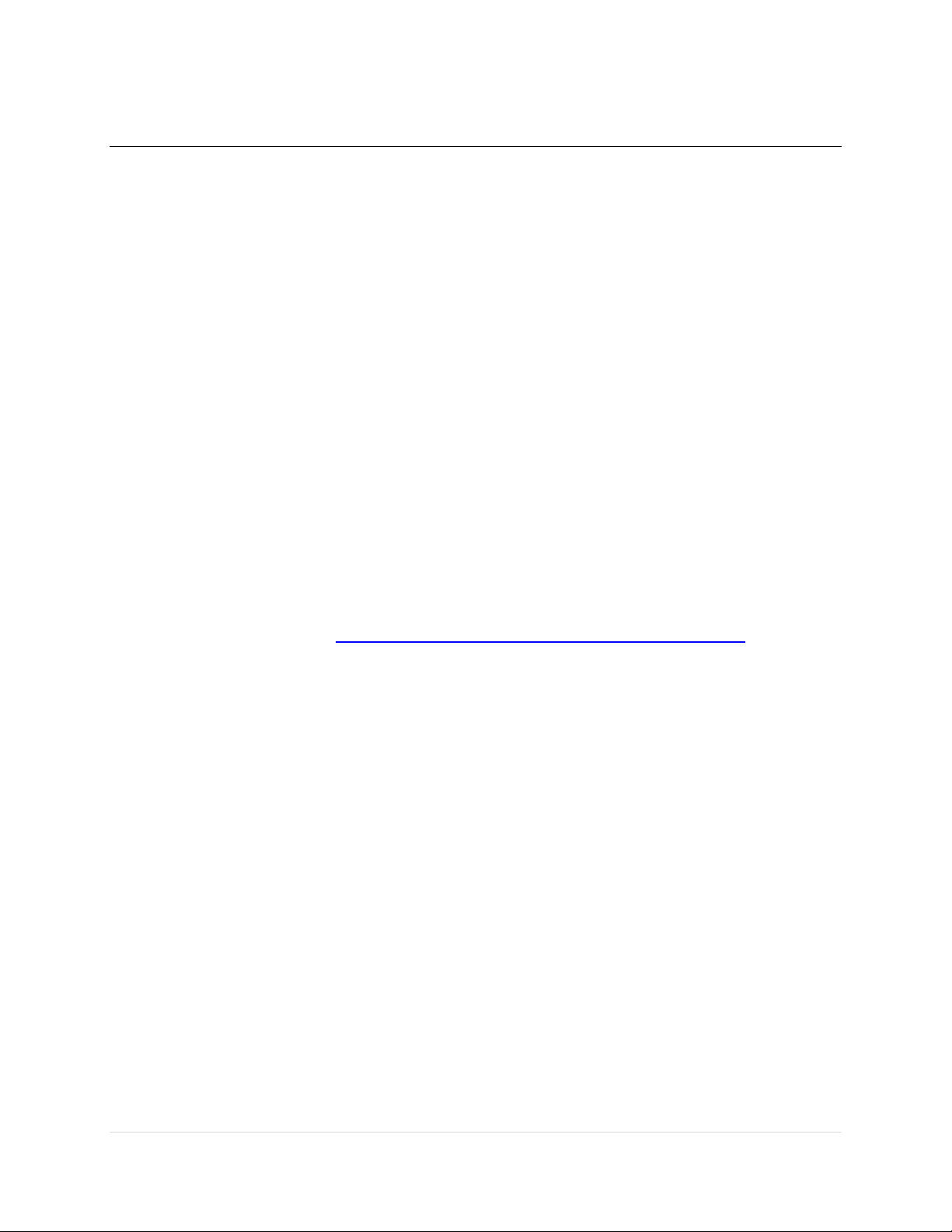
8 | P a g e
Connecting the Gateway
For reference during installation, please refer to Instrument Familiarity & Hardware
Overview (pg. 6)
1. Locate safe and convenient location for the Gateway to rest, preferably close to both the
medical unit it will service, and a power outlet
a. If you wish to use the included mounting bracket, please refer to:
http://documentation.lairdconnect.com/Builds/IG60-
LINUX/latest/Content/Topics/4%20-
%20Hardware%20Reference/Mounting%20Information.htm
2. Install both antenna by screwing one into WLAN1, and one into BL/WLAN2; both until snug
3. Ensure the SD Card has been securely inserted into the Gateway SD Card slot
4. Connect the four-prong end of the power adapter into the DC Power plug found at the top
of the Gateway, and the power adaptor itself into the chosen outlet
5. Ensure that the Power LED turns to a solid Green (Note: The Device LED should also begin
switching between Red and Green)
6. Using an ethernet cable, plug one end into the LAN1 on the back of the gateway and the
other end into any ethernet/network port associated with your local network
7. Please refer to the Model Guide shipped with the product for the specific make and model
being connected
a. If a pamphlet cannot be found, or the one shipped was lost, please refer to the
following address and search for the respective model in use:
www.innovisionmedical.com/support/mgl60/connectivity
8. Ensure that the Device LED changes from Red to Green, and stays Green
At this point, the device and the gateway are now linked
The next step to ensure full connectivity requires a patient to be admitted
9. Once a patient is admitted
a. The gateway must be associated with the patient using your organizations
association entity for data to begin transferring
b. Once patient is associated, the IoT LED will turn green with an occasional quick flash
The Gateway is now connected and transferring information properly!
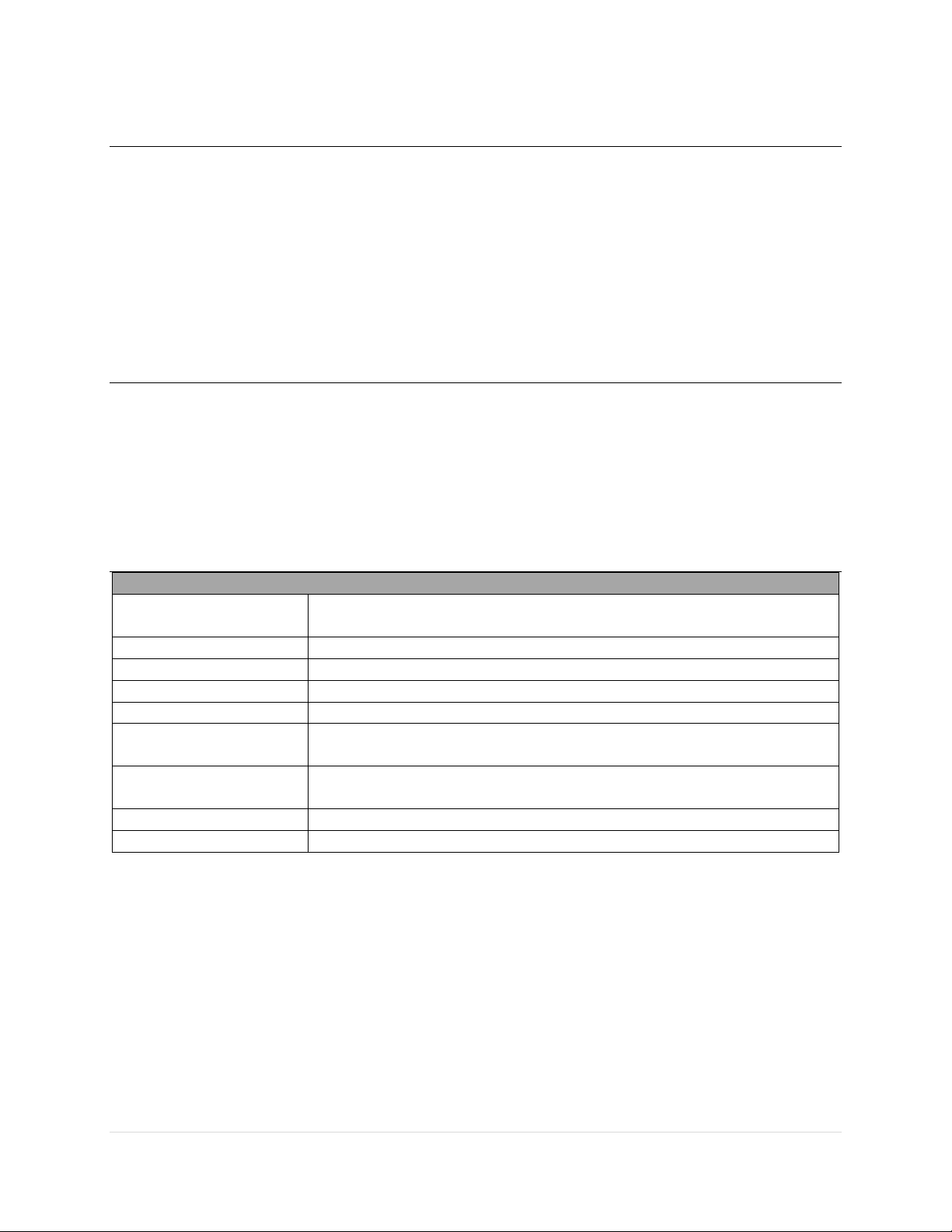
9 | P a g e
Network Connections and Configuration Requirements
DHCP for IPv4 is required with options #42 (NTP server), #6 (DNS Server), and #15 (domain
name). See IETF-RFC2132 for more details.
Wi-Fi is provisioned with SSID of CMI and the requested client certificate for automated EAP-TLS
authentication and encryption.
Wireless networks may be configured using WPA2 or WPA Enterprise and a SSID of C4MI is
supported with the default configuration using certificates with mutual authentication using
EAP-TLS.
Patient Association
Patient association is not yet part of the C4MI issued specification and thus is not fully plug and
play in an interoperable manner. InnoVision Medical provides a plug and play solution through
an association entity that is included with our platform. It is our hope that this approach will be
certifiably interoperable as it leverages ITI transactions from the IHE-PCD specifications and
allows numerous patient association techniques to be utilized (ADT, bar code scanner, RTLS,
manual entry).
Specifications
Certifications
FCC/IC/CE regulatory approvals (pending). CE, UL/IEC62368-1 hardware
approvals (pending)
Dimensions
85 mm x 22 mm x 100 mm
Flash Storage
512 MB NAND Flash
Memory
256 MB LPDDR RAM
Mounting Style
DIN-rail or wall mount
Physical Interface
1x 10/100 RJ45, 1x 10/100/1000 RJ45, 1x Serial (RS232/422/485), 1x USB
2.0 Host, 1x MicroSD slot, 2x SMA antenna connector
Security
Chain of Trust - hardware root of trust tools. WEP/WPA/WPA2 wireless
security.
Temperature Range
-30° to +85° C (-22° to +185° F)
Voltage
9-30 V DC
Table of contents
Popular Gateway manuals by other brands
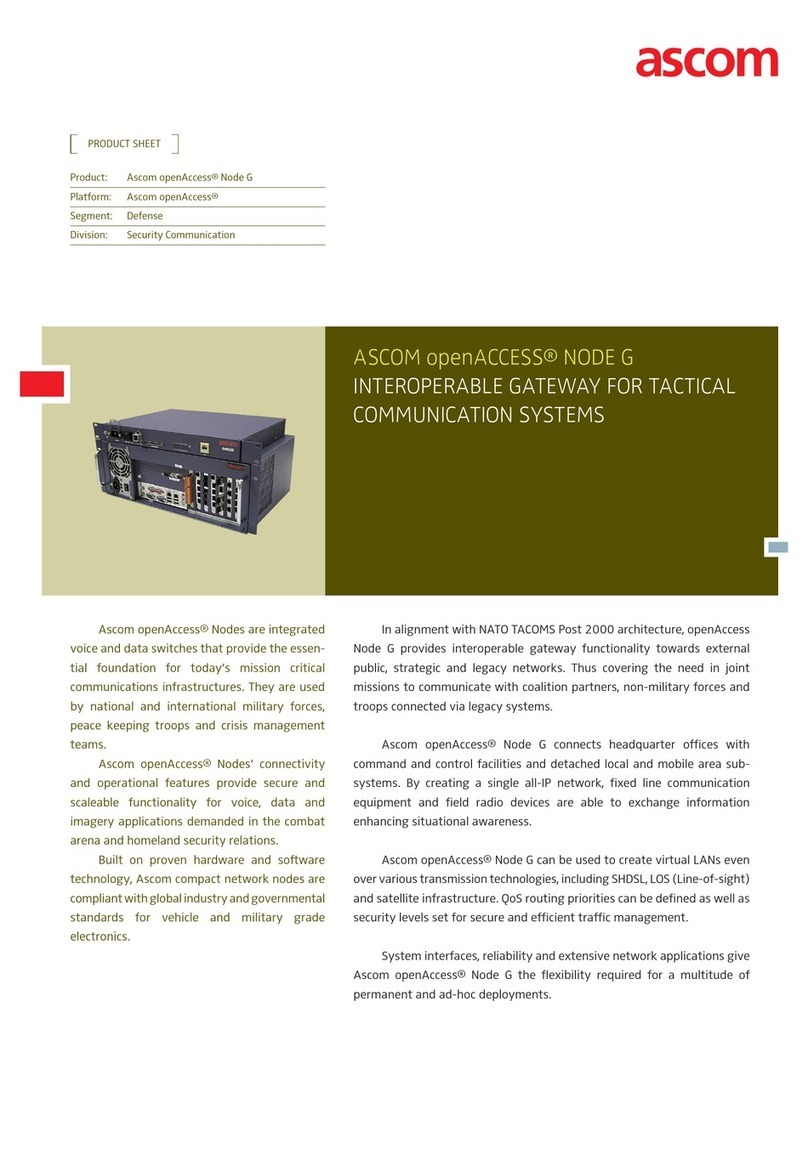
ASCOM
ASCOM OPENACCESS NODE G datasheet

ZyXEL Communications
ZyXEL Communications ZyWALL 70 user guide
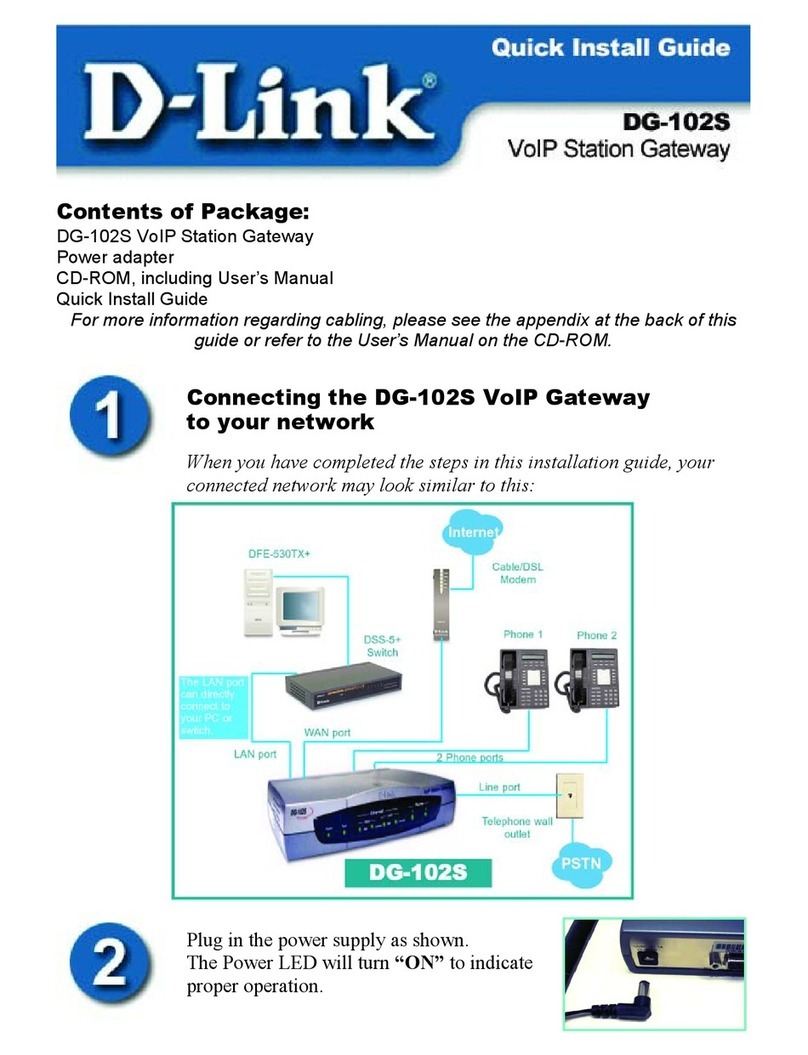
D-Link
D-Link DG-102S Quick install guide

Sollae
Sollae SIG-5441 user manual
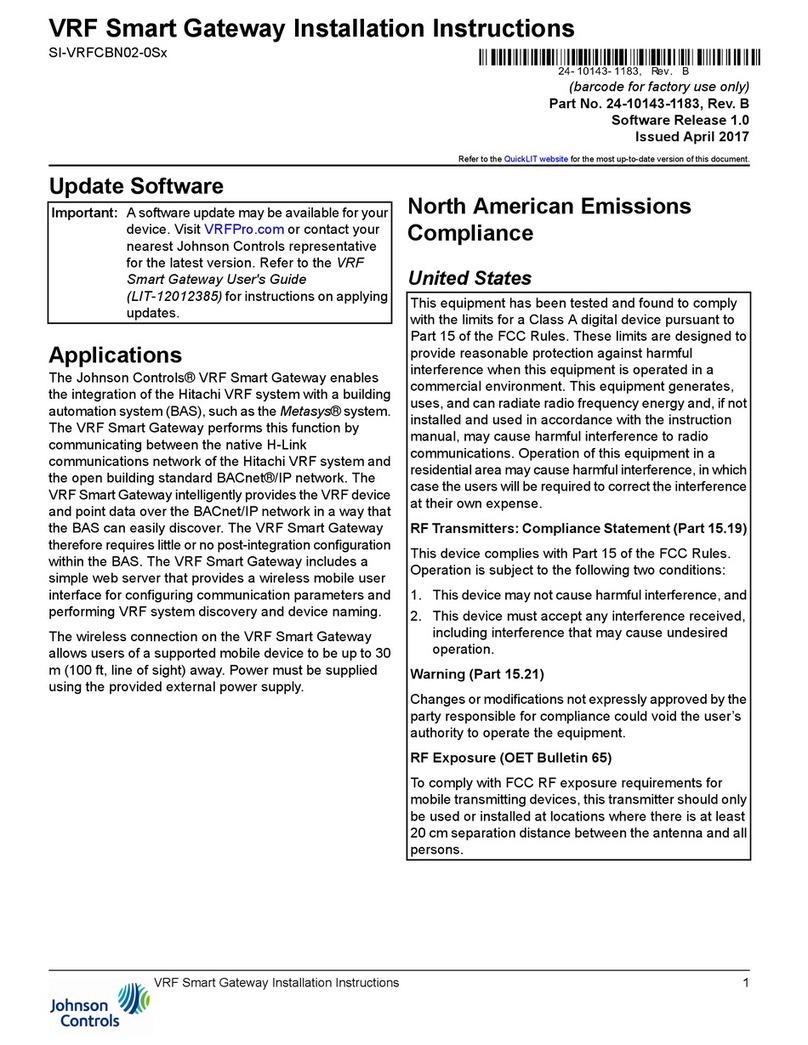
Johnson Controls
Johnson Controls VRF Smart Gateway installation instructions
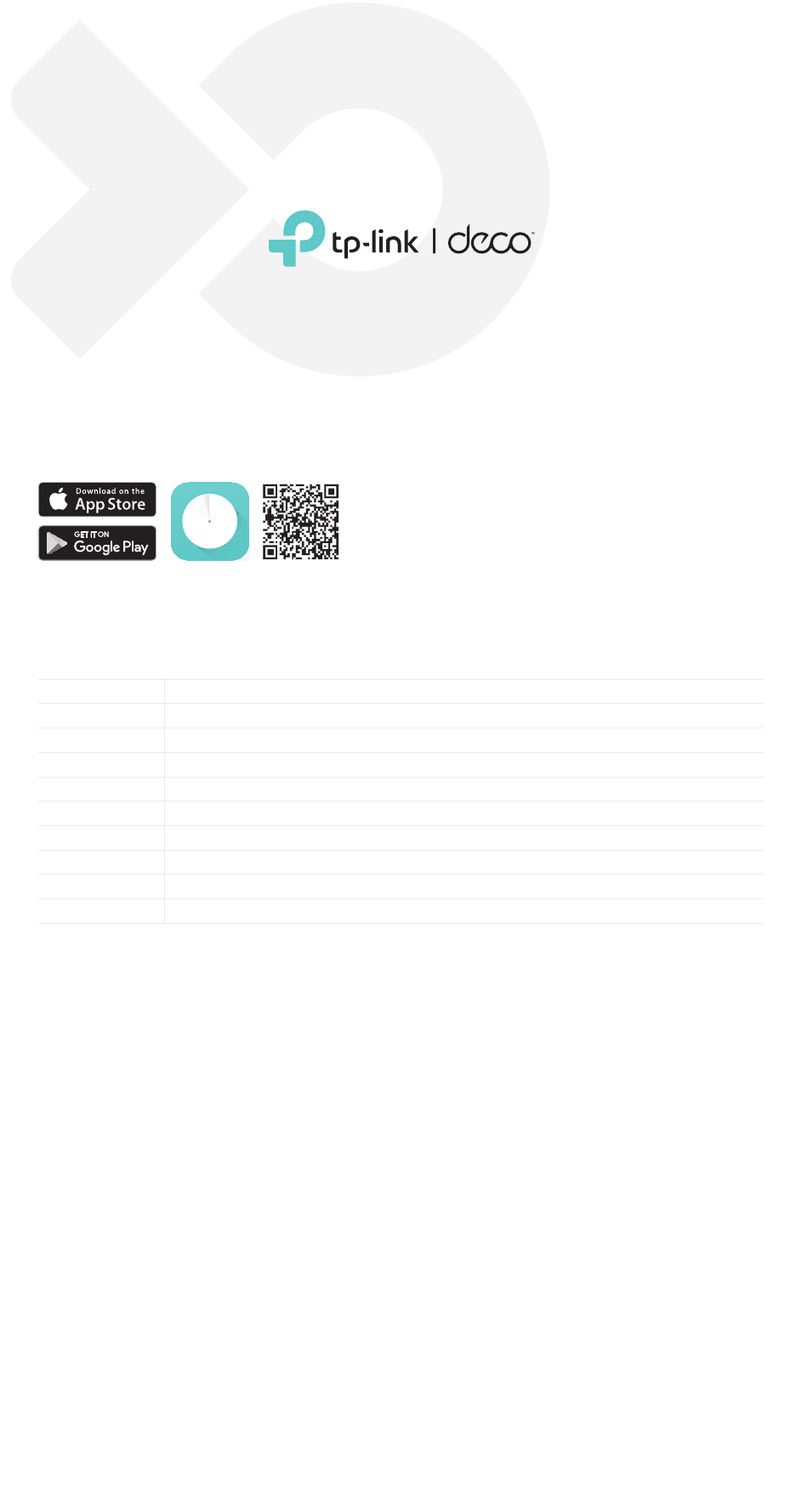
TP-Link
TP-Link Deco X80-5G V1 Quick installation guide

Jung
Jung BTSGATEWAY user manual
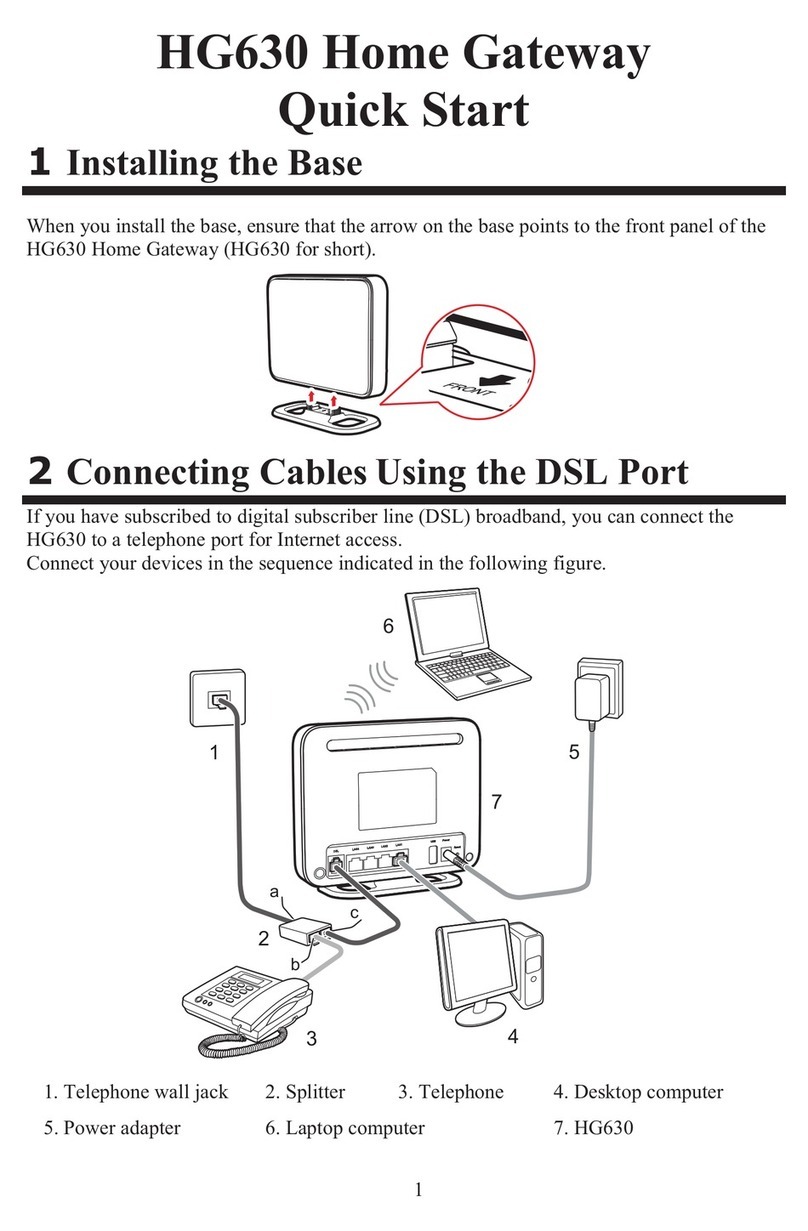
Huawei
Huawei HG630 quick start
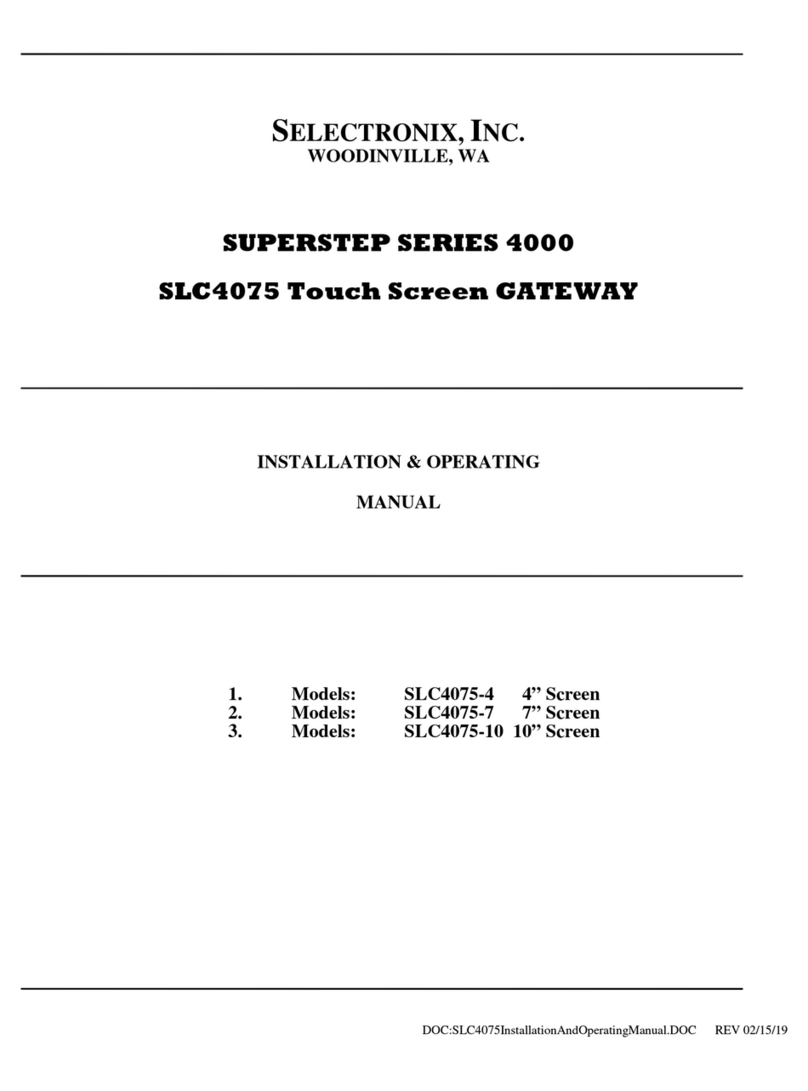
SELECTRONIX
SELECTRONIX SUPERSTEP SERIES 4000 Installation & operating manual

ZyXEL Communications
ZyXEL Communications DX5510-B0 user guide
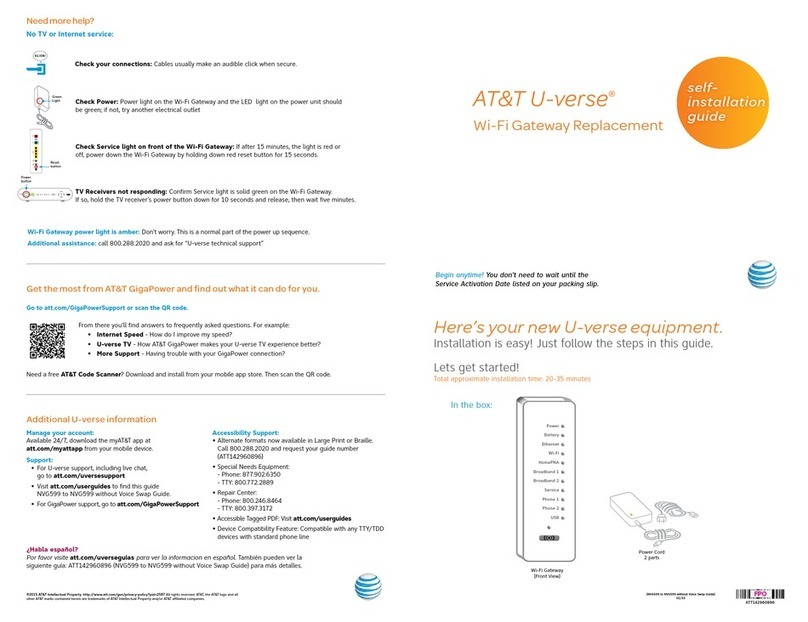
AT&T
AT&T U-verse TV Self-installation guide

TEKTELIC Communications
TEKTELIC Communications Kona Micro Gateway quick start guide