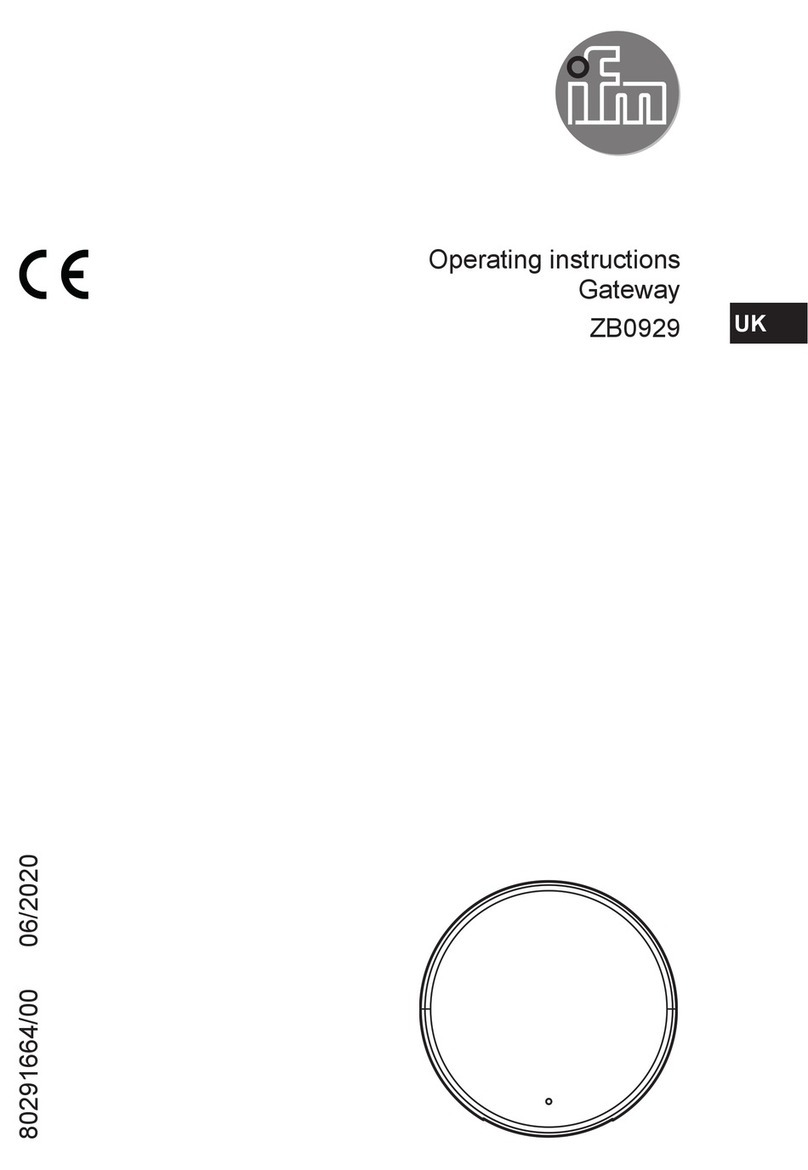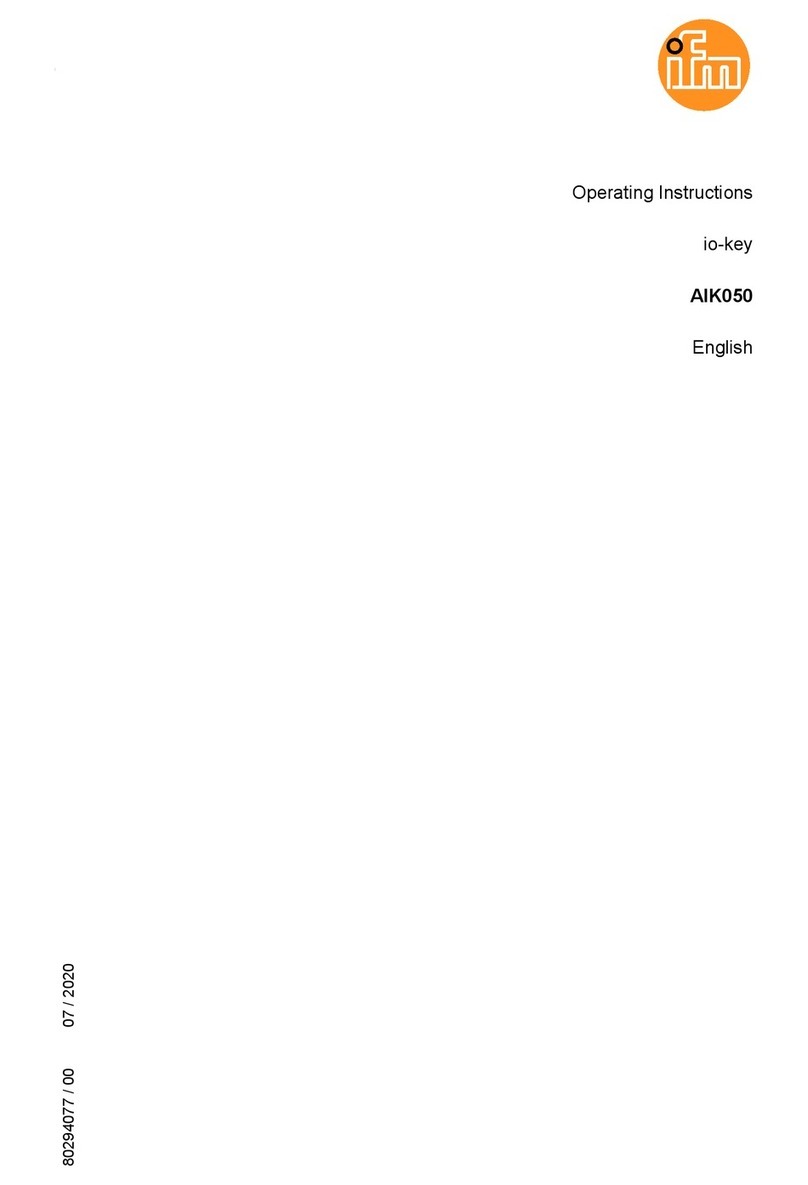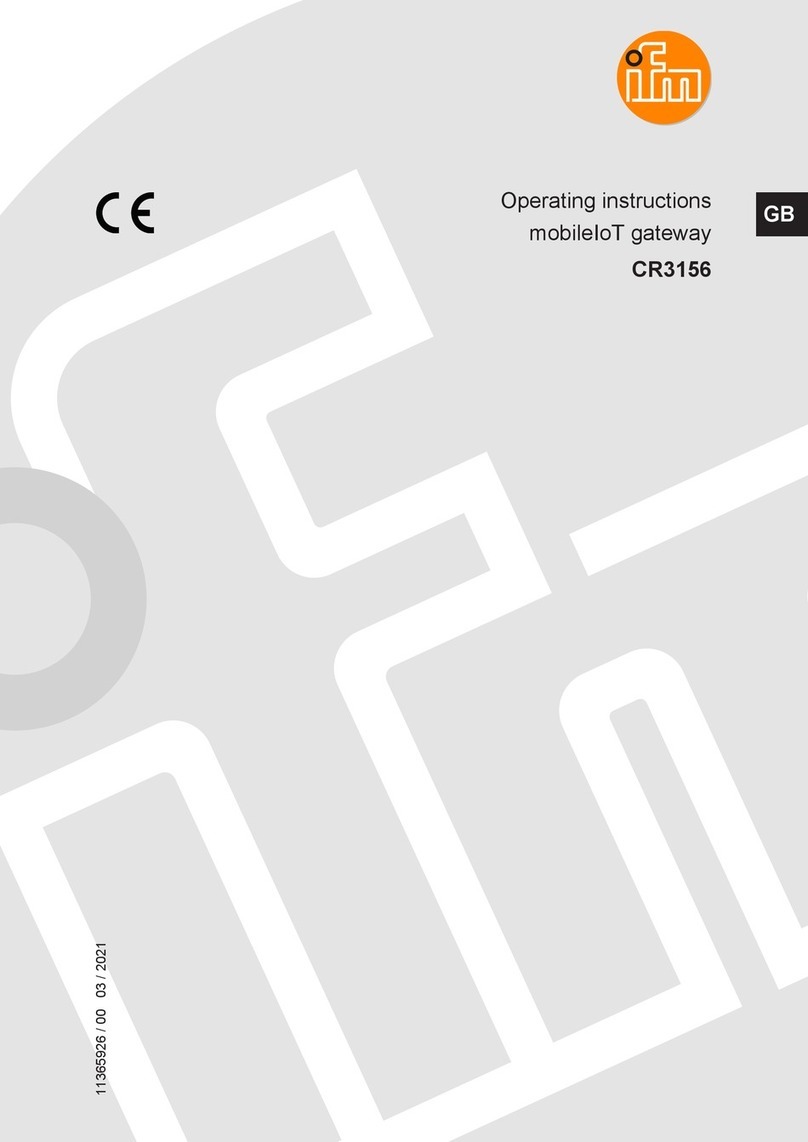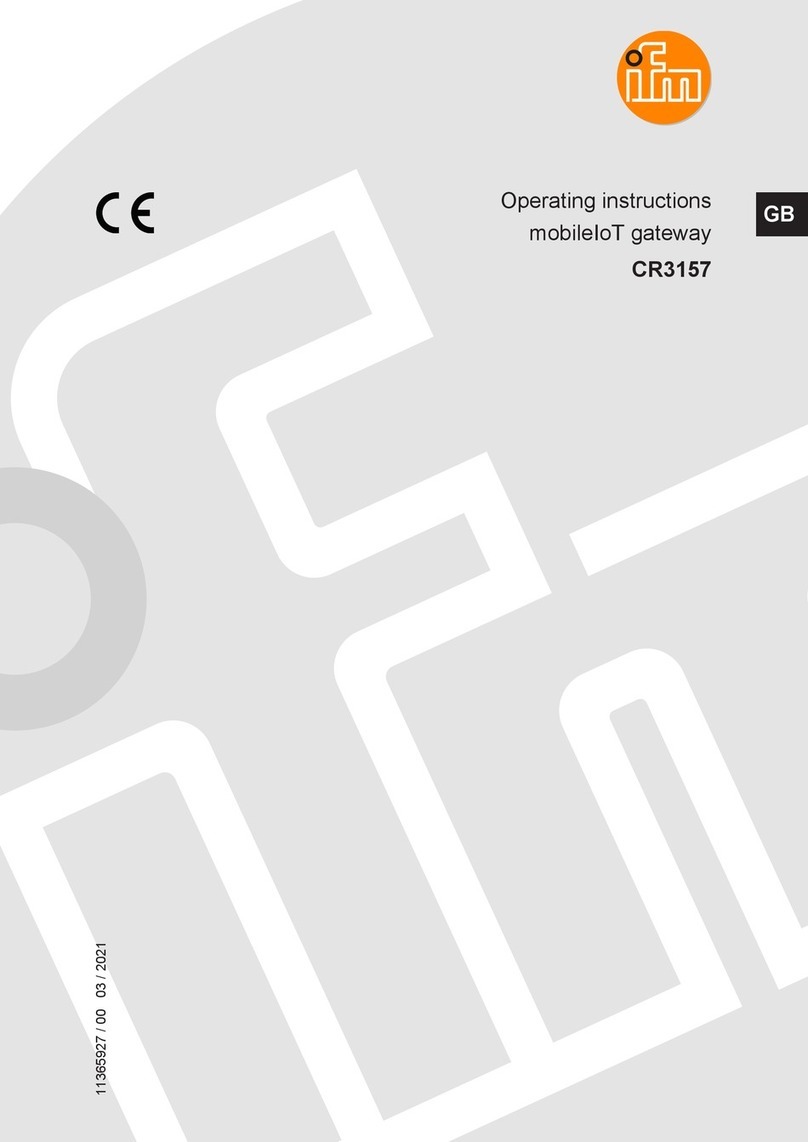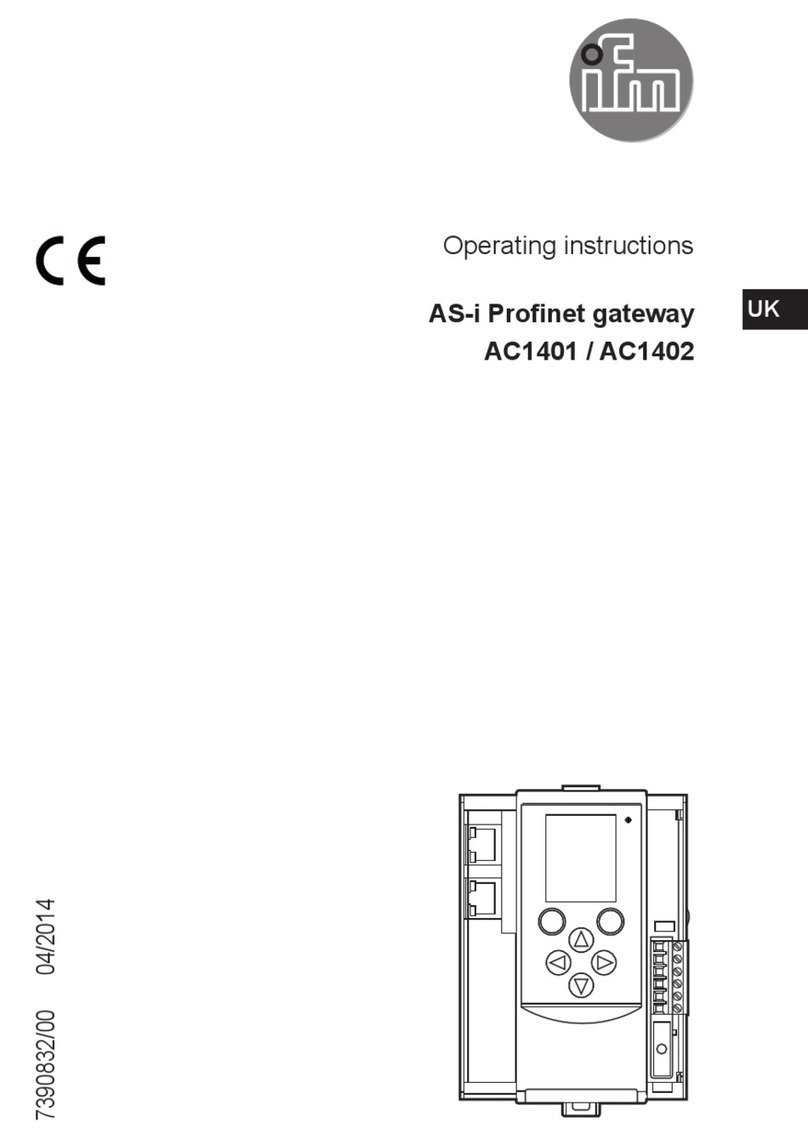CR3145 mobileIoT gateway
2
Contents
1 Preliminary note.............................................................. 3
1.1 Symbols used........................................................... 3
1.2 Warnings used.......................................................... 3
2 Safety instructions............................................................ 4
2.1 Cyber security .......................................................... 4
2.2 Air traffic............................................................... 4
3 Intended use ................................................................ 5
4 Function.................................................................... 6
4.1 Mobile radio interface..................................................... 6
4.2 eSIM card.............................................................. 6
4.3 Connection modes....................................................... 6
4.3.1 Cloud logging mode .................................................. 7
4.4 Input/output functions..................................................... 7
4.5 Accelerometers and gyro sensors........................................... 8
4.6 GNSS (global navigation satellite system) . . . . . . . . . . . . . . . . . . . . . . . . . . . . . . . . . . . . . 9
4.6.1 Automatically send GNSS data to the mobileIoT platform. . . . . . . . . . . . . . . . . . . . . . 11
4.7 Energy management ..................................................... 11
4.8 Device status........................................................... 12
4.9 Compatibility mode....................................................... 13
5 Installation .................................................................. 15
5.1 Mounting the antennas.................................................... 15
6 Electrical connection .......................................................... 16
6.1 Connectors............................................................. 16
6.1.1 Operating voltage, CAN interface, inputs and outputs. . . . . . . . . . . . . . . . . . . . . . . . . 16
6.1.2 USB connection...................................................... 16
7 Light indicators............................................................... 17
7.1 ON LED............................................................... 17
7.2 STATUS LED........................................................... 17
7.3 Indication of the operating modes ........................................... 18
8 Set-up...................................................................... 19
8.1 Necessary components................................................... 19
8.2 Connect the unit......................................................... 19
8.3 Factory reset ........................................................... 19
9 Repair, maintenance and disposal................................................ 21
Glossary.................................................................... 22