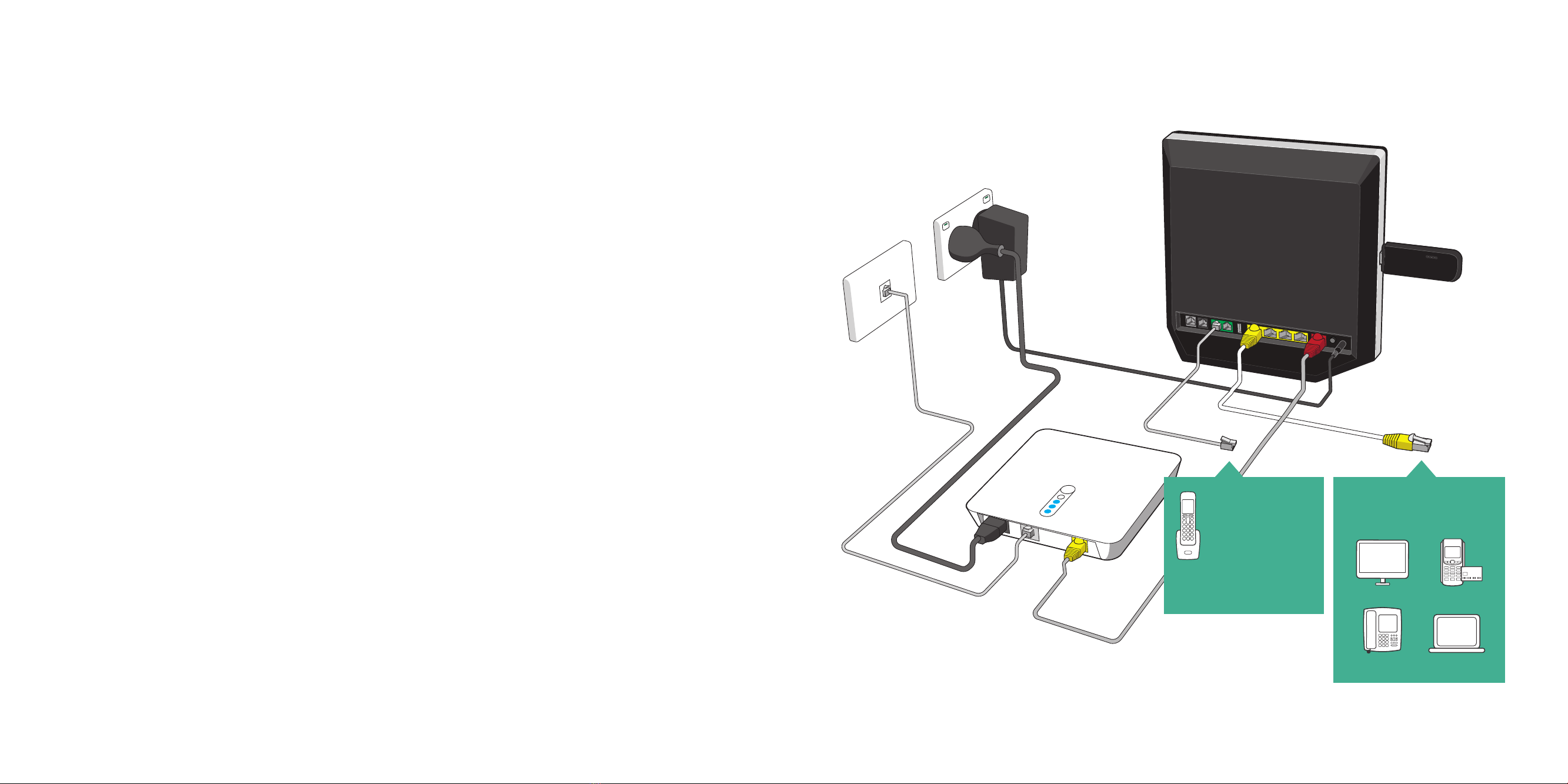Telstra nbn FTTC User manual
Other Telstra Gateway manuals

Telstra
Telstra Gateway Max User manual
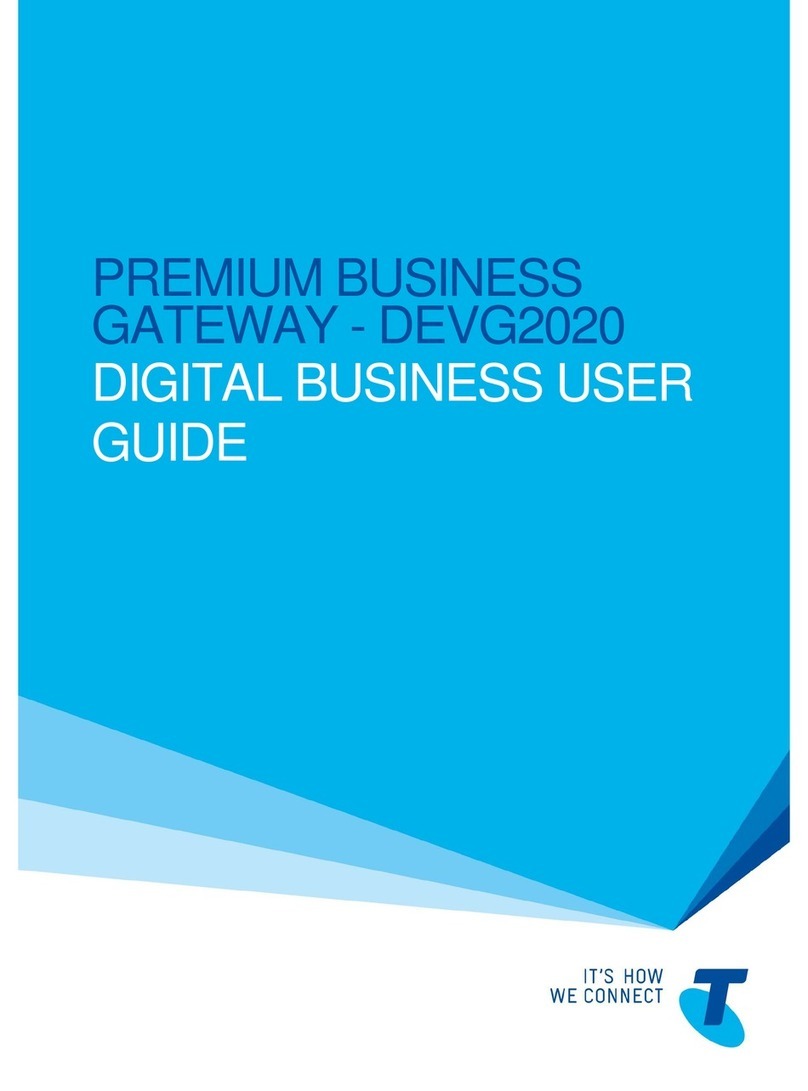
Telstra
Telstra DEVG2020 User manual

Telstra
Telstra TG797n V3 User manual
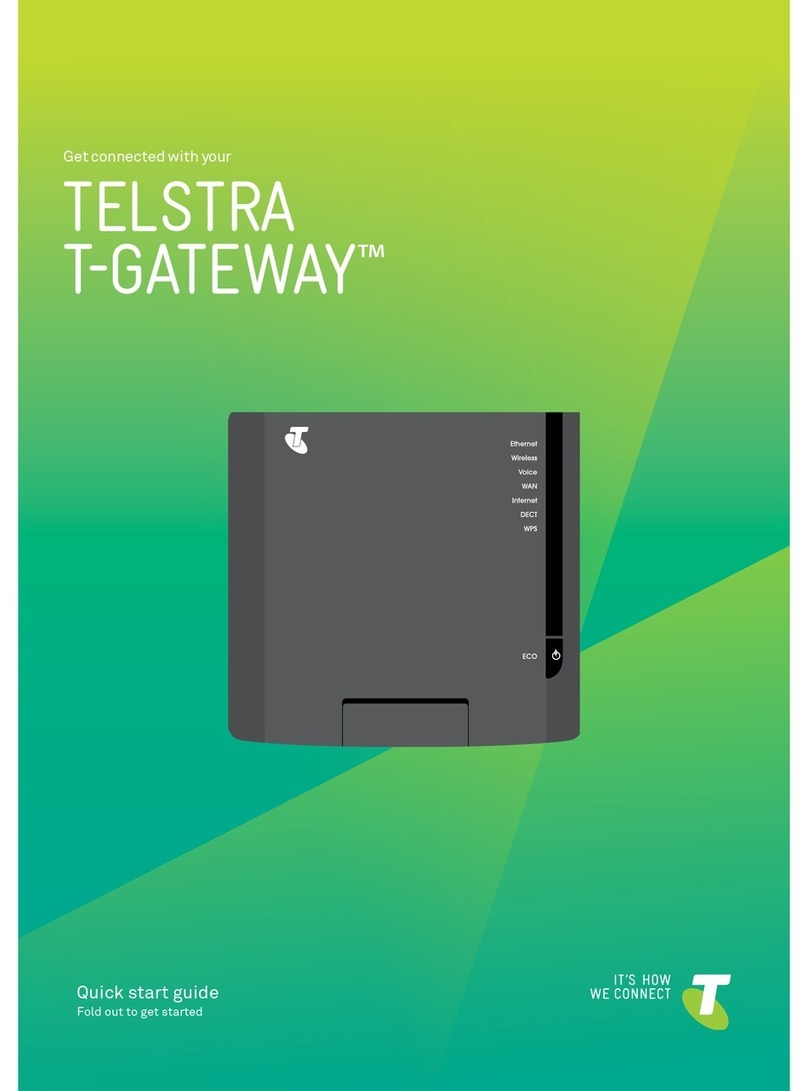
Telstra
Telstra T-GATEWAY User manual

Telstra
Telstra TG797n V3 Assembly instructions
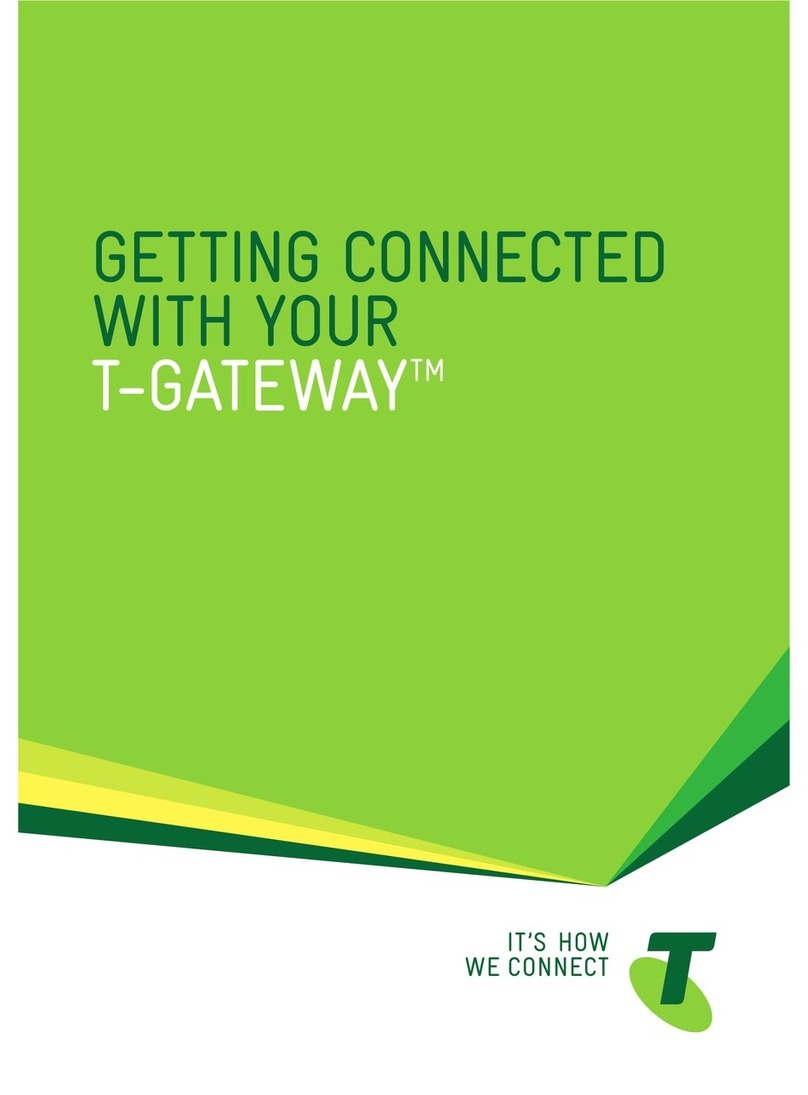
Telstra
Telstra T-GATEWAY User manual
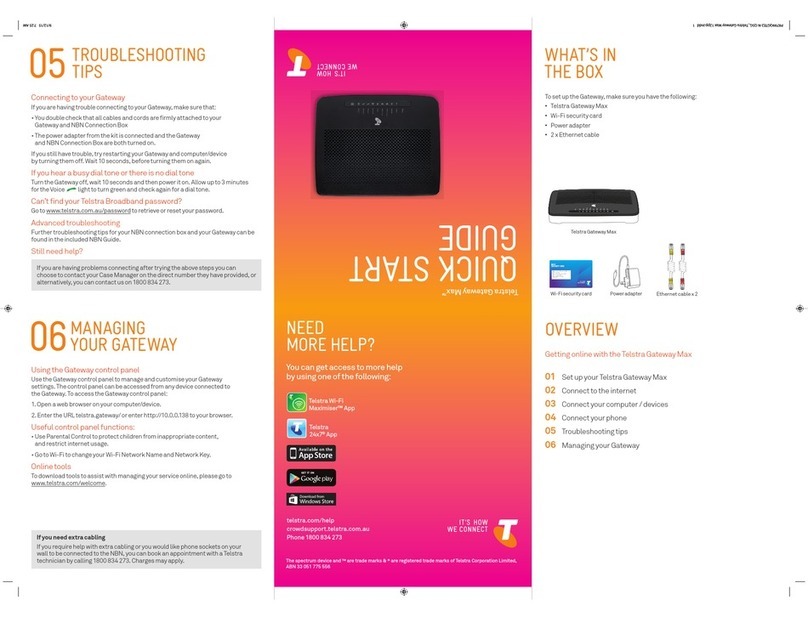
Telstra
Telstra Gateway Max User manual

Telstra
Telstra bigpond velocity User manual

Telstra
Telstra Elite User manual
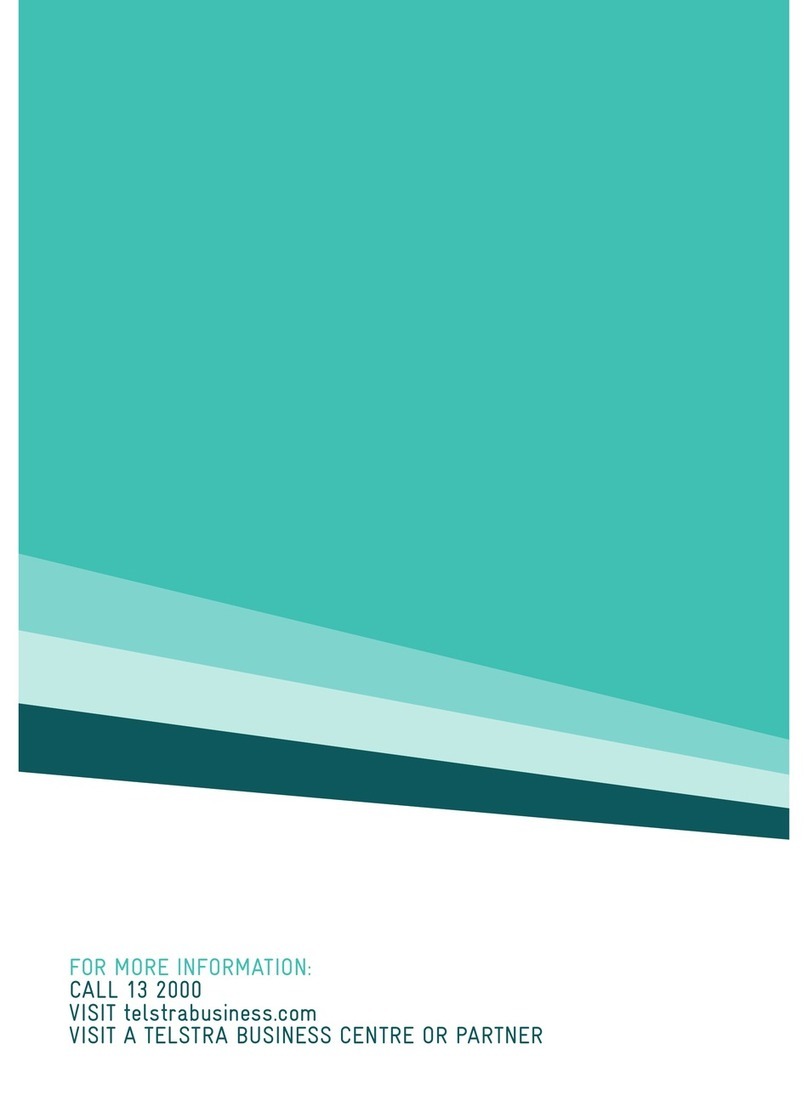
Telstra
Telstra ULTIMATE Gateway User manual