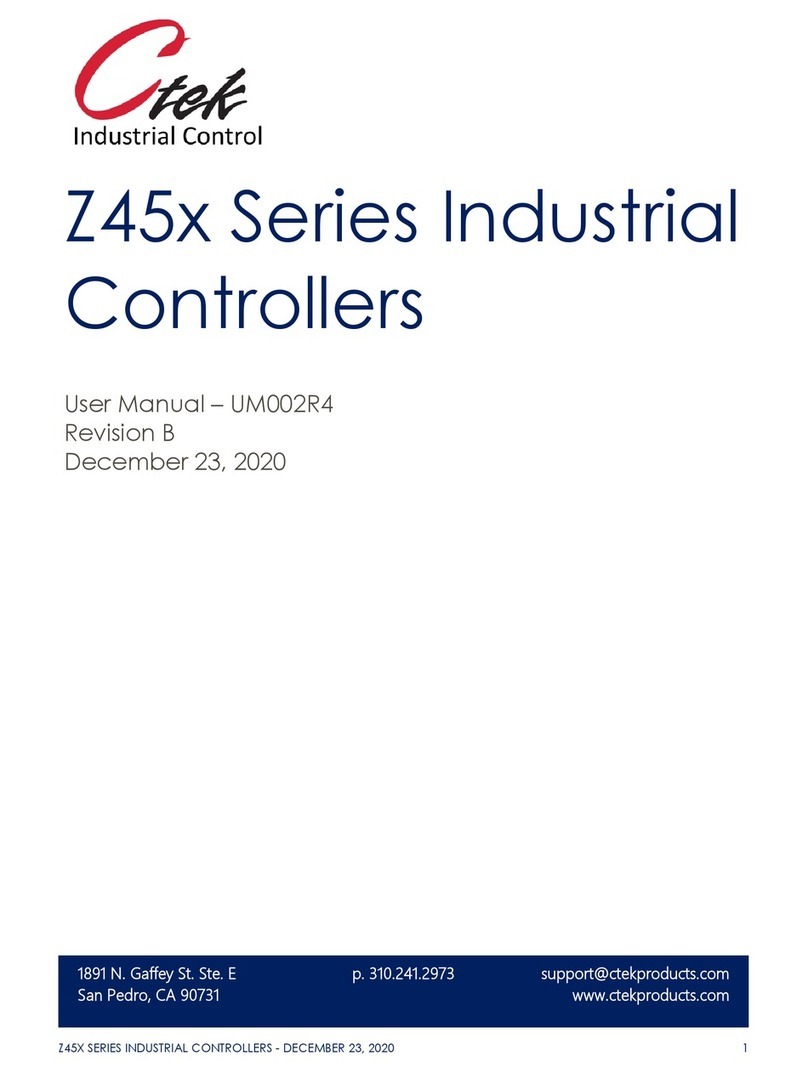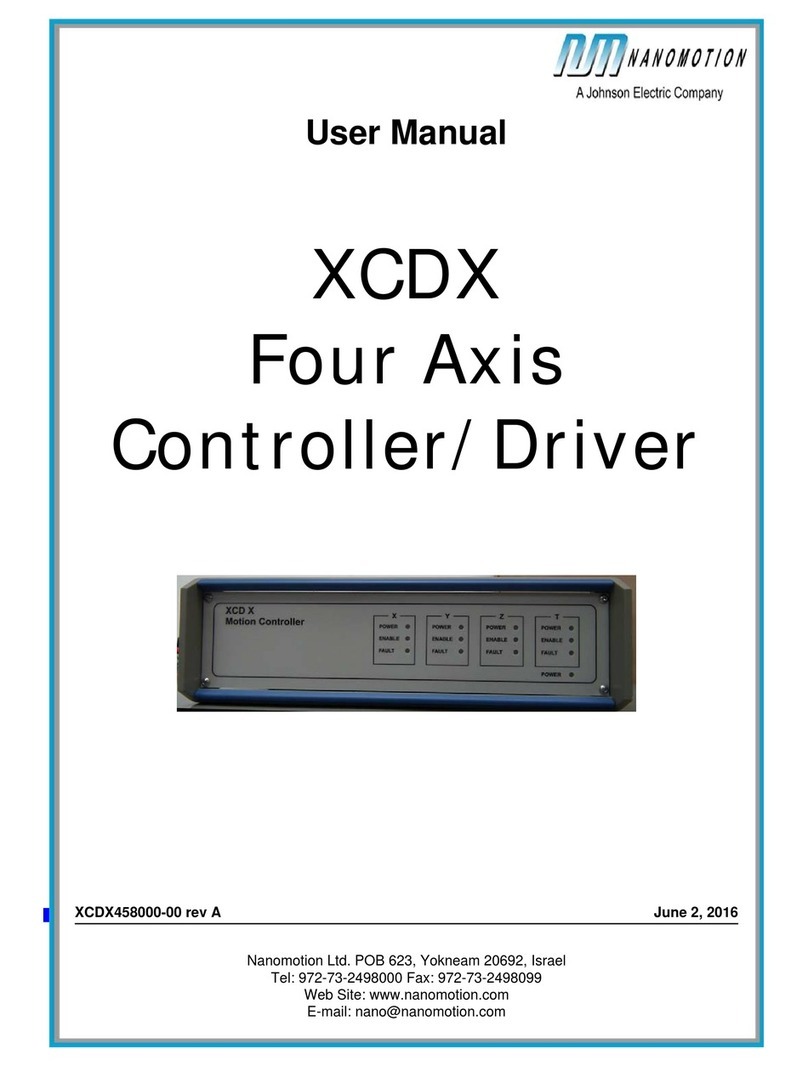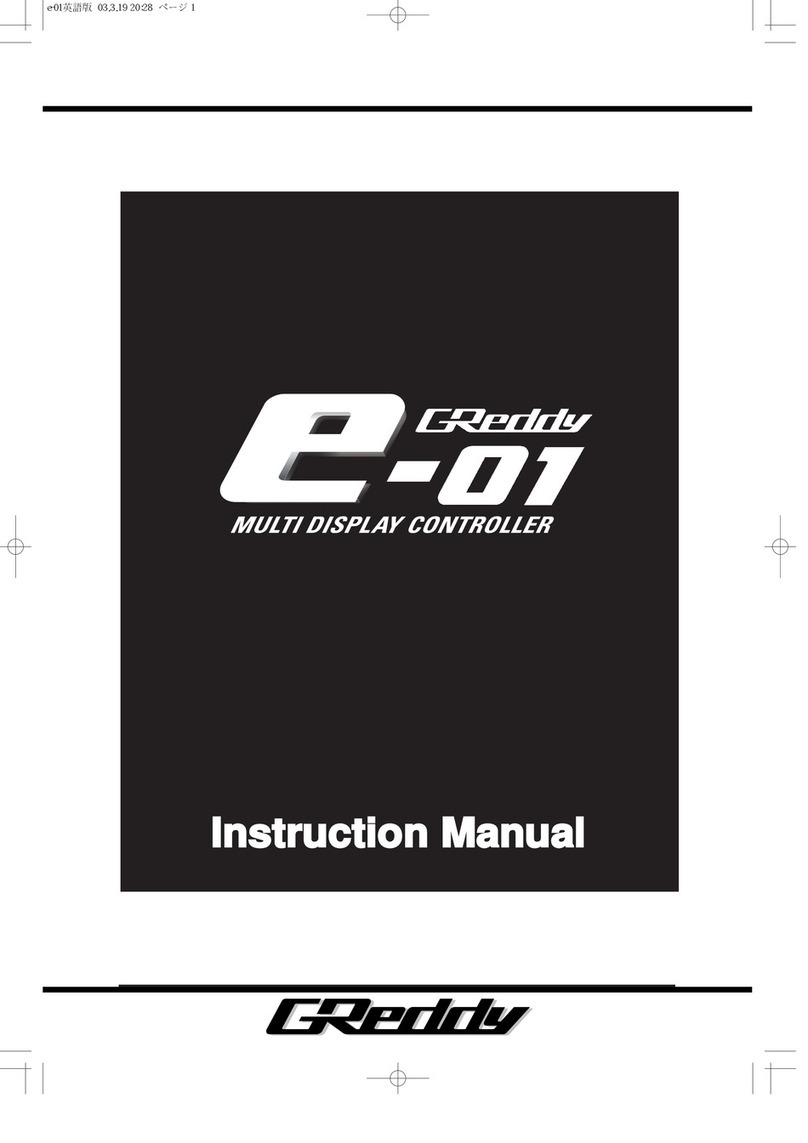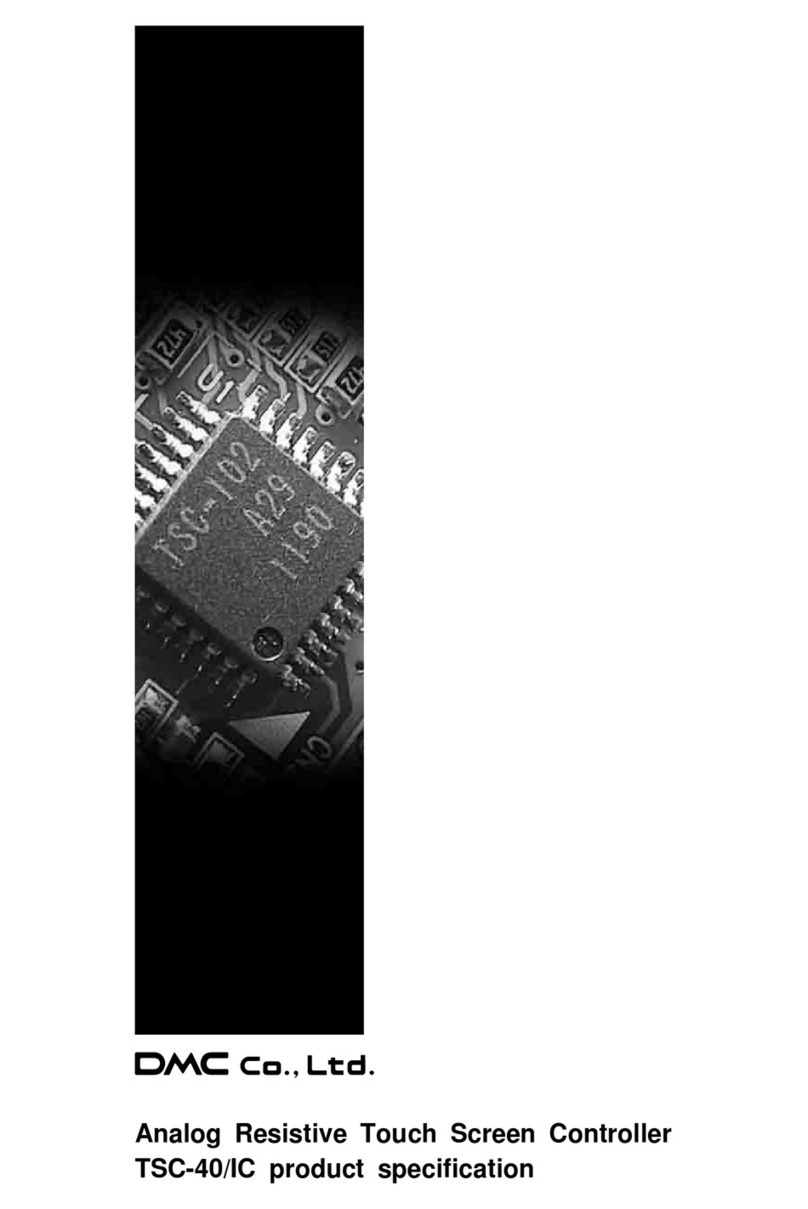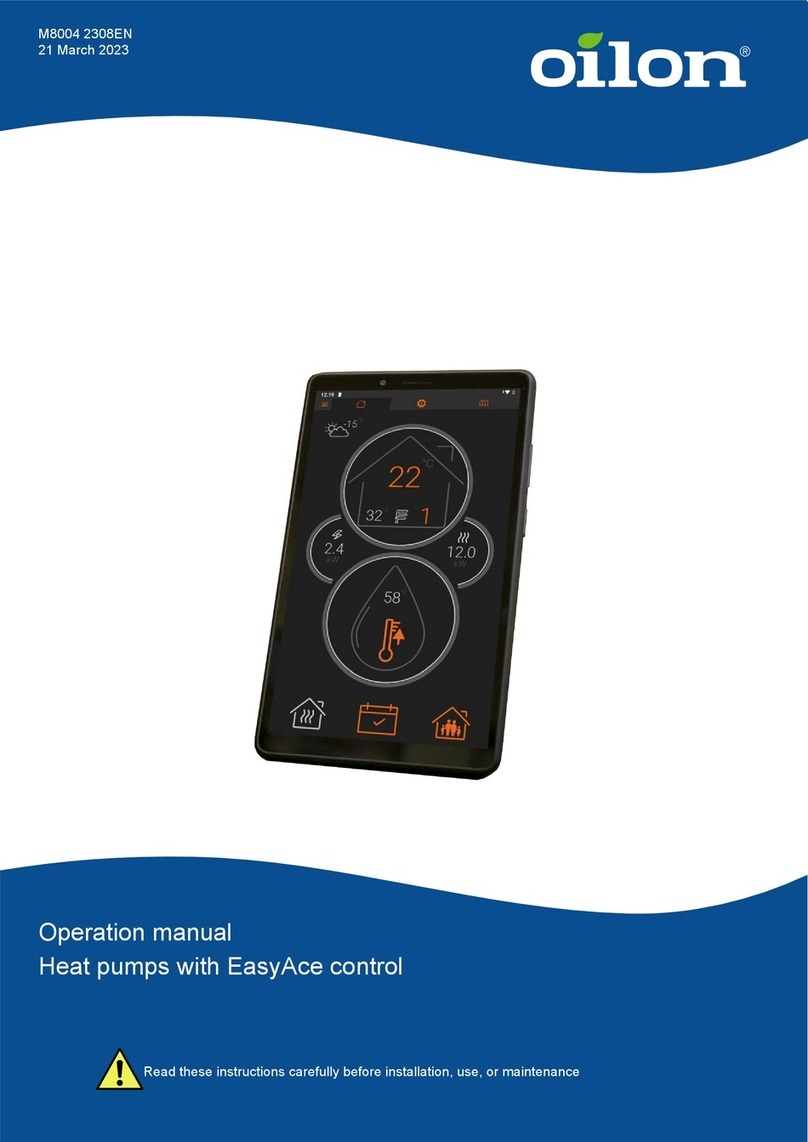DIAMEX WS2812 User manual

!
Muchas Gracias por adquirir uno de nuestros !
MEDITERRANEAN EVENT BOOTH!
Rony B. & team
IMPORTANTE
-Despues de haber montado, siempre mover con 2 personas, y sin peso encima.!
-Ten cuidado de no poner el stand encima de cables!
-El mueble aguanta la humedad de la noche sin problemas, pero no esta
fabricado para estar expuesto a la lluvia!!
-Especialmente ten cuidado con los cables de corriente cuando haya humedad!!
-Cuida el equilibrio si montas soportes para portátiles y monitores/baffles!!
MEDITERRANEAN
EVENT BOOTH

MONTAJE
1.) Poner la base en el suelo y nivelarla con las 4 patas regulables!
2.) Poner el stand (la parte media) encima, y fijarlo con 2 tornillos/aldabones!
3.) Montar la mesa de trabajo encima, usa la madera de abajo como guía,!
y fijarla con 2 tornillos/aldabones!
4.) Conecta el alimentador a un enchufe de 230V !
LISTO!!
Mire también este video!
Cliquee en la foto y YouTube se abre automáticamente.
LA ILUMINACION
El mueble tiene montadas tiras de LED digitales WS2812, controladas por el
“Diamex LED Controller-L (red.2)” con mando a distancia por infrarrojo.!
Es muy importante que entre el mando y el controlador no haya obstáculos.!
En adelante el manual de usuario del controlador y el mando.

DIAMEX LED CONTROLLER-L (Rev. 2)
Effect controller and TPM2 pla er for LED stripes with remote control
FUNCTIONS
The LED controller-L2 generates various static or dynamic effects and outputs these at connected LED
stripes or single light-emitting diodes of type WS2812 ( GB), SK6812 ( GBW) or compatible. By
pressing buttons on the device and the 4-digit 7-segment display, effects can be selected and settings
can be changed. With the infrared remote control, all functions can also be controlled wirelessly. A
random mode with an adjustable time period selects static, dynamic or all effect sequences from the
permanently integrated effect memory. The LED controller-L2 can also play effects directly from the
PC via the USB port. For this purpose, any program which outputs data in TPM2 format via the serial
interface (for example JINX or Glediator) can be used.
Technical specifications:
• Connection for LEDs or strips with WS2812 ( GB), SK6812 ( GBW) or compatible LEDs
• Maximum number: 512 light emitting diodes
• USB 2.0 port, virtual COM port
• Serial data in TPM2 format (Jinx, Glediator)
• 4-digit 7-segment display to display the functions
• 4 buttons for operation
• Infrared remote control for wireless selection of
effects
• Controlled by a powerful 32-bit A M-Cortex-M4
microcontroller
• Bios can be updated via USB
• Power supply via USB or the 5V LED connector
• Power consumption at 5V max. 100mA
POWER SUPPLY
LEDs require only a relatively small current. However, this can add up to impressive values for long
stripes or large panels. The current consumption of a WS2812 LED serves as an example. At 100%
white this LED needs 60mA at 5Volt. This is not very much at first, but with 10 LEDs, this is already
600mA, which means that a normal USB 2.0 port is already overloaded since it can usually deliver a
maximum of 500mA (according to the USB specification). For this reason, we always recommend the
use of a power supply designed according to the required LEDs.
Version 1:
LED controller L2 via USB port
This variant is always required when you directly play
data from JINX or GLEDIATO via USB. The LED player is
automatically powered by the USB port.
The + 5V screw terminal remains unconnected in this
case.

DIAMEX LED CONTROLLER-L (Rev. 2)
Effect controller and TPM2 pla er for LED stripes with remote control
Variant 2:
LED controller-L2 over power suppl
In this variant, the LED controller-L2 must not be
connected to the USB port of the PC. It is used here
only for playing the internal effects.
The + 5V line of the power supply is connected to
the + 5V terminal of the LED player and supplies it
with power.
IMPORTANT INSTRUCTIONS
Do not connect both power supplies at the same time. Either connect the power supply via USB or
power supply via the terminal block.
Never connect a higher voltage than 5 volts to the LED controller-L2.
Make sure the polarity of the power supply is correct. A polarity reversal leads to the immediate
destruction of the LED controller L2 and the connected LEDs.
LED CONNECTION
LEDs like WS2812B, PL9823, APA-106, SK6812, and compatible
have a data input (DI) and a data output (DO) in addition to the
power supply pins (ground and + 5V). If several LEDs are
required, the data output (DO) of the first LED must simply be
connected to the data input (DI) of the next LED (daisy chain
principle).
PL9823 LED
LED-Stripe with WS2812
WS2812 Daisy-Chain

DIAMEX LED CONTROLLER-L (Rev. 2)
Effect controller and TPM2 pla er for LED stripes with remote control
NUMBER OF LIGHT DIODES
The LED controller-L2 controls a maximum of 512 LEDs. The exact number can be set via the setting
menu. This means that only small amounts of data have to be generated and transmitted.
ARRANGEMENT OF COLORS
The arrangement of the colors can vary from manufacturer to manufacturer. For classic WS2812
LEDs, the green-red-blue (G B) is the default setting of the L2 LED controller. If you find that the
colors are not correct, you can change this via the setup menu.
RGBW LIGHT DIODES
The support for GBW light-emitting diodes (SK6812) can be activated via the setting menu. These
LEDs have integrated a fourth white system in addition to the three standard colors red, green and
blue. This guarantees a clean white that is not produced from the three basic colors. For internal
effects or when playing TPM2 data via USB, the LED controller L2 controls the additional white
system when the red, green, and blue values are the same.
USB-PORT
The LED controller-L2 can directly play TPM2 data from the PC. For this purpose, a virtual COM port is
set up via USB. For your PC to recognize the LED player, the INF driver file is required, which you can
download via a link at the end of this guide. Via the device manager of Windows 7 or 8.x, select the
"Update driver software" function and then select the file led-controller-l2.inf
If you are still using Windows 8.x, you may need to disable "Force Windows 8 driver signing". You can
find out how to do this on the Internet by searching for "Driver Signature Windows 8" in Google.
Under Windows 10, no driver installation is required; the LED controller L2 is automatically registered
as a "serial USB device" after plugging it into the PC for the first time. Please ensure that your
Windows 10 PC is up-to-date, the first Windows 10 versions had extreme problems when controlling
virtual COM ports via USB.
Programs such as JINX or GLEDIATO can output TPM2 data directly to the virtual USB COM port. The
baud rate setting is ignored; USB automatically uses the maximum possible speed.
LIGHT DIODE RED
The red LED is only used to visualize the data output to the light-emitting diodes. If you are not sure
whether the connected LEDs are working, you can use the flicker of the red LED to see that data is
being transmitted to the light-emitting diodes.
4 BUTTONS
The 4 buttons on the LED controller-L2 are used to operate the device and to configure it. The
functions of the individual keys vary from function to function and we explain in detail the
description of the operation
INFRARED REMOTE
All functions can also be controlled via the wireless infrared remote control supplied with the unit.
The key assignments vary from function to function. Since it is a universal remote control, the
labeling of the keys is not always identical with the function.

DIAMEX LED CONTROLLER-L (Rev. 2)
Effect controller and TPM2 pla er for LED stripes with remote control
TPM2 PLAYER ABOUT USB
TPM is the abbreviation for "Transport Protocol for Matrices", a popular data protocol for the control
of LED stripes and panels. Several freely available programs now support this protocol, e.g. JINX or
GLEDIATO . The data transfer from the PC to the LED player takes place via the USB interface at
maximum speed, so that a rate of 25 frames per second can be achieved and a flicker-free output is
guaranteed. A virtual COM port is usually set up via USB for the control, the COM port number of the
LED controller L2 can be determined via the Windows device manager and must be set in the play
program.
The play programs cannot read out the number of LEDs connected to the LED controller L2 and
therefore always output the data set in the program (corresponds to the number of LEDs in the
matrix * 3) via the TPM2 data. If this quantity is too large for the number of LEDs set at the LED
controller L2, the excess data is simply ignored. If the amount of data is too low, LEDs at the end of
the connected strip may remain dark.
When the LED controller L2 has received valid TPM2 data via the USB interface, it
automatically switches to the USB mode (also from the OFF mode) and outputs the
received data to the light-emitting diodes. 2 seconds after the end of data
transmission, the LED controller L2 automatically returns to the last mode
INTEGRATED EFFECTS
The LED controller-L2 has many factory-integrated static and dynamic effects optimized for the
connection of LED stripes. Static effects always affect the entire length of the connected strip.
However, many dynamic effects output their data in so-called segments, these are areas on the
stripe in which the effects are repeated. The length of these segments can be configured in the LED
Controller L2 setting menu.
The brightness of all effects as well as the playback speed of many dynamic effects can be changed at
any time by pressing the buttons or remote control.
The random mode plays the effects randomly and changes to the next effect after a set time. The
setting menu can be used to select whether only static, dynamic or all effects should be selected by
chance.
The type and number of built-in effects can vary from version to version of the LED controller-L2 bios
and are therefore not described in detail in this manual. Just try the effects.
OPERATION
The LED controller-L2 is operated via the 4 buttons on the device
or alternatively via the infrared remote control. The functions of
the (OFF) (SEL) (+) (-) buttons on the unit correspond largely to
the upper 4 buttons on the remote control (Pause) (+) (-).
To avoid unwanted calls to some functions, they can only be called up by pressing the keys for a long
time. These are found in the description of the key functions of the various function modes.
The function menu and all option menus are automatically exited when no button has been pressed
for 30 seconds on the unit or on the remote control. All menus are exited immediately with the OFF
button; any settings made are stored in the EEP OM of the LED controller-L2.

DIAMEX LED CONTROLLER-L (Rev. 2)
Effect controller and TPM2 pla er for LED stripes with remote control
After restarting the LED controller-L2 by applying the supply voltage, the last mode is automatically
started: OFF (no function), EFFECT (last set effect), ANDOM (random next effect).
While playing back effects (Normal, andom) or USB mode, pressing one of the 4 brightness buttons
directly changes the brightness of the connected LEDs with fixed values. A fine adjustment of the
brightness is made via the option menu (key SELECT, remote control PAUSE).
Brightness levels in USB mode.
TPM2 sequences stored too dark can be brightened when the setting is over 100%.
Brightness levels in effect and random mode.
Al effects are designed for 100% brightness, therefore only a reduction is possible.
Mode: OFF
No output of data to the light-emitting diodes.
Keys on the device:
[OFF] Call up the function menu
[SELECT] Call up the setup menu (press for 2 seconds)
emote Control:
[OFF] Call up the function menu
[PAUSE] Call up the setup menu (press for 2 seconds)
[FAST] Start playback
[FLASH] Start random playback

DIAMEX LED CONTROLLER-L (Rev. 2)
Effect controller and TPM2 pla er for LED stripes with remote control
Mode: FUNCTION MENU
Select the function.
The menu is automatically exited when no key is pressed for 30 seconds.
Keys on the device:
[-] Start playback
[+] andom playback Start
[OFF] Switch to OFF mode
emote Control:
[-] Start playback
[+] Directly to random playback
[OFF] Switch to OFF mode
Mode: USB
TPM2 data are received via USB and output to the LEDs. This function is started automatically when
data is being received and left again if no data has been transferred for 2 seconds.
Keys on the device:
[SELECT] Call up the option menu (here: adjust brightness)
emote Control:
[PAUSE] Call up the option menu (here: Set the brightness)
[B IGHTNESS BUTTONS] 200%, 100%, 50%, 30%
USB option: Brightness in% (default value: 100%)
Keys on the device:
[-] educe brightness (in 5 steps, minimum = 5%)
[+] Increase brightness (in steps of 5, maximum = 200%)
[OFF] Exit the Options menu
emote Control:
[-] educe brightness (in 5 steps, minimum = 5%)
[+] Increase brightness (in steps of 5, maximum = 200%)
[OFF] Exit the Options menu
[B IGHTNESS BUTTONS] 200%, 100%, 50%, 30%

DIAMEX LED CONTROLLER-L (Rev. 2)
Effect controller and TPM2 pla er for LED stripes with remote control
Mode: EFFECT PLAYBACK
Effect is displayed with the number displayed.
Keys on the device:
[-] educe effect number
[+] Increase effect number
[SELECT] Call up the option menu (adjust brightness / speed)
[OFF] Call up the function menu (press for 2 seconds)
emote Control:
[-] educe effect number
[+] Increase effect number
[PAUSE] Call up the option menu (adjust brightness / speed)
[OFF] Call up the function menu (press for 2 seconds)
[COLO KEYS] Display all LEDs with key color
[B IGHTNESS BUTTONS] 100%, 50%, 30%, 15%
Effect option: Brightness in% (default: 50%)
Keys on the device:
[-] educe brightness (in 5 steps, minimum = 5%)
[+] Increase brightness (in steps of 5, maximum = 100%)
[SELECT] Call up the next option (if possible)
[OFF] Exit the Options menu
emote Control:
[-] educe brightness (in 5 steps, minimum = 5%)
[+] Increase brightness (in steps of 5, maximum = 100%)
[PAUSE] Call up next option (if possible)
[OFF] Exit the Options menu
[B IGHTNESS BUTTONS] 100%, 50%, 30%, 15%
Effect option: Speed (not possible for all effects)
Keys on the device:
[-] educe speed (minimum = 1)
[+] Increase speed (maximum = 10)
[SELECT] Call up the next option
[OFF] Exit the Options menu
emote Control:
[-] educe speed (minimum = 1)
[+] Increase speed (maximum = 10)
[PAUSE] Call up the next option
[OFF] Exit the Options menu

DIAMEX LED CONTROLLER-L (Rev. 2)
Effect controller and TPM2 pla er for LED stripes with remote control
Mode: RANDOM PLAY
Effects are randomly rendered.
The type of effects and the time between the changes are defined in the setup menu.
Keys on the device:
[-] Immediately change random effect
[+] Immediately change random effect
[SELECT] Call up the option menu (adjust brightness / speed)
[OFF] Call up the function menu (press for 2 seconds)
emote Control:
[-] Immediately change random effect
[+] Immediately change random effect
[PAUSE] Call up the option menu (adjust brightness / speed)
[OFF] Call up the function menu (press for 2 seconds)
[B IGHTNESS BUTTONS] 100%, 50%, 30%, 15%
Effect option: Brightness in% (default: 50%)
Keys on the device:
[-] educe brightness (in 5 steps, minimum = 5%)
[+] Increase brightness (in steps of 5, maximum = 100%)
[SELECT] Call up the next option
[OFF] Exit the Options menu
emote Control:
[-] educe brightness (in 5 steps, minimum = 5%)
[+] Increase brightness (in steps of 5, maximum = 100%)
[PAUSE] Call up the next option
[OFF] Exit the Options menu
[B IGHTNESS BUTTONS] 100%, 50%, 30%, 15%
Effect option: Speed (Speed)
Keys on the device:
[-] educe speed (minimum = 1)
[+] Increase speed (maximum = 10)
[SELECT] Call up the next option
[OFF] Exit the Options menu
emote Control:
[-] educe speed (minimum = 1)
[+] Increase speed (maximum = 10)
[PAUSE] Call up the next option
[OFF] Exit the Options menu
Table of contents