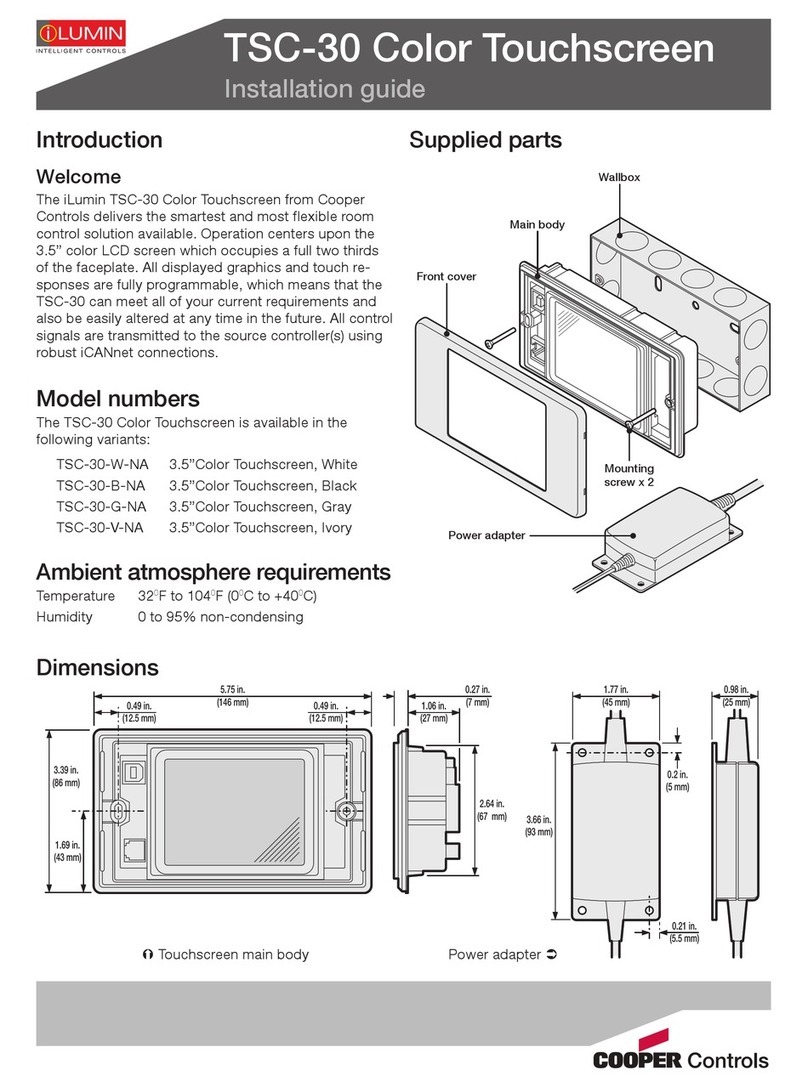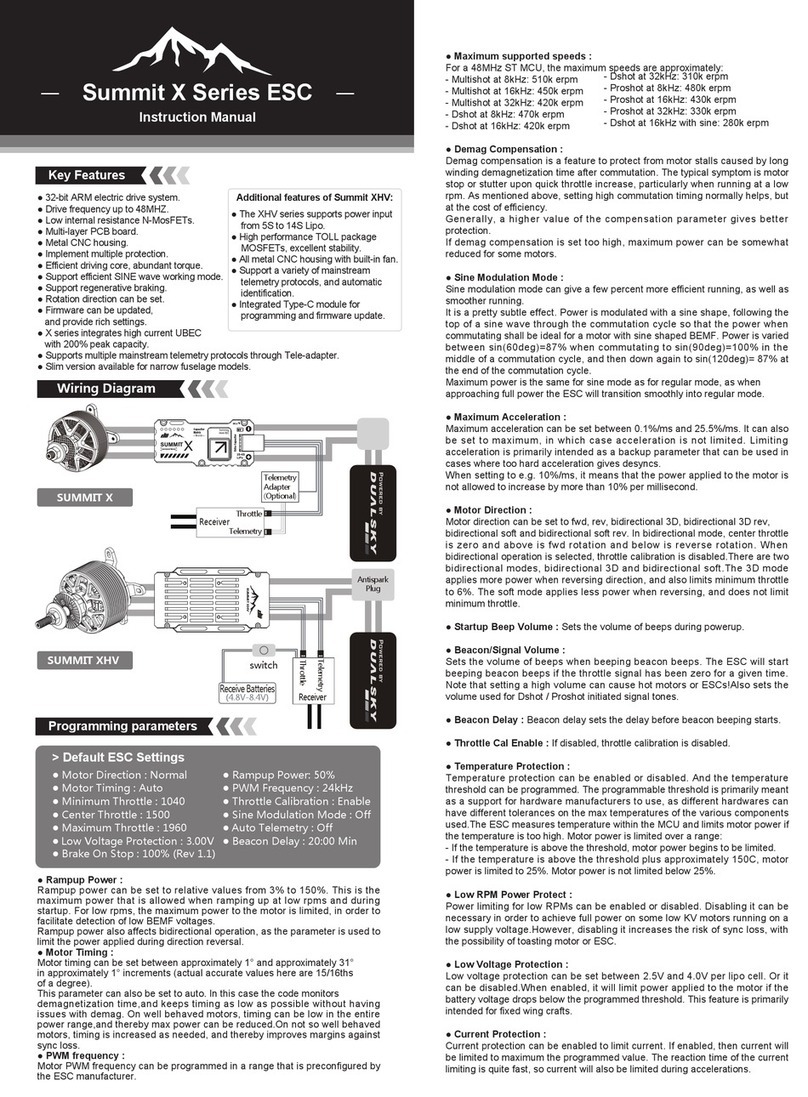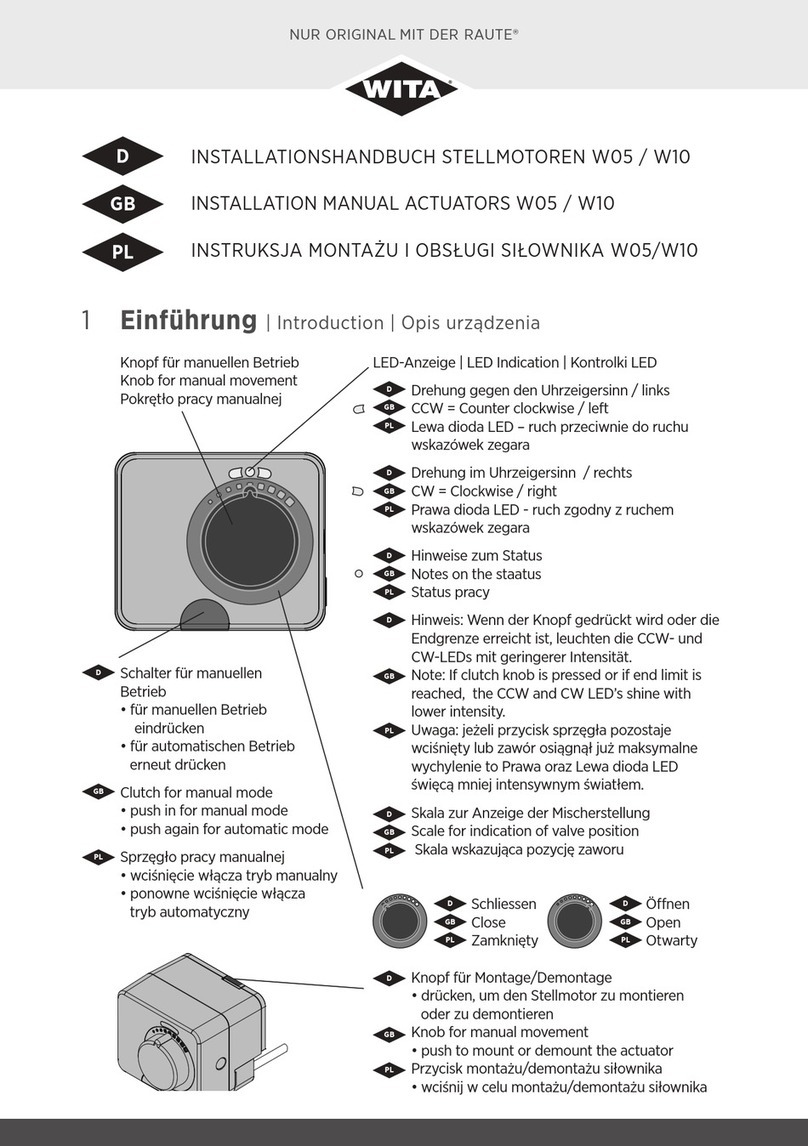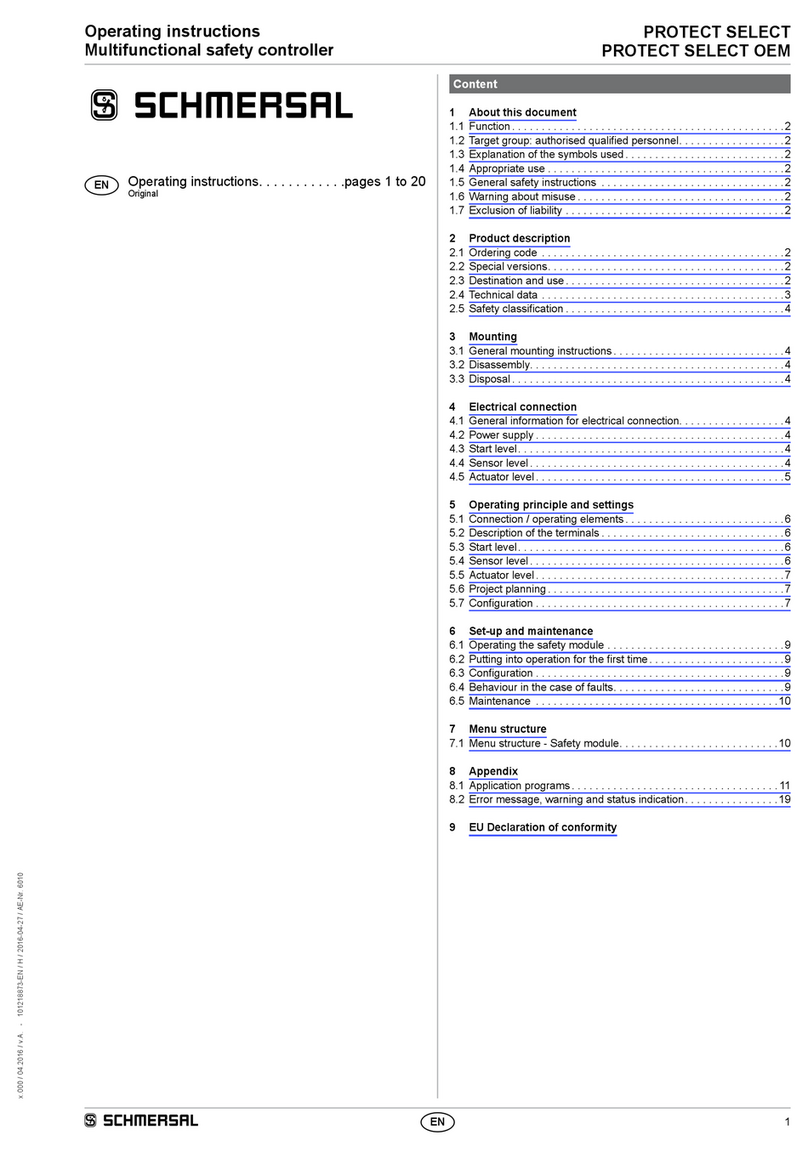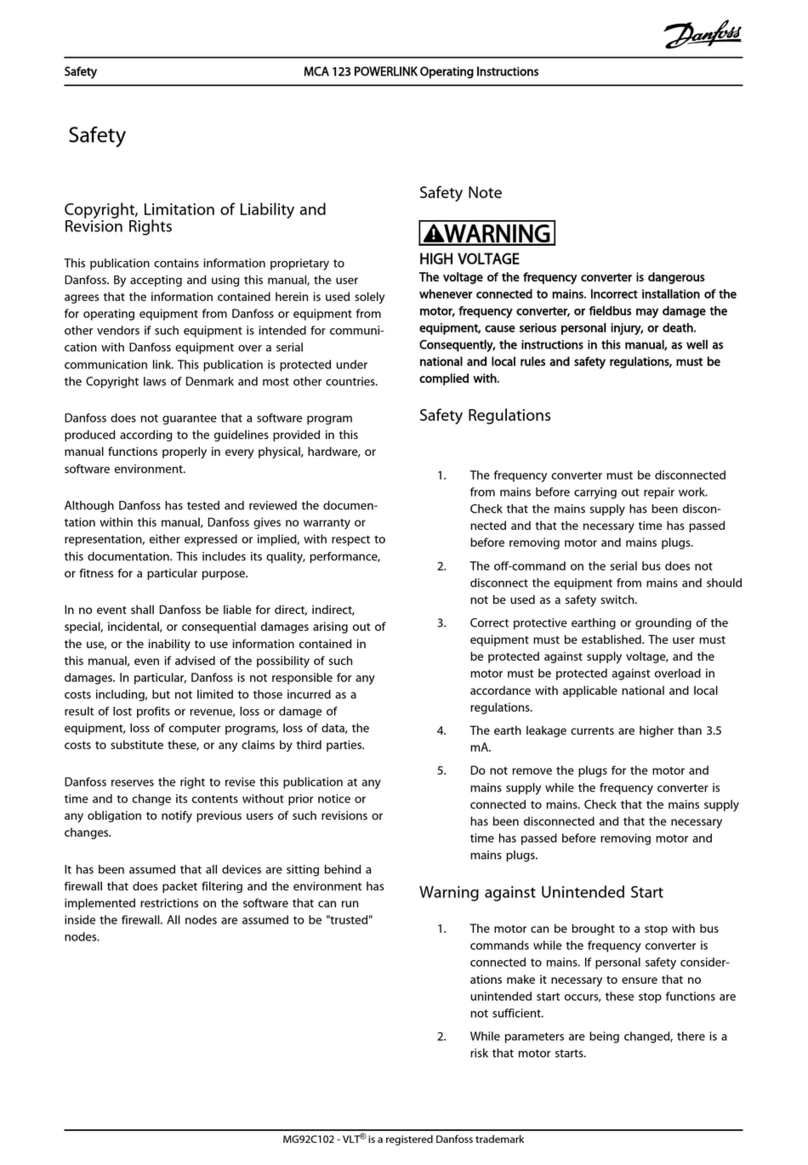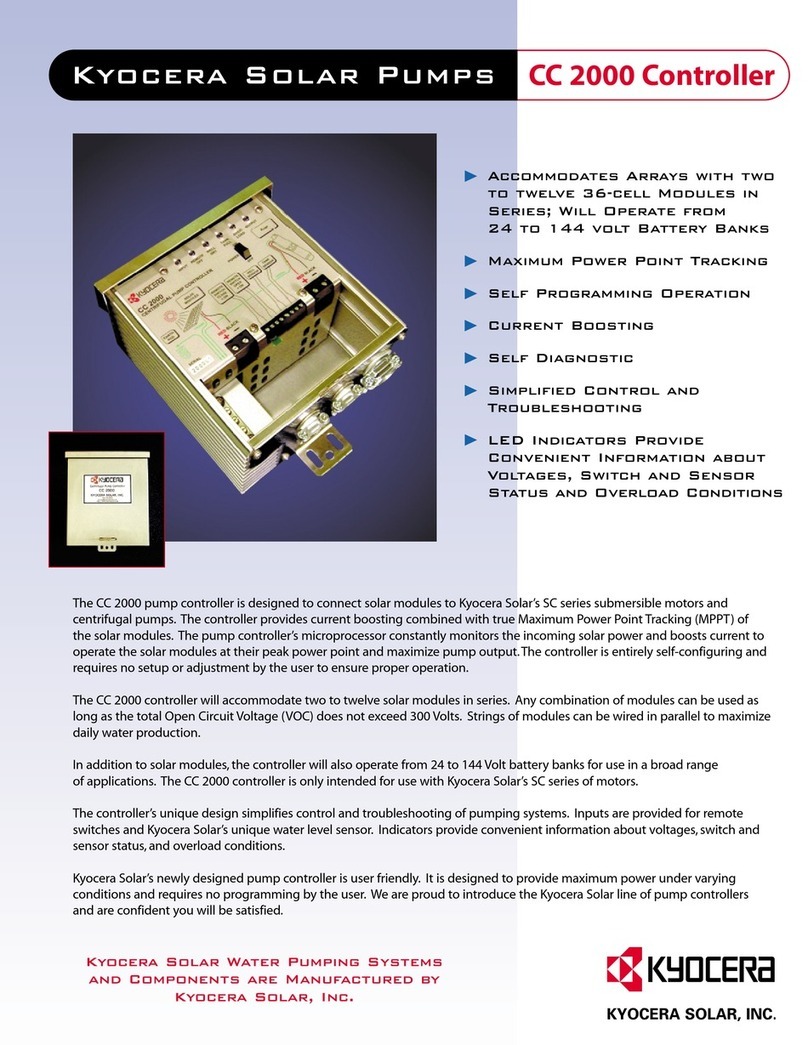iLumin SC-RP Operating instructions

Programming Guide &
User Manual
SC-RP/SC-RPB
Switched Relay Controllers

P2
Contents
Important Information 3
Introduction 4
Welcome 4
Product Overview 4
Terminology used in this Guide 6
Basic Control Panel Operation 8
Using the Control Panel 8
Menu Navigation 9
Accessing the Menus 10
Menu Layouts 10
Commissioning an Installation 12
1: iCANnet Control Wiring 13
2: Visually Inspect all Wiring & Components 15
3: Supply Wiring 16
4: Replace Door on the Switched Relay
Controller and Power the Unit 18
5: Energize each Output one at a time to
Determine the Location, Type and
Current Draw of its Load. 19
6: Congure Output Behaviors 20
7: Verify Proper Control of each Output
using the Output Override Option 23
8: Congure Scene Values 24
9: Edit the Emergency Scene 25
10: Connect and Congure Contact Inputs 26
11: Congure Wallstations using the
Wallstation Wizard 27
12: Verify each Wallstation 29
13: Enable the Timeclock 29
14: Congure the Time, Date, Coordinates
and Daylight Saving Time 30
15: Congure Timeclock Events 32
16: Congure Ethernet 34
17: Congure DMX 35
18: Congure Passwords 36
Other Useful Features 37
Overriding Outputs 38
Viewing Power Data 38
Choose Communications 39
Restore Default Settings 39
Appendix 1 40
Placing Wallstations into Announce Mode 40
Index 41
See page 12 for the list of commissioning steps

P3
Important Information
• Do not discard this programming guide. Please keep
for future reference.
• Please read and follow all warnings given in this guide.
• Always disconnect all power before wiring.
• Use only as intended and at the listed voltage.
• All installation service must be performed by qualied
personnel or service technicians.
• Install in accordance with National Electrical Code
(NEC) and any other codes that may apply.
• High Voltage is present inside the enclosure. Use
extreme caution when performing maintenance on this
equipment. Failure to follow this warning and proper
safety procedures could result in severe injury or death
and/or damage to the equipment.
• Document all wiring that is terminated at the SCRP
Switched Relay Controller so that the system can be
properly congured and programmed for operation.

P4
See page 12 for the list of commissioning steps
Introduction
Welcome
The iLumin Switched Relay Controller from Cooper Lighting Solutions has been designed to provide flexibility in
both installation and operation. Each model in the product family can accept a variety of industry standard
control options including iCANbus, DMX, Ethernet, and RS485. Similarly, every model can drive a wide range of
lighting loads, from incandescents to dimmable fluorescents, from non-dim apparatus to DALI (Canada and Mexico
only) digital modules. All Switched Relay Controller models feature a fold-out control panel which provides access to
an intuitive configura-tion menu to allow quick and flexible configuration.
This guide provides full information about programming the Switched Relay Controller using the control panel. For
details about mounting and connecting iLumin Switched Relay Controller products, please refer to the accompanying
Installation Guide 9850-000016 (9850-000017) for the SCRPB.
Product Overview
Each model is specified using a part number in the following format:
For SC-RP (Relay Panels)
Ordering Examples:
Product
SC Source
Number of
Circuits
18
36
48
Voltage
M Mixed
Source Controller Type
RP Relay Panel
Phase
MP Multi Phase
Panel Feed
FT Feed Through
Branch Breaker Rating (Amps)
20 20 Amp
SC M - 18 - RP - MP - FT - 20 - S - 12 - 3 - HF1
Enclosure
S Surface
Number of Single Pole Relays
18 = 0-18
36 = 0-36
48 = 0-48
Number of Two Pole Relays (two pole relays count as 2 single pole relays)
1 to 24
Interior Options
Blank 0, 0-10V Dimming Channels
HF1 12, 0-10V Dimming Channels
HF2 24, 0-10V Dimming Channels
1. SC-M-18-RP-MP-FT-20-S-12-3-HF2
18 circuit surface mount feed through panel with 12 single pole relays, 3 two pole relays, 24 0-10V
dimming channels
2. SC-M-36-RP-MP-FT-20-S-18-0-0
36 circuit surface mount feed through panel with 36 single pole relays, no two pole relays, no 0-10V
dimming channels

P5
See page 12 for the list of commissioning steps
For SC-RPB (Relay Panels with Circuit Breakers)
Product
SC Source
Number of
Circuits
18
30
42
Voltage
120V
277V
347V
Source Controller Type
RPB Relay Panel with Breakers
Phase
1P Single Phase
3P Three Phase
Panel Feed
ML Main Lugs
Branch Breaker Rating (Amps)
20 20 Amp (default)
SC 120V - 18 - RPB - 3P - ML - 20 - S - 12 - 3 - HF1
Enclosure/Interior Options
S Surface
S-PW Surface Prewired
Number of Single Pole Relays
18 = 0-18 Relays
30 = 0-36 Relays
42 = 0-48 Relays
Number of Two Pole Relays (two pole relays count as 2 single pole relays)
0 to 24
Interior Options
0 0, 0-10V Dimming Channels
HF1 12, 0-10V Dimming Channels
HF2 24, 0-10V Dimming Channels
Catalog# Discription
SC120V-18-RPB-1P-ML-20-S-18-0-0 Switched Relay Controller with 18 - 20A 120V Breakers, 1P - 250A Main Lugs and 18 Latching Relays
18 Relay SC120V-18-RPB-3P-ML-20-S-18-0-0 Switched Relay Controller with 18 - 20A 120V Breakers, 1P - 250A Main Lugs and 18 Latching Relays
SC277V-18-RPB-1P-ML-20-S-18-0-0 Switched Relay Controller with 18 - 20A 277V Breakers, 1P - 250A Main Lugs and 18 Latching Relays
SC277V-18-RPB-3P-ML-20-S-18-0-0 Switched Relay Controller with 18 - 20A 277V Breakers, 1P - 250A Main Lugs and 18 Latching Relays
SC347V-18-RPB-3P-ML-20-S-18-0-0 Switched Relay Controller with 18 - 20A 347V Breakers, 1P - 400A Main Lugs and 18 Latching Relays
Catalog# Discription
SC120V-30-RPB-3P-ML-20-S-36-0-0 Switched Relay Controller with 30 - 20A 120V Breakers, 3P - 250A Main Lugs and 36 Latching Relays
36 Relay SC277V-30-RPB-3P-ML-20-S-36-0-0 Switched Relay Controller with 30 - 20A 277V Breakers, 3P - 250A Main Lugs and 36 Latching Relays
SC347V-30-RPB-3P-ML-20-S-36-0-0 Switched Relay Controller with 30 - 20A 347V Breakers, 3P - 400A Main Lugs and 36 Latching Relays
Catalog# Discription
SC120V-42-RPB-3P-ML-20-S-48-0-0 Switched Relay Controller with 42 - 20A 120V Breakers, 3P - 400A Main Lugs and 48 Latching Relays
48 Relay SC277V-42-RPB-3P-ML-20-S-48-0-0 Switched Relay Controller with 42 - 20A 277V Breakers, 3P - 400A Main Lugs and 48 Latching Relays
SC347V-42-RPB-3P-ML-20-S-48-0-0 Switched Relay Controller with 42 - 20A 347V Breakers, 3P - 400A Main Lugs and 48 Latching Relays

P6
Switched Relay Controller
A cabinet containing power dimming and/or switch-
ing circuitry to which lighting (or other) loads are
directly connected.
Control Panel
A compact fold out console which is contained
within the front panel door of the SC-RP and SC-
RPB Switch Relay Controller. The control panel has
an LCD screen and a keypad, and permits many
conguration settings to be made to the Switched
Relay Controller.
Output
An Output is physical circuit where electrical loads
are connected and controlled. Switched Relay
Controllers can have between zero and forty eight
separate Outputs, depending on the model.
All SC-RP and SC-RPB Outputs can be congured
to switch high voltage loads and can also provide
low voltage dimming control signals where required
with addition of the optional HF card accessory.
Each Output within the Switched Relay Controller
has a physical number which cannot be altered.
Zone
A Zone is a virtual representation of one or more
Outputs. For instance, a room might contain three
lights, each of which is connected to a separate
Output on the Switched Relay Controller. If all three
lights need to be switched On or dimmed in the
same way, then it makes sense to represent them all
as a single Zone.
The Outputs represented by a Zone do not need to
be within the same Switched Relay Controller, they
could be spread across any number of different
Controllers.
Once the Outputs are represented by a Zone, the
physical number related to each Output is only of
relevance within the Switched Relay Controller that
contains it. To all other devices, the Zone is the only
item of interest.
Scene
A Scene is a collection of settings for any number of
Zones. They are the equivalent of cues in theatrical
lighting.
For example, a hotel restaurant has breakfast, lunch
and evening sittings. There are four Zones: Ceiling
spots, wall washers, chandeliers and table lights.
The manager wants to create a different mood for
each sitting. Rather than adjusting each of the
four Zones individually every time, you can collect
different On/Off or dimming levels for the channels
into three separate Scenes (one for each sitting) and
apply each to a different button on the wallstation.
Changing between the sittings becomes simple and
consistent thanks to easy Scene selection.
Area
An Area is a collection of one or more Zones that
might have related operations. The most common
example for an Area would be a single room.
Imagine a restaurant with three zones: main ceiling
lighting, worktop task lights and a pendant lamp
over the table. The room has two wallstations.
By grouping the three Zones into a single Area, it
becomes straightforward to allow each wallstation
to adjust any of the Zones within the room.
Contact Closure Input
Each Switched Relay Controller has two volt-free
contacts which can be used to accept inputs from
external devices like re, intruder alarms or Emer-
gency Transfer so that lighting can be automatically
taken to a predetermined level to assist with visibility.
Source Type
There are many different technologies that are used
in today’s buildings to create light. Incandescent,
Fluorescent (low voltage dimmable and non-dimma-
ble) are examples of source types.
This guide uses standard terminology to describe the various aspects of equipment and operation. This brief section
provides an overview of certain terms.
Terminology Used in this Guide

P7
Wallstation
A wall mounted User Interface with either physical-
buttons or a touchscreen that allows occupants of
a room to adjust lighting levels or controlling other
devices like A/V equipment or shades.
Device
Any iLumin equipment. For example, an Ineo is a
Device. A Switched Relay Controller is also a De-
vice.
Node
Any iLumin Device connected to the iCAN network.
For example, Switched Relay Controllers, Ineo’s and
Revio’s connected to the iCAN network are Nodes.
Segment
Devices connected together on the iCAN network
in a daisy chain. Each Segment is terminated with
120-ohm resistors at both ends of the daisy chain.
A Segment can contain up to 100 Nodes.
See page 12 for the list of commissioning steps

P8
Basic Control Panel Operation
Using the Control Panel
Each Switched Relay Controller provides a control panel to make programming and operation as straightforward as
possible. To access the control panel, open the main panel door on the front of the unit.
ESC
12
0ENT
3
456
789
#
iCAN DMX 485 DATA
OK LINK
Device 255-129
Numeric keypad for
menu navigation
Clear text
display
Flashes when
data is present
on iCANbus link
iCAN DMX 485 DATA
OK LINK
On when DMX
link is enabled,
ashes when
data is present
on
DMX link
Flashes when
data is present
on RS485 link
Flashes when
data is present
on Ethernet link
Flashes regu-
larly to indicate
correct system
operation
On when valid
Ethernet link
detected
Link and status indicators
When On, indicates that
the timeclock function is
enabled.
Illuminates when an
error condition occurs.
The display screen
will provide further
information about the
nature of the fault
21:56
August 14, 2008
Cooper Lighting Solutions

P9
Menu Navigation
Within the control panel menu system, use the following
buttons to navigate:
Press to select an item or to save
changes.
ENT Press to enter an option or select an item.
ESC Press to escape from an option and return to the
previous level.
The Asterisk will be used on some Scenes to per-
form special functions.
The menu system is comprised of two main sections:
•The Operation menu
Contains functions for users to operate the system. Func-
tions include: Output override, Timeclock functions, Power
data figures, etc.
•The Conguration menu
Provides functions primarily used during initial commission-
ing and subsequent fine tuning of the installation by engi-
neers.
To prevent unauthorized access, use the Password Man-
ager to congure four-digit passwords for the Operation
and Conguration menus.
Please see the next pages for more detailed information
about the Operation and Conguration menus.
See page 12 for the list of commissioning steps
Accessing the operation menu
During normal service of the Switched Relay Controller,
the control panel screen shows only the time, date and
device number.
To access the operation menu
1. Press the button to display the Select Access Level
menu.
2. With the ‘Operation’ option highlighted, press the but-
ton.
3. If requested, enter the four digit operation password
and press the button. Note: When the unit is supplied,
there is initially no password - see the section ‘Chang-
ing the operation menu password’ to set one.
4. If the password is accepted, the main Operation menu
will be displayed.

P10
21:56
August 14, 2008
Device 255-129
Select Access Level
Operation
Configuration
Help
OutputOverride
TimeclockManager
PowerData
OperationMenu
Accessing the Menus
During normal operation, the control panel screen shows
only the time, date and device number ð
To access the menus
1. Press the ENT button to display the Select Access
Level menu ð
2. Use the or buttons to highlight the required
menu (Operation or Conguration) and then press the
ENT button to select.
3. If requested, enter the four-digit password and press
the ENT button.
Note: When the unit is supplied, there are initially no
passwords - see the section ‘Configuring passwords’.
4. If the password is accepted, the chosen menu will be
displayed.
Operation menu layout
Menu Layouts
Operation Help
Output Override All Outputs see page 23 & 38
Each Output
Select Scene
Timeclock Manager Time & Date see page 30
Events see page 32
Coordinates see page 30
Daylight Saving see page 31
Timestamp Frequency see page 31
Enable/Disable see page 29
Power Data Total Power see page 38
Display by Phase
Display by Output
Communications iCANnet OFF/ON see page 39
Ethernet OFF/ON
DMX OFF/ON
RS485 OFF/ON
Contact Inputs OFF/ON
Cooper Lighting Solutions
Contact
Cooper Lighting Solutions

P11
See page 12 for the list of commissioning steps
Configuration Menu
Configure Outputs
Wallstation Wizard
Scene Edit
Emergency Scene Edit
Conguration menu layout
Conguration Congure Outputs Output x Standard Type see page 20
Set Area/Zone see page 21
HF Curve see page 21
Min/Max see page 22
Operation at Min see page 22
Startup Action see page 22
Password Manager see page 36
Restore Defaults see page 39
Wallstation Wizard see page 27
Scene Edit Scene x see page 24
Emergency Scene Edit All Outputs see page 25
Output x xx%
Contact Inputs Input 1 see page 26
Input 2
Ethernet Settings IP Addr see page 34
IP Mask
Gateway
MAC
Restore Defaults
DMX Options Output Mapping see page 35

P12
Commissioning an Installation
This section presents the required steps for commissioning a new installation or modifying an
existing installation.
Commissioning Steps:
STEP ACTION PAGE
1: iCANnet control wiring 13
2: Power down the Switched Relay Controller, remove
door and visually inspect all wiring and components 15
3: Wire the Switched Relay Controller 16
4: Replace door on the Switched Relay Controller and
power the unit 18
5: Energize each Output one at a time to determine the
location, type and current draw of its load 19
6: Congure Output behaviors 20
7: Verify proper control of each Output using the Output
Override option 23
8: Congure Scene Values 24
9: Edit the Emergency Scene 25
10: Connect and congure contact inputs 26
11: Congure wallstations using the Wallstation Wizard 27
12: Verify each wallstation 29
13: Enable the timeclock 29
14: Congure the time, date, coordinates and
daylight saving time 30
15: Congure timeclock events 32
16: Congure Ethernet 34
17: Congure DMX 35
18: Congure passwords 36
19: Commissioning complete

P13
Step 1: iCANnet control wiring
Objective: To identify the layout of the CAN network (also known as iCANnet) and connect the SCRP Switched Relay
Controller (and other devices) to it. Verify the electrical characteristics of the network and terminate the end devices.
iCAN
+12V
(red)
CAN-H
(white)
DRAIN
(gray)
0V
(black)
CAN-L
(blue)
To wire all devices to the CAN network
1. Open the main panel door.
2. If not already done, feed the CAN network cable(s)
from the top of the panel to the control board area.
Note: There should be two CAN network cables un-
less the SCRP Switched Relay Controller is at the end
of the network segment, in which case there will only
be one cable.
IMPORTANT: Keep all low voltage control wiring sepa-
rate from high voltage power cabling to ensure safety
and noise immunity.
4. Connect the CAN network cable(s) to the iCAN
connector(s) on the control board according to the
following pin-outs:
5. Connect all other remaining devices to the CAN
network according to the installation plans and the
specic instructions for each device.
SC-UN
source
controller
SC-UN
source
controller
Wall-
station
Wall-
station
CAN network wiring
Un-terminated device Terminated device
General CAN network requirements
The CAN network requires devices to be linked to-
gether in a daisy-chain arrangement. A single run of
daisy-chained devices is called a Segment.
There are three main constraints for a CAN network
segment:
• The combined cable lengths of the segment may
not exceed 3280 feet (1000 meters),and
• No more than 100 devices or nodes may be con-
nected within a single segment.
• Terminate the devices at each end of the segment
with a 120- ohm resistor. Leave the remaining
devices on the segment un-terminated.
Where more than 100 devices or excessive overall
cable lengths are required, it is necessary to use a
Bridge device to link two or more segments together.
Contact Cooper Lighting Solutions for details about
bridge devices.
To identify the CAN network wiring layout
1. Use the installation plans to determine the layout of
the installed CAN network.
2. Determine where the SCRP Switched Relay
Controller(s) are connected in the CAN network. In
particular, identify the devices that are located at either
end of the CAN network segment - these are the de-
vices that must be terminated.

P14
To terminate end devices
1. Locate the iCAN termination jumper on the control
board of the SCRP Switched Relay Controller. It is
next to one of the two iCAN connectors.
2. Set the jumper according to the position of the SCRP
Switched Relay Controller within the CAN network
layout:
• If the SCRP is one of the end devices, set the
jumper to the ‘iCAN TERM’ position.
• If the SCRP is NOT one of the end devices in the
network, set the link to the other end of the jumper
block.
3. Check all remaining devices to ensure that only the
end devices are terminated.
Note: Some devices use jumper links (like the SCRP)
for termination control, others require a 120 Ohm
resistor to be placed between the CAN-L and CAN-H
connections. Check the documentation for each
device.
4. Close the panel door and lock the enclosure.
iCAN
TERM
iCAN
TERM

P15
Step 2: Visually inspect all wiring and components and Power up the SCRP
To remove the front panels
1. Remove the outer bolts that hold the panel door in
place and carefully lift off the panel door cover.
To ensure the SCRP Switched Relay Controller
is powered down
For SC-RP
1. Locate the main breaker that feeds the SCRP
Switched Relay Controller
2. Turn off the main breaker.
For SC-RPB
1. Locate the breaker that feeds the main power supply.
2. Turn off the power supply breaker.
3. Locate each breaker that feeds the relay cards.
4. Turn off each breaker that feeds the relay cards.
Objective: To verify proper wiring and mounting.
24.000
40.000
24.000
31.000
24.000
48.250
Outer Bolts

P16
Supply Wiring
Wiring ow
The SCRP Switched Relay Controller range has been de-
signed to provide a clear layout and logical progression for all
power circuits.
The circuit hot conductors enter at the top panel and connects
directly to the “Line” terminal on the relay card lugs.
Two vertical wireways provide clear routes from the circuit
card outputs up to the exiting top of the chassis.
The diagram shown below indicates a typical wiring ow with
the high voltage load wiring from the various channels (and
their earth connections) exiting from the top panel wiring
diagram.
Relay connections to
lighting loads (conduit
may enter through side or
side top of the enclosure).
Low-voltage connections for
ICANnet, DMX512, RS485,
Ethernet, Contact Closures,
0-10V Dimming come into the
center top section of the
enclosure.
Left High
Voltage Channel
Low Voltage Only
Right High
Voltage Channel
Source Power
Ground
Optional Barriers are available to sep-
erate voltages or sources.
Step 3: Power up the Switched Relay Controller

P17
Load Wiring
High voltage load wiring
Each load channel is served by a dedicated relay card.
For each card, load connections are made using a two
terminal screw block connector.
Available at the connection block are line and load
connections.
Total load per channel
The load on each channel must not exceed 16A.
Load wire gauges
Load wiring must be sized according to the nature of the
channel load(s) and with strict regard to regulations and
codes in force within your locality. The maximum
permissible wire gauges accepted by the connector
blocks are:
Solid: 8 AWG (6 mm2)
Stranded 2R wire
Neutral
A separate neutral connection is available on each relay
card for voltage reference only. No load current need ow
through this conductor allowing it to be much smaller
than the line and load conductors.
Neutral

P18
Objective: To make safe the Switch Relay Controller and
apply power to it.
To replace the front panels
1. Replace the front panel door and tighten the outer
bolts that hold the panel door in place
To Power the Switched Relay Controller
For SC-RP
1. Locate the main breaker that feeds the Switched Relay
Controller.
2. Turn ON the main breaker.
For SC-RPB
1. Locate the breaker that feeds the main power supply.
2. Turn ON the power supply breaker.
24.000
40.000
24.000
31.000
24.000
48.250
Outer Bolts
Step 4: Replace door on the Switched Relay Controller and power the unit

P19
WARNING: Before applying power to any Output, check
that the associated load wiring and load(s) are in a safe
condition and are ready to be energized.
1. Energize each feeding circuit to supply power to the
Outputs.
2. Push the rst corresponding relay pushbutton to en-
ergize the relay or press and hold the button until the
relay clicks to invoke ash to nd mode.
3. Using the installation plans as a guide, walk around
the installation site and identify controlled luminaires.
Step 5: Energize each Output one at a time to determine the location, type and
current draw of its load.
Objective: To conrm the location, type and current of the loads attached to each Output, prior to commissioning.
To apply power to each Output and determine the location and type of the load
For SC-RPB & SCRP
Pushbutton
Status LED
red = Output Off
green = Output On
4. Log a description of the luminaires against the Output
number. Also note the type of luminaires used as this
information will be needed when setting the Output
behaviors.
5. Press the relay pushbutton to turn off the relay and
cancel ash to nd mode.
6. Repeat for additonal relays.
LED off means no relay is installed in that connector.

P20
2. Use the or buttons to navigate the Outputs.
3. Press the ENT button to edit details for the current
Output number:
To congure the behavior of an Output
1. From the Conguration menu, highlight the ‘Congure
Outputs’ option and press the ENT button. The display
will show a summary of the settings for the rst output:
Configure Output 1
Standard Type
Set Area andZone
HF Curve (0-10V)
HF curve: Switched
<>for more
Output 1
Max 100%Min 0%
4. Highlight the ‘Standard Type‘ option and press the
ENT button. The list of standard lighting loads will be
displayed:
Load Type Power Curve HF Curve Min Max
Non-dim source Switched Switched 0 100
0-10V driver/ballast Switched 0-10V 0 100
1-10V driver/ballast Switched 1-10V 0 100
Operation at Min
Output 1StandardType
Non-Dim Source
1-10V Driver/Ballast
0-10V Driver/Ballast
5. Highlight the type that most closely matches the load
connected to the Output and press the ENT button.
Once selected, all basic parameters will be set for the
load (as summarized right) and you will be returned to
the ‘Congure Output x’ menu. Other options can be
changed here, however, for most standard installations
no further changes are required. See the next two
pages for details about all of the available options in
the Congure Output menu.
Note: The ‘Set Area and Zone’ option allows you to
assign the chosen Output to a particular Area and
Zone - these operations can also be performed later
using the iCANsoft application.
6. Press the ESC button to return to the summary of set-
tings for the Output. From here, either:
• Select another Output number using the or
buttons, or
• Press the ESC button to return to the Conguration
menu.
When all Outputs are congured, go to Step 7
HF curve: 0-10V
<>for more
Output1
Max 100%Min 0%
Power curve: Square Area 32
Zone 256
<>for more
Output1
Output number
- use &
to change
HF (low voltage) curve
settings
Existing Area
and
Zone settings
Existing
Minimum
and Maximum
power
dimming limits
Step 6: Congure Output behaviors
Objective: To congure each Output to properly control the connected load type.
Off
Off
Off
This manual suits for next models
1
Table of contents
Other iLumin Controllers manuals