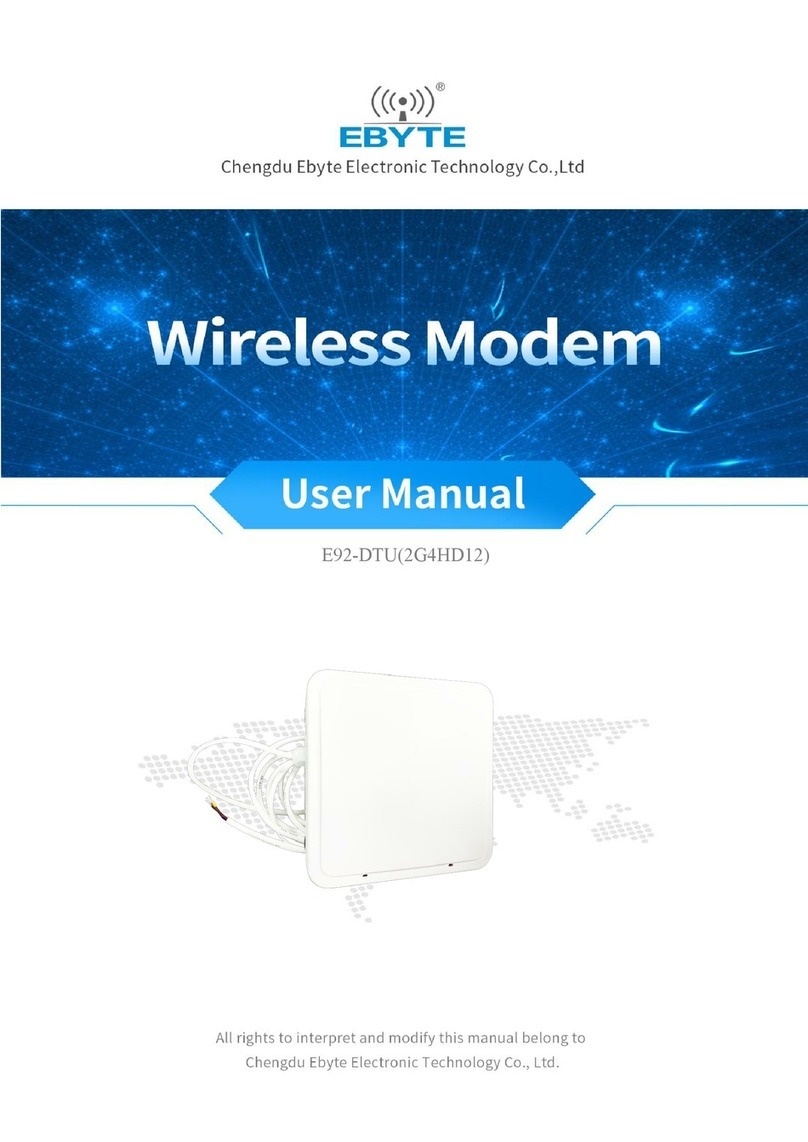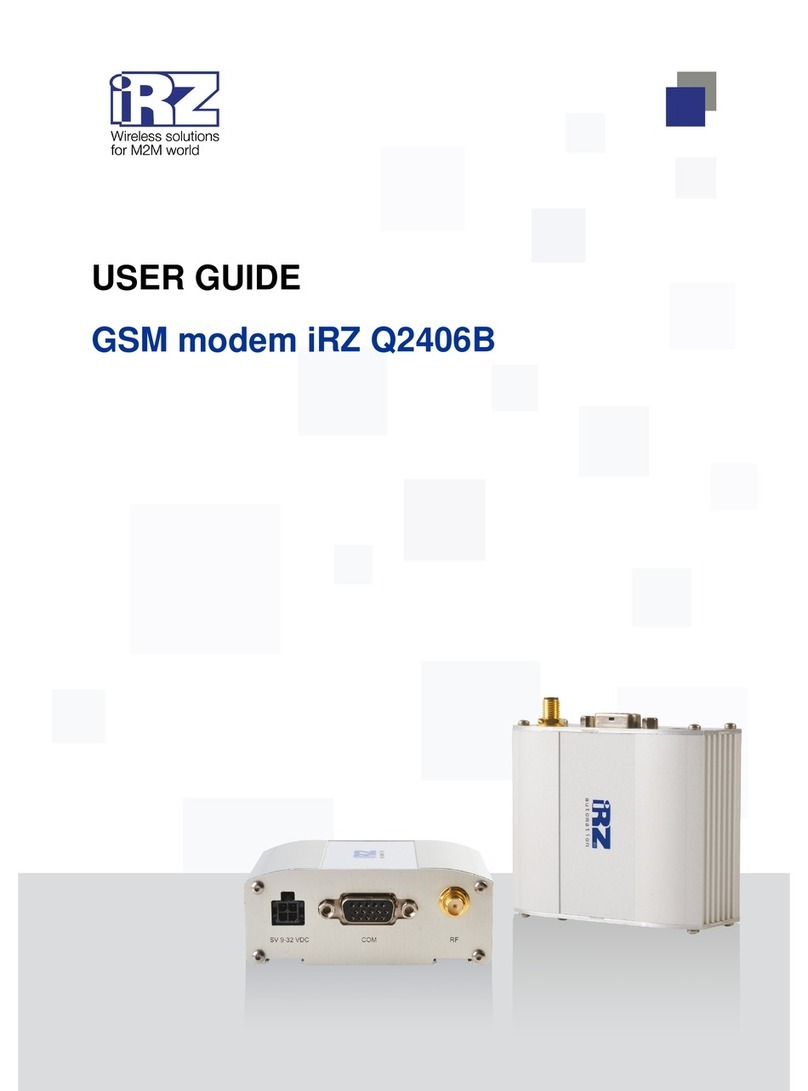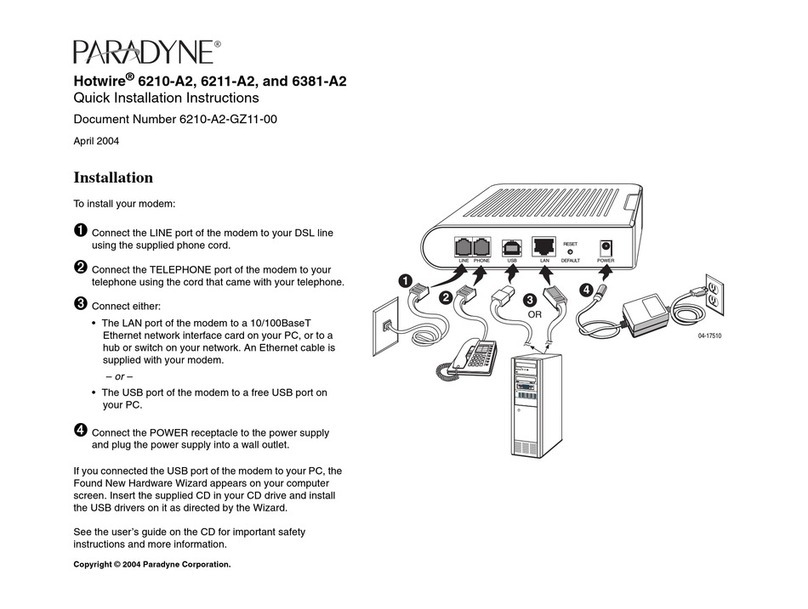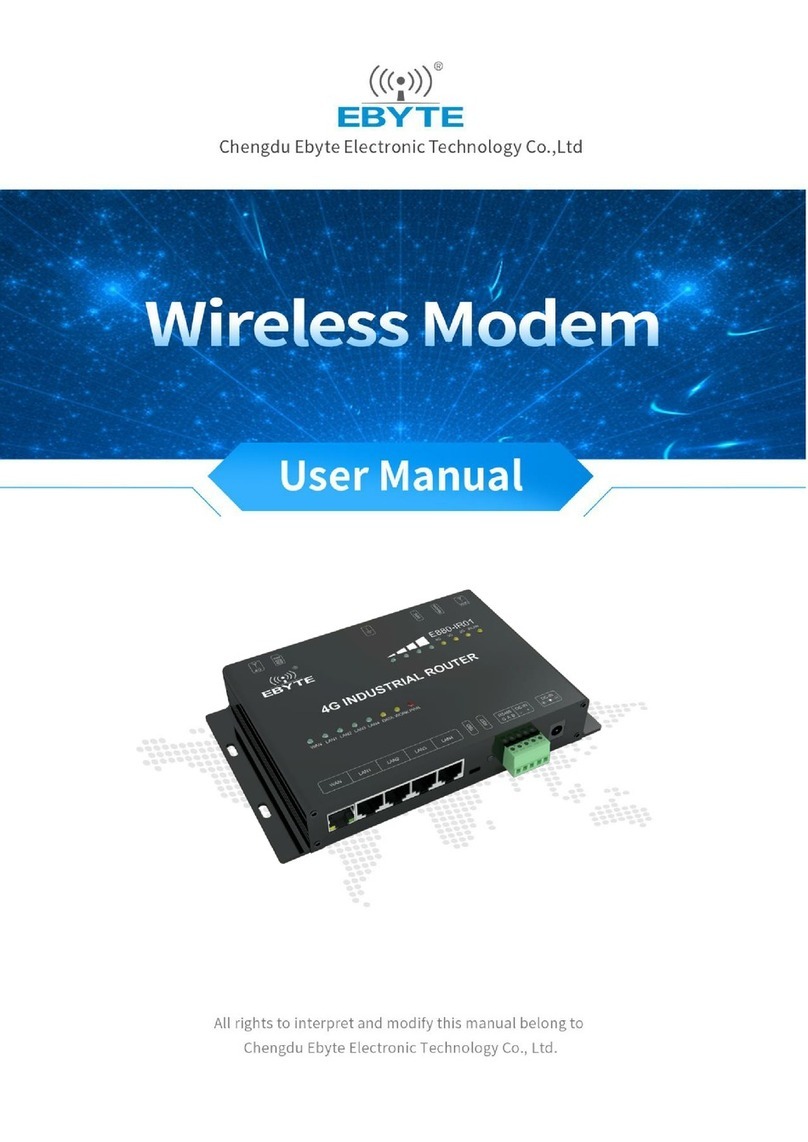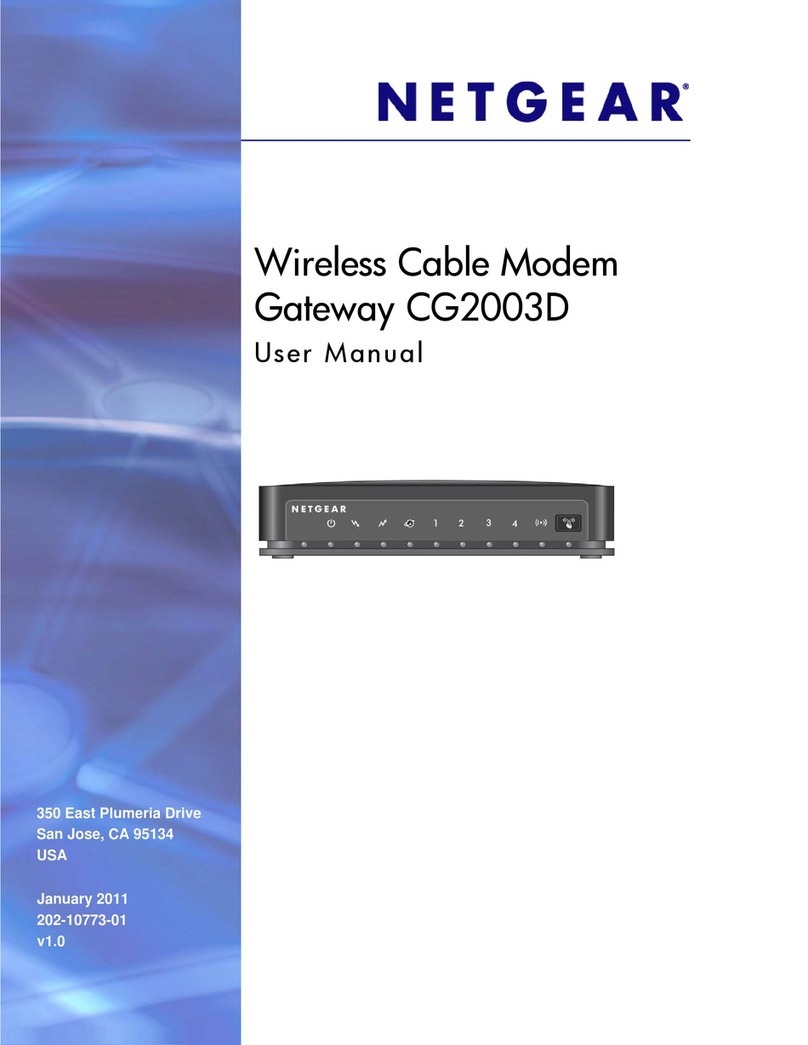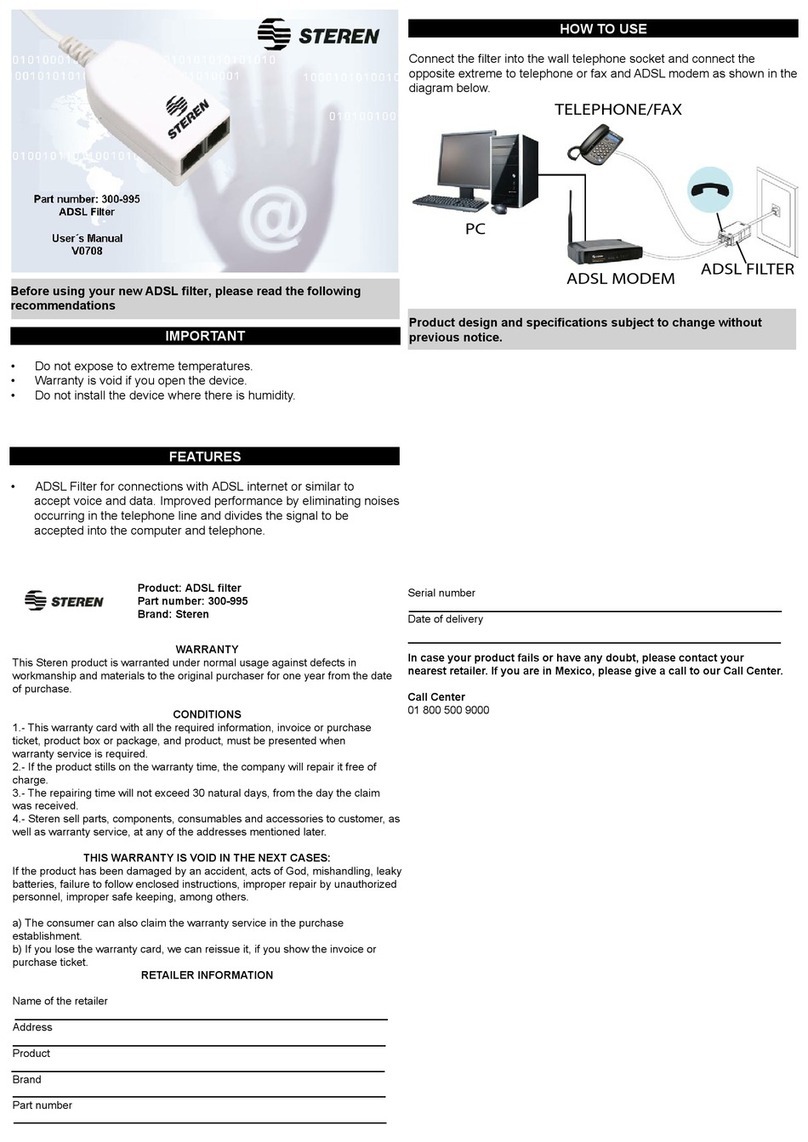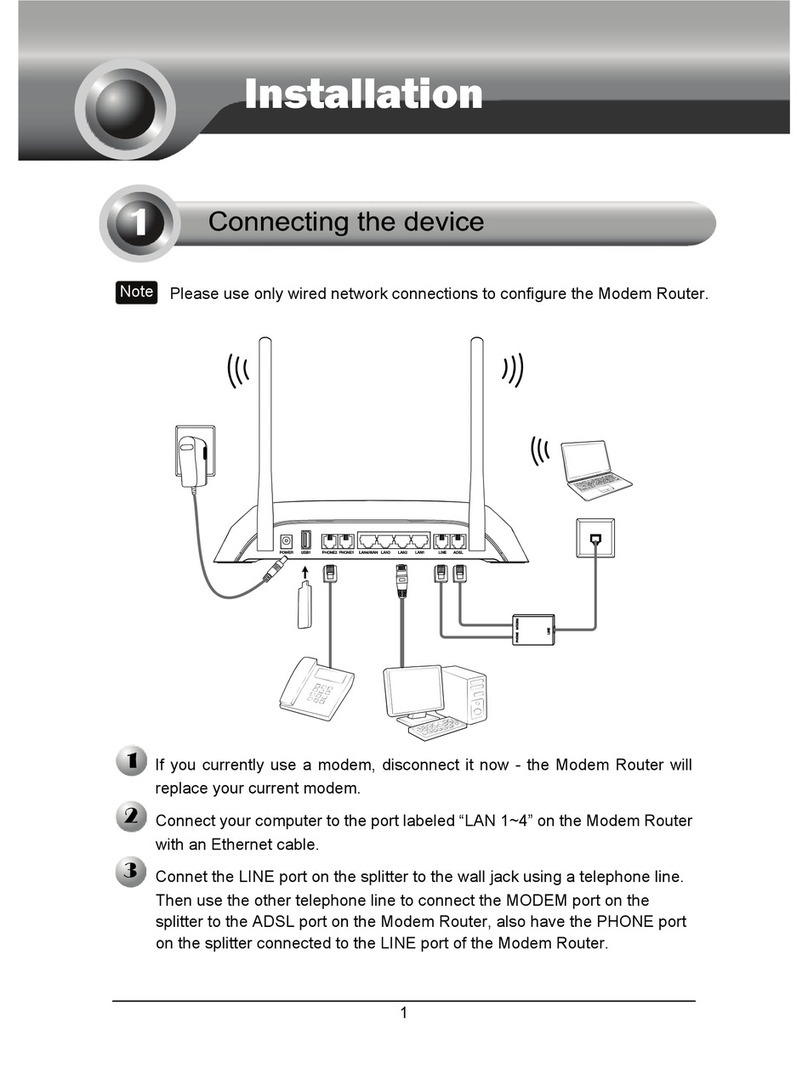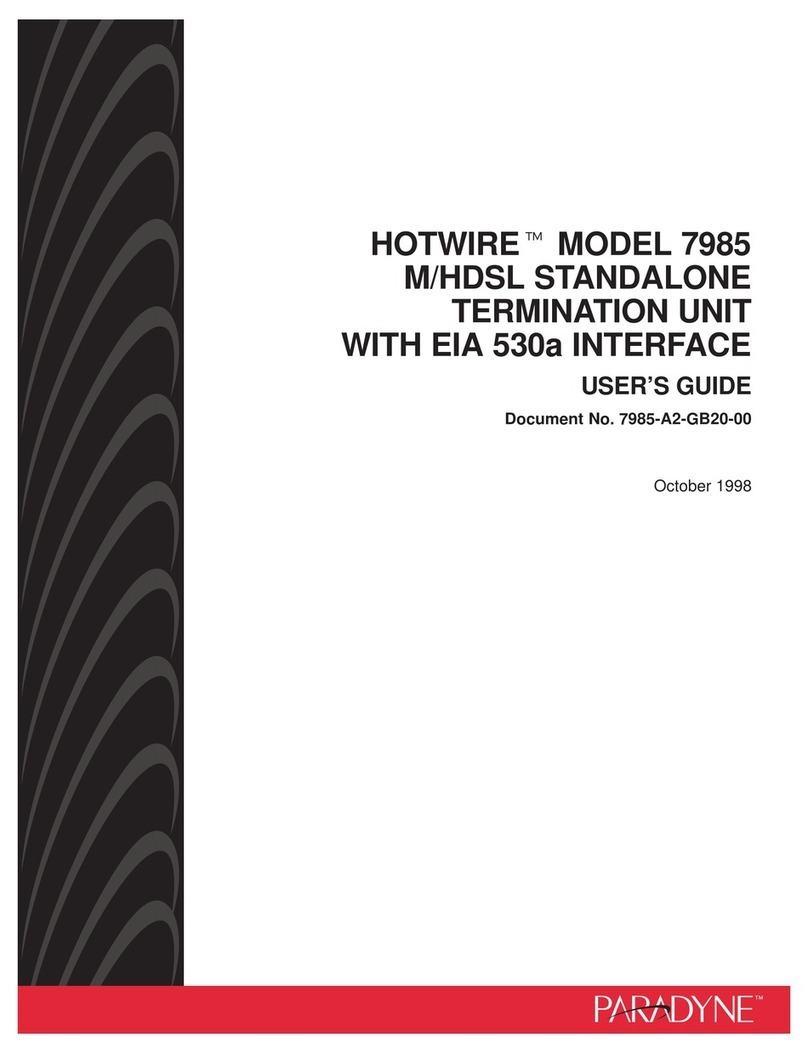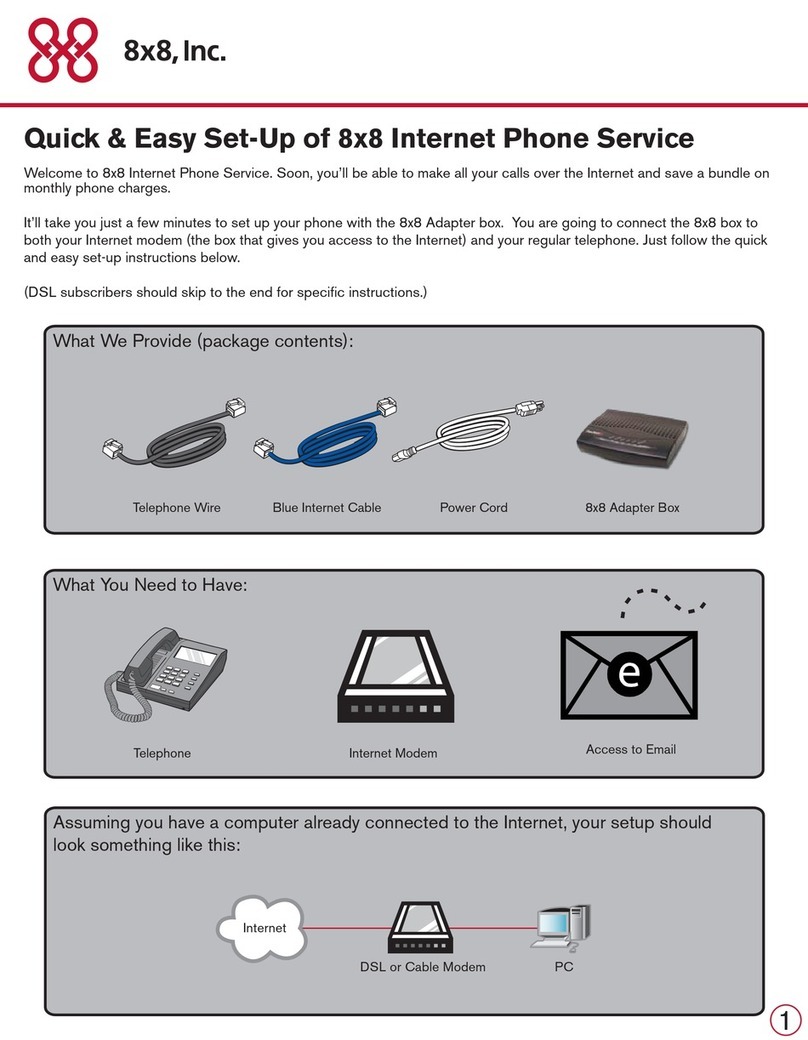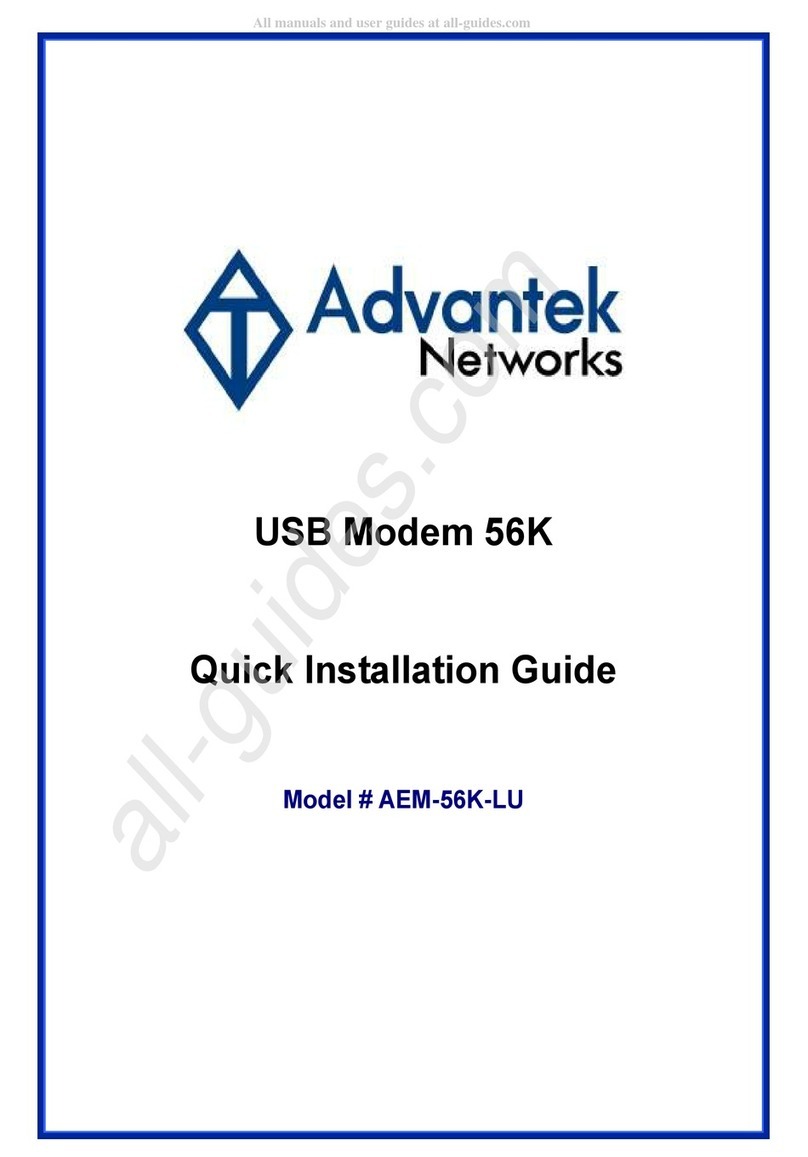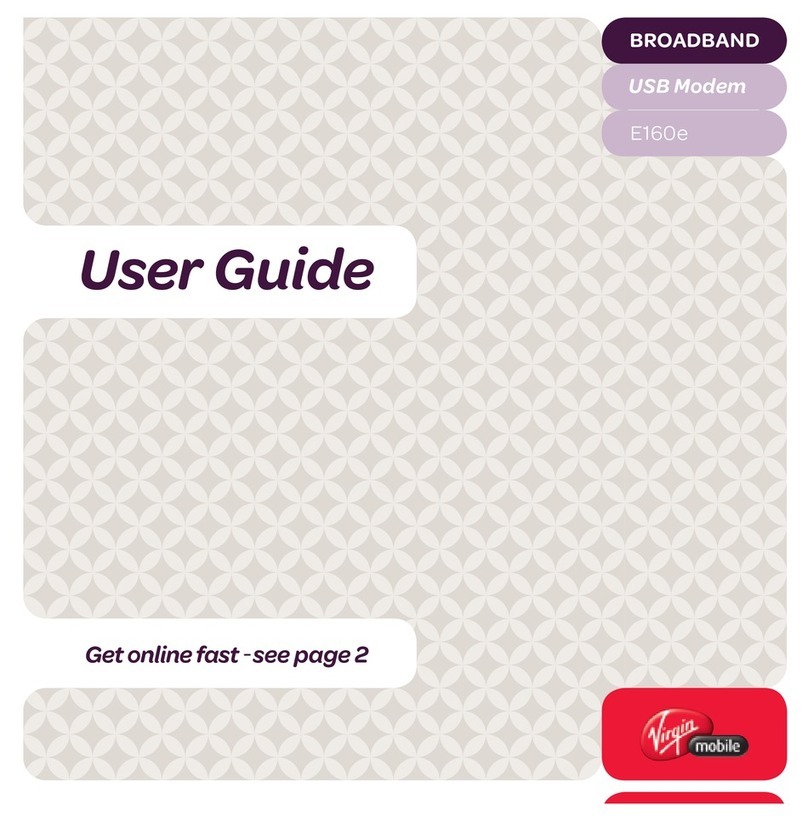Diamond Digital A202 User manual

A202
Wireless USB Key Adaptor
User’s Manual
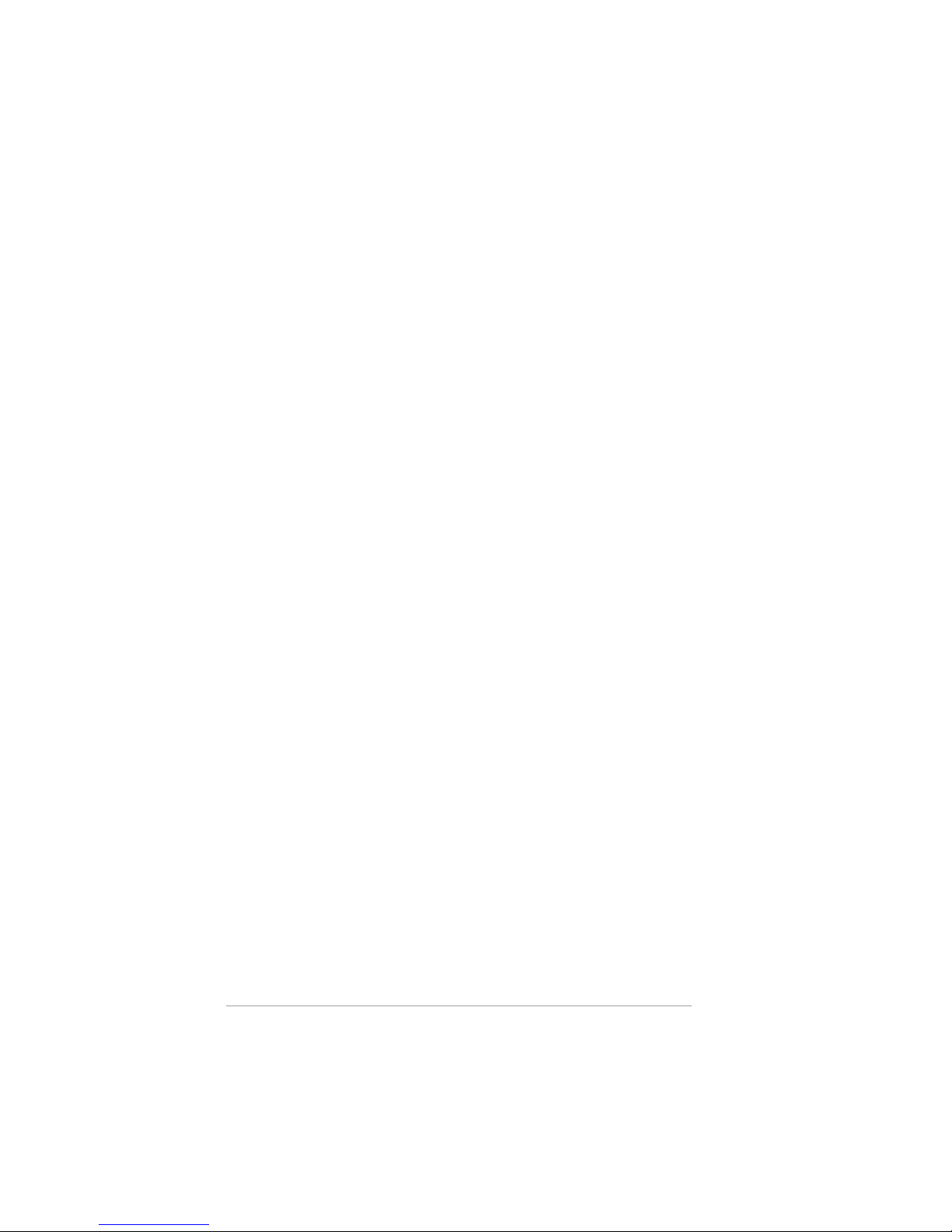
ii
Copyright 2004, Mitsubishi Electric Australia Pty. Ltd. All rights reserved.
No part of this publication may be reproduced, transmitted, transcribed, stored in a
retrieval system or translated into any language or computer language, in any form or
by any means, electronic, mechanical, magnetic, optical, chemical, manual or
otherwise, without the prior written permission.
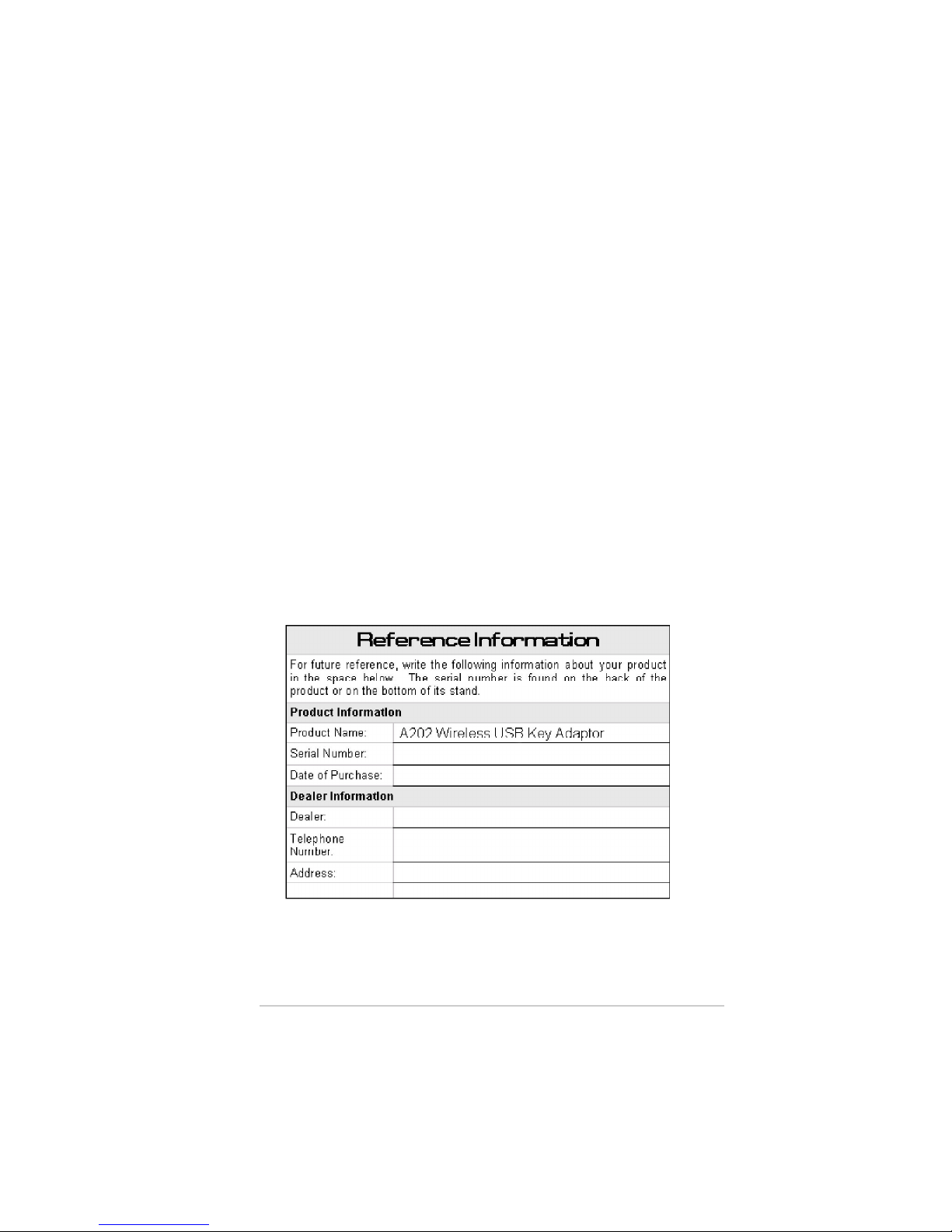
iii
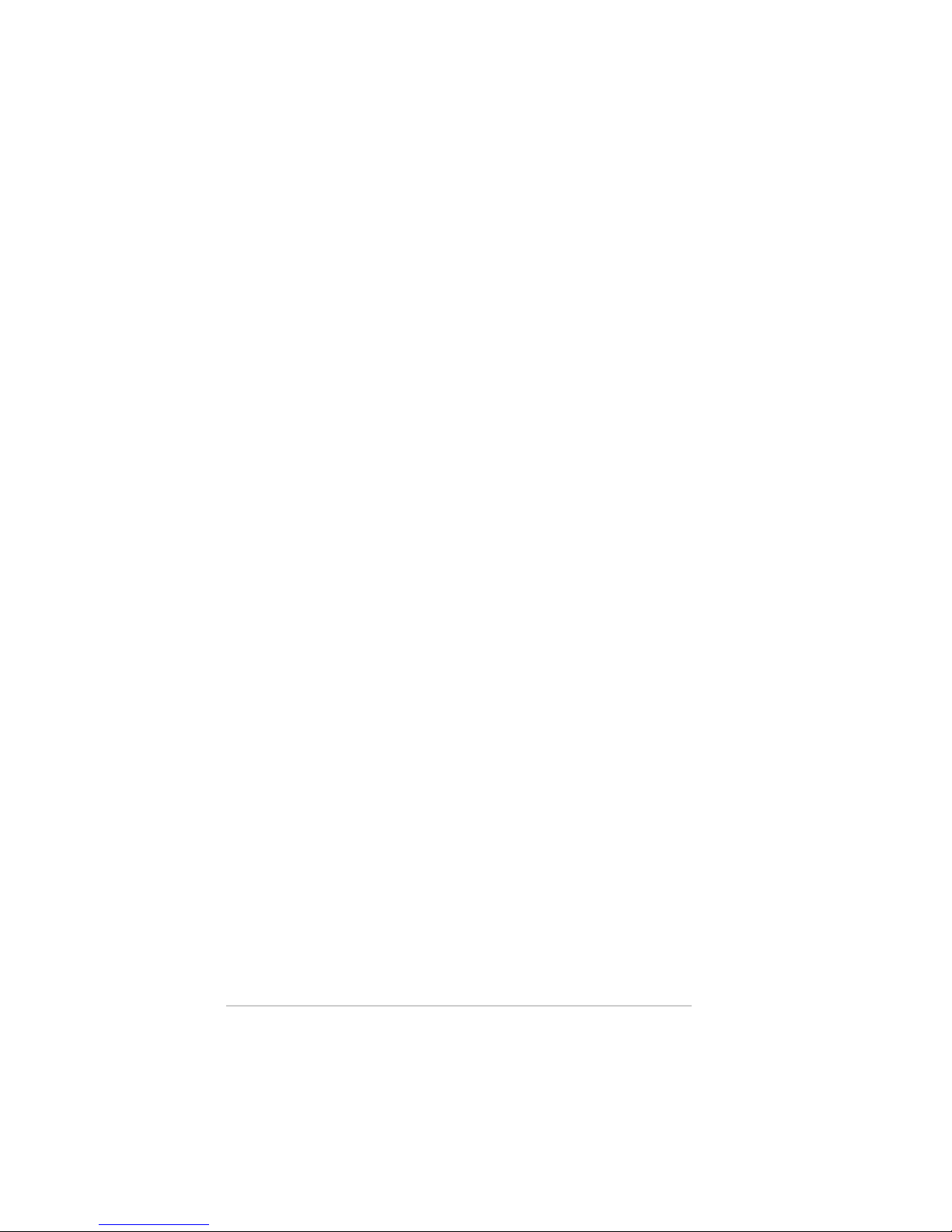
iv
Contents
Safety statements............................................................................vi
Product specifications..................................................................... vii
Chapter 1: Product introduction
1.1 Welcome! ............................................................................ 1-2
1.2 Package contents ................................................................ 1-2
1.3 Features.............................................................................. 1-3
1.4 LED indicators ..................................................................... 1-3
1.5 Network setup ..................................................................... 1-4
1.5.1 Ad-hocnetwork........................................................ 1-4
1.5.2 Infrastructurenetwork .............................................. 1-4
Chapter 2: Installation
2.1 Systemrequirements ........................................................... 2-2
2.2 Installation procedures ......................................................... 2-2
2.2.1 Installing the device drivers and utilities .................... 2-2
2.2.2 Installing the device ................................................. 2-3
2.2.3 Supportsoftwareoverview ....................................... 2-4
Chapter 3: Software support
3.1 Control Center ..................................................................... 3-2
3.1.1 Control Center icons ................................................ 3-2
3.1.2 ControlCenterright-clickmenu ................................ 3-3
3.1.3 Control Center left-click menu .................................. 3-3

v
Contents
3.2 Wireless Settings ................................................................. 3-4
3.2.1 Status ...................................................................... 3-4
3.2.2 Configuration ........................................................... 3-7
3.2.3 Site Survey .............................................................3-10
3.2.4 About Wireless Settings ..........................................3-11
3.2.5 LinkState ...............................................................3-11
3.2.6 Command icons......................................................3-12
3.2.7 Other right-click options...........................................3-12
3.3 Mobile Manager ..................................................................3-14
3.3.2 Creating a new configuration ...................................3-16
3.3.3 Editing a configuration.............................................3-20
3.4 Site Monitor ........................................................................3-24
3.4.1 Launching Site Monitor............................................3-24
3.4.2 Site Monitor main window........................................3-24
3.4.3 Monitoring a connection ..........................................3-25
Chapter 4: Troubleshooting
Troubleshooting ........................................................................... 4-2
ServiceContacts .......................................................................... 4-5

vi
About this guide
This user guide contains the information you need to install and configure
yourA202WirelessUSBKey Adaptor.
How this guide is organized
This guide contains the following parts:
•Chapter 1: Product introduction
This chapter describes the physical features of the A202 Wireless USB
Key Adaptor. This part also presents the package contents, LED
indicators,andrecommendednetworksettings.
•Chapter 2: Hardware installation
This chapter provides information on how to install the A202 Wireless
USBKeyAdaptor.
•
Chapter 3: Configuration
This chapter provides information on the software included with the
A202.
•Chapter 4: Troubleshooting
This chapter contains a troubleshooting guide for solving common
problems you may encounter when using the A202 Wireless USB Key
Adaptor.
Conventions used in this guide
To make sure that you perform certain tasks properly, take note of the
following symbols used throughout this guide.
WARNING:
Information to prevent injury to yourself when trying to
complete a task.
CAUTION:
Information to prevent damage to the components when
trying to complete a task.
IMPORTANT:
Information that you MUST follow to complete a task.
NOTE:
Tips and additional information to aid in completing a task.
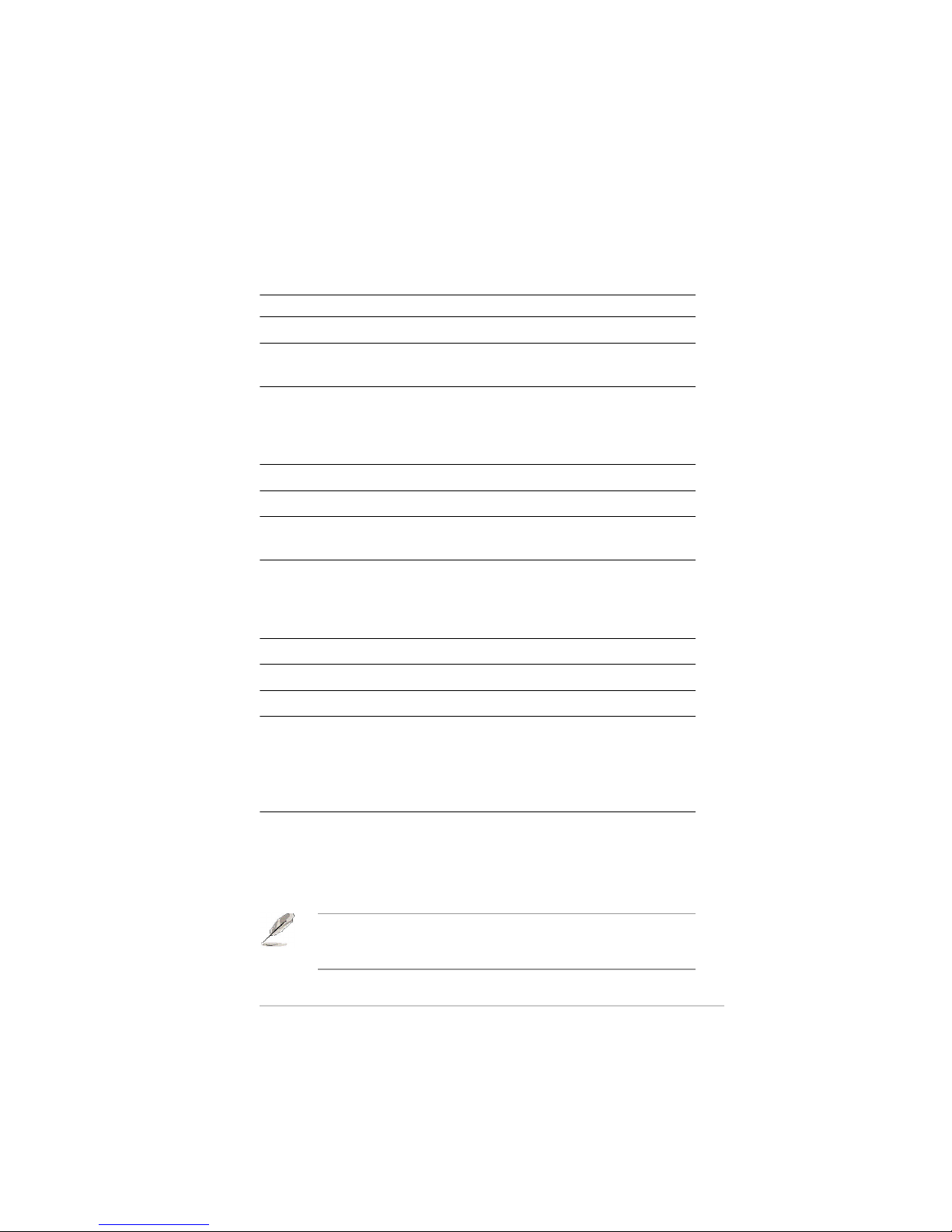
vii
Product specifications*
Standard
IEEE802.11b/g
Interface
USB 2.0
Technology
OrthogonalFrequencyDivisionMultiplexing(OFDM)
DirectSequenceSpreadSpectrum(DSSS)
Data transfer rate
802.11g: 54Mbps with auto-fallback to 48, 36,
24, 18, 12, 9, and 6Mbps
802.11b: 11Mbps with auto-fallback to 5.5, 2,
and 1Mbps
Network types
SupportsInfrastructureandAd-hocnetworks
Frequency band
2.4 GHz ~ 2.5 GHz
Security
64-bit/128-bitconfigurableWEP,WPA-PSK
encryption
Operating distance
Indoors @ 11Mbps :130 ft (40 m)
Indoors@54Mbps :80 ft (25 m)
Outdoors @ 11Mbps LOS** :1000 ft (310 m)
Outdoors@54MbpsLOS** :200 ft (60 m)
Compatibility
CompatiblewithIEEE 802.11band802.11gdevices
Power requirement
USBbus-powered
Supported OS
Windows
®
2000/XP
Software support
ControlCenter
Wireless Settings
MobileManager
SiteMonitor
TroubleShooting
*
Specifications are subject to change without notice.
** Line-of-Sight
The A202 Wireless USB Key Adaptor operating distance may be
shorter if there are walls, barriers or interferences in the home layout
or operating environment.

viii

Chapter 1
This chapter describes the physical features
of the A202 Wireless USB Key Adaptor.
This part presents the package contents,
LED indicators, and recommended network
settings.
Product introduction
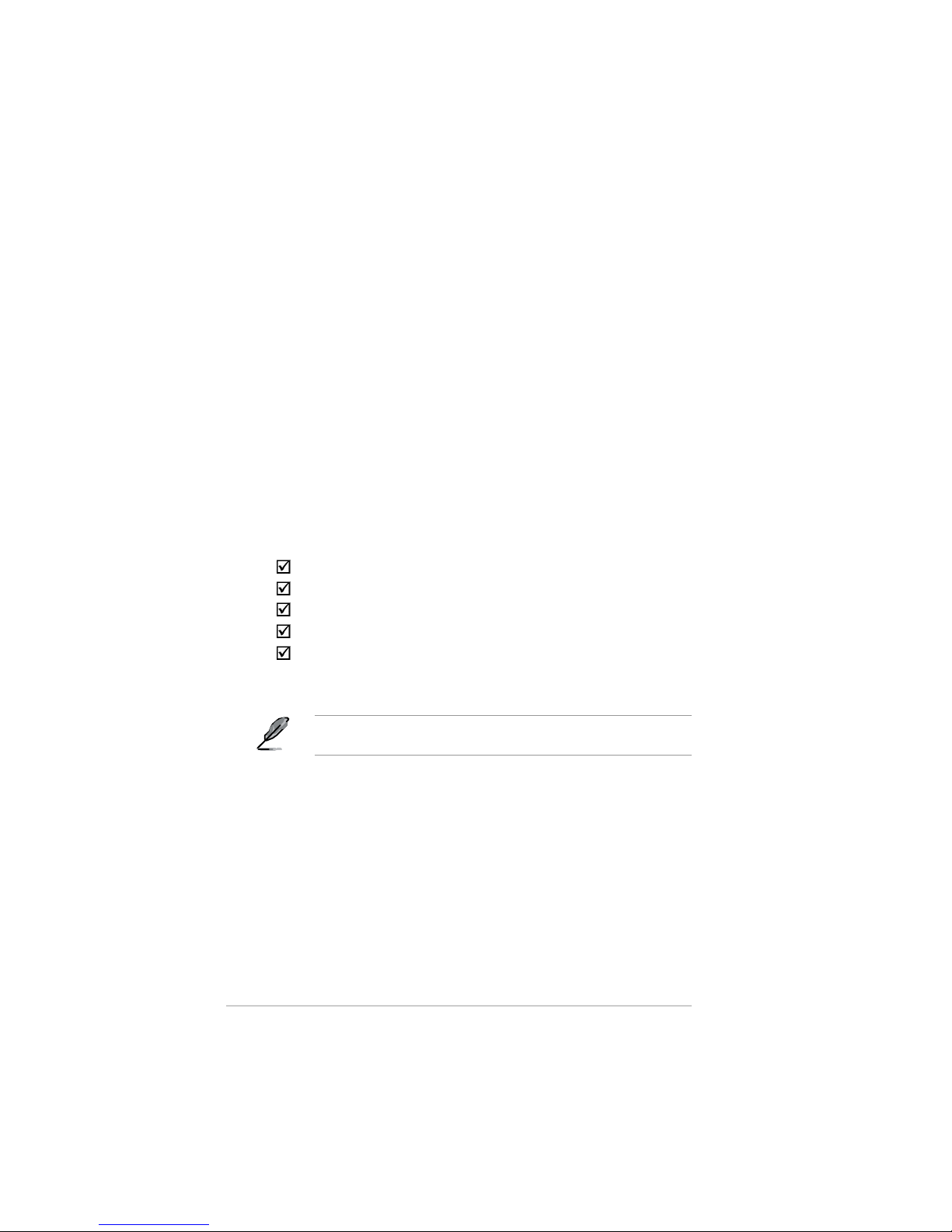
1-2
Chapter 1: Product introduction
1.1 Welcome!
Thank you for choosing the A202 Wireless USB Key Adaptor!
The A202 Wireless USB Key Adaptor is an easy-to-install and use
wireless LAN adaptor. Conforming to the IEEE 802.11b/g standards for
wireless local area networks (WLAN), the A202 Wireless USB Key
Adaptor is capable of up to 54Mbps data transmission rate using the
Direct Sequence Spread Spectrum (DSSS) and the Orthogonal
Frequency Division Multiplexing (OFDM) technologies.
The A202 Wireless USB Key Adaptor also comes with the latest wireless
technology to keep you ahead in the world of wireless computing.
1.2 Package contents
Check the following items are in your A202 Wireless USB Key Adaptor
package. Contact your retailer if any item is damaged or missing.
A202 Wireless USB Key Adaptor
USB 2.0 extension cable (type A to type A)
Support CD
Quick Start Guide
Users Manual
Unless otherwise specified, the term “device” in this User Guide refers
to the A202 Wireless USB Key Adaptor.
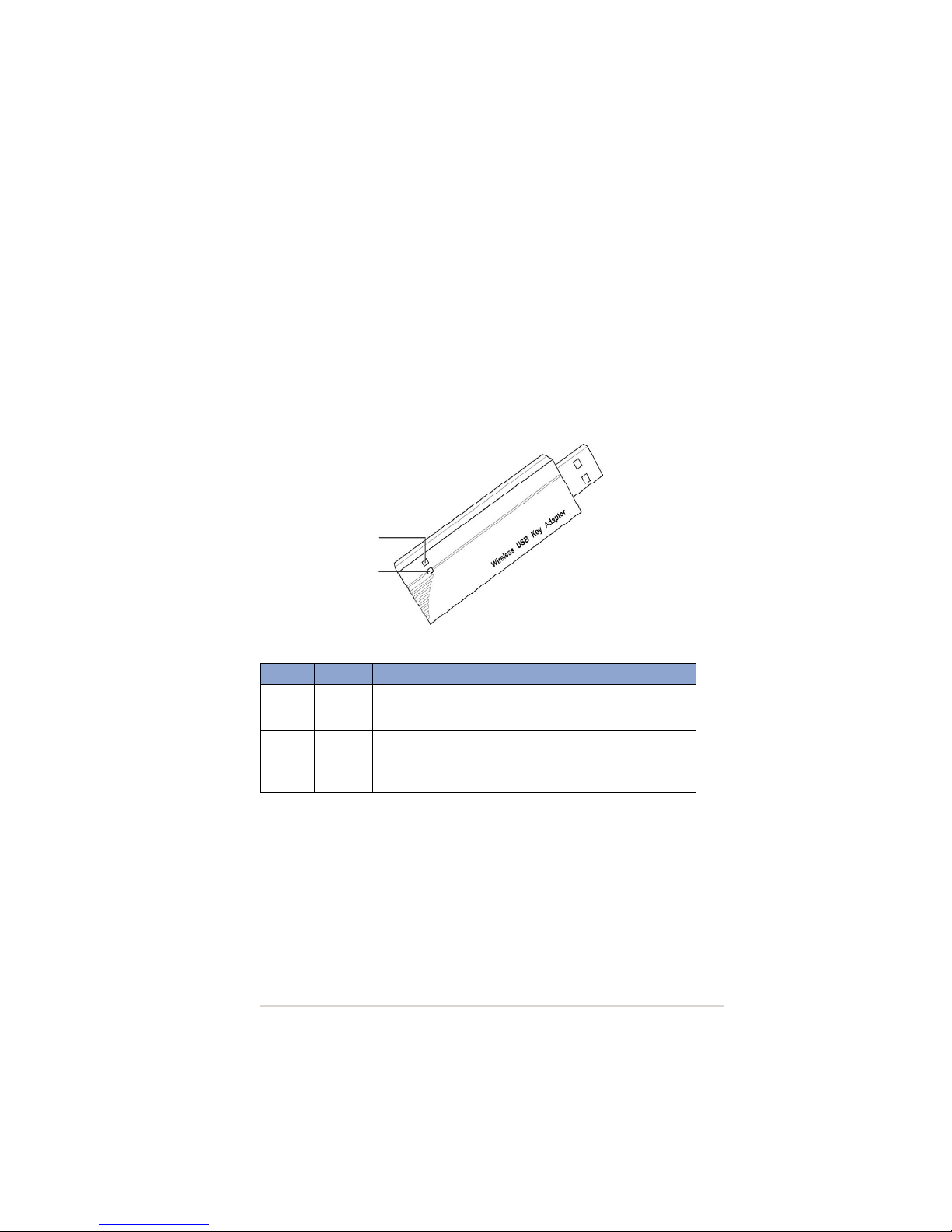
A202 USB Wireless Key Adaptor
1-3
1.3 Features
USB2.0, OFDM, DSSS, Supports Infrastructure and Ad-hoc networks,
Compatible with IEEE 802.11b and 802.11g devices, USB bus-powered,
Software support
1.4 LED indicators
The device comes with a Power, Activity, and Link LED indicators. Refer
to the table below for LED indications.
LED Status Indication
ACT Blinking
The adapter is transmitting or receiving data packets.
OFF
There is no wireless data activity.
PWR ON
The adapter is receiving power from the USB port.
OFF
The adapter is not receiving power from the USB port.
The adapter may be disconnected or the computer is OFF.
ACT
PWR
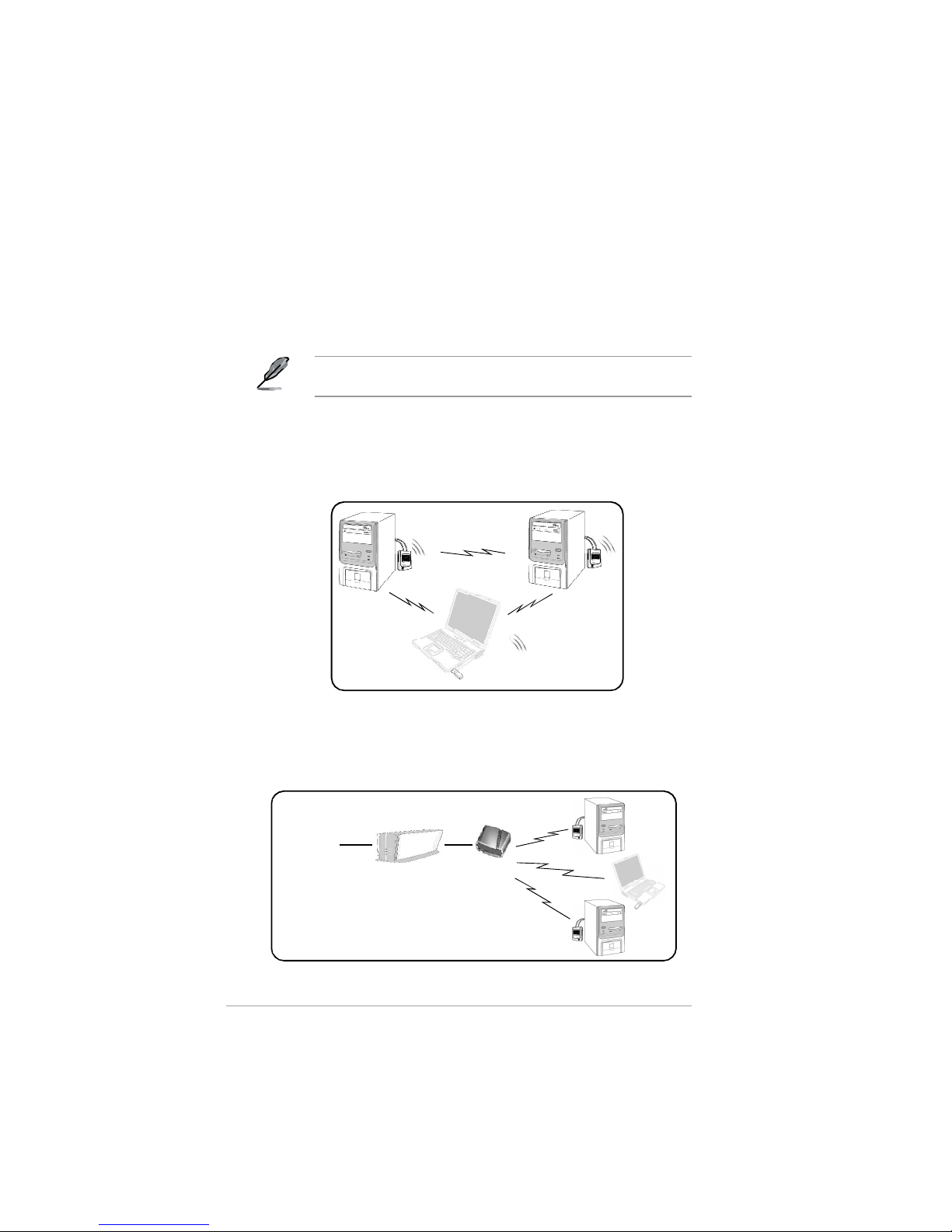
1-4
Chapter 1: Product introduction
1.5 Network setup
The A202 Wireless USB Key Adaptor can be used in both Ad-hoc and
Infrastructure network types. The following sections decribe the device
functions in these network types.
1.5.1 Ad-hoc network
In an Ad-hoc network type, the device connects to other wireless LAN
adaptors in a wireless network. No access point (AP) is present in this
wireless environment.
Determine your network settings before installing the device to make all its
features available. The following network settings are recommended.
1.5.2 Infrastructure network
In an Infrastructure network, the wireless network is centered on an
access point (AP) that provides a central link for wireless clients to
communicate with each other or with a wired network.
INTERNET
ADSL Modem Access Point
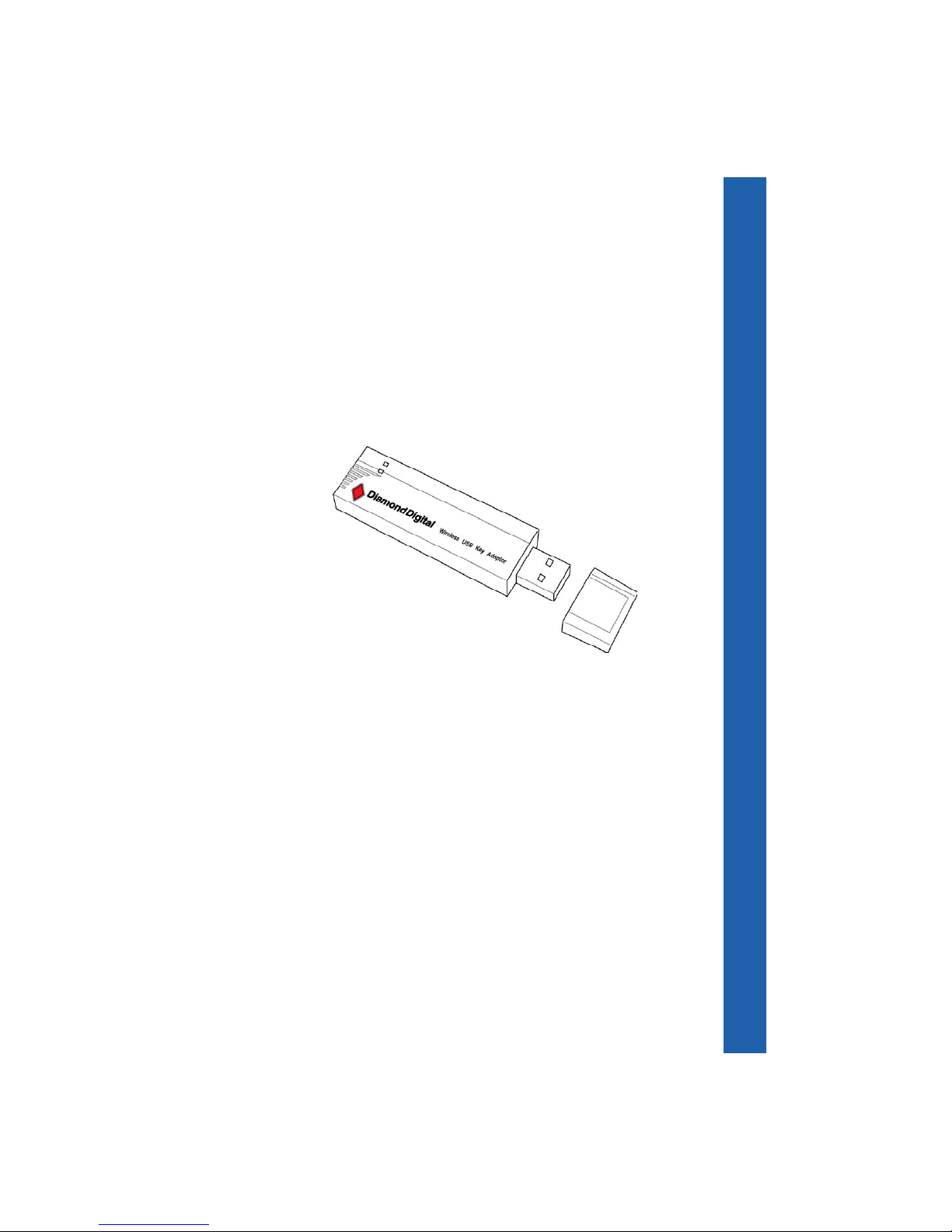
Chapter 2
This chapter provides information on
how to install the A202 Wireless LAN
USBKeyAdaptor.
Installation
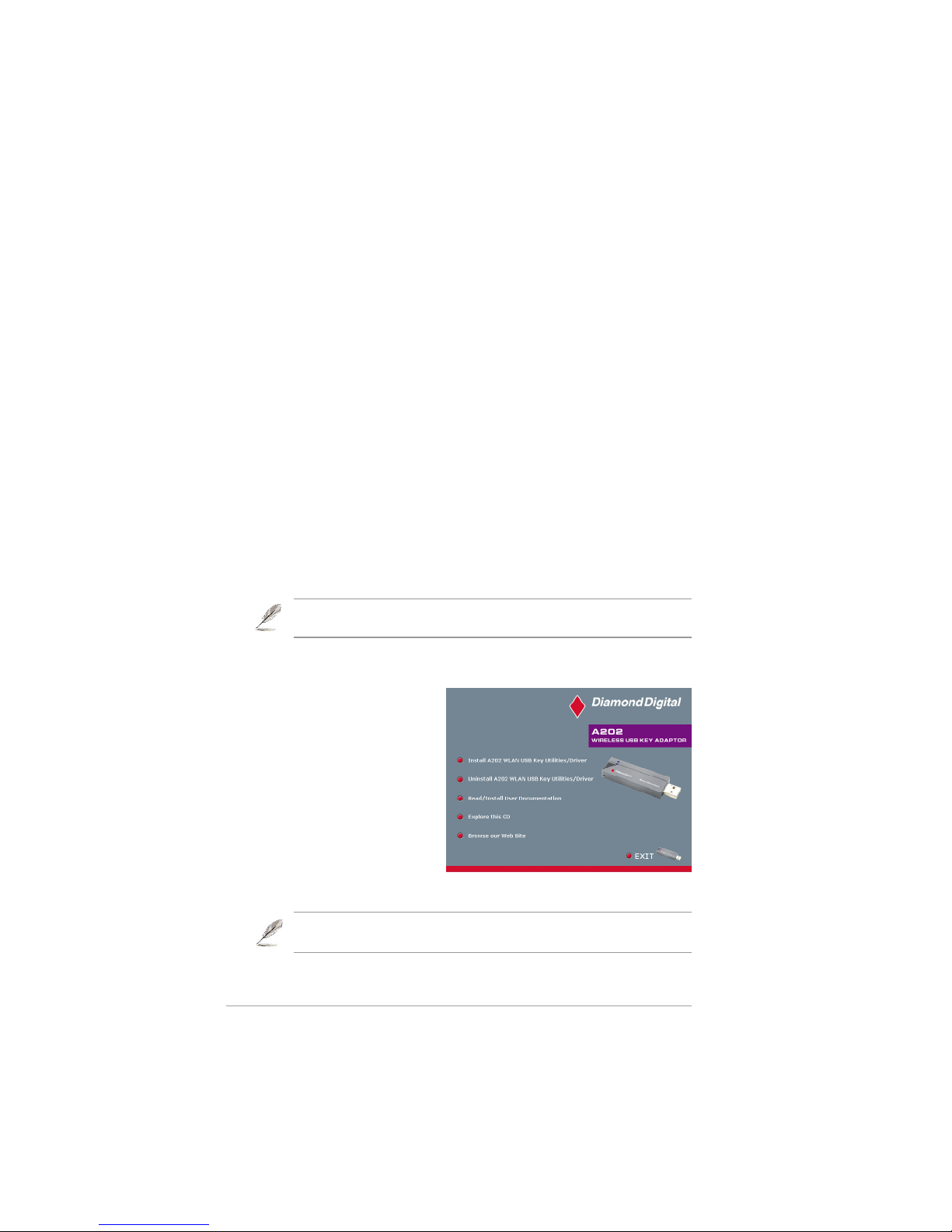
2-2
Chapter 2: Installation
2.1 System requirements
Before installing the A202 Wireless LAN USB Key Adaptor, make sure
that your system meets the following requirements:
•Intel
®
Pentium
®
4 or AMD K7/K8 system
•Minimum 64MB system memory
•Windows
®
2000/XP operating system
•CD/DVD-ROM drive (for software installation)
•An available USB port (USB 2.0 recommended as USB 1.1 cannot
achieve maximum wireless performance)*
2.2.1 Installing the device drivers and utilities
To install the device driver and
utilities in your computer:
1. Insert the support CD to the
optical drive.
2. Click “
Install A202 WLAN
USB Key Utilities/Driver
”
when the A202 Wireless
USBkeyAdaptorinstallation
window appears.
3. Follow the prompts to install
the device drivers and utilities onto your computer.
NOTE:
If Autorun is NOT enabled on your computer, browse the contents of the
support CD and double click the Setup.exe file to run the CD.
2.2 Installation procedures
Follow these instructions to install the A202 Wireless LAN USB Key Adaptor
in your computer.
1. Install the device drivers and utilities from the support CD.
2. Connect the device to your computer.
NOTE: You must install the A202 Wireless LAN USB Key Adaptor drivers
and utilities before connecting the device to your computer.
* See limitations on page 4-4
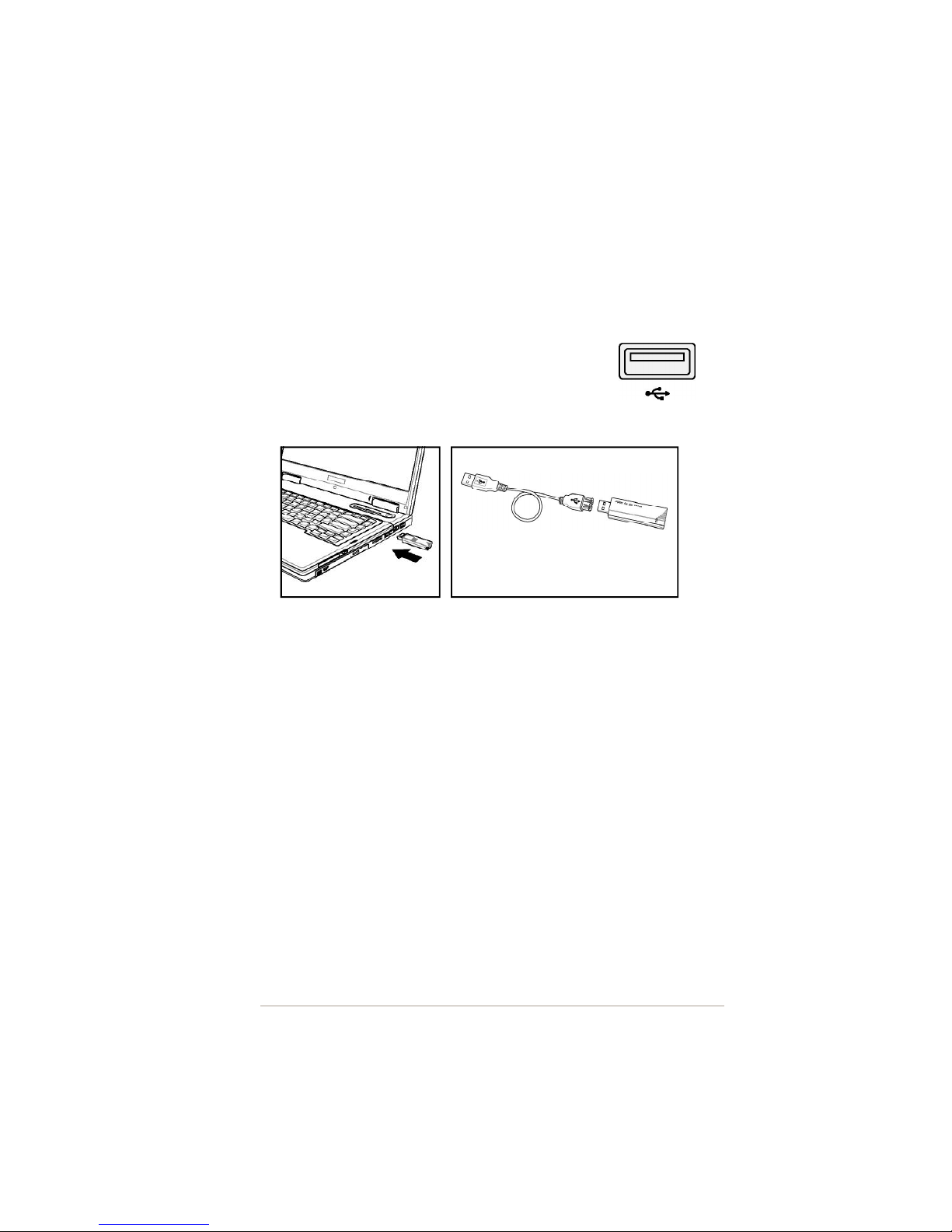
A202 USB Wireless Key Adaptor
2-3
Installation procedures (Cont.)
2.2.2 Installing the device
To install the A202 Wireless LAN USB Key Adaptor in your
computer:
1. Insert the adaptor into an available USB port.
Notebook PC:
Insert into a USB port using the
extension cable if required.
Desktop PC: Same as above
.
USB 2.0 extension cable
for desktop PCs.

2-4
Chapter 2: Installation
2.2.3 Support software overview
Control Center
The Control Center utility provides
access to management software that lets
you configure network settings. The Control Center starts automatically
when the system boots and displays a Control Center icon in the Windows
®
taskbar. The Control Center icon serves as an application launcher, and
indicator of signal quality and Internet connection.
Control Center right-click menu
Right-clicking the Control Center icon
displays a pop-up menu. The following
sections describe the right-click menu
utilities.
Installation procedures (Cont.)
2. When the “Found New Hardware” dialog box appears, select
“Install...automatically”andfollowtheinstructions.
Windows
®
2000 users - A
Digital Signature Not Found
dialog box may
appear. Click
Yes
to proceed.
Windows
®
XP users - A
Windows Logo Testing
dialog box may
appear. Click
Continue Anyway
to proceed.
3. After completing installation, configure the A202 Wireless USB Key
Adaptor using the
A202 Control Center
.
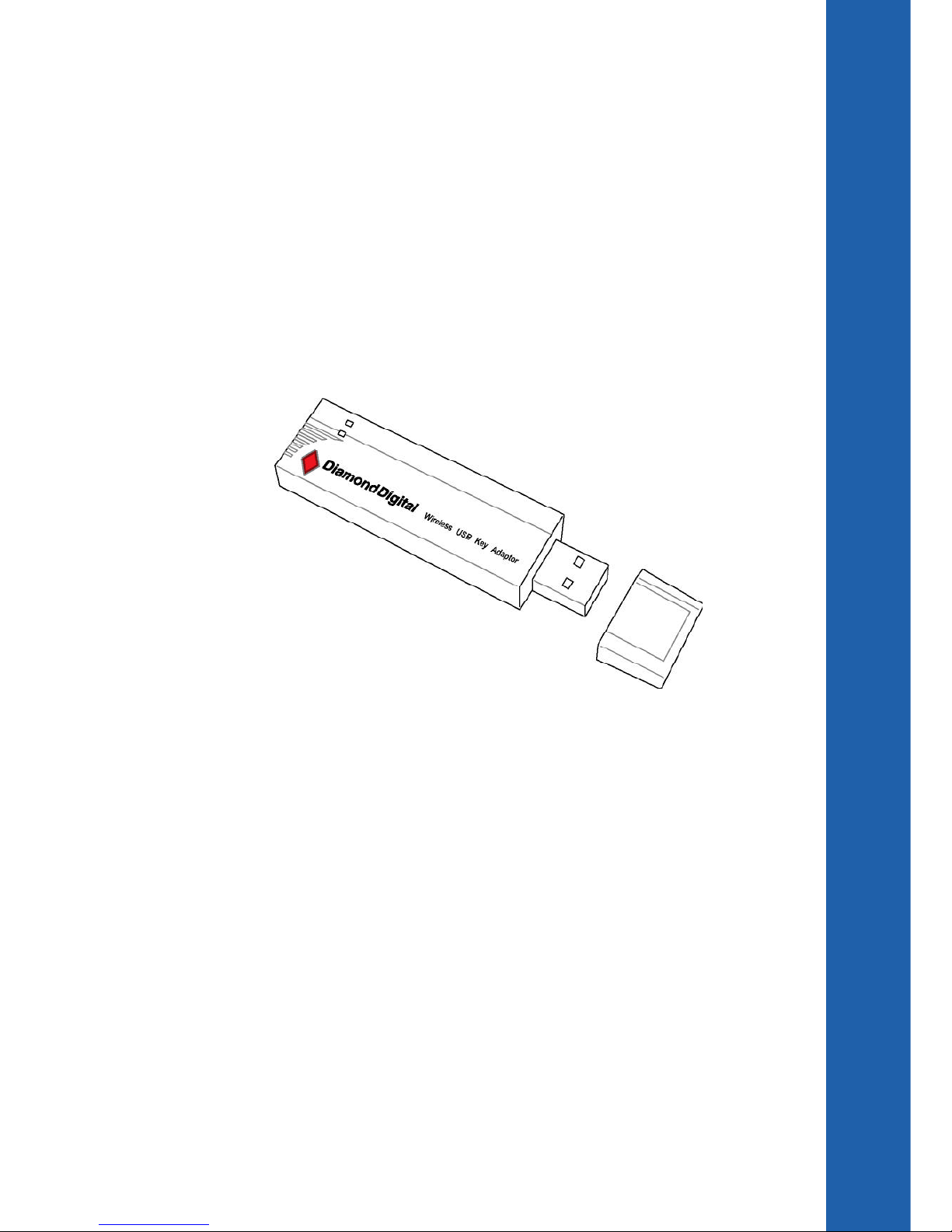
Chapter 3
This chapter provides information on
the software and utilities on the
support CD
Software support
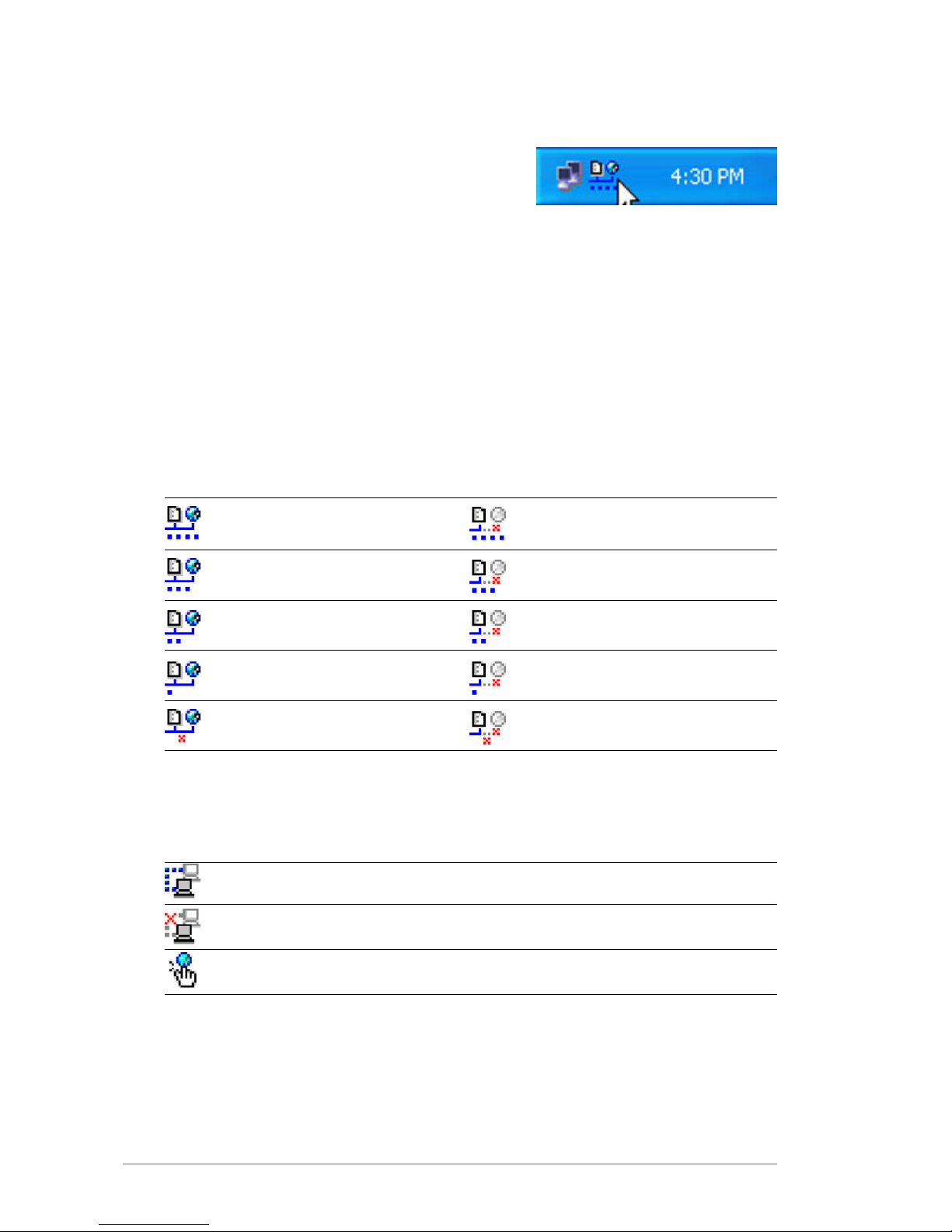
3-2
Chapter 3: Software support
3.1 Control Center
The Control Center utility provides
access to management software that
lets you configure network settings. The
Control Center starts automatically when the system boots and displays
the Control Center icon in the Windows
®
taskbar. The Control Center icon
serves as an application launcher, and indicator of signal quality and
Internet connection.
3.1.1 Control Center icons
The Control Center icon indicates the link quality to the access point and
connection to the Internet. Refer to the table below for icon indications.
Infrastructure network
(wireless LAN adaptor to an access point)
Excellent link quality and Excellent link quality but not
connected to the Internet connected to the Internet
Good link quality and Good link quality but not
connected to the Internet connected to the Internet
Fair link quality and Fair link quality but not
connected to the Internet connected to the Internet
Poor link quality but Poor link quality and not
connected to the Internet connected to the Internet
Not linked but connected Not linked and not
to the Internet connected to the Internet
Ad-hoc network
(wireless LAN adapter to other Wi-Fi device)
Linked
Not Linked
Connected to the Internet
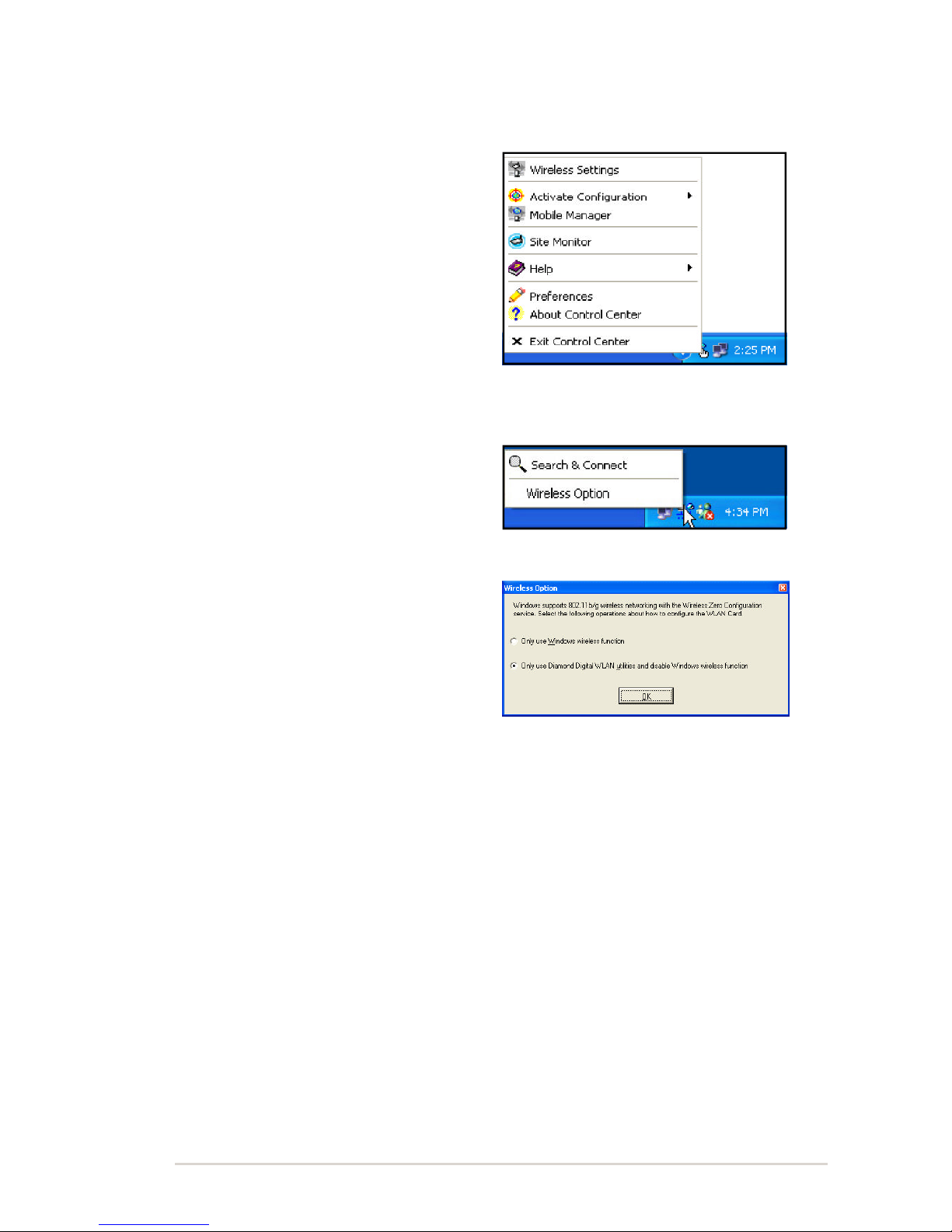
A202 USB Wireless Key Adaptor
3-3
3.1.2 Control Center right-click menu
Right-clicking the Control Center
icon displays the software and
utilities that can be used with the
A202 Wireless USB Key Adaptor .
Refer to the following sections for
details on these utilities and
software.
3.1.3 Control Center left-click menu
Left-clicking the Control Center icon
displays the left-click menu.
Search & Connect
– View the available wireless networks within range.
Wireless Option
– Sets your
Windows
®
XP wireless networking
environment. The
Wireless Option
window appears when you select this
option. Select
“Only use Diamond
Digital utilities and disable XP
wireless function”
to use the A202
Wireless USB Key Adaptor features,
then click
OK
.
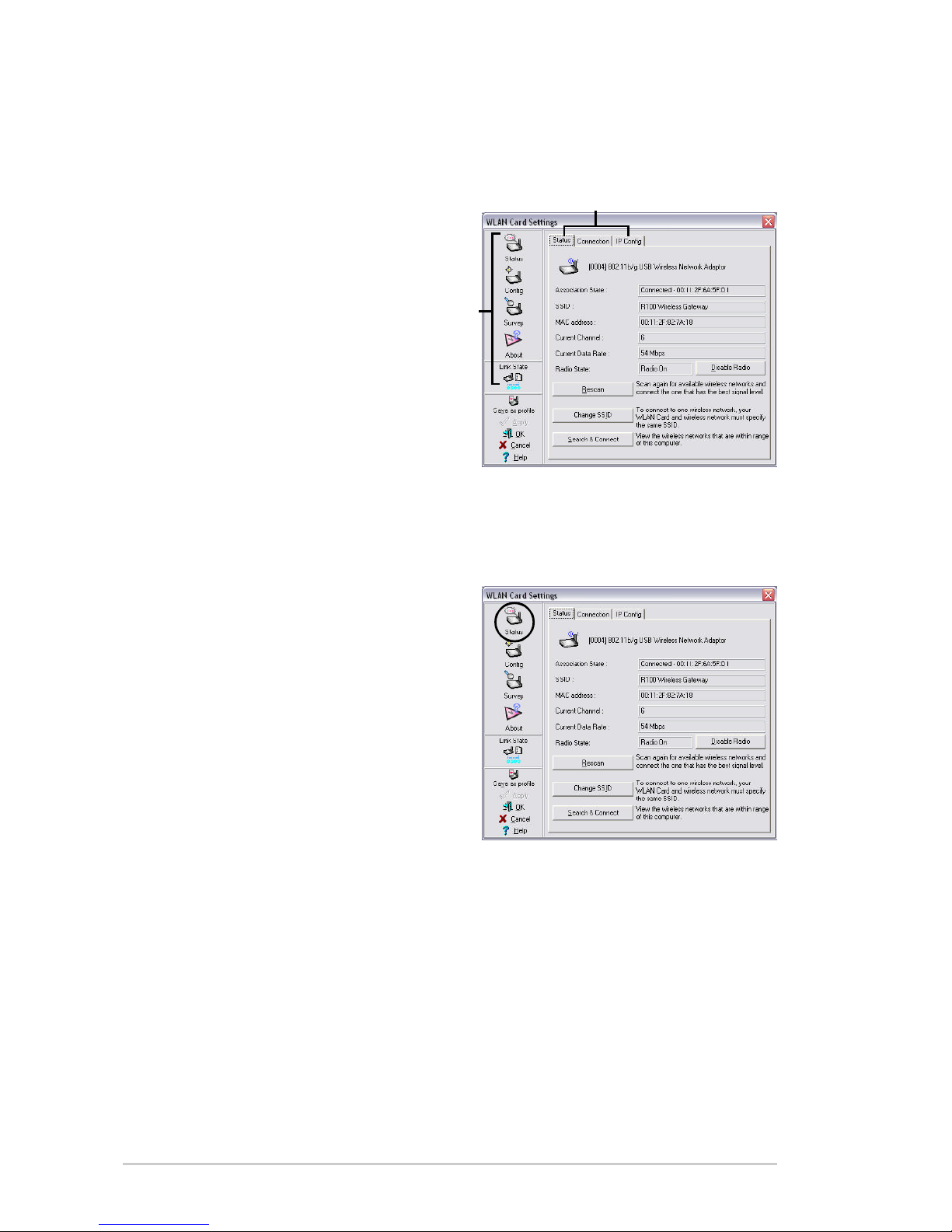
3-4
Chapter 3: Software support
3.2 Wireless Settings
Wireless Settings is the main
interface that allows you to control
the A202 Wireless USB Key
Adaptor.You can use Wireless
Settings to view the operational
and connection status, or to
modify the wireless LAN adaptor
configuration.
The Wireless Settings window is
composed of the property window
and tabbed property sheets. Click
the icons in the property window to
display their tabbed property
sheets.
3.2.1 Status
Status tab
The Status tab provides general
information on the wireless LAN
adaptor.
Association State
. This field
displays the connection status and
MAC address of the network the
A202 is connected to.
Service Set Identifier (SSID).
This
field displays the SSID of the
network to which the adaptor is associated or is intending to join. The
SSID
is a group name shared by every member of a wireless network.
Only client PCs with the same SSID are allowed to establish a
connection.
The
MAC Address
field displays the hardware address of a device
connected to a network.
The
Current Channel
field displays the radio channel that the card is
currently tuned to. The channel changes as the adaptor scans the
available channels.
The
Current Data Rate
field displays the data transfer rate between the
A202 and the access point.
Property window
Tabbed property sheets
Table of contents
Other Diamond Digital Modem manuals