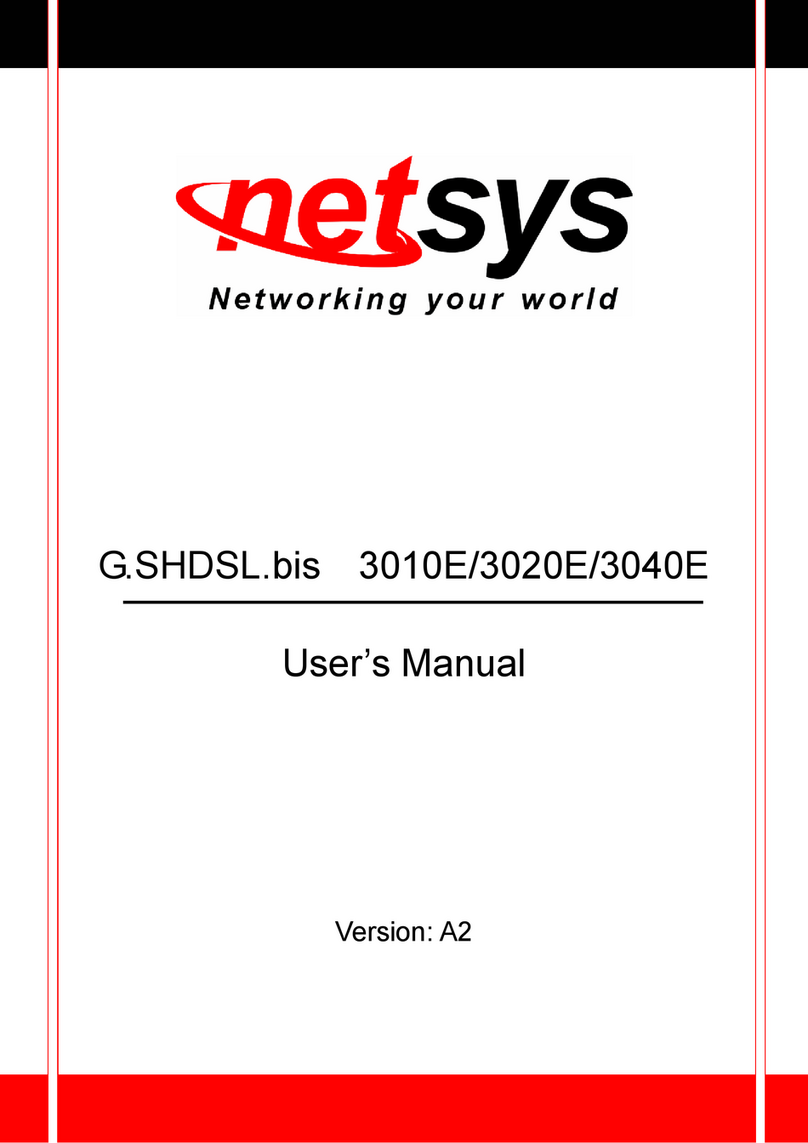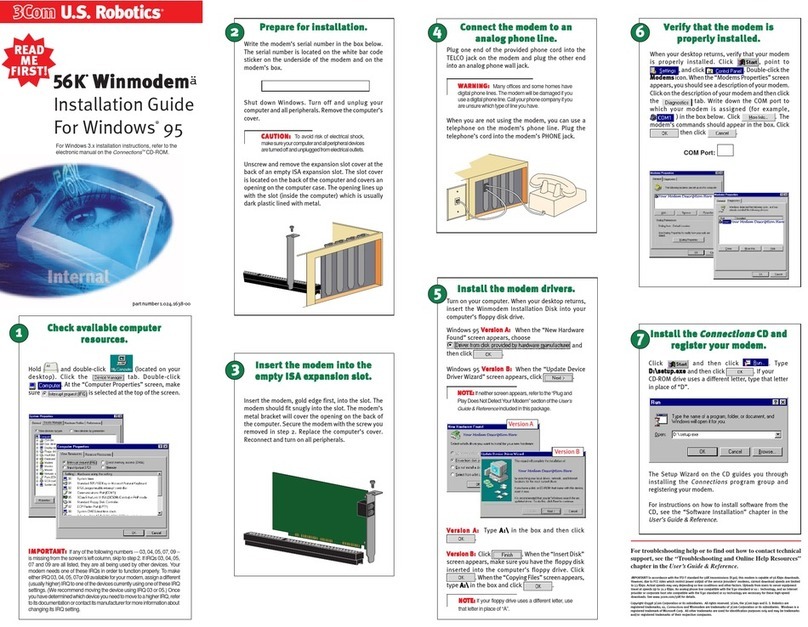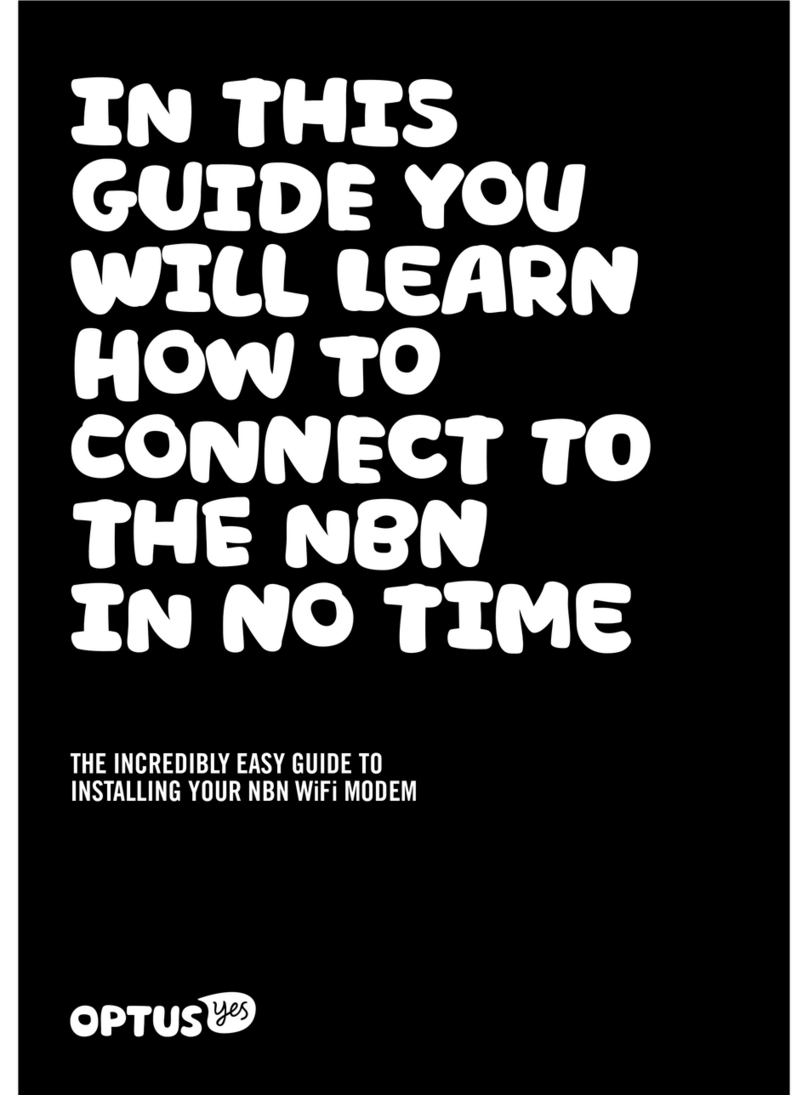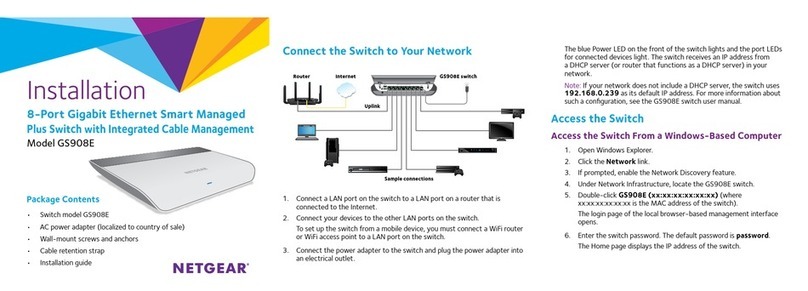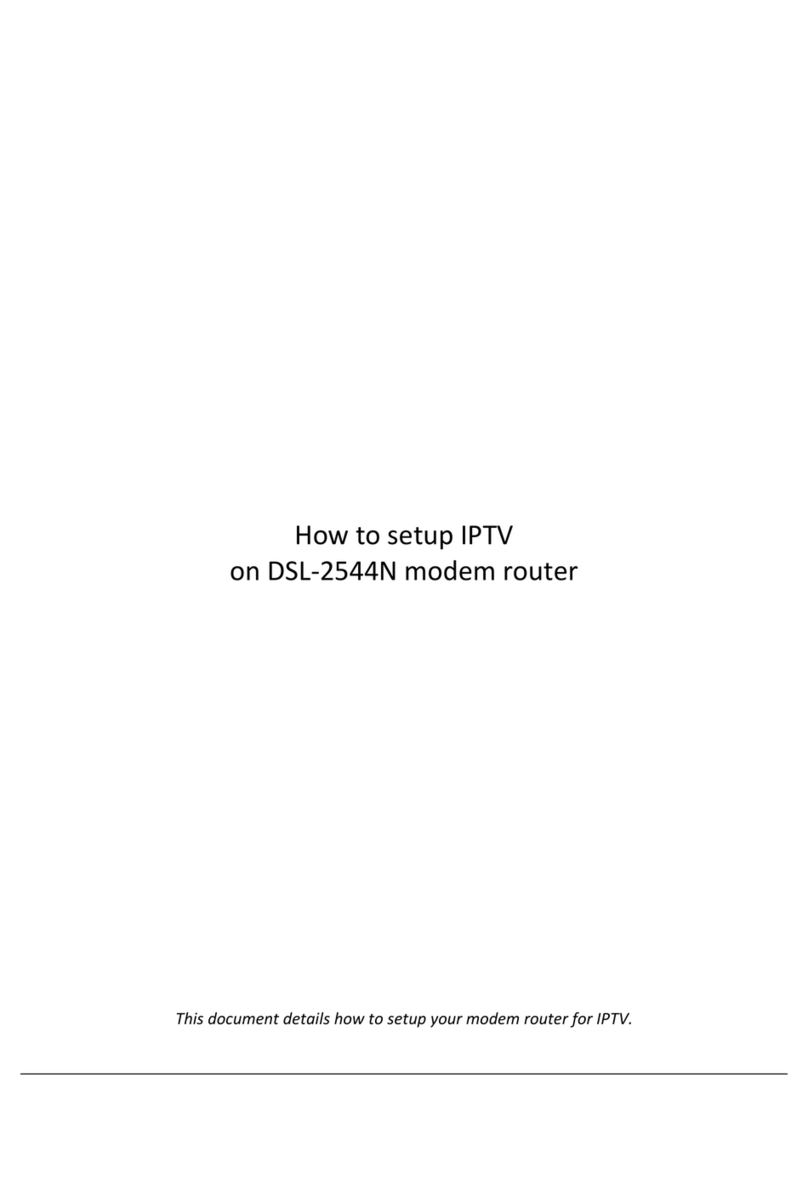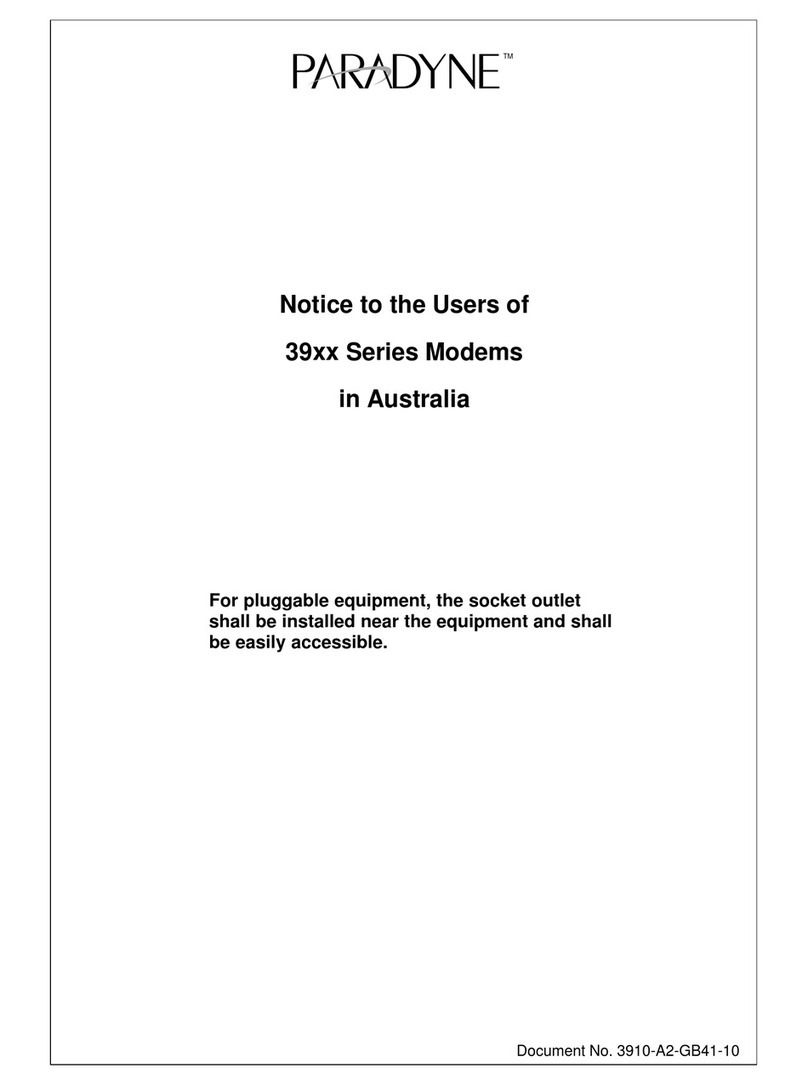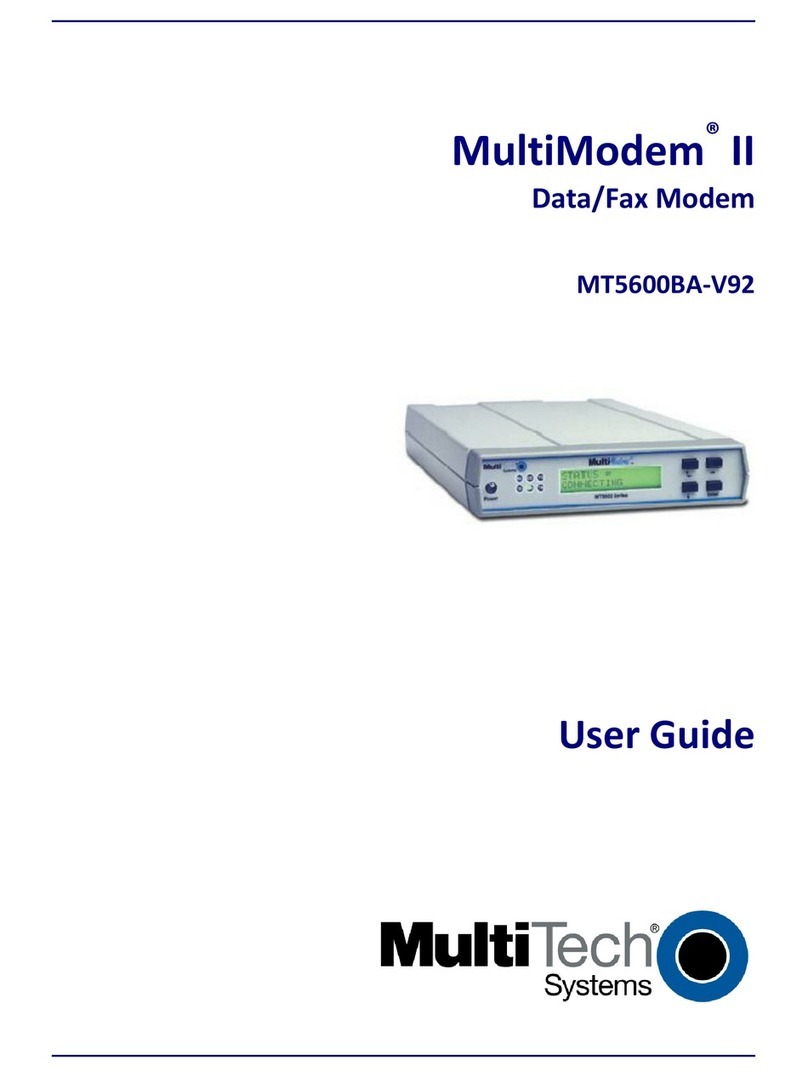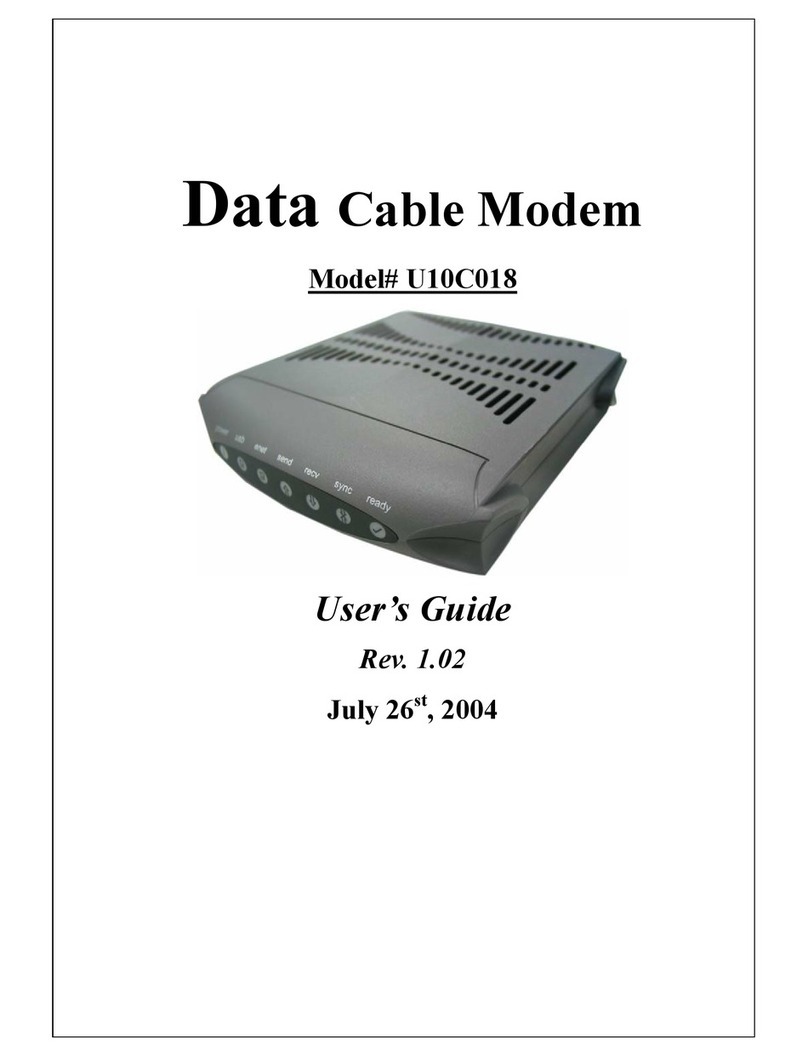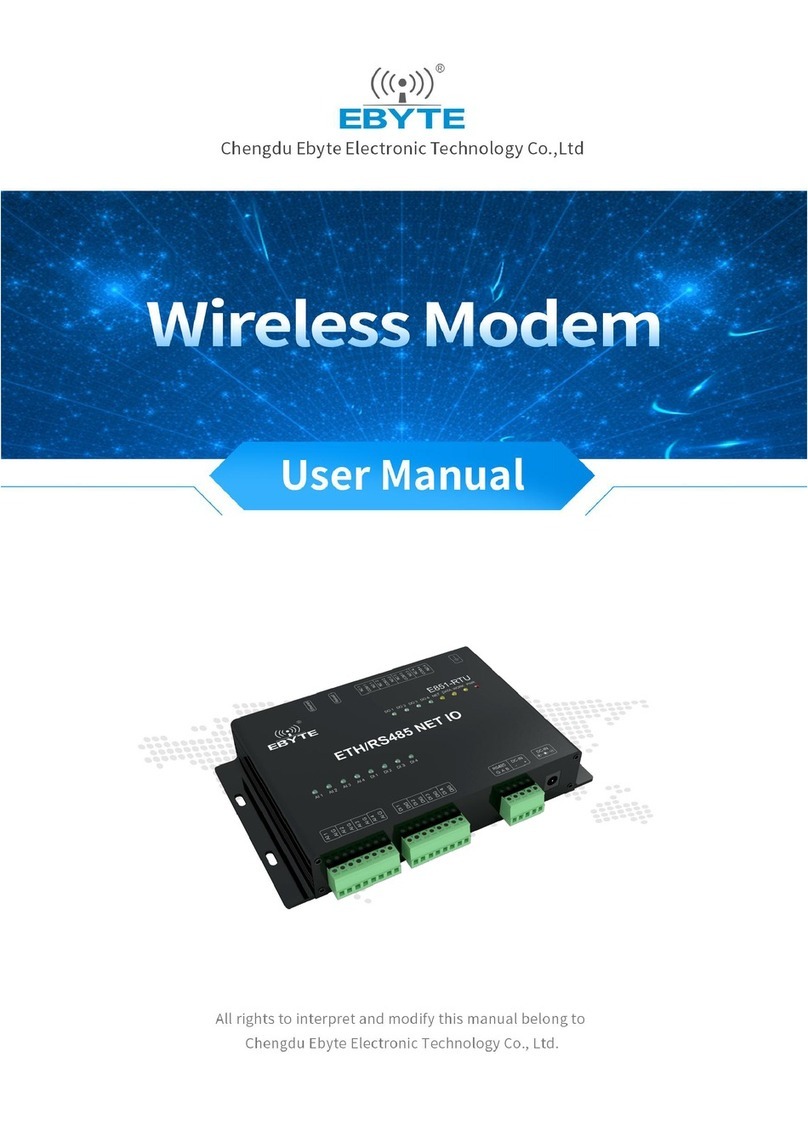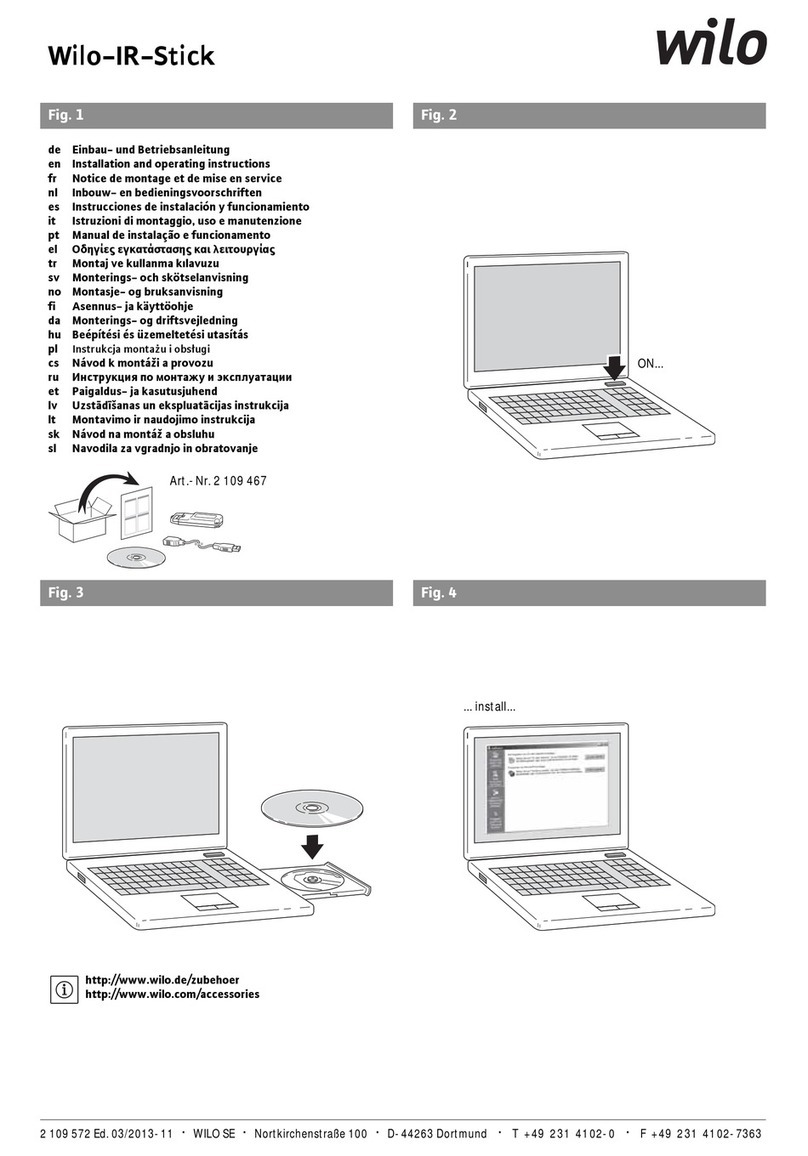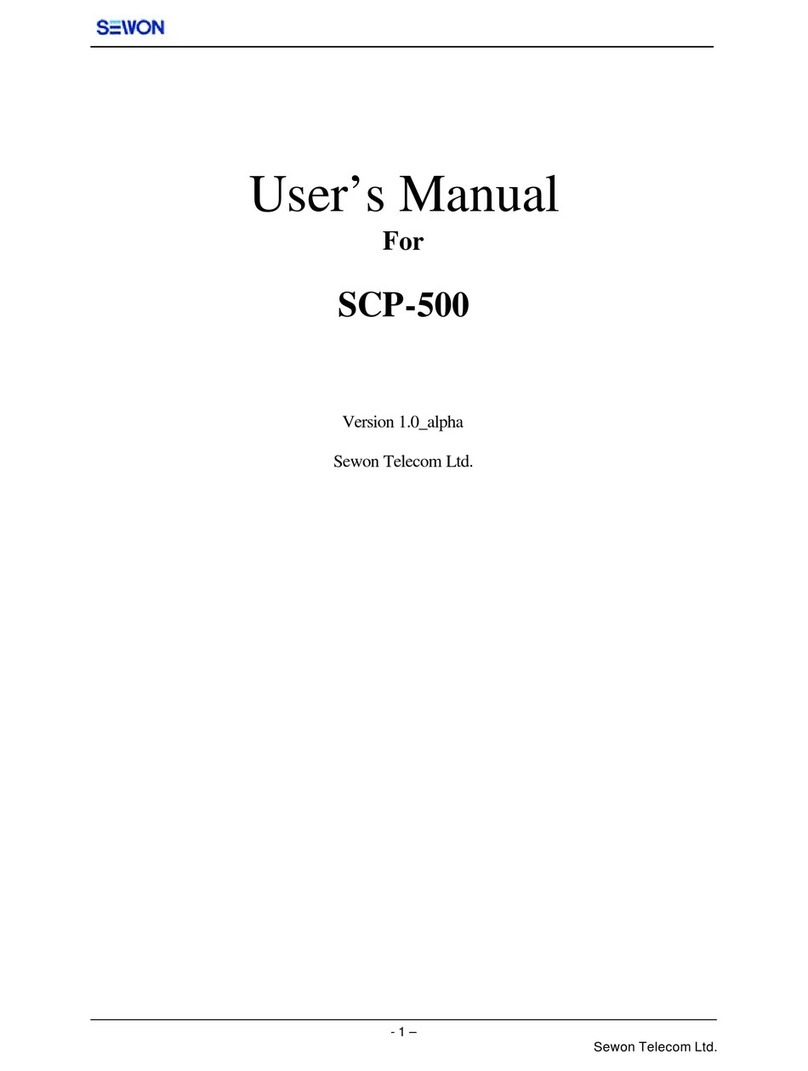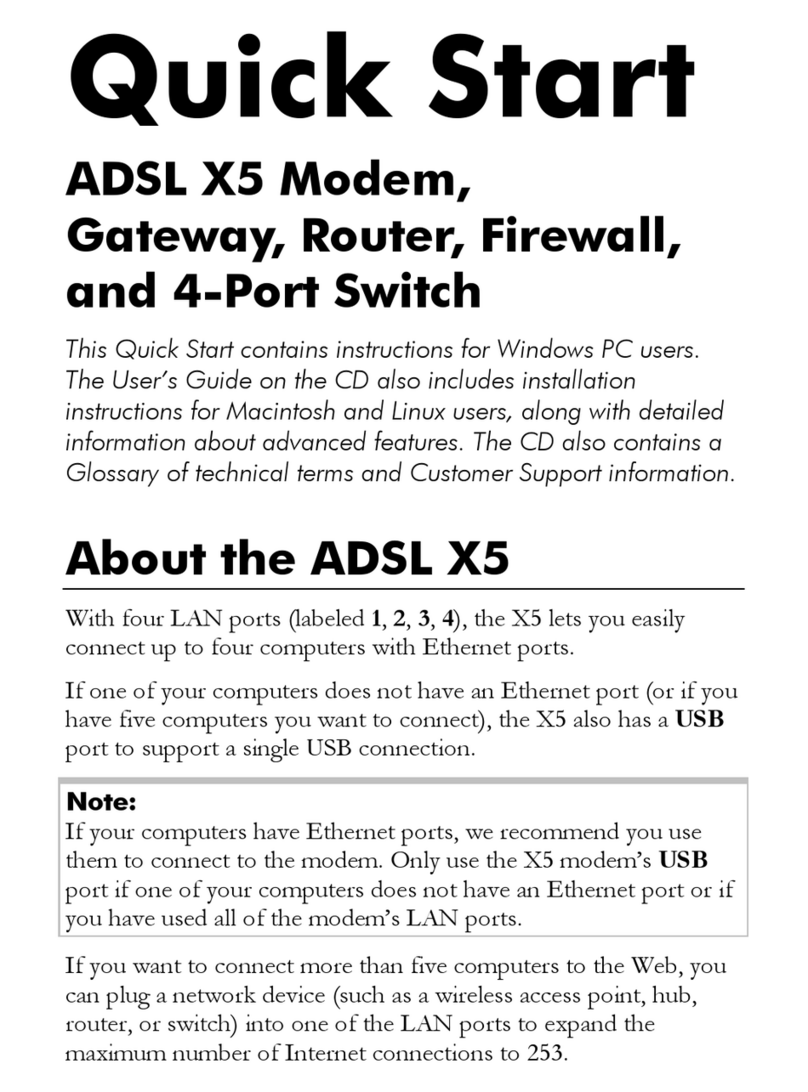Sprint U772 User manual

Available applications and services are subject to change at any time.
Sprint User Guide
A downloadable, printable guide to your U772 USBModem
and its features.

i
Table of Contents
GETTING STARTED 1
Introduction 2
Set Up Your Device 3
PartsandFunctions 3
SIMCard 4
DeviceInstallation 5
Windows,Mac,LinuxUsers 5
WindowsXPUsersOnly 6
ActivateYourDevice 7
USING YOUR DEVICE 9
The Web Browser Interface 10
OpeningtheWebBrowserInterface 10
TheLandingPage 10
ConnectingtotheNetwork 12
TheDevice&NetworkMenu 12
GeneralDeviceandNetworkInformation 13
LTEDeviceandNetworkInformation 14
3GDeviceandNetworkInformation 15
TheCheckUsageMenu 16
LTELEDOperation 17
3GLEDOperation 17
SETTINGS 18
The Settings Menu 19
ConnectionOptions 19
EnableAirplaneMode 19
EnableAutoConnection 19
ChangeYourConnectionOptions 20
AdvancedSettings 20
GeneralSettings 21
ManualConfiguration 22
LTEConfiguration 22
UICCUnlock 23
3GConfiguration 23

ii
CustomDNS 24
CloneConfiguration 25
DownloadCurrentSystemConfiguration 25
EnterBackupConfigurationFilePath 25
IPPTConfiguration 26
RoamingConfiguration 27
Updates 28
DeviceUpdates 28
AutomaticVersionCheck 28
SoftwareUpdate 29
EngineeringandEquipmentSettings 29
GETTING HELP 31
For Assistance 32
TheHelpMenu 32
About 32
UserGuide 33
Specifications 33
SprintAccountInformationandHelp 34
SprintAccountPasswords 34
ManageYourAccount 34
WarrantyandService 35
CustomerService 35
TrademarksandCopyrightInformation 35
Safety and Notices 37
SafetyPrecautions 37
ImportantNotice 37
SafetyandHazards 37
FCCCompliance 38
RFExposureInformationandSpecificAbsorptionRate(SAR)Information 38
INDEX 40

Getting Started 1
Getting Started
ThetopicsinthissectionwillintroduceyoutoyourU772USBModem,helpyougetsetupwith
service,provideanoverviewofthedevice,andgetyoustartedwithbasicdeviceoperations.

Getting Started Introduction 2
Introduction
Thefollowingtopicsdescribethebasicsofusingthisguideandyournewdevice.
About the User Guide
ThankyouforpurchasingyournewU772USBModem.Thefollowingtopicsexplainhowbesttouse
thisguidetogetthemostoutofyourdevice.
Before Using Your Device
ReadtheGetStartedguideandImportantInformationbookletthatwerepackagedwithyourdevice
thoroughlyforproperusage.
Accessibleservicesmaybelimitedbysubscriptioncontractconditions.
Descriptions in the User Guide
Notethatmostdescriptionsinthisguidearebasedonyourdevice'ssetupatthetimeofpurchase.
Unlessotherwisenoted,instructionsbeginfromthedeviceWebuserinterfacehomescreen,which
isdisplayedbyopeningaWebbrowserafterinsertingyourdeviceandenteringhttp://sprintmodem
orhttp://192.168.10.1.Someoperationdescriptionsmaybesimplified.
Note:Theaboveaddresseswillnotworkcorrectlyunlessthedeviceisinsertedinyourcomputer.
Screenshots and Key Labels
Screenshotsandotherillustrationsinthisuserguidemayappeardifferentlyonyourdevice.Key
labelsintheuserguidearesimplifiedfordescriptionpurposesanddifferfromthedeviceWebuser
interface.

Getting Started Set Up Your Device 3
Set Up Your Device
ThefollowingtopicsgiveyoualltheinformationyouneedtosetupyourUSBModemandwireless
servicethefirsttime.
Parts and Functions
Thesetopicsillustrateyourdevice'sprimarypartsandkeyfunctions.
Note:Yourdevice'sscreensandlayoutsaresubjecttochange.Thisuserguideusessampleimages
only.
Your Device
Device Layout
Thefollowingillustrationoutlinesyourdevice'sprimaryexternalfeatures.

Getting Started Set Up Your Device 4
Part Description
LTE LED indicator DisplaysconnectionstatusontheLTEnetwork.
3G LED indicator Displaysconnectionstatusonthe3Gnetwork.
USB Connector Cover CoverfortheUSBconnector.
Finger Grip SlidingmechanismfortheUSBconnectorcover.
USB Connector USBconnectortoconnectyourdevicetolaptoporhostdevice.
CDMA/LTE Main Antenna Mainantennaportforexternalantennaattachments.
CDMA/LTE Sub Antenna Secondaryantennaportforexternalantennaattachments.
USIM Card Cover CoverfortheremovableSIMcard.
Device Label Labelwhichdisplaysthedevicename,FCCIDanddeviceMEID.
SIM Card
TheSIMcardisanICcardcontainingthedevicenumberandothercustomerinformation.Your
device'sSIMcardispreinstalledandshouldonlybeaccessedifdirectedbyacustomerservice
representative.
Handling a SIM Card
KeepthefollowinginmindwhenhandlingaSIMcard.
nYouareresponsibleforanydamagecausedbyinsertingtheSIMcardinanother-brandICcard
reader,etc.Sprintisnotresponsibleinsuchacase.
nAlwayskeeptheICchipclean.
nWipecleanwithadry,softcloth.
nAvoidapplyinglabels.MaydamageSIMcard.
nSeeinstructionsincludedwithSIMcardforhandling.
nTheSIMcardisthepropertyofSprint.
nTheSIMcardisreplaceable(atcost)incaseofloss/damage.
nReturntheSIMcardtoSprintwhencancelingsubscription.
nReturnedSIMcardsarerecycledforenvironmentalpurposes.
nNotethatSIMcardspecificationsandperformancemaychangewithoutnotice.
nItisrecommendedthatyoukeepaseparatecopyofinformationthatisstoredonSIMcard.
Sprintisnotresponsiblefordamagesfromstoredinformationthatislost.

Getting Started Set Up Your Device 5
nAlwaysfollowemergencyprocedurestosuspendserviceifyourSIMcardordevice(SIMcard
inserted)islostorstolen.Fordetails,contactCustomerService.
nAlwayspoweroffthedevicebeforeinserting/removingtheSIMcard.
Insert SIM Card
FollowtheseinstructionstoinsertaSIMcard.Remembertopoweroffyourdevicebeforeinsertinga
SIMcard.
Note:Yourdevice’sSIMcardispreinstalled.Theseinstructionsareforreferenceonly.
1. ToopentheSIMcardcover,pressdownfirmlyonthelowerbackcoverandpulldownas
indicatedintheimageabove.
2. InserttheSIMcardasshowninthepictureabove.
lInsertgentlywithgoldICchipfacingdownward.
3. ReplacetheSIMcoverbygentlypressingdownandslidingforwarduntilyoufeelaclick.
Device Installation
Theinstructionsbelowexplainhowtoinstallthedeviceonyourlaptoporcomputer.
ThefollowingsectionisforMac,Linux,Windows7,8,8.1andWindows10useronly.WindowsXP
userscanskiptotheWindowsXPUsersOnlysection.
Windows, Mac, Linux Users
TheinstructionsbelowwillexplainhowtoinstallthedeviceonyourWindows,MacandLinux
computer.
1. Turnonyourcomputerandcloseallapplications.
2. InsertthedeviceintoyourUSBport.
Yourcomputerwillrecognizethedeviceandwillinstallthedriverautomatically.

Getting Started Set Up Your Device 6
3. Pleaseallowafewminutesforthedriverinstallationtocomplete.
TousetheSprintLTE/3GMobileUSBonyourWindowsXPcomputer,youwillneedtoinstallthe
RemoteNDISdriverincludedinthemodemmemoryandconfigurethedevice.SeetheWindows
XPUsersOnlysectionformoreinformationondriverinstallationanddeviceconfiguration.
Windows XP Users Only
TheinstructionsbelowwillexplainhowtoinstallthedeviceonyourWindowsXPcomputer.
1. Turnonyourcomputerandcloseallapplications.
2. InsertthedeviceintoyourUSBport.
Note:Ifyouhaveinsertedthedeviceproperly,Windowswillinformyouthatithasfoundnew
hardware.WaituntilWindowscompletesthe“FoundNewHardware”task.Itisnormaltoheara
shortbeepeachtimeyouinsertorremovethedevice.Itisanaudiblenotificationthatyourcomputer
recognizesthenewhardware.
3. YourcomputerwillrecognizethedeviceandinstalltheRemoteNDISdriverautomatically.Ifthe
programdoesnotlaunchautomatically,proceedtoStep4.
4. WindowsXPusersrunningServicePack2(SP2)orearlier:Ifyourcomputerdoesnot
automaticallyinstalltheRNDIS,clickStart>My Computer,selectFranklin Zero CD,and
thendouble-clicktheFranklin-Installer.exeprogram.
TheWelcometotheMSSInstallWizardforFranklin700V4.14.0.0screenwillthenappear.Click
Installtocontinuetheinstallationprocess.

Getting Started Set Up Your Device 7
5. InstallationofRemoteNDISdriverisnowcomplete.ClickFinishtoleavethesetupprogram.
Activate Your Device
Followtheinstructionsbelowtoactivateyourdeviceifithasnotalreadybeenactivated.

Getting Started Set Up Your Device 8
DependingonyouraccountorhowandwhereyoupurchasedyourUSBmodem,itmaybereadyto
useoryoumayneedtoactivateitonyourSprintaccount.
nIfyoupurchasedyourdeviceataSprintStore,itisprobablyactivatedandreadytouse.
nIfyoureceivedyourdeviceinthemailanditisforanewSprintaccountoranewlineofservice,it
isdesignedtoactivateautomatically.
lWhenyouplugthedeviceintoyourcomputerforthefirsttime,openyourWebbrowserand
gotohttp://sprintmodemorhttp://192.168.10.1.YoushouldseeaHands Free Activation
messageinyourWebbrowser,whichmaybefollowedbyaPRL Updatescreenanda
Firmware Updatescreen.Followtheonscreeninstructionstocontinue.
nIfyoureceivedyourdeviceinthemailandyouareactivatinganewdeviceforanexistingnumber
onyouraccount(you’reswappingdevices),youcanactivateonyourcomputeronline.
lActivate on your computer:
oGotosprint.com/activateandcompletetheonlineinstructionstoactivateyourdevice.
Toconfirmactivation,navigatetoanyWebpage.Ifyourdeviceisstillnotactivatedoryoudonot
haveaccesstotheInternet,visitsprint.com/supportforassistance.Ifyoudonothaveaccesstothe
Internet,callSprintCustomerServiceat1-888-211-4727.
Note:Ifyouarehavinganydifficultywithactivation,visitsprint.com/support.

Using Your Device 9
Using Your Device
Thetopicsinthissectionwillprovideinformationonyourdeviceandinteraction.Thisinformationwill
helpyoumakeconnections,understandthedeviceWebuserinterface,checkyourdatausageand
enablesoftwareupdatesandroamingservices.

Using Your Device The Web Browser Interface 10
The Web Browser Interface
TheWebbrowserinterfaceisaWeb-basedconnectionmanagerforyourdevice.Itallowsyouto
manageandmonitortheInternetconnectionbetweenyourcomputerandthewirelessnetwork.It
hasauser-friendlyinterfaceandisequippedwithmanyusefulfeaturesthatwillenhanceyour
Internetnavigationexperience.
Opening the Web Browser Interface
TheinstructionsbelowwillprovideinstructionsonhowtoaccesstheWebbrowserinterface.
TousetheWebbrowserinterface,pleaseensurethedeviceisinserted.Onceinserted,openaWeb
browseronyourdesktopandtypehttp://sprintmodemorhttp://192.168.10.1intotheaddress
window.
The Landing Page
TheinstructionsbelowwillprovideadditionalinformationonyourUSBmodemlandingpage.
TheWebbrowserwillopentheDeviceandNetworkpageforyourUSBModemasshownbelow.
Fromthispage,youcanseeandmanageavailablenetworkconnections,seeyourcurrent
connectionstate,andseesignalstrengthataglance.Detailedmenusforstatusandsettingsare
displayedacrossthetopofthemenu.

Using Your Device The Web Browser Interface 11
Themainmenuappearsacrossthetopofthebrowserinterfaceandallowsforeaseofnavigation.
Onthemenubaryouwillseeoptionsfor:Device & Network,Check Usage,SettingsandHelp.
InformationregardingyourcurrentnetworkconnectioncanbeseenintheNetworkConnectionBox
displayedontheleftsideofthemainpage.Thisboxdisplays3GandLTEconnectioninformation
andhasthefollowingitems:

Using Your Device The Web Browser Interface 12
lSignal strength bar:Displaysyourcurrentsignalstrength.Supports0-6levelsofsignal
strength.
lConnection time:Displaysthetimeafteryourdeviceisconnected.
lConnection button:Connectsyoutoanetwork.
Thefollowingtableprovidesdevicestatusandconnectionbuttondescriptions:
Status Connection
Button Description
“NoSignal” NoSignal Radiopowerisonbutdevicehasnosignal.
Allactionsaredisabled.
“Disconnected” Connect Radiopowerisonanddeviceisdisconnected.
Readytoconnect.
“Connecting” Cancel Deviceisconnectingandavailabletocanceltheconnection.
“Connected” Disconnect Deviceisconnectedandavailabletodisconnectthe
connection.
“NotActivated” NotActivated Deviceactivationisrequired.
Connecting to the Network
Thefollowinginstructionswillprovideinformationonconnectingtothenetworkandswitching
betweenLTE/3G.
Onceyourdeviceisproperlyconfigured,connectingtotheInternetisassimpleasplugginginyour
device.Bydefault,itconnectsautomaticallytotheSprintnetwork.Ifyouwishtochangethisoption,
pleaserefertotheinstructionsinConnectionOptions.
The Device & Network Menu
TheDevice&Networkmenuallowsyoutoviewinformationaboutyourdeviceandnetworkstatus.

Using Your Device The Web Browser Interface 13
General Device and Network Information
Theinstructionsbelowwillguideyouthroughthegeneraldeviceandnetworkinformationwithinthe
Webuserinterface.
ToviewbasicdeviceinformationclickDevice & Networkonthemenubarandtheselectthe
General Device & Network Informationdropdownarrowtoviewyourbasicdeviceinformation.

Using Your Device The Web Browser Interface 14
General Device
lDeviceName–nameofthedevice
lDeviceDescription–descriptionofthedevice
lManufacturer–manufacturerofthedevice
lModemModel–modelnameofthedevice
lHardwareVersion–currentinternalhardwareversion
lCMVersion–currentCMversion
lIMEI–theInternationalMobileEquipmentIdentitynumberofthedevice
General Network
lIPAddress–thecurrentInternetProtocoladdressofthedevice
lGateway–thecurrentnetworkpointentranceaddress
lDNSServer–thecurrentDomainNameServersystemaddress
lDataReceived–thenumberofbytesreceived
lDataSent–thenumberofbytessent
lDataTotal–thetotaldatareceivedandsent.Datatotalsareestimatesandshouldnotbe
usedforbillingpurposes.
LTE Device and Network Information
ThefollowinginstructionswillshowyouhowtoviewLTEandnetworkinformationonyourdevice.
ToviewbasicLTEnetworkinformationclickDevice & Networkonthemenubarandtheselectthe
LTE Device & Network InformationdropdownarrowtoviewtheLTEnetworkinformation.
LTE Device
lTechnology–LongTermEvolution(LTE)
lFirmwareVersion–thecurrentfirmwareversiononthedevice

Using Your Device The Web Browser Interface 15
lIMSI–theInternationalMobileSubscriberIdentity(IMSI)number
lICCID–theIntegratedCircuitCardID(ICCID)number
lUSIMState–thecurrentstateoftheUniversalSubscriberIdentityModule(USIM)
LTE Network
lStatus–currentnetworkstatus
lSNR–thecurrentSignal-to-NoiseRatio(SNR)
lRSRP–thecurrentReferenceSignalReceivedPower(RSRP)
lRSRQ–thecurrentReferenceSignalReceivedQuality(RSRQ)
lPLMNID–thecurrentstateofPublicLandMobileNetworkID
3G Device and Network Information
Thefollowinginstructionswillshowyouhowtoview3Gandnetworkinformationonyourdevice.
Toviewbasic3GnetworkinformationclickDevice & Networkonthemenubarandtheselectthe
3G Device & Network Informationdropdownarrowtoviewthe3Gnetworkinformation.
3G Device
lMEID–uniquenumberthenetworkusestoidentifyyourdevice
lTechnology–typeofnetworkyouareconnectedto
lFirmware–currentinternalsoftwareversion
lUserName(NAI)–assignedusernameonyourdevice
lMobileNumber(MDN)–thepublicIDforyourspecificwirelessservice(MobileData
Number)
lHomeCarrierName–nameofthenetworkoperator
lHomeCarrierID–IDofthenetworkoperator

Using Your Device The Web Browser Interface 16
lPRLVersion–usedtoverifythatyourPreferredRoamingLististhemostcurrent
lMSID(IMSI_S)–internalIDusestoidentifyyouraccount
l3GRealm–nameofthedomain
3G Network
lStatus–currentnetworkstatus
lRSSI–measurementindBmofcurrentsignalstrength
lEc/Io–measurementindBofcurrentEc/Io
The Check Usage Menu
Theinstructionsbelowwillguideyouthroughcheckusagemenu.
TheCheckUsagemenuallowsyoutoreviewyourusagehistoryonline.Pleaseensurethatyou
haveanInternetconnection.SelectingtheCheck UsageoptiondisplaysyourLTEand3Gdata
usagetodateinaseparate,pop-upwindow.
Note:Usagedetailsareonlyestimatesandmaynotreflectyouractualbillingamount.

Using Your Device The Web Browser Interface 17
LTE LED Operation
ThetablebelowwillprovideinstructionsontheLEDoperationofyourdevicewhenusingtheLTE
network.
LTE LED Color - Blue
LTE Modes LED Behavior
LTEinserviceandnoactivity On(Solid)
ReadytoconnecttoLTE
NoLTEservice Flashevery1second
AcquiringLTEService Flashevery1second
LTEDataConnected(Active) Flashevery0.5second
LTEDataConnected(NotActive) Off
LTEDataPowerSaveMode Off
FirmwareWebUIupdate Flashevery0.5second
3G LED Operation
ThetablebelowwillprovideinstructionsontheLEDoperationofyourdevicewhenusingthe3G
network.
3G LED Color - Green
3G Modes LED Behavior
3GServiceandStandbyMode On(Solid)
ReadytoConnect
DevicePowerOnandReset Off
No3GService Flashevery1second
Acquiring3GService Flashevery1second
3GDataConnected(Active) Flashevery0.5second
3GDataConnected(Dormant) Flashevery3seconds
FirmwareWebUIupdate Flashevery0.5second
Table of contents
Other Sprint Modem manuals
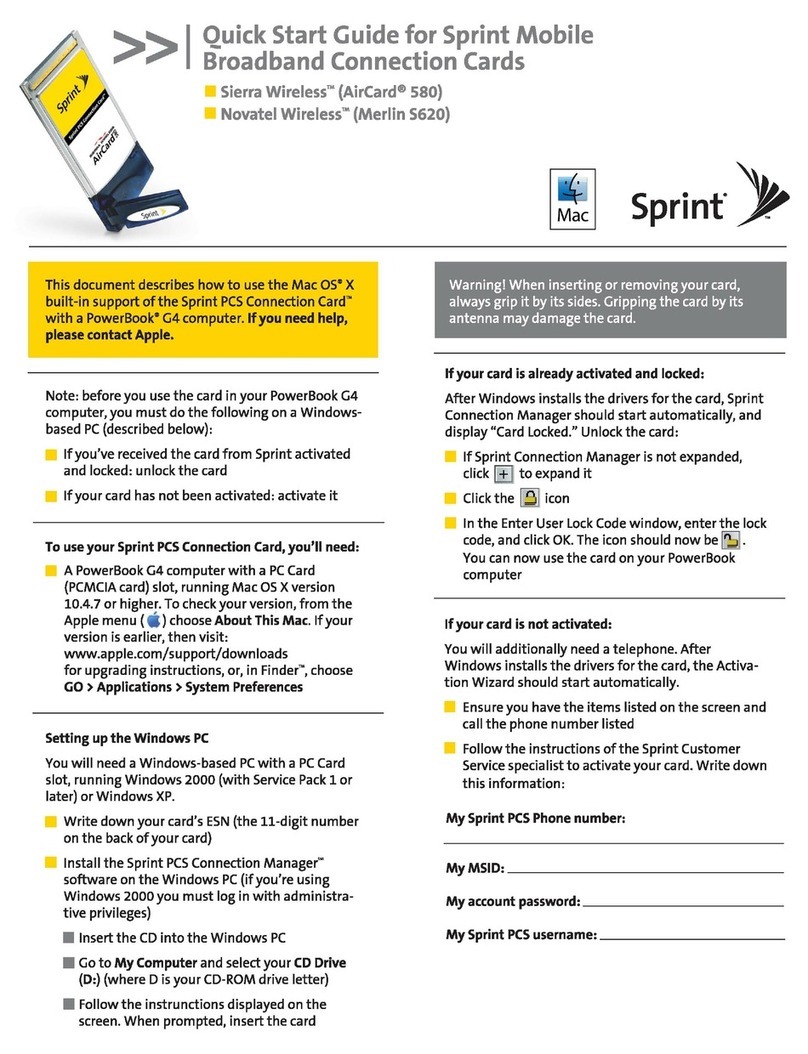
Sprint
Sprint Sierra Wireless AirCard 580 User manual
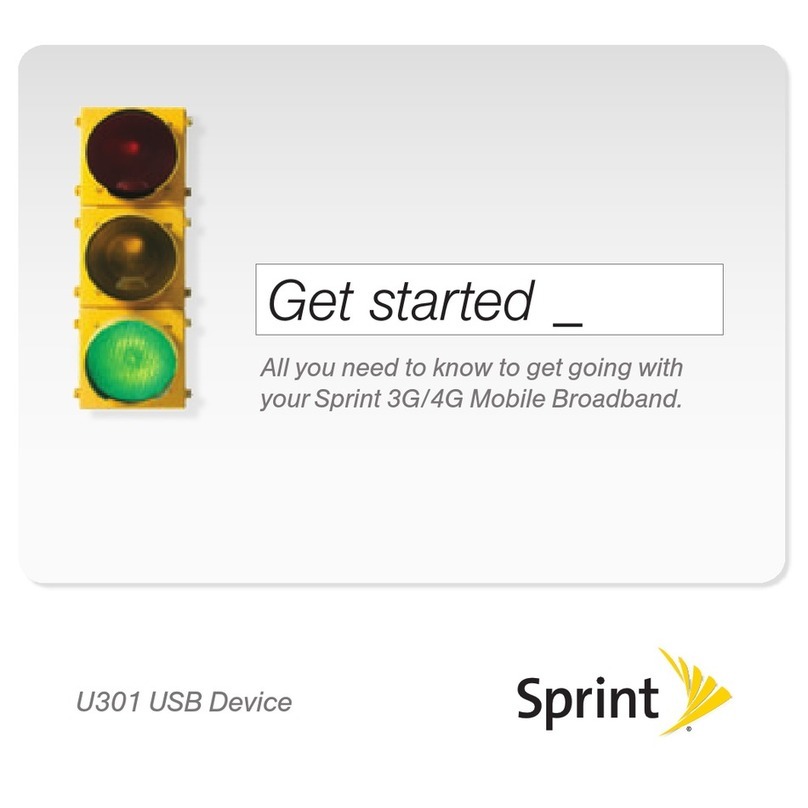
Sprint
Sprint U301 Specification sheet
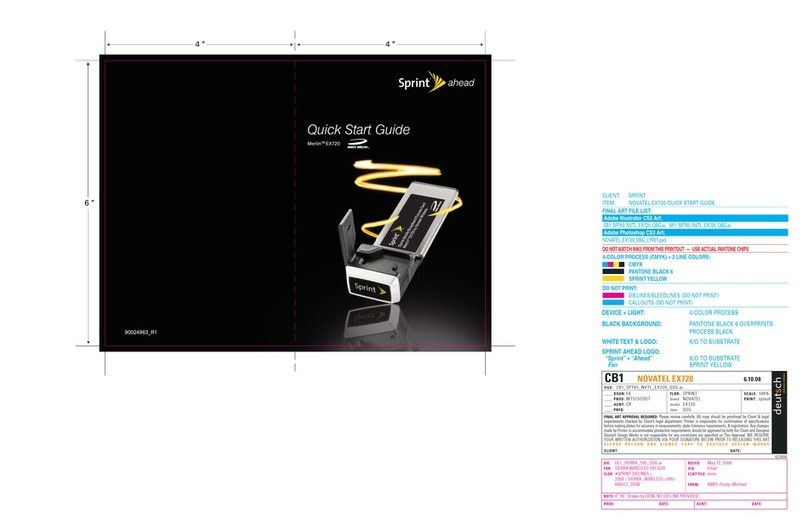
Sprint
Sprint Merlin EX720 User manual

Sprint
Sprint 250U Manual
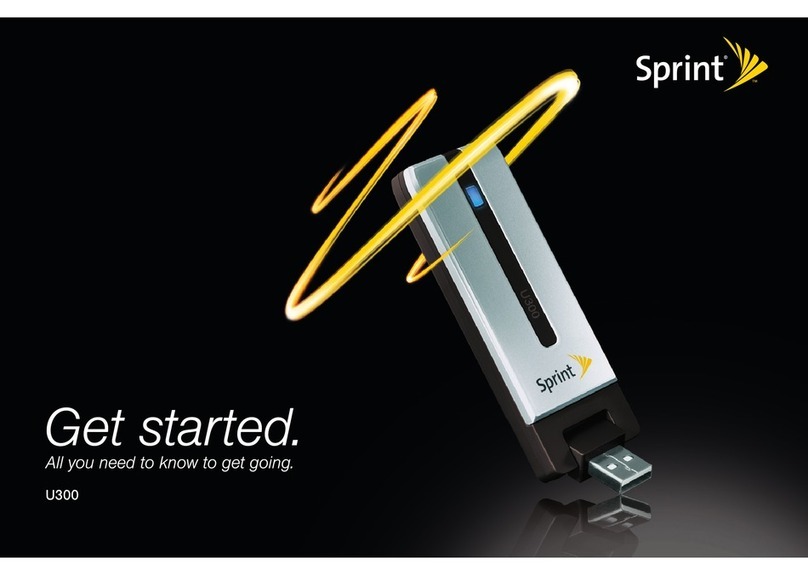
Sprint
Sprint U300 User manual

Sprint
Sprint Ride-Fi User manual
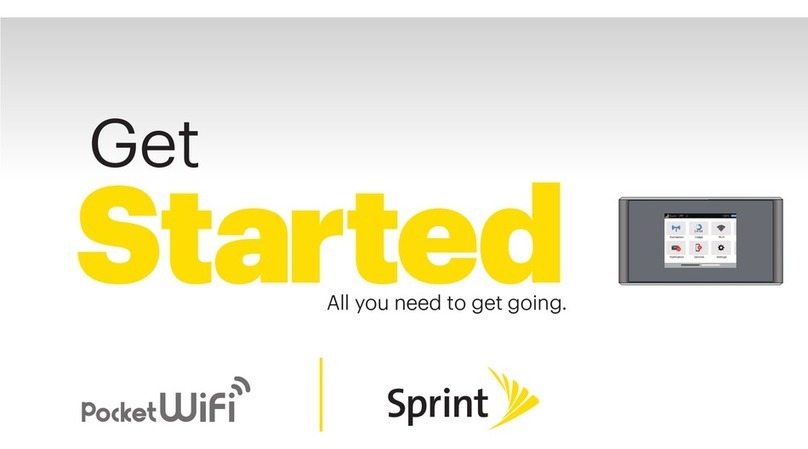
Sprint
Sprint Spark Pocket Wi-Fi Specification sheet
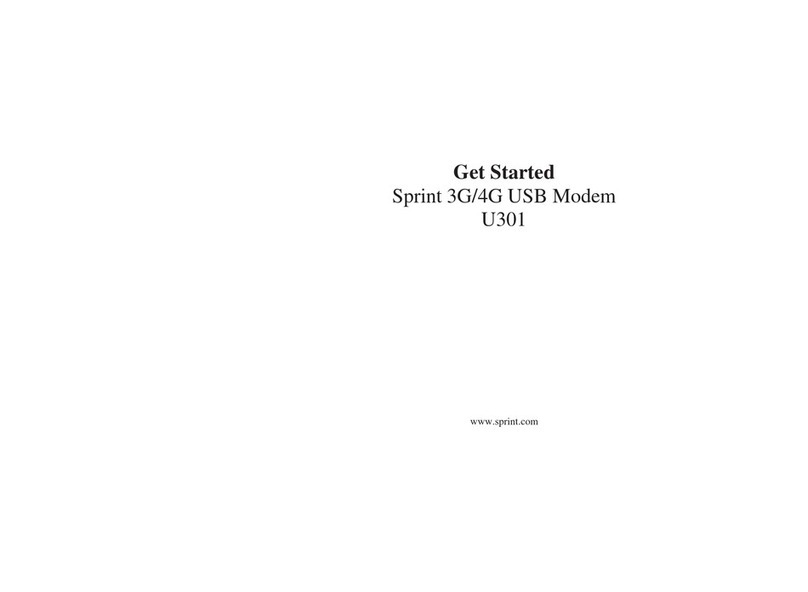
Sprint
Sprint U301 Specification sheet
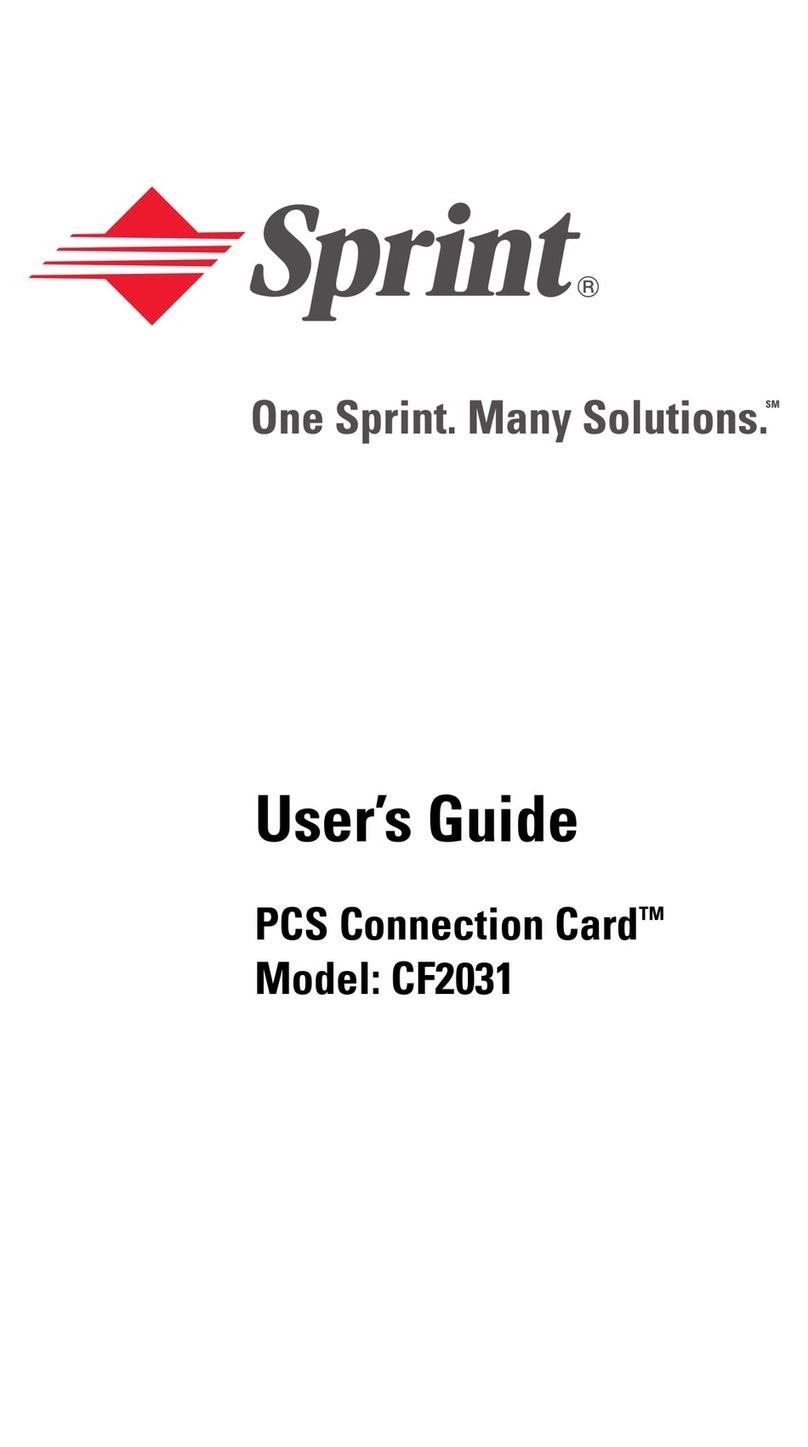
Sprint
Sprint PCS Connection Card CF2031 User manual