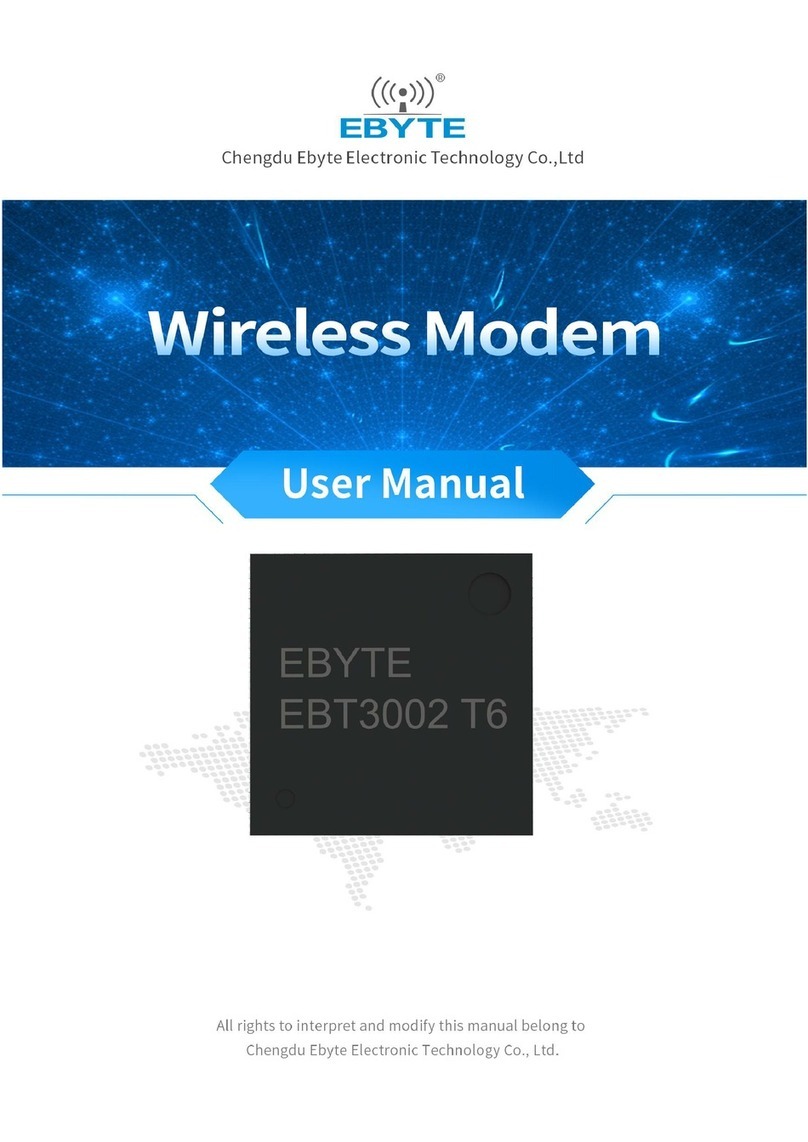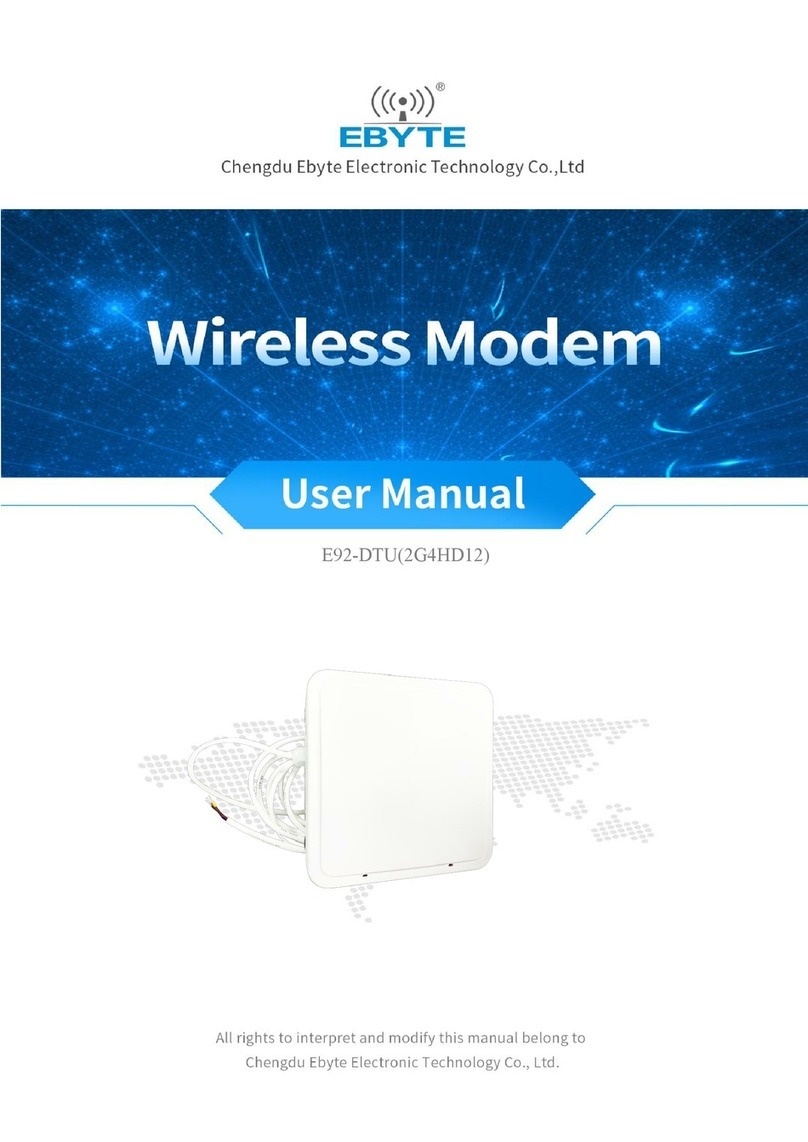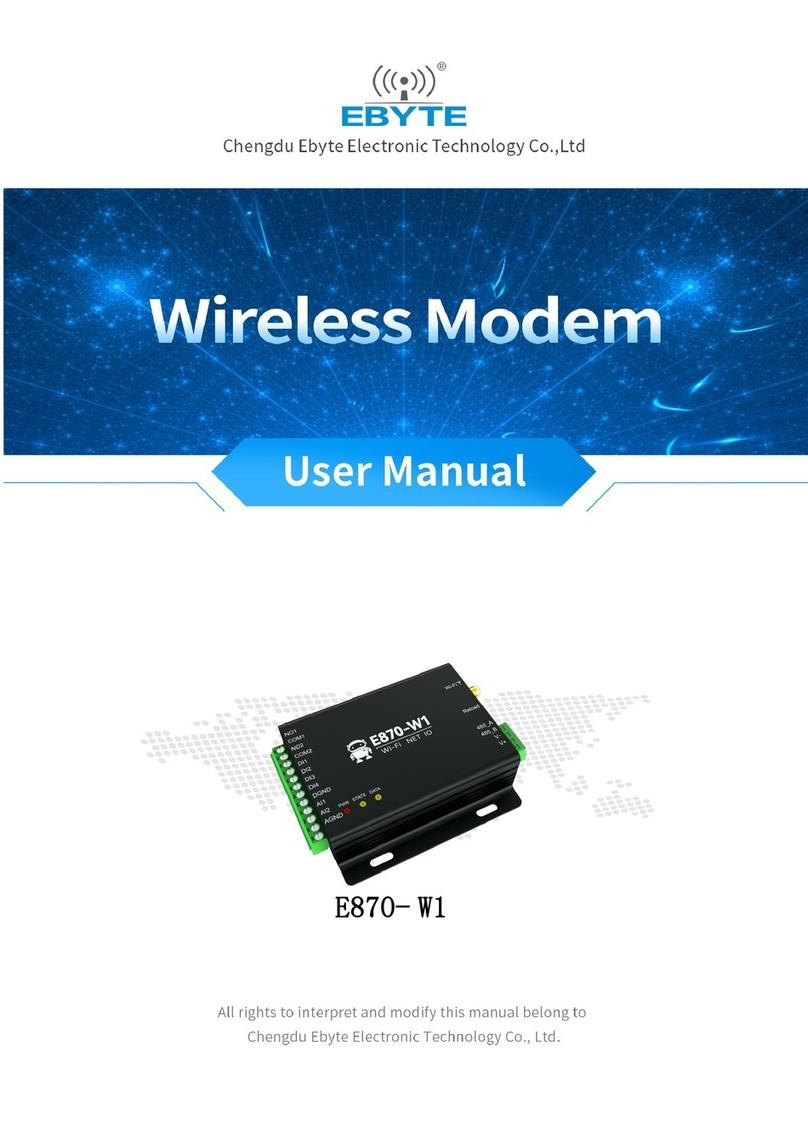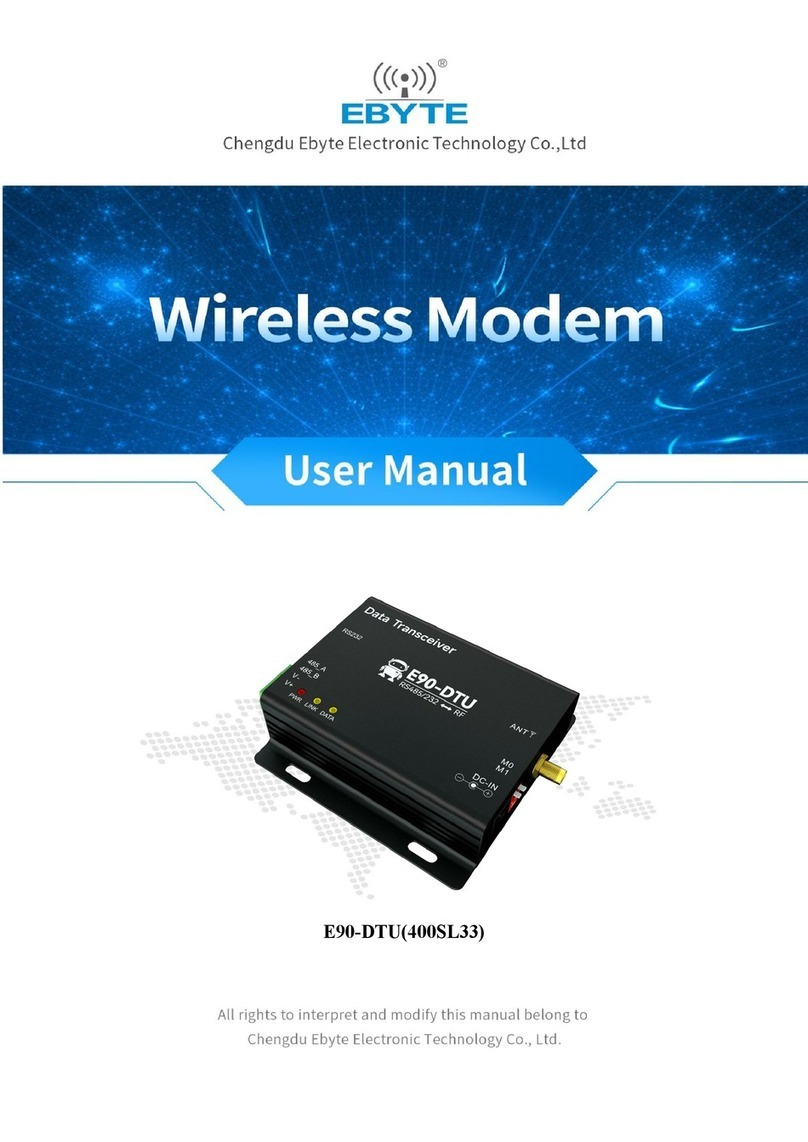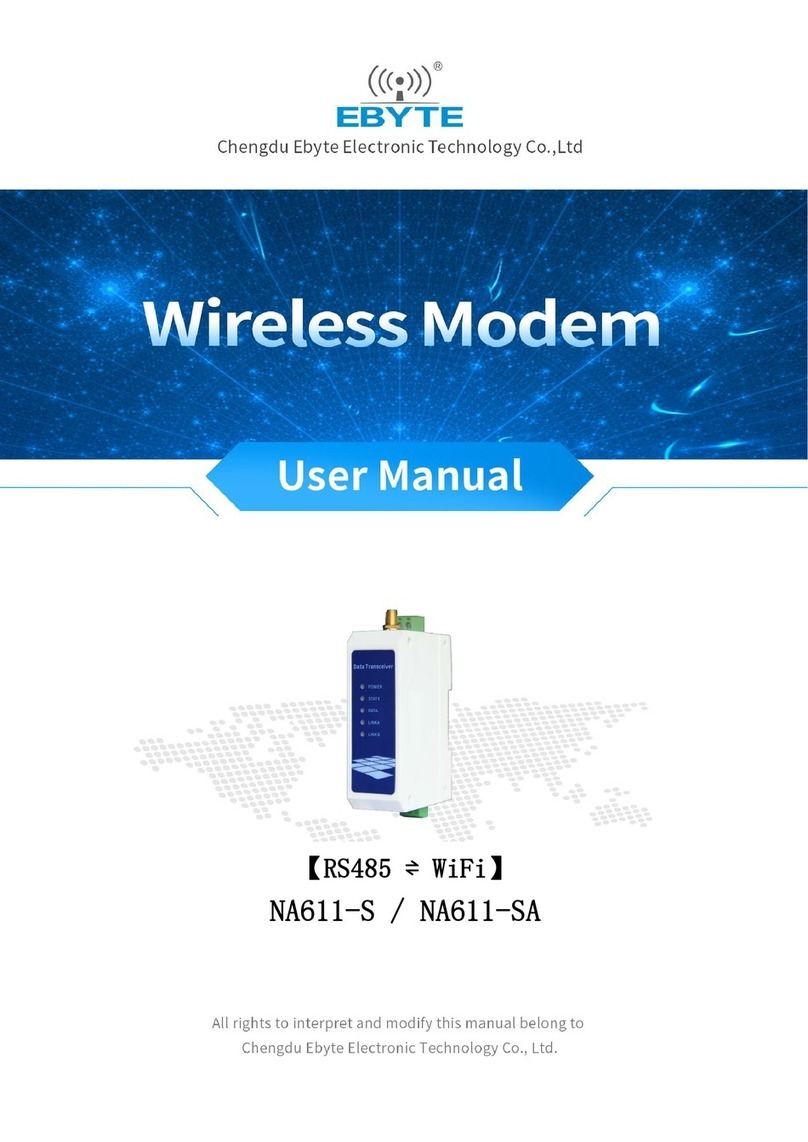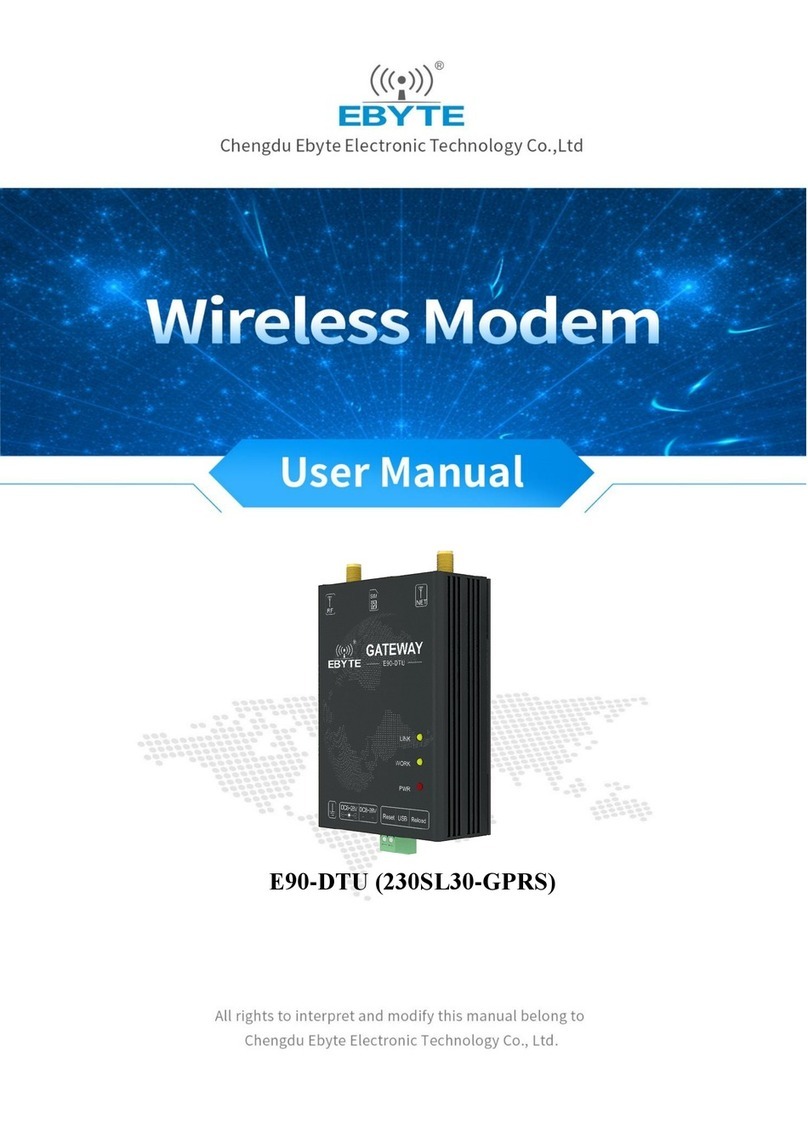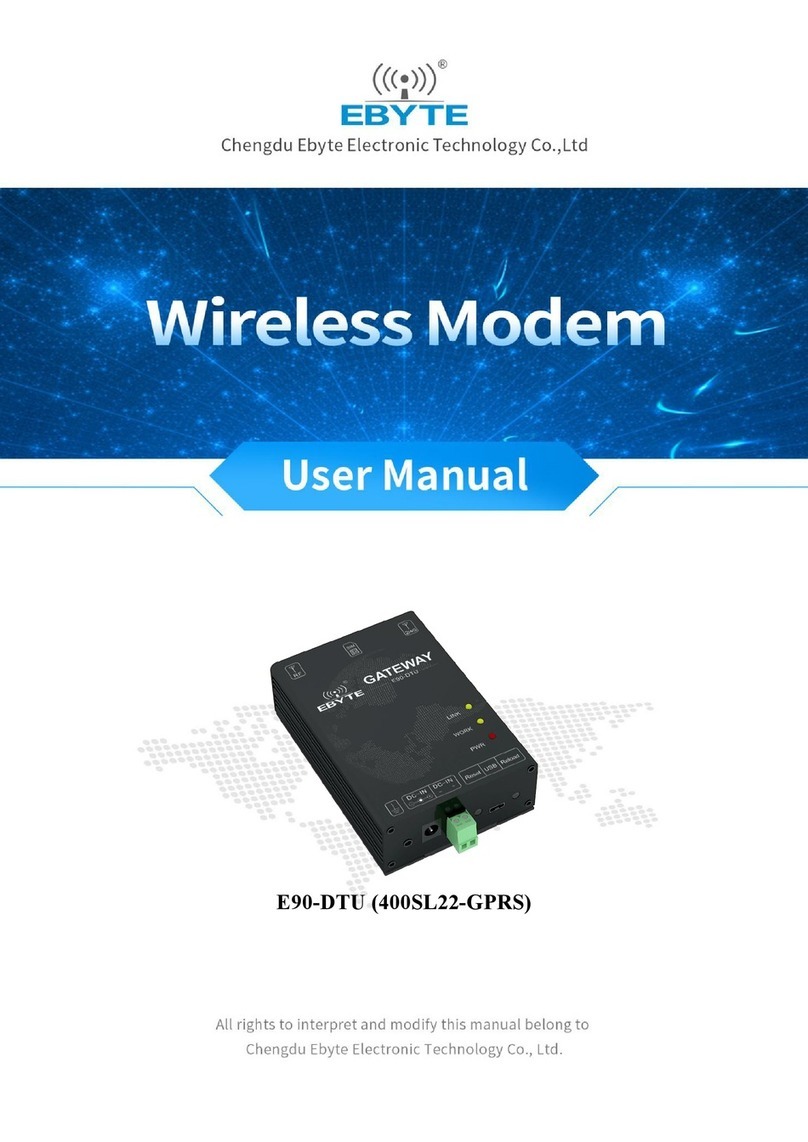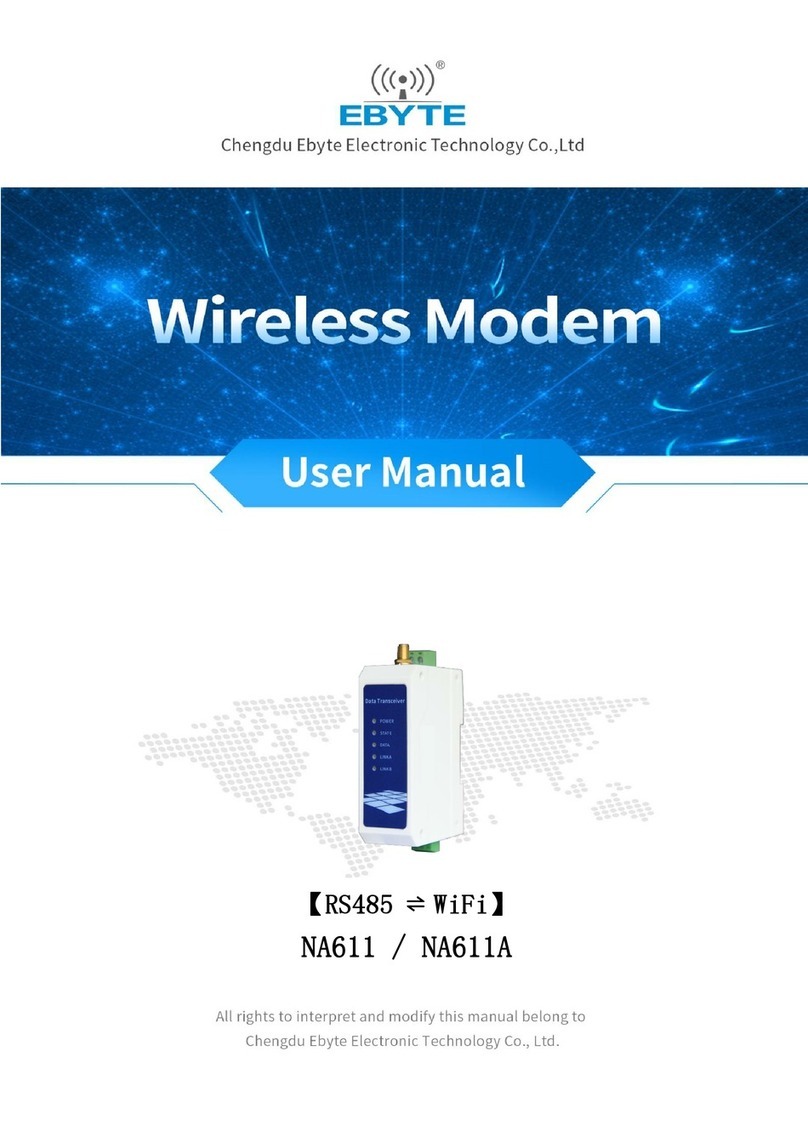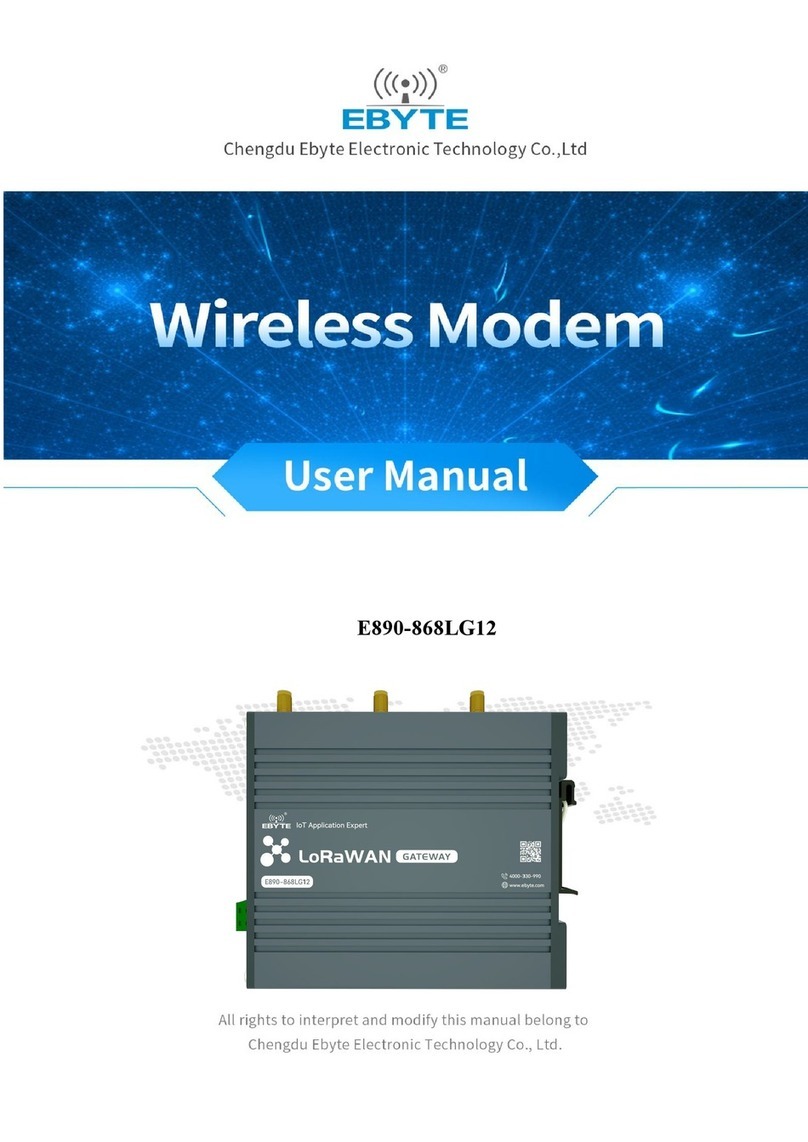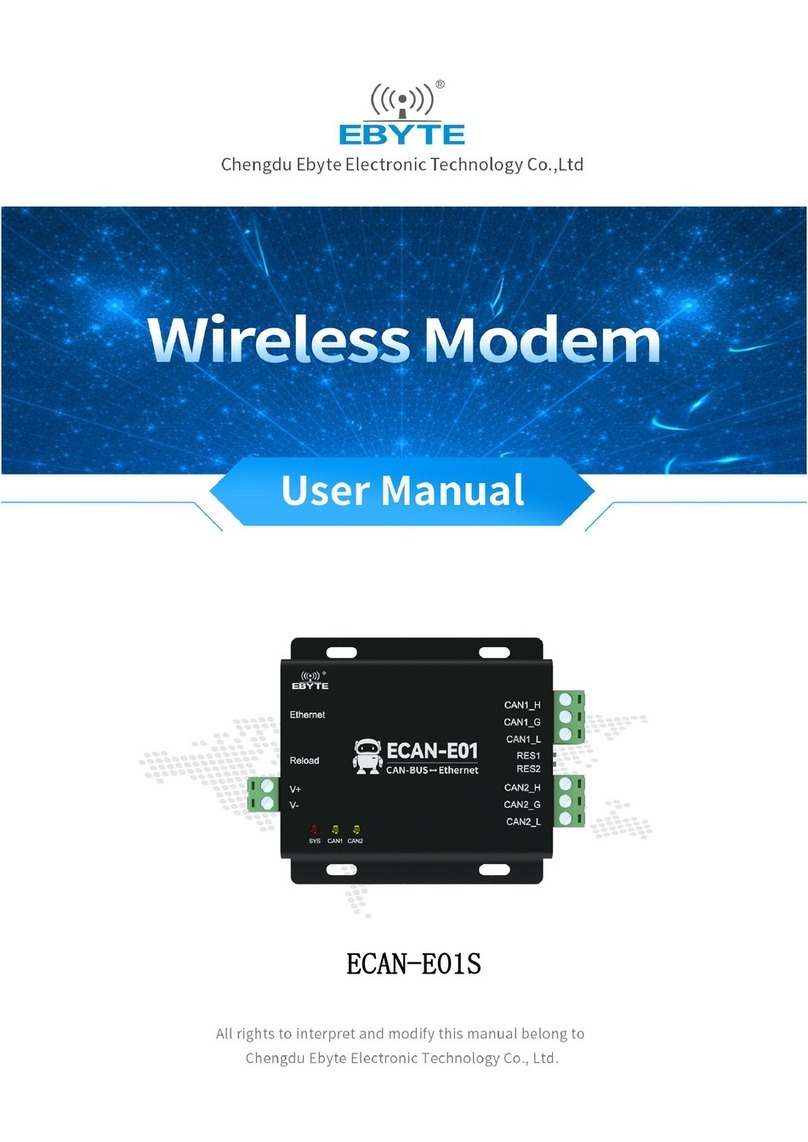Chengdu Ebyte Electronic Technology Co,;Ltd E880-IR01 user manual
Copyright ©2012–2019,Chengdu Ebyte Electronic Technology Co,;Ltd
CONTENTS
Functional features................................................................................................................................................................................................................................ 2
1. Quick start............................................................................................................................................................................................................................................. 3
1.1 Preparation..................................................................................................................................................................................................................................3
1.2 Hardware connection................................................................................................................................................................................................................. 3
1.3 Web access..................................................................................................................................................................................................................................4
2. Product Introduction.............................................................................................................................................................................................................................6
2.1 Basic Parameters........................................................................................................................................................................................................................ 6
2.2 Size and interface description....................................................................................................................................................................................................7
3. Function Set........................................................................................................................................................................................................................................ 10
3.1 Menu overview.........................................................................................................................................................................................................................10
4. Function description........................................................................................................................................................................................................................... 11
4.1 Status.........................................................................................................................................................................................................................................11
4.2 System.......................................................................................................................................................................................................................................11
4.2.1 Host name and time zone setting................................................................................................................................................................................. 11
4.2.2 Username login password setting................................................................................................................................................................................ 11
4.2.3 Restore factory reset and upgrade................................................................................................................................................................................12
4.2.4 Restart............................................................................................................................................................................................................................13
4.3 Service.......................................................................................................................................................................................................................................14
4.3.1 Dynamic DNS............................................................................................................................................................................................................14
4.3.2 WIFI Plan...................................................................................................................................................................................................................15
4.3.3 Frp Intranet penetration................................................................................................................................................................................................15
4.3.4 485 Serial port...............................................................................................................................................................................................................18
4.3.5 VPN Server................................................................................................................................................................................................................... 20
4.3.6 SIM Card.......................................................................................................................................................................................................................24
4.4 Network.................................................................................................................................................................................................................................... 26
4.4.1 Interface.........................................................................................................................................................................................................................26
4.4.2 Wireless......................................................................................................................................................................................................................... 29
4.4.3 Switch............................................................................................................................................................................................................................29
4.4.4 Host name......................................................................................................................................................................................................................30
4.4.5 Static routing.................................................................................................................................................................................................................30
4.4.6 Load balancing..............................................................................................................................................................................................................31
4.4.7 Firewall..........................................................................................................................................................................................................................34
4.4.8 Network diagnostics..................................................................................................................................................................................................... 36
4.4.9 Flow control management(Qos).............................................................................................................................................................................36
5. Device panel identification and function setting.............................................................................................................................................................................. 38
5.1 LED Indicator...........................................................................................................................................................................................................................38
5.2 Button setting............................................................................................................................................................................................................................39
5.3 Other identifications.................................................................................................................................................................................................................39
6. AT SMS command description.......................................................................................................................................................................................................... 39
7. Revision history..................................................................................................................................................................................................................................41
About us.................................................................................................................................................................................................................................................. 41