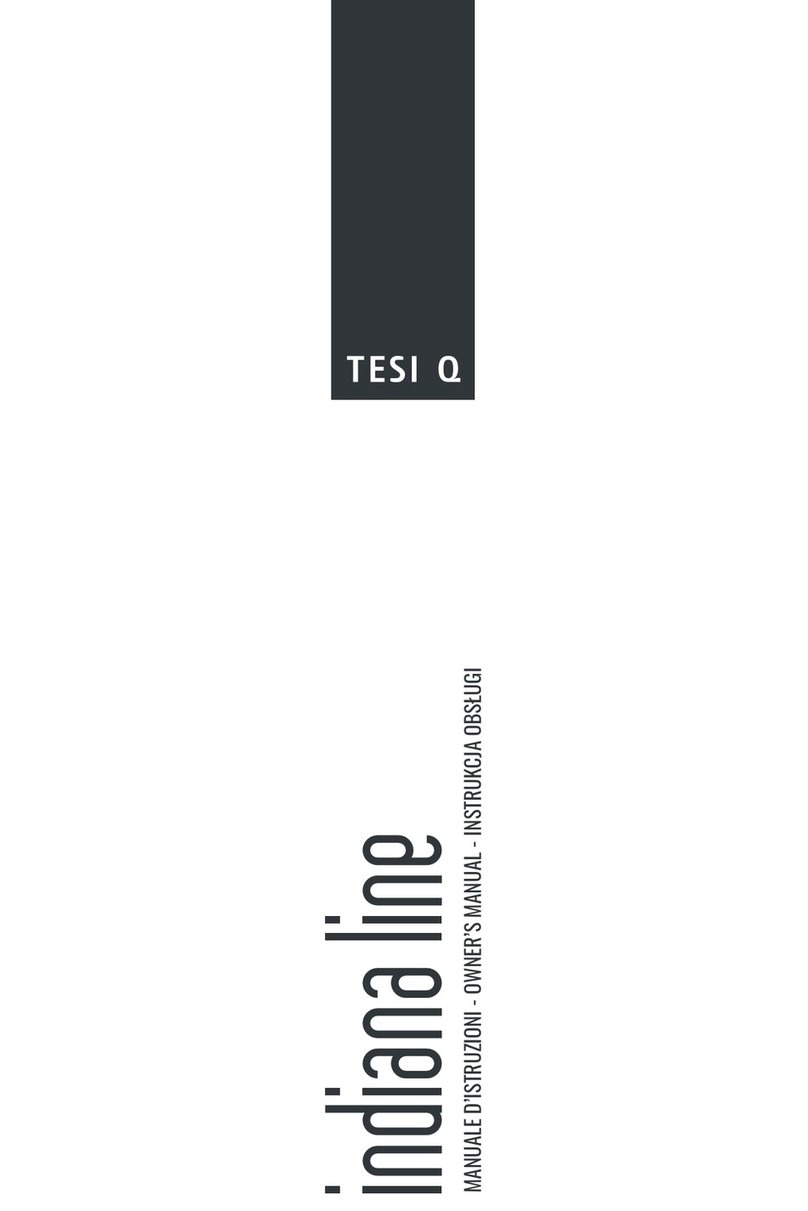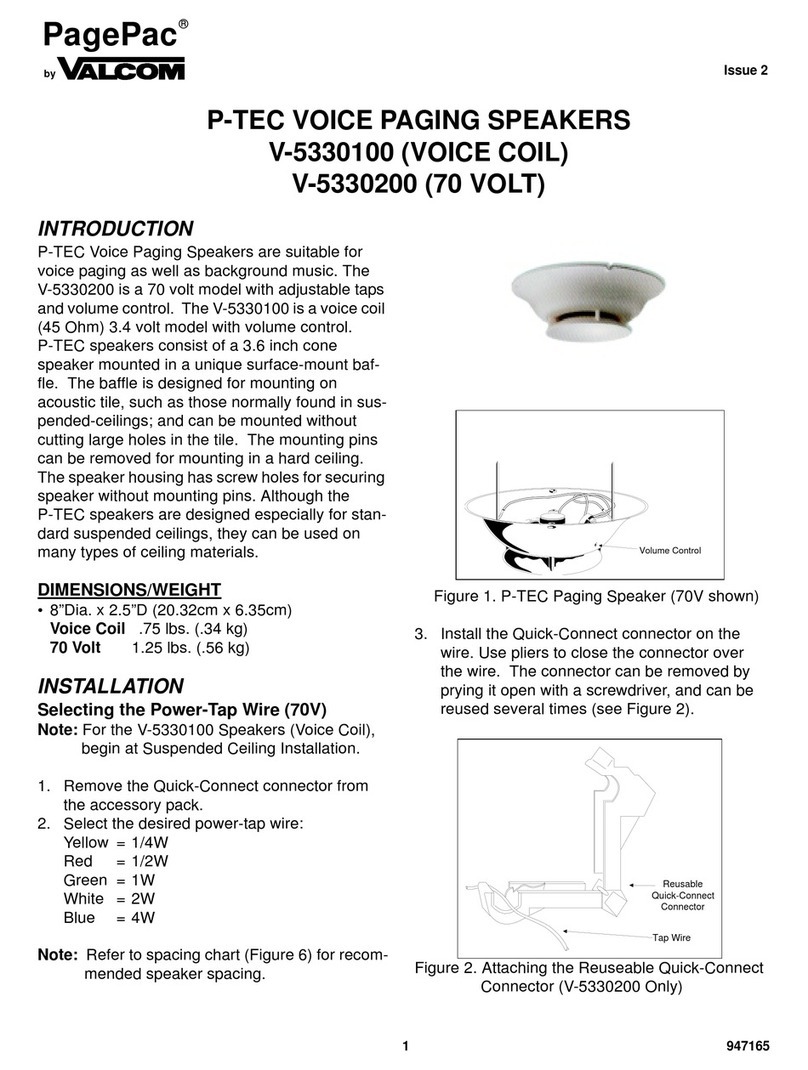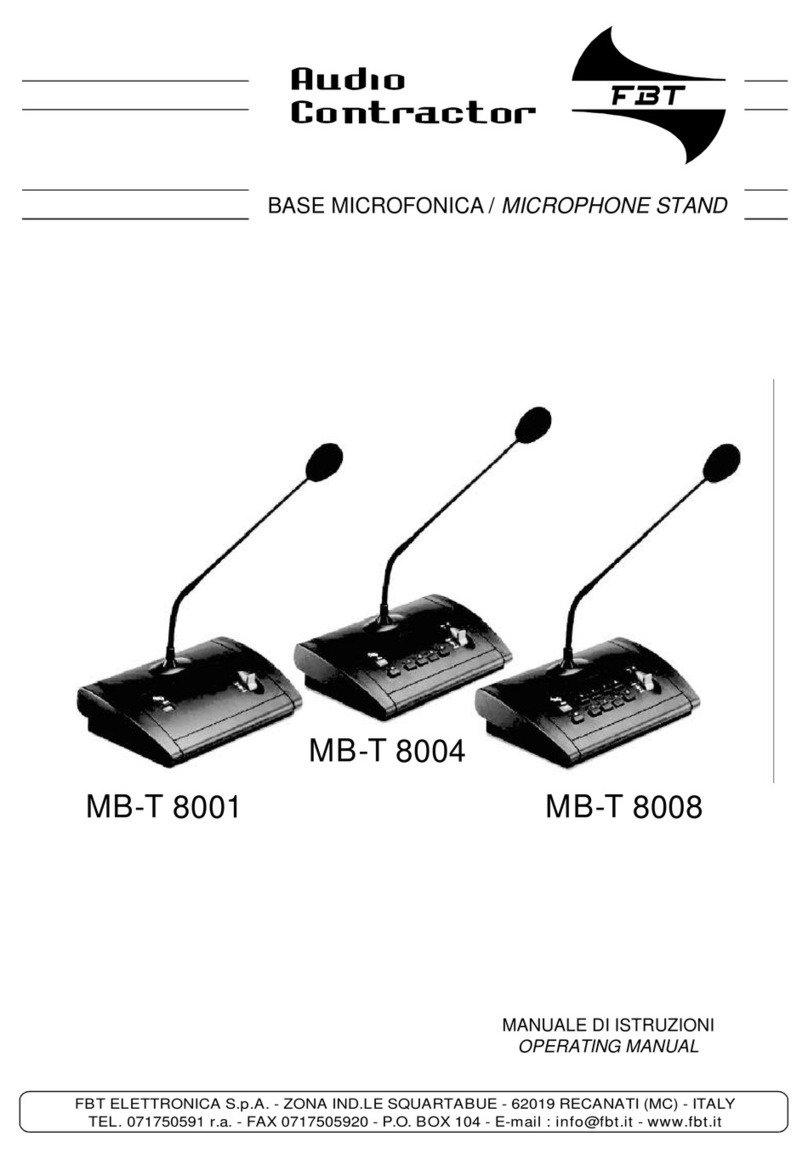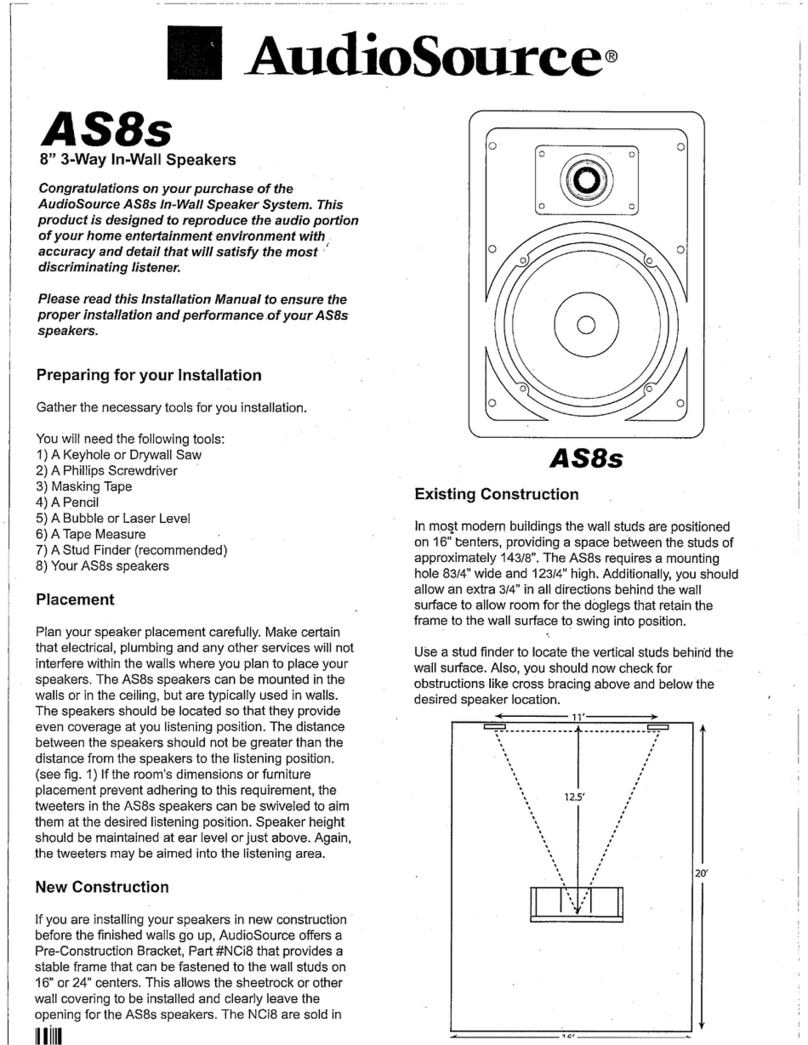Diamond Electric GD-PS1203 User manual


1
1) Read these instructions carefully.
2) Read all warnings
3) Follow all instructions.
4) Please do not expose this apparatus to water, corrosive liquid or gas. Please
store the apparatus in a dry and clean place.
5) Please do not install the speaker system near windows, or any heat sources such
as radiators, heat registers, gas stoves or other apparatus that produce heat.
6) Do not place any naked flame sources, such as lit candles, on or near the apparatus.
7) Clean only with dry cloth.
8) Please do not place objects filled with any kind of liquid on the speakers
9) To reduce the risk of fire or electric shock, do not expose this product to rain or
moisture. Liquids can cause a failure and/or fire hazard.
10) Please do not insert metal bar/wire or any other object in the speaker hole.
11) Protect the power cord from being walked on or pinched particularly at plugs,
and the point where they exit from the apparatus.
12) To reduce the risk of electric shock, do not handle the plug with wet hands.
13) Before moving the speakers, please pull out the power adapter and disconnect
from any other equipment.
14) Please do not block any ventilation openings of the device, otherwise it will
cause a rise in internal temperature of the apparatus and thus cause damage to
the circuit.
15) Please do not press the switches or other keys with force.
16) Unplug the power cable immediately if your device emits smoke or acts
17) Only use attachments recommended by the manufacturer. Use of other attachments
may be hazardous.
18) Do not throw used batteries in with your household rubbish. Follow instructions from
your local council about safe disposal
abnormally. Seek professional help from your nearest service center.
Important safety instructions:
personal injury, which could be fatal.
damage to property.
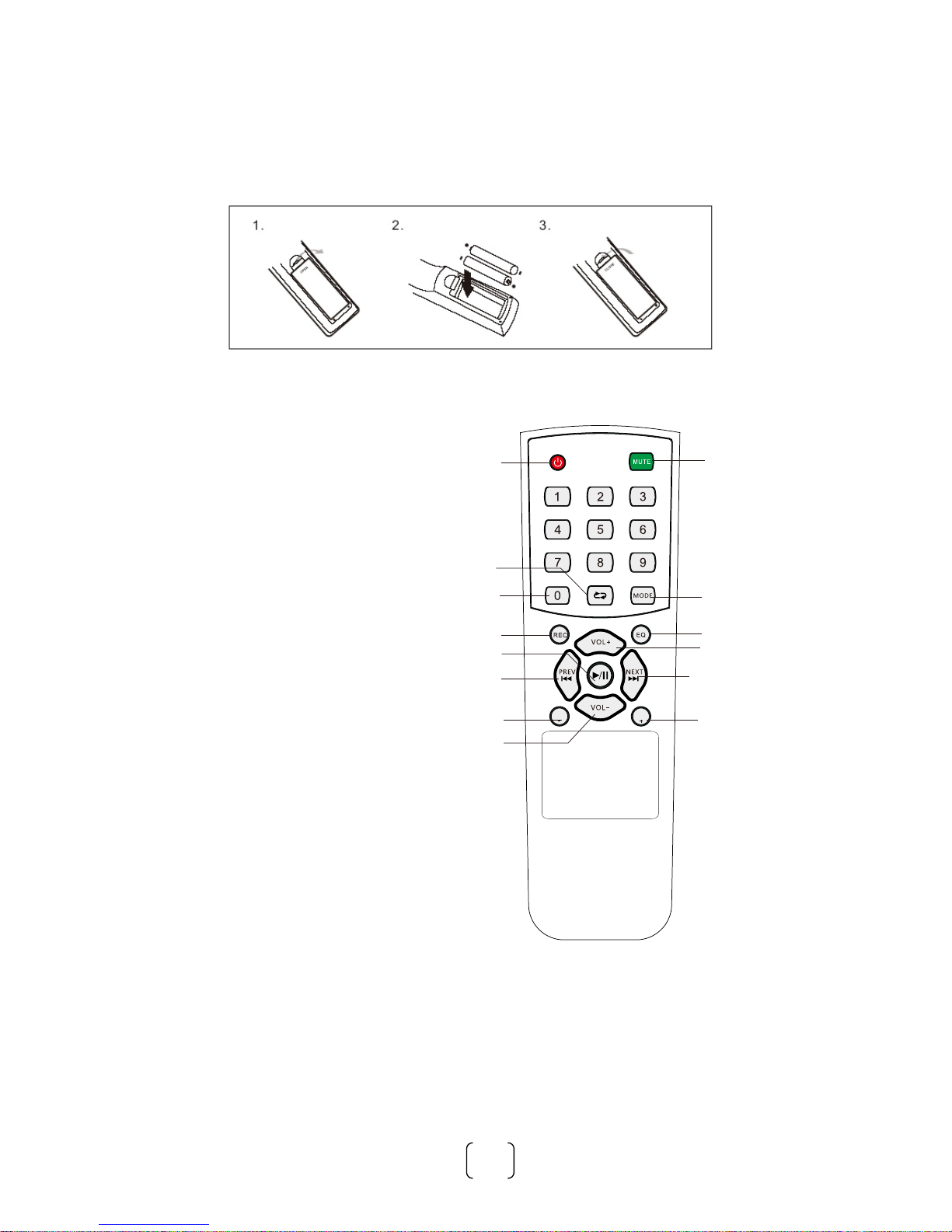
OK
VOL
OK
VOL
2
Note for remote:
1. The remote control should be used within 6m from the device, around 30 degree
on the left/right side, pointed directly tow ards the speaker system.
Using the Remote Control
Installing the Batteries
Remove the battery cover from the back of the Remote Control as
2xAAA size batteries ensuring correct polarity.
shown and
insert
1.Power on/off
2.Mute
3.Repeat key
4.Mode key
5.0-9 number keys
6.EQ
7.Record key
8.Play/pause
9.Volume-
10.Volume+
11.Previous song
12.Next song
13.Ok.Vol-
14.Ok.Vol+
13
9
14
1211
8
7
5
3
1 2
4
6
10
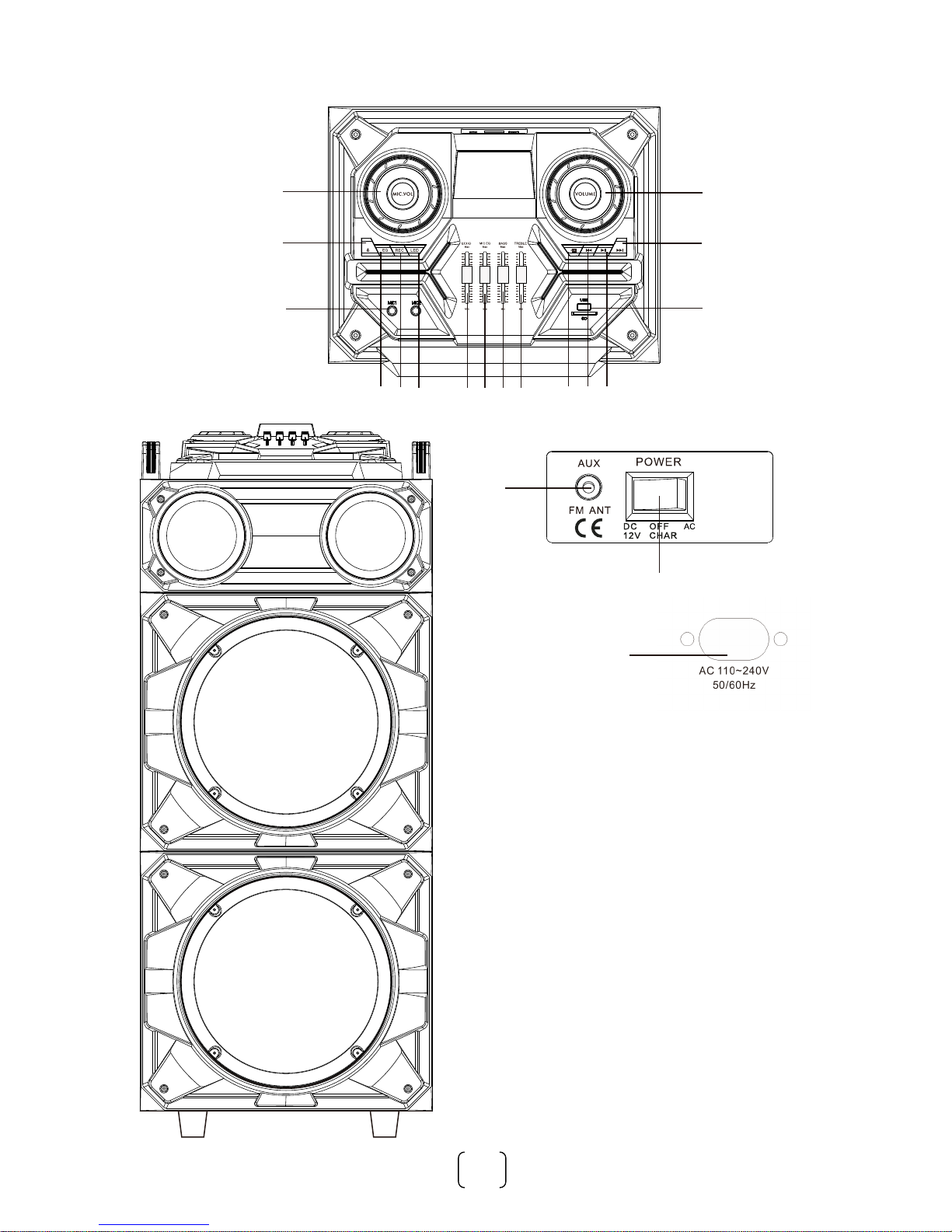
3
3
OVERVIEW:
1.MIC.VOL
2.STANDBY
3.MIC INPUT
4.EQ
5.REC
6.LED
7.ECHO
8.MIC.EQ
9.BASS
10.TREBLE
11.MODE
12.PREV
13.PLAY/PAUSE
14.MAIN VOLUME CONTROL
15.NEXT
16.USB/SD CARD INPUT
17.AUX/FM ANT
18.POWER SWITCH
19
1
2
3
14
15
16
17
18
4 5 6 7 8 9 10 11 1213
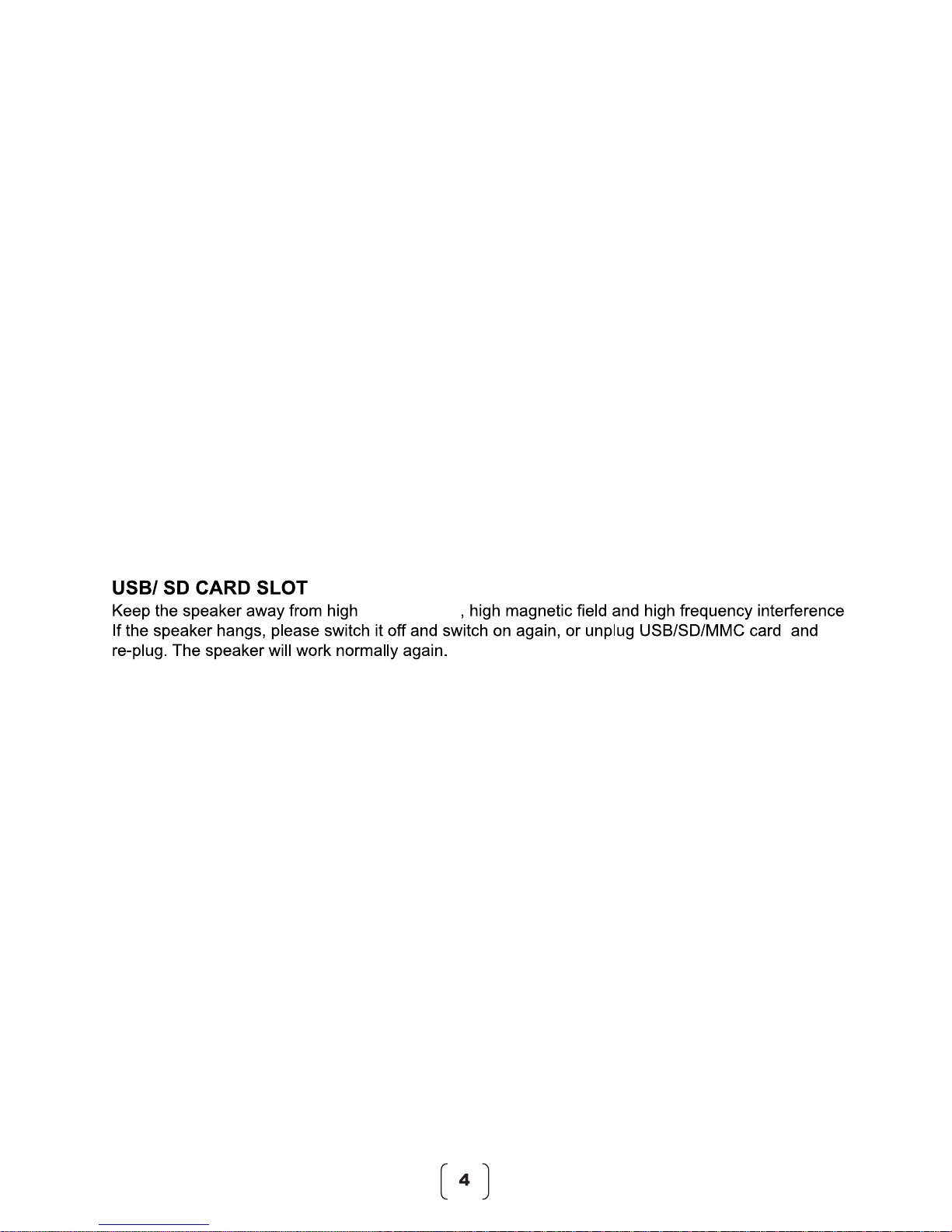
Built-in recording function:
1. Plug in a microphone to the MIC IN input.
2. Insert USB/SD card into the corresponding port; press Mode button and select USB/SD
mode.
3. If the USB/SD card is plugged into the speaker for the first time, the system will
automatically create a folder named RECORD to save recorded files (FAT32 usb file
system is supported).
4. When you are ready to record, press 'Record' button to go to recording mode.
The current sound output will stop and go to mute status, screen shows "Recording".
The device starts recording when the screen shows 00:01 and users can use the
microphone to record.
temperatures
The maximum size of usb/sd device that can be connected is 32GB
CONNECTING WIRED MICROPHONE
(microphone not supplied)
Connect the microphone to MIC IN input and switch on.
If you are playing music from any other input, connecting the microphone will not
mute the sound output.
Voiceover Function
The voiceover function is available with any input. Play a track through AUX/ USB/
SD/ FM/ Bluetooth; connect a microphone to MIC IN and sing along for a "karaoke"
effect.
Note:
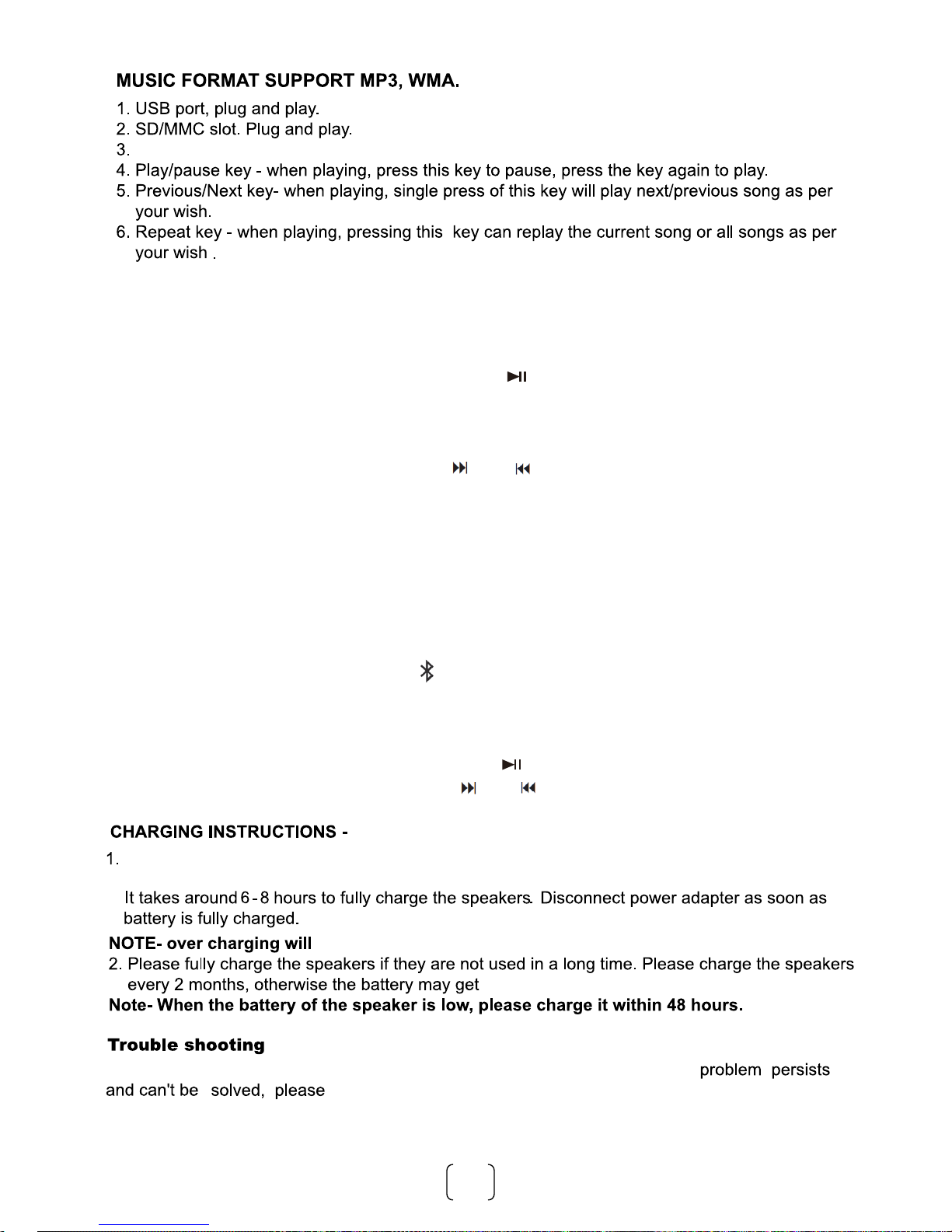
5
This speaker has a high capacity 12V battery. Please connect to AC port with power cord to charge
The power adapter has an indicator light that will illuminate when the speaker is on charge.
FM RADIO FUNCTION
1. Turn on the unit and press repeatedly the MODE key on unit, or the MODE on remote
control and select FM function (the display will show the frequency).
2. Press the PLAY button on the unit or the key on remote control to activate the auto
memory (the radio starts an automatic search for available radio stations and saves them
automatically ). The station's number stored depends on the radio signal in your area.
During the search,press PLAY button on the remote control to stop searching.
3. Use the NEXT and PREV, or the keys and on the remote control to listen to the
various radio stations saved in memory.
4. To change to a preset station, use the number keys on the remote control.
For example, to call up the station number 12, first press 1 and then 2.
BLUETOOTH OPERATION
1. Turn on the machine and press the MODE on unit, or the MODE on remote control to
select the Bluetooth function, the display shows "BLUE".
2. In the Bluetooth mode, the symbol on display will start flashing, the system
automatically enters search mode.
3. Activate the Bluetooth feature on the external device to be coupled.
4. Initiate a search for devices. The device shows up as "GD-PS1203".
5. Press the PLAY button on the unit or the key on remote control, to start playing and
the buttons NEXT and PREV, or the keys and for the selection of songs.
damage the battery
damaged.
contact Customer Service for assistance.
If the
Users may try to solve common problems by following these guidelines.
Mode key: Choose input source from these options: AUX/USB/SD card/FM/Bluetooth.
Press once for repeat single; Press twice for all repeat.

6
No sound
comes from
the
Microphone
1.Microphone socket may not be
plugged properly.
2.Microphone switch may not be
on.
3.Microphone volume is on
lowest mode.
1. Ensure the microphone is correctly
plugged into the socket.
2. Turn on the microphone
3. Adjust the microphone volume as
No sound
comes after
inserting
USB/SD card
1. Incorrect file format
2. USB/SD card may not be
plugged in properly.
1. File format should be MP3
2. Plug USB/SD card correctly
Charging
indication-
red light
flashing when
there is low
charge
Charging adapter is not inserted
properly.
It will not affect the
speaker system.The light
is only used for indicating
whether the unit is charging.
Unable to
charge or the
battery works
only for short
duration
1.Connect with power cord to
charge
2.Battery not fully charged
3.Battery life may have ended
1.Check if power cord connected
properly
2.Extend charging time;normally
it takes 6-8 hour to fully charge
3.Replace old batteries with the
If Speaker
makes loud
noises
1. Microphone switched on but
may be too close to the speaker
2. Microphone switched on but is
not being used.
3. Microphone volume may be too loud
4. Mobile phone is being used too
close to the speaker
5. Other wireless equipments
may be placed very close to the
speaker.
1. Keep the microphone 2
meters away from the speaker
2. Turn off microphone if not
in use.
3. Adjust microphone
volume to lower mode
4. Keep mobile away from the
speaker whilst attending a call.
5. Keep the speaker away from
other wireless equipment
Troubleshooting
Before repair, please check following problems first
Symptom
No so nd
comes when
the power
in on
Distortion of
sound
1.No input sound dource 1.Imput AUX signal
2.Adjust volume
3.Turn on voice switch
4.Plug USB/SD card,play MP3
1.Turn the volume down
2.Check and change the
audio file
1.Volume is too loud
2.Audio file error
2.Volume knob in the lowest
position
3.Voice switch off
4.USB/SD card not plugged
same specification as the old
batteries.
per users wish
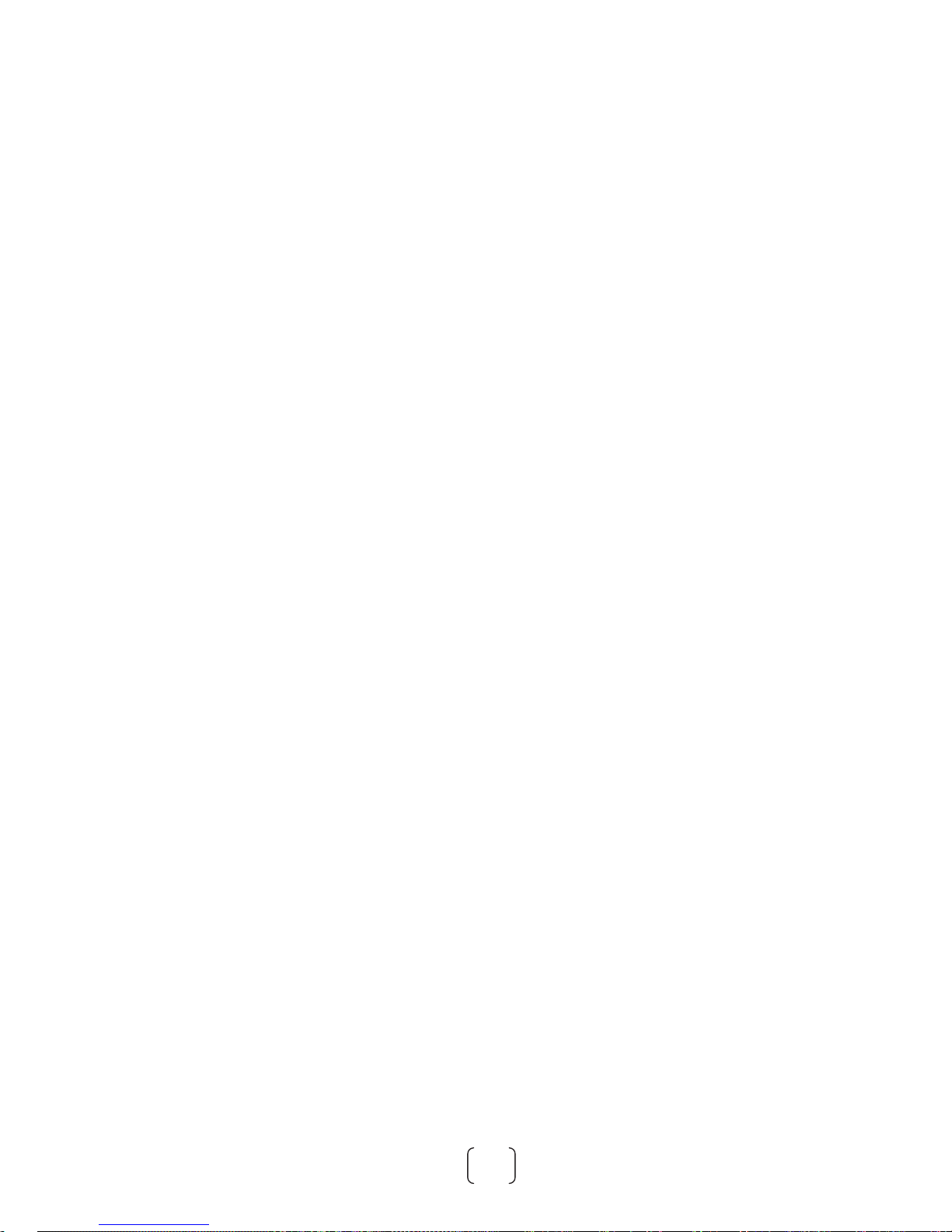
7
Power supply:AC110-240V~,50/60Hz
Power Consumption:45Wx2
Channel Separation:>40dB
Operating condition Temperature:0~40 Humidity:5%~90%
INPUT
FM Tuner:87.5MHz-108MHz
USB:MP3/WMA
OUTPUT:
Amplifier Output power:45Wx2
BASS:+10dB-10dB
Treble:+10dB-10dB
Frequency response:80Hz-20kHz
S/N ratio:>70dB
Speaker :12inch Woofer×2+3inch×2 Treble
Sensitivity:500mV
Impedance:10K
SPECIFICATION
Product Size: L440xW353xH1100mm
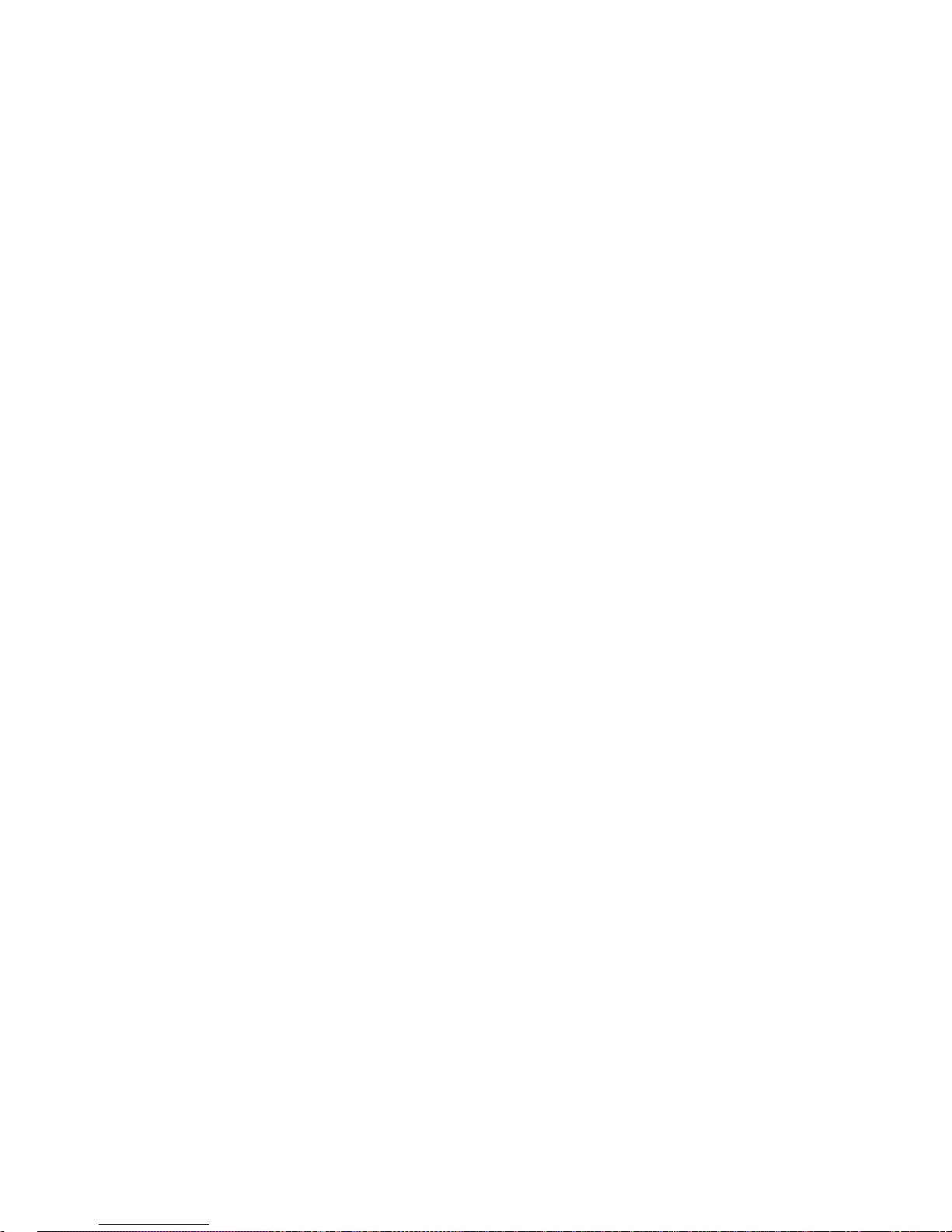
FCC STATEMENT:
This device complies with Part 15 of the FCC Rules. Operation is subject
to the following two conditions:
(1)This device may not cause harmful interference, and
(2)This device must accept any interference received, including
interference that may cause undesired operation.
Warning: Changes or modifications not expressly approved by the
party responsible for compliance could void the user's authority to
operate the equipment.
NOTE: This equipment has been tested and found to comply with
the limits for a Class B digital device, pursuant to Part 15 of the FCC
Rules. These limits are designed to provide reasonable protection
against harmful interference in a residential installation.
This equipment generates uses and can radiate radio frequency
energy and, if not installed and used in accordance with the instructions,
may cause harmful interference to radio communications. However,
there is no guarantee that interference will not occur in a particular
installation. If this equipment does cause harmful interference to radio
or television reception, which can be determined by turning the
equipment off and on, the user is encouraged to try to correct the
interference by one or more of the following measures:
Reorient or relocate the receiving antenna.
Increase the separation between the equipment and receiver.
Connect the equipment into an outlet on a circuit different from that
to which the receiver is connected.
Consult the dealer or an experienced radio/TV technician for help.
RF warning statement:
The device has been evaluated to meet general RF exposure requirement.
The device can be used in portable exposure condition without restriction.
[ 8 ]
Table of contents