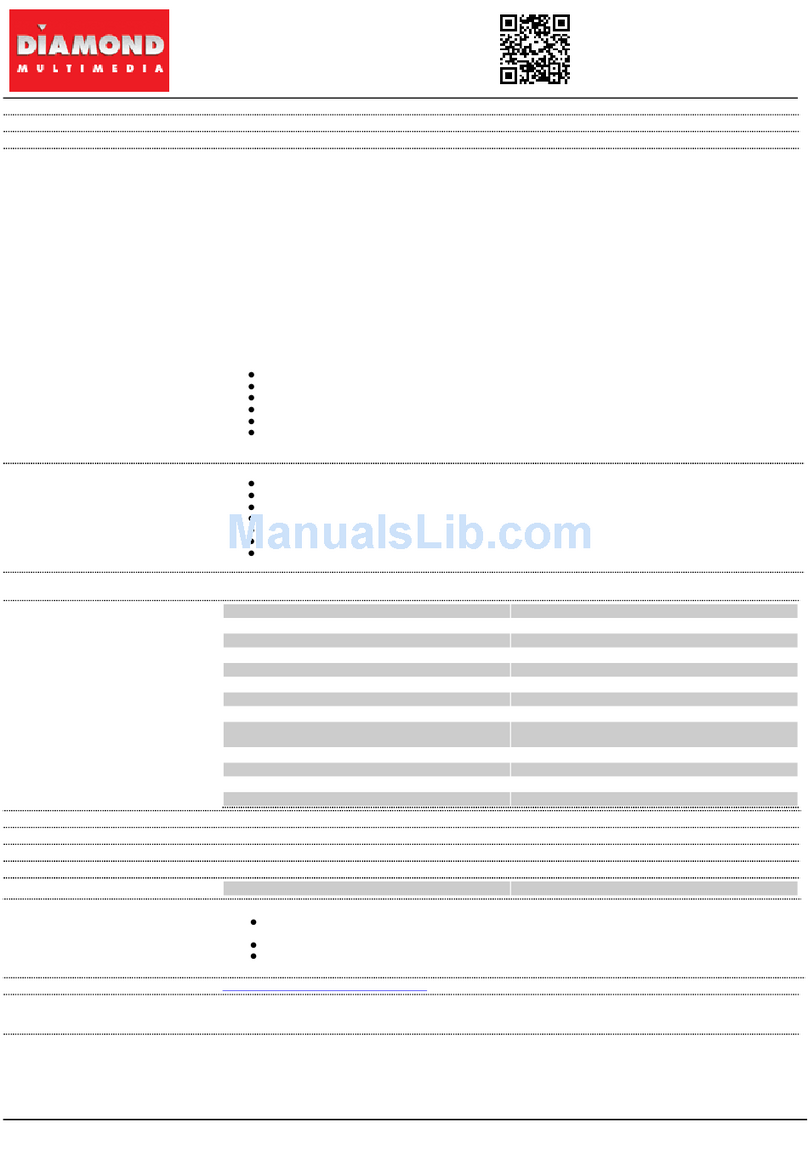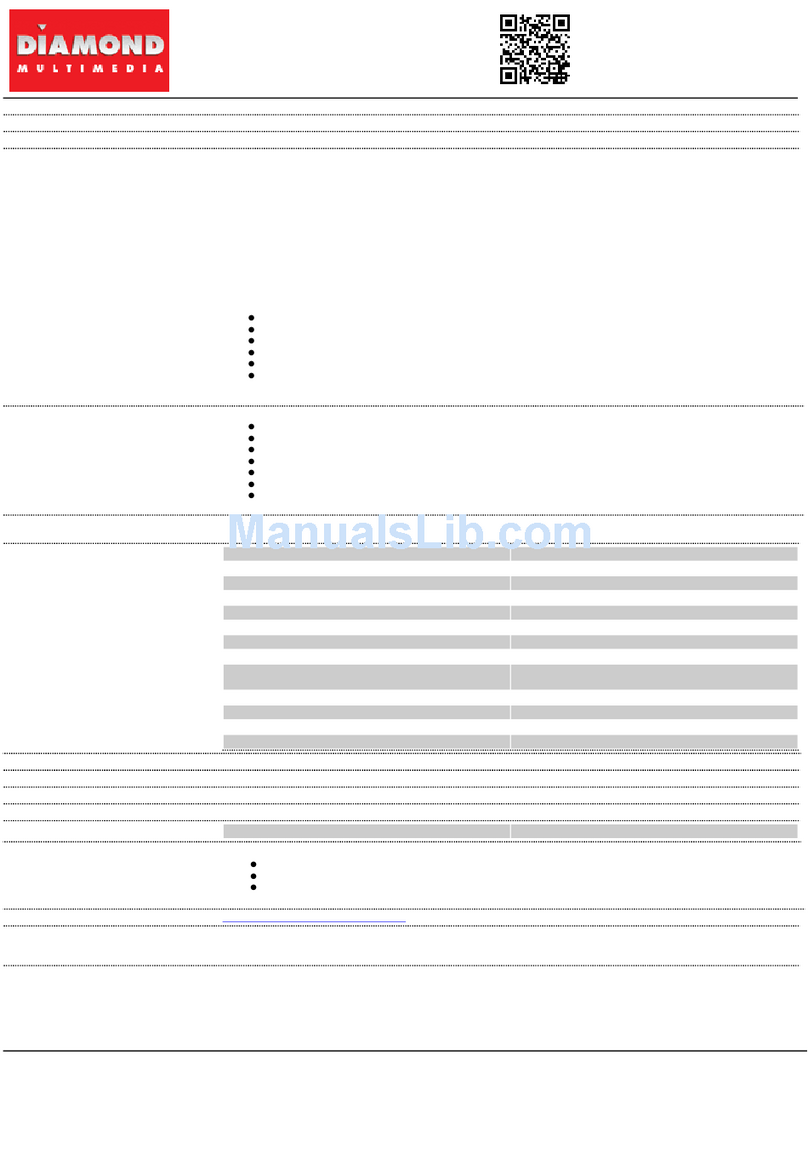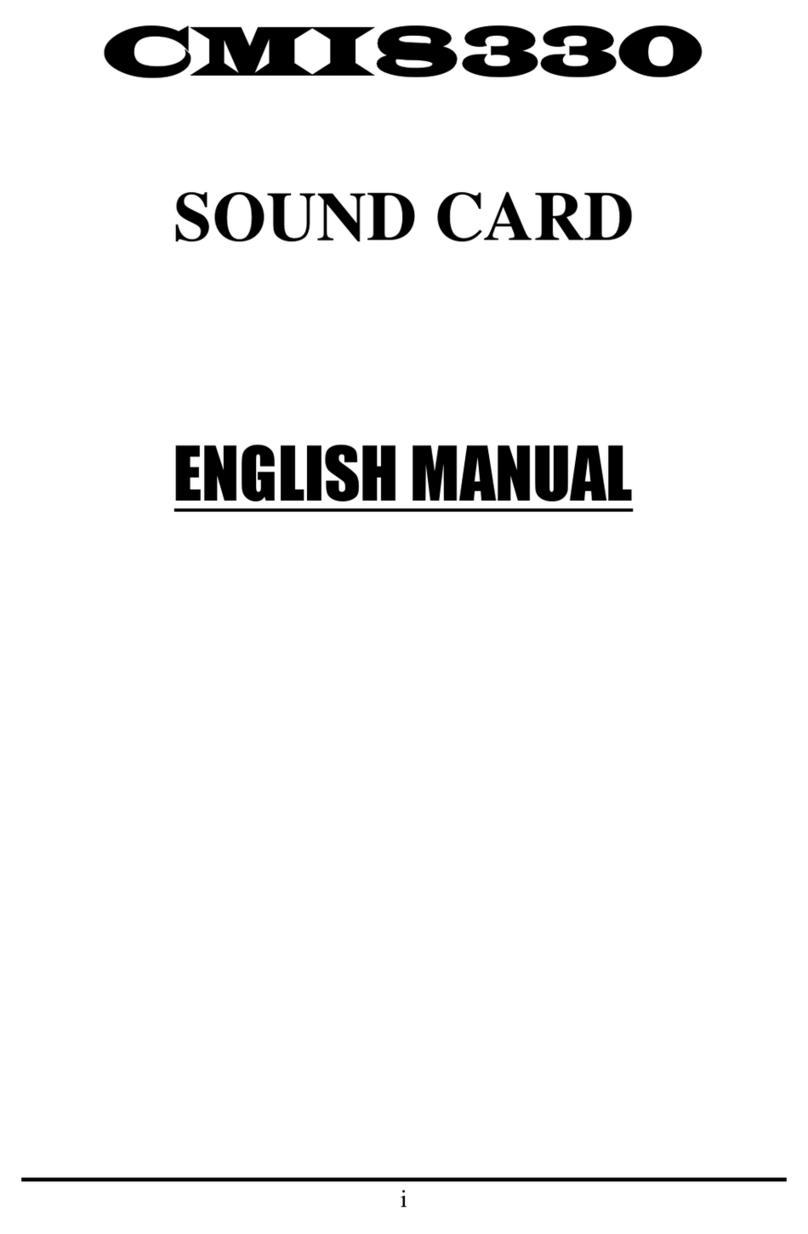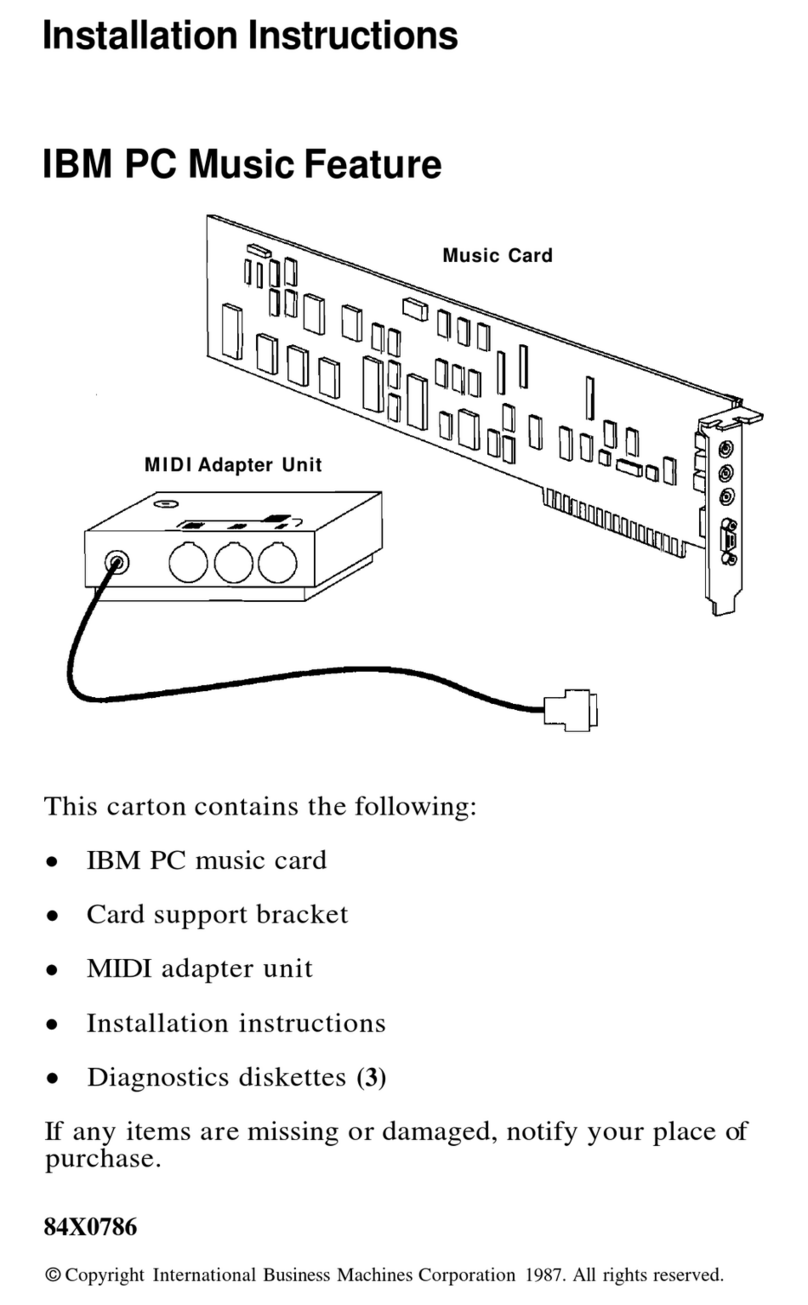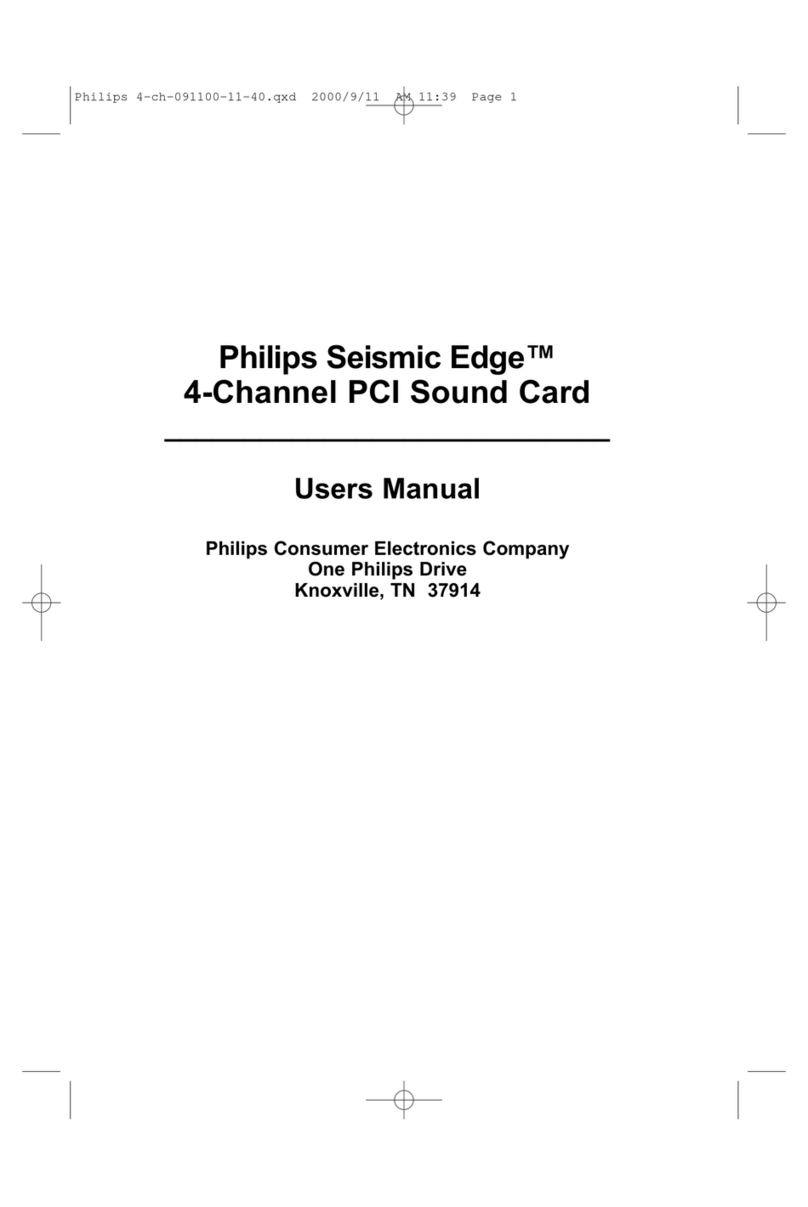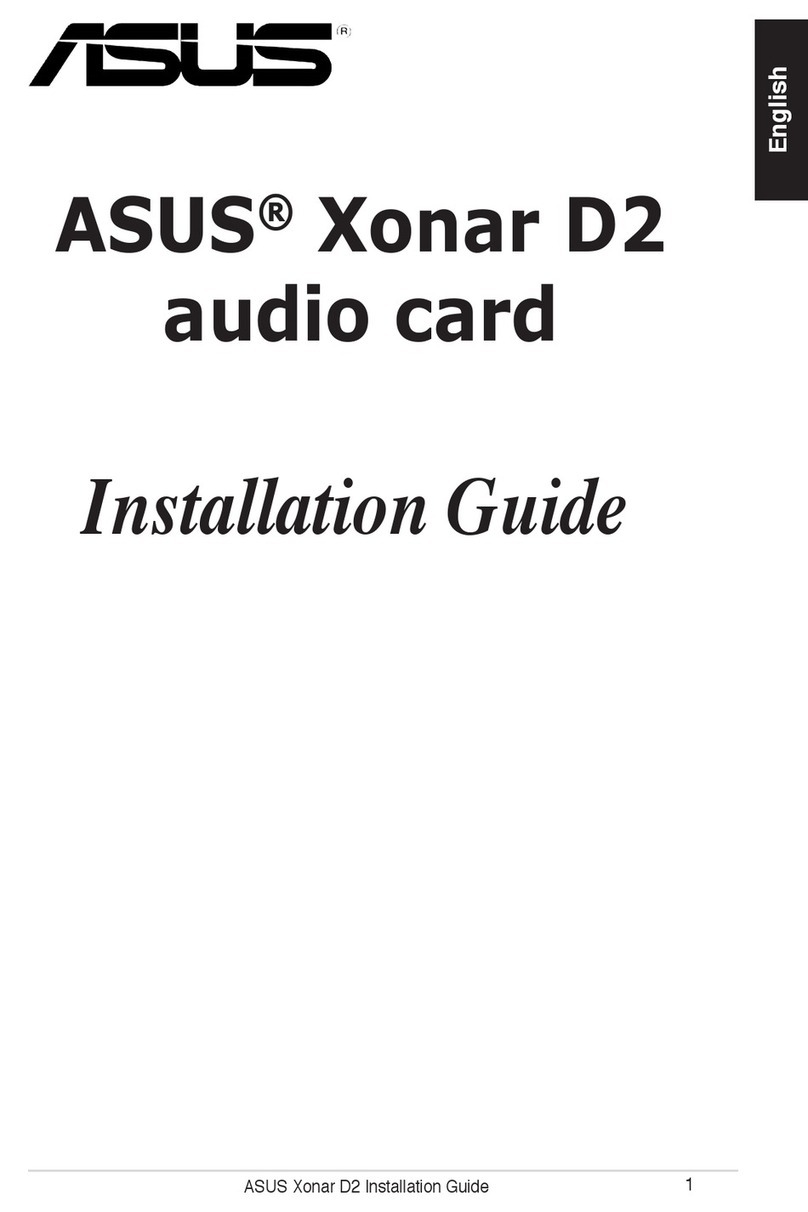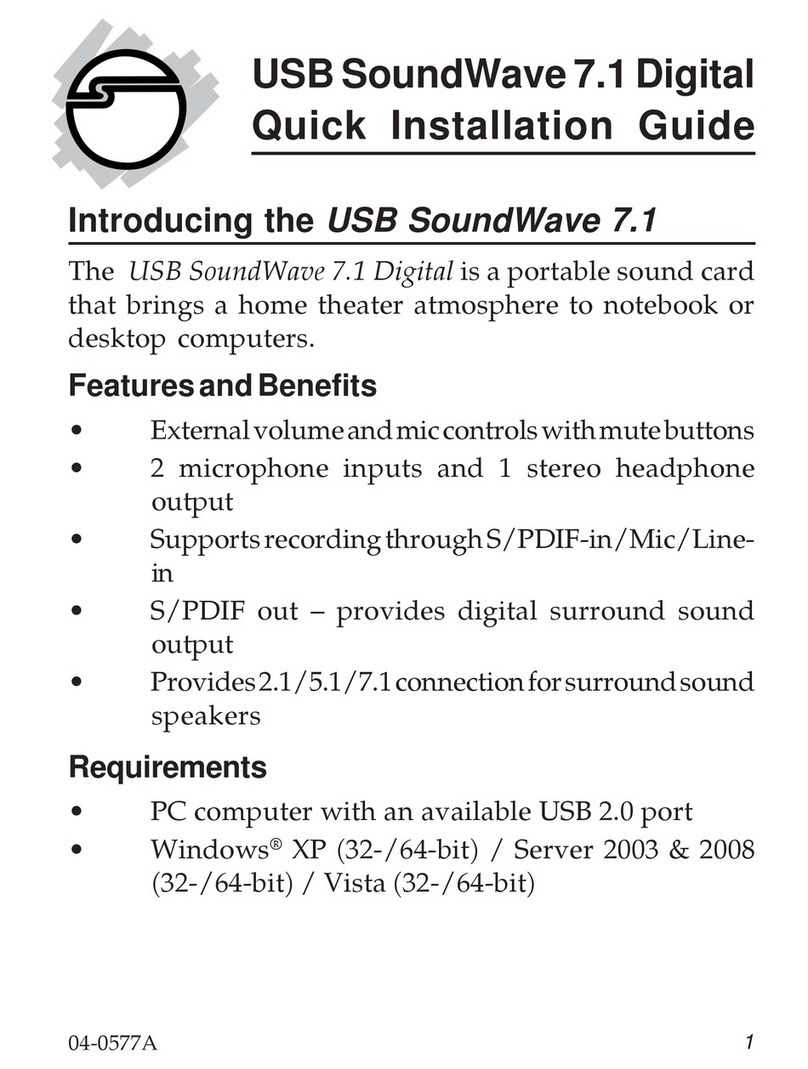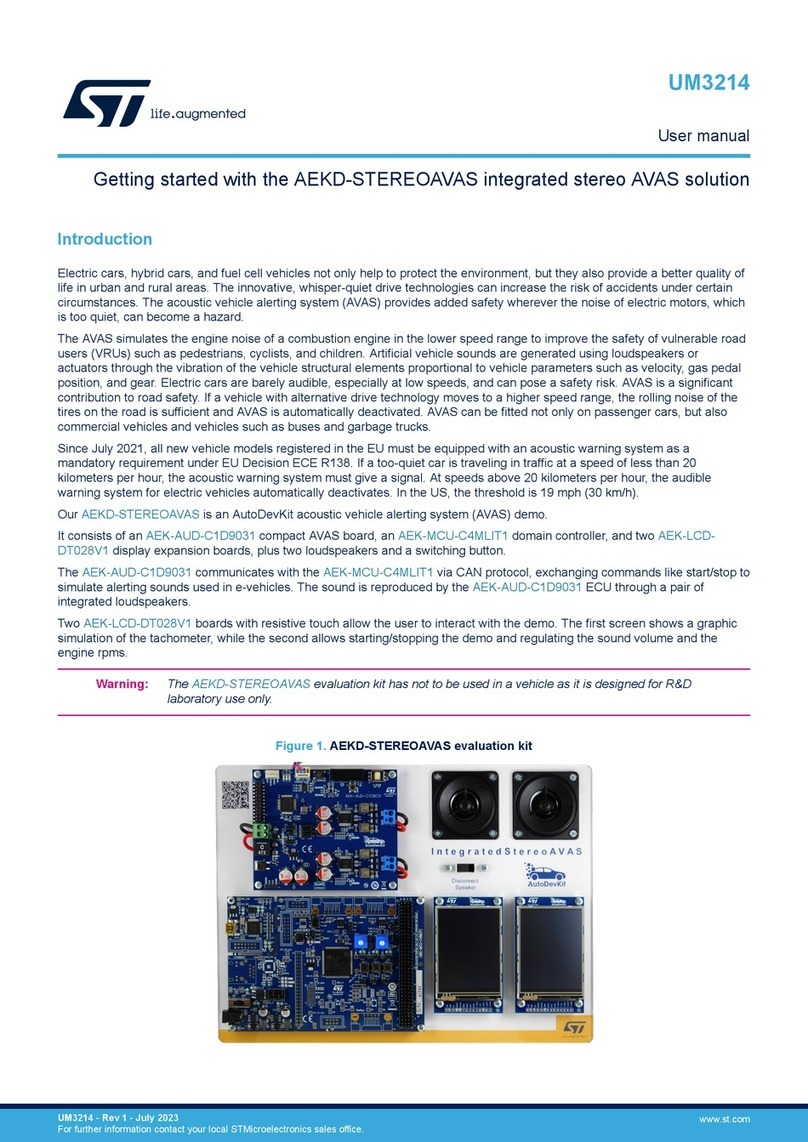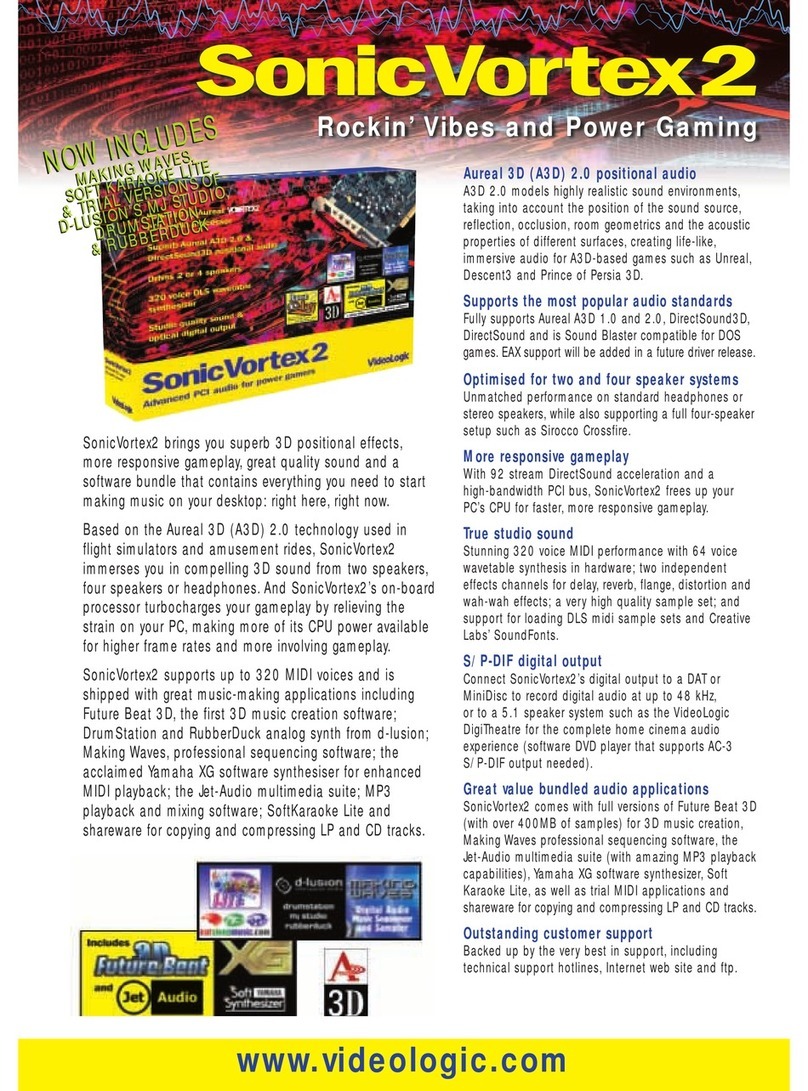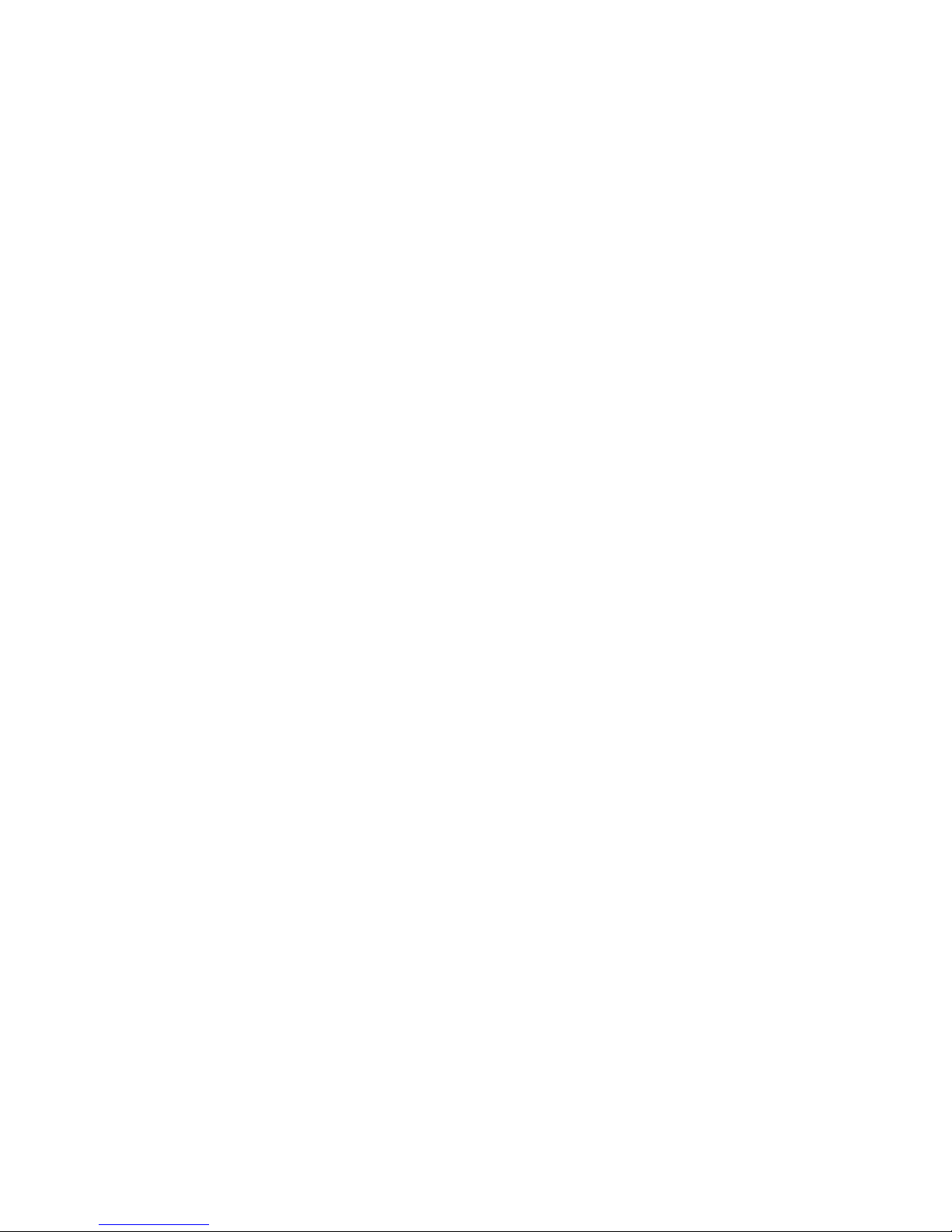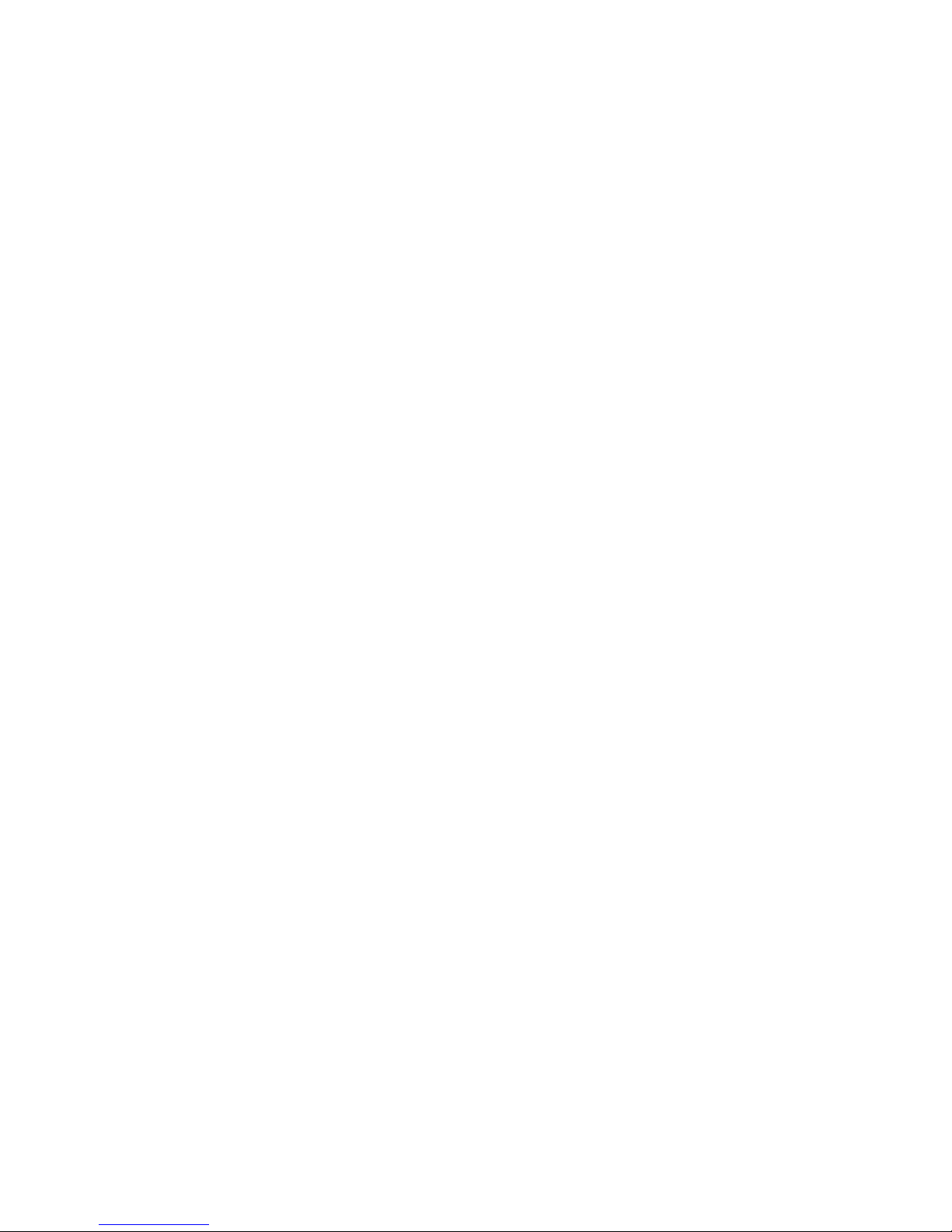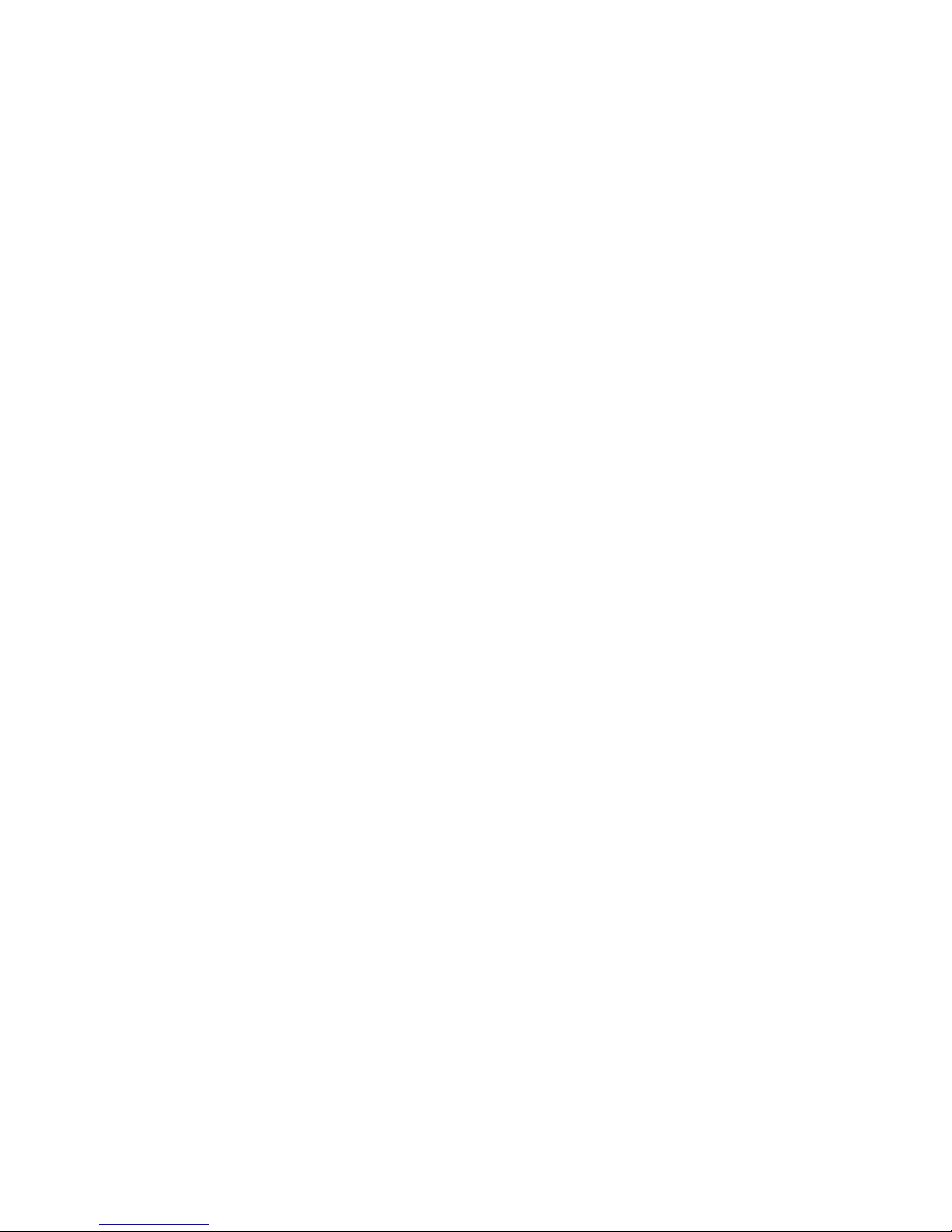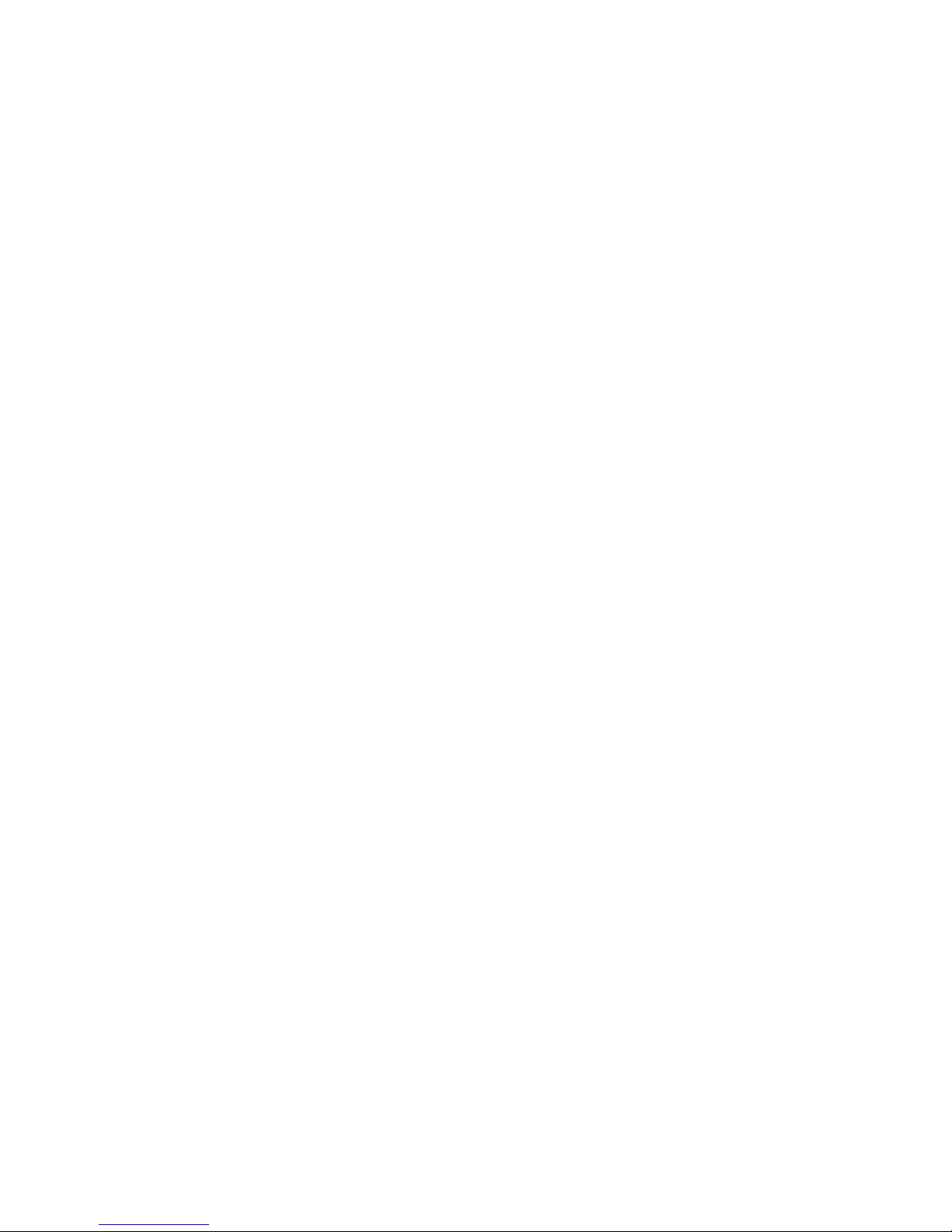Your Monster Sound MX300 kit includes the MX300 card,
installation CD, and additional bundled applications (see kit
photograph).
To make the MX300 installation proceed smoothly, first install
the Monster Sound MX300 hardware, then install the software
drivers from the installation CD disk, and then install the
optional bundled software.
HARDWARE INSTALLATION
To install the MX300 card, shut your computer down, and
complete the following steps.
Before you install the Monster Sound MX300 card:
♦ If this is a reinstallation, be sure to completely uninstall all
of Monster Sound software first by using the Monster Sound
uninstall utility. Go to Start > Programs > Monster Sound
II > Uninstall to remove all Monster Sound MX300 software
components.
♦ Review the System Requirements for Monster Sound MX300.
♦ Be sure that Windows 98/95 or Windows NT 4.0 is installed
and functioning properly. Windows NT 4.0 users should be
updated to the most recent Service Pack.
♦ Verify the operating system you have (Windows 95,
Windows 98, or Windows NT 4.0) and what version you are
running.
♦ Ground yourself by touching the power supply case.
♦ Remove any ISA or Sound Blaster compatible sound cards.
Installing the MX300 Card
To install the Monster Sound MX300, complete the following
card installation procedure.
Caution—Static charges can damage electronic components.
Ground yourself by touching the computer's metal case before