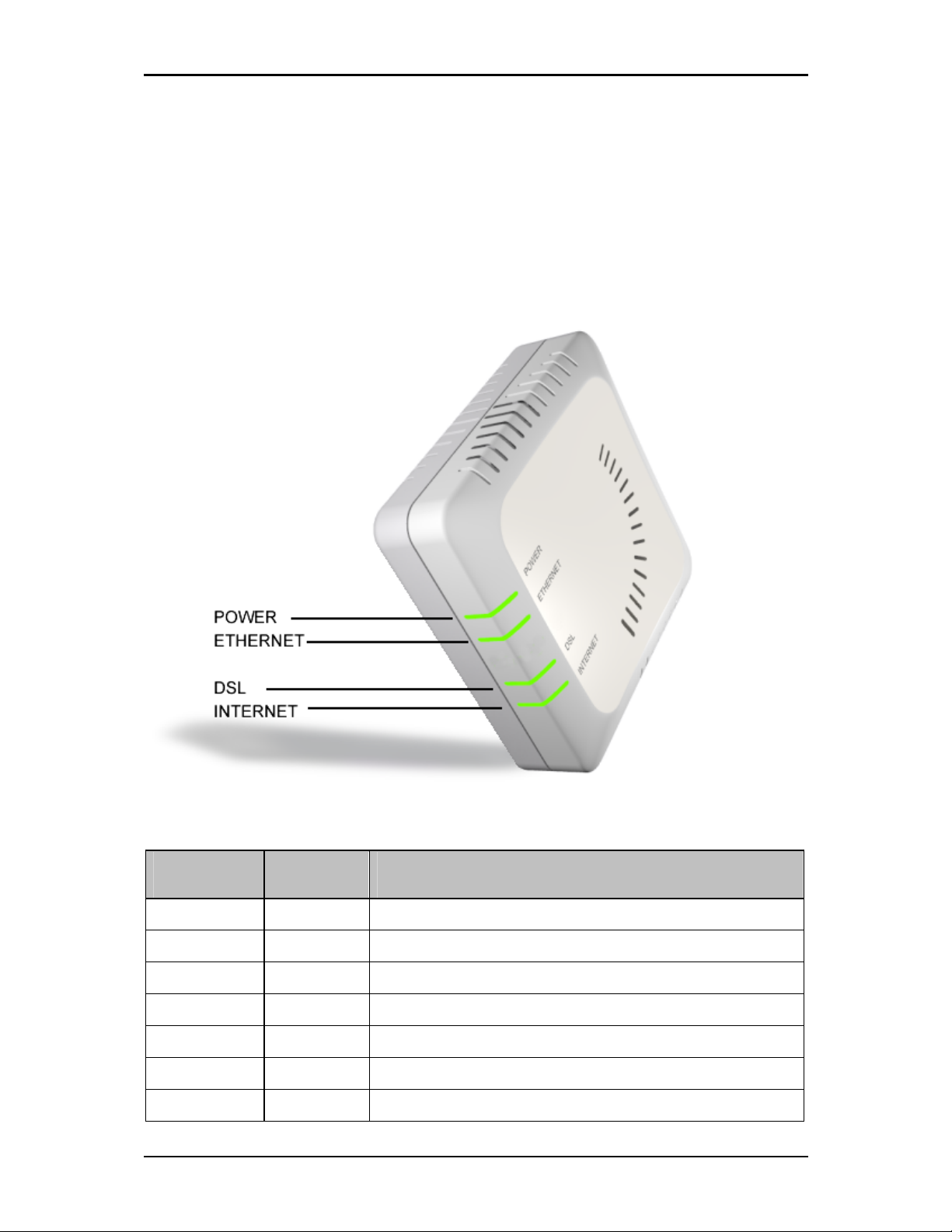Easy Start Guide
Page 2 of 13
Contents
About the Modem.................................................. 3
Requirements.................................................................................................................3
Software.........................................................................................................................................................3
Hardware .......................................................................................................................................................3
Package Contents ...........................................................................................................4
P ysical Features ...........................................................................................................5
Front Panel ....................................................................................................................................................5
Back Panel .....................................................................................................................................................6
Getting Started ..................................................... 7
Configuring TCP/IP Settings ............................................................................................................................7
Configuring Internet Properties .......................................................................................................................7
Internet S aring, Proxy, and Security Applications.........................................................................................11
Removing Temporary Internet Files...............................................................................................................12
Trouble S ooting......................................................................................................... 11
Hardware Setup .............................................................................................................8
Et ernet Connection........................................................................................................................................8
Connecting to the Internet…………………………………….......9
Internet Login Account Setting………………………………………..10