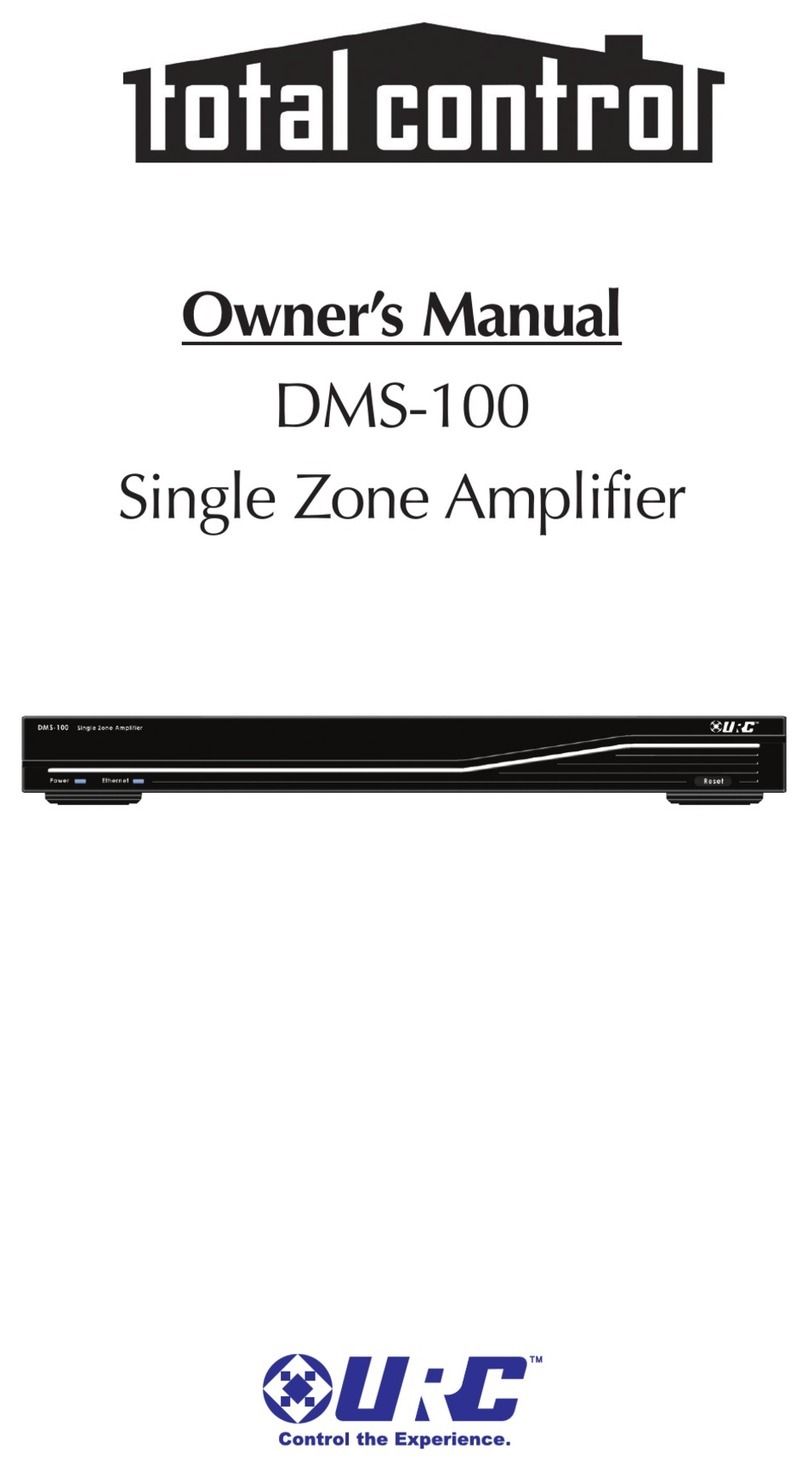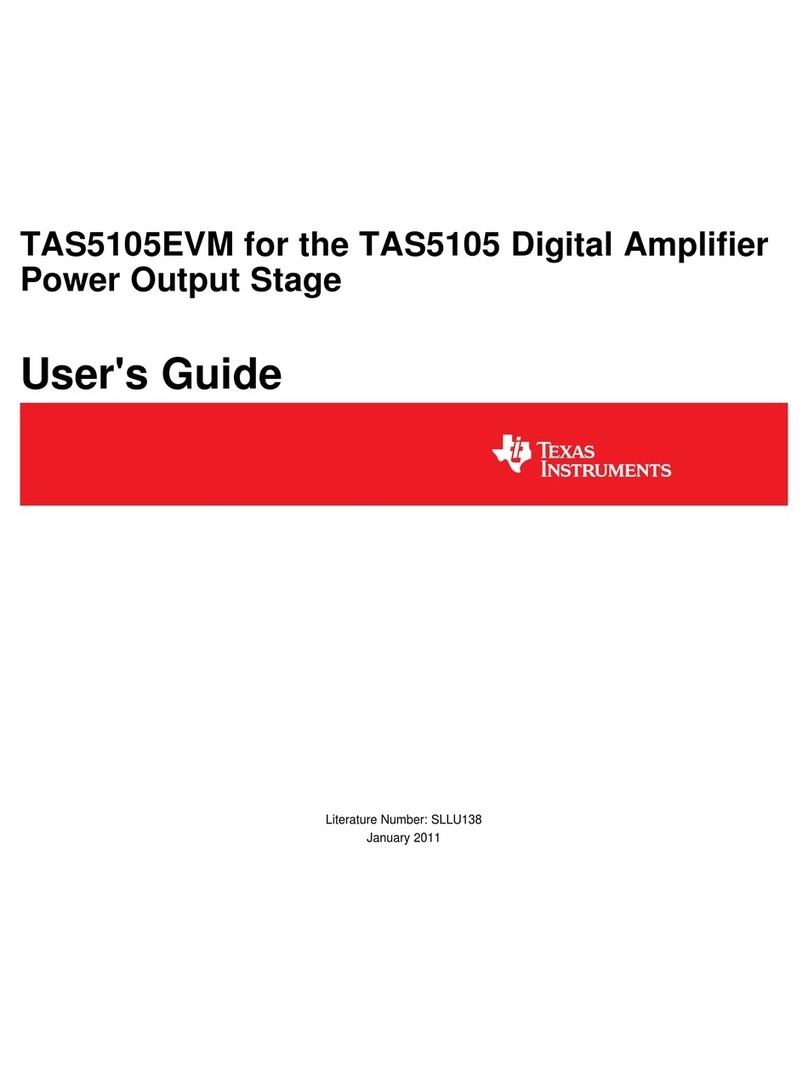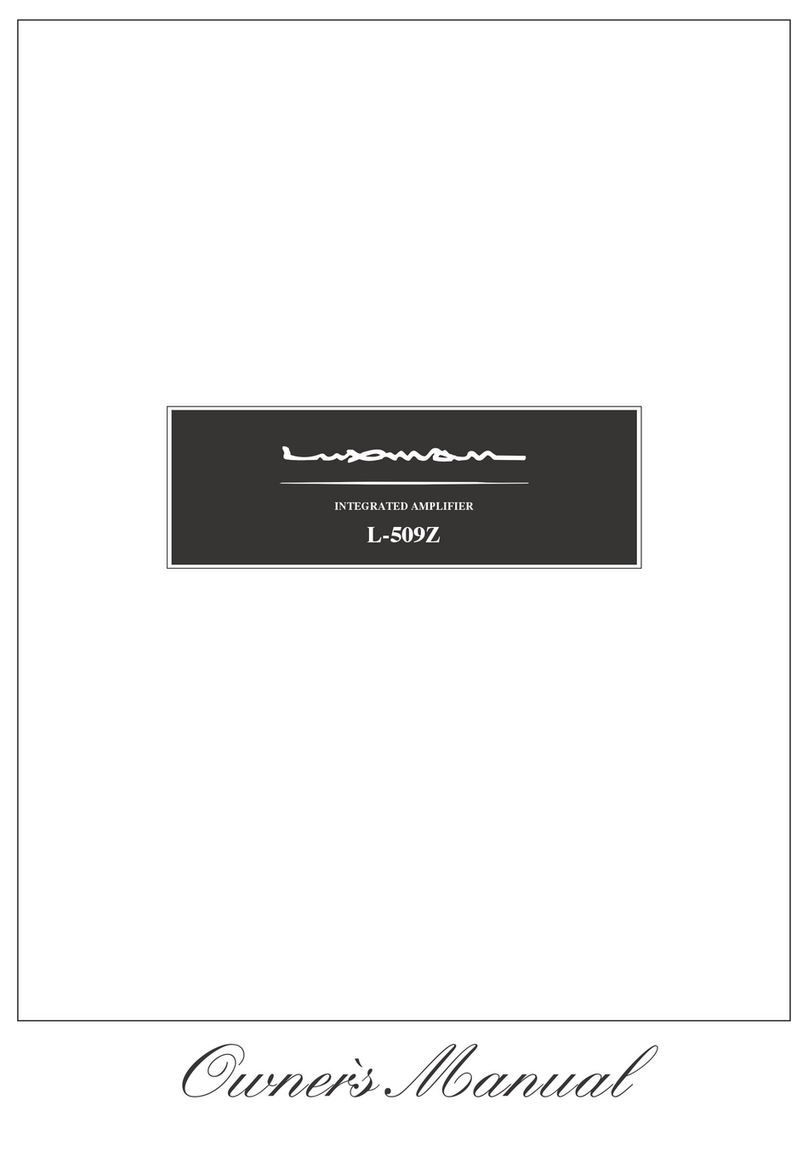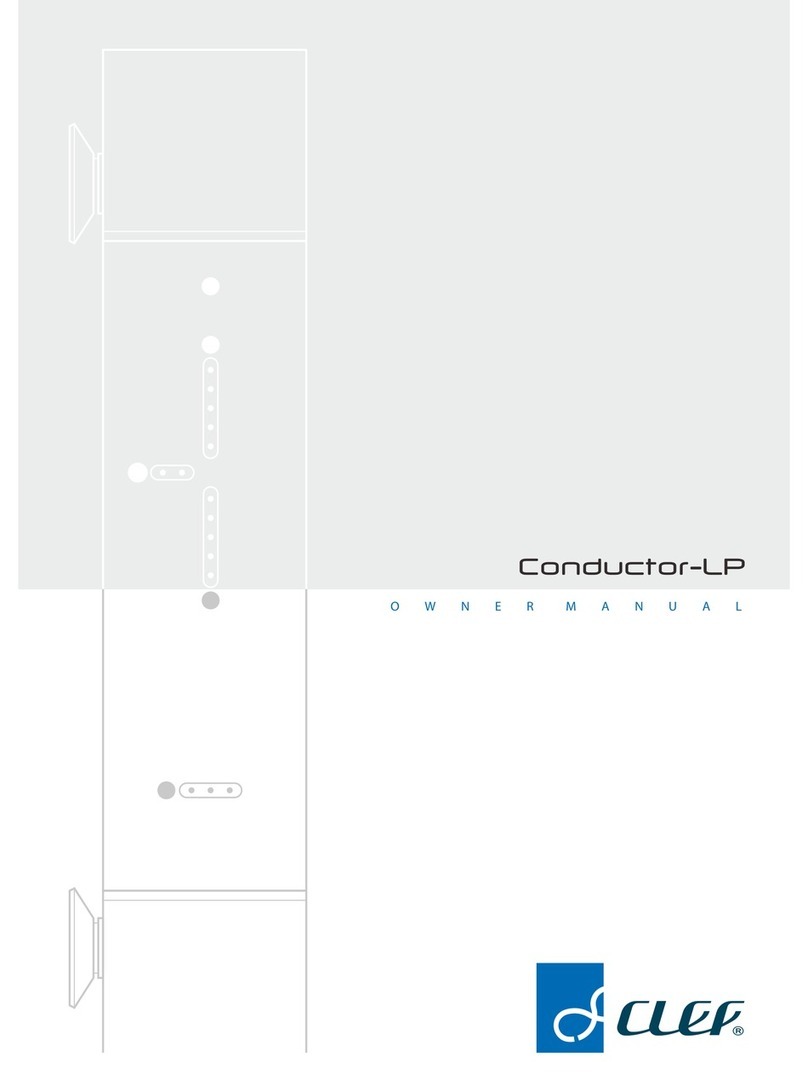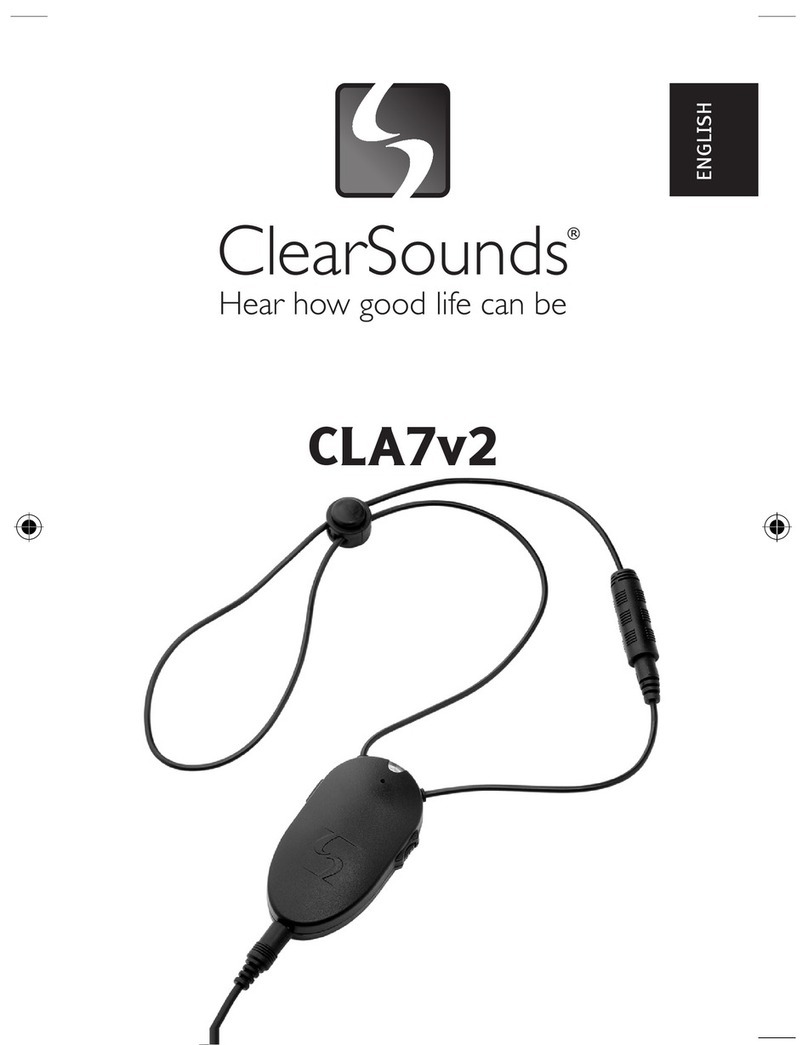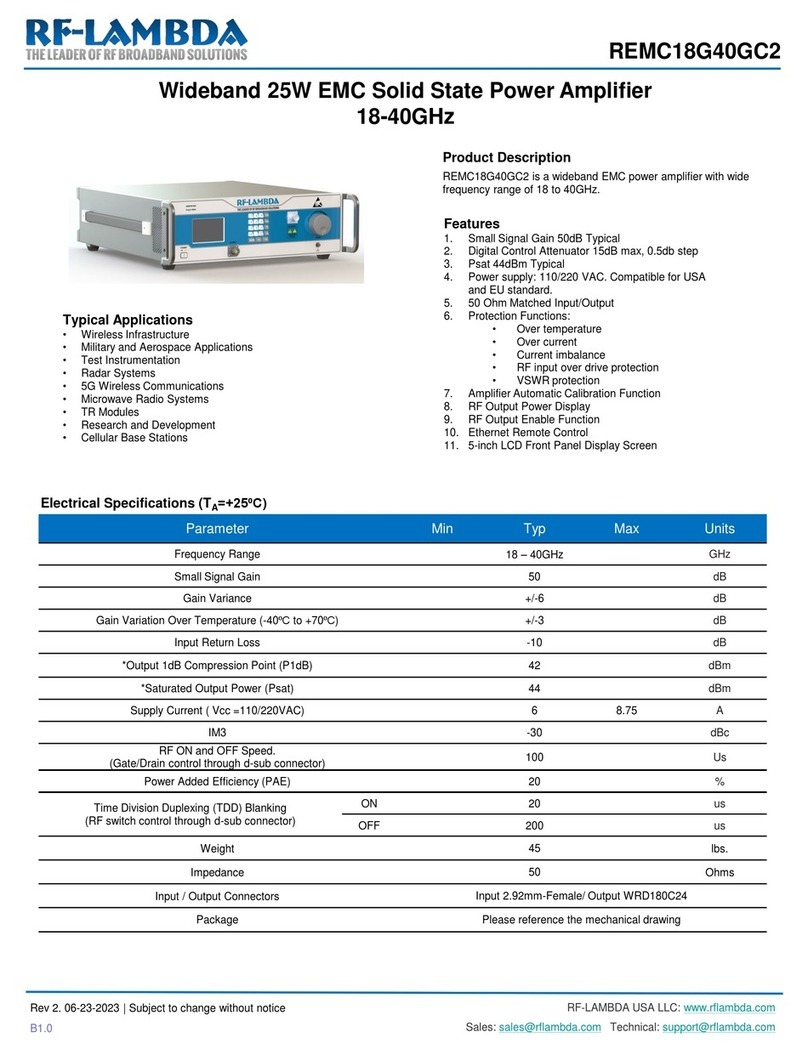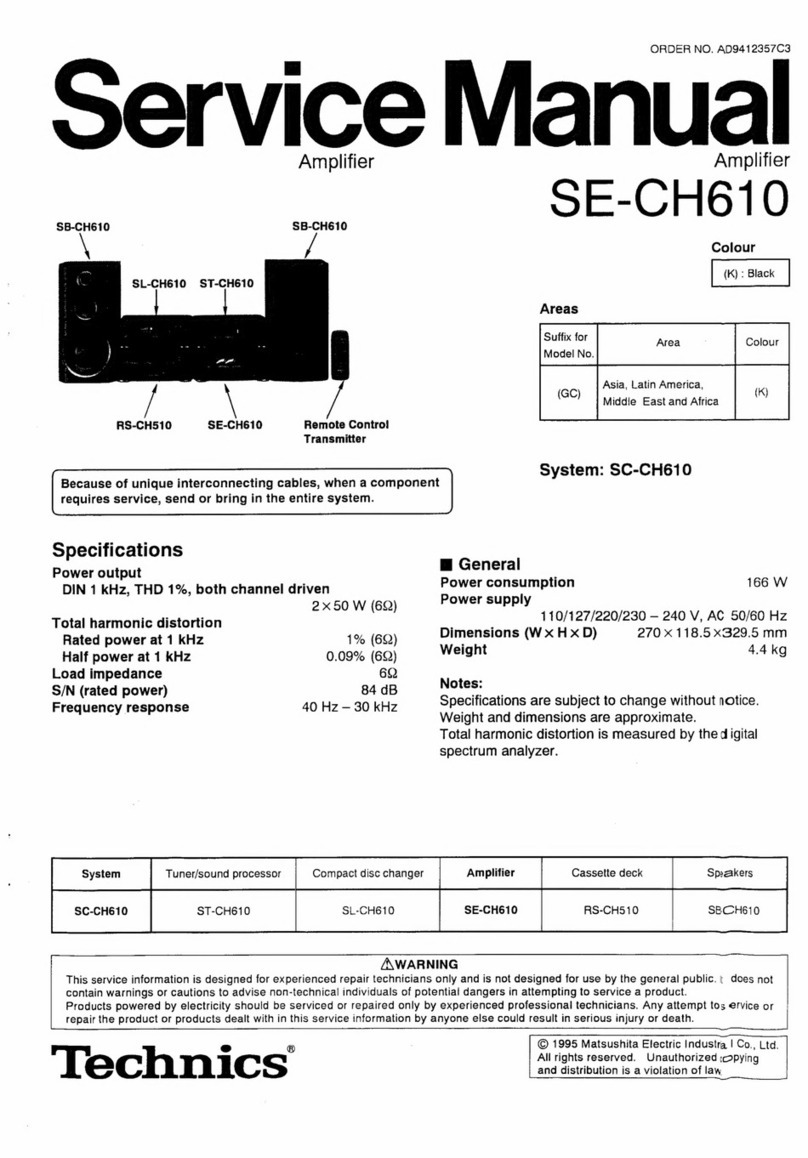DiBiQuadro SaturnLO User manual

USER MANUAL

2
INDEX
Up to Eleven!............................................................................................ 3
The perfect approach to circuit modeling……………………………… 4
About (db)2……………………………………………………………………..4
GUI: tooltips and Edit Mode……………………………………………….. 5
The Views………………………………………………………………………..5
Controls…………………………………………………………………………. 7
SET………………………………………………………………………………...8
TWEAK…………………………………………………………………………… 10
The Renderer…………………………………………………………………... 11
Command Line Mode………………………………………………………..12

3
Thanks for purchasing DiBiQuadro
SaturnLO. Please take your time to read
carefully the content of this manual
before using the plugin or the renderer.
Up to Eleven!
SaturnLO is a highly-accurate in the box
reproduction of the preamp section of
a classic boutique Lead Overdrive
guitar amplifier which defined the
standard for modern high-gain
amplification, with its unparalleled
sound, beautiful design and high
quality components.
Its Normal channel delivers unique
crystalline cleans that can cut like a
knife with the channel’s Bright switch on
or pushed to pure raw with its Crunch
mode, while the Overdrive channel
gives you a super-thick tone as a result
of a masterly conceived multiple gain
stage path. With Bass, Middle, Treble,
and Output controls for each channel,

4
it provides loads of tone-shaping in a
handy straightforward way.
No matter what kind of tone you are
trying to achieve – pop, blues, rock,
metal – SaturnLO will get you there.
...If you want to get that rich, dynamic,
fully saturated yet pristine gain, then
you are looking at the right place!
The perfect approach to
circuit modeling
SaturnLO features a built-from-scratch
64-bit engine which is based on
general purpose hi-quality algorithms
and the most recent non-linear models.
Particular attention has been put on
the definition of the Non Linear Solver
to get the maximum quality and
realism, without losing details in favor of
performances (Double-Precision Non-
Linear Computing).
Also, SaturnLO brings a completely new
philosophy to the table: being able to
shape your tone by giving total access
to the circuit components. Managing
each gain stage level, shaping the
tone-stacks or modifying the tubes
characteristics: there is virtually no limit
to what you can achieve with
SaturnLO!
Double-Precision Non-Linear Computing
About (db)2
DiBiQuadro is the result of the joint
forces of two italian Software Engineers
with more than 15 years of experience
in several industries including
Biomedical, Military, Insurance, Travel,
Telecommunications and Pro Audio.
Our purpose is to deliver superior results
in the Audio market with ground
breaking technology and exquisite
user-friendly graphic interfaces.
DiBiQuadro full logo
DiBiQuadro compact logo
Input processing
SaturnLO – Plugin or Renderer – has
been designed to process exclusively
mono sources. Therefore, a dedicated
instance of SaturnLO has to be applied
to each guitar signal.

5
GUI: tooltips and Edit
Mode
The graphic engine has been designed
with a purpose in mind: keeping a clear
indication of the status of the graphic
elements without altering their 3D
rendering on the scene. Tooltips serve
this purpose perfectly especially when
dealing with knobs status. A typical
approach to this problem would be to
compress the height of the knobs trying
to prevent the user to commit parallax
errors. As a side effect the graphic
designer would be forced to take into
account this constraint by limiting the
3D depth of the scene.
Another good reason to use a tooltip-
based approach is to allow the update
of the knobs status by using an Edit
Mode.
The tooltip approach
EDIT mode
When using a state-of-the-art system –
see minimum requirements in the
Installation Guide – SatunLO GUI is able
to deliver more than 60 FPS at a
reasonably low CPU usage for a super
fluid knob tweaking and a hyper
realistic meter response.
The Views
Two 3-dimensional views are available
with this release: a more standard “2D
like” and a “full 3D style”. These views
can be swapped by double-clicking on
“SwitchGui.bat”, which is located in
your plugin/renderer installation folder,
and then by restarting your sequencer.
This operation affects all the instances
of the plugin.

6

7
Controls
NORMAL. It engages the clean/crunch
tones. Two switches are linked to the
Normal channel: the bright/normal
switch gives you a boost on the high
end part of the spectrum; instead the
crunch/clean introduces distortion from
barely audible to full raw depending on
the PREAMP setting.
OVERDRIVE. It selects the hi-gain
channel. This is the sound the original
hardware is known for, from light
crunch to full blown madness.
PREAMP. This knob adjusts the amount
of gain of the selected channel.
TONE-STACK. Simply Bass, Mid, Treble as
you would expect on a great amp.
There is one tone-stack for each
channel.
CHANNEL OUTPUT. Here is where the
magic comes in. Not only the OUTPUT
can be used to tweak the general
volume but also serves as a tone
shaper of the general frequency
response: higher OUTPUT settings
enhance the character of the distortion
on the top end. Keep it low to get silky
tones, raise it to get presence and
thickness.
INPUT [dB]. This knob adjusts the amount
of signal entering the plugin and it can
be used as a clean boost before the
preamp. The INPUT LEVEL meter displays
the amount of signal in input and it is
directly affected by this knob.
OUTPUT [dB]. This is a clean volume
knob on the general output of the
plugin. Use this control to properly feed
the next plugin in the chain without
affecting the tone of SaturnLO. The
general output level is displayed by the
OUTPUT LEVEL meter.
LOAD/SAVE. The LOAD button opens a
window to select a previously saved
preset – this includes knobs, buttons,
switches, SIZE, TWEAK and SET settings –.
The SAVE button allows to save a file
containing the current settings of the
plugin.
The LOAD window
LOAD and SAVE windows

8
PREV/NEXT. Use these buttons to
browse back and forth through the
preset files.
SIZE. Press this button to load the
double sized graphic interface.
TIPS. When activated, it displays the
tooltip for each graphic object. Please
note that the GUI interaction is blocked
when TIPS are turned on. Press again to
restart the normal interaction. The
purpose of this button is to give an easy
way to share (i.e. via screenshot)
information of all the current GUI
settings.
SET/TWEAK. Please refer to the
dedicated sections.
Here some useful tricks to interact with
the GUI:
•use “CTRL + click” on a knob to
reset the value to its default;
•use the mouse wheel on a knob
for fine adjustments;
•press SHIFT while moving a knob
to fine adjust.
Edit Mode
The Edit Mode is accessible by double
clicking on a knob. Once done, you
can edit the value by using arrows,
digits and “.”, “+”, “-” keys. INSERT key is
supported too: INSERT status is
recognizable by checking the cursor
inside the tooltip (“|” means INSERT
disabled, “_” means INSERT enabled).
After modifying the value press ENTER
to commit or ESC to roll-back to the
latest value before accessing the Edit
Mode.
SET
SET window
You can open the SET window to
access the configuration settings for
meters, ReSampler and PreRender.
RESET. It restores the default values for
all configurations in the SET window.
LEDs. It activates / deactivates the
meter LEDs.
RealTime and OffLine tabs. These tabs
allow the user to specify different
configurations for the ReSampler, which
are taken into account depending on
the current processing mode.

9
RealTime tab. This mode is applied by
your sequencer when you are using a
plugin for monitoring, or when you are
playbacking tracks. We suggest to
keep the UpSamplingFactor at 1x in
case of monitoring, 4x in case of
playback @ 44100/48000Hz, 2x in case
of playback @ 88200/96000Hz.
OffLine tab. This mode is set by your
sequencer when you are bouncing a
track or the complete mix. If the
elaboration time is not a constraint for
you and you need to render hi-gain
guitars with the Overdrive Channel, we
suggest to set the UpSamplingFactor to
at least 128x @ 44100/48000Hz, 64x @
88200/96000Hz in order to minimize the
aliasing artifacts and get super high-
quality distortion. Try also to set a very
high PreRenderFactor (32x) to stabilize
the model in advance. For very long
renders, we strongly suggest to use
SaturnLO Renderer in command line
mode.
ReSamplerBufferSize. This is the
ReSampler Buffer Size in number of
samples.
UpSamplingFactor. This is the
UpSampling Factor applied to the base
input SampleRate. Use it to increase the
quality or your playbacks and renders,
but take into account that high
UpSampling factors correspond to
more samples to be processed, and
consequently longer processing times.
UpFilterTransBand. This is the
UpSampling Filter Transition Band, in
percent of the spectral space of the
input signal between filter's -3 dB point
and the Nyquist frequency.
UpFilterType. It defines the UpSampling
filter's phase response: Minimum Phase
or Linear Phase.
DownFilterTransBand. This is the
DownSampling Filter Transition Band, in
percent of the spectral space of the
output signal between filter's -3 dB
point and the Nyquist frequency. If you
are working at sample rates higher
than 44100/48000Hz, we suggest to
increase it to 43% to have a smoother
low pass filter without impacting the
audible frequencies.
DownFilterType. It defines the
DownSampling filter's phase response:
Minimum Phase or Linear Phase.
PreRenderFactor. Together with input
SampleRate and UpSamplingFactor,
PreRenderFactor affects how many
samples will be pre-rendered by the
model before the real processing. We
suggest to set it to the highest value –
32x – in Offline mode.
DONE. It closes the SET window.

10
TWEAK
TWEAK window
The TWEAK window gives you the
power to modify every single
component of the circuit. Even the
Triode model of the 12AX7 can be
tweaked in the NonLinearSolver tab.
Play with this window very carefully,
possibly in front of an analyzer, to get
exactly what you are looking for. We
do not guarantee that any possible
combination of values makes sense, so
it’s up to you to find a configuration
that works and satisfies your needs.
RESET. It restores the default values for
all configurations in the TWEAK window.
Primary tabs: Normal, Overdrive and
NonLinearSolver. The primary tabs
provide access to the different
channels of the circuit and to the
12AX7 triode model. Each channel can
be tweaked independently, while there
can be only one triode model for all
triodes of SaturnLO.
Normal tab. It shows the different part
of the Normal circuit, split into 4 sub-
tabs, one for each gain stage, plus a
Tonestack tab.
Overdrive tab. It reports a sub-tab for
each of the 5 different gain stages, plus
its related Tonestack.
TWEAK window – NonLinearSolver tab
NonLinearSolver tab. Use this section to
change characteristics of all the triodes
in the 2 channels. The easiest way to
tweak the triode characteristcs is to:
1. Modify the name in the DtpFile
textbox.

11
2. Change one or more parameters
of the triode model1.
3. Press GENERATE button.
DONE. It closes the SET window.
The Renderer
Renderer window
The Renderer has been provided to
process an input wave file in OffLine
mode. It collects all the controls
described in the previous sections, plus
it gives you the possibility to specify
input and output files.
1Have a look at https://www.dafx.de/paper-
archive/2011/Papers/76_e.pdf for more details.
Use the LOAD and SAVE buttons to load
and save Renderer presets. The Import
button can take a specific GUI setting
from a SaturnLO plugin preset file.
There is also an additional Output
header which allows to specify the
output wave file format.
Output header
OutputBitDepth. This is the number of
bits of information in each output
sample. It can be 16, 24, 32 or 64-bit.
OutputAudioFormat. It represents the
output encoding type: PCM (Integer)
or Floating Point.
The RENDER button will be visible only
when an existing input wave file and a
valid output wave file name have been
specified.

12
Renderer – RENDER button
Command Line Mode
The Renderer can be executed in
command line mode. With this
functionality, multiple rendering sessions
can be easily triggered in parallel by a
Windows batch file.
To launch a render from the Command
Prompt, first you need to create a
preset for the Renderer. Then you need
to execute the Renderer from the
Command Prompt with “-c” option
and to specify, in order:
1. the full path (absolute or relative
path + name) of the Renderer
preset;
2. the full path (absolute or relative
path + name) of the input wave
file;
3. the full path (absolute or relative
path + name) of the output
wave file.
Reminder:
SaturnLORenderer.exe –c presetFile.drp
input.wav output.wav
Example of Prompt command
Renderer – Render in progress

13
DiBiQuadro Audio S.r.l.s.
P.IVA: 09771000966
Address: Via Amendola 18, 26815
Massalengo (LO), ITALY
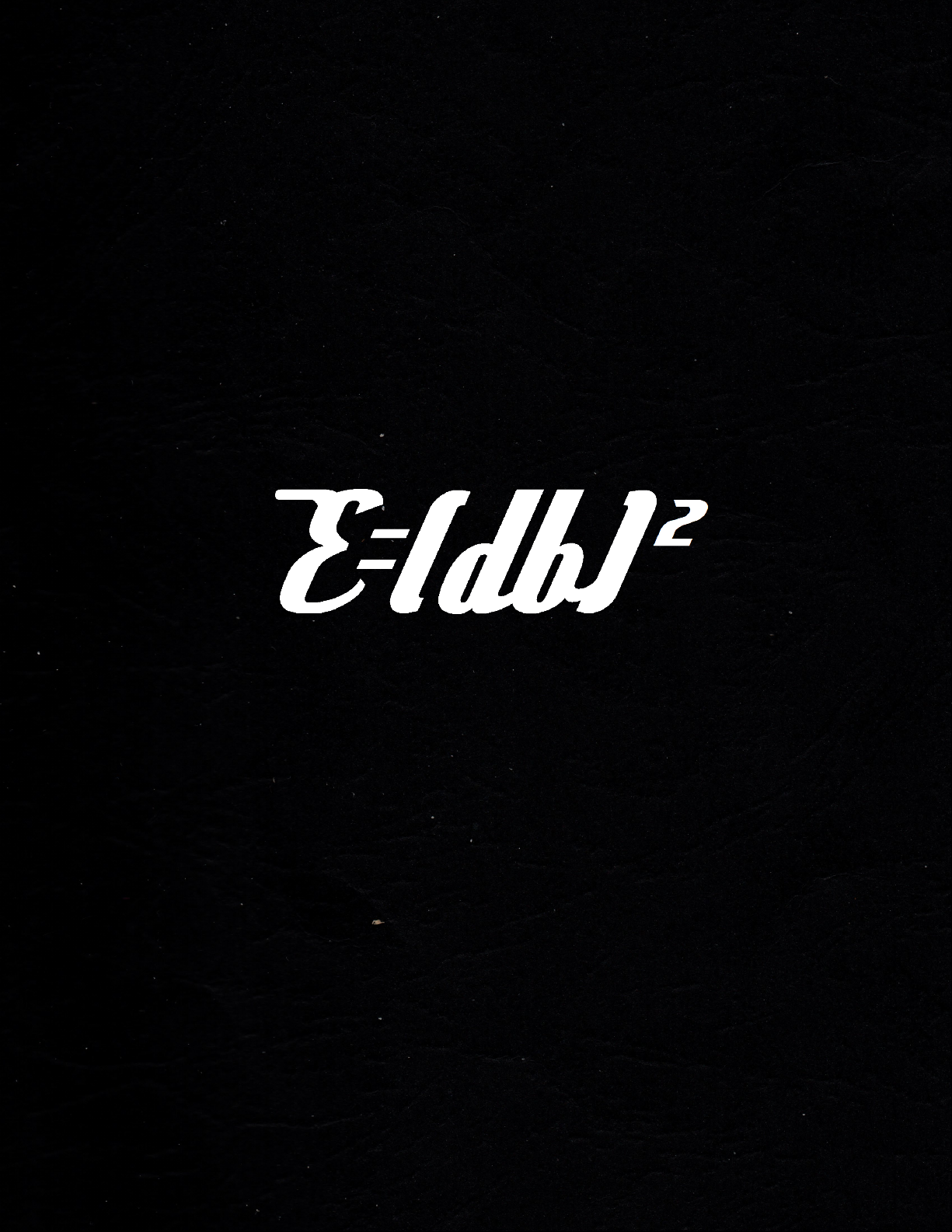
Other manuals for SaturnLO
1
Table of contents
Other DiBiQuadro Amplifier manuals