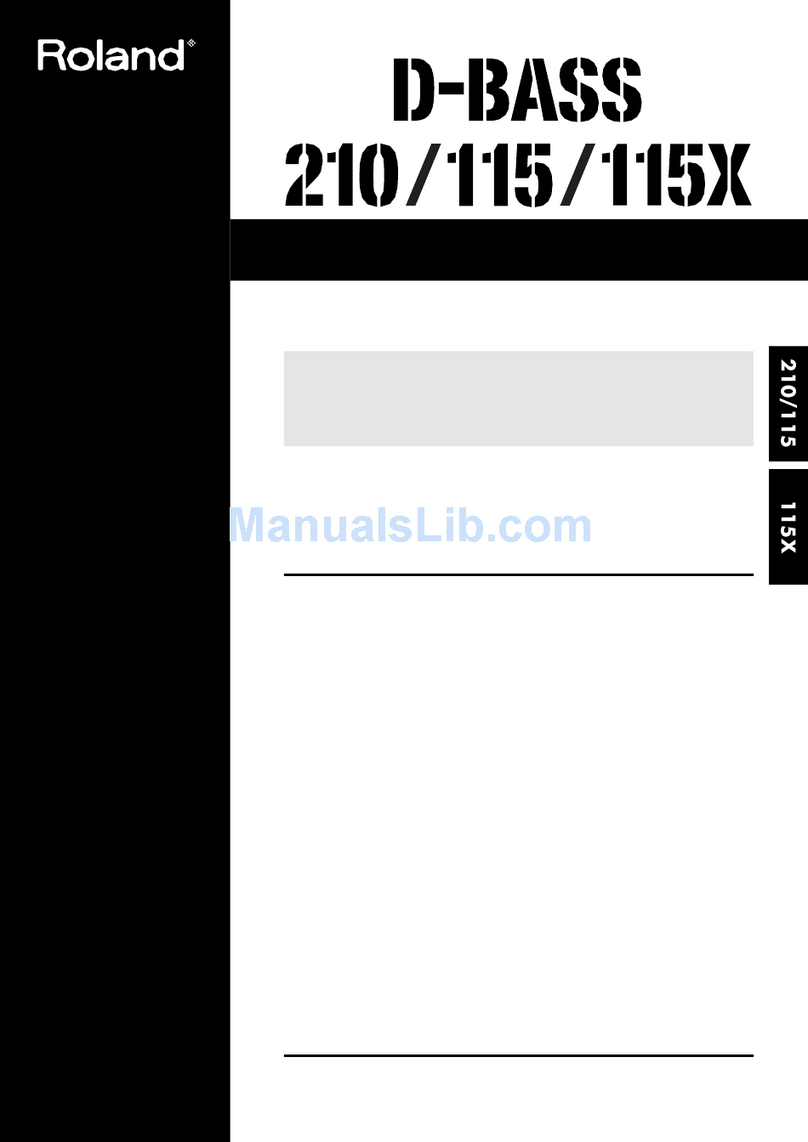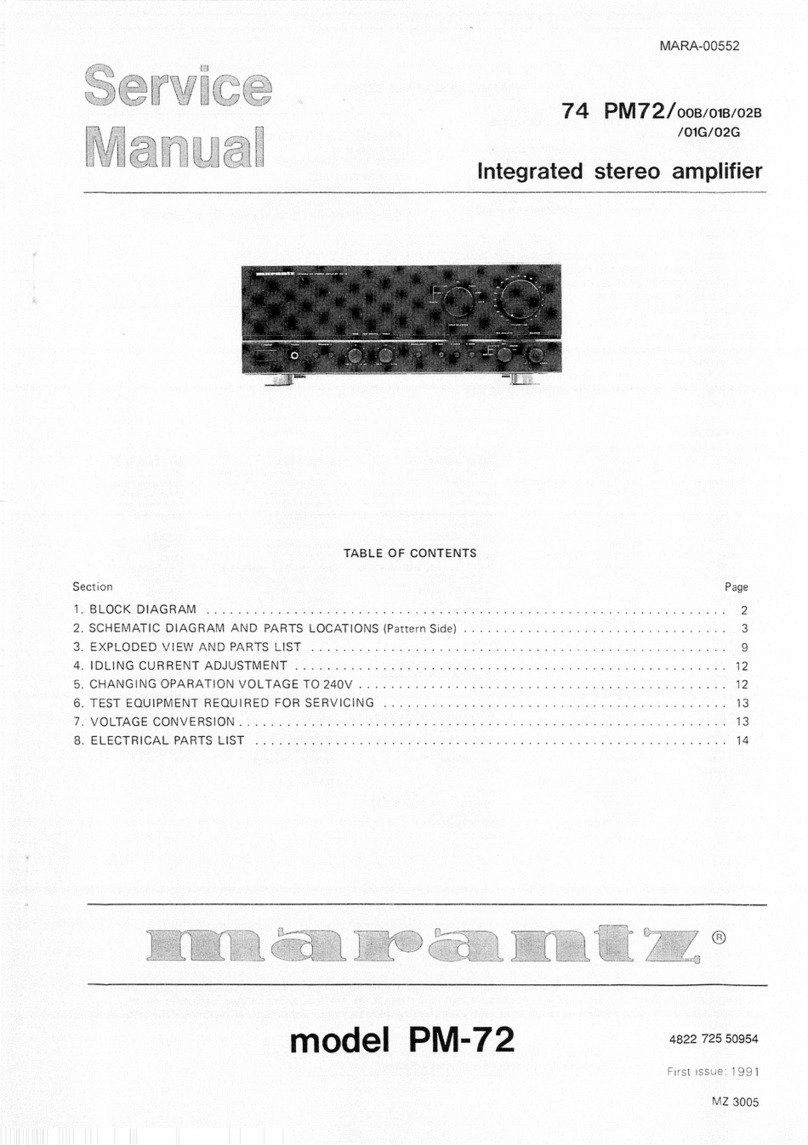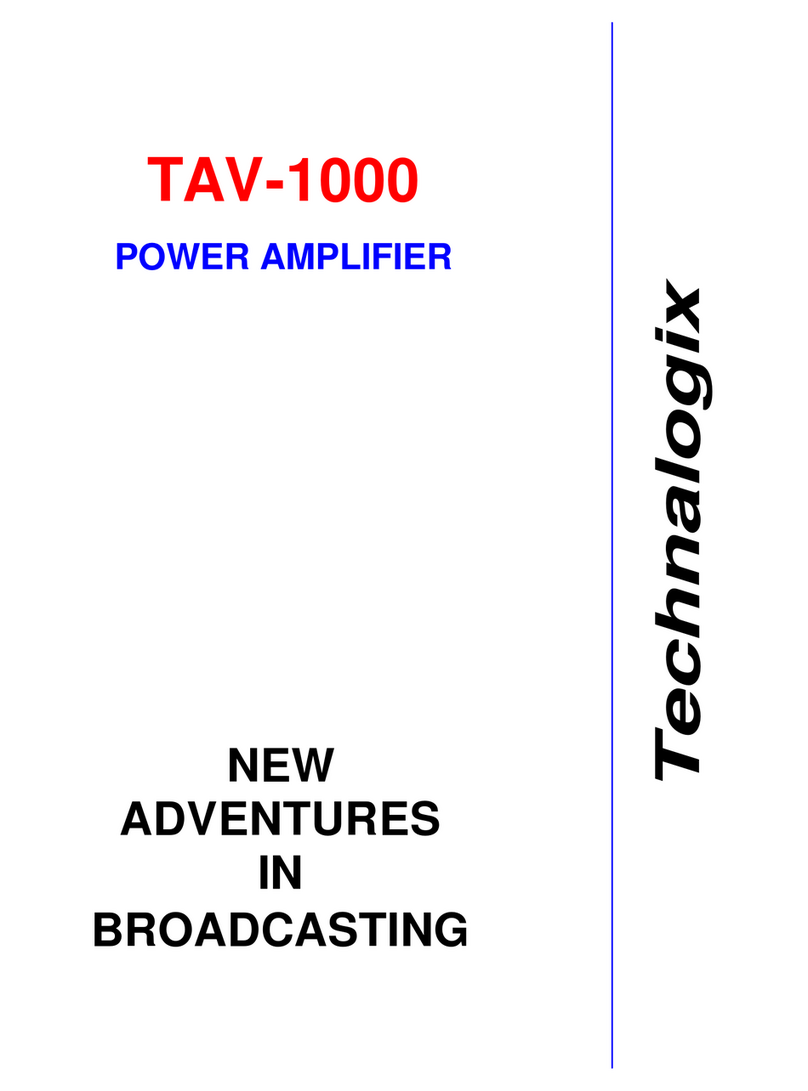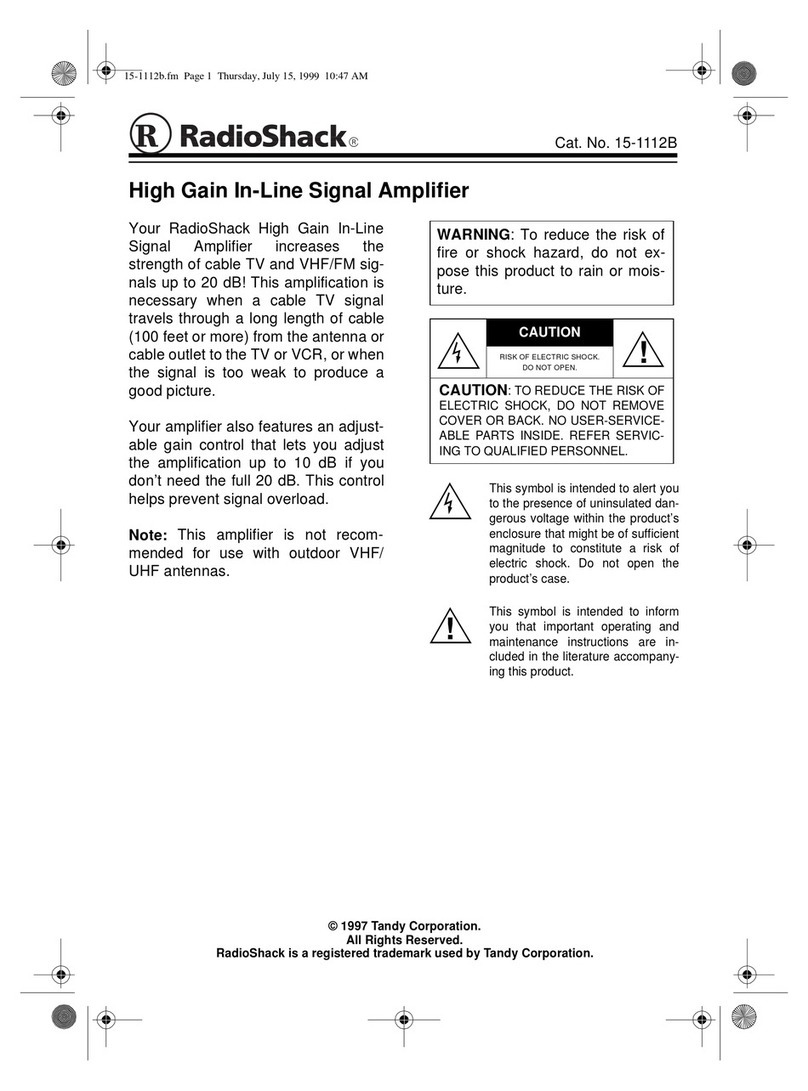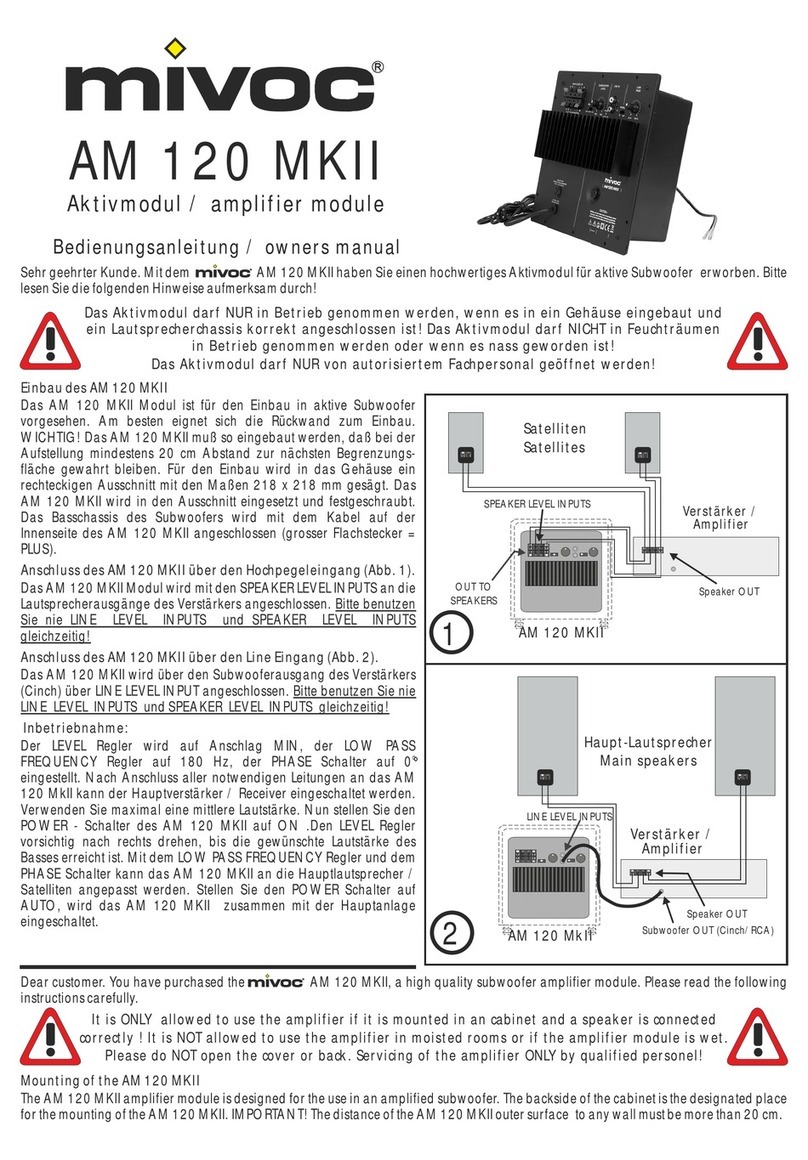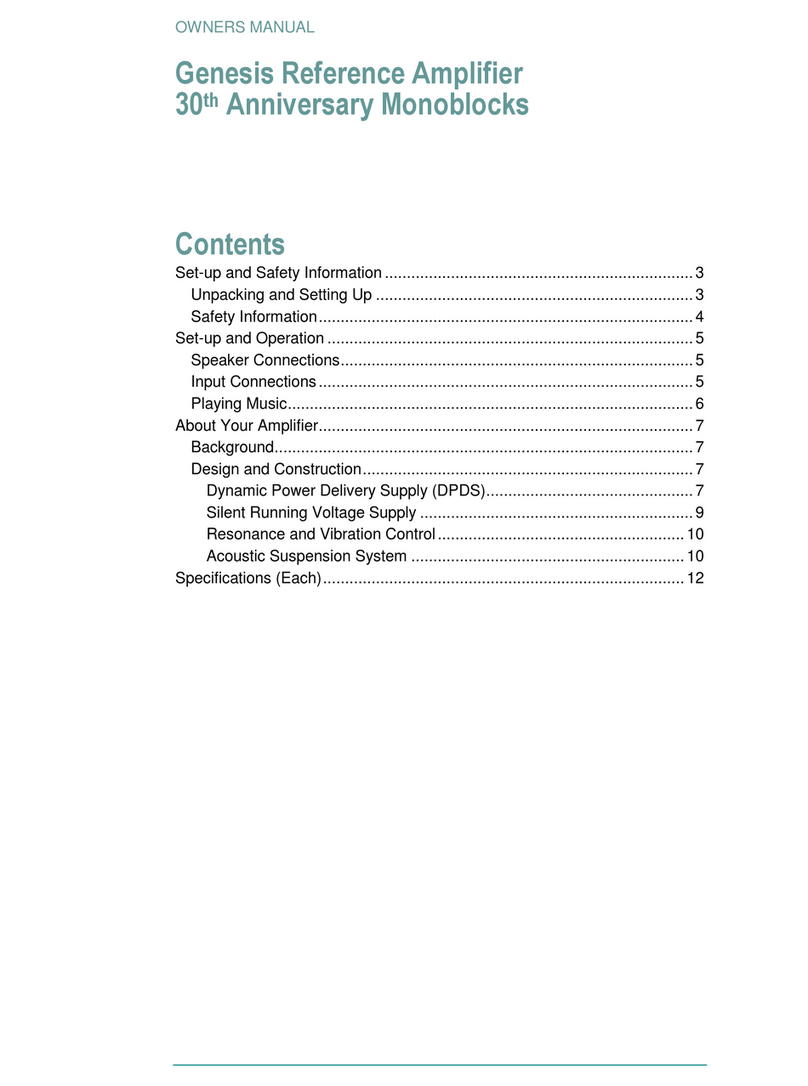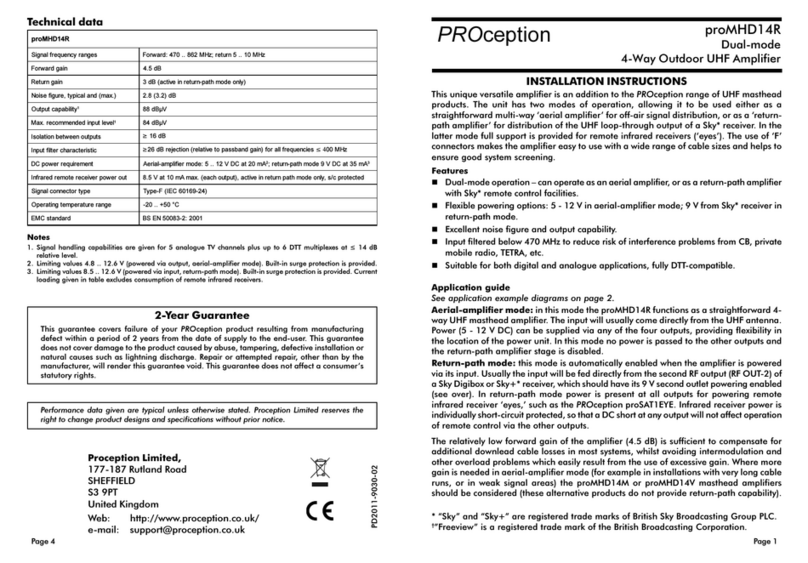DiBiQuadro SaturnLO User manual

USER MANUAL

2
INDEX
The Best Saturn Lead Overdrive on Earth………………………………
Non-Plus-Ultra Preamp………………...…………………………………...
Pwr/Cabs: Non-Linear Convolution……………………………………...
DNC+……………………….………………………………………………….
About (db)2…………………………………………………………………..
Input processing……………………………………………………………..
GUI: tooltips and Edit Mode……………………………………………....
Controls…………………………………………………………………….....
Edit Mode……………………………………………………………………..
4
5
5
6
6
7
7
8
9

3
Resize GUI……………………………………………………………………..
SET………………………………………………………………………………
PREAMP……………………………………………………………………….
PWR/CAB……………………………………………………………………...
HEAD…………………………………………………………………………...
POST……………………………………………………………………………
The Renderer…………………………………………………………………
Command Line Mode……………………………………………………...
9
10
11
13
14
15
16
17
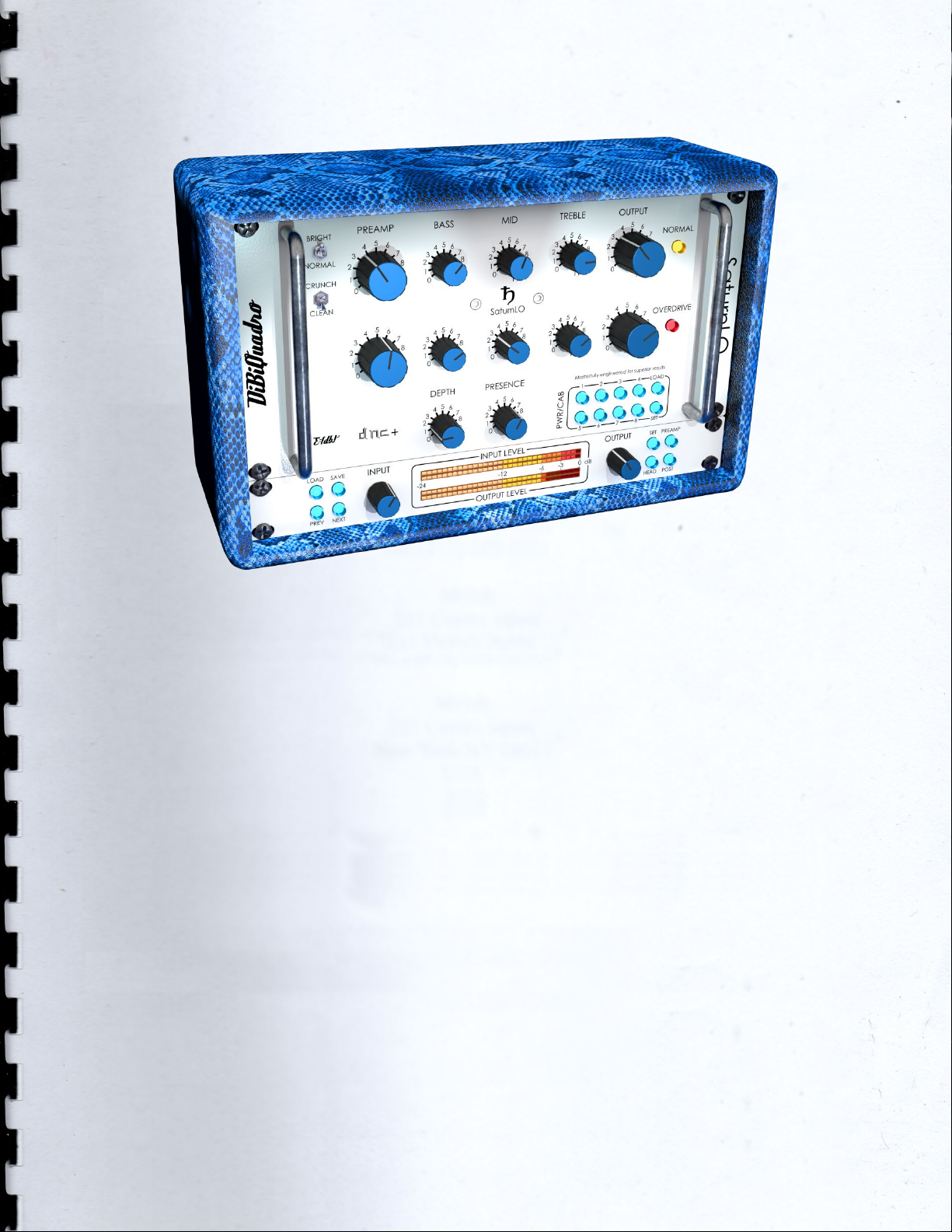
4
Thanks for purchasing DiBiQuadro
SaturnLO. This is the result of a
meticulous engineering design,
obsession for perfection and
unforgiving comparisons with analog
counterparts.
Please take your time to read carefully
the content of this manual before using
the Plugin and the Renderer.
The Best Saturn Lead
Overdrive on Earth
SaturnLO is a highly-accurate in the box
reproduction of a classic boutique
Lead Overdrive guitar amplifier which
defined the standard for modern high-
gain amplification, with its unparalleled
sound, beautiful design and high
quality components. Its Normal
channel delivers unique crystalline
cleans that can cut like a knife with the
channel’s Bright switch on or pushed to
pure raw with the Crunch mode, while
the Overdrive channel gives you a
super-thick tone as a result of a
masterly conceived multiple gain stage
path. With Bass, Middle, Treble, and
Output controls for each channel, you
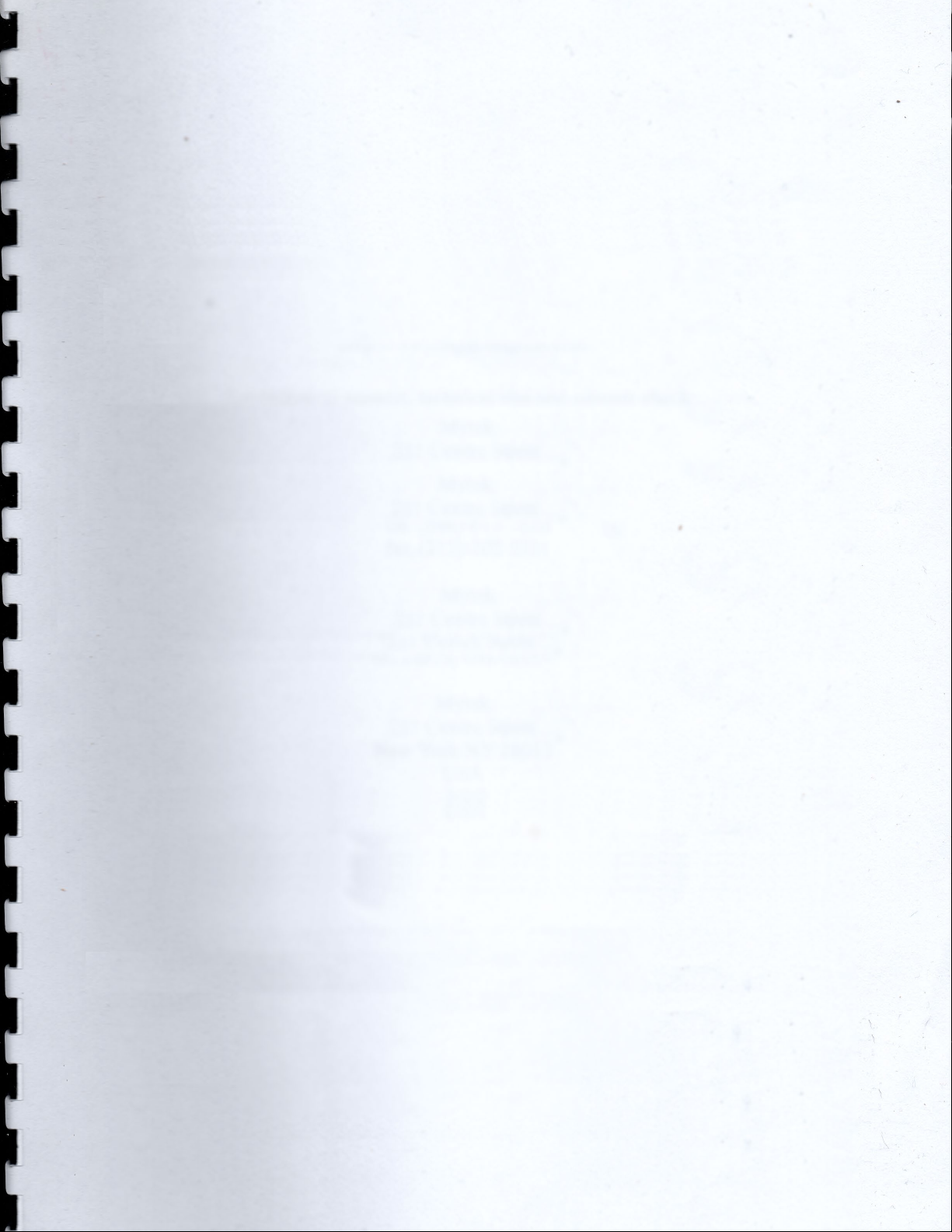
5
get loads of tone-shaping in a handy
straightforward way. No matter what
kind of tone you are trying to achieve –
pop, blues, rock, metal – SaturnLO will
get you there. If you want to obtain
that rich, dynamic, fully saturated yet
pristine gain, then you are definitely
looking at the right place!
For the very first time in the boundless
galaxy of amp simulations, SaturnLO
combines a very (if not the most!)
detailed and precise white box
technique to model the preamp
section with a solid, powerful and
effective black box approach to
replicate the power-amp and the
cabinet/microphone sections.
Non-Plus-Ultra Preamp
Non-Plus-Ultra Preamp represents the
perfect approach to circuit modeling.
SaturnLO preamp features a built-from-
scratch 64-bit engine which is based on
general purpose hi-quality algorithms
and the most recent non-linear models.
Particular attention has been put on
the definition of the Non-Linear Solver
to get the maximum quality and
realism, without losing details in favor of
performances (Double-Precision Non-
Linear Computing).
Also, SaturnLO brings a completely new
philosophy to the table: being able to
shape your tone by giving total access
to the circuit components. Managing
each gain stage level, shaping the
tone-stacks or modifying the tubes
characteristics: there is virtually no limit
to what you can achieve with
SaturnLO!
Pwr/Cabs: Non-Linear
Convolution
Before describing our solution, let’s talk
about what everyone else does: the
commonly spread approach of the
“single IR” to reproduce a cabinet is
nothing more than a digital clean
equalizer. Which means: non-linearities
are not reproduced at all. Competitors
generally model power amps to
introduce harmonic distortion, but they
totally omit the non-linearities coming
from the speaker, the microphone and
the mic preamp. While these can be
considered somehow negligible for
some types of high wattage speakers
when dealing high gain sounds, it is
essential when the speaker breaks up.
Furthermore, sometimes solid state
power amps are used to sample
cabinet, speakers and mikes, but these
power amps, despite being considered
“neutral”, have their own “footprints”
due to the different impedance, so the
interaction with the speaker is
noticeably different when compared
to a classic tube power-amp.
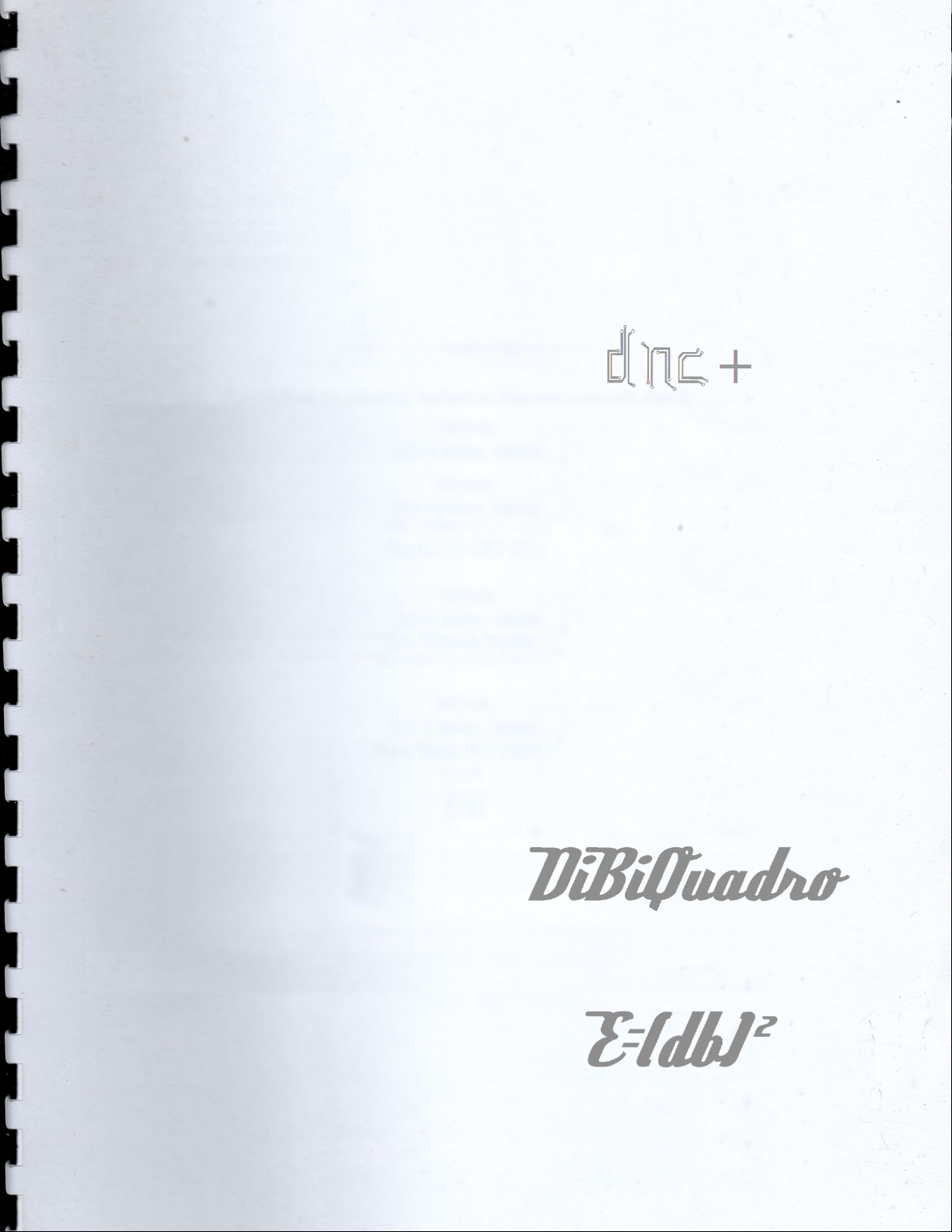
6
Another limit of many well-known amp
simulations is the complete absence of
power amp clipping.
As DiBiQuadro we implemented our
own version of Non-Linear Convolution
(NLC) to reproduce all the final stages
of a miked amplifier. We use to call
Pwr/Cab a chain made of:
•a tube power amp,
•a cabinet/speaker,
•a microphone,
•and a high-end studio preamp.
This chain is sampled as a unique block
to preserve the correct interaction
between the specific power amp and
the speakers. Our 64-bit (double
precision) NLC engine allows up to 40
kernels (harmonics). In addition, a
complete set of parameters allows the
full control over the power amp
headroom, the type of clipping and
the interaction of the negative
feedback with the Depth and Presence
knobs.
DNC+
The proprietary solutions described in
the previous paragraphs are grouped
under a common acronym: DNC+
(Double-Precision Non-Linear
Computing and Convolution).
Double-Precision Non-Linear Computing and Convolution
About (db)2
DiBiQuadro is the result of the joint
forces of two Italian Software Engineers
with more than 15 years of experience
in several industries including
Biomedical, Military, Insurance, Travel,
Telecommunications and Pro Audio.
Our purpose is to deliver superior results
in the Audio market with ground
breaking technology and nice user-
friendly graphic interfaces.
DiBiQuadro full logo
DiBiQuadro compact logo
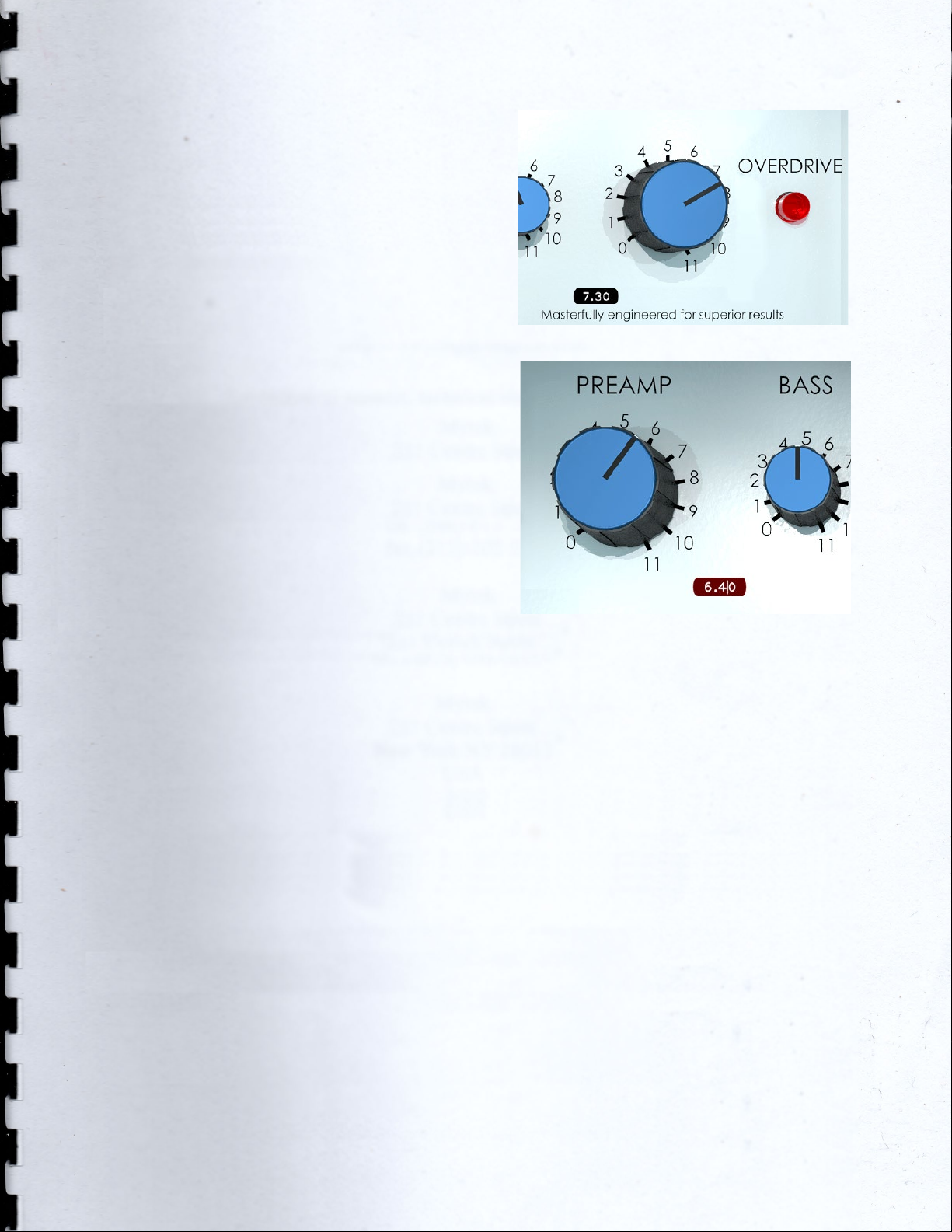
7
Input processing
SaturnLO – Plugin or Renderer – has
been designed to process exclusively
mono sources. Therefore, a dedicated
instance of SaturnLO has to be applied
to each guitar signal.
GUI: tooltips and Edit
Mode
The graphic engine conception took
place with a purpose in mind: keeping
a clear indication of the status of the
elements without altering their 3D
rendering on the scene. Tooltips serve
this purpose perfectly especially when
dealing with knobs status. A typical
approach would be to compress the
height of the knobs trying to prevent
the user to commit parallax errors. As a
side effect the graphic designer would
be forced to take into account this
constraint by limiting the 3D depth of
the scene.
Another good reason to use a tooltip-
based approach is to allow the update
of the knobs status by using an Edit
Mode.
The tooltip
EDIT mode
When using a state-of-the-art system –
see minimum requirements on
DiBiQuadro website – SatunLO GUI is
able to deliver more than 60 FPS at a
reasonably low CPU usage for a super
fluid knob tweaking and a hyper
realistic meter response.

8
Controls
NORMAL. It engages the clean/crunch
tones. Two switches are linked to the
Normal channel: the bright/normal
switch gives you a boost on the high
end part of the spectrum; instead the
crunch/clean introduces distortion from
barely audible to full raw depending on
the PREAMP setting.
OVERDRIVE. It selects the hi-gain
channel. This is the sound the original
hardware is known for, from light
crunch to full blown madness.
PREAMP. This knob adjusts the amount
of gain of the selected channel.
TONE-STACK. Simply Bass, Mid, Treble as
you would expect on a great amp.
There is one tone-stack for each
channel.
DEPTH/PRESENCE. Depending on the
selected Pwr/Cab these controls may
be present or not in order to tweak
respectively the bottom-end and the
top-end of the power amp section.
CHANNEL OUTPUT. Here is where the
magic comes in. Not only the OUTPUT
can be used to tweak the general
volume but also serves as a tone
shaper of the general frequency
response: higher OUTPUT settings
enhance the character of the distortion
on the top end. Keep it low to get silky
tones, raise it to get presence and
thickness.
INPUT [dB]. This knob adjusts the amount
of signal entering the plugin. It can be
used as a clean boost before the
preamp and safely pushed beyond the
0dB because there is no clipping
between the INPUT knob and the
preamp circuit. The INPUT LEVEL meter
displays the amount of signal in input
and it is directly affected by this knob.
OUTPUT [dB]. This is a clean volume
knob on the general output of the
plugin. Use this control to properly feed
the next plugin in the chain without
affecting the tone of SaturnLO. The
general output level is displayed by the
OUTPUT LEVEL meter.
LOAD/SAVE. The LOAD button opens a
window to select a previously saved
preset – this includes knobs, buttons,
switches, SIZE (only on Windows), SET,
PREAMP, HEAD, POST and PWR/CAB
settings –. The SAVE button allows to
save a file containing the current
settings of the plugin.
LOAD and SAVE windows

9
PREV/NEXT. Use these buttons to
browse back and forth through the
preset files.
SET/PREAMP/HEAD/POST. Please refer to
the dedicated sections.
Here some useful tricks to interact with
the GUI:
•use “CTRL + click” on a knob to
reset the value to its default;
•use the mouse wheel on a knob
for fine adjustments;
•press SHIFT while moving a knob
to fine adjust.
Edit Mode
The Edit Mode is accessible by double
clicking on a knob. Once done, you
can edit the value by using arrows,
digits and “.”, “+”, “-” keys. INSERT key is
supported too: INSERT status is
recognizable by checking the cursor
inside the tooltip (“|” means INSERT
disabled, “_” means INSERT enabled).
After modifying the value press ENTER
to commit or ESC to roll-back to the
latest value before entering the Edit
Mode.
Resize GUI
The GUI is resizable on Windows OS by
right clicking on the GUI itself and
selecting one of the two available
options:
•Normal
•Full
On MacOS the GUI size is automatically
chosen depending on the screen
resolution so this feature is not
necessary.
Resize GUI window (only Windows)

10
SET
SET window – RealTime
SET window – OffLine
You can open the SET window to
access the configuration settings for
Preamp, Pwr/Cab, PostEqualizer,
meters, ReSampler, PreRender.
RESET. It restores the default values for
all configurations in the SET window.
Preamp. Enables/disables the preamp
section.
PwrCab. Enables/disables the Pwr/Cab
section.
PostEqualizer. Enables/disables the
PostEquilizer section.
LEDs. It activates / deactivates the
meter LEDs.
RealTime and OffLine tabs. These tabs
allow the user to specify different
configurations for the ReSampler, which
are taken into account depending on
the current processing mode.
RealTime tab. This mode is applied by
your sequencer when you are using a
plugin for monitoring, or when you are
playbacking tracks. We suggest to
keep the UpSamplingFactor at 1x in
case of monitoring, 4x in case of
playback @ 44100/48000Hz, 2x in case
of playback @ 88200/96000Hz.
OffLine tab. This mode is set by your
sequencer when you are bouncing a
track or the complete mix. If the
elaboration time is not a constraint for
you and you need to render hi-gain
guitars with the Overdrive Channel, we
suggest to set the UpSamplingFactor to
at least 128x @ 44100/48000Hz, 64x @
88200/96000Hz in order to minimize the
aliasing artifacts and get super high-
quality distortion. Try also to set a very
high PreRenderFactor (32x) to stabilize
the model in advance. For very long
renders, we strongly suggest to use
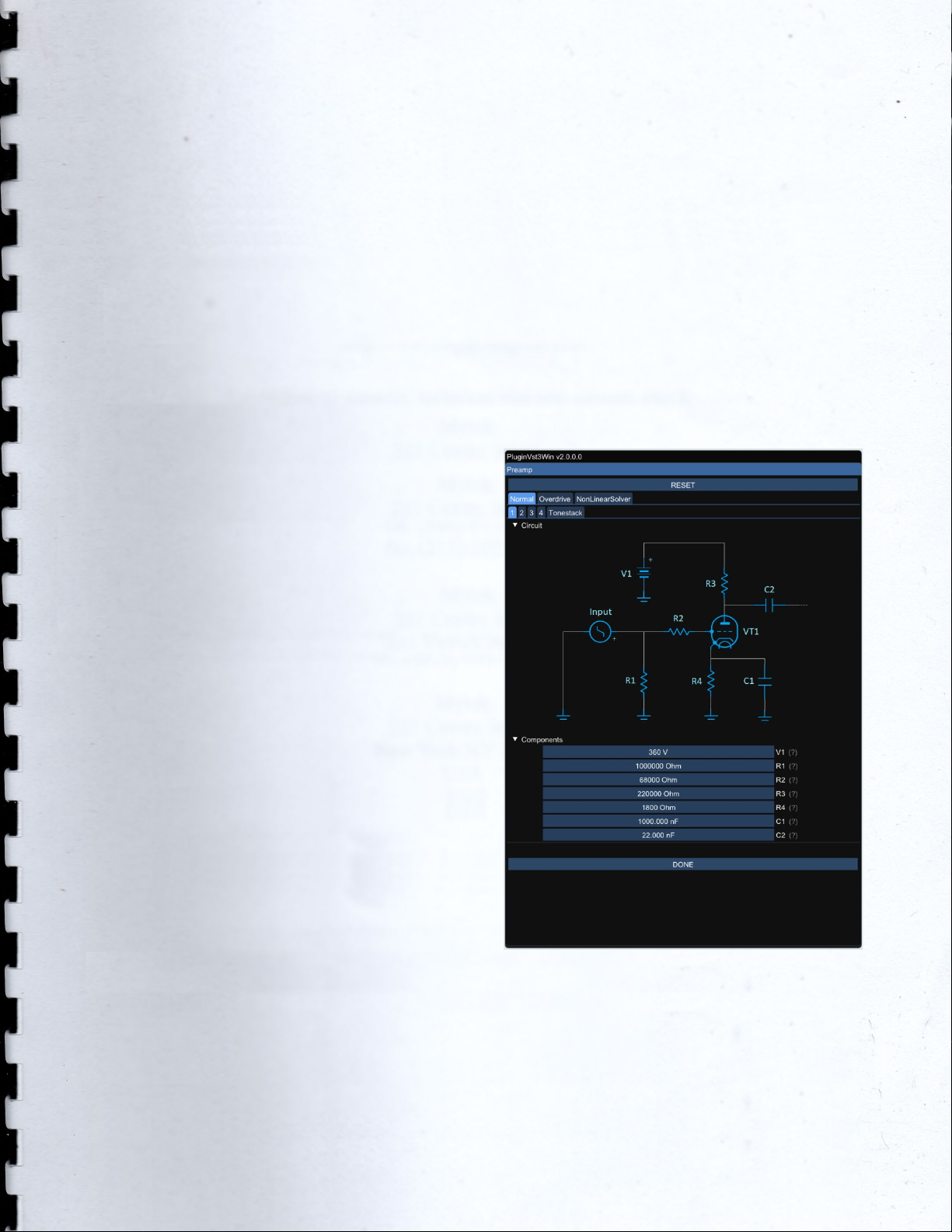
11
SaturnLO Renderer in command line
mode.
ReSamplerBufferSize. This is the
ReSampler Buffer Size in number of
samples.
UpSamplingFactor. This is the
UpSampling Factor applied to the base
input SampleRate. Use it to increase the
quality or your playbacks and renders,
but take into account that high
UpSampling factors correspond to
more samples to be processed, and
consequently longer processing times.
UpFilterTransBand. This is the
UpSampling Filter Transition Band, in
percent of the spectral space of the
input signal between filter's -3 dB point
and the Nyquist frequency.
UpFilterType. It defines the UpSampling
filter's phase response: MinimumPhase
or LinearPhase.
DownFilterTransBand. This is the
DownSampling Filter Transition Band, in
percent of the spectral space of the
output signal between filter's -3 dB
point and the Nyquist frequency. If you
are working at sample rates higher
than 44100/48000Hz, we suggest to
increase it to 43% to have a smoother
low pass filter without impacting the
audible frequencies.
DownFilterType. It defines the
DownSampling filter's phase response:
MinimumPhase or LinearPhase.
PreRenderFactor. Together with input
SampleRate and UpSamplingFactor,
PreRenderFactor affects how many
samples will be pre-rendered by the
model before the real processing. We
suggest to set it to the highest value –
32x – in Offline mode.
DONE. It closes the SET window.
PREAMP
PREAMP window
The PREAMP window gives you the
power to modify every single
component of the circuit. Even the
Triode model of the 12AX7 can be
tweaked in the NonLinearSolver tab.
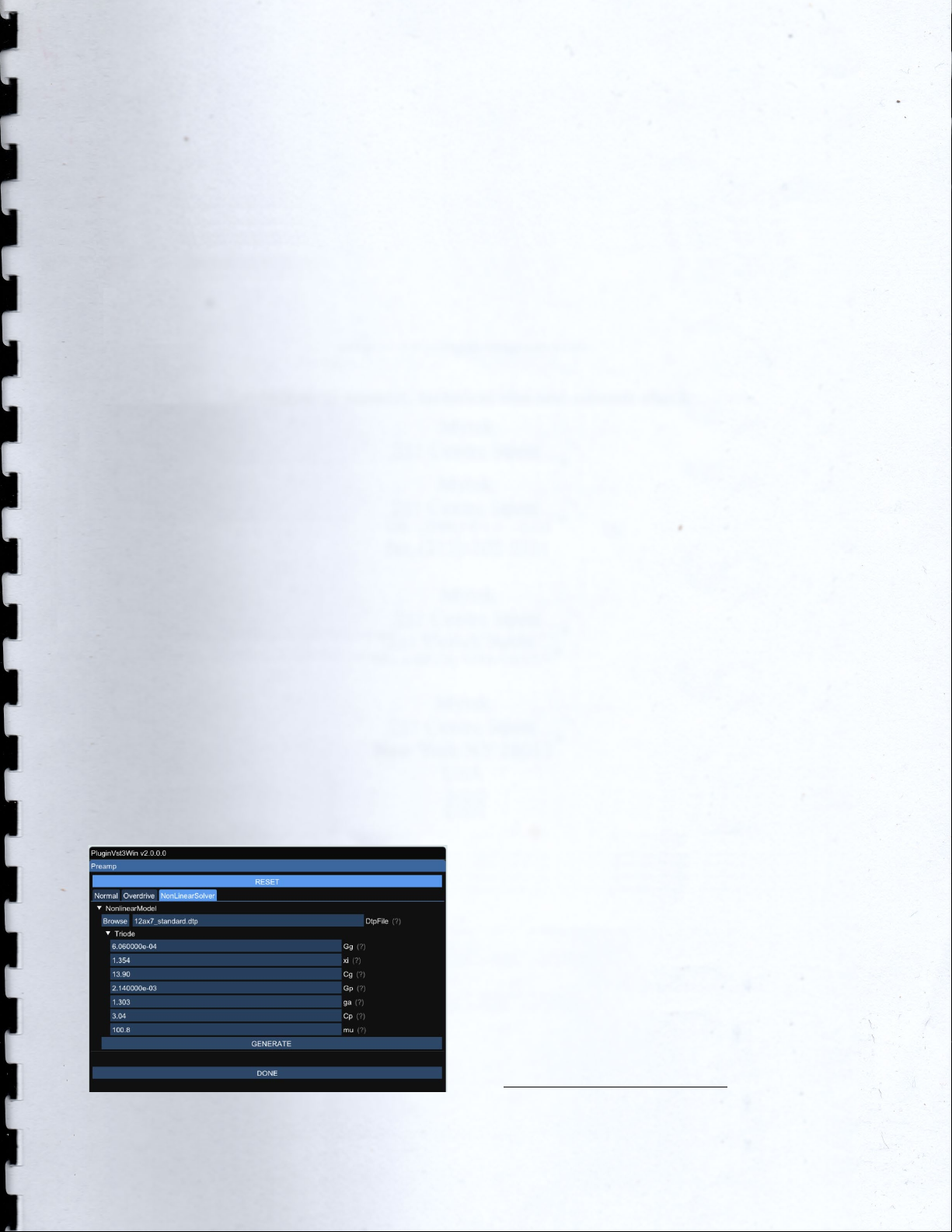
12
Play with this window very carefully,
possibly in front of an analyzer, to get
exactly what you are looking for. We
do not guarantee that any possible
combination of values makes sense, so
it’s up to you to find a configuration
that works and satisfies your needs.
RESET. It restores the default values for
all configurations in the PREAMP
window.
Primary tabs: Normal, Overdrive and
NonLinearSolver. The primary tabs
provide access to the different
channels of the circuit and to the
12AX7 triode model. Each channel can
be tweaked independently, while there
can be only one triode model for all
triodes of SaturnLO.
Normal tab. It shows the different part
of the Normal circuit, split into 4 sub-
tabs, one for each gain stage, plus a
Tonestack tab.
Overdrive tab. It reports a sub-tab for
each of the 5 different gain stages, plus
its related Tonestack.
PREAMP window – NonLinearSolver tab
NonLinearSolver tab. Use this section to
change characteristics of all the triodes
in the preamp. It is the most advanced
and consequently the least user-
friendly feature. Browse button opens
the dialog window to select an existing
dtp file. The dtp file contains the triode
characteristic. The first time a file is
selected, it is necessary to generate the
look up tables (LUTs) for that triode by
pressing GENERATE. Change the name
in Browse text input to save a new dtp
file and then press GENERATE.
The generation has to be done each
time the triode parameters are
modified in order to make them
effective.
Once the LUTs are generated they are
stored in files in the same path of the
dtp file and automatically loaded
when selecting the dtp file with the
Browse button / dialog window.
To create a new triode characteristic
follow these steps:
1. Modify the name in the DtpFile
textbox.
2. Change one or more parameters
of the triode model1.
3. Press GENERATE button.
DONE. It closes the SET window.
If you accidentally overwrite the
characteristics of the factory triodes we
1Have a look at https://www.dafx.de/paper-
archive/2011/Papers/76_e.pdf for more details.
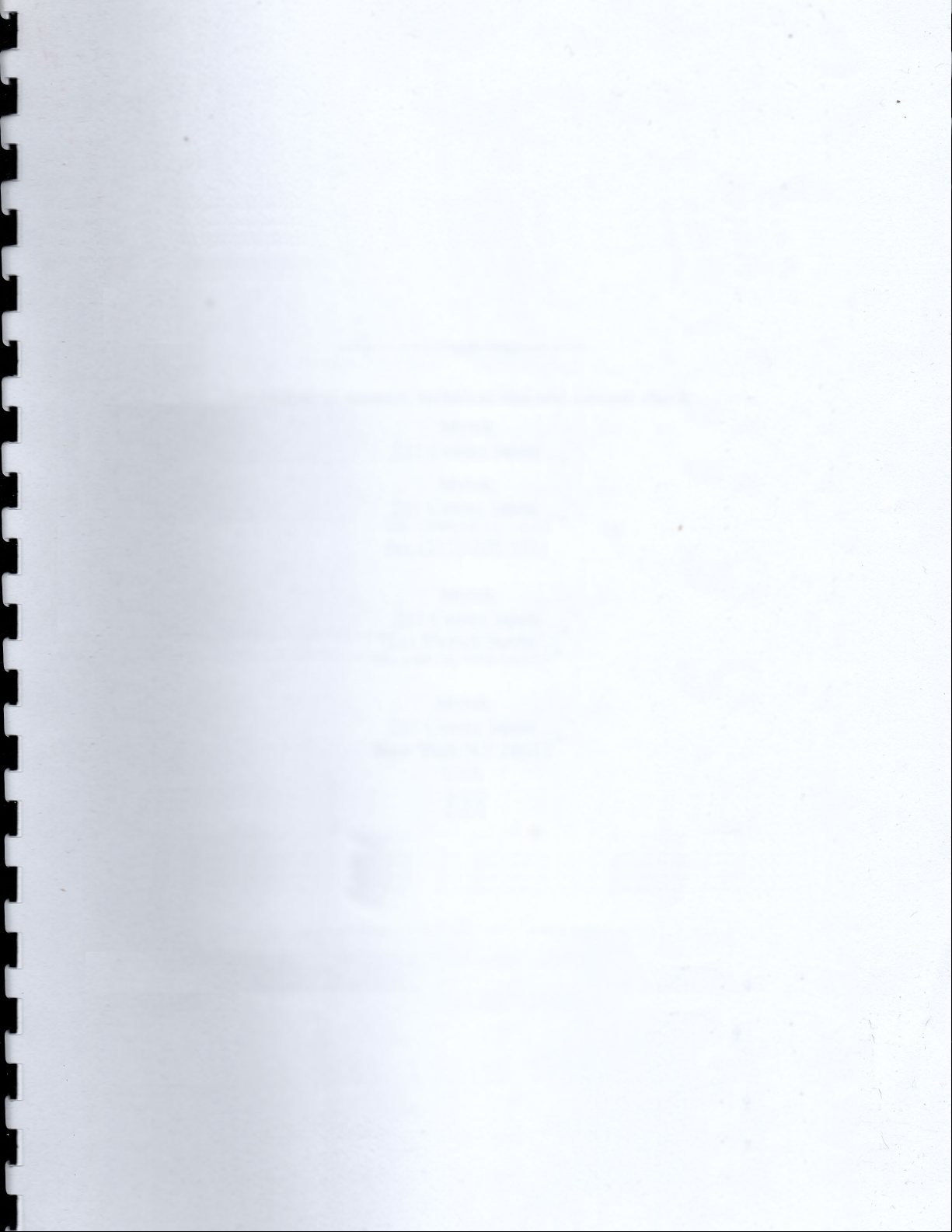
13
recommend reinstalling the product
from Center.
PWR/CAB
The PWR/CAB section allows to quickly
switch among 8 preloaded Pwr/Cabs.
Only one Pwr/Cab can be selected at
a time. As said in a previous dedicated
section, a Pwr/Cab is the non-linear
representation of a chain including:
•a tube power amp,
•a cabinet/speaker,
•a microphone,
•and a high-end studio preamp.
A Pwr/Cab representing only the power
amp is also provided: use this Pwr/Cab
to experiment with “larger than life”
clean sounds, or to drive an external IR
(A 3rd party IR loader placed after
SaturnLO plugin would be needed in
this case).
SaturnLO comes with 25 selectable
Pwr/Cabs:
SaturnLO_000_100W_5881
SaturnLO_001_100W_5881_60A_1_T75_57_A12C
SaturnLO_002_100W_5881_60A_1_T75_201_A12C
SaturnLO_003_100W_5881_60A_1_T75_421_A12C
SaturnLO_004_100W_5881_60A_4_T75_57_A12C
SaturnLO_005_100W_5881_60A_4_T75_201_A12C
SaturnLO_006_100W_5881_60A_4_T75_421_A12C
SaturnLO_007_100W_5881_60A_2_V30_57_A12C
SaturnLO_008_100W_5881_60A_2_V30_201_A12C
SaturnLO_009_100W_5881_60A_2_V30_421_A12C
SaturnLO_010_100W_5881_60A_3_V30_57_A12C_A
SaturnLO_011_100W_5881_60A_3_V30_201_A12C_A
SaturnLO_012_100W_5881_60A_3_V30_421_A12C_A
SaturnLO_013_100W_5881_60A_3_V30_57_A12C_B
SaturnLO_014_100W_5881_60A_3_V30_201_A12C_B
SaturnLO_015_100W_5881_60A_3_V30_421_A12C_B
SaturnLO_016_100W_5881_60B_1_M25_57_B73
SaturnLO_017_100W_5881_60B_1_M25_201_B73
SaturnLO_018_100W_5881_60B_1_M25_421_B73
SaturnLO_019_100W_5881_60B_3_M25_57_B73
SaturnLO_020_100W_5881_60B_3_M25_201_B73
SaturnLO_021_100W_5881_60B_3_M25_421_B73
SaturnLO_022_100W_5881_60B_2_H30_57_B73
SaturnLO_023_100W_5881_60B_2_H30_201_B73
SaturnLO_024_100W_5881_60B_2_H30_421_B73
The power amp is 100Watt with 4x5881
tubes.
Two cabinets are available: a slanted
60A loaded with T75 and V30 speakers
and a straight 60B loaded with M25
and H30 speakers. A sequential number
from 1 to 4 indicates which speaker has
been sampled: 1 and 2 are the top left
and right while 3 and 4 the bottom left
and right respectively.
Two hi-end mic preamps were used:
A12C and B73 are two top notch
preamplifiers that set the standard for
both vintage and modern recordings.
All Pwr/Cabs are automatically phase
aligned and can be blended together
using different instances of SaturnLO –
one for each Pwr/Cab.
PWR/CAB LOAD. Pwr/Cab Load gives
access to the 8 slots on the GUI. Browse
opens the window to select the
Pwr/Cab path, while Void cleans up
the slot and no Pwr/Cab is applied to
the signal. While the output of the
preamp section is not bounded by any
volume limit and can be used to drive
subsequent plugins (ie: another
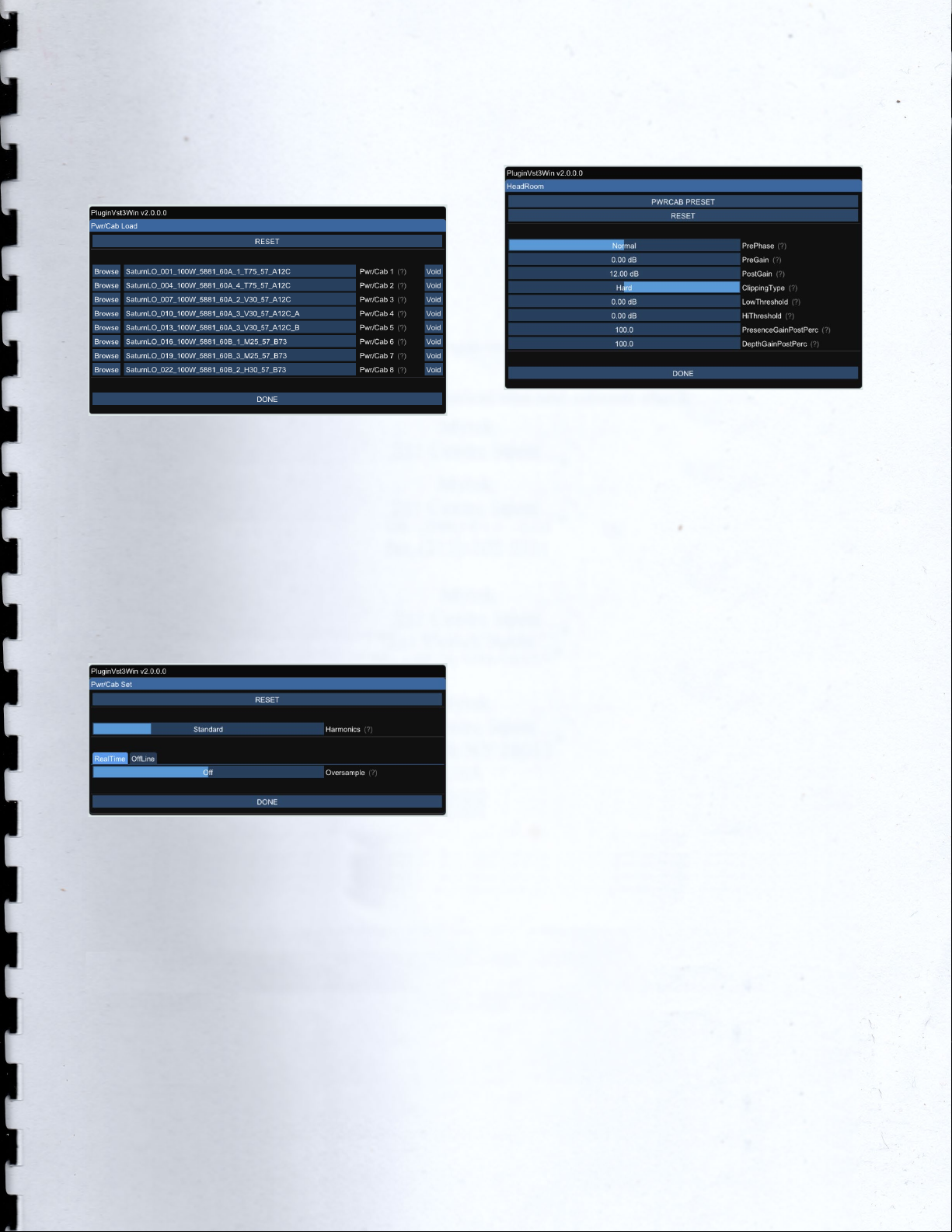
14
SaturnLO), the output of a Pwr/Cab is
protected by a safety mechanism that
mutes the signal when above 0dB.
Pwr/Cab LOAD window
PWR/CAB SET. With Pwr/Cab Set you
can select the number of harmonics in
the Pwr/Cab section:
-Standard: 10 harmonics
-High: 20 harmonics
-Ultra: 30 harmonics
-Non-Plus-Ultra: 40 harmonics
Pwr/Cab SET
HEAD
HEAD window
Head (HeadRoom) is a powerful tool to
shape the behavior of the power amp
section, including the type of clipping
when pushed to the limit (soft/hard,
symmetrical/asymmetrical) and the
effect of depth and presence when
the power amp is working in the non-
linear region. Each Pwr/Cab has its own
setting.
PWRCAB PRESET. It restores the factory
preset for the selected Pwr/Cab.
RESET. It restores the values to the
general default values.
PrePhase. Phase of the signal in input to
the power amp (Normal or Inverted).
PreGain. It sets the level of the signal in
input to the power amp.
PostGain. It defines the level of the
signal coming out of the Pwr/Cab.
ClippingType. Soft/Hard.
LowThreshold/HiThreshold. These can
be used to set the clipping thresholds of
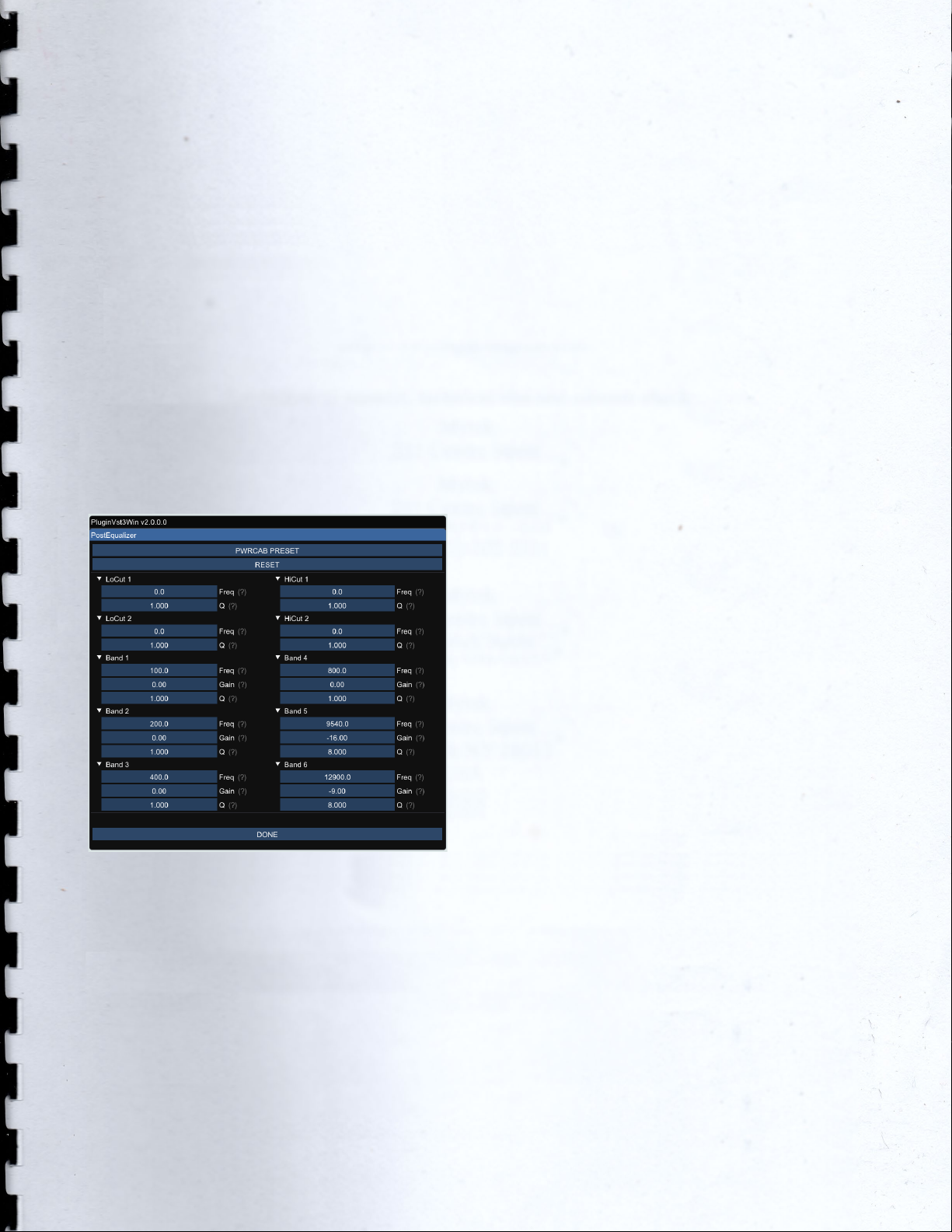
15
the negative and positive half waves
respectively: use different values for
asymmetrical clipping and identical
values for symmetrical.
PresenceGainPostPerc/
DepthGainPostPerc. Percentage of
Presence and Depth effect after the
power amp clipping. They affect the
behavior of Presence and Depth only
when power amp is saturating.
POST
POST window
Post (PostEqualizer) is a handy
minimum-phase equalizer at the end of
the signal chain.
PWRCAB PRESET. It restores the factory
preset for the selected Pwr/Cab.
RESET. It restores the values to the
general default values.
LoCut1/2. Low cut 12dB/oct. Engage
both at the same frequency to obtain
24dB/oct.
HiCut1/2. Hi cut 12dB/oct. Engage both
at the same frequency to obtain
24dB/oct.
Band1/2/3/4/5/6. Bell interventions with
Frequency, Gain and Q controls.

16
The Renderer
Renderer window
The Renderer is provided to process an
input wave file in OffLine mode. It
collects all the controls described in the
previous sections, plus you have the
possibility to specify input and output
files.
Use the LOAD and SAVE buttons to load
and save Renderer presets. The Import
button can take a specific GUI setting
from a MercuryRec plugin preset file.
There is also an additional Output
header which allows to specify the
output wave file format.
Renderer – Output header
OutputBitDepth. This is the number of
bits of information in each output
sample. It can be 16, 24, 32 or 64-bit.
OutputAudioFormat. It represents the
output encoding type: PCM (Integer)
or Floating Point.
The RENDER button will be visible only
when an existing input wave file and a
valid output wave file name have been
specified.
Renderer – RENDER button
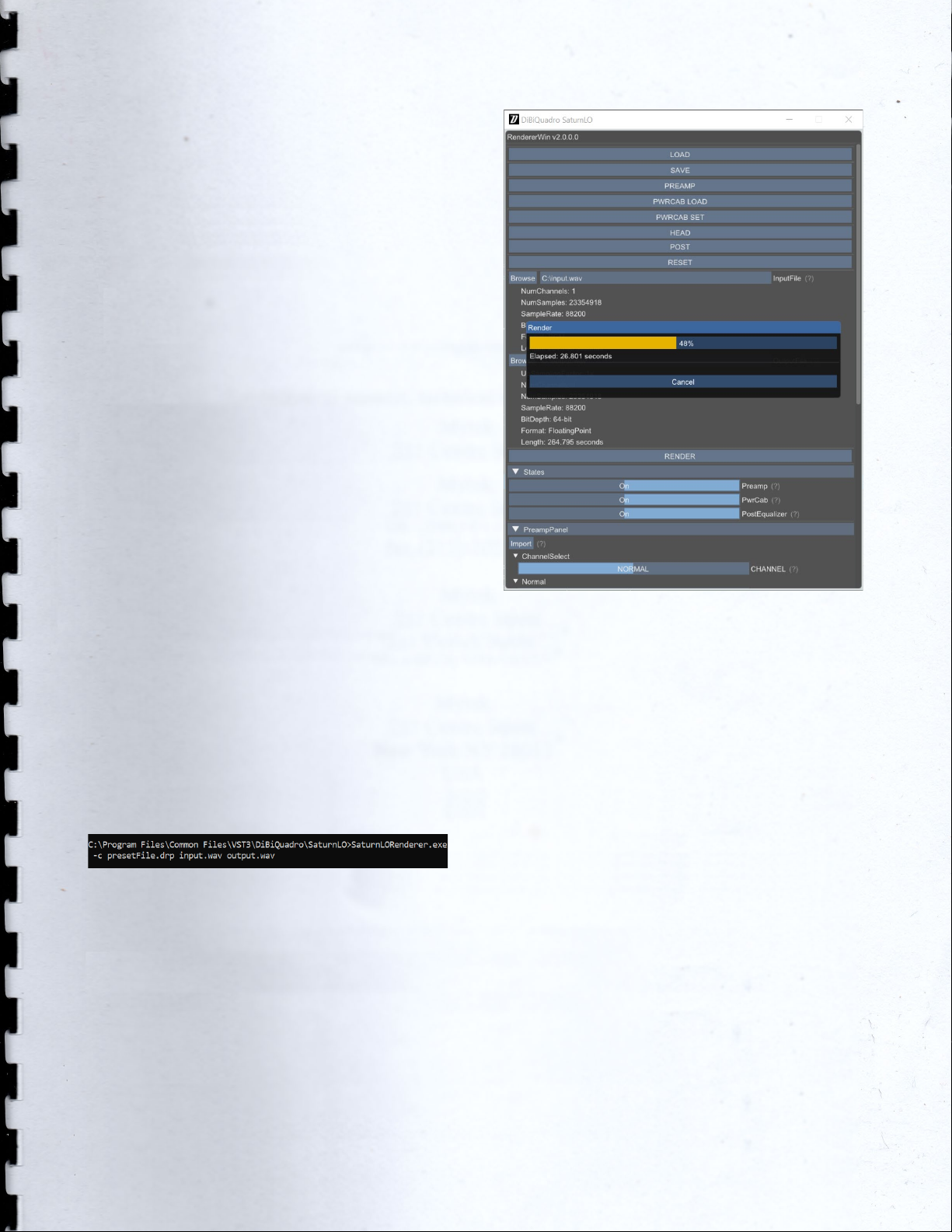
17
Command Line Mode
The Renderer can be executed in
command line mode. With this
functionality, multiple rendering sessions
can be easily triggered in parallel by a
batch file.
To launch a render from the Command
Prompt, first you need to create a
preset for the Renderer. Then you need
to execute the Renderer from the
Command Prompt with “-c” option
and to specify, in order:
1. the full path (absolute or relative
path + name) of the Renderer
preset;
2. the full path (absolute or relative
path + name) of the input wave
file;
3. the full path (absolute or relative
path + name) of the output
wave file.
Reminder:
SaturnLORenderer.exe –c presetFile.drp input.wav
output.wav
Example of Prompt command on Windows
Renderer – Render in progress

18
DiBiQuadro Audio S.r.l.s.
P.IVA: 09771000966
Address: Via Amendola 18, 26815,
Massalengo (LO), ITALY

Other manuals for SaturnLO
1
Table of contents
Other DiBiQuadro Amplifier manuals