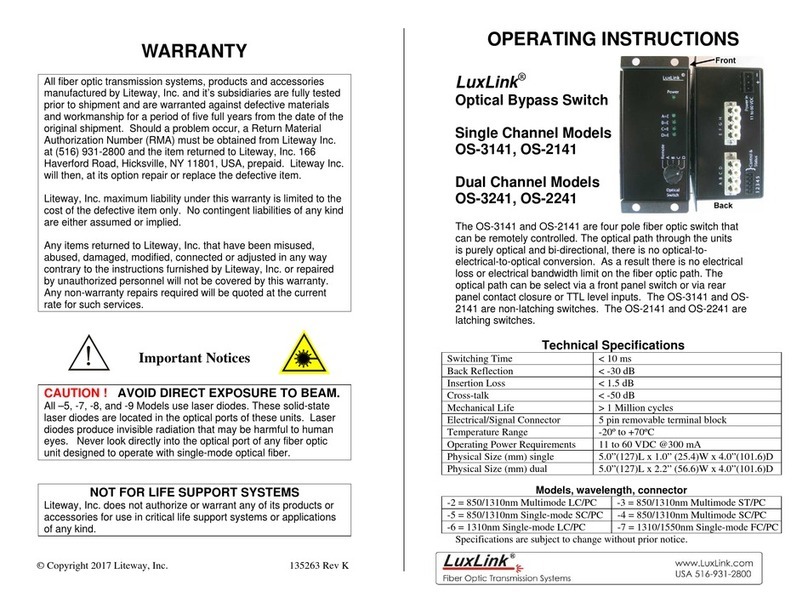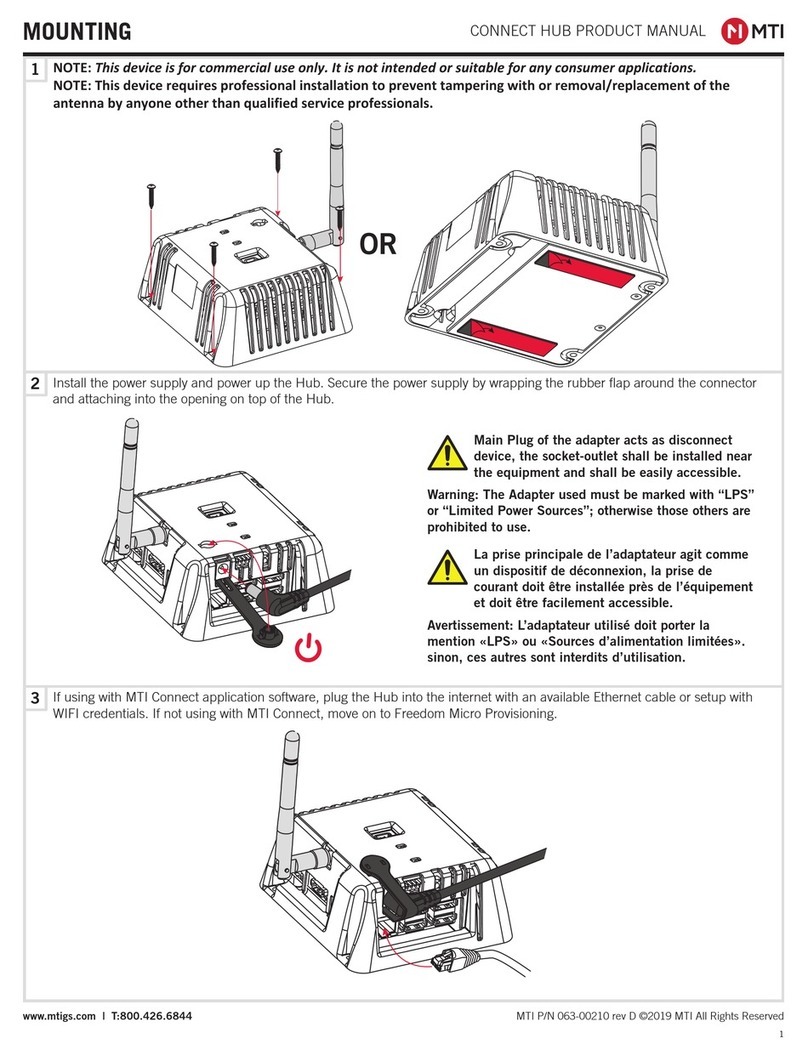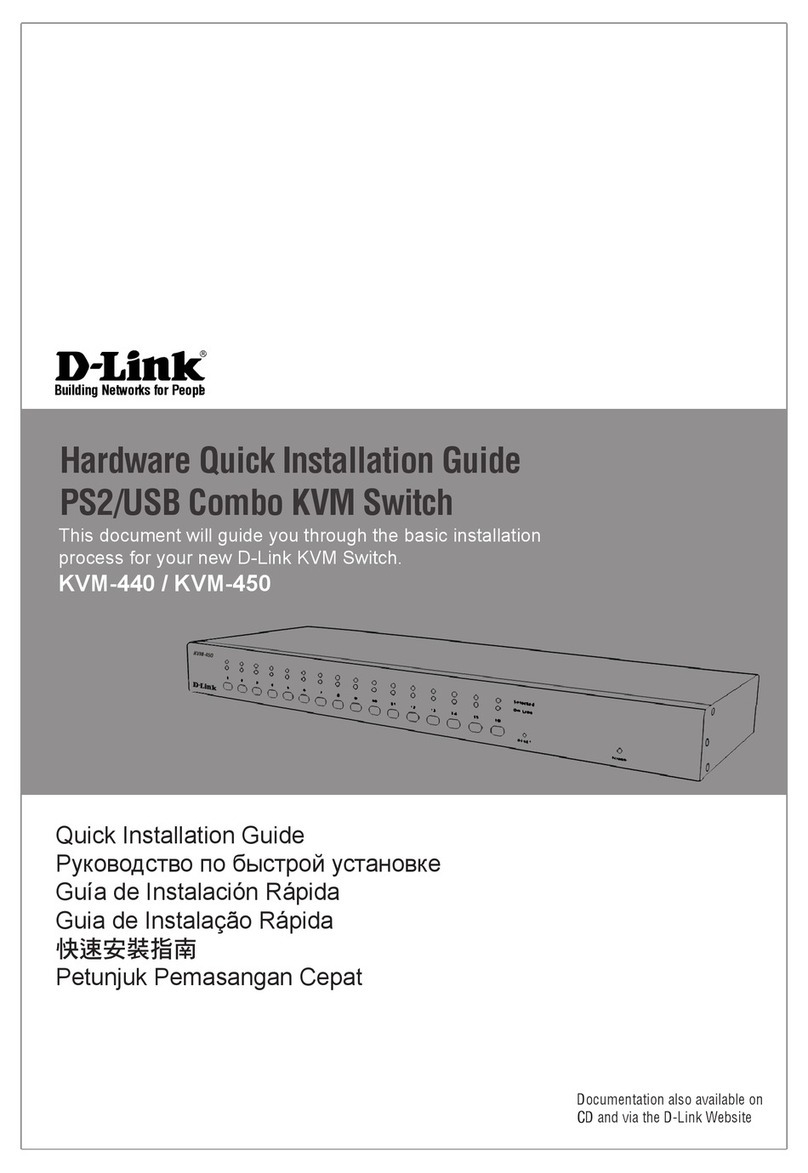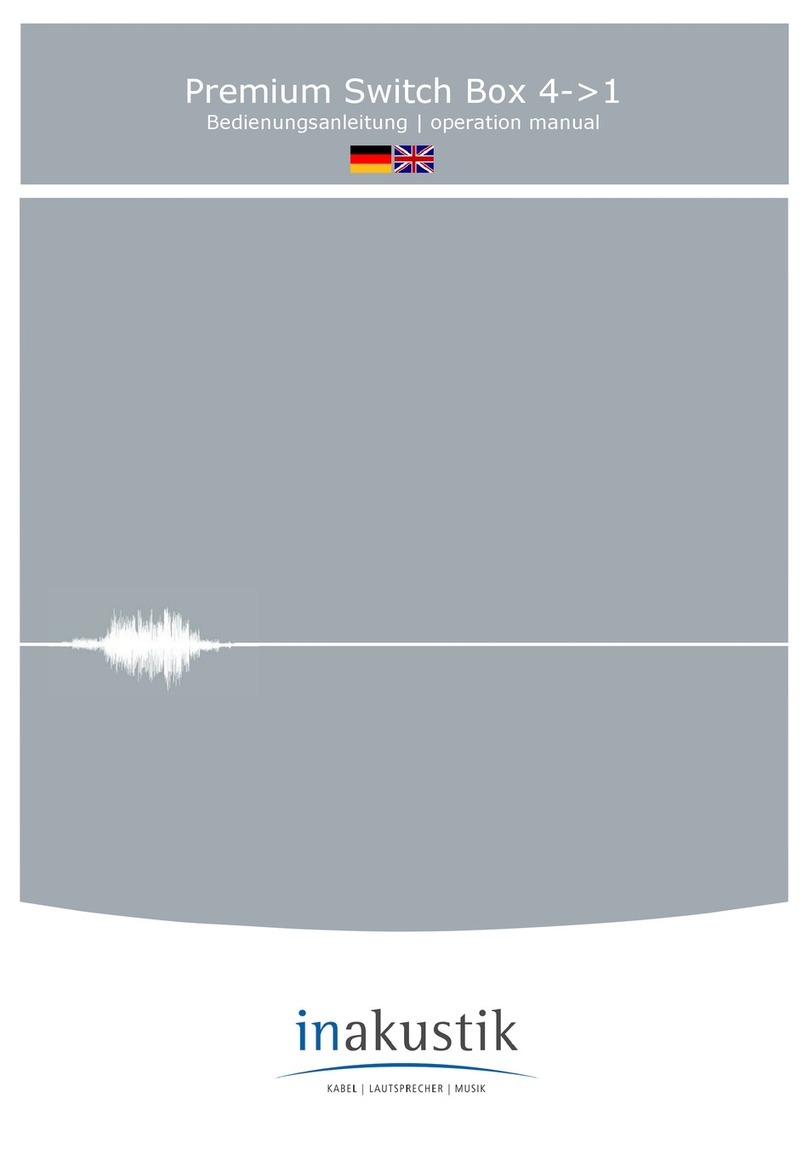Dickey-John IntelliAg 3PYP User manual

Quick Setup Guide for IntelliAg Model 3PYP 24 Row Twin Row Air Pro
11001-1528-201003
©2010 DICKEY-john Corporation
Specifications subject to change without notice.
STEP 1: Pre-Programming Preparation:
Power on vehicle via ignition switch to activate Virtual Terminal (VT). Main menu will display pre-programmed default settings.
If errors are detected (e.g., failed sensors, incorrect configuration) an alarm and code displays. Alarms are silenced by pressing the Alarm Cancel button . Refer to Operator’s
manual for troubleshooting assistance.
The system has three user levels. The system loads in User Level 1 (operator level) at every power cycle. Access to User Level 2 and 3 screens to setup constants (system configura-
tion) requires a password.
1.
2.
3.
The Quick Setup Guide assumes the Virtual Terminal, Master Switch, Working Set Master Module,
Working Set Member Module, and all sensors have been connected and properly installed. Refer-
ence Operator’s manual for installation instructions. NOTE: The master switch is only required for
hydraulic control systems. Reference the manual for instructions to assign a master switch
as an auxiliary input.
STEP 3: Auto Configuration (Identifies sensors connected to each module)
Auto config is performed at the factory, but may need to be done in the field as changes
are made to the system or if options are added to the base planter.
Verify Auto Config results are correct. Check that the correct number of rows are assigned
to the correct module and number of hopper sensors are assigned accurately.
To Run Auto Config:
Press the Next Page button until the Module Configuration button appears.
Press the Module Configuration button .
Press the AUTO CONFIG button .
Hour glass will indicate system is being configured detecting the presence of seed or hopper
sensors connected to each module and will be automatically assigned to the appropriate
module.
When Auto Config completes, press the Row Assign button to display the Row
Assignment screen to verify correct Row # is assigned to the correct module based on serial
number.
Enter # of rows assigned to each module.
1.
1.
2.
3.
4.
5.
6.
STEP 5A: Material Configuration Setup (Controlled Hydraulic Drive)
15 different materials can be configured for use as planter controls. Reference the System
Configuration section in the Operator’s manual for additional information.
At the Main Menu screen, press the Control Setup button .
Select and press one of the Material buttons (Material 1-15).
Enter desired values from Table B.
Press the Control Setup button to return to the Control Setup screen.
Repeat steps 2-4 for additional materials.
Press the Channel Setup button to proceed to channel setup screen.
1.
2.
3.
4.
5.
6.
TABLE B:
Material Setup
Default Value/
Value to Enter
Controlled Hydraulic Drive
Instructions/Definitions
Matrl Label Matrl 1 Material Name can be customized to accurately define
the material’s type. Creating a name allows for quick
identification at the Control Setup screen.
Type Planter Control Desired type of application control channel being used
for a specific material. The Material Type must correctly
match the Control Type to be able to select Material from
the Material Summary screen and operate properly.
Units Ks/Ac
S/Sec
Automatically changes with the type of material applica-
tion selected. Changes units for target application.
Preset Method Enable Enabled Preset Method allows 10 user-defined target
rates to be adjusted from the Main Work screen using Inc
or Dec buttons. A Disabled Preset Method increases/de-
creases the target rate based on the % values set at the
Material Setup screen.
Seeds per Rev See Manual Set to number of seeds per 1 disc revolution.
Disc Low Limit 5 Set to desired min seed disc RPM.
Disc High Limit 37 Set to desired max seed disc RPM.
Product Level
Alarm
Sets the level to trigger an alarm alerting of lo wproduct
levels. Entered value is an estimate in volume.
High Pop Alarm 15% This is the percentage above the target population of
the planter channel if rows are assigned to the planter
channel. If rows are not assigned to a planter, this is
the percentage above average planter population for all
unassigned rows.
Low Pop Alarm 15% This is the percentage below the target population of the
planter channel if rows are assigned to the planter chan-
nel. If rows are not assigned to a planter channel, this is
the percentage below average planter population for all
unassigned rows.
Row Fail Rate 2/1 (2 seeds
every 1 second)
Set to desired number of seeds per second to trigger
seed sensor failure alarm.
STEP 4: Row Status/Row Width Setup
At the Row Assignment screen, press the Row I/O button .
Begin entering desired values using Table A as reference.
Press the Work Screen button when Row Status/Row Width configurations are
complete to return to the Main Work screen.
1.
2.
3.
TABLE A: Row
Status/Row
Width Setup
Default Value
or Value to
Enter
Instructions/Definitions
Row Width 18” Enter row width distance in inches to calculate seed rate
correctly.
19”
20”
Auto Update Width Enabled When enabled, implement width will automatically calcu-
late. If disabled, manually enter implement width.
On/Off Pattern Every Row On On/Off Pattern indicates specific row patterns to be on
or off. Select pre-defined planter All Row On pattern.
For other pre-defined planter patterns or individual row
settings, reference Operator’s manual.
Pop/Block Pattern Every Row
Population
Determines which sensors are used to calculate popula-
tion and those used only for blockage detection. Select
pre-defined Every Row Population. For other pre-defined
patterns, reference Operator’s manual.
1
STEP 2: Change User Level to Dealer Level
To change the user level, a 6-digit password is required. Password includes the five-digit
serial number found on the label of the Working Set Master or Information screen.
On the IntelliAg Main Work screen, press the Diagnostics button .
At the Diagnostics screen, press the Information button .
At the Information screen, record serial number of WSMT.
Press the Password button .
On the Password screen, enter the 6 digit password as follows: enter the first digit as 2 for
User Level 2. For the next five digits, enter the Working Set Master serial number taken
from the WSMT or Information screen.
Press the OK button . “Dealer screens on” appears at the bottom of screen confirm-
ing the password and dealer screens are activated.
Press the Work Screen button to return to the Main Work screen.
1.
2.
3.
4.
5.
6.
7.
SERIAL
NUMBER
1
MODULE
TYPE
MODULE
ADDR.
2
WSMB-18R
3
10001
WSMT-PDCGP
10001
4
# OF
ROWS
MODULE
ADDR. TYPE
ROW
#’s
7-18
1WSMB-18R
2WSMT- PDCGP 12
6 1-6
3WSMB-18R 6 19-24
Module Configuration Screen Seed Sensor Configuration Screen
10002
10003
10001
WSMB-18R
WSMB-POM
WSMB-CFM 5
(Optional)

Quick Setup Guide for IntelliAg Model 3PYP 24 Row Twin Row Air Pro
11001-1528-201003
©2010 DICKEY-john Corporation
Specifications subject to change without notice.
TABLE C:
Planter Con-
trol Setup
Default Value/
Value to Enter Instructions/Definitions
Type Planter Control Set desired Channel Type as Planter Control.
Material Name Displays only materials that have been configured for the channel type.
Control Mode AUTO Auto is used in normal operating conditions calculating the rate of how the
system is running. Manual mode acts as an override if application rate
sensors are inoperable allowing the use of increase/decrease buttons to
set the flow rate for the control. Refer to System Configuration section of
Operator’s manual for additional information.
Drive Type PWM A hydraulic valve varies the oil flow to the motor proportioned to the electric
current supplied.
Drive Frequency 100 Hz If not using a DICKEY-john supplied valve, see the manufacturer’s specifi-
cations for drive frequency.
Input Filter 50 Feedback frequency filter for the control channel. DO NOT CHANGE.
Gear Ratio 1.900 Specifys the actual ratio from the feedback sensor to the seed meter shaft
RPM. Number of revolutions the feedback sensor turns in relation to one
revolution the seed meter turns.
Sensor Constant 360 Sensor Constant establishes the number of pulses for one revolution of
the feedback sensor. If a DICKEY-john application rate sensor is used, the
value should be set to 360.0.
# of Seed Rows 24 Entry of a specific number of seed rows for the control channel. Row
assignment is given a priority based on the channel and will be assigned
sequentially thereafter. Channel 1 is always assigned to the first set of
rows, Channel 2 next set of rows, and so on.
Channel Width 432 Manual entry of the channel width for rows assigned to a specific channel.
Width calculation can be determined by # of planter rows assigned to the
channel multiplied by the row spacing.
456
480
Precharge Time + 0.0 Typically used during startup conditions in the field, a Precharge time is
a specified length of time a control channel will operate at the defined
Precharge Ground Speed. Must be entered as a positive (+) number.
Delay Time - 0.0 Length of time before the control channel will start after the master switch
has been turned ON and the implement switch is in a lowered position.
Must be entered as a negative (-) number.
STEP 6A: Planter Control Channel Setup
(Controlled Hydraulic Drive)
At the Control Setup screen, press the Channel Setup button .
Select Channel 1 and verify that the channel is set to Planter Control.
Enter desired values using Table C as reference.
After planter control setup, calibrate hydraulic valve by pressing the
Valve Cal button .
Ensure implement is raised. With brakes locked and transmission in
PARK position, start engine.
Engage hydraulics and run engine at normal speed until hydraulic fluid is
at operating temperature.
Verify point row clutches are turned ON.
Do NOT perform this step unless meters are installed in all loca-
tions across planter row units or drive damage will occur.
Press the START button . Turn the master switch to the ON
position. The valve calibration will immediately start. Keep the hydraulics
engaged until the calibration completes.
When the screen indicates calibration is complete, press the Channel
Setup button to return to Channel 1 home screen.
Turn the master switch OFF.
To set up additional control channels (planter or fertilizer control), press
the Next Channel button .
Press the Work Screen button when channel configurations are
complete to return to the Main Work screen.
Once a control channel has been established as Planter Control, any new
materials established as Planter Control on the Material Setup screen will
automatically be added as optional materials for Planter Control channels on
the Control Setup screen.
1.
2.
3.
4.
5.
6.
7.
8.
9.
10.
11.
12.
STEP 5B: Material Configuration Setup (Ground Driven
Metering)
For Ground Driven Metering, control channels 1,3, and 4 MUST be
disabled and the Monitor Only feature selected at the Control Setup
screen.
NOTE: A Material Name must also be selected at the Row Monitor Setup
screen to activate high and low population alarms.
At the Main Menu screen, press the Control Setup button .
Select and press one of the Material buttons (Material 1-16).
Enter desired values from Table B2.
Press the Control Setup button to return to Control Setup screen.
Press the Channel Setup button to proceed to Channel Setup
screens and disable any active channels.
1.
2.
3.
4.
5.
TABLE B2:
Material Setup
Default Value/
Value to Enter
Ground Driven Metering
Instructions/Definitions
Type Monitor Only Desired type of application control channel being used for a specific
material.
Units Ks/Ac
S/Sec
Automatically changes with the type of material application selected.
Changes units for target application.
Target Population Desired rate of application
High Pop Alarm Warns of a high population problem. Values are % based.
Low Pop Alarm Warns of a low population problem. Values are % based.
On/Off Pattern Rows can be automatically turned ON or OFF according to the pattern.
Row Fail Rate 2/1 (2 seeds
every 1 second)
Set to desired number of seeds per second to trigger seed sensor failure
alarm.
STEP 6B: Planter Control Channel Setup
(Ground Driven Metering)
NOTE: When using a ground drive/nonhydraulic application to monitor
population, control channels 1,3, and 4 must be disabled and Material
Setup configured for Monitor Only. A Material Name must also be
selected at the Row Monitor Setup screen.
At the Control Setup screen, press the Channel Setup button .
Select Channel 1 and verify that the channel is set to Disabled.
Press the Next Channel button to change all other control chan-
nels to Disabled.
1.
2.
3.
2

Quick Setup Guide for IntelliAg Model 3PYP 24 Row Twin Row Air Pro
11001-1528-201003
©2010 DICKEY-john Corporation
Specifications subject to change without notice.
TABLE E:
Planter Control
Setup
Default Value/
Value to Enter
Split Air Regulation
Instructions/Definitions
Type Split Air
Regulation
Configure Control Channel 2 as Split Air Regulation.
Control Mode Auto Control channel feedback based on air pressure sensor.
Drive Type Air Reg 2 Automatically selects Air Reg 2 as drive type.
Input Filter 79 Amount of filtering applied to the control channel feedback frequency.
Pressure Drop 0 Difference in pressure sensor mounting location to the seed disk in
inches of H20.
Pressure Slope 447.2269 The change in pressure sensor voltage to a frequency readable by
the IntelliAg system and measured in inches of H20. Should only be
adjusted by qualified personnel.
Pressure Offset 800 Takes a zero point reading that provides a frequency when the fan is
off. Press the Zero Pressure button to calculate frequency.
Planter Selection 3PYP Seldct planter selection of 3PYP automatically adjust to the appropriate
calibration settings.
Sensitivity Adjust 0 increases or decreases the calibration parameters in the ranges of -10
to +10. Increasing response time makes the system response quicker.
STEP 7B: Planter Control Channel Setup
(Split Air Regulation)
NOTE: Split Air Regulation must be configured as Control Channel 2 only.
At the Control Setup screen, press the Channel Setup button .
Select Channel 2 and select Split Air Regulation as the Type.
Enter desired values from Table E.
Press the Work Screen button to return to the Main Work screen.
1.
2.
3.
4.
STEP 8: Row Monitor Setup
At the Main Work screen, press the Row Monitor button .
Enter desired values using Table F as reference.
Press the Work Screen button to return to the Main Work screen.
1.
2.
3.
TABLE F:
Row Monitor
Setup
Default Value/
Value to Enter Instructions/Definitions
Material Name See Instructions Material Name only appears on the Row Monitor Setup screen when
all control channels are disabled and material is set for Monitor Only.
This is only used for ground drive/nonhydraulic applications to monitor
population with high and low alarms. A material must be configured
and selected to activate alarms.
High Alarm Delay 5 Desired number of seconds that high population can be above high
alarm point before alarm will sound.
Low Alarm Delay 5 Desired number of seconds that low population can be below low
alarm point before alarm will sound.
Population Adjust 100 Enter a % to allow for seed sensor population inaccuracies to achieve
the desired population display. 100% represents true calculation.
Population Filter 50 Set filter value to stabilize the monitored population display. Number
can be set to 0% for no filtering and 99% for high level filtering.
Row Fail Rate 2/1 (2 seeds
every 1 second)
Set to desired number of seeds per second to trigger seed sensor
failure alarm.
3
STEP 7A: Material Configuration Setup (Split Air Regulation)
It is recommended that when setting a control channel for split air, the
material name be created as “Air” to eliminate confusion between the actual
material and the control used.
At the Main Menu screen, press the Control Setup button .
Select Material button 16.
Enter desired values from Table D.
Press the Work Screen button to return to the Main Work screen.
1.
2.
3.
4.
TABLE D:
Material Setup
Default Value/
Value to Enter
Split Air Regulation
Instructions/Definitions
Type Split Air Reg Desired type of application control channel being used for a specific
material. CREATE MATERIAL NAME AS “AIR”.
Units In H20
Oz in2Automatically changes with the type of material application selected.
Changes units for target application.
Preset Method Disabled User-defined target rates can be configured and when enabled can be
adjusted from the Main Work screen using the Increment/Decrement
buttons.
Target Rate 2.00 Establishes the desired rate of application in inches of H20.
Max Rate 5.00 Maximum application rate in inches of H20.
Min Rate 1.00 Minimum application rate in inches of H20.
Inc/Dec % 5% Percentage of change of the entered target rate applied each time the
Increment/Decrement button is pressed on the Main Work screen.

Quick Setup Guide for IntelliAg Model 3PYP 24 Row Twin Row Air Pro
11001-1528-201003
©2010 DICKEY-john Corporation
Specifications subject to change without notice.
TABLE G:
Speed
Set
Default Value/
Value to Enter Instructions/Definitions
Source Digital Frequency Select CAN Ground if radar is connected to ISO tractor cab harness. Select
Digital Frequency if radar or hall-effect is connected to WSMT actuator harness.
Gspd Constant 12192 Input based on pulse count produced by the ground speed sensor over 400’
distance. See Operator’s manual for calibration instructions.
Shutoff Speed 0.5 mph Set desired minimum ground speed allowed before the system shuts off.
Minimum
Override
2.0 mph Set to operate when actual ground speed falls below the designated value.
Control will operate at this speed until actual ground speed rises above mini-
mum override speed or actual speed drops below shutoff.
Master Sw
Timeout
10 Set to desired number of seconds system shuts off if the master switch is
turned on and there is no ground speed. Toggle master switch to restart the
system and turn off alarm.
Gspd Fail Alarm
Delay
5 Set to desired number of seconds alarm sounds after the ground speed is zero
and seed flow continues. (Monitor only)
Precharge
Ground Speed
0 Set to the desired speed the system will use when a precharge time has been
enabled for a control channel. Refer to Table C1: Planter Control Setup for
Precharge Time. This setting will only display when a Precharge Time has been
entered.
Implement Lift Enabled Implement lift switch, when enabled, displays an implement lift indicator on
the Main Work screen indicating implement lift position as up or down. Control
channels can be turned on and off without using the master switch.
STEP 9: Speed Set Calibration Setup
At the Main Work screen, press the Speed Set button .
Enter desired values using Table G as reference.
Press the Work Screen button when ground speed calibration
configurations are complete to return to the Main Work screen.
1.
2.
3.
TABLE H:
Accessory
Setup
Default Value/
Value to Enter Instructions/Definitions
Hopper Setup
# of Hoppers 1 # of hopper sensors connected to each module (4 sensors maximum). # of hop-
per data items for each listed module and the Hopp #’s value will automatically
populate if Auto Config is used to configure installed sensors.
Logic Level Active Lo Sets the active state to low signifying that an alarm is generated if the sensor’s
output is in a low state. Use this setting if the connected sensor outputs a low
condition when empty similar to the DICKEY-john hopper sensor.
Alarm Delay 5 sec Controls the delay time between the detection of a high/low hopper alarm condi-
tion and the generation of the resulting alarm. The value is entered in seconds.
Channel Assigns hopper sensor to channel.
RPM Setup
High Alarm
(fan speed)
3000 rpm Sets the RPM value at which a high RPM warning error is generated.
Low Alarm
(fan speed)
1800 rpm Sets the RPM value at which a low RPM warning error is generated.
High Alarm Delay 10 sec Establishes the delay between the detection of a high RPM alarm condition and
the resulting alarm display. The value is entered in seconds.
Low Alarm Delay 10 sec Establishes the delay between the detection of a low RPM alarm condition and
the resulting alarm display. The value is entered in seconds.
RPM Constant 3 pulses/rev Number of pulses per sensor revolution.
RPM Filter 0 Filters the signal out of the RPM sensor.
Disable Control
on Low Alarm
Disabled Allows for disabling of all control channels if the RPM value of the selected sen-
sor falls below the low alarm level setting.
STEP 10: Accessory Sensor Setup
Hopper Assignment
At the Main Work screen, press the Next Page button .
Press the Module Configuration button to display the Module
Configuration screen.
At the Module Configuration screen, press the Hopper Assign button
.
Press Hopper Set button .
Enter desired values using Table H as reference.
RPM Assignment
At the Module Configuration screen, press the Accessory Assignment
button .
Press the RPM Setup button . NOTE: There must be at least 1
RPM sensor configured before the RPM Setup button appears on the
screen.
Enter desired values using Table H as reference.
1.
2.
3.
4.
5.
6.
7.
8.
STEP 11: Clutch Folding Module (CFM) Setup
The CFM is installed in the cab to control row clutches, marker, fold, fertil-
izer on/off, lift and hitch.
At the Main Work screen, press the Clutch CFG button to access the
Clutch Configuration screen and verify that the correct # of clutches
are configured for the system.
The Clutch CFG button only appears as a top level button
when a planter output module and clutch folding module are installed.
1.
2.
4
OUTPUT
1-6
# OF
ROWS
ROW
#’s
7-18
19-24
LEFT
CENTER
RIGHT
6
12
6
# of Clutches 3

Quick Setup Guide for IntelliAg Model 3PYP 24 Row Twin Row Air Pro
11001-1528-201003
©2010 DICKEY-john Corporation
Specifications subject to change without notice.
STEP 13: 5 Revolution Test
Press the Control Setup button .
Press the Channel Setup button .
Press the Next Page button .
Ensure implement is raised before starting 5 Rev Test.
With brakes locked and transmission in PARK position, start tractor engine.
Engage hydraulics and run engine at normal speed until hydraulic fluid is at operating
temperature.
Press the 5 Rev button .
Test Ground Speed and Row data must be entered to perform test.
Press and hold remote test button to initiate 5 Rev Test.
1.
2.
3.
4.
5.
6.
7.
8.
9.
5
STEP 14: Summary Screen
The Summary screen provides an overview of setup constants for active control channels.
At the Main Work screen, press the Next Page button .
Press the Summary button
To view specific control channel configurations, press the respective control channel
box 1-4.
Press inside a yellow highlighted box to open a specific screen for editing.
Press the Work Screen button to return to the Main Work screen.
1.
2.
3.
4.
5. Summary
Screen
STEP 12: Clutch Folding Module Operation
The planter section controls turn the left, center, and right clutch controls on and off.
The master switch must be in the ON position to activate any planter section. When a
clutch control is ON, a green light will illuminate.
Marker/Fold Switch should be in the UP (Marker) position during planting. In the
DOWN (Fold) position, the switch controls the fold of the main frame.
The fertilizer pump switch is turned ON when in the UP position. Press the switch in
the DOWN position to turn OFF.
Lift/Hitch switch should be in the UP (Lift) position during normal operation. In the
hitch position, the switch should be in the DOWN (Hitch) position to unlock and
extend the telescoping tongue in preparation of folding the implement for transport.
Lift/Hitch switch MUST be in the hitch position and hydraulic circuit in FLOAT when
transporting planter equipped with hydraulic-operated tongue hitch. NOTE: Lift/Hitch
switch has no function if planter has standard 3-point hitch operated tongue hitch.
1.
2.
3.
4.
5.
6.
MASTER Left Center Right Wing Fold Marker Tilt Marker Fold
MASTERMASTER
CLUTCH
Master
CFM Switch
Planter Section
Controls
Planter Frame
Controls
Priority Assignments:
Priority 1:Wing Fold
Priority 2: Marker Tilt
Priority 3: Marker Fold

Quick Setup Guide for IntelliAg Model 3PYP 24 Row Twin Row Air Pro
11001-1528-201003
©2010 DICKEY-john Corporation
Specifications subject to change without notice.
System Component Installation
Locate and install system components as shown in the dia-
gram. Note how the modules are identified and which modules
are located on which sections in this system.
Connect WSMB module harnesses together with included ex-
tensions. Modules connect to the WSMT harness connection.
Plug all unused connectors with included dust plugs.
Secure any excess wires with tie-wraps.
See Operator’s Manual for additional installation information.
Power on monitor and program with correct constants as
described on this Quick Start Guide.
1.
2.
3.
4.
5.
6
Row 5
467980143
Extension
Harness 25’
WSMB Module
Harness
467981201A
WSMB
Module
Seed Monitor
467981100S1
467980143
Extension
Harness 25’
WSMT
Module
Harness
467980151
Connect to
Actuator
Harness
467980160
467980143
Extension
Harness 25’
Can
Terminator
Connect Cab Harness
to Implement Can
Harness
Radar Speed Sensor
467833000S1
(Radar connected to either
tractor harness or WSMT
as shown below)
Virtual
Terminal
Chassis
Ground
CAN
Terminator
467980126
Ignition
Connect to
switched +12VDC.
NOTE: This wire
must be connected to
switched +12VDC
Master
Switch
(467980124S1)
+
-
Tractor Cab Harness
467980455
Battery
CFM
Tractor ECU
Controller
(467985060S1)
Harness
467980452
(5” Terminal) or
Harness
467980451A
(10” Terminal)
467984210S1
Tractor Harness
RS232
GPS
(467980451 Harness)
Implement CAN
Breakaway Harness
467980132
Connect to Optional
Hydraulic Tongue Harness
or to Extension
Note: Connect the WSMT
Actuator Harness and the
Dj Planter Harness to the
mating connectors of the
WSMT Module Harness
Connect to Harness
467980132
Output 1 Left Clutch
464820523S1
Output 1
Marker Tilt
Output 2
Marker Fold
Planter
Output
Module
464820511S1
467983504
467982000S1
Clutch
Control
Output 2 Center Clutch
Right
Clutch
Output 1
464820512S1
Output 2
Wing
Fold
WSMT II
467980815S1
CFM
Harness
467980330
WSMB
Module
WSMB
Module
Harness
467981201A
Seed Monitor
467981100S1
Row 5
Row 2
Row 3
Rows 1- 6
Left Section
Rows 7-18
Middle Section
Row 7
Row 8
Row 9
Right Section
Rows 19-24
Row 19
Row 20
Row 21
Row 4
Row 10
Row 11
Row 12
Row 22
Row 1
Row 6
Row 13
Row 14
Row 15
Row 16
Row 17
Row 18
Row 23
Row 24
Accessory Sensors
connection to WSMT
ACTUATOR HARNESS
467980160
Application
Rate Sensor
(Channel 1-4 Feedback)
Labeled FB1-FB4
Hopper
Level Sensor
466820720S3
Implement Lift Sensor
464820520S1
If no implement lift
sensor is used, connect
the IMP LIFT leads
together
Fan/Shaft
RPM Sensor
466970014S1
Radar Speed Sensor
46783300S1
(Radar connected to
either tractor harness
or WSMT as shown below)
Servo Valves
(Labeled Servo 1 and Servo 2)
Actuator Harness
467980160
Test Switch
Implement
Lift Extension
Harness
466820713
Actuator
467096050
10’ Harness
457901815
Adapter
467980172
PWM Solenoid Valves
466820832S1
Pressure
Sensor
467980496
5’ Harness
457901826
Hopper Extension
Harness
466820714
Fan
Extension
Harness
459680922