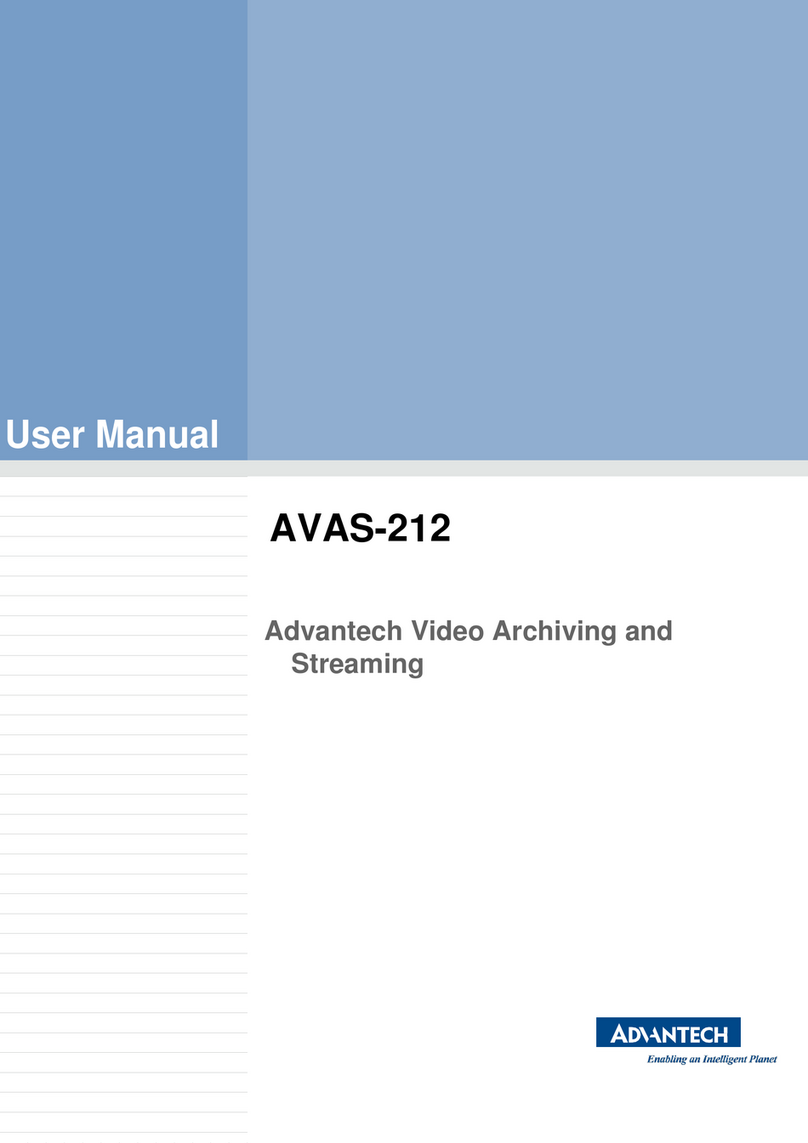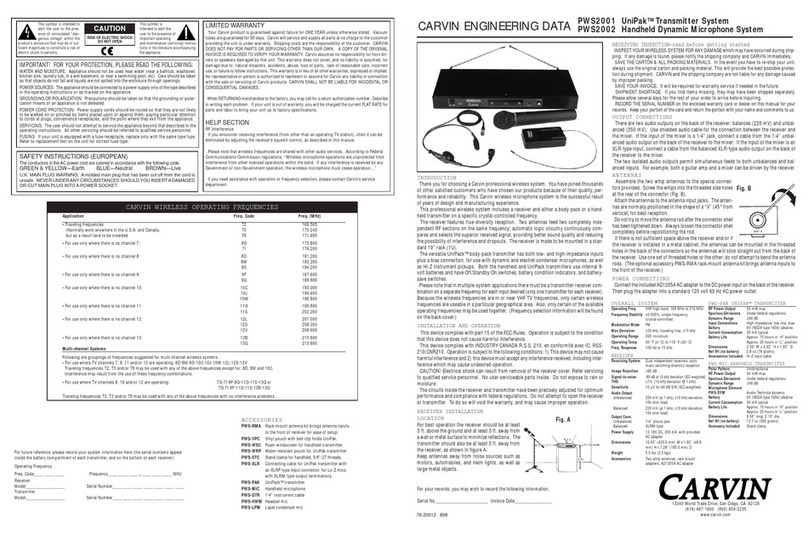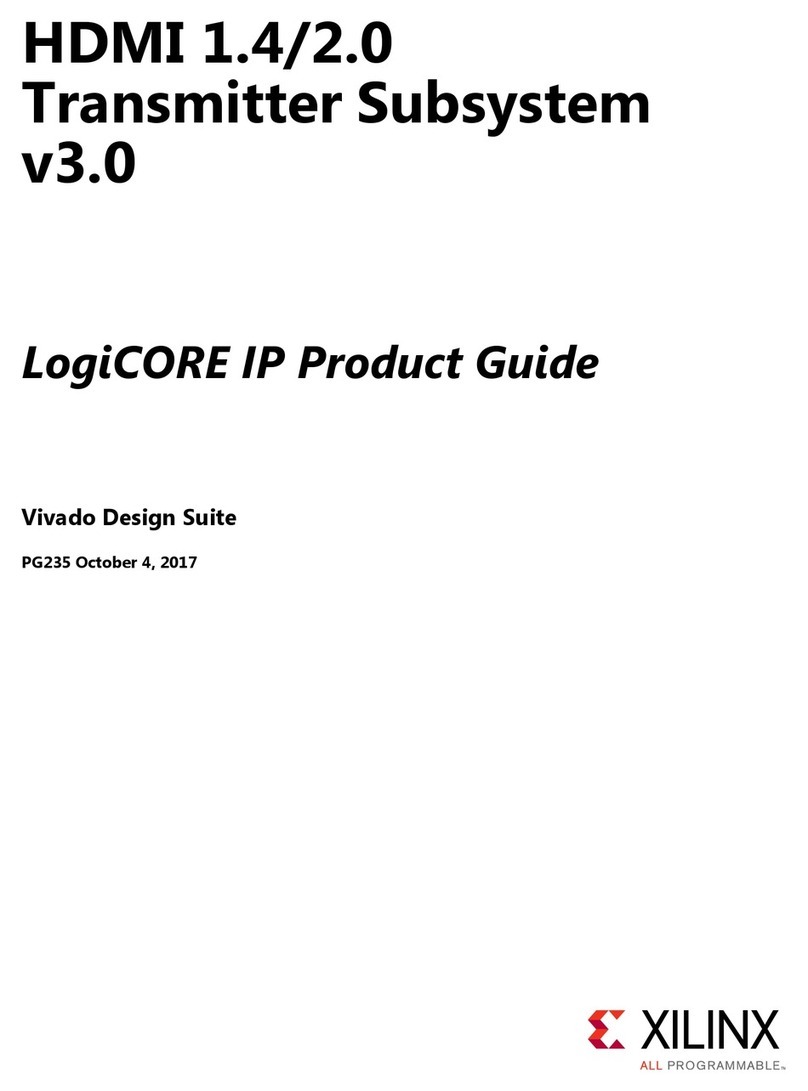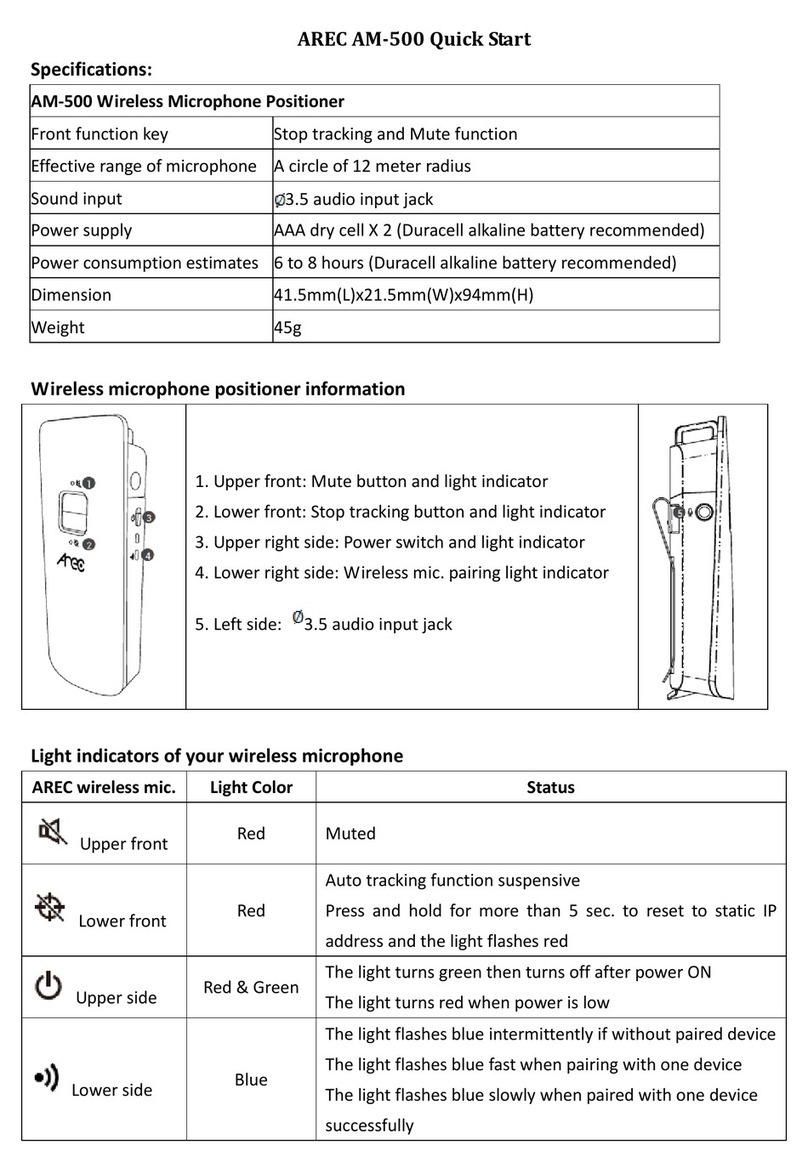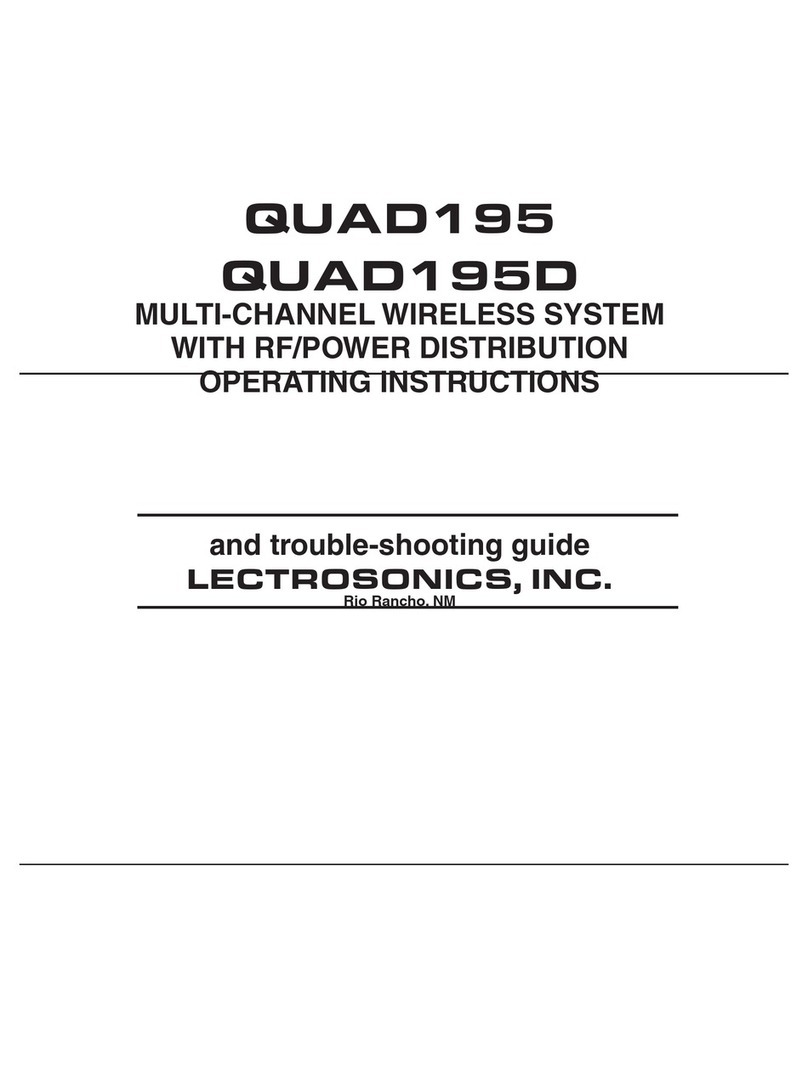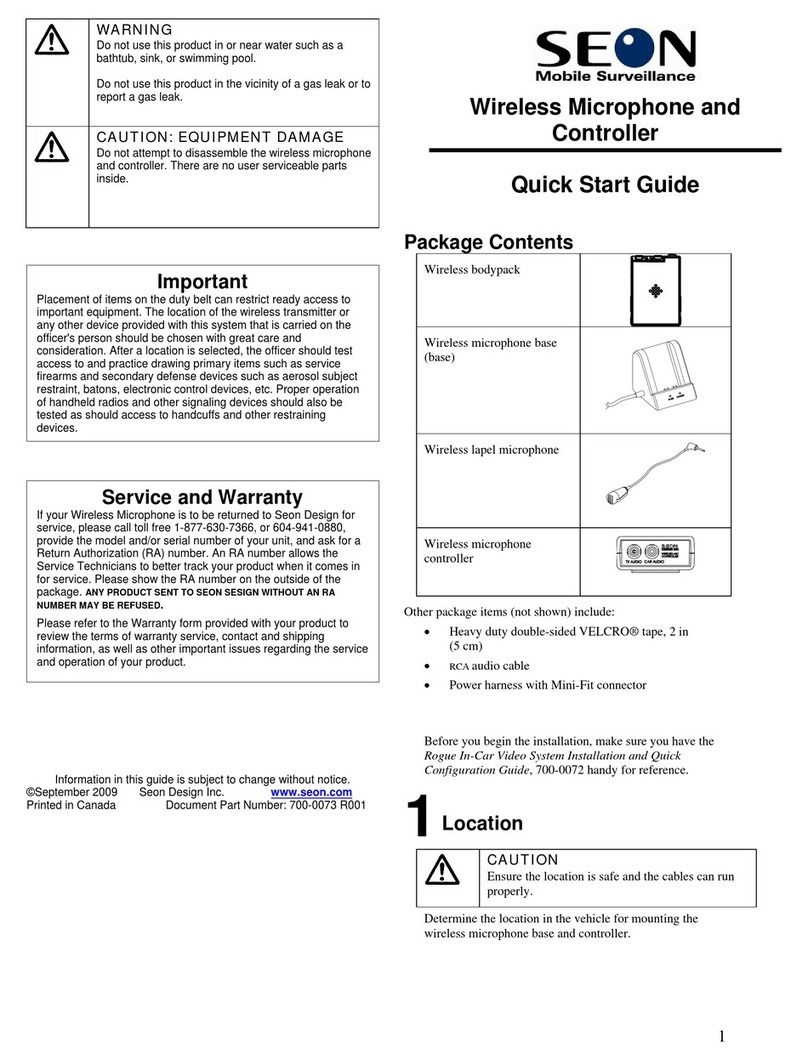Dickson WiZARD2.4 User manual

V3.01.51
Dickson WiZARD2.4 Wireless System
You have just purchased a precision data Logger system.
To ensure proper installation of the WiZARD2.4 Wireless System, please
read this manual in its entirety and closely follow setup instructions.
Contents
Important Startup Notes………………………………………………………………..2
System Upgrade………………………………………………………………………...3
System Component Overview…………………………………………………………3
1. Software Installation………………………………………………………………….5
2. Installing the Receiver……………………………………………………………..6
3. Signal Sensor Operation…………………………………………………………….6
4. Installing Repeater(s)……………………………………………………………...7
5. Installing Logger(s)………………………………………………………………….8
6. Placing Loggers and Repeaters ……………………………………………….…10
7. Active/InActive/Delete Logger(s)/Repeater(s)………………………………...…11
8. Editing Logger/Repeater Settings…………………………………………………12
9. 21CFR11 WiZARD2.4 Secure Features (WR425 only)
Email/Text Alerts……………………………………………………………….13
Secure Login…………………………………………………………………...15
Encrypted Database…………………………………………………………..15
Audit Trail……………………………………………………………………….16
Logger Validation………………………………………………………………16
10. Software Upgrade and Un-Installation…………………………………………16
11. Calibration ………………………………………………………………………..17
12. Viewing Logged Data on a Network……………………………………………17
13. Database Backups & Size Limitations………………………………………….18
14. Helpful Tips……………………………………………………………………….18
15. Software Summary……………………………………………………………….19
16. Trouble shooting…………………………………………………………………..23
17. FCC Compliance Statement……………………………………………………..28

V3.01.51
2
IMPORTANT STARTUP NOTES - PLEASE READ:
1. The WiZARD2.4 system will not work with other Dickson loggers. Only
WiZARD2.4 loggers will communicate.
2. Full administrative rights are required on the host PC in order to install and
setup the WiZARD2.4 system. We recommend against using this system
on a PC with more than one user login.
3. We strongly recommend that the PC hosting the WiZARD2.4 software and
Receiver be a dedicated PC with at least 1GB RAM, that is not used for
other wireless or SQLite applications including DicksonWare &
DicksonWare SECURE (wireless devices such as a mouse and keyboard
will not interfere with the WiZARD2.4). Firefox, Internet Explorer, Access
and other software applications that use SQLite have been found to
compete for resources and can lock up the PC.
4. The host PC screen saver should be disabled and power options should
be set to NEVER for “Turn Off Hard Disk”, “System Standby” and “Enable
Hibernation”. Also, turn off Automatic Update Installation. (See Trouble
Shooting for help with checking system settings.)
5. This system has been tested on and approved for Windows XP w/service
pack 3, Vista and Windows 7 PC’s
6. Before you begin installation, have the Receiver, Logger(s) and any
Repeater(s) at the base computer where you plan to install the
WiZARD2.4 Software and Receiver.
7. Logger/Receiver/Repeater signal strength performs best when mounted
high up on a wall or on the ceiling.
8. It is recommended that the USB cables and AC adapters be supplied by
Dickson. If a USB cable or AC adapter needs replacement, contact
Dickson Customer Service.
9. Do not use a USB cable longer than 6’.

V3.01.51
3
System Upgrade
Follow these instructions if you are upgrading from the previous
version of WiZARD to the WiZARD2.4 system.
1. A full un-installation of the existing WiZARD system is necessary. If you
do not want to loose data stored in your current WiZARD database, please
follow the steps below (if saving old data is not necessary, skip to step 2):
a. Locate a second PC. This PC will store the existing database for
future reference. Install your current version of WiZARD software
on this PC. (You will not set up any hardware on this PC)
b. On the Host PC go to C:\Program Files\Dickson\Dickson Wizard\db.
Copy the Dickson.db3 database to the exact same location on the
second PC. Open WiZARD on this PC and view archived logged
data to ensure proper setup.
2. Uninstall the Wizard software on the Host PC. Go to control panel and
selecting “add or remove programs”.
3. Remove the database and Receiver ID files. Go to C:\Program
Files\Dickson. Delete the “DicksonWizard” folder and all contents.
4. Unplug and turn off the Receiver and all Loggers and Repeaters.
5. Using the Quick Start Guide, install the WiZARD2.4 System
System Component Overview:
Host PC:
PC where the WiZARD2.4 Software and Receiver are installed and
Loggers and Repeaters are setup.
Only one WiZARD2.4 System can operate on one PC at any time.
To view logged data from more than one PC, the host PC and non host
PCs must be connected to the same network and the non host PCs must
have WiZARD2.4 Network Software installed. See section 11 below for
more information.
This PC must have at least 1GB RAM and be on 24/7 in order for the
WiZARD2.4 system to operate properly.
It is recommended that the host PC be rebooted occasionally to keep
things running smoothly. There will not be any lost data while rebooting
Individuals installing and setting up the WiZARD2.4 system must have full
administrative rights on the host PC.
USB Connection: Best when connected to primary USB. Will not operate
on an unpowered USB hub.
WiZARD2.4 Software:
Software is included with the Receiver and is required to setup, manage
and view all Loggers, Repeaters and saved logged data.
Stores all logged data points for viewing via graphs and tables in an
encrypted database.
Must run 24/7 on host PC in order for WiZARD2.4 system to operate
properly.

V3.01.51
4
Receiver (WR420/425):
WR420 features a WR400 Receiver and WiZARD2.4 Software. WR425
features a WR400 Receiver and WiZARD2.4 SECURE 21CFR11
Compliant Software.
The Receiver forwards data packets from the Loggers to the WiZARD2.4
database.
Must always be on and connected to the PC via a USB cable. It should be
powered via the AC adapter and have Backup Batteries installed.
Receivers do not require calibration.
Logger (WT400/420/440/WH420/425/445):
Take readings at regular intervals and send those readings to the
Receiver at regular transmission intervals.
Loggers are setup via USB at the host PC.
Have a practical unobstructed operating range of up to 300 ft (150 ft.
standard) from Receiver. Any metal infrastructure or other wireless
devices will significantly reduce operating range.
Will save logged data when communications with the Receiver have been
interrupted. Once communications are restored, saved logged data will be
sent.
Loggers should be calibrated every 6 to 12 months.
Repeater (WA400):
Extends the distance of a Logger from the Receiver by forwarding the data
packet from the Logger to the Receiver.
Must be setup in the WiZARD2.4 Software in order to operate.
Logger(s) must be told to send data packet to the Repeater not the
Receiver.
Repeater can forward data packets for multiple Loggers.
Repeaters can forward data packets to another Repeater.
Repeaters do not require calibration.
Signal Sensor (WS400):
Allows the user to determine the signal strength of the Receiver, and any
setup Repeaters, at a current or potential Logger or Repeater location.
Does not look for Loggers only Repeaters and Receivers

V3.01.51
5
FRONT BACK
1) Software Installation
a) Insert CD - installation file opens (Depending on your version of Windows,
the CD AutoPlay window may open. Click on Run Setup.exe to start.)
b) “Welcome” window opens. Click on NEXT
c) “Choose Destination Location” window opens. Accept Defaults. Click
NEXT
d) “Select Program Manager Group” window opens click “Next”
e) “Start Installation” window opens click “Next”
f) Program begins installation –View progress bar.
g) Installation complete. Click FINISH.
h) Software is now installed and the Dickson Wireless shortcut is on your
desktop.
i) Do not open WiZARD2.4 Software until instructed.
NOTE: If while installing the WiZARD2.4 Software, a Dot Net Framework
error message pops up. You will need to update to Dot Net Framework 2.0.
Included on the WiZARD2.4 Software CD is a folder called Dot Net Fix. Open
this folder and run the file dotnetfix.exe.
Before Software Installation:
1. The host PC screen saver should be disabled and power options
should be set to NEVER for “Turn Off Hard Disk”, “System Standby”
and “Enable Hibernation”. Turn off Automatic Update Installation. See
Trouble Shooting for help with checking PC settings.
2. PC login at time of setup must have full administrative rights.
3. If using Microsoft Vista, UAC (User Account Controls) should be
disabled. From the Control Panel go to User Accounts, User Accounts,
Turn User Account Control On or Off. Uncheck the box next to “User
User Account Control (UAC) to help protect your computer. Click on
OK. The PC will restart.
4. If using Microsoft 7, you will need to unhide all files in order to see the
audit trail text files. From the Control Panel go to Folder Options, View
and select “Show Hidden Files, Folders and Drives”. Click on OK.
LED (See Tech Support for Details)
On/Off Switch
Push-to-Start / Force Transmission
(Loggers Only)
AC Power Jack
USB Jack
K-TC Jack (WT440 Logger Only)
TH Probe Jack (WH445 Only)
Screw Hole Mount
4 AA Batteries

V3.01.51
6
2) RECEIVER: Installing the Receiver (WR420/425)
a) Slide toggle switch to the ON position (this will allow Receiver to use
battery backup power if AC power is lost)
b) LED will flash blue/red/green for 2 seconds
c) Plug in AC adapter to Receiver and a local outlet.
d) Connect USB cable to available USB port on PC and to Receiver
e) Open WiZARD2.4 software via desktop shortcut
f) Enter Login ID: admin (WiZARD2.4 SECURE only)
g) Enter Password: Dickson (WiZARD2.4 SECURE only)
h) Click OK (WiZARD2.4 SECURE only)
i) Status Screen will open.
j) Lower left corner in WiZARD2.4 software will read “Receiver Update
Mode”
k) “Receiver ID Entry” window will pop up.
l) Enter any ID you wish (4 digits only (0-9 and A-F)
i) “0000” and “FFFF” are not valid ID’s
ii) NOTE: Each device (Logger/Repeater/Receiver) must have a unique
ID
m) Click OK
n) Lower left corner of window will read “re-starting”, then “connected”,
followed by “retrying polling command”, then “connected” again. This may
take a couple minutes depending on the PC.
o) The Receiver is now connected.
p) If a polling failure command appears, check to make sure you are using
XP with Service Pack 3. Older XP versions can cause the USB to fail.
q) NOTES:
i) The Receiver will always require power directly from the AC adapter.
ii) Batteries for backup are recommended to prevent the system from
locking up if there is a sudden loss of power or brownout.
If you purchased a Signal Sensor WS400, follow the steps below if not skip
this section.
3) SIGNAL SENSOR (WS400):
a) Once the Receiver has been installed, go to each designated Logger and
Repeater location, with the Signal Sensor, to determine if the Receiver
signal strength will be strong enough to reach that location. (See Signal
Sensor Operating Instructions below.)
b) The display will indicate if the Receiver can be found and how strong the
signal is.
IMPORTANT: When adding USB devices many PC’s will prompt you to
reboot the PC once the device is added. Respond NO to this message. Do
not reboot the PC unless WiZARD2.4 Software has been closed first.

V3.01.51
7
c) If the signal sensor stabilizes at 2 or more bars, for a target Logger after 5
minutes in that location, then the location is good. If the signal strength
repeatedly drops below 2 bars, or the Receiver does not display, a
Repeater will be required to ensure consistent communication of the
Logger to the Receiver.
d) Repeat for all Logger placement locations.
e) If it has been determined that a Repeater(s) is required, install the
Repeater(s) first, then link each Logger to its designated Repeater when
installing.
f) Signal Sensor Operation:
i) Move to the location where you wish to place a Logger or Repeater.
ii) Press the On/Off button once on your signal sensor to turn on.
iii) Stand at the target Logger/Repeater location for a minimum of 5
minutes. The Signal Sensor will indicate if it can see the Receiver or
other Repeaters and display signal strength. (The signal sensor does
not look for Loggers.)
iv) If a Repeater or Receiver is found and the signal strength for the target
device stabilizes at 2 bars or more, the target location is good.
v) If a Repeater or Receiver can not be located or frequently drops below
2 bars, move closer to known Repeater or Receiver locations until a
stronger signal is found.
Notes:
1. Do not place the Signal Sensor within 10 feet of any actively
running Receiver or Repeater. The close proximity will cause the
Signal Sensor to display false 1 or 2 bar readings for that device.
2. Occasionally a Repeater or Receiver will display twice. Simply
press the page up or down button to clear the duplicate reading.
3. Signal Strength can also be determined by using the logger Push to
Start button. Go to section 6 “Placing Loggers and Repeaters” for
instructions.
Signal Sensor (WS400)
Did you purchase a Repeater(s)?
Yes: See Repeater Installation below
No:Skip to the Installing Loggers section
4) Repeater Installation (WA400)
If a Logger is found to be out of range by the Signal Sensor, or if there are
several signal obstacles between the Receiver and Logger, a Repeater can
be installed between the Receiver and Logger.
a) Slide toggle switch to the ON position (this will allow Repeater to use
battery backup power if AC power is lost)
b) LED will flash red/blue/green 2 seconds.
c) Plug in AC adapter
NOTE: When adding USB devices many PC’s will prompt you to reboot the
PC once the device is added. Respond NO to this message. Do not reboot
the PC unless WiZARD2.4 Software has been closed first.

V3.01.51
8
d) Connect USB cable to available USB port on PC and to Repeater
e) Lower left corner of WiZARD2.4 software will read “USB Device Attached”
followed by “Logger Update Mode”
Note: If you get a “USB Device Not Recognized”pop up. Go to USB
Device Not Recognized in the Troubleshooting section of this
manual.
f) The Add Logger/Repeater window will open
g) The Repeater installation screen is the same as the Logger installation
screen but only requires the following information:
h) Connect Via: Tells the Repeater where to forward data. Select Receiver
or any installed Repeater.
i) Name: Any name you wish to give the Repeater: Alpha/numeric field 15
characters.
j) Unit ID: Enter any unique ID you wish (4 digits only (0-9 and A-F)
i) Note: “0000” and “FFFF” are not valid ID’s
ii) Each Repeater/Logger must have a unique ID
k) Location: Description of where Repeater is to be placed: Alpha/numeric
field 20 characters.
l) Status: Active
m) Once screen is complete click on SAVE CHANGES AND START button.
n) A window will pop up “Adding Repeater”.
o) DO NOT disconnect Repeater until the Info window opens indicating that
the Repeater was installed successfully. This may take up to a minute
depending on the PC.
p) Once installed the Receiver will begin an Update routine for the Repeater.
Do not plug in another Repeater/Logger till the update is complete.
q) Keep the Repeater at the desk until all Loggers and Repeaters that will be
connected to it have been added.
r) NOTES:
i) When moving the Repeater to its target location do not turn it off.
Allow the Receiver to run on battery power while in transition.
ii) Once in the target location the Repeater will always require power
directly from the AC adapter. Batteries are recommended for backup.
iii) Repeaters can be setup in a “chain” to extend Logger distance from
the Receiver.
5) Logger Installation (WT400/420/440/WH420/425/445)
a) Slide toggle switch to the ON position.
b) LED will flash red/blue/green for 2 seconds.
c) Connect USB cable to available USB port on PC and to Logger
d) Lower left corner will read “USB Device Attached” followed by “Logger
Update Mode”
NOTE: When adding USB devices many PC’s will prompt you to reboot the
PC once the device is added. Respond NO to this message. Do not reboot
the PC unless WiZARD2.4 Software has been closed first.

V3.01.51
9
Note: If you get a “USB Device Not Recognized”pop up. Go to USB
Device Not Recognized in the Troubleshooting section of this
manual.
e) The Add Logger/Repeater window will open. Populate the following fields:
i) Connect Via: Tells the Logger where to send its signal. Select
Receiver or an installed Repeater
ii) Unit type: Logger
iii) Unit ID: Enter any ID you wish (4 digits only (0-9 and A-F)
(1) Note: “0000” and “FFFF” are not valid ID’s
(2) Each Repeater/Logger must have a unique ID
iv) Name: Any name you wish to give a Logger: Alpha/numeric field 15
characters.
v) Location: Location description of where Logger is to be placed:
Alpha/numeric field 20 characters.
vi) Status: Active
vii) Push to Start:
(1) No: Logger will automatically start logging once Logger is setup.
(2) Yes: Will delay logging till push to start button on Logger is pressed.
Logger Status Screen will display “no data” until Push-to-Start
button is pressed and the Logger has collected enough data to
send logged data to the Receiver. Push to start button should
be held down for 2 seconds to activate.
viii)Sample Rate: User selectable up to 1 hour starting at 10 seconds in
10 second intervals
ix) User Calibration Interval: Defaults to 6 months. Can be set from 1
month to 24 months in 1 month increments.
x) Audible Alarm On/Off: Applies to models WT440 and WH445 only.
To reset the audible alarm, hold down the Push-to-Start button for 2
seconds. The alarm reset time depends on the Alarm Delay setting. If
the Alarm Delay is set for 5 minutes, the logger will reset the alarm for
5 minutes, if after 5 minutes the alarm still exist, the logger alarm will
sound.
xi) Channel Name 1: 25 character name (not required)
xii) Channel Name 2: 25 character name for WH models only (not
required)
xiii)Set Email/Text Alert: Active for 21CFR11 Compliant Secure
WiZARD2.4 Software only –WR425. Allows up to 6 text/email
messages to issue when alarm condition is met.
(1) NOTE: Email/Text addresses must first be setup in TOOLS /
EMAIL TEXT ADMIN in order to show in dropdown box. May be
added to Logger after Logger has been setup. Go to Text/Email
Setup section in this manual for instructions.
xiv) Alarm Temp/Humidity: Set min and max alarm conditions for Logger
if desired.
xv)Alarm Delay: If desired an alarm delay of up to 999 minutes can be
set.

V3.01.51
10
(1) Alarm Delay is the amount of time the software will wait before
issuing an alarm. If the alarm condition clearsbefore the Alarm
Delay period has passed, then no alarm will be issued.
(2) Logger Models WT440 and WH445 use the alarm delay period
when sounding the audible alarm.
f) Once screen is complete click on SAVE CHANGES AND START button.
A window will pop up “Adding Logger”.
g) DO NOT disconnect Logger until the Info window opens indicating that the
Logger was installed successfully. This may take up to a minute
depending on the PC.
h) Once installed the Receiver will begin an Update routine for the Logger.
Do not plug in another Repeater/Logger till the update is complete.
i) The Logger now shows up in the WiZARD2.4 Logger table and can be
placed at the desired logging location. A Signal Sensor is recommended
for proper location of Loggers and Repeaters. See Signal Sensor.
j) NOTES:
i) Keep the Logger at the desk until all Loggers and Repeaters have
been added. Plug in AC adapter to Logger (Models WT440 & WH445
only)
ii) DO NOT turn off the Logger when moving it to the target location.
If using a WT440 or WH445, allow the Logger to run on battery power
while moving. Turning off the Logger can cause it to loose time. If the
Logger was turned off for any reason –including changing batteries,
clear the Logger via USB or Wirelessly to reset time. See section 7.
iii) The Push-to-Start button can be used to force a transmission if
confirmation of logger connection is necessary. Hold down the button
for 3 seconds to send a transmission.
6) Placing Loggers and Repeaters
a) Now that the Loggers and Repeaters are setup, let them run at the PC for
a while before moving them. Make sure that all of the loggers are
communicating.
b) If you setup more than 10 Loggers and or Repeaters, the first Loggers
installed may show a large time gap between the Time of Last
Transmission and Time of Last Reading. The Receiver can not accept
data when adding new Loggers and Repeaters, so the units need to catch
up. Give them time to do so.
c) Comparing the Time of Last Transmission and Time of Last Reading:
i) If the Sample rate is 2.5 minutes or less, the gap between the
Transmission time and Reading time should not be greater than 5
minutes.
ii) For sample rates greater than 2.5 minutes, take 2 x sample rate to
determine the possible time gap between the Transmission and
Reading times. If the time gap is larger, there are missed
transmissions.

V3.01.51
11
iii) Remember: The loggers save every data point up to 32,000 samples
so even if there are missed transmissions, the data will eventually be
sent.
d) Now that you are ready to move the Loggers and Repeaters to their
locations, there is a quick easy way to test the signal strength without
using the Signal Sensor:
i) Pressing down on the Push to Start button will force the logger to
transmit. If the logger is getting through to the Receiver the LED will
blink BLUE. If the logger can not reach the Receiver the LED will blink
BLUE & RED
ii) If the Logger connects via the Receiver, simply walk the logger to its
target location and press and hold the Push to Start button and watch
the LED. If there are several BLUE/RED flashes, the location is bad
and the signal can not get through. Try moving the logger around
while holding down the Push to Start button looking for a BLUE flash.
iii) If the Logger connects via a Repeater, take the Repeater and Logger
to the Repeater location and press and hold the Push to Start button.
A BLUE flash indicates that the Repeater location is good. Move the
logger to its location and repeat the test.
iv) If the Logger connects via a Repeater connected to a Repeater etc.
Take the Logger and all Repeaters in the chain to the first Repeater
location and press the Push to Start button while watching the LED
blink. Repeat this for each Repeater using the logger LED to verify
placement.
e) Placement Tips:
i) When placing the W2 devices note that the antenna signal radiates
from the front and back of each device.
(1) If a Logger or Repeater is mounted on an I-Beam or other heavy
metal object the signal will not go through. The metal will
affectively ground the signal.
(2) Try to place the Loggers, Repeaters and Receiver facing toward
each other to maximize signal distance.
7) Active/InActive/Lggers/Repeaters
a) Making a Logger/Repeater Inactive:
i) If a Logger is returned for calibration or a Logger or Repeater is taken
out of service, Edit the affected unit and change Logger Status to
InActive and remove power from the Logger/Repeater.
ii) A Repeater can not be made inactive if an active device is attached to
it. Use the Structure Screen to see if any devices are attached.
b) Hiding Inactive Loggers:
i) To hide InActive Loggers from the Equipment Status Screen, go to
Tools, System Settings and check the box next to hide under Inactive
Loggers.
ii) Logged data will still remain in the database but the Loggers will not
show up in tables/graph selection and status screens.

V3.01.51
12
c) Returning a Logger to Active Status:
i) To return a Logger to active status, connect the Logger to the PC via
the USB cable. The Edit Logger window will open. Change Status to
Active (other settings can also be changed at this time) and click on
Save Changes and Start.
ii) The Logger will be cleared and updated.
8) Editing Logger/Repeater Settings
a) Once the system has been setup existing Loggers & Repeaters can be
modified. All fields can be modified except for Unit ID. There are two
options for changing Logger/Repeater setup:
i) Wireless Change: Allows changes to all fields except for Unit ID,
Push to Start and Changing Status from InActive to Acitve.
(1) Logger must be actively communicating –no lost
communication errors and time of last transmission should
have been updated within the past 7 minutes. If the logger is
not communicating change via USB connection.
(2) From the Equipment Status Screen right click on the Logger and
select edit to open Edit Logger window.
(3) Modify field. More than one field can be changed at a time.
(4) Click on SAVE CHANGES AND START. A window will pop up
indicating that the change has been sent via Wireless mode.
Leave the Logger in its current location until the wireless change is
complete.
(5) The unit can not be edited and the Edit option will remain grayed
out until the changes have been completed. If after 20 minutes the
Edit option is still grey you should receive am alarm indicating that
the wireless change was unsuccessful. Bring the unit to the PC
and edit the unit via USB.
(6) NOTE:
(a) When changing a Logger/Repeater wirelessly, the change can
not be sent until the Logger wakes up to send data and may
require more than 1 attempt to send all changes. Depending on
the sample rate, this might take up to 20 minutes. Pressing the
logger Push to Start button will force a transmission and speed
up the wireless change.
(b) If the change needs to take place immediately use the USB to
modify setup.
ii) USB Change: Use this option for faster changes and in the event
that the Logger has lost communications
(1) Connect the Logger to the PC via the USB cable.
(2) The Edit Logger window will open.
(3) Modify field(s). More than one field can be changed at a time.
(4) Click on SAVE CHANGES AND START. The Updating Logger
window will open.
(5) Once the update is complete, unplug the USB and place the
Logger/Repeater in the desired logging location.

V3.01.51
13
NOTE: If the Sample Rate, Connect Via or Status fields were not
changed, clear the logger either via USB or wirelessly to reset
logger time.
9) 21CFR11 WiZARD2.4 Secure Features (WR425 only)
a) Setting Up Email/Text Alerts
i) This feature will generate email/text alerts for a given Logger when any
one of the selected alarm conditions is met: Max Alarm, Min Alarm,
Lost Communication, Low Battery, and Calibration Due.
ii) Step 1: Unblocking Port 25 (Not Required for Windows 7)
Text/Email messaging requires that Port 25 be unblocked. This
feature is controlled by the PC’s virus scan software.
(1) To unblock Port 25 contact your IT manager or try the following:
(a) Right click on your Virus Scan icon in your task bar, and then
select Virus Scan Console.
(b) Then select Access Protection by double-clicking, then uncheck
Prevent mass mailing worms from sending email (Port 25) from
the access protection properties window.
(2) Please create this account in you mail server so that it will be a
valid email address in their server:
(3) You are now ready to set up text/email addresses
iii) Step 2: Setting Up Text/Email Addresses:
(1) In WiZARD2.4 Go to Tools, Email/Text Admin. The Email/Text
Account window will open
(2) Select Type: Email or Text
(a) Email
(i) Enter complete email address
(ii) Description allows for further identification of who the email
address belongs to.
(iii)Click on Save to add
(iv)Click on Add New to add another email or text address or
close the window when done
(b) Text
(i) Enter complete cell phone number. 1 before the area code
is not required.
(ii) From the drop down box on the right, double click on the cell
phone service provider for the cell phone number. NOTE: If
the provider is not listed, go to their website to see text
protocol.
(iii)Description allows for further identification of who the text
address belongs to.
(iv)Click on Save to add
(v) Click on Add New to add another text or email address or
close the window when done
iv) Step 3: Adding Email Alert to Loggers:

V3.01.51
14
NOTE: If the Logger has already been setup and placed in its
target location it does NOT need to be brought back to the host
PC. This change can be made wirelessly.
(1) From the Equipment Status Screen right click on the Logger and
select Edit
(2) In the Set Email/Text Alert box there are 6 Email Tabs. Up to 6
different Email/Text addresses can be designated per Logger.
NOTE: An email address can be assigned to multiple Loggers.
(3) Click on a tab to open and select desired email/text address from
the dropdown box.
(4) Once all email/text address have been assigned, select the type of
alerts you wish to be notified of by checking the box next to that
condition in the Email/Text Alert Conditions.
(5) Click on Save Changes & Start to save changes.
(6) The Updating Logger popup indicates that the changes have been
saved. Click OK
(7) WiZARD2.4 will now send an email/text message to all email/text
addresses assigned to that Logger when the alarm condition is met.
to their email contact list to ensure that it is not blocked.
v) Email/Text Maintenance:
(1) To view which email/text addresses have been assigned to each
Logger, go to Setup and click on the View Email/Text button. This
window will show address and which conditions have been set.
Columns can be expanded by moving the cursor over the column
header vertical lines and dragging. Double clicking on a Logger will
open the Edit screen.
(2) To delete an email from a specific Logger, go into Logger Edit
mode, select the Email Tab for that address, highlight address and
delete. To delete an address from all Loggers, go to Tools,
Email/Text Admin, and select address from the Email Address
dropdown box and press Delete. This will delete the account and
remove it from all Loggers as well.
(3) An email/text address can not be changed. If an address needs to
be modified the original address must be deleted and the change
added as a new address.
vi) Not Receiving/Sending Email/Text Notification:
(1) Have you received an error message?
(a) No:
(i) Check the target email address and look in the spam folder.
your contacts list.
(ii) Clear the alarm pop up and try again.
(b) Yes:
(i) If you are using an ISP (Internet Service Provider) mail
server you may be restricted from sending out emails

V3.01.51
15
generated by WiZARD2.42. Many ISP’s block port 25 in
order to block spam. This does not apply in all cases. If you
do not receive email/text notification of alarm conditions and
you receive an error message such as: “The message was
unable to deliver to (target email address) due to email
exception. The IP you are using to send mail is not
authorized. . .” , then you will need to contact your internet
service provider for their socks proxy server address. This is
a non-dynamic IP address. Once you have been given an
IP Address go to: Tools, System Settings. A box for Mail
Server IP Address is located at the bottom of the System
Settings window.
(ii) Contact your IT administrator. Some administrators tightly
control the type of emails that can be sent/received by the
server.
b) Secure Login / Time Out
i) WiZARD2.4 administrator can create user login ID’s and passwords.
ii) Go to Tools, Login Admin to create, change and delete user logins.
iii) User Level:
(1) Administrators can add and edit Loggers and Repeaters.
(2) Standard Users can only view settings and logged data.
c) Encrypted Database
i) The WiZARD2.4 database is the location where all logged data is
stored. Once logged data is sent by the Logger, the saved logged data
can not be modified or deleted.
ii) Regular database backups are recommended to ensure that saved
logged data is not lost. See section 12 for backup instructions.
d) Audit Trail
i) An encrypted log file keeps a record of all user logins and activity while
working in WiZARD2.4. This file is updated automatically and can not
be turned off.
ii) The audit trail can be found in Tools, View Audit File
e) Logger Validation
i) All graphed and tabular data is stamped with the logger serial number
and all data points are marked as either valid (Y) or in-valid (N).
ii) A logger that is out of calibration is considered In-Valid.
iii) Loggers calibrated via SW400 software can not be validated and are
therefore invalid.

V3.01.51
16
10)Software Upgrades and Un-installation
a) Upgrades
i) The Software can be uninstalled and reinstalled with out affecting the
installed Receiver, Loggers and Repeaters. Saved logged data will not
be removed.
ii) To upgrade software, simply insert the new software CD and run the
installation program.
b) Uninstall Software
i) Go to Control Panel –Uninstall a Program.
ii) Click on Dickson WiZARD2.4
iii) An uninstall utility will pop up. Follow commands
iv) Uninstalling the software will not remove the database, audit trails or
configure1.ini file. If these files need to be removed they can be found
in:
(1) Windows XP PC’s: c:\program files\dickson\dickson wizard\
(2) Windows Vista PC’s:
(a) If User Account Controls have been turned off, go to: :
c:\program files\dickson\dickson wizard\
(b) If User Account Controls have been left on, right click on the
Windows Start icon and click on Explore to access virtual
memory. Go to: c:\users\(user login
ID)\AppData\Local\VirtualStore\Program Files\Dickson\Dickson
Wizard\
(3) Windows 7 PC’s:
(a) If “Show Hidden Files” is active, go to: : c:\program
files\dickson\dickson wizard\
(b) If “Show Hidden Files” is inactive, select “Show Hidden Files” by
opening Folder Options, click the View tab, select “Show Hidden
Files, Folders and Drives”, click Apply then OK. From explorer
go to: c:\users\(user login
ID)\AppData\Local\VirtualStore\Program Files\Dickson\Dickson
Wizard\
(4) WARNING: Deleting the Dickson Wizard folder will result in
the deletion of all saved logged data and the network setup.

V3.01.51
17
11)Calibration
a) Your instrument was carefully tested and calibrated before being shipped
from the factory.
b) Only the Loggers require calibration.
c) Dickson offers 1pt, 3pt and Ultima 3pt NIST with before and after readings.
Dickson can also provide calibrations at specific temperature and humidity
points. Call Customer Service at (630) 543-3747.
d) User 1pt adjustments can be made using SW400 Logger Calibration
Software. To purchase, contact Customer Service.
NOTE: WiZARD SECURE will show all loggers calibrated via SW400 as
Invalid.
12)Viewing Logged Data on a Network
a) The WiZARD2.4 stores logged data in a database. If you have an internal
network other individuals can view saved data at their PC. Individuals
running WiZARD2.4 Network will not be allowed to change/add/edit
Loggers and Repeaters, but they can view logged data in table and graph
mode and export data.
b) To setup WiZARD2.4 Network:
i) At the Host PC go to Tools / System Settings
ii) Under Map DB Location, enter a network location on your network
where a copy of the WiZARD2.4 DB can be stored.
Note: The first backup is not saved until the backup interval has passed.
So if you elect to save a copy of the database every 15 minutes, the first
copy will be written after 15 minutes have passed.
iii) Select the number of minutes in which a copy of the database should
be written to the network location. (Network WiZARD2.4 users will not
see the most current data or alarm status since they are looking at a
copy of the DB)
iv) Press OK
v) Take the WiZARD2.4 software CD to a different PC on the network
and open.
vi) Open the network folder and double click on the setup file.
vii) WiZARD2.4 Network will install.
viii)Open WiZARD2.4 Network via the Desktop Icon
ix) A window will pop up asking you to map the location of the database.
Enter the Network address assigned at the Host PC.
x) The user can now see historical data saved to the database.

V3.01.51
18
13) Database
a) Backups
i) The WiZARD2.4 Database is encrypted, meaning that the only way to
view data saved to it is via WiZARD2.4 software and WiZARD2.4
Network software.
ii) Once data is saved to the database, it can not be deleted.
iii) There are two available methods for backing up the database:
(1) Tools/Dataset Backup will allow you to create one time backups.
(2) Tools/System Settings/Map DB Location allows for regularly
scheduled backups.
b) Size Limitations
i) When the database reaches 1,000,000 records, you will receive an
alarm indicating that the database is very large and should be saved
and cleared to ensure that the PC does not become sluggish or lock up.
(1) Go to Tools/Dataset Backup and backup a copy of the database.
Tip: Change the name of the database to one that will indicate the
time range of data saved to it.
(2) Once saved, click on Clear Table. This will clear all of the data
points currently saved in the active database that have just been
saved to the backup database.
(3) To view the backed up copy, go to section 11 “Viewing Logged
Data on a Network”for details on installing the WiZARD2.4 Network
software on a PC and viewing archived data.
The WiZARD2.4 System Installation is now complete. The remainder of the
manual will provide an overview of WiZARD2.4 software features.
14) Helpful Tips
a) Loggers
i) The Loggers are asleep unless taking a reading or sending logged
data.
ii) The maximum amount of time between transmissions is 5 minutes.
iii) If a Logger is taking a reading every 15 minutes
(1) It will wake up every 5 minutes to talk to the Receiver –updating
the Time of Last Transmission
(2) It will wake up every 15 minutes to take a reading.
(3) The time difference between Time of Last Transmission and Time
of Last Reading can be up to 2x the sample rate. (The larger the
sample rate the larger the time gap between Time of Last
Transmission and Time of Last Reading.)
iv) Lost Communications
(1) When the Logger has lost communications with the Receiver, the
software will try 3x to communicate before issuing an alarm.
(2) When a Logger has lost communications, but has been operating
normally up to that point, try the following:

V3.01.51
19
(a) Go to the logger and hold down the Push-to-Start button for 10
seconds. This will force the logger to send a signal. Go back to
the base PC and see if the Time of Last Transmission &
Reading have updated. If this does not work try step b below.
(b) Take your Signal Sensor to the logger location and verify that it
has a good signal to the target Receiver or Repeater.
Something in the environment may have changed that is
affecting the signal.
(c) Bring the Logger back to the PC and connect it via USB to Clear.
(3) If the Logger has lost communications after being moved, it is most
likely out of range and a Repeater will be required.
v) Changing/Clearing the Logger Wirelessly.
(1) When a logger is cleared or changed, the Receiver holds on to the
change until the logger wakes up to send data. The Receiver will
try 3x to send a clear or change command. If it is unsuccessful, a
lost communication error will appear. Connect the logger via USB
and change or clear the logger.
b) Repeaters
i) Repeaters always display on the Equipment Status Screen. Unless
they have been made inactive, they can not be hidden.
ii) If a repeater has been taken out of service, it can be made Inactive as
long as no other Active devices are still connected to it. Use the
Structure screen to see what other devices are connected to the
Repeater.
iii) Repeaters will communicate with the Receiver every 5 minutes if no
loggers are connected to it, or per the communication interval of the
logger(s) connected to it.
iv) If all of the loggers connected to a Repeater have a lost
communication alarm, it is most likely the Repeater that is locked up.
(1) Check the logger to make sure it is connected to a stable AC power
source –Repeaters should not be left on battery power.
(2) Use the Signal Sensor to check the signal strength of the target
Repeater or Receiver.
(3) Bring the Repeater back to the base PC, connect via USB and
Clear.
15)Software Summary
a) Equipment Status Screen:
i) View real time status of all Loggers and Repeaters.
ii) Right click on any Logger to view logged data in a Graph, Table or to
Edit Unit setup
iii) Data included in on the Equipment Status Screen:
(1) Name: User Defined Name of Logger/Repeater
(2) Location: User Defined Location of Logger/Repeater
(3) Time of Last Transmission:

V3.01.51
20
(a) Date and Time of last transmission. Will show in red if
communications with a Logger or Repeater are lost.
(b) Will display “no data” if Logger is waiting for push-to-start, if unit
has not yet made first transmission or if the Logger was edited
and/or cleared and is waiting for new data.
(c) All Loggers & Repeaters will send a transmission every 5
minutes, even if there are no readings to send.
(4) Time of Last Reading:
(a) Displays time of last reading sent by Logger.
(b) Will display “no data” if Logger is waiting for push-to-start, if unit
has not yet made first transmission or if the Logger was edited
and/or cleared and is waiting for new data.
(c) NOTE: Time of Last Transmission can be more current that
Time of Last Reading if the Sample Interval is greater than 5
minutes.
(d) The Time of Last Transmission and Time of Last Reading will
never match. The longer the sample rate interval, the greater
the disparity between transmission time and reading time.
(5) Current Temp/RH: Most current reading displayed
(6) Minimum and Maximum Temp/RH: Displays Min/Max readings
taken since Logger was activated or since Min/Max was reset. Out
of range conditions will show in red.
(7) Reset Min/Max: Min/Max readings can be reset by clicking on the
box in the column. No logged data will be lost, but Min/Max will
only display readings taken since Reset was selected.
(8) Battery Level: A battery level of Good or Low will display. A Low
reading will show in red. Batteries should be changed. If there are
no batteries or if the power switch is in the off position this alarm
will display continuously.
(9) Calibration Due Date: The calibration due date is 6 months from
the last date of calibration. An item due for calibration will display
the due date in red. The Calibration Due Date can be modified in
the Logger/Repeater Edit screen.
(10) Status: All units should show as Active unless taken out of
service and made InActive by the user. Inactive Loggers can be
hidden by selecting “Hide” in Tools/System Settings/Inactive
Loggers.
(11) Clear Alarm: Box will show in red when any of the below
alarm conditions shown exist. Clicking on the box will temporarily
clear the alarm until the next transmission.
(12) Alarm Conditions:
(a) Lost Transmission
(b) Low Battery
(c) Calibration Due
(d) High/Low Alarm
iv) Sort table by clicking on any column header.
Table of contents