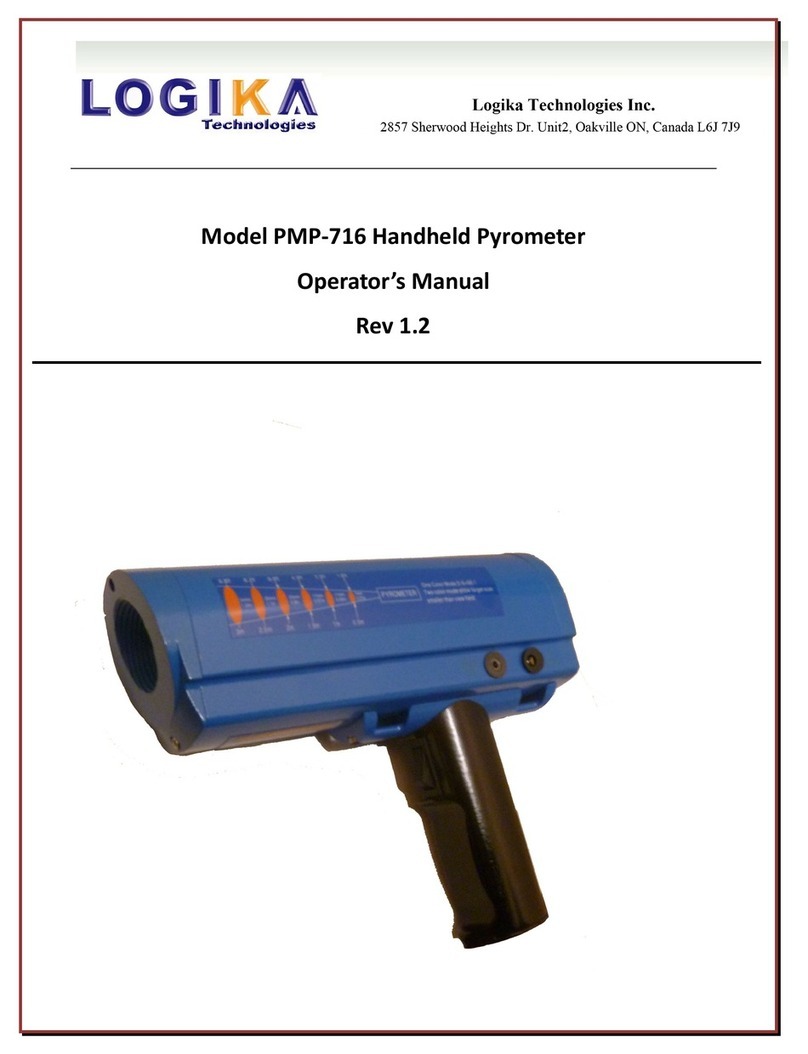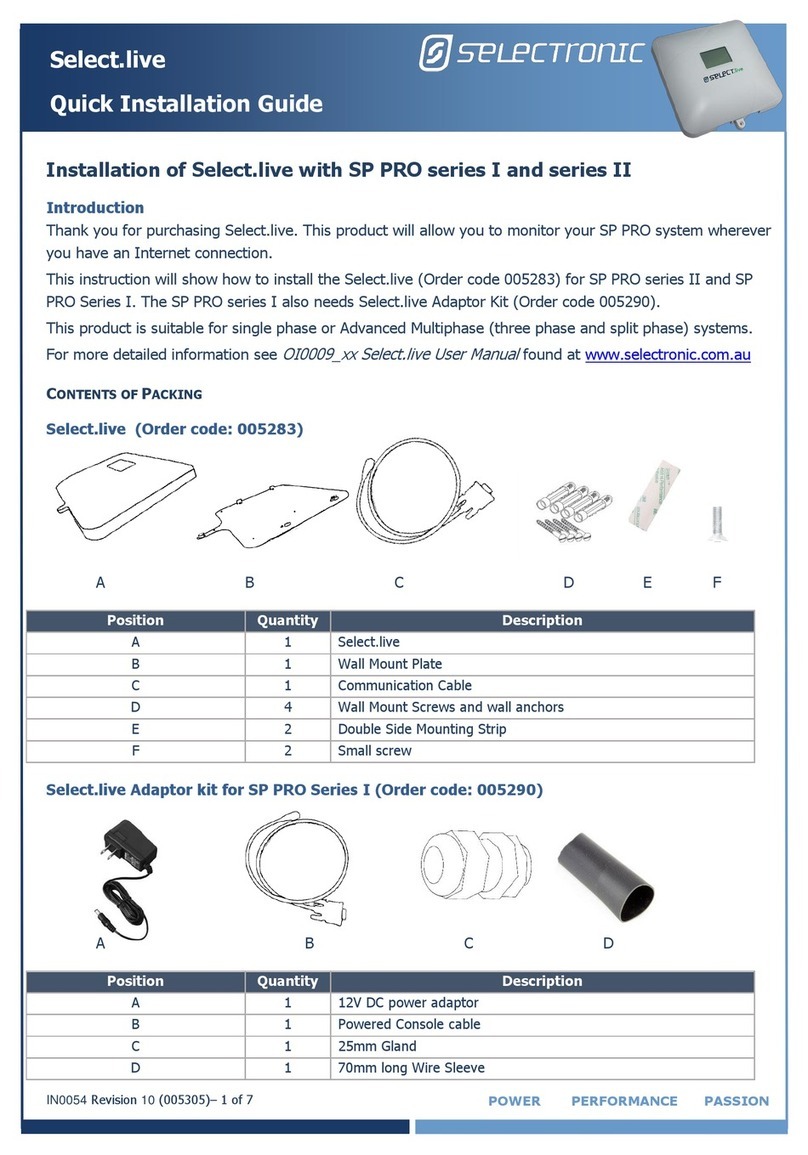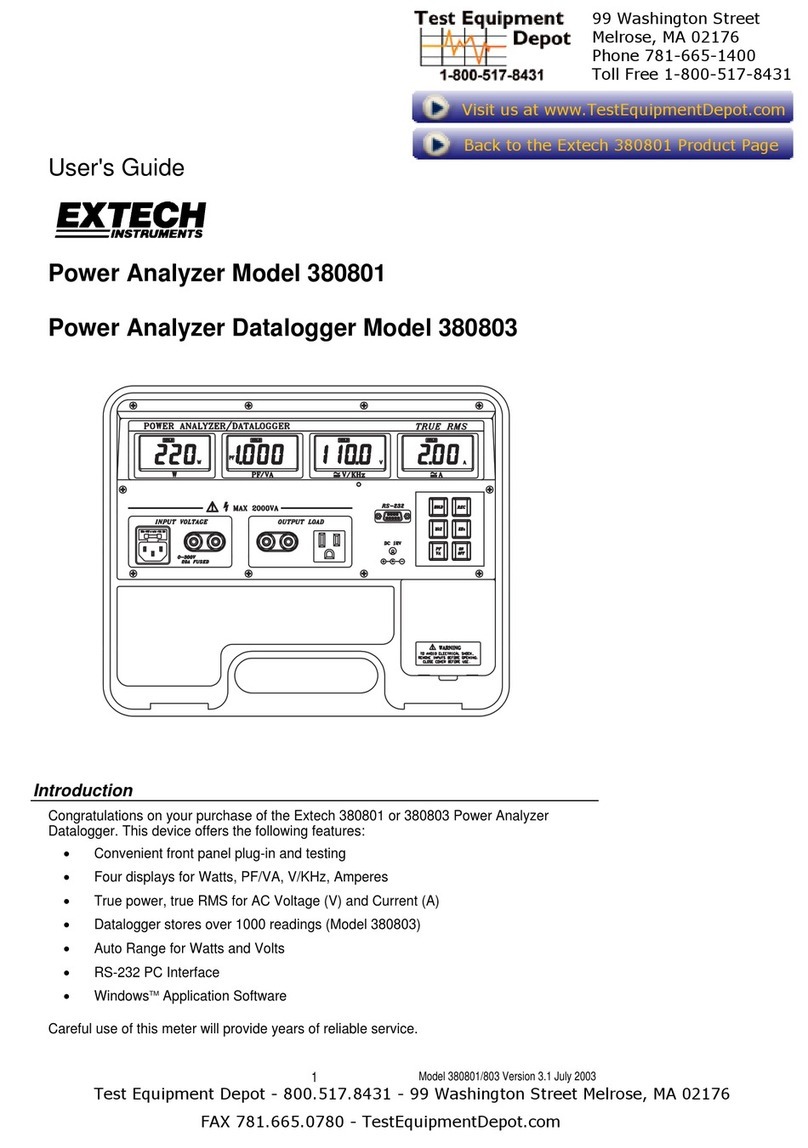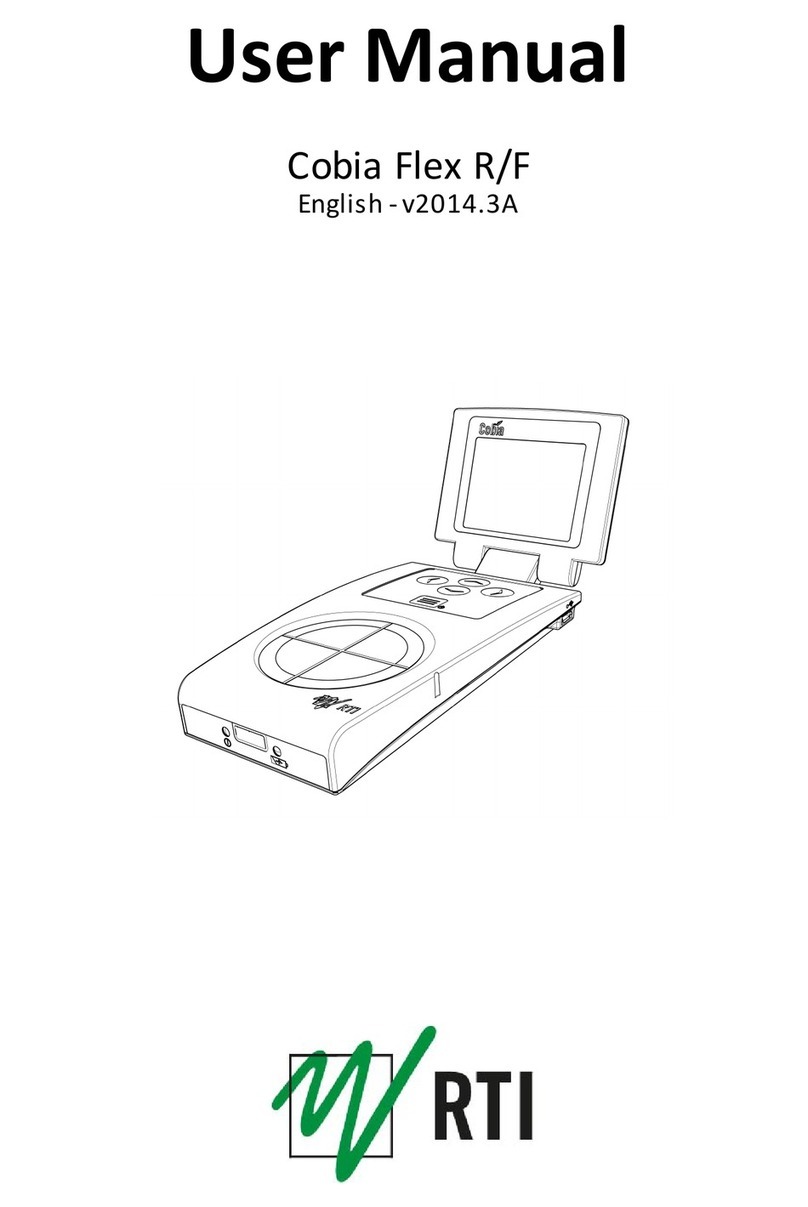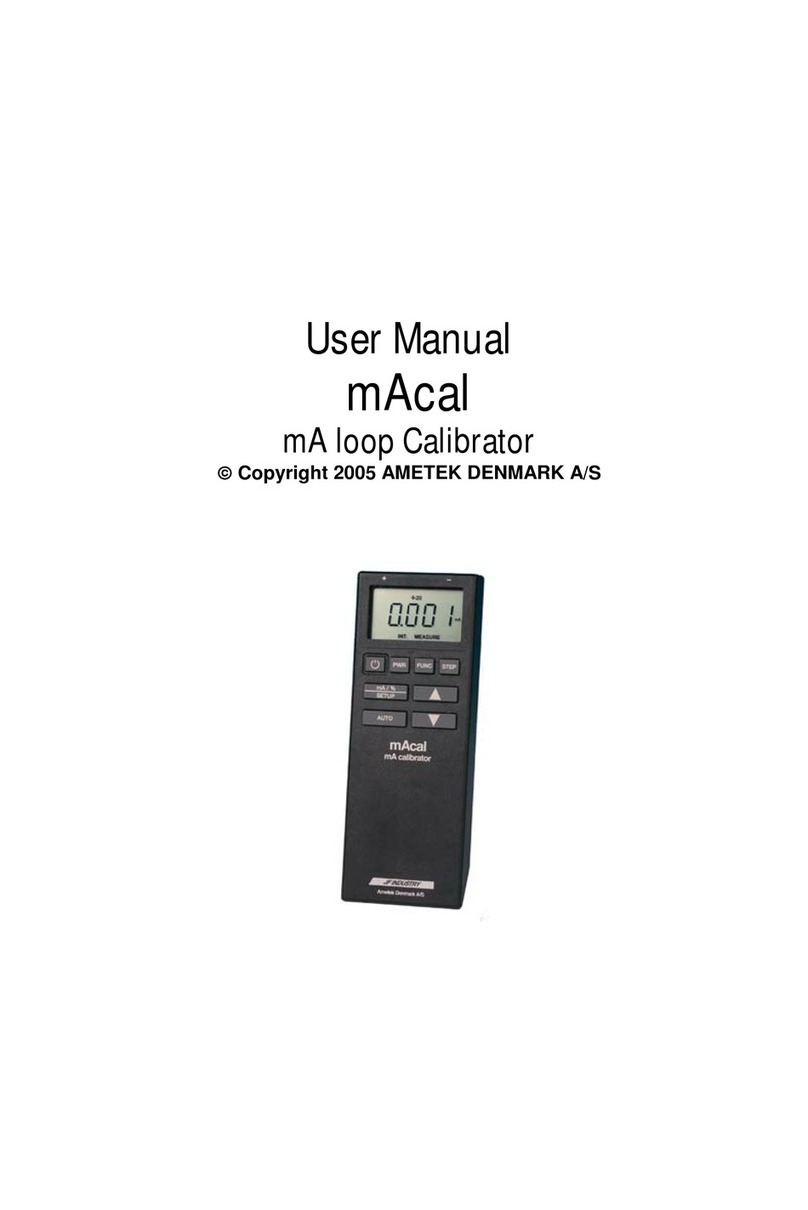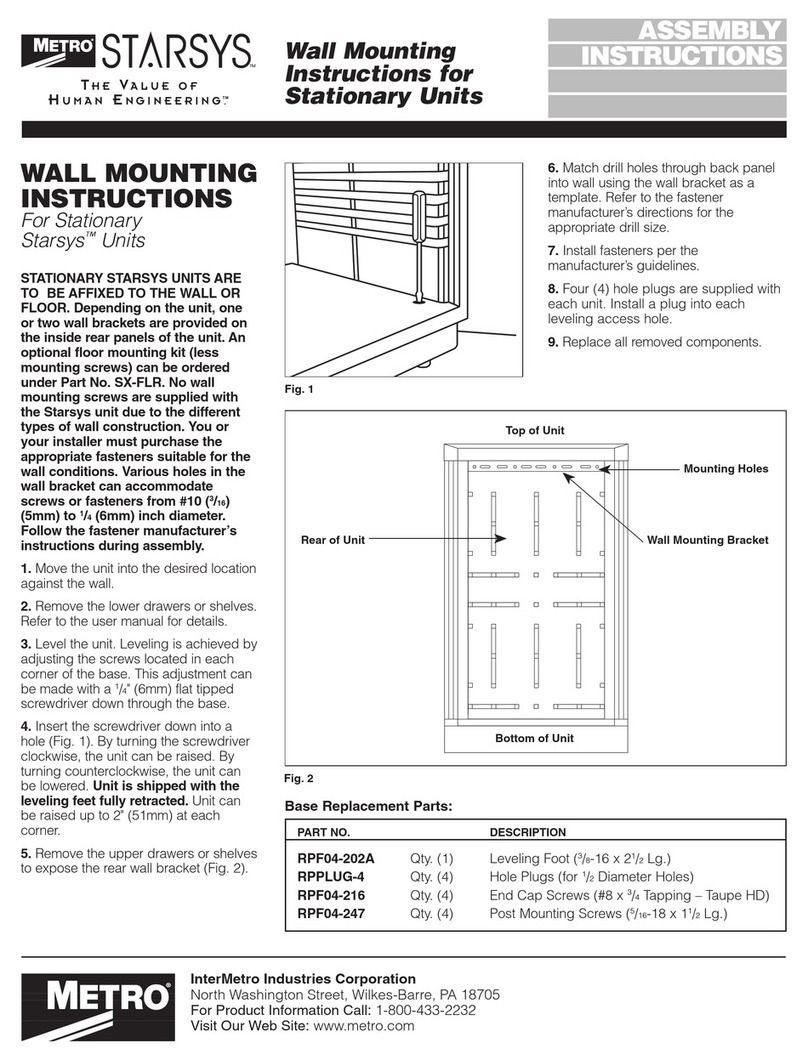Dickye-John GAC 2500 User manual

OPERATOR’S MANUAL
GAC® 2500 Model (INTL)
11001-1655A-201603
/I
Safety Notices ..................................................................................................... 1
Disclaimer ......................................................................................................................... 1
Introduction ......................................................................................................... 3
Accessories ....................................................................................................................... 3
Unit Overview .................................................................................................................... 3
Features ............................................................................................................................ 4
Specifications .................................................................................................................... 4
Declaration of Conformity ................................................................................................. 4
External Communication Connections .............................................................................. 5
Printer ............................................................................................................................... 6
Quick Start Guide ................................................................................................ 7
Step 1: Unlock Shipping Brackets .................................................................................................... 7
Step 2: Instrument Placement .......................................................................................................... 8
Step 3: Leveling Instrument ............................................................................................................. 8
Step 4: Initial Setup .......................................................................................................................... 8
Step 5: Begin Grain Analysis ........................................................................................................... 9
Step 6: Select a Product .................................................................................................................. 9
Step 7: Perform a Grain Analysis ................................................................................................... 10
Physical Instrument Setup ............................................................................... 11
Unlock Shipping Brackets ............................................................................................... 11
Instrument Placement ..................................................................................................... 14
Leveling Instrument ........................................................................................................................ 14
Security .............................................................................................................. 15
OEM Password ............................................................................................................... 16
Installation ......................................................................................................... 17
Connecting AC Power ..................................................................................................... 17
Grain Drawer ................................................................................................................... 18
Optional Bottomless Grain Drawer ................................................................................................. 18
Initial Setup ........................................................................................................ 19
Navigation .......................................................................................................... 21
Using External Devices ................................................................................................... 21
Touch Screen Button Functions ...................................................................................... 21
Home .............................................................................................................................................. 21
Power Off ....................................................................................................................................... 22
Initiate ............................................................................................................................................. 22
Print ................................................................................................................................................ 22
Back ............................................................................................................................................... 22
Abort ............................................................................................................................................... 22
Enter ............................................................................................................................................... 22
USB ................................................................................................................................................ 22
User ................................................................................................................................................ 22
Instrument Information ................................................................................................................... 22
LCD Display Touch Screen Calibration .......................................................................................... 22
Keypad ........................................................................................................................................... 23
Clean .............................................................................................................................................. 23
Region ............................................................................................................................................ 23
Import Region ................................................................................................................................. 23
Delete Region ................................................................................................................................ 23

OPERATOR’S MANUAL
GAC® 2500 Model (INTL)
11001-1655A-201603
II
/
Password Restrictions ..................................................................................... 25
Setup ................................................................................................................. 27
Product ........................................................................................................................... 27
Edit Existing Product ...................................................................................................................... 27
Edit Product .................................................................................................................................... 29
Create Product ............................................................................................................................... 30
Delete Product ................................................................................................................................ 31
Load New Product .......................................................................................................... 32
Administrative Settings ................................................................................................... 34
To Change a Known User Name/Password ................................................................................... 34
System Setup ................................................................................................................. 35
Printer Setup ................................................................................................................................... 35
Adding a Header and Footer to Ticket ............................................................................................37
Streaming Data Serially .................................................................................................................. 37
Printer/Scale Setup ......................................................................................................... 38
Language and Keyboard Settings .................................................................................. 39
Virtual Keyboard ............................................................................................................................. 39
Region ............................................................................................................................ 41
Import a Region .............................................................................................................................. 43
Import Regions at Product Screen ................................................................................................. 44
Delete a Region .............................................................................................................................. 44
Importing Existing Calibration/Region Files .................................................................................... 45
Sample Setup ................................................................................................................. 46
Result Setup ................................................................................................................... 48
Export Data Format ........................................................................................................ 50
Time ................................................................................................................................ 51
Units ............................................................................................................................... 52
Owner Data .................................................................................................................... 53
Service Data ................................................................................................................... 54
LCD Display Touch Screen Calibration .......................................................................................... 55
Clearing a Database ....................................................................................................... 56
Check Scale ................................................................................................................... 57
Network Setup ................................................................................................................ 60
Update Instrument .......................................................................................................... 61
Startup .............................................................................................................. 63
Power Down ................................................................................................................... 64
Analyzing grain ................................................................................................. 65
User Login (Optional) ..................................................................................................... 65
User Login ...................................................................................................................................... 66
User Log Off ................................................................................................................................... 66
Selecting Product ........................................................................................................... 67
Region Change ............................................................................................................................... 68
Performing a Grain Analysis ........................................................................................... 68
Hopper Level Indicator ................................................................................................................... 69
Region Mismatch Warning ............................................................................................................. 73
Approximate Calibration Reading ................................................................................................... 74
General Cleaning Tip ...................................................................................................................... 74
Database Memory Messages ......................................................................................... 75
Database Memory Full Warning ..................................................................................................... 75
Out of Memory ................................................................................................................................ 76
Data Drive Out of Memory .............................................................................................................. 76

OPERATOR’S MANUAL
GAC® 2500 Model (INTL)
11001-1655A-201603
/III
Results ............................................................................................................... 77
Refine Query Options ..................................................................................................... 78
Unable to Show Query Results ....................................................................................... 79
Audit Trail ........................................................................................................................ 80
View Products ................................................................................................................. 82
Grain Calibrations ............................................................................................. 83
Diagnostics ........................................................................................................ 85
Maintenance ...................................................................................................... 87
External Cleaning ............................................................................................................ 87
Internal Cleaning ............................................................................................................. 88
Daily Clean Method ........................................................................................................................ 88
Extensive Cleaning Method ........................................................................................................... 90
Cleaning the Temperature Sensor Probe ...................................................................................... 93
Temperature Sensor Type ............................................................................................................. 94
Troubleshooting ................................................................................................ 99
Error Messages ............................................................................................................... 99
Warranty ............................................................................................................103

OPERATOR’S MANUAL
GAC® 2500 Model (INTL)
11001-1655A-201603
IV
/

OPERATOR’S MANUAL
GAC® 2500 Model (INTL)
11001-1655A-201603
SAFETY NOTICES / 1
SAFETY NOTICES
Safety notices are one of the primary ways to call attention to potential
hazards. An absence of specific alerts does not mean that there are no
safety risks involved.
This Safety Alert Symbol identifies important safety
messages in this manual. When you see this symbol,
carefully read the message that follows. Be alert to
the possibility of personal injury or death.
Use of the word WARNING indicates a potentially hazardous
situation which, if not avoided, could result in death or serious
injury.
Use of the word CAUTION with the Safety Alert Symbol indicates a
potentially hazardous situation which, if not avoided, may result in
minor or moderate injury.
Use of the word CAUTION without the safety alert symbol
indicates a potentially hazardous situation which, if not avoided,
may result in equipment damage.
DISCLAIMER
DICKEY-john reserves the right to make engineering refinements or
procedural changes that may not be reflected in this manual. Material
included in this manual is for informational purposes and is subject to
change without notice.

OPERATOR’S MANUAL
GAC® 2500 Model (INTL)
11001-1655A-201603
2
/
SAFETY NOTICES
LIABILITY
DICKEY-john designed the GAC®2500 to measure oilseed and grain
moisture content. We rigorously test and calibrate each instrument before it
leaves the factory. Use of the instrument in the field, however, is subject to
environmental and operating conditions beyond our control. DICKEY-john
disclaims all liability for damages resulting from environmental and
operating conditions beyond our control and for any damages that
might follow incorrect results due to those environmental or
operational conditions.
Therefore, we expect the operator to take responsibility to assure that the
results of the testing is as accurate as possible by following approved
maintenance procedures on a regular basis, by cleaning the instrument and
its sensors on a regular and as-needed basis depending on the amount of
dust, dirt, and debris encountered in the instrument’s use, by monitoring
performance using daily check samples, and by adhering to the check
procedures set forth in the manual. As with any kind of sophisticated
equipment, optimal results depend in part on proper cleaning and
maintenance.
For questions concerning these issues, refer to the product warranty, or call
your DICKEY-john representative.

OPERATOR’S MANUAL
GAC® 2500 Model (INTL)
11001-1655A-201603
INTRODUCTION / 3
INTRODUCTION
The DICKEY-john Grain Analysis Computer GAC®2500-INTL quickly tests
grain and automatically calculates moisture content, temperature, and test
weight (bulk density) of the sample. The unit prompts for sample loading,
tests the sample, and displays the results.
ACCESSORIES
The following list of components are included with the unit and can be
ordered as replacement parts:
• 110V power cord p/n 203150002
• 220V power cord p/n 203150005
• Operator’s manual p/n 11001-1655
• Cleaning brush p/n 206410003
• Grain drawer p/n 468071541
• Grain drawer bottomless (optional) p/n 468071542
UNIT OVERVIEW
1. Power (on/off) button
2. Hopper
3. Hopper full sensors
4. Touch screen display
5. USB connections (2) front (2) back
6. Sample drawer
7. Bubble level
8. Adjustment feet (4)
Figure 1
GAC2500 Overview (Front of Unit)
1
2
3
4
5
6
7
8

OPERATOR’S MANUAL
GAC® 2500 Model (INTL)
11001-1655A-201603
4
/
INTRODUCTION
FEATURES
• Color touch screen display guides users through testing and setup
• Easy-to-use user interface
• Fast, accurate grain analysis
• Alpha/numeric sample identification with the ability to add an optional
extended keyboard or bar code reader via USB
• Error messages display when out-of-limits moisture, grain weight, or
grain temperature occur
• Customizable work environment
•Optional password protection
• Long-term storage of grain tests
• Large storage to handle complete grain calibration library
• Internal memory capacity to handle future upgrades
• Printing capabilities
• A variety of external communication options
SPECIFICATIONS
• Operating temperature: 36 to 113 degrees F (2 to 45 degrees C)
• Power: 110/220V, 50/60 Hz, 30/35 VA
• Humidity: 20 to 90% noncondensing
• Grain temperature: -4 degrees F to +113 degrees F (-20 degrees to
+45 degrees C) depending on grain calibrations
• Storage/transit temperature: -4 to +140 degrees F
(-20 to +60 degrees C)
• Moisture range: 5 to 45% (grain dependent)
• Approximate Weight: 25 lbs.
• Approximate dimensions: 17”H x 19”W x 14”D
• A USB memory devices less than or equal to 2-4 GB in size formatted
as FAT is recommended for extracting data from instrument
DECLARATION OF CONFORMITY
The GAC®2500 is in conformity with the provisions of the following
directives and regulations:
• EN2006/95/EC Low Voltage Directive
• EN2004/108/EC EMC Directive
• EN61010-1 Safety requirements for electrical equipment for
measurement, control, and laboratory use operating at a maximum
altitude of 6562 feet (2000 meters)
• CAN/CSA - C22.2 NO. 61010-1 and ISA - 82.02.01 (IEC 61010-1
MOD) and UL61010-1

OPERATOR’S MANUAL
GAC® 2500 Model (INTL)
11001-1655A-201603
INTRODUCTION / 5
EMC
EMC conformity to EN 61326-1:2006 (Electrical Equipment for
Measurement, Control, and Laboratory use) as follows:
Immunity
• Radiated RF field EN 61000-4-3 (2002)
• Conducted RF voltage EN 61000-4-6 (1996) + A1 (2001)
• Fast transient/burst EN 61000-4-4 (2004)
• Electrostatic discharge (ESD) EN 61000-4-2 (1995) + A1 (1998) + A2
(2001)
• Surge EN 61000-4-5 (1995) + A1 (2001)
• Voltage dips and interruptions EN 61000-4-11 (2004)
Emission
• Radiated emission CISPR II:2003 + A1: 2004
• Conducted emission CISPR II:2003 + A1: 2004
EXTERNAL COMMUNICATION CONNECTIONS
NOTE: A USB memory device less
than or equal to 2GB in size
formatted as FAT is
recommended for extracting
data from instrument
• 4 USB connections (2 in front, 2 in back) to connect a keyboard,
mouse, printer or flash drive. Up to 3 devices can be active on USB.
• 1 USB connection to connect the GAC® 2500 to a PC for downloading
of software to the device, installing calibrations, or remotely accessing
data from the instrument.
• 1 ethernet connection to connect the GAC® 2500 to a PC or network
for downloading of software to the device, installing calibrations, or
remotely accessing data from the instrument.
• 1 RS232 serial port printer connection
Figure 2
External Communication Connections (Back of Unit)
Appropriate space must be left around the input power connector
to allow easy disconnection at the unit.
Power Cord
Connection
(2) USB
(1) LAN
(1) RS 232
Serial Port
Printer Connection
(1) USB (B)

OPERATOR’S MANUAL
GAC® 2500 Model (INTL)
11001-1655A-201603
6
/
INTRODUCTION
PRINTER
An optional printer that is RS232 compatible or a USB printer that supports
Printer Control Language (PCL) can connect to the GAC®2500 to print test
data results to a ticket. The ticket can be setup to include the facility name
and address, product, date and time, sample ID, customer ID, grain
calibration date, percent moisture, grain temperature, test weight, and
errors. The data can be automatically printed at the end of each
measurement cycle or manually initiated by pressing the Printer button.
Figure 3
Printer

OPERATOR’S MANUAL
GAC® 2500 Model (INTL)
11001-1655A-201603
QUICK START GUIDE / 7
QUICK START GUIDE
This section details the basic steps of setup and analyzing using the GAC
2500 INTL instrument. Refer to other sections of this manual for more
detailed instructions.
STEP 1: UNLOCK SHIPPING BRACKETS
Two shipping brackets must be unlocked prior to setup and operation.
1. Remove the Allen wrench from upper foam
insert.
2. Remove grain drawer and place unit on
backside to locate shipping brackets on the
left and right side walls. IMPORTANT: Be
careful when placing unit on backside to
avoid damage to security switch.
3. Loosen and then remove hex bolt.
4. Press down on the bracket to release.
5. Slide bracket forward and align with
operation location.
Shipping bracket
on each side wall
Align with
operation
location

OPERATOR’S MANUAL
GAC® 2500 Model (INTL)
11001-1655A-201603
8
/
QUICK START GUIDE
6. Insert hex bolt into operating location
hole and tighten using the Allen wrench.
7. Perform the same procedure to the
other bracket.
8.Once both brackets are tightened to the
operating location, place unit upright.
STEP 2: INSTRUMENT PLACEMENT
• Place instrument in a clean environment protected from rapid changes
in ambient temperature and vibration.
• A flat, level surface that does NOT exceed more than 1 degree of tilt
(left to right and front to back) is required.
• Surface should be vibration free.
STEP 3: LEVELING INSTRUMENT
A bubble level located on the top surface aids in leveling the instrument for
optimum test weight measurement.
– Adjust the feet (4) on instrument bottom until bubble is in the center
of the level.
STEP 4: INITIAL SETUP
When powered on for the first time, the instrument will force the selection of
the desired region and language. These screens automatically appear.
NOTE: This step does not occur after
initial setup but both screens
are available by pressing the
System button and selecting
the Region and/or Language
buttons.
1.Highlight the desired
Language press Enter.
2.Press OK button.
3.Highlight the Region and
press Enter.
4.The instrument will
proceed with setup and
then proceed to Main
Menu.
Region
CA
DE
US
Set Region
Set Language
Language
Keyboard Style
.
QWERTY
Standard
Language
Dansk
Deutsch
English
Espanol
Francais
Italiano
Thank you for purchasing your GAC2500-INTL
from DICKEY-john. The next screens will take you
through some basic setup steps for your new
GAC2500-INTL.
Ok
X

OPERATOR’S MANUAL
GAC® 2500 Model (INTL)
11001-1655A-201603
QUICK START GUIDE / 9
STEP 5: BEGIN GRAIN ANALYSIS
The Main Menu screen appears
after all Startup screens have
loaded. This is the “Home” menu
through which all other menus are
accessed.
1. Press the Analyze button to
begin product selection.
STEP 6: SELECT A PRODUCT
NOTE: If User ID is enabled, it must be
entered before analysis can
occur. Refer to Analyzing Grain
section (Figure 53).
To Select a Grain for Testing:
1. A pre-defined list of 4 grains
appear on the Select Product
screen.
– Grains are saved in a “last used”
order.
–A grain selected on the first
Select Product screen proceeds to
Sample ID screen or the Analysis
screen.
2. To view additional grains not
viewable on the top level Select
Product screen, press the More
button.
–Press the Up and Down buttons
to view grains.
–Select the desired grain in the
product table.
–Once selected, press the Initiate
button to accept.
3. Grain is ready for analysis.
Instrument
Information
DICKEY-john Corporation
DICKEY-john Corporation
Analyze
Current User: UserName
SetupResults
Power
O
Select Product
Select Product
Durum Wheat
Corn-2100
Corn
6-Row Barley
2-Row Barley
Product
DOWN
UP
Select Product
Select Product
More
Initiate button
CORN
SOYBEANS
WHEAT WINTER
WHEAT RED
Select a
dierent
region

OPERATOR’S MANUAL
GAC® 2500 Model (INTL)
11001-1655A-201603
10
/
QUICK START GUIDE
STEP 7: PERFORM A GRAIN ANALYSIS
NOTE: Drawer capacity holds
approximately 3 tests. After 3
tests the drawer must be
emptied before proceeding.
1. If enabled, the Enter Sample
ID screen appears. The selected
product and Issue ID displays at
the top of the screen.
–Change Product button allows
selection of a different product.
–Dump button dumps product
from the hopper.
2. A Sample ID name can be
entered by pressing the keypad
located next to the input box.
3. A Customer ID can be entered
by pressing the keypad located
next to the input box.
4. Press the Initiate button to
proceed.
5. Pour grain into the hopper
heaping grain slightly up to the
hopper full sensors.
6.Press the Initiate button
(green) to begin test. Grain
dumps into the measurement cell
from the hopper. A test will only
perform when the Initiate button
is green.
7.The cell fills and the striker arm
swings across the top of the test
cell to wipe away excess grain.
8. During analysis, a testing
status bar indicates progress.
9. An audible alarm indicates when test is complete and automatically
advances to the Analysis Results screen.
10. The Analysis Results screen displays:
–Producttested
– Sample name
– Moisture content % (* indicates certified)
– Test Weight lbs/bu or kg/hl (optional) (* indicates certified)
– Temperature (optional)
Enter Sample ID
Enter Sample ID
Sample ID
Change Product
View Last Result
Product : Corn
Issue ID: 070109
Customer ID
Sample Id:
Customer Id :
GAC2500-U
Analyzing Corn
Analyzing Corn
Please wait ...
SampleID: “Sample ID”
Initiate Button
Analysis Results
Analysis Results
Product: Corn
Sample Name: Sample ID
10.9% Moisture
25.2 lb/bu
75.0 F
Enter Sample ID
Change Product

OPERATOR’S MANUAL
GAC® 2500 Model (INTL)
11001-1655A-201603
PHYSICAL INSTRUMENT SETUP / 11
PHYSICAL INSTRUMENT SETUP
UNLOCK SHIPPING BRACKETS
The GAC®2500 instrument contains (2) shipping brackets that secure the
measurement cell during shipping. After unpacking the instrument, the
shipping brackets must be unlocked and placed in the operating location
before proceeding to setup and operation.
To unlock shipping bracket:
1. Remove Allen wrench from upper foam packaging insert.
Figure 4
Remove Allen Wrench
2. Carefully remove unit from packaging and place on a flat, sturdy
surface.
3. Remove grain drawer and set aside.
4. Place unit on its backside. IMPORTANT: Be careful when placing
unit on back to avoid damage to security switch. Shipping brackets
are located on the left and right side wall.
Figure 5
Remove Grain Drawer and Locate Shipping Brackets
5. Loosen hex bolt from the shipping locked location.
Shipping bracket
on each side wall

OPERATOR’S MANUAL
GAC® 2500 Model (INTL)
11001-1655A-201603
12
/
PHYSICAL INSTRUMENT SETUP
Figure 6
Loosen Hex Bolt from Bracket
6. Remove hex bolt and set aside.
Figure 7
Remove Hex Bolt
7. Press down on the bracket to release.
Figure 8
Press Down on Bracket

OPERATOR’S MANUAL
GAC® 2500 Model (INTL)
11001-1655A-201603
PHYSICAL INSTRUMENT SETUP / 13
8. Slide bracket forward and align with operating location.
Figure 9
Slide Bracket Forward
9. Insert hex bolt into operating location hole and securely tighten using
the Allen wrench.
Figure 10
Insert Hex Bolt and Tighten
10. Perform the same procedure to the other bracket.
11. Once both brackets are securely tightened to the operating location,
place unit upright.
IMPORTANT: If for any reason this unit is shipped or
transported, the hex bolts should be removed from the
operating location and secured back to the shipped locked
location to protect the measurement cell during transit!

OPERATOR’S MANUAL
GAC® 2500 Model (INTL)
11001-1655A-201603
14
/
PHYSICAL INSTRUMENT SETUP
INSTRUMENT PLACEMENT
Place the instrument in a clean environment that is protected from rapid
changes in ambient temperature and vibration. Avoid a hazardous
(classified) location as defined in Article 500 of the NFPA Handbook of the
National Electrical Code.
• Instrument should be placed on a flat, level surface that does NOT
exceed more than 1 degree of tilt (left to right and front to back).
CAUTION: A surface that exceeds this requirement can effect
measurement results.
• Surface should be vibration free.
CAUTION: Vibration from other machines or devices can
effect measurement results.
LEVELING INSTRUMENT
A bubble level located on the top surface of the instrument aids in leveling
the instrument for optimum test weight measurement.
– Adjust the feet (4) on instrument bottom until bubble is in the center
of the level.

OPERATOR’S MANUAL
GAC® 2500 Model (INTL)
11001-1655A-201603
SECURITY / 15
SECURITY
NOTE: GAC 2500-INTL instruments
are shipped in unsecure mode.
A security switch is located on the outside back panel. The security switch,
when enabled, allows limited access to screens in accordance with
government requirements. Buttons appear grey for those screens not
accessible.
Some top menu buttons, i.e. System, provide access to the menus but
certain functions within that menu are not accessible.
IMPORTANT: Some INTL machines are also equipped with a seal that
covers the security switch. Check with DICKEY-john
Technical Support group or your local service center
before breaking the seal. When the switch is toggled
from secure to unsecure, an event is logged into
memory for traceability.
To Change Security Switch Position:
The security switch is located below the printer port connection. A
protective brace is secured over the switch with (2) screws that must be
removed to toggle the switch.
Figure 11
Security Switch Location
NOTE: When the switch is toggled
from secure to unsecure, an
event is logged into memory for
traceability.
1. Use a screwdriver to remove screws holding brace.
2. Remove brace and screws and set aside.
3. Toggle switch to desired secure or unsecure position.
4. Flip brace to the opposite direction and reinstall over the switch.
5. Insert screws to hold brace into position over switch.
The instrument does not require a restart when the security switch is
changed.
IMPORTANT: It is recommended to reattach the brace to avoid
unwanted security switch adjustment.
Secure
Printer
Port
Connection
Security
Switch
Unsecure

OPERATOR’S MANUAL
GAC® 2500 Model (INTL)
11001-1655A-201603
16
/
SECURITY
Table of contents