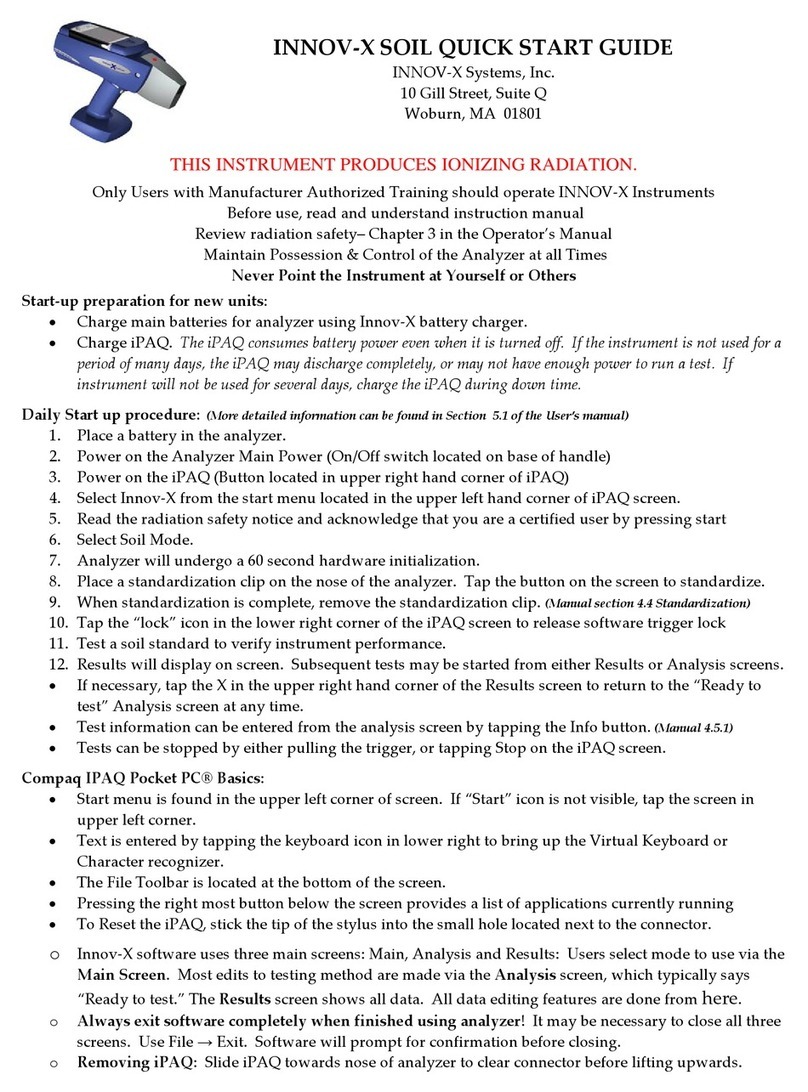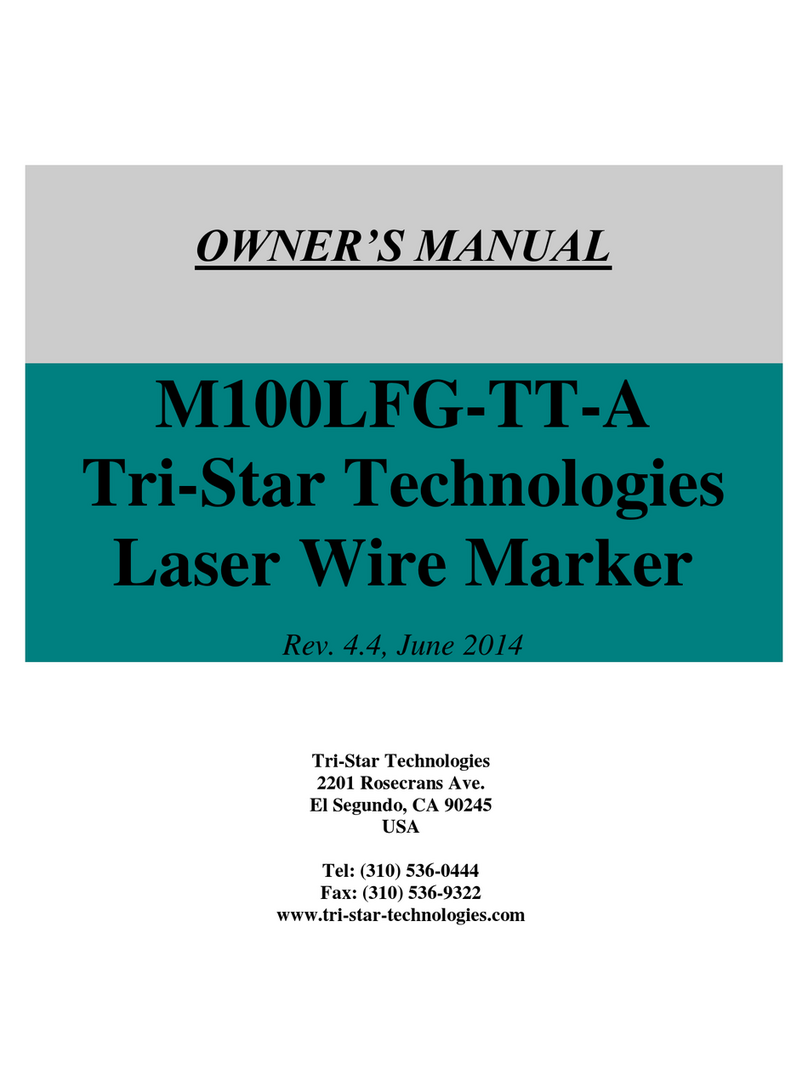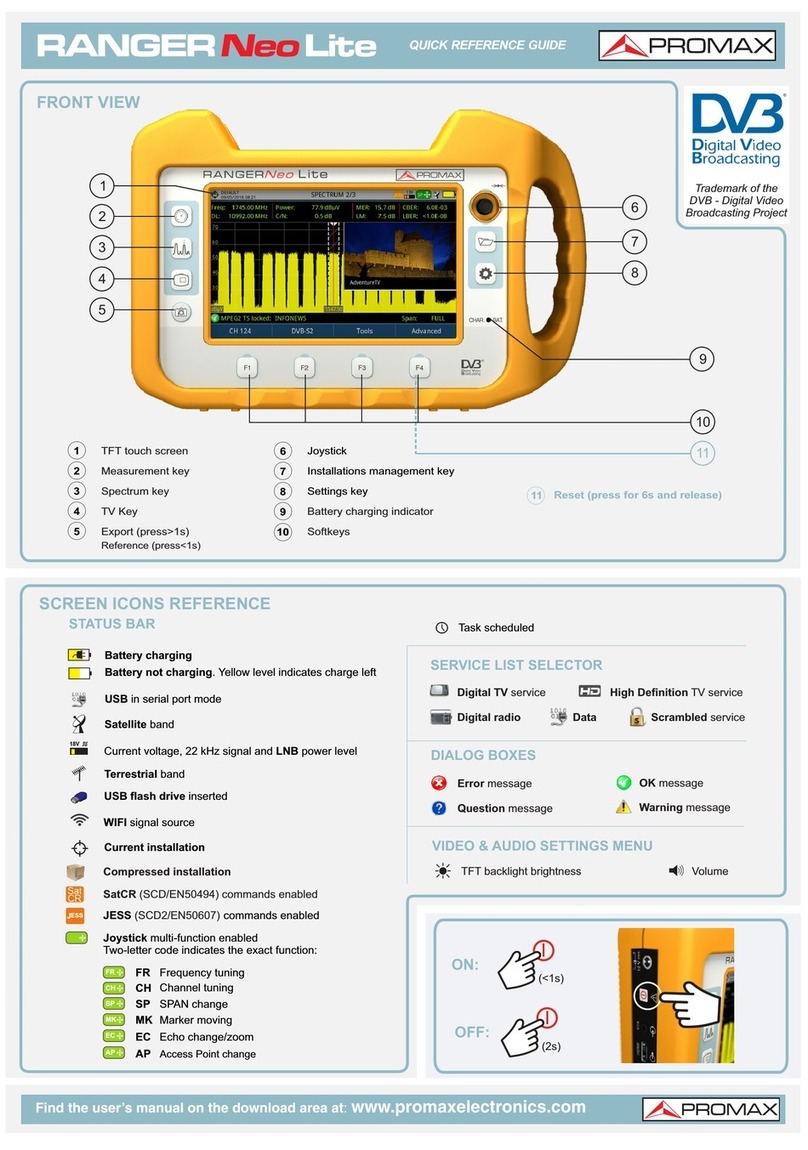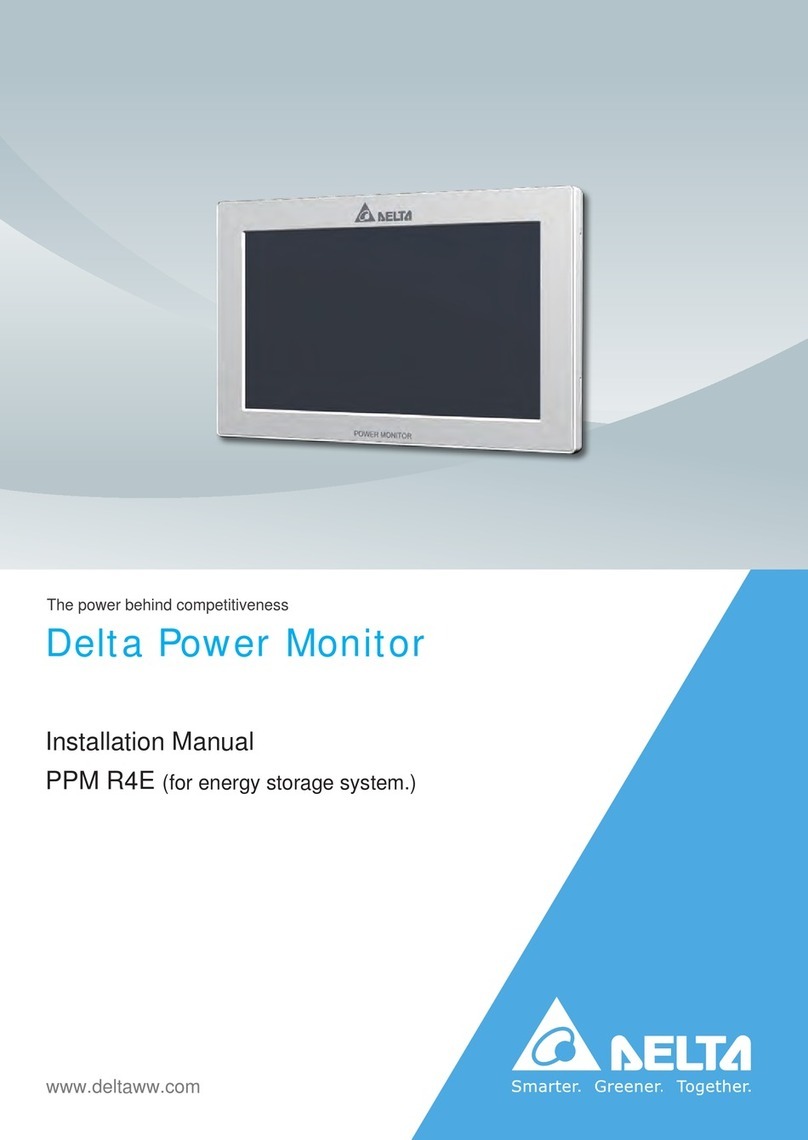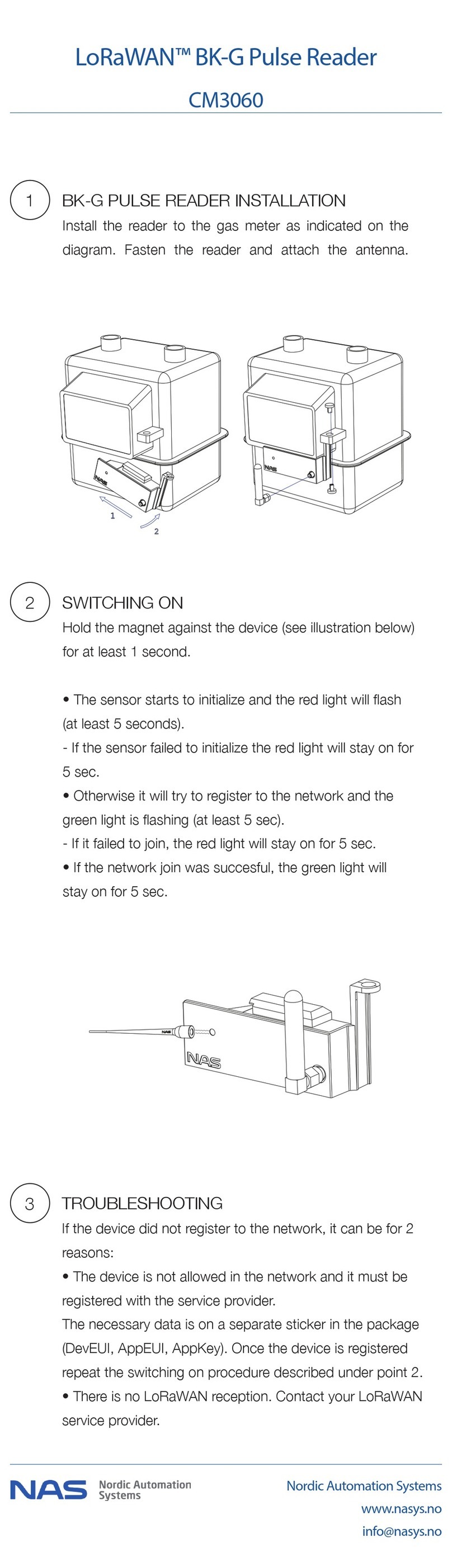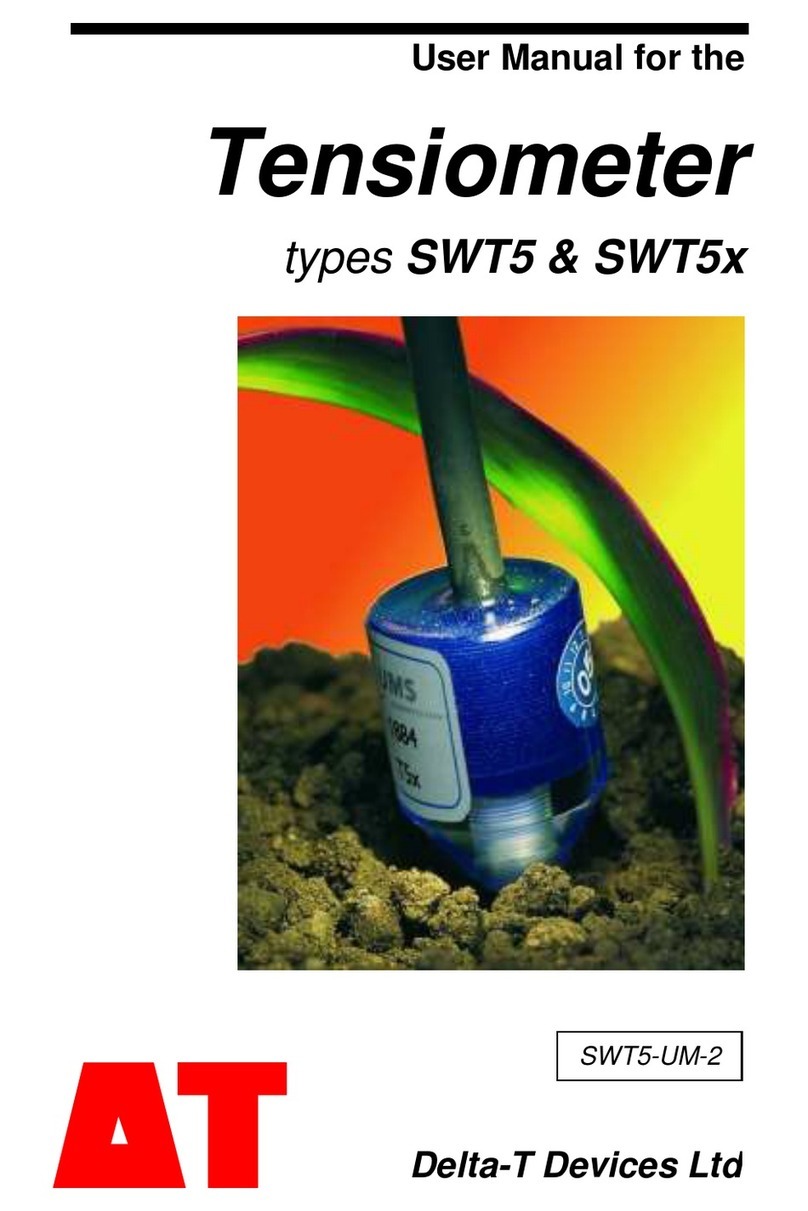Selectronic Select.live User manual

IN0054 Revision 10 (005305)–1 of 7
POWER PERFORMANCE PASSION
Select.live
Quick Installation Guide
Installation of Select.live with SP PRO series I and series II
Introduction
Thank you for purchasing Select.live. This product will allow you to monitor your SP PRO system wherever
you have an Internet connection.
This instruction will show how to install the Select.live (Order code 005283) for SP PRO series II and SP
PRO Series I. The SP PRO series I also needs Select.live Adaptor Kit (Order code 005290).
This product is suitable for single phase or Advanced Multiphase (three phase and split phase) systems.
For more detailed information see
OI0009_xx Select.live User Manual
found at www.selectronic.com.au
CONTENTS OF PACKING
Select.live (Order code: 005283)
A B C D E F
Position
Quantity
Description
A
1
Select.live
B
1
Wall Mount Plate
C
1
Communication Cable
D
4
Wall Mount Screws and wall anchors
E
2
Double Side Mounting Strip
F
2
Small screw
Select.live Adaptor kit for SP PRO Series I (Order code: 005290)
A B C D
Position
Quantity
Description
A
1
12V DC power adaptor
B
1
Powered Console cable
C
1
25mm Gland
D
1
70mm long Wire Sleeve

IN0054 Revision 10 (005305)–2 of 7
POWER PERFORMANCE PASSION
Select.live
Quick Installation Guide
Installation of the Select.live
1. Mount your Select.live on the wall as per the following requirements:
a. The ambient conditions at the mounting location must be suitable for the operation of the
Select.live (see Specification section)
b. The mounting location must have access to your Wi-Fi network if you are using a wireless
connection for Internet access.
2. Connect your Select.live to the SP PRO series II inverter using the supplied communication cable
as shown above to power the device and communicate with SP PRO.
For SP PRO Series I inverter, you must purchase the Select.live Adaptor kit for SP PRO Series I
(Order code: 005290).
The Gland and Sleeve must be used to fasten the Power Console
cable to the gland plate located at the bottom of the SP PRO as
shown.

IN0054 Revision 10 (005305)–3 of 7
POWER PERFORMANCE PASSION
Select.live
Quick Installation Guide
Select.live setup for Internet connection
1. Turn ON the SP PRO. After a minute, you should see the following message on the screen of your
Select.live
2. From your computer or mobile, connect to the Select.live using Wi-Fi SSID: “selectronic”with no
password.
3. To setup the Select.live, open a web browser and enter http://192.168.1.1. The web link will then
direct you to the Select.live setup web interface.
4. Click on the “Setup Wizard” button to auto-detect the SP PRO. Select your preference of Wi-Fi or
Ethernet connection. If Wi-Fi is selected, then provide your Wi-Fi SSID and password to connect
the Internet.
If Ethernet is selected, choose DHCP Enabled ON or OFF. For DHCP Enabled OFF, you must
provide static IP, Netmask, Gateway and DNS address to connect to the Internet.
------ SETUP -------
Connect to Wi-Fi
SSID: selectronic
Browse to:
http://192.168.1.1
to setup
Ethernet
Wi Fi

IN0054 Revision 10 (005305)–4 of 7
POWER PERFORMANCE PASSION
Select.live
Quick Installation Guide
5. Once the Select.live Setup Wizard is complete, wait approx. 30 seconds and then the following
display will appear on the Select.live display screen. Your Select.live is now ready to register for
the Select.live Portal using Device ID and Serial. Note: If Ethernet is selected, connect a network
cable from the Select.live to the modem or router after the Setup Wizard is completed.
6. Note down the Device ID and Serial. This will be used for Select.live Portal registration.
Select.live Portal Registration
1. Browse to the Select.live Portal (
http://select.live
) and click on “Not registered yet?”. Complete the
form to register your account. A verification email will be sent to you. Follow the instructions to
activate the account.
2. Log in to your account and register your Select.live by clicking “Add a system”.
3. Enter the Select.live ID and Serial in the appropriate location as shown below.
--- REGISTRATION ----
Cloud:OK
IP :XXX.XXX.XXX.XXX
D.Ver:XX.XX.XX
Please Enter:
Device ID: XXXXXXXX
Serial: XXXXXX
in Select.live portal

IN0054 Revision 10 (005305)–5 of 7
POWER PERFORMANCE PASSION
Select.live
Quick Installation Guide
4. Leave “Access required” as User.
5. Congratulations, you have successfully completed the setup for Select.live. Now you will be able to
see your SP PRO system in the Select.live Portal’s Systems page.
Granting Access to your installer
If you wish to allow your installer to also have access to your system then you must grant your installer
access. By default, your installer will not have access to your system.
1. Select the system that you wish to grant installer access.
2. Go to the “Settings” menu and under SYSTEM SETTINGS check the box “Allow installer access”.
Once the installer has added access to their login their name will appear beside this setting.
3. Give your installer the Device ID and Serial.
4. Your installer will “Add a System” under their profile and set “Access Required” to “Installer”.

IN0054 Revision 10 (005305)–6 of 7
POWER PERFORMANCE PASSION
Select.live
Quick Installation Guide
Specification
Physical
Dimensions
150mm x 150mm
Weight
315g
LCD display
128px x 64px
Housing material
UV stabilized PC+ABS
IP rating
IP43
Operating temperature
-10 to 70°C
Operating humidity
5 to 95% humidity
Technical
Wireless
802.11b/g/n Wi-Fi 2.4GHz
Wireless range
100m max, line of sight. Several factors could reduce this range.
Wired connectivity
Serial RS232, 10/100 Ethernet
Wired connection length
Up to 5m for Serial RS232
Outbound ports.
(If you are behind a corporate firwewall
check with your administrator that these
outbound ports are open).
Service Protocol Port
HTTPS TCP 443
Secure Tunnel (VPN) UDP 11789
Network Time UDP 123
Power Supply
Power Method
DC adaptor or Communication cable (Power over serial)
Rating
6V to 24V, 1A Max

IN0054 Revision 10 (005305)–7 of 7
POWER PERFORMANCE PASSION
Select.live
Quick Installation Guide
Troubleshooting
Setup problem
1. I could not find the “selectronic”Wi-Fi SSID?
Cause
-Your Select.live is not powered ON
-Wi-Fi of your Select.live is connected to a network
Solution
-Make sure your SP PRO is turned ON
-Check the power connection to the Select.live and check if any text is displayed on the screen
to indicate the device is ON.
-Factory reset your Select.live to reset the Wi-Fi connection and use the Setup Wizard to connect
to the Internet.
2. How do I factory reset the Select.live?
-Press and hold the Select.live’s Reset button for 10 seconds. The device will start up again after
about a minute. You will need to remove the unit from the wall to access the Reset button.
3. My Select.live could not auto-detect SP PRO
Cause
-The connection between the SP PRO and the Select.live is not correct.
-Your SP PRO login password is different to the default password “Selectronic SP PRO”
Solution
-Check your connection between SP PRO and Select.live as per the instructions.
-Enter the SP PRO login password during the Setup Wizard and click AutoDetect to check.
4. The Select.live portal could not connect to my Select.live
Cause
-Your Select.live is not setup
-Your Select.live is not connected to any network. Select.live shows “Cloud:No LAN” and “IP:
Unknown”
-Your Select.live is connected to a network but does not have an Internet connection. Select.live
shows “Cloud:ERROR” and “IP:” as X.X.X.X format.
Solution
-Run the Setup Wizard from the Select.live web interface
-Check your Select.live display screen. If “Cloud: OK” is displayed on the device’s screen then
the Internet is connected to the device. Otherwise run the Setup Wizard from Select.live web
interface to re-establish the Internet connection.
5. I could not find Device ID and Serial number.
After completing the Setup Wizard, wait approx. 30 seconds. Device ID and Serial number will be
shown on the Select.live display. Alternately, the Device ID and Serial number are also shown on the
home page of Select.live web interface.
Other manuals for Select.live
1
Table of contents
Other Selectronic Measuring Instrument manuals
Popular Measuring Instrument manuals by other brands
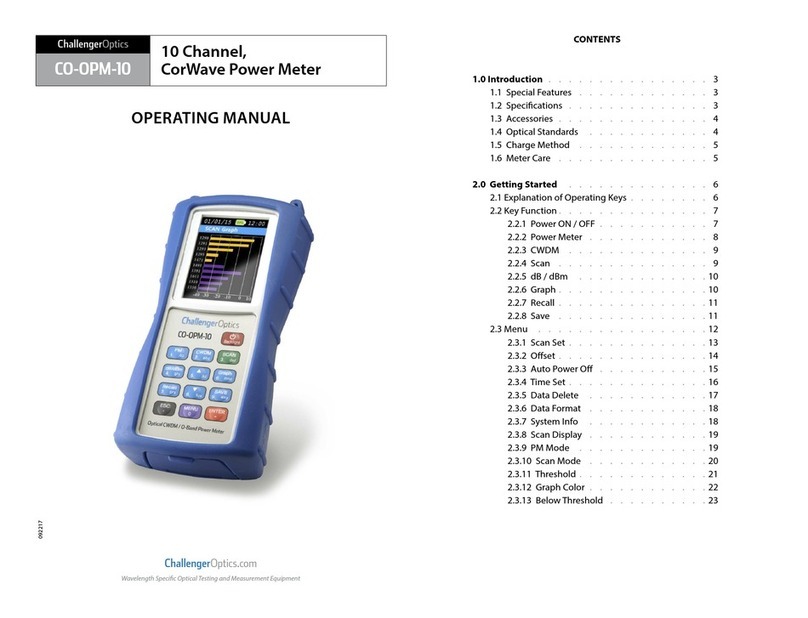
Challenger Optics
Challenger Optics CO-OPM-10 operating manual

Pro's Kit
Pro's Kit MT-4616 user manual

red lion
red lion PAXI-1/8 manual

OEM Tools
OEM Tools 24369 Operating instructions and parts manual
ICON
ICON UltraFlo truflo UF-500 Series operating manual
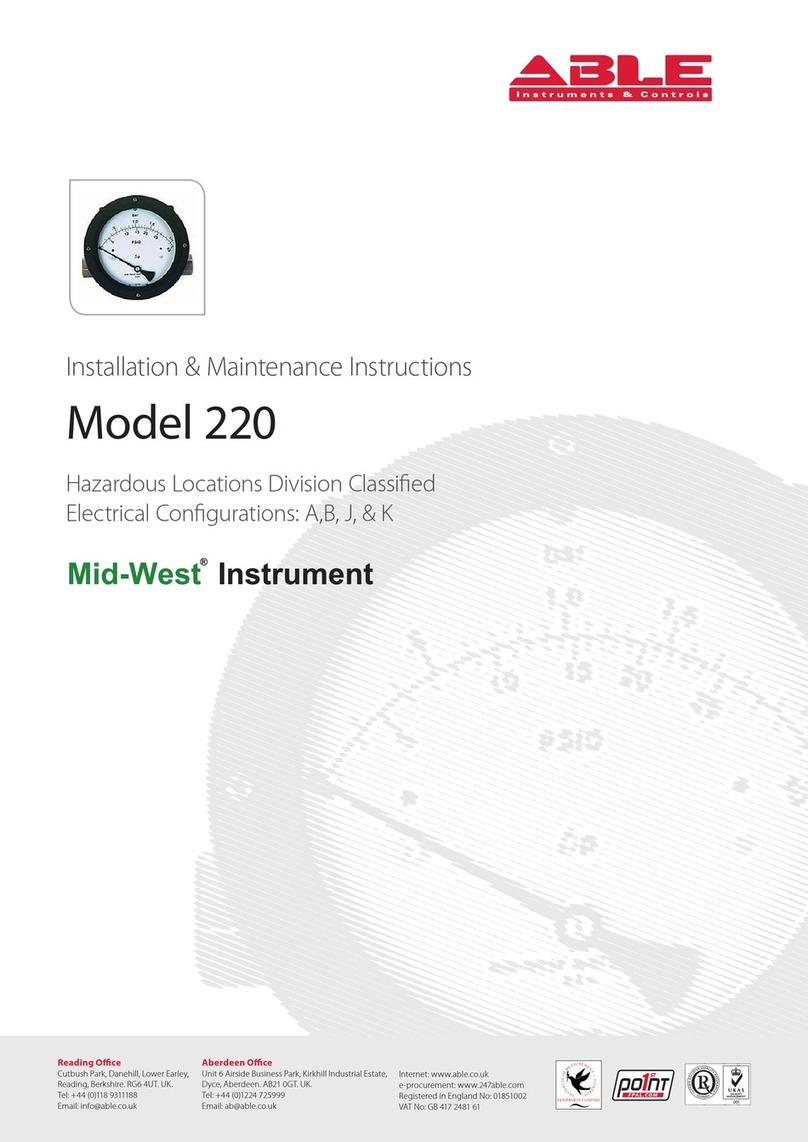
Midwest
Midwest Model 220 Installation and maintenance instruction