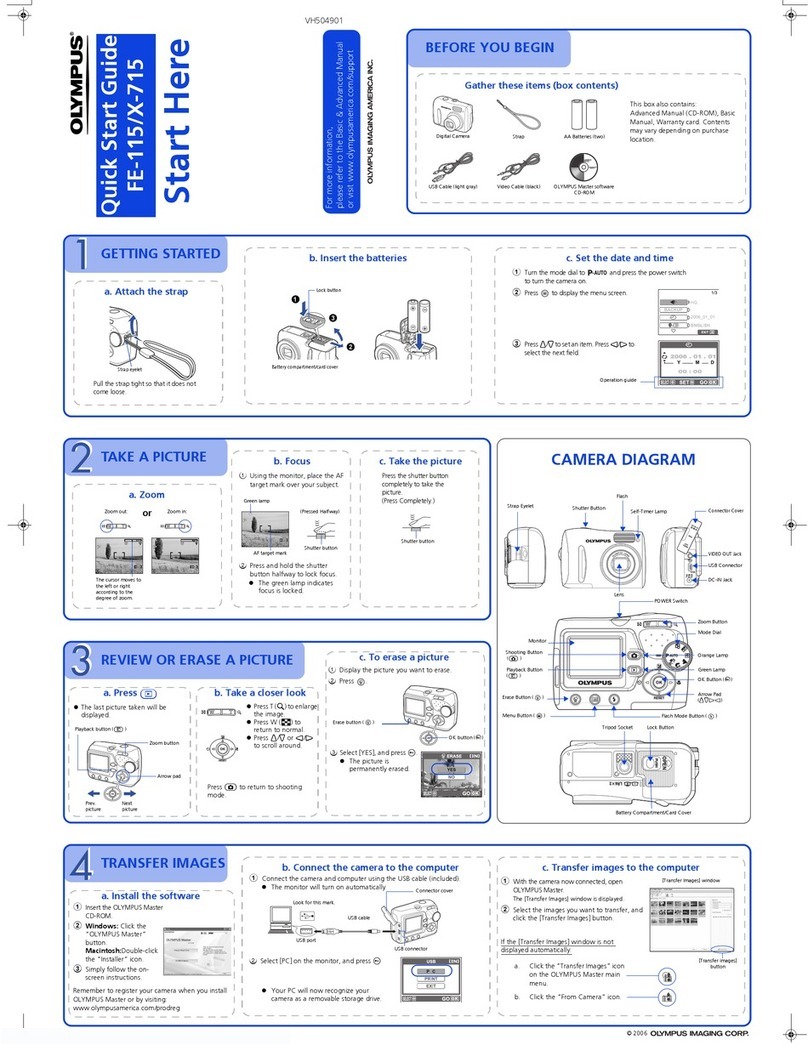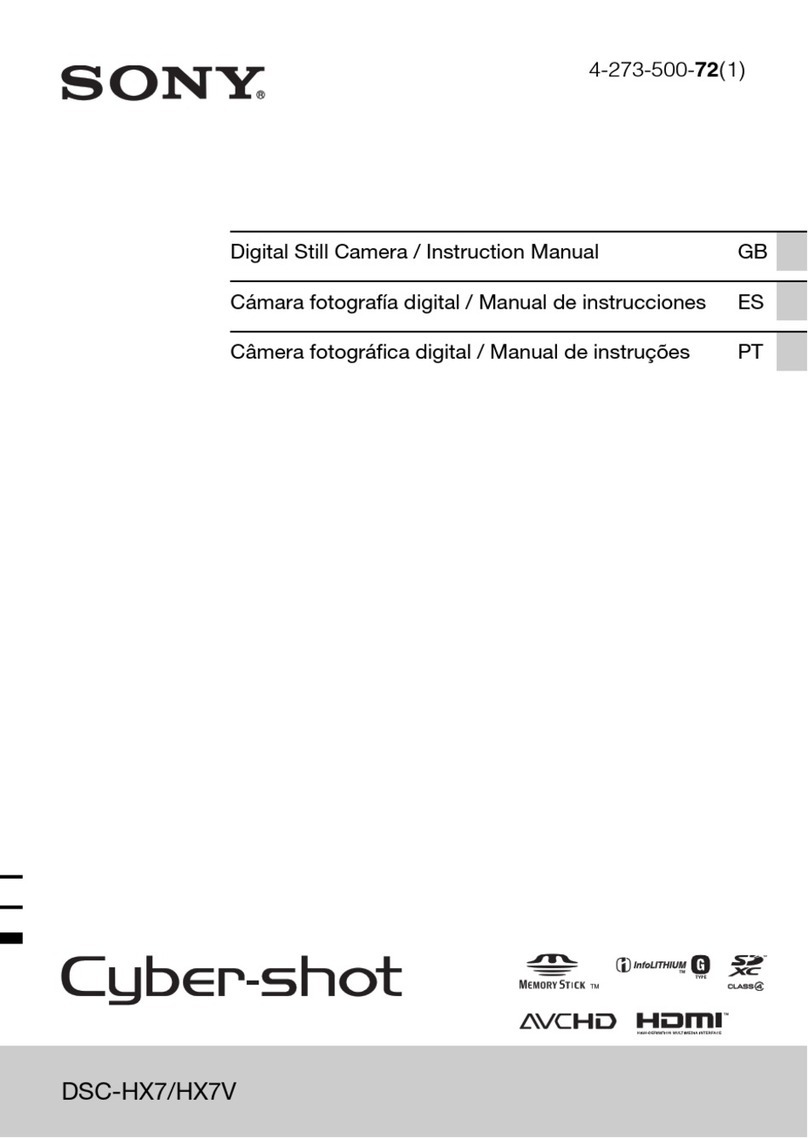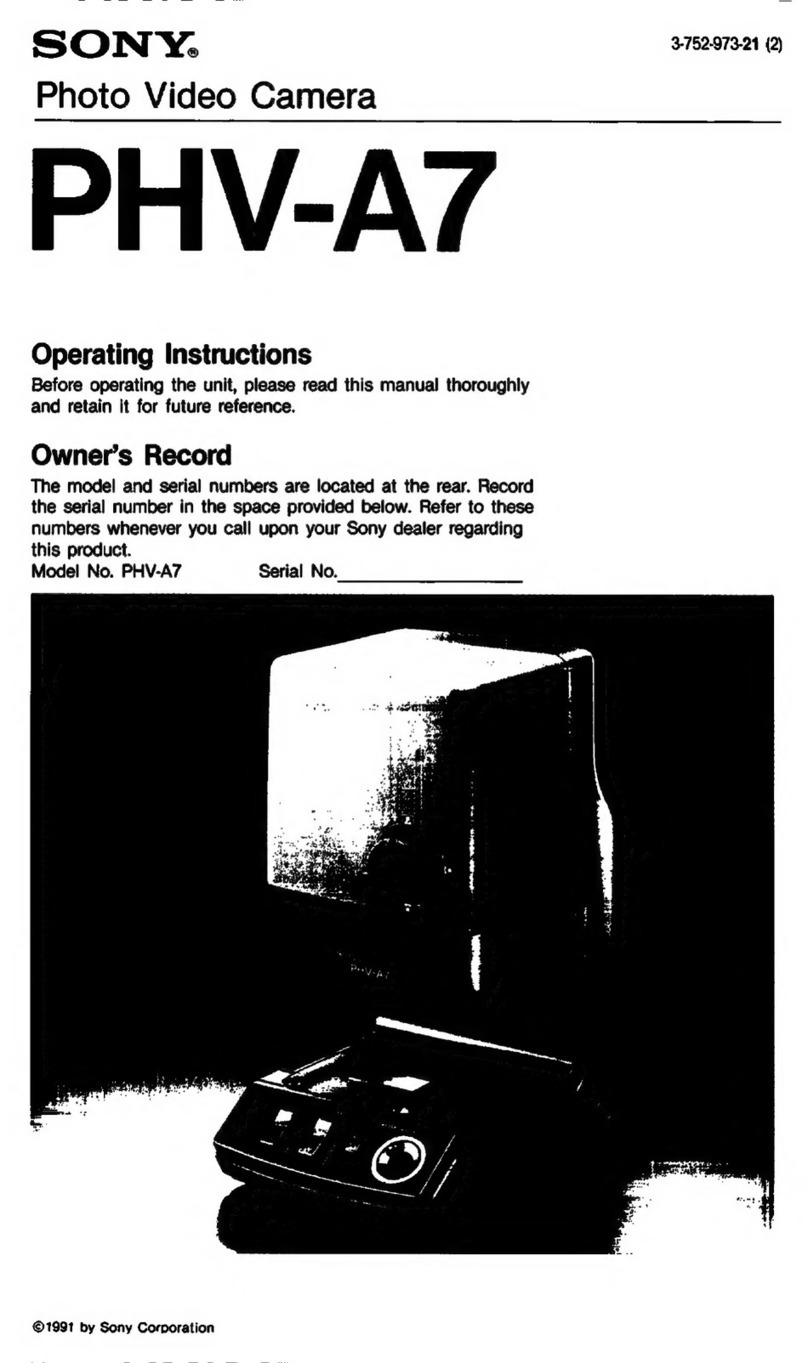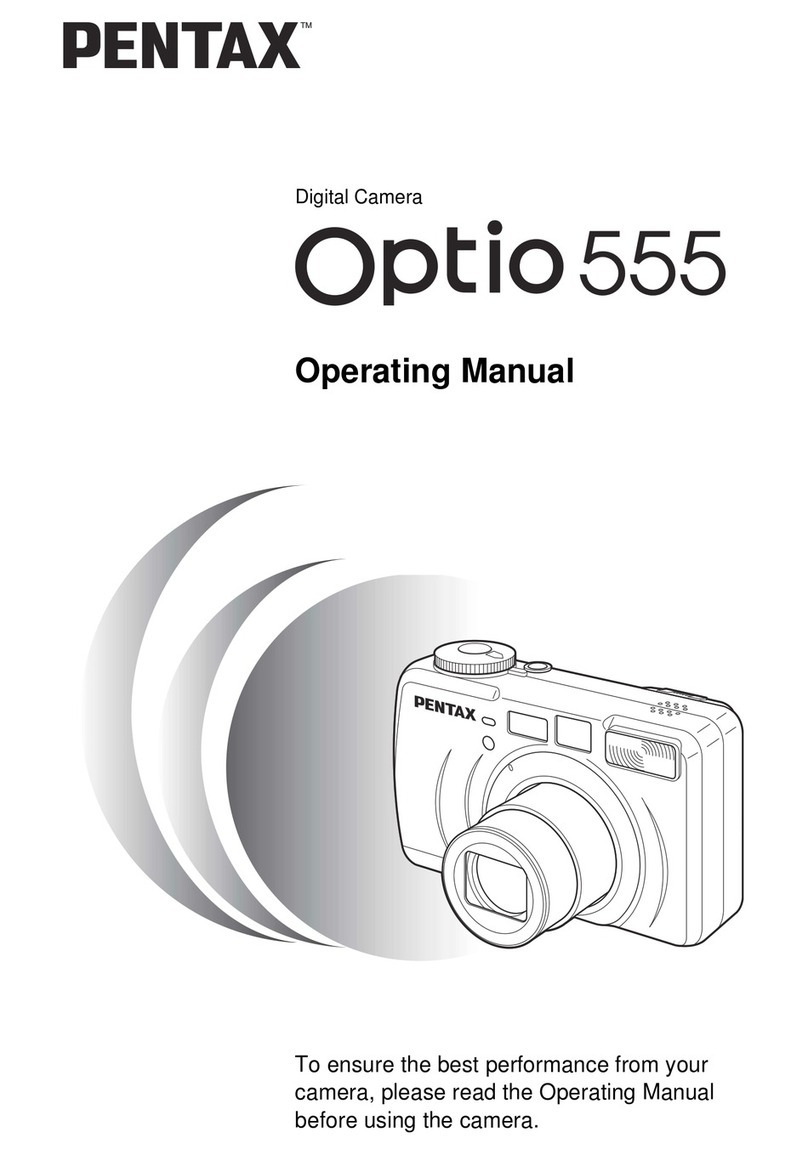Diffraction SBIG STC-7 User manual

SBIG STC-7 CAMERA USER’S MANUAL
1
SBIG®STC-7
Imaging Camera
User’s Manual
Version 1.02 - September 25, 2020

SBIG STC-7 CAMERA USER’S MANUAL
2
This equipment has been tested and found to comply with the limits for a Class B digital device
pursuant to Part 15 of the FCC Rules. These limits are designed to provide reasonable
protection against harmful interference in a residential installation. This equipment generates,
uses, and can radiate radio frequency energy, and if not installed and used in accordance with
the instructions, may cause harmful interference to radio communications. However, there is no
guarantee that interference will not occur in a particular installation. If this equipment does cause
harmful interference to radio or television reception, which can be determined by turning the
equipment off and on, the user is encouraged to try to correct the interference by one or more of
the following measures:
•Reorient or relocate the receiving antenna.
•Increase the separation between the receiver and the equipment.
•Connect the equipment into an outlet on a circuit different from that to which the receiver
is connected.
•Consult the dealer or an experienced radio/TV technician for help.
•Use shielded I/O cables when operating this equipment.
•You are also warned that any changes to this certified device will void your legal right to
operate it.
Industry Canada Compliance Statement
This Class B digital apparatus complies with Canadian ICES-003.
European Union - Compliance to the Electromagnetic Compatibility Directive
This product is in conformity with the protection requirements of EU Council Directive
2004/108/EC on the approximation of the laws of the Member States relating to electromagnetic
compatibility. This product has been tested and found to comply with the limits for Class B
Information Technology Equipment according to European Standard EN 55022. The limits for
Class B equipment were derived for typical residential environments to provide reasonable
protection against interference with licensed communication devices.
Visit us at:
http://diffractionlimited.com
and
http://forum.diffractionlimited.com/
Diffraction Limited
59 Grenfell Crescent, Unit B, Ottawa, ON Canada, K2G 0G3
Telephone: 613-225-2732
Fax: 613-225-9688
© 2020 Diffraction Limited. All rights reserved. Cyanogen Imaging® and SBIG® are registered trademarks
of Diffraction Limited. STC-7, StackPro, SmartCooling, ST-4, STF, MaxIm DL, MaxIm LT are trademarks of
Diffraction Limited. ON Semiconductor, product, and service names profiled herein are trademarks of
Semiconductor Components Industries, L.L.C. Windows is a registered trademark of Microsoft Corporation.
Macintosh is a registered trademark of Apple Corporation. The Linux trademark is owned by Linus
Torvalds. Ubuntu and Canonical are registered trademarks of Canonical Ltd. All other trademarks, service
marks, and trade names appearing in this guide are the property of their respective owners.

SBIG STC-7 CAMERA USER’S MANUAL
3
SBIG STC-7 User’s Manual
Table of Contents
SBIG STC-7 Imaging Camera ...................................................... 5
Camera Features .......................................................................... 7
1 –Installation ............................................................................... 8
1.1 Supplied Components ................................................................................ 8
1.2 Installing the Software................................................................................ 9
1.3 Installing the Hardware............................................................................. 10
1.4 Testing the Camera....................................................................................13
2 –Operating the SBIG STC-7 camera with MaxIm LT .......... 14
2.1 Connecting the STC Camera to MaxIm LT............................................... 14
2.2 Basic Imaging Procedure.......................................................................... 18
2.3 StackProTM Subexposure Function.......................................................... 21
3 –Image Calibration ................................................................. 23
3.1Dark Frame Calibration............................................................................. 24
3.2Flat-Field Frame Calibration..................................................................... 26
3.3Understanding Calibration Groups.......................................................... 28
3.4Calibrating and Combining Images.......................................................... 29
4 –Accessories and Customization ........................................ 32

SBIG STC-7 CAMERA USER’S MANUAL
4
Appendix A: SBIG STC-7 Camera Details .............................. 33
A-1 Connector pinouts ................................................................................... 33
A-2 STC-7 Specifications................................................................................ 35
Appendix B: Maintenance ........................................................ 36
B-1 Cleaning the filters and sensor window ................................................. 36
B-2 Regenerating the desiccant .................................................................... 37
B-3 Updating the camera drivers and firmware ............................................ 38
Appendix C: Troubleshooting ................................................. 40
Appendix D: Technical and Warranty Support .............................41
Appendix E: Compatible software products.................................. 42
Appendix F: Concepts and Terminology ........................................ 43
IMPORTANT!
Please read this guide thoroughly before installing and
operating your new SBIG STC camera. It is important to
fully understand and follow all installation, operation, and
maintenance procedures as stated to ensure proper
functionality. Failure to do so may affect your warranty!

SBIG STC-7 CAMERA USER’S MANUAL
5
SBIG STC-7 Imaging Camera
The SBIG STC-7 is designed for high performance astronomical imaging
applications. The camera features an ultra-sensitive and low noise 7.1
megapixel cooled CMOS sensor, integrated 8-position filter wheel, plus a
complete set of LRGB and narrowband filters, including an opaque filter
for convenience in taking dark frames.
The STC-7 scientific CMOS camera represents a major improvement
over CCD technology. Compared with previous CCD models, the STC-7
features higher sensitivity (78% QE versus 56%), significantly lower read
noise (2.5 e- versus 9.3 e-), and 20X faster readout. While a single
exposure can equal CCD dynamic range, the combination of fast
readout and very low read noise allows for in-camera stacking using
SBIG’s StackPro™ to produce a greater dynamic range than previously
possible.
Stack Pro™ is a revolutionary feature that performs image stacking
inside the camera. While the IMX428 sensor has dynamic range on a
par with its CCD predecessor, it is limited to 12-bit data. However it also
has far lower read noise, which means you can stack many more shorter
exposures without degrading the signal-to-noise ratio.

SBIG STC-7 CAMERA USER’S MANUAL
6
Stack Pro™ performs the stacking automatically, inside the camera. It
automatically subdivides your exposure into up to 16 individual sub-
exposures and then stacks them inside the camera prior to download.
This reduces excessive amounts of data cluttering up your hard drive.
For example, by stacking 16 sub-exposures inside the camera you can
achieve the following:
➢Low-Gain 16X stacking:
•16-bit data
•Gain 5.5 e-/ADU
•Effective Full Well ~ 880,000 e-
•Read Noise ~20 e-
➢Medium-Gain 16X stacking:
•16-bit data
•Gain 2.45 e-/ADU
•Effective Full Well ~ 160,000 e-
•Read Noise ~ 9.2 e-
➢High-Gain 16X stacking:
•16-bit data
•Gain 1.2 e-/ADU
•Effective Full Well ~ 80,000 e-
•Read Noise ~ 7.6 e-
For comparison, our STF-8300M CCD camera sports typical read noise
of 9.3 e-, with a full well depth of 25,000 e-. In the medium gain 16X
stack mode, the STC-7 has similar read noise and yet has over six times
the dynamic range
In addition, SBIG’s SmartCooling™ active regulation maintains the
sensor temperature to within 0.1ºC, and minimizes fan speed based on
heat sink temperature for longer life and quieter operation.
The SBIG STC-7 camera also comes with our MaxIm LT software. MaxIm
LT is a special version of our venerable MaxIm DL software that provides
complete control of your camera, filter wheel, and autoguider, plus
advanced image processing capabilities. If you wish, you can upgrade to
MaxIm DL Pro to get complete observatory integration and even more
processing and analysis capabilities.

SBIG STC-7 CAMERA USER’S MANUAL
7
Camera Features
The STC-7 imaging camera’s main features include:
•The high sensitivity, low noise 7.1 megapixel IMX428 imaging
sensor
•Two-stage thermoelectric cooling for minimal noise on long
exposures
•SmartCooling™ active temperature regulation to 0.1 degrees C for
high calibration stability
•Integrated filter wheel with custom L-R-G-B-Ha-SII-OIII-Dark
filters
•High-speed USB 3.0 interface (USB 2.0 compatible)
•I2C and Trigger I/O interface
•Centered optical axis for optimum instrument balance
•Multiplatform software API and sample code availability
Refer to Appendix A-2 STC-7 Specifications for detailed camera
specifications.

SBIG STC-7 CAMERA USER’S MANUAL
8
1 - Installation
1.1 Supplied Components
Camera
Your STC-7 is provided in a foam-lined hard shell protective case.
Observe proper handling procedures for sensitive electronic equipment
and unpack the contents carefully in a clean, dry, static-free area.
Inspect the contents to ensure all components are present and in good
order. The kit includes:
•STC-7 monochrome imaging camera with integrated filter wheel
•Custom filter set including:
oLuminance
oRed
oGreen
oBlue
oHydrogen-alpha (7 nm pass)
oSulphur-II (6.5 nm pass)
oOxygen-III (6.5 nm pass)
oOpaque (0% transmission) for taking dark frames
•Installed desiccant plug
•T-Thread lens mount (M42 x 0.75)
•2” Nosepiece adapter
•4-40 front panel screw mounts
•1/4-20 tripod mount
•Camera dust cap
•Power supply:
oUniversal +12V DC supply (60014A)
oPower cable with USA, European, or Australian plug (specified
on ordering), or
•+12 VDC Battery power cable (CA-ALUMABATTERY). Note that
this cable is an option in lieu of the AC power supply
•USB flash drive
•Ferrite snap-on chokes (2) to reduce radio frequency interference
•USB 3.0 cable, 15 feet (4.6 meters)
•MaxIm LT software
•1/20” (0.050") Allen key
•1/16” (0.0625") Allen key

SBIG STC-7 CAMERA USER’S MANUAL
9
1.2 Installing the Software
The MaxIm LT imaging application allows you to operate your STC-7 camera
using a Windows computer and is included with your purchase. Device drivers
are provided for the Windows, MacOS, and Linux operating systems.
System requirements
The following hardware and software is required for MaxIm LT:
•MS Windows (applicable versions: 7, 8, 8.1, 10)
•Recommended minimum memory size: 2 GB or larger.
Processing large arrays or opening multiple images simultaneously may
require correspondingly more memory.
•Disk space: 100 MB for program installation
•Video display: 1024x768, 16-bit color or higher
•Mouse
•Internet browser
Windows installation
1. Go to the Registration page on the Diffraction Limited website at:
https://diffractionlimited.com/maxim-lt-registration
2. Enter the requested information and serial number to register for the
MaxIm LT application. Use your camera’s serial number for this. If your
camera is authorized for a free license you will be automatically emailed a
license key.
3. Insert the supplied flash drive into an available USB port.
4. Open Windows Explorer and navigate to the flash drive’s root folder.
5. Double-click Launcher.exe, then click DL Config to install the application.
When the installation is completed, launch DL Config.
6. Return to the Launcher and click the Install MaxIm DL/MaxIm LT button.
Follow the onscreen instructions to install the Maxim LT application and
then enter the license key you received when prompted.
NOTE:
To enter your license key properly, you must select all the text from the
email you receive and copy it to the clipboard. You then start MaxIm LT and
open the Enter License dialog. The license key will be entered automatically
–there is no need to paste it since MaxIm LT finds it on the clipboard and
pastes it for you.
7. Click OK to finish. You can then proceed to the next section to install your
hardware.

SBIG STC-7 CAMERA USER’S MANUAL
10
1.3 Installing the Hardware
Perform the following two procedures to ready your STC-7 camera for use.
A. Filter installation
Your STC-7 camera purchase includes seven custom broadband and
narrowband filters plus an opaque filter used to take dark frames. Follow this
procedure to install the filters.
1. Place the camera on a firm flat surface with the filter wheel facing up.
2. Remove the four indicated screws from the filter wheel lid using the
supplied 1/16" Allen Key and remove the lid.
3. Remove the eight indicated screws securing the filter retainer using the
supplied 1/20" Allen key and remove the retainer from the carousel.

SBIG STC-7 CAMERA USER’S MANUAL
11
4. Remove filters from their packaging one at a time and carefully insert them
into their required slots in the carousel. Try to avoid touching filter surfaces
by handling them only on their edges. The filter slots are each identified by
the number printed on the carousel.
The recommended order for installing the filters is as follows. If you use this
order, the default settings shown in MaxIm LT will be correct.
oSlot 1: Luminance
oSlot 2: Red
oSlot 3: Green
oSlot 4: Blue
oSlot 5: Hydrogen-alpha
oSlot 6: Sulphur-II
oSlot 7: Oxygen-III
oSlot 8: Dark (opaque filter for taking dark frames)
NOTE:
The dark filter MUST be in Slot 8.
5. Replace the filter retainer and secure it with the eight Allen screws you
removed in step 3.
6. Replace the filter wheel lid and secure it with the four Allen screws you
removed in step 2.
B. Cable connections
This procedure details the steps required to connect an STC-7 camera.
1. Install the ferrite snap-on chokes at convenient positions along both
the USB cable and the DC power cable, preferably close to the
camera ends of these cables. Open a choke and lay the cable into the
channel, then snap the choke halves together.
2. Attach the cabling:
CAUTION:
Never “hot plug” the cables into or from the units. Always
disconnect power before connecting or disconnecting any cables.

SBIG STC-7 CAMERA USER’S MANUAL
12
•Attach the USB cable between the USB connector and your
computer.
•The AUX connector is used for various accessories. If you have
such an accessory do not connect it at this time for initial testing
of the camera.
•Attach the power supply cable between the POWER connector and
the power supply. The connector clicks into place in the camera
body. Pull on the shell to release the connector if required.
Do not turn the power supply on yet.
The camera is now ready to be powered up and tested. Refer to:
Section 1.4 Testing the Camera.

SBIG STC-7 CAMERA USER’S MANUAL
13
1.4 Testing the Camera
Once MaxIm LT is installed and the camera hardware is connected,
Diffraction Limited recommends that you perform a simple bench test of
the system. Do this before mounting your camera on your optics.
You should read Chapter 2 to familiarize yourself with the basic
software connection and operating instructions prior to performing this
test.
Proceed with the bench test as follows:
1. Verify that all cabling is properly connected.
2. Apply power to the camera.
NOTE:
The STC-7 camera comes with a power supply capable of operating
from 90 to 264 VAC. Actual power requirements are +12 VDC at 4A
maximum.
The camera may also be powered directly from a capable +12 VDC
source using an appropriate cable. The optional CA-ALUMABATTERY
cable is available for this purpose. Refer to Appendix A-1 Connector
pinouts for details on creating a custom power cable.
3. Open MaxIm LT and connect to the camera by following the
procedure in Section 2.1 Connecting the STC Camera to MaxIm LT.
4. Take a set of exposures. Set your exposure length to a very short
duration to avoid saturation if you are conducting this bench test
under bright lighting conditions. Alternatively, you can limit the
amount of light entering the camera by covering the sensor opening
using a piece of cardboard with only a small hole in it.
5. Repeat step 4 for each of the eight installed filters to ensure proper
rotation of the filter wheel. Narrowband filters (slots 5, 6, and 7) will
require longer exposure lengths for the test images.
NOTE:
Slot 8 should only be used for the opaque filter that is used to obtain
dark frames. The filter wheel will automatically move to slot 8
whenever you request a dark frame.
6. If your testing is successful, you are now ready to mount the camera
to your optical device. The front port of the filter wheel mates with a
T-thread adapter.

SBIG STC-7 CAMERA USER’S MANUAL
14
2 - Operating the SBIG STC-7 camera with MaxIm LT
The MaxIm LT application allows full configuration and control of the SBIG
STC-7 camera. Calibrating files, automating imaging sequences, logging, and
various image processing tasks can all be performed. Please note however that
since MaxIm LT and MaxIm DL both share the same Help file, not all features
detailed in that file will be enabled in MaxIm LT. Full feature access requires
MaxIm DL Pro.
The procedures in this chapter are intended as a basic introduction to
connecting and operating the STC hardware. Consult the Help file for further
information on specific parameters, detailed procedures, and various tutorials.
2.1 Connecting the STC Camera to MaxIm LT
The following is the basic MaxIm LT procedure used to configure and connect
to the STC camera. Launch the MaxIm LT application.
1. Click the Camera Control icon or press Ctrl-W to open the Camera
Control form and click the Setup tab.

SBIG STC-7 CAMERA USER’S MANUAL
15
2. Click the Setup Camera button under Camera 1. The Setup DL Imaging
form opens.
3. Click the Camera Model drop-down. Select DL Imaging.
4. Ensure that the AO selector parameter is set to Off.
a. Click the Advanced button. The DL :: Config form opens.
This form allows you to check camera parameters and also to perform
firmware updates and additional camera configuration.

SBIG STC-7 CAMERA USER’S MANUAL
16
Select your camera from the Devices list. The small asterisk (*) indicates
the currently selected camera. If there is more than one camera in your
system, select the one you want and click OK.
Various camera parameters will auto-populate the display fields in the
form. The default settings should be fine for your initial connection -
reconfigure them if required. Full details on these parameters are available
in the MaxIm DL Help file and at:
https://diffractionlimited.com/help/maximdl/SBIG_Gen_3.htm
Click OK to confirm your camera selection and close the DL Config form.
5. Click OK to accept the settings and close the Setup DL Imaging form.
6. Click the Options button under Camera 1. The Options form opens.
7. Configure any of the optional camera parameters if required or use the
default values as a starting point.
NOTE:
Access camera from separate thread and Access filter wheel from separate
thread must both be selected for both Camera 1 and Camera 2 (if used).
8. Click OK to accept the settings. The Options form closes and you are
returned to the Camera Control form.

SBIG STC-7 CAMERA USER’S MANUAL
17
9. Click the Setup Filter button under Camera 1. The Setup DL Imaging+FW
form opens.
10. Click the Filter or Controlling Camera Model drop-down and select
DL Imaging+FW. The default filter positions and names are displayed.
11. Click OK to accept the settings. The Setup DL Imaging+FW form closes and
you are returned to the Camera Control form.
12. Leave Camera 2 set to No Camera.
13. Click the Connect button to establish camera communications.
14. Enable the camera cooler by clicking the On button.
15. Click the Cooler button under Camera 1. The Set Camera Cooler form
opens.
16. Set the desired cooler temperature (in degrees Celsius) and click OK. The
Set Camera Cooler form closes.
17. The STC-7 camera is now connected and ready to begin imaging.
Note that the next time you open MaxIm LT, your option selections will
automatically appear in the Setup DL Imaging form.

SBIG STC-7 CAMERA USER’S MANUAL
18
2.2 Basic Imaging Procedure
After setting up the STC-7 camera as stated in Section 2.1 Connecting the STC
Camera to MaxIm LT, the Expose tab in the Camera Control window allows you
to set the exposure parameters and initiate imaging. This procedure details the
basic approach to imaging with an STC-7 camera.
1. Click the Expose tab. The form displays the following:
2. Click the Options menu and select Camera Settings. Applicable settings for
the STC-7 camera include:
•Use Ext. Trigger (This is not selected by default. Refer to Appendix A-1
Connector pinouts for information on using the Trigger In/Trigger Out
function.)
•Fan Speed drop-down list
•Auto Fan Speed
•Enable Status LED (Normally enabled. Turn this off to disable the LED
on the side of the camera for darkness.)
•Subexposure Duration (refer to 2.3 StackProTM Subexposure Function
for details)
Configure the parameters as required and click OK to accept.

SBIG STC-7 CAMERA USER’S MANUAL
19
3. Configure the parameters as follows:
•Click on the Camera 1 radio button.
•Exposure Preset: The presets allow you to quickly configure the
exposure parameters for different types of imaging. Use the Standard
exposures option for this introductory imaging procedure.
•Readout Mode: There are six available readout modes, divided into two
groups –either StackPro or Normal. Within these groups you can
choose Low-Gain for the best well depth, High-Gain for the best read
noise performance, or Medium-Gain for a compromise between well
depth and noise performance.
•Frame Type: Light
•Filter Wheel: Select the desired filter. If you followed the default
installation recommendation, the filter slots contain:
oSlot 1: Luminance
oSlot 2: Red
oSlot 3: Green
oSlot 4: Blue
oSlot 5: Hydrogen-alpha
oSlot 6: Sulphur-II
oSlot 7: Oxygen-III
oSlot 8: Contains an opaque filter for taking dark frames
NOTE:
These slot names will come up in this order by default in MaxIm LT
and correspond to the installation order suggested in the Filter
installation section. If you chose to install the filters in a different
order, you can change a slot name here by double-clicking to edit it.
Slot 8 doesn't need to be named since the camera uses it automatically
when you ask for a dark frame.
•X Binning: 1
When binning greater than 1 is selected, the electronic charge from
groups of adjacent 2x2 pixels is electronically summed in the camera
before readout. This process effectively increases sensitivity, but at the
cost of lower spatial resolution. Binning of the X and Y axis of the
sensor can be configured individually.
•Y Binning: Same or 1
•Subframe: Deselect the On checkbox. This will ensure that you capture
the entire frame, rather than just a part of it.
•Seconds: Set the desired exposure time in seconds. You can use the
scroll arrows or type in a value into the field. Exposures of less than a
second must be entered as decimal values.
4. Click the Options arrow. A list of choices is displayed. This menu is used to
access and configure a number of imaging parameters to customize your
imaging requirements.

SBIG STC-7 CAMERA USER’S MANUAL
20
For this introductory imaging procedure, set the following:
•Click on No Calibration.
•Click on Set Image Save Path. The Select Folder form opens. Use this to
specify where to save your images.
•Click on Exposure Delay. This sets a delay time (in seconds) prior to the
start of an exposure. If you are taking a continuous sequence, this
delay will be applied between each image.
•Click on Show Tool Tips if you want to display pop-up tips on form
options.
5. To begin an individual exposure, click the Single radio button and then the
Start button. You can end the exposure manually at any time by pressing
Stop. You must save this image manually if you want to keep it.
6. To begin a continuous sequence of identical exposures, click the
Continuous radio button and then the Start button. The sequence only
ends when you press Stop. This mode is generally used for focusing and
framing purposes, and the acquired images are not saved.
7. To configure a custom sequence of exposures, click the Autosave button.
The Autosave Setup form opens.
For this introductory imaging procedure, set the following:
•Autosave Filename: Enter the base filename (e.g. “Area A”) you want to
use for the sequence of images. Each image file taken will use this
name, appended with an individual frame number, for example,
"Area A-001.fit".
•Dither: Off
•Delay First: Specify a delay time (in seconds) prior to taking the first
exposure, if desired.
•Delay Between: Specify a delay time (in seconds) between exposures, if
desired.
•Click the Slot 1 button and configure each of the parameters on the line
as you require. The Repeat parameter allows you specify how many of
these particular exposures will be taken. An optional Suffix can also be
automatically applied to the end of the filename to aid you in
identifying subgroups of images later on. For example, if you add a
suffix of "a", this will produce a filename such as "Area A-001a.fit". If
you use only one imaging slot for your custom sequence then you don’t
really need a suffix. However, if you set up multiple slots then you
must add a suffix, and each suffix must be unique. You can configure
up to 32 slots when setting up an Autosave sequence.
•Click OK when you are finished configuring the sequence.
8. To begin the custom sequence, ensure that the Autosave radio button is
selected and click Start. You can end the Autosave sequence at any time
prior to its completion by pressing Stop.
Table of contents
Other Diffraction Digital Camera manuals
Popular Digital Camera manuals by other brands
blurams
blurams Outdoor Pro A21C quick start guide
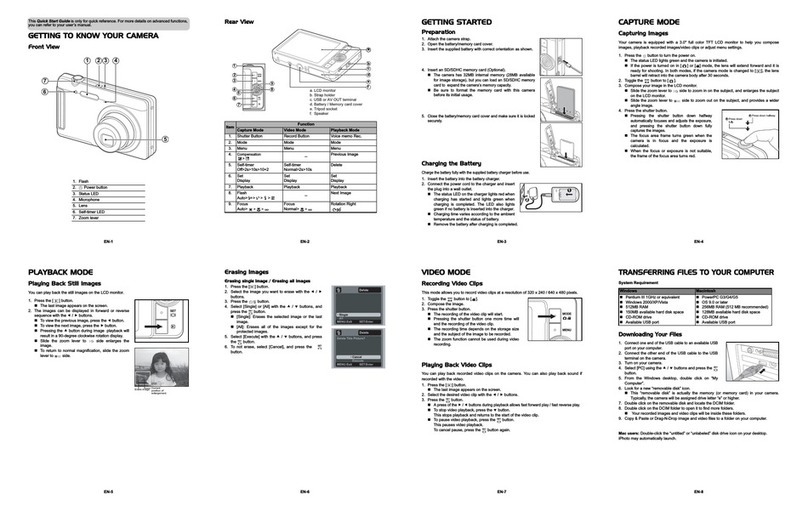
Rollei
Rollei XS-10 - annexe 1 Getting to know

VEKOOTO
VEKOOTO N92 Operating instructions and installation guide
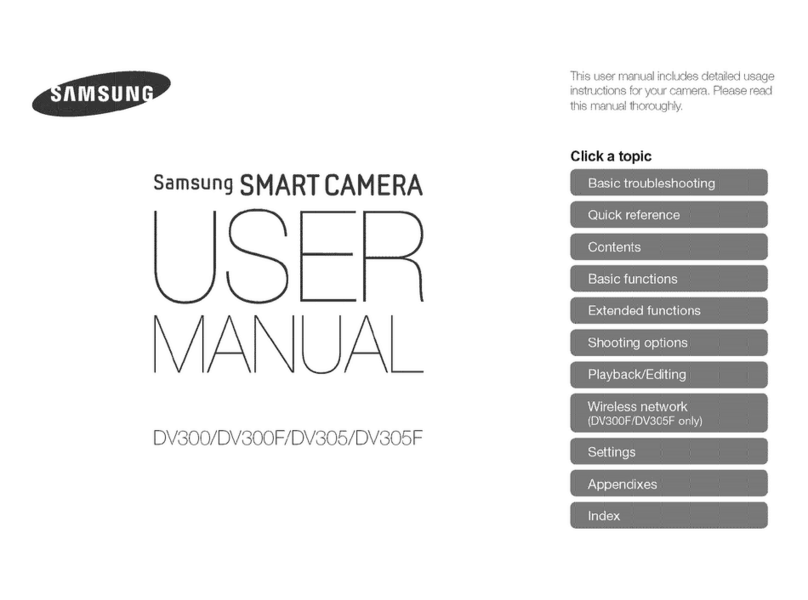
Samsung
Samsung SMARTCAMERA DV300 user manual

Photon Focus
Photon Focus MV0 3D06 Series user manual
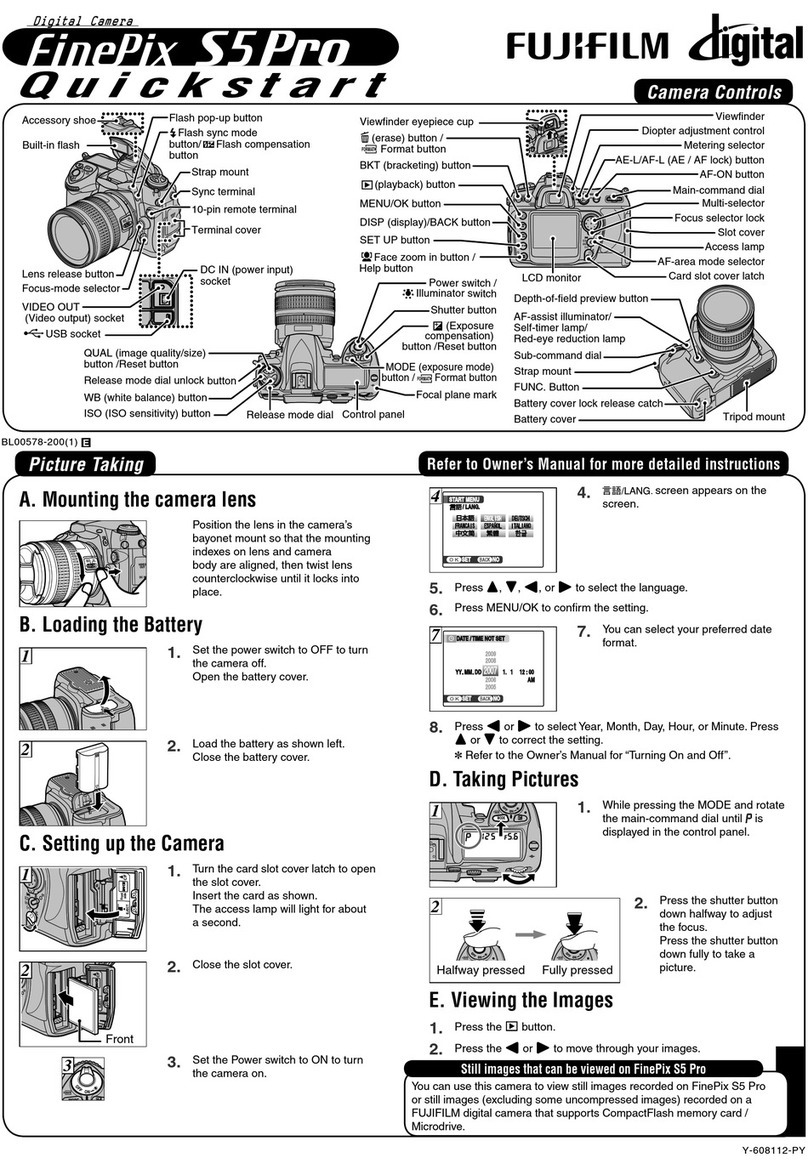
FujiFilm
FujiFilm FinePix S5 Pro quick start guide