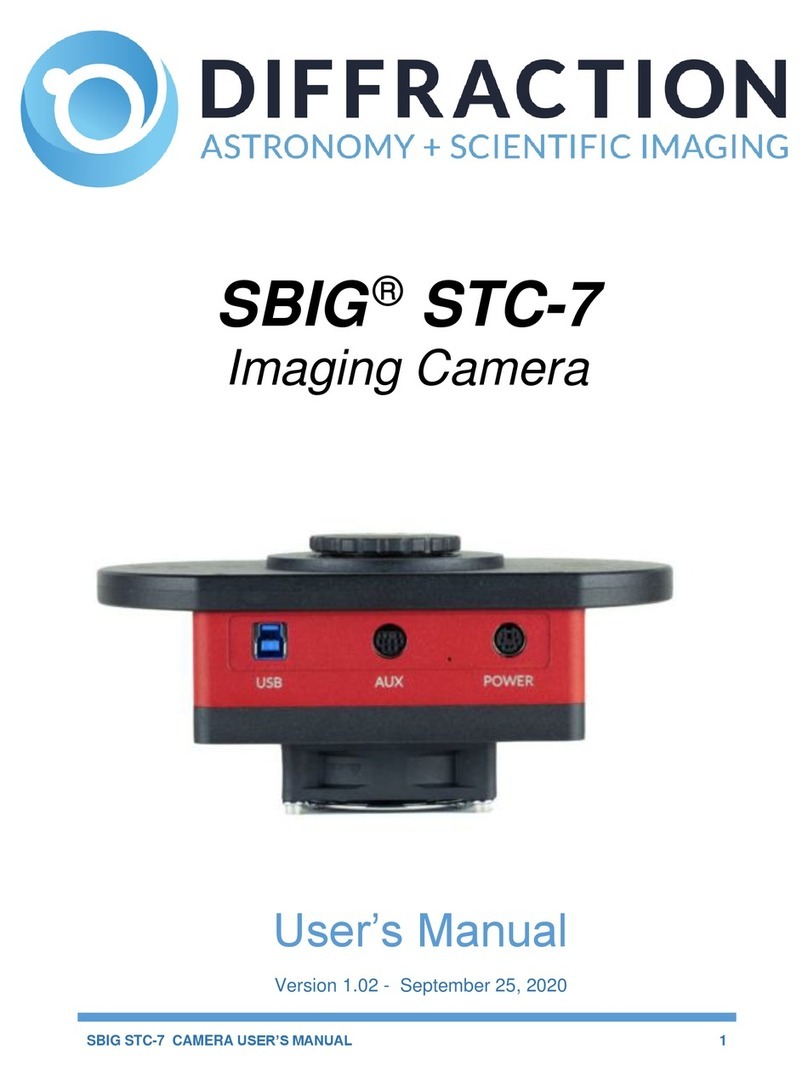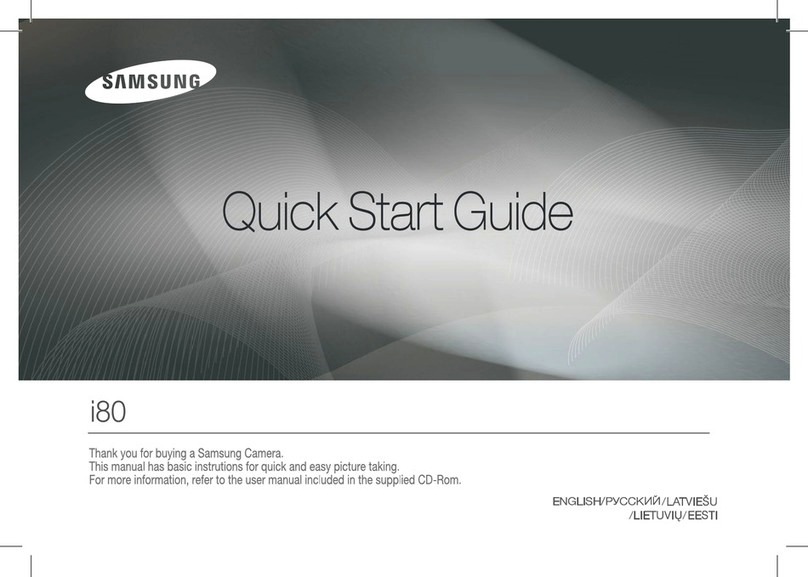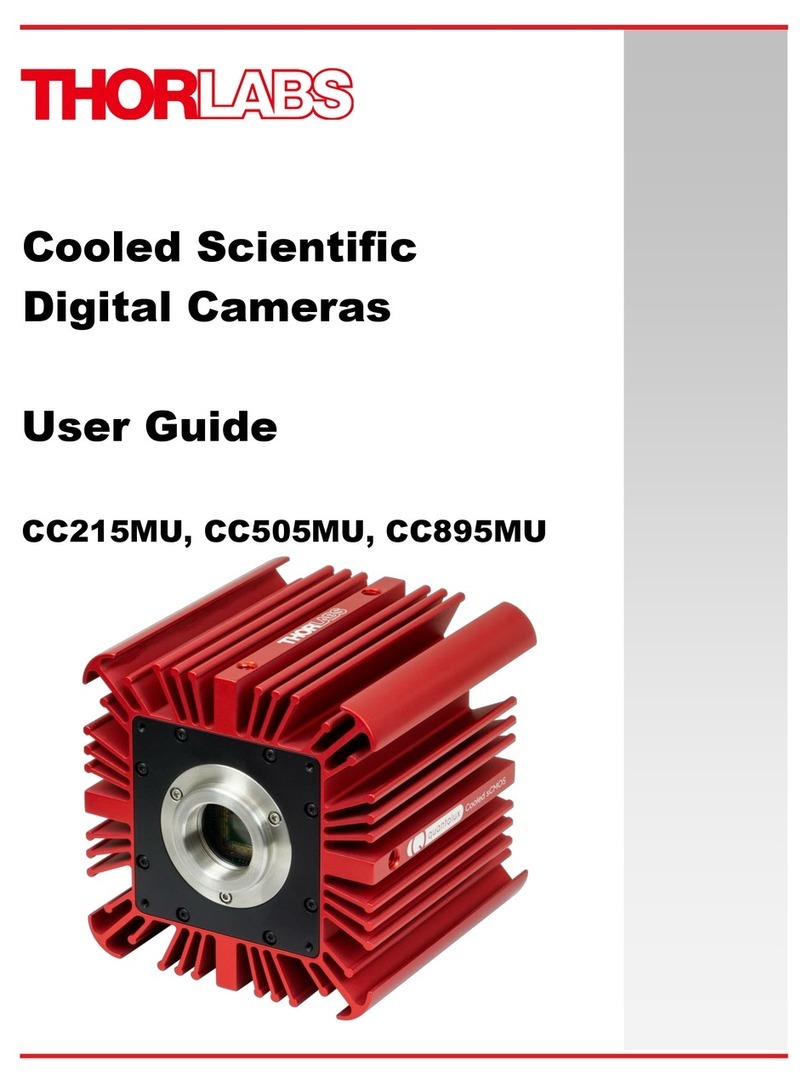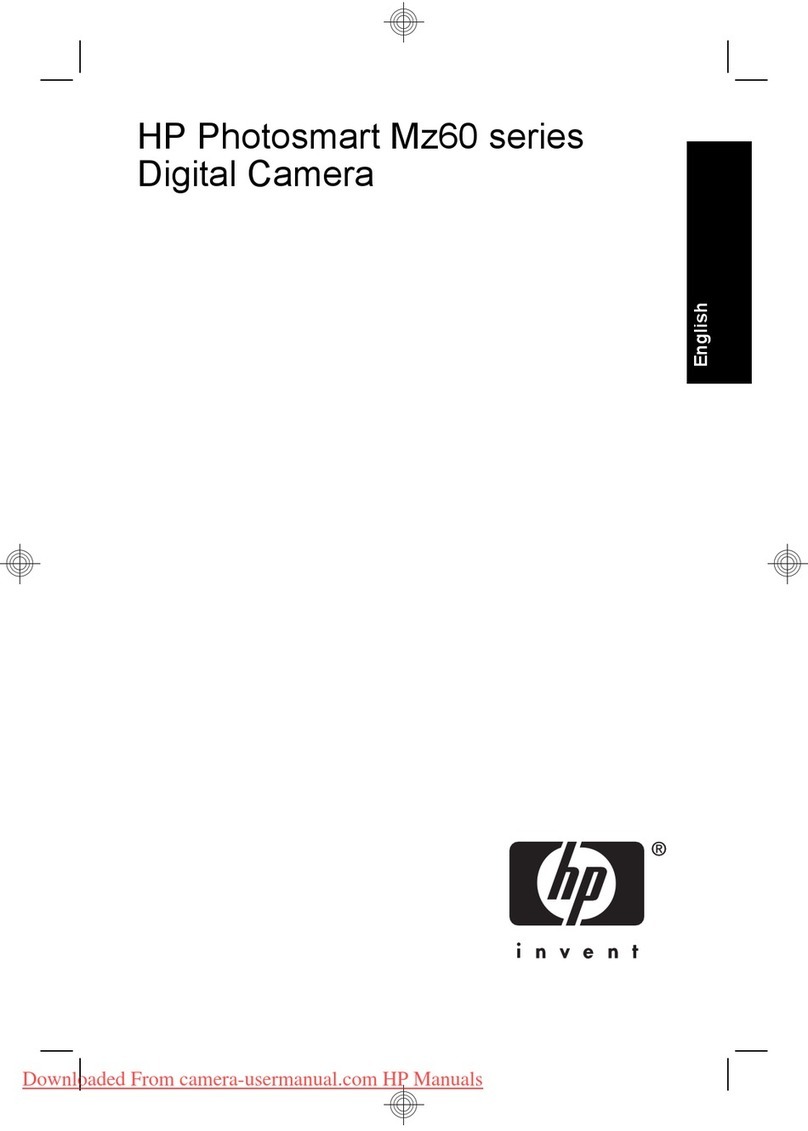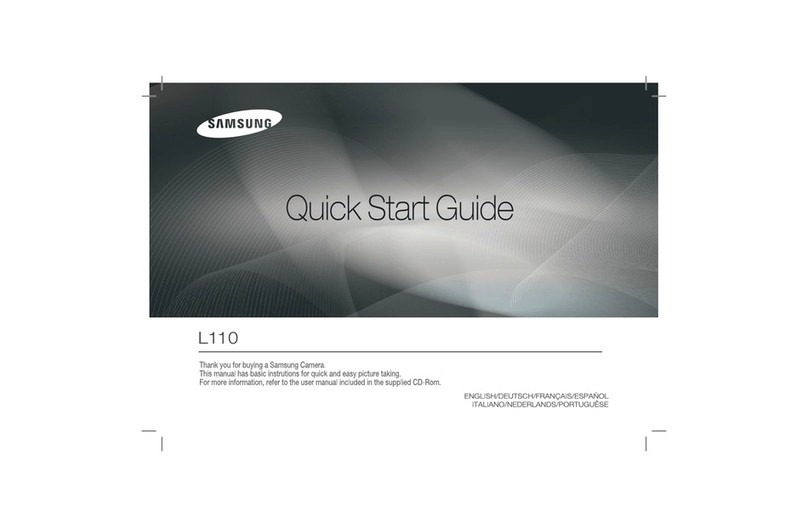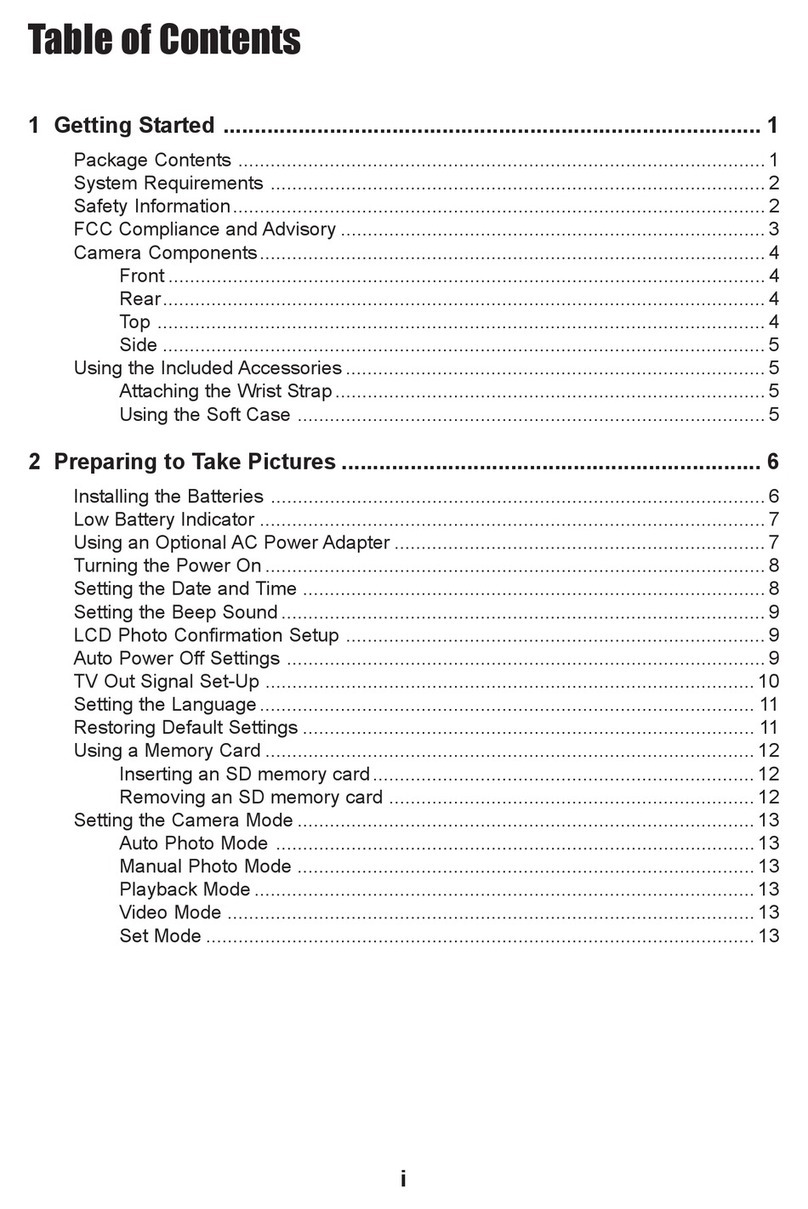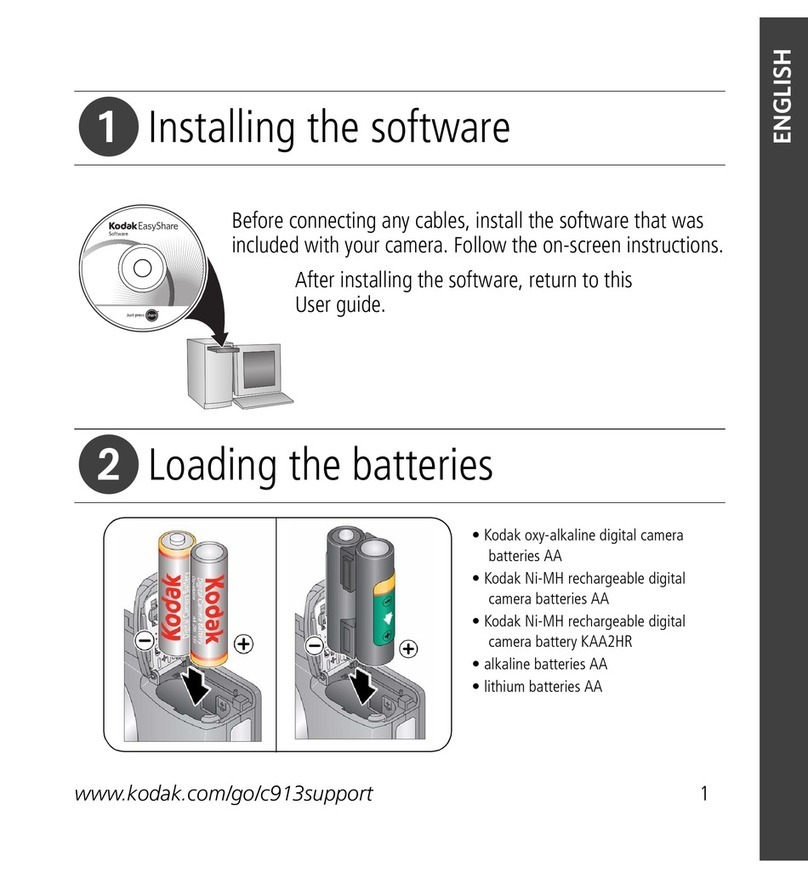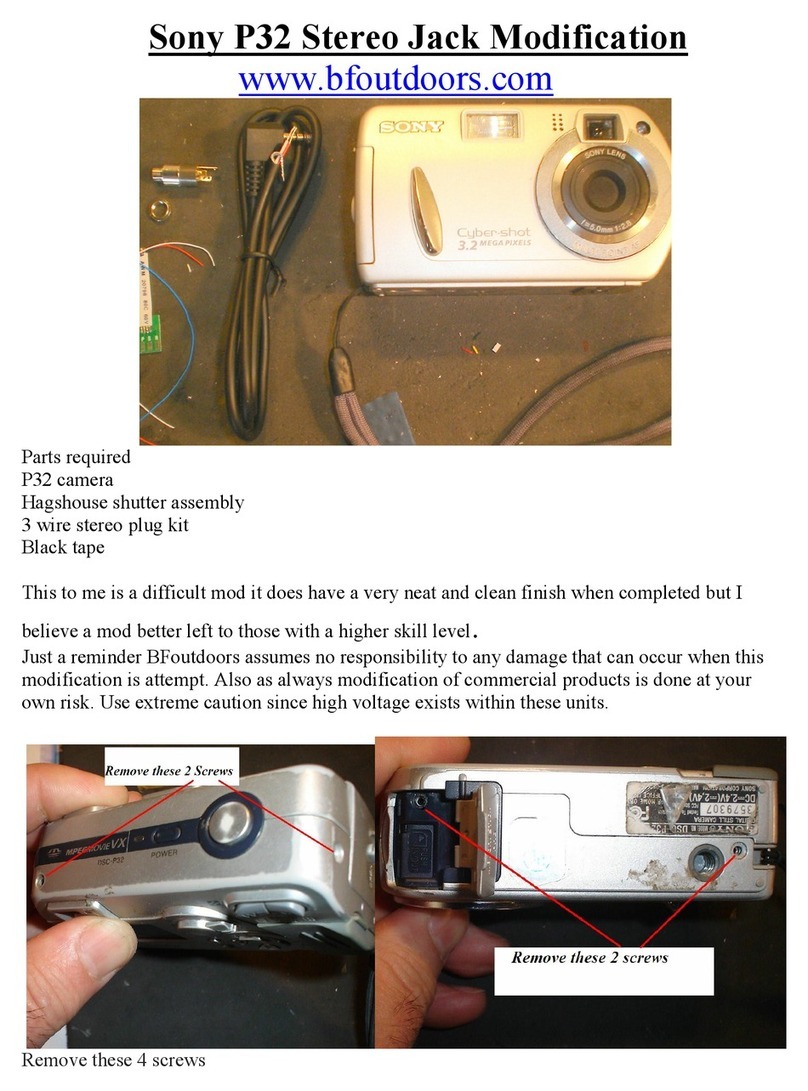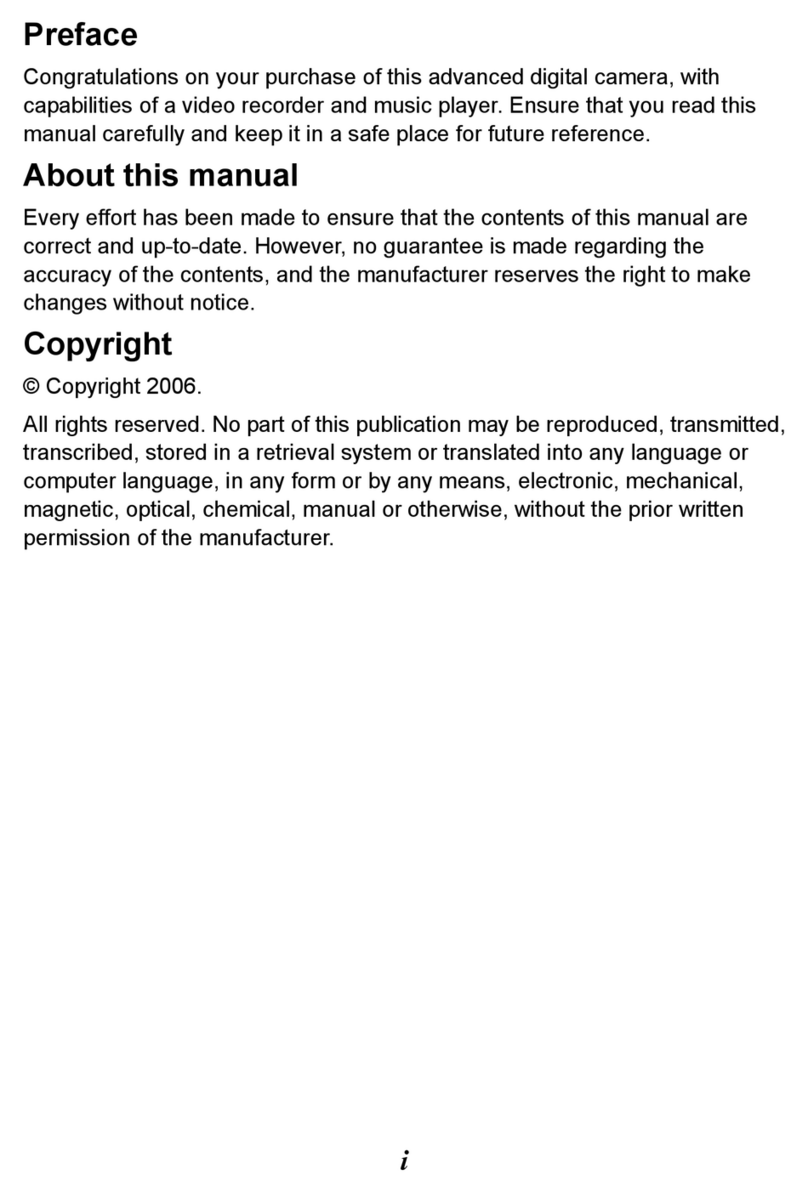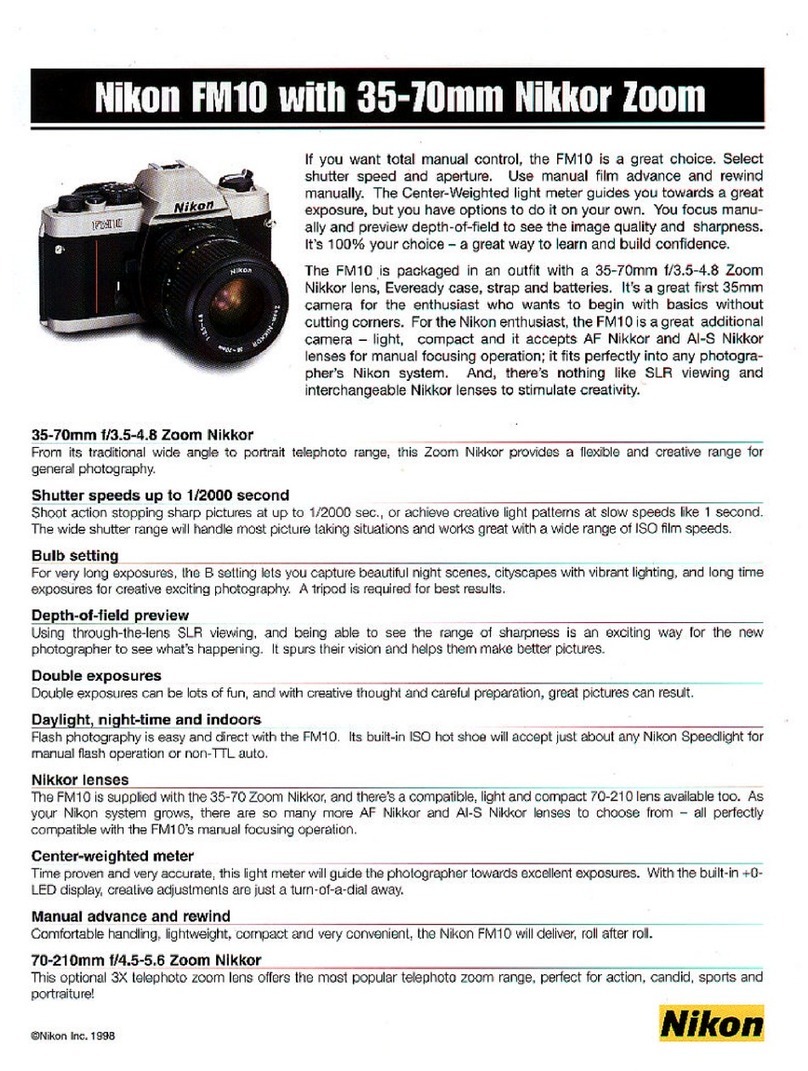Diffraction SBIG StarChaser User manual

DIFFRACTION LIMITED
1
SBIG®StarChaser
Off-Axis Guiding Cameras
User’s Manual
Version 2.0 - December 20, 2019

DIFFRACTION LIMITED
2
This equipment has been tested and found to comply with the limits for a
Class A digital device, pursuant to part 15 of the FCC Rules. These limits are
designed to provide reasonable protection against harmful interference when
the equipment is operated in a commercial environment. This equipment
generates, uses, and can radiate radio frequency energy and, if not installed
and used in accordance with the instruction manual, may cause harmful
interference to radio communications. Operation of this equipment in a
residential area is likely to cause harmful interference in which case the user
will be required to correct the interference at his own expense.
Industry Canada Compliance Statement
This Class A digital apparatus complies with Canadian ICES-003.
European Union
This product has been tested and found to comply with the limits for Class A
Information Technology Equipment according to CISPR 22/European Standard
EN 55022. Warning: This equipment is compliant with Class A of CISPR 32. In
a residential environment this equipment may cause radio interference.
Visit us at:
http://diffractionlimited.com
and
http://forum.diffractionlimited.com/
Diffraction Limited
59 Grenfell Crescent, Unit B, Ottawa, ON Canada, K2G 0G3
Telephone: 613-225-2732
Fax: 613-225-9688
© 2019 Diffraction Limited. All rights reserved. Cyanogen Imaging®, SBIG®,
and Aluma® are registered trademarks of Diffraction Limited. StarChaser, SC-2,
SC-3, ST-4, STF, STX, STXL, MaxIm DL, MaxIm LT are trademarks of
Diffraction Limited. ON Semiconductor, product, and service names profiled
herein are trademarks of Semiconductor Components Industries, L.L.C.
Windows is a registered trademark of Microsoft Corporation. Macintosh is a
registered trademark of Apple Corporation. The Linux trademark is owned by
Linus Torvalds. Ubuntu and Canonical are registered trademarks of Canonical
Ltd. ACP is a trademark of DC-3 Dreams, SP.
All other trademarks, service marks, and trade names appearing in this guide
are the property of their respective owners.

DIFFRACTION LIMITED
3
SBIG StarChaser User’s Manual
Table of Contents
1 - The SBIG StarChaser Guiders .......................................................................... 4
2 –Supplied components ....................................................................................... 7
3 –Installing the software ...................................................................................... 8
3.1 System requirements .................................................................................................. 8
3.2 Windows installation ................................................................................................. 8
3.3 MacOS and Linux Drivers .......................................................................................... 9
3.4 Software Development Kit ......................................................................................... 9
4 –Installing the StarChaser hardware ............................................................... 10
5 –Setting up the StarChaser .............................................................................. 13
5.1 Configuration and connection ................................................................................. 13
5.2 Pick-off mirror adjustment and focusing ................................................................ 18
6 –Installing an Adaptive Optics Unit ................................................................. 20
7 –Maintenance .................................................................................................... 24
8 –Specifications .................................................................................................. 25

DIFFRACTION LIMITED
4
1 –The SBIG StarChaser Guiders
Diffraction Limited's SBIG StarChaser guiders are the world's first all-in-one
independent off-axis guiding cameras with adaptive optics support. The
StarChaser operates independently of the main camera. It combines a pick-off
mirror, guider camera, guide port and adaptive optics control. Off-axis guiding
eliminates the problem of flexure between the imaging camera and a separately
mounted guider by using the same optical path for both the main camera and
the guider.
There are two models of the SBIG StarChaser, designated SC-2 for 2-inch
diameter cameras, and SC-3 for 3-inch diameter cameras.
The StarChaser SC-2 works with the STF and Aluma series cameras and filter
wheels, as well as the FW8S-STT filter wheel for STT cameras. It acts both as an
off-axis guider and a controller for the optional AO-8A Adaptive Optics Unit.
The StarChaser SC-3 works with STX and STXL series cameras and filter
wheels. It acts both as an off-axis guider and a controller for the optional AO-X
Adaptive Optics Unit.
Competing off-axis guider assemblies are awkward to use, consume too much
back focus, and require you to focus by sliding a camera in and out of an
eyepiece holder. SBIG pioneered simplified off-axis guiding, with guide sensors
built into CCD cameras. Later, we created the self-guiding filter wheel, placing
the guide sensor in the light path, ahead of photon-robbing narrowband filters.

DIFFRACTION LIMITED
5
Next Generation Off-Axis Guiding
The StarChaser represents our next generation of off-axis guiding technology.
The guider attaches to the front of your filter wheel and adds minimal back
focus distance: 0.8" (20.3 mm) for the SC-2, or 0.87” (22.1 mm) for the SC-3.
The SC-2 weighs only 0.6 lb (273 gm) and the SC-3 only 0.9 lb (400 gm). The
guiders feature a high-sensitivity 1.3 megapixel Global Shutter CMOS sensor
with 4.8 micron pixels.
Unlike competing autoguiders, the StarChaser has a mechanical shutter for
easy dark frame correction. This feature, standard on all SBIG guiders,
optimizes sensitivity and eliminates hot pixels that can degrade guiding
accuracy.
The pick-off mirror position is adjustable by loosening a locking knob and
sliding the mirror into or out of the housing. This allows you to avoid vignetting
the main sensor while optimizing the light path into the guide sensor. Once that
is set, focus is adjusted simply by turning a second knob.
Adaptive Optics Control
Thanks to the SBIG StarChaser, our renowned Adaptive Optics (AO) technology
is now available for virtually our entire camera line! Our AO-8A and AO-X units
bolt onto the front of the StarChaser SC-2 and SC-3 respectively, which in turn
are attached to your SBIG standard filter wheels and cameras. Adaptive optics
technology eliminates guiding errors caused by common mount problems such
as stiction, periodic error, and wind loads. It can even reduce "slow seeing"
effects resulting in higher resolution images.
Supports Your SBIG Investment
Our renowned MaxIm LT software is included with your purchase, providing
integrated control of your StarChaser and SBIG main camera. We also provide
API interfaces for third-party software running under Windows, MacOS, or
Linux. An ASCOM standard camera interface is also included. Note however
that ASCOM does not currently support adaptive optics.
The StarChaser SC-2 supports the following SBIG cameras: STF-8300, STF-
8050, STF-3200, STF-1603, STF-4070, Aluma 47-10, Aluma 77-00, Aluma
8300, Aluma 3200, Aluma 814 and Aluma 694. The SC-2 attaches to the FW8-
8300 or FW8S-Aluma filter wheel. You can also attach it directly to the front of
the camera if you wish, by using an available filter wheel spacer. It is also
compatible with older SBIG STT equipment. All cameras supported by the SC-2
can now be used with our AO-8A Adaptive Optics unit. This brings AO
capability to our STF camera line for the first time. The StarChaser SC-2
connects directly to our AO-8A Adaptive Optics unit. All guiding and AO
operations take place independently of the main camera.

DIFFRACTION LIMITED
6
The StarChaser SC-3 supports the following SBIG cameras: STX-9000,
STX-16801, STX-16803, STXL-6303E, STXL-11002, STXL-16200, and Aluma
AC4040. The SC-3 attaches to the front of the filter wheel, or can be attached
directly to the front of the camera. The SC-3 also connects directly to our AO-X
Adaptive Optics unit. All guiding and AO operations take place independently of
the main camera.
On the telescope side, the SC-2 uses the same adapter plates that are used on
our FW8-8300 and FW8S-Aluma filter wheels. This includes "STL" thread,
"Small SCT" thread, T-thread, M48x0.75, and of course, 2" nosepiece interfaces.
The SC-3 uses the same adapter plate included with the camera. An optional
2" diameter Nose Plate is also available for STXL cameras.
The StarChaser requires only a +12V power supply (included) and a USB 2.0
mini cable (6 foot / 2 meter cable included). It can send guider commands to
the telescope either via ASCOM PulseGuide or the included ST-4 style guide
cable.

DIFFRACTION LIMITED
7
2 –Supplied components
Observe proper handling procedures for sensitive electronic equipment and
unpack your StarChaser and accessories carefully in a clean, dry, static-free
area. Inspect the contents to ensure all components are present and in good
order. You should find the following:
StarChaser SC-2 or SC-3 Off-Axis Guiding Camera
Power supply:
oUniversal +12V (60014A)
oPower cable with US plug (51089), European plug (50392), or
Australia/New Zealand plug (50390) (type specified on ordering)
oPower extension cable (68007)
ST-4 style guider-to-telescope mount interface cable (TIC) RJ12-RJ12.
NOTE: This cable has its pin connections flipped from one end to the
other –they are not straight-through connections.
USB 2.0 A to Mini-B cable, 6 feet (2 meters)
SC-2 only: Four 4-40 x 1-inch socket head cap screws
SC-3 only: Four 6-32 x 1-1/8" socket head cap screws
7/64-inch hex key wrench
SC-2 only: Flat adapter plate 2.156 x 24 (40-12053-00)
(SC-3 uses the adapter plate from your main camera)
SC-2 only: 2” Nosepiece adapter with cap (40-12121-00)
USB flash drive

DIFFRACTION LIMITED
8
3 –Installing the software
The MaxIm LT imaging application supplied with your SBIG StarChaser allows
you to operate it using a Windows computer. The application is found on the
flash drive included with your camera. Drivers (excluding application software)
are also provided for the Mac and Linux operating systems.
3.1 System requirements
The following hardware and software is required for MaxIm LT:
MS Windows (applicable versions: 7, 8, 8.1, 10)
Recommended minimum memory size: 1 GB or larger.
Processing larger images or opening multiple images simultaneously will
require correspondingly more memory. 2 GB memory is recommended for
processing large arrays, including images larger than 6 megapixels.
Disk space: 100 MB for program installation
Video display: 1024x768, 16-bit color or higher
Mouse
Internet browser
3.2 Windows installation
1. Proceed to step 8 if you are an SBIG camera owner who already has MaxIm
DL Pro or MaxIm LT installed.
2. Go to the Registration page on the Diffraction Limited website at:
https://diffractionlimited.com/maxim-lt-registration
3. Enter the requested information and serial number to register the MaxIm LT
application. Use your camera’s serial number for this. You will then
automatically be emailed a license key.
4. Insert the supplied USB flash drive into an available USB port on your
computer.
5. Open Windows Explorer and navigate to the DL Imaging Driver (Aluma)
folder on the flash drive.
6. Double-click Launcher.exe, then choose Install MaxIm DL. This applies
whether you are installing the included MaxIm LT application or a licensed
version of the fully-featured MaxIm DL program.
7. Follow the on-screen instructions and enter the license key you received
when prompted.
NOTE 1:
To enter your license key properly, you must select all the text from the
email you receive and copy it to the clipboard. You then start MaxIm LT and
open the Enter License dialog. The license key will be entered automatically
–there is no need to paste it since MaxIm LT finds it on the clipboard and
pastes it for you.

DIFFRACTION LIMITED
9
NOTE 2:
The required USB drivers are available through Windows Update. The
drivers will automatically be downloaded when the device is plugged in and
if an internet connection is present. For computers with no internet
connection, the drivers are located on the supplied USB flash drive in the DL
Imaging Driver (Aluma) folder. Browse to this folder when prompted during
the installation.
8. StarChaser uses the DL Imaging driver package. Download the latest drivers
and camera configuration utility from the Diffraction Limited website at:
https://diffractionlimited.com/down/SetupDLAPI.exe
9. When the download is complete, open Windows Explorer and navigate to
your Downloads folder, then double-click the SetupDLAPI.exe file. Follow
the on-screen instructions to install the DL Config Utility application.
10. When the installation is complete, an entry named DL Config Utility will
appear on the Start menu under the DL Config folder icon.
NOTE:
In addition to being a standalone program, this utility is also accessible from
within MaxIm LT.
Click OK to finish.
11. Proceed to section 4 –Installing the StarChaser hardware to install the
guider.
3.3 MacOS and Linux Drivers
Drivers for the Mac and Linux operating systems are available by request.
Please post your request in our Support forum, Aluma section at:
https://forum.diffractionlimited.com/forums/aluma-series.49
3.4 Software Development Kit
A software development kit for all DL Imaging cameras is available by request.
Please post your request in our Support forum, Aluma section at:
https://forum.diffractionlimited.com/forums/aluma-series.49

DIFFRACTION LIMITED
10
4 –Installing the StarChaser hardware
This procedure presumes that you have the following hardware currently
installed on your imaging camera:
For SC-2: FW8S-Aluma, FW8-8300, or FW8S-STT Filter Wheel
For SC-3: FW8S-STXL or FW7-STX filter wheel and Adapter Plate (10018)
An FW8S-Aluma filter wheel and SC-2 are shown in the following photographs
for illustrative purposes. However, the procedure for mounting either a
StarChaser SC-2 or SC-3 to an applicable filter wheel is identical, except as
cited.
NOTE:
If you want to attach the StarChaser SC-2 directly to the camera in place of a
filter wheel, you can purchase a Filter Wheel Spacer (CA-FWSPACER) from
Diffraction Limited. The StarChaser SC-3 does not require a spacer and can be
attached directly to the front of your camera.
PROCEDURAL ORDER:
If you are installing a new filter wheel along with your StarChaser, follow the
instructions in your camera and filter wheel user manuals to install the
wheel before installing the StarChaser.
If you currently have an adaptive optics unit installed with your camera and
a filter wheel, the AO must be removed from your filter wheel before
installing the StarChaser.
If you are installing an AO unit along with your StarChaser, then complete
the entire procedure in this section first, followed by the procedure in
5.1 Configuration and connection. Then perform steps 1 to 9 in procedure
5.2 Pick-off mirror adjustment and focusing. You can then install the AO
unit as described in section 6 –Installing an Adaptive Optics Unit.
1. Carefully remove the StarChaser guider and other components from their
packaging. Retain the packaging materials for future use, if ever required.
2. Place your imaging camera and filter wheel assembly on a clean flat surface,
with the telescope opening facing upwards.
3. Ensure that the power into the camera is disconnected.
CAUTION:
Never “hot plug” cables into or from units. This is especially important
for AUX and I2C connectors. Always disconnect power before
connecting or disconnecting accessories or cables.
4. Remove the four 4-40 x 1-inch screws (for SC-2) or 6-32 x 1-1/8" screws
(for SC-3) that fasten the adapter plate to the front of the filter wheel. Set
the adapter plate aside.

DIFFRACTION LIMITED
11
5. Place the StarChaser onto the filter wheel, with the SBIG logo facing away
from the filter wheel. Align the four screw holes of the guider with those on
the filter wheel. Note the orientation of the StarChaser and filter wheel.
6. For SC-2 only: Attach the supplied 2” nosepiece to the supplied flat plate
adapter. For the SC-2 we recommend using the supplied 2.156" adapter
plate and the included nosepiece since the larger aperture reduces the
chance of vignetting the guide camera. You can optionally use your original
T-thread adapter plate instead. Place the nosepiece and attached adapter
plate over the StarChaser and align the four mounting holes with those on
the guider.
7. For SC-3 only: Attach the Adapter Plate (10018) that was supplied with the
camera over the StarChaser and align the four mounting holes with those on
the guider.

DIFFRACTION LIMITED
12
8. Insert the four 4-40 x 1-inch screws (SC-2) or 6-32 x 1-1/8" screws (SC-3)
that you removed in step 4 in through the top of the adapter plate.
9. Thread and tighten the four screws into the filter wheel.
The StarChaser is now ready to be configured and adjusted. Proceed to section
5 –Setting up the StarChaser.

DIFFRACTION LIMITED
13
5 –Setting up the StarChaser
The SBIG StarChaser includes the MaxIm LT application, and this section
describes how to set up the guider with that software. MaxIm LT allows full
configuration and control of the SBIG StarChaser.
This procedure details the basic steps to configure and adjust the StarChaser to
get it ready for autoguiding. Click on Help Topics or PDF Manual under the
program’s Help menu for detailed information on performing autoguiding,
parameter descriptions, and for various tutorials. Please note however that
since MaxIm LT and MaxIm DL Pro both share the same PDF Manual and Help
files, not all of the program features detailed in those files will be enabled in
MaxIm LT. Full program feature access requires MaxIm DL Pro.
5.1 Configuration and connection
1. Loosen the LOCK knob on the side of the guider assembly by turning it
counter clockwise. The SC-2 is shown here for illustration purposes.
2. Start with the pick-off mirror fully extended into the optical axis. You can
move the mirror upwards into this position by simply tilting the unit.
Tighten the LOCK knob by turning it clockwise.
CAUTION:
Do not touch the reflective surface of the mirror.

DIFFRACTION LIMITED
14
For most optical systems this will provide an unvignetted view. However, for
very fast optical systems there is a possibility of vignetting. A test for
vignetting is provided following this connection procedure.
3. Mount the camera+filter wheel+StarChaser equipment assembly onto your
telescope.
4. Attach your camera and filter wheel cables in their usual manner and then
power the units up.
5. Connect the supplied USB cable between the StarChaser’s USB port and
your computer.
6. If you plan to use the supplied ST-4 telescope mount interface cable to send
autoguider commands to the telescope mount, connect the cable between
the StarChaser's GUIDE port and the telescope mount's guider port. If your
telescope mount has an ASCOM driver that supports "Pulse Guide" then you
can alternatively send the autoguider commands through that interface.
Additional information is provided in step 10 below.
7. Connect the StarChaser’s power supply to the POWER port and apply
power.
8. Launch MaxIm LT to connect to and configure the main camera, filter wheel,
and guider.
9. Click the Settings item under the main File menu. In the Settings window
click the Site and Optics tab and enable the Same as main scope checkbox in
the Guide Telescope block. Click OK to finish.

DIFFRACTION LIMITED
15
10. You have several options for sending the autoguider commands from the
StarChaser to your telescope mount. If you connected the ST-4 style
telescope mount interface cable in step 6, commands can be sent directly
from the StarChaser to the mount. Alternatively if your telescope has an
ASCOM standard driver for computer control via USB, serial port, or other
means, then you do not need to connect that cable.
Click the Camera Control icon to open the Camera Control window and
then click the Guide tab. Click the Settings button to open the Guider
Settings form.
Set the Autoguider Output Control Via drop-down menu to your preferred
method:
To send commands directly from the StarChaser to the mount via the
ST-4 telescope mount interface cable, select Guider Relays.
If you are using MaxIm DL Pro to control the telescope mount via the
Observatory Control window and ASCOM driver, then select Telescope.
This allows you to use a single cable to control the mount and send
autoguider commands, and so the ST-4 cable is not necessary.
If you are using MaxIm LT then the Observatory Control window is not
available. In this case, select ASCOM Direct and click the Setup button to
configure your ASCOM driver. Note that this method is also recommended
for MaxIm DL Pro if you are using the DC-3 Dreams ACP Observatory
Control software to control the telescope. The ST-4 cable is not necessary
for this option either.
Choose your desired method and then click OK to finish.

DIFFRACTION LIMITED
16
11. Click the Setup tab in the Camera Control window.
If you are configuring an Aluma or Aluma AC imaging camera with the
StarChaser then go to step 12.
If you are configuring an STF, STT, STX, or STXL imaging camera with
the StarChaser then go to step 13.
12. For Aluma or Aluma AC imaging cameras with the StarChaser:
a. Set up the main imaging camera under Camera 1 as DL Imaging and
click the Advanced button. The DL Config form opens. This form allows
you to check camera parameters and also to perform firmware updates
and additional camera configuration.
b. Select your camera from the Devices list. Various camera parameters will
auto-populate the display fields under the Sensor 1 tab. Use the default
values and close the form.
c. Back in the Camera Control window, ensure that the Dual Chip Mode
checkbox is not selected.
d. Click the Setup Filter button under Camera 1 and set the Filter or
Controlling Camera Model parameter to DL Imaging+FW.
e. Configure your filter positions, names, and focus offsets as desired in the
list. Click the OK button to accept your settings and close the form.
f. Configure the StarChaser under Camera 2. Click the Setup Camera
button and select DL Imaging as the Camera Model.

DIFFRACTION LIMITED
17
g. If you will be using an adaptive optics unit, select Sensor 2 from the AO
drop-down menu. Otherwise select Off.
h. Press the Advanced button to open the DL Config form.
i. Select the StarChaser from the Devices list. Various parameters will
auto-populate the display fields. Use the default values and close the
form.
j. Back in the Camera Control window, click the Connect button. This
connects your main imaging camera and the StarChaser.
k. Proceed to 5.2 Pick-off mirror adjustment and focusing.
13. For STF, STT, STX, or STXL imaging cameras with the StarChaser:
a. Set up the main imaging camera under Camera 1. Select SBIG Universal
from the Camera Model dropdown menu and USB from the Connect To
menu, then click OK to accept your settings and close the form.
b. Back in the Camera Control window, ensure that the Dual Chip Mode
checkbox is not selected.
c. Click the Setup Filter button under Camera 1 and set the Filter or
Controlling Camera Model parameter to SBIG Universal.
d. Configure your filter positions, names, and focus offsets as desired in the
list. Click the OK button to accept your settings and close the form.
e. Configure the StarChaser under Camera 2. Click the Setup Camera
button and select DL Imaging as the Camera Model.
f. If you will be using an adaptive optics unit, select Sensor 2 from the AO
drop-down menu. Otherwise select Off.
g. Press the Advanced button to open the DL Config form.
h. Select the StarChaser from the Devices list. Various parameters will
auto-populate the display fields. Use the default values and close the
form.
i. Back in the Camera Control window, press the Connect button. This
connects your main imaging camera and the StarChaser.
j. Proceed to 5.2 Pick-off mirror adjustment and focusing.

DIFFRACTION LIMITED
18
5.2 Pick-off mirror adjustment and focusing
Prior to using the StarChaser for autoguiding, the position of the pick-off mirror
may need to be adjusted to eliminate or minimize any possible vignetting in
your optical system. Perform the following procedure to determine if you need to
make an adjustment for use in your system. This should be done prior to
installing an adaptive optics unit, if applicable.
1. Point the telescope at a nearby wall or flat field screen illuminated by
ambient light or artificial light of some kind. Total darkness is not
necessary.
2. Click the Expose tab in the Camera Control window and enable the
Camera 1 radio button. Start the main camera in Continuous mode, with an
exposure duration adequate to get a uniform but not saturated field. A
count level of 5,000 to 50,000 should be fine for a 16-bit CCD or 1,000 to
3,500 for a 12-bit CMOS sensor. Use the Information window to view the
pixel values in the images.
3. If you see a shadow on one side of the camera’s image, this is the shadow of
the guider mirror vignetting the camera’s CCD. Since this is undesirable, it
requires adjustment. The amount of adjustment varies with the telescope
design and focal ratio. The goal of this adjustment is to get the mirror as far
into the field of view as possible without vignetting the main imager. If you
do not see a shadow, proceed to step 9.
4. Disconnect the units in MaxIm LT, power them down, and remove the
equipment assembly from the telescope. Place it on a flat surface with the
telescope side facing up. A flat surface is required here, otherwise the pick-
off mirror may shift position on its own when you loosen the LOCK knob in
the next step.
5. Loosen the LOCK knob on the side of the StarChaser guider assembly by
turning it counter clockwise.
6. Push the pick-off mirror downwards into the guider body by a small amount
- the entire range of motion for the pick-off mirror is only about ¼-inch
(6 mm). Move the mirror by gently grasping its sides and sliding it down.
CAUTION:
Do not touch the reflective surface of the mirror.
Tighten the LOCK knob by turning it clockwise.
7. Reinstall the equipment assembly onto the telescope, power the units back
up, and reconnect to them in MaxIm LT. Repeat steps 2 and 3.
8. If vignetting is still present, repeat steps 4 to 7 until the vignetting is
removed or minimized. Otherwise, proceed to step 9.
Once the pick-off mirror has been properly positioned, it should only require
re-adjustment if you mount your camera assembly on another telescope
type or otherwise change your optical configuration.

DIFFRACTION LIMITED
19
9. If you are installing an adaptive optics unit, then proceed to section
6 –Installing an Adaptive Optics Unit to complete your installation.
Otherwise, complete this procedure to focus the StarChaser.
10. Point the telescope at a star-rich region in the night sky. Select the desired
main camera filter to use and ensure that the Camera 1 radio button is
enabled. Start the main camera in Continuous mode and focus it using the
telescope focuser controls. Stop the exposures when focusing is completed.
11. Enable the Camera 2 radio button and start the StarChaser in Continuous
mode with an exposure duration of 1 to 3 seconds.
12. Focus the StarChaser’s image by turning the FOCUS knob on the unit until
a good focus is achieved.
Finding guide stars initially can sometimes be a bit difficult, so target an
open cluster or other star-rich area of the sky to facilitate this. Also, as is
typical for off-axis guiders, the off-axis arrangement without correcting
optics may not yield perfectly round stars on the guide sensor. This is
normal and will not affect performance.
NOTE 1:
Once you have obtained a good initial focus, it is sometimes beneficial to
slightly defocus a guide star image when actually guiding. This may allow
the system to perform more consistent centroid calculations.
NOTE 2:
You may see a gradient in the guider image’s sky background. This is due to
the various apertures upstream from the guider assembly limiting its field of
view, but this does not affect guiding. It merely causes stars that are farther
off-axis to be dimmer.
13. Perform the standard guider calibration procedure in your MaxIm LT or
MaxIm DL Pro software to calibrate the StarChaser. Refer to the online Help
file for procedural details.
When the calibration is complete, your StarChaser is ready for guided
imaging!

DIFFRACTION LIMITED
20
6 –Installing an Adaptive Optics Unit
You must perform the procedure in 5.1 Configuration and connection, and then
steps 1 to 9 in procedure 5.2 Pick-off mirror adjustment and focusing prior to
installing an Adaptive Optics unit.
NOTE 1:
An FW8S-Aluma filter wheel, SC-2, and AO-8A are shown in this procedure for
illustrative purposes. However, the procedure for mounting an SC-3 to an
appropriate filter wheel and AO-X unit is identical, except as cited.
NOTE 2:
For SC-2: If you want to use an AO-8T (the STT version) instead of the AO-8A,
note that the connector is a different type. You can use Adapter Cable (11044)
available separately from Diffraction Limited for this purpose. The adapter cable
plugs directly into the male connector on the AO-8T housing and the pigtail
connector is not used.
NOTE 3:
For SC-3: If you want to use an AO-X, the Adapter Cable (11044) is available
separately from Diffraction Limited. If you purchase a package including both
the StarChaser SC-3 and the AO-X, then the cable is included.
1. Disconnect the camera and guider in the Camera Control window of MaxIm
LT. Then turn off the AC power to both the camera and StarChaser units.
2. Detach required cables and remove the camera+filter wheel+StarChaser
assembly from your telescope. Place it on a clean flat surface, with the
telescope opening facing upwards.
3. Detach and remove the adapter plate from the StarChaser by removing the
four 4-40 x 1-inch screws (for SC-2) or 6-32 x 1-1/8" screws (for SC-3). Set
the adapter plate aside.
4. Place your AO unit on a clean flat surface, with the telescope opening facing
upwards.
5. On the front (telescope side) of the AO there are four screws that hold the
unit together. Remove the screws and carefully lift off both the front plate
and the body of the AO from the rear plate. Place them aside on a clean flat
surface.
6. Place the AO rear plate on top of the StarChaser and align the four
mounting holes.
Table of contents
Other Diffraction Digital Camera manuals