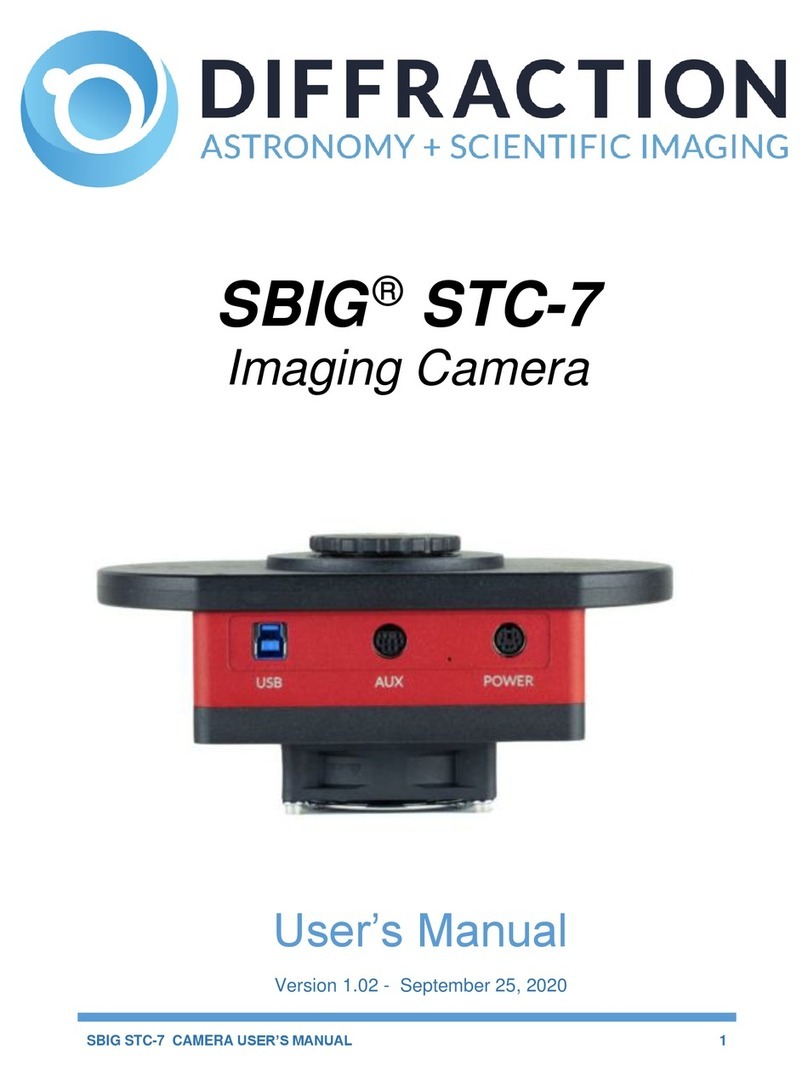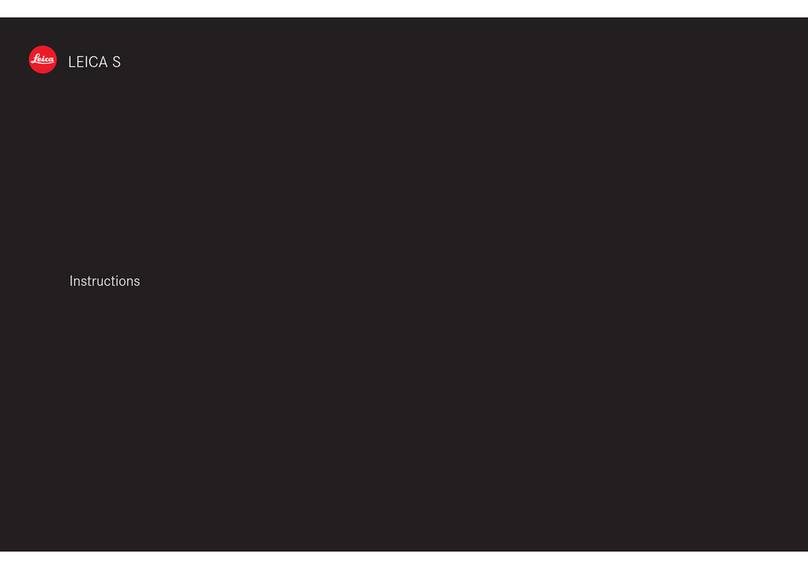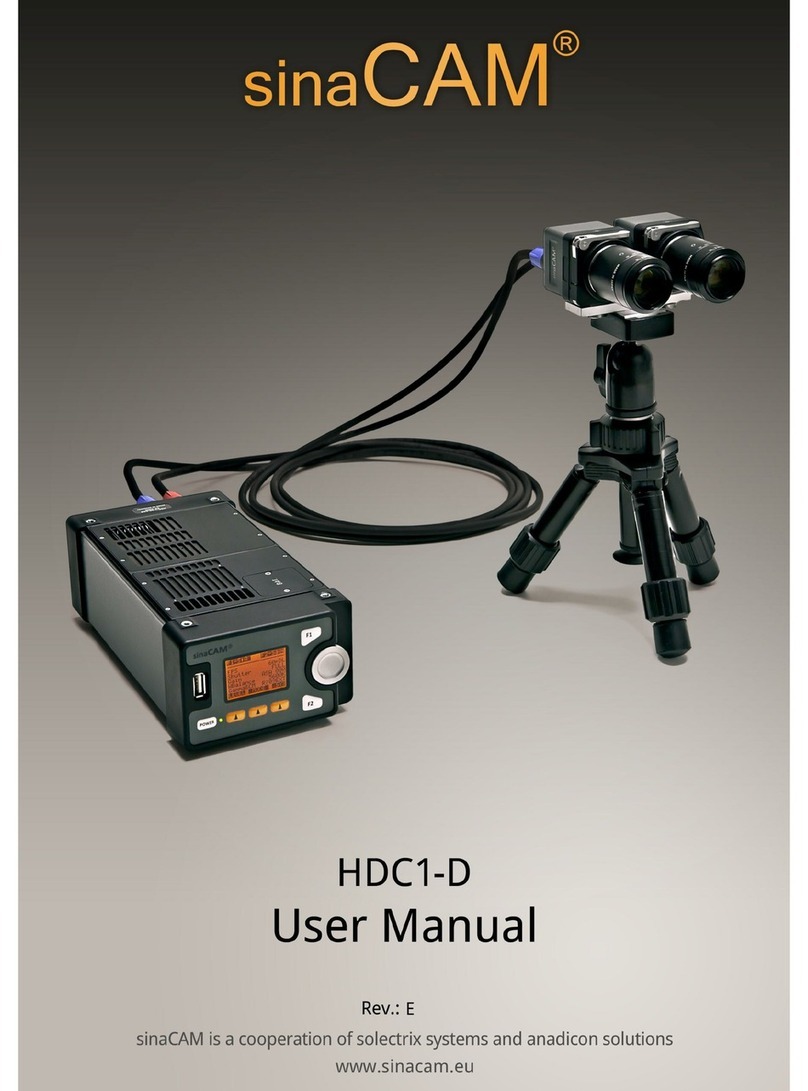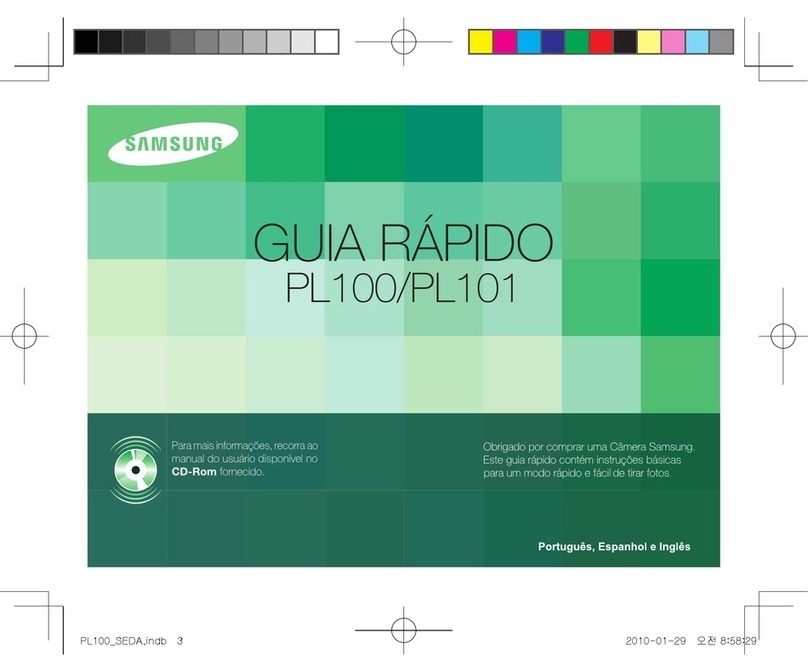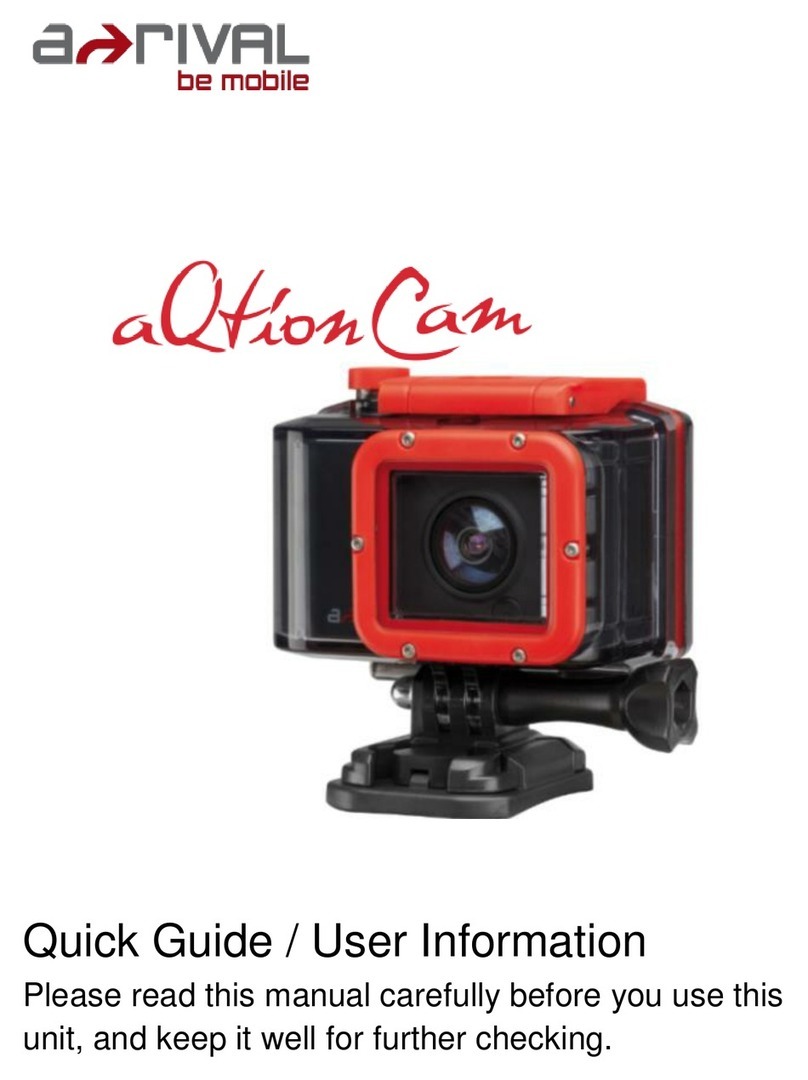Diffraction SBIG STC-428-OEM User manual

SBIG STC-428-OEM CAMERA USER’S MANUAL
1
SBIG®STC-428-OEM
Imaging Camera
User’s Manual
Version 1.04 - October 9, 2020

SBIG STC-428-OEM CAMERA USER’S MANUAL
2
This equipment has been tested and found to comply with the limits for a Class B digital device
pursuant to Part 15 of the FCC Rules. These limits are designed to provide reasonable
protection against harmful interference in a residential installation. This equipment generates,
uses, and can radiate radio frequency energy, and if not installed and used in accordance with
the instructions, may cause harmful interference to radio communications. However, there is no
guarantee that interference will not occur in a particular installation. If this equipment does cause
harmful interference to radio or television reception, which can be determined by turning the
equipment off and on, the user is encouraged to try to correct the interference by one or more of
the following measures:
•Reorient or relocate the receiving antenna.
•Increase the separation between the receiver and the equipment.
•Connect the equipment into an outlet on a circuit different from that to which the receiver
is connected.
•Consult the dealer or an experienced radio/TV technician for help.
•Use shielded I/O cables when operating this equipment.
•You are also warned that any changes to this certified device will void your legal right to
operate it.
Industry Canada Compliance Statement
This Class B digital apparatus complies with Canadian ICES-003.
European Union - Compliance to the Electromagnetic Compatibility Directive
This product is in conformity with the protection requirements of EU Council Directive
2004/108/EC on the approximation of the laws of the Member States relating to electromagnetic
compatibility. This product has been tested and found to comply with the limits for Class B
Information Technology Equipment according to European Standard EN 55022. The limits for
Class B equipment were derived for typical residential environments to provide reasonable
protection against interference with licensed communication devices.
Visit us at:
http://diffractionlimited.com
and
http://forum.diffractionlimited.com/
Diffraction Limited
59 Grenfell Crescent, Unit B, Ottawa, ON Canada, K2G 0G3
Telephone: 613-225-2732
Fax: 613-225-9688
© 2020 Diffraction Limited. All rights reserved. Cyanogen Imaging® and SBIG® are registered trademarks
of Diffraction Limited. ST-4, STF, MaxIm DL, MaxIm LT are trademarks of Diffraction Limited. ON
Semiconductor, product, and service names profiled herein are trademarks of Semiconductor Components
Industries, L.L.C. Windows is a registered trademark of Microsoft Corporation. Macintosh is a registered
trademark of Apple Corporation. The Linux trademark is owned by Linus Torvalds. Ubuntu and Canonical
are registered trademarks of Canonical Ltd. All other trademarks, service marks, and trade names
appearing in this guide are the property of their respective owners.

SBIG STC-428-OEM CAMERA USER’S MANUAL
3
SBIG STC-428-OEM User’s Manual
Table of Contents
SBIG STC-428-OEM Imaging Camera ........................................ 5
Camera Features .......................................................................... 6
1 –Installation ............................................................................... 7
1.1 Supplied Components ................................................................................ 7
1.2 Installing the Software................................................................................ 9
1.3 Installing the Hardware............................................................................. 10
1.4 Testing the Camera....................................................................................12
2 –Operating the SBIG STC camera with MaxIm LT .............. 13
2.1 Connecting the STC Camera to MaxIm LT............................................... 13
2.2 Basic Imaging Procedure.......................................................................... 17
2.3 StackProTM Subexposure Function.......................................................... 19
3 –Image Calibration ................................................................. 21
3.1Dark Frame Calibration............................................................................. 22
3.2Flat-Field Frame Calibration..................................................................... 24
3.3Understanding Calibration Groups.......................................................... 26
3.4Calibrating and Combining Images.......................................................... 27
4 –Accessories and Customization ........................................ 30

SBIG STC-428-OEM CAMERA USER’S MANUAL
4
Appendix A: SBIG STC-428-OEM Camera Details ................. 31
A-1 Connector pinouts ................................................................................... 31
A-2 STC-428-OEM Specifications................................................................... 33
Appendix B: Maintenance ........................................................ 34
B-1 Cleaning the sensor window .................................................................. 34
B-2 Regenerating the desiccant .................................................................... 35
B-3 Updating the camera drivers and firmware ............................................ 36
Appendix C: Troubleshooting ................................................. 38
Appendix D: Technical and Warranty Support .............................39
Appendix E: Compatible software products.................................. 40
Appendix F: Concepts and Terminology ........................................ 41
IMPORTANT!
Please read this guide thoroughly before installing and
operating your new SBIG STC camera. It is important to
fully understand and follow all installation, operation, and
maintenance procedures as stated to ensure proper
functionality. Failure to do so may affect your warranty!

SBIG STC-428-OEM CAMERA USER’S MANUAL
5
SBIG STC-428-OEM Imaging Camera
The SBIG STC-428-OEM is high performance imaging camera for
demanding applications. It provides extremely high sensitivity, low noise
7 megapixel imaging in a compact, easily integrated package.
The STC-428-OEM scientific CMOS camera represents a major
improvement over CCD technology. Compared with previous CCD
models, the STC-428-OEM features higher sensitivity (78% QE versus
56%), significantly lower read noise (2.5 e- versus 9.3 e-), and 20X faster
readout. While a single exposure can equal CCD dynamic range, the
combination of fast readout and very low read noise allows for in-camera
stacking using SBIG’s StackPro™ to produce a greater dynamic range
than previously possible.
In addition, SBIG’s SmartCooling™ active regulation maintains the
sensor temperature to within 0.1ºC, and minimizes fan speed based on
heat sink temperature for longer life and quieter operation.
The STC-428-OEM is our most popular scientific CMOS camera for OEM
applications such as ELISA microplate readers, colorimetry,
fluorescence, and similar low-light level imaging applications.

SBIG STC-428-OEM CAMERA USER’S MANUAL
6
Camera Features
The STC-428-OEM imaging camera features:
•The high sensitivity, low noise 7 megapixel IMX428 imaging
sensor
•Two-stage thermoelectric cooling for minimal noise on long
exposures
•SmartCooling™ active temperature regulation to 0.1 degrees C for
high calibration stability
•High-speed USB 3.0 interface (USB 2.0 compatible)
•I2C and Trigger I/O interface
•Centered optical axis for optimum instrument balance
•Multiplatform software API and sample code availability
The STC-428-EVAL evaluation kit also include the Windows-based
MaxIm LT application for image acquisition and processing.
Refer to Appendix A-2 STC-428-OEM Specifications for detailed camera
specifications.

SBIG STC-428-OEM CAMERA USER’S MANUAL
7
1 - Installation
1.1 Supplied Components
Camera
The SBIG STC-428 camera is provided in one of two packages, as
described below. Observe proper handling procedures for sensitive
electronic equipment and unpack the contents carefully in a clean, dry,
static-free area. Inspect the contents to ensure all components are
present and in good order.
Evaluation Kit:
Your STC-428-EVAL Camera Evaluation Kit is provided in a foam-lined
hard shell protective case. The kit includes the parts and accessories
needed for convenient evaluation of the camera performance.
•STC-428 monochrome imaging camera body, with desiccant plug
installed
•T-Thread lens mount (M42 x 0.75)
•4-40 front panel screw mounts
•1/4-20 tripod mount
•Camera dust cap
•Power supply:
oUniversal +12V DC supply (60014A)
oPower cable with USA, European, or Australian plug (specified
on ordering), or
•+12 VDC Battery power cable (CA-ALUMABATTERY). Note that
this cable is an option in lieu of the AC power supply
•USB flash drive
•Ferrite snap-on chokes to reduce radio frequency interference
(qty 2)
•USB 3.0 cable, 15 feet (4.6 meters)
Production Model:
The Production model includes the STC-428-OEM standard
monochrome imaging camera body, with installed desiccant plug.
If you require any customization or kit parts, your volume production
model is given a designation, in the form STC-428-xxx.
Customization can include modified mounting points or housing,
customized firmware, internal mechanical shutter, integrated filter
wheel, and so forth.

SBIG STC-428-OEM CAMERA USER’S MANUAL
8
Kit parts can include any of the parts from the Evaluation Kit, such as
adapters, cables, and others. Any standard SBIG adapters and cables
that are compatible with the camera can also be included. Custom
adapters may also be available.
Please contact Diffraction Limited with your requirements for quotation.

SBIG STC-428-OEM CAMERA USER’S MANUAL
9
1.2 Installing the Software
The MaxIm LT imaging application allows you to operate your STC-428-OEM
camera using a Windows computer. If you have purchased the STC-428-EVAL
kit, the MaxIm LT software for Windows is included. Device drivers are
provided for the Windows, MacOS, and Linux operating systems.
System requirements
The following hardware and software is required for MaxIm LT:
•MS Windows (applicable versions: 7, 8, 8.1, 10)
•Recommended minimum memory size: 2 GB or larger.
Processing large arrays or opening multiple images simultaneously may
require correspondingly more memory.
•Disk space: 100 MB for program installation
•Video display: 1024x768, 16-bit color or higher
•Mouse
•Internet browser
Windows installation
1. Go to the Registration page on the Diffraction Limited website at:
https://diffractionlimited.com/maxim-lt-registration
2. Enter the requested information and serial number to register for the
MaxIm LT application. Use your camera’s serial number for this. If your
camera is authorized for a free license you will be automatically emailed a
license key.
3. Insert the supplied flash drive into an available USB port.
4. Open Windows Explorer and navigate to the flash drive’s root folder.
5. Double-click Launcher.exe, then click DL Config to install the application.
When the installation is completed, launch DL Config.
6. Return to the Launcher and click the Install MaxIm DL/MaxIm LT button.
Follow the onscreen instructions to install the Maxim LT application and
then enter the license key you received when prompted.
NOTE:
To enter your license key properly, you must select all the text from the
email you receive and copy it to the clipboard. You then start MaxIm LT and
open the Enter License dialog. The license key will be entered automatically
–there is no need to paste it since MaxIm LT finds it on the clipboard and
pastes it for you.
7. Click OK to finish. You can then proceed to the next section to install your
hardware.

SBIG STC-428-OEM CAMERA USER’S MANUAL
10
1.3 Installing the Hardware
This section details the steps required to connect an STC-428-OEM
camera.
1. Install the ferrite snap-on chokes at convenient positions along both
the USB cable and the DC power cable, preferably close to the
camera ends of these cables. Open a choke and lay the cable into the
channel, then snap the choke halves together.
2. Attach the cabling:
CAUTION:
Never “hot plug” the cables into or from the units. Always
disconnect power before connecting or disconnecting any cables.
•Attach the USB cable between the USB connector and your
computer.

SBIG STC-428-OEM CAMERA USER’S MANUAL
11
•Attach the power supply cable between the POWER connector and
the power supply. The connector clicks into place in the camera
body. Pull on the shell to release the connector if required.
Do not turn the power supply on yet.
The camera is now ready to be powered up and tested. Refer to
Section 1.4 Testing the Camera.

SBIG STC-428-OEM CAMERA USER’S MANUAL
12
1.4 Testing the Camera
Once MaxIm LT is installed and the camera hardware is connected,
Diffraction Limited recommends that you perform a simple bench test of
the system. Do this before mounting your camera on your optics.
You should read Chapter 2 to familiarize yourself with the basic
software connection and operating instructions prior to performing this
test.
Proceed with the bench test as follows:
1. Verify that all cabling is properly connected.
2. Apply power to the camera.
NOTE:
The STC-428-EVAL camera comes with a power supply capable of
operating from 90 to 264 VAC. Actual power requirements are +12
VDC at 4A maximum.
The camera may also be powered directly from a capable +12 VDC
source using an appropriate cable. The optional CA-ALUMABATTERY
cable is available for this purpose. Refer to Appendix A-1 Connector
pinouts for details on creating a custom power cable.
3. Open MaxIm LT and connect to the camera by following the
procedure in Section 2.1 Connecting the STC Camera to MaxIm LT.
4. Take a set of exposures. Set your exposure length to a very short
duration to avoid saturation if you are conducting this bench test
under bright lighting conditions. Alternatively, you can limit the
amount of light entering the camera by covering the sensor opening
using a piece of cardboard with only a small hole in it.
5. If your testing is successful, you are now ready to mount the camera
to your optical device. The front port of the camera mates with a
T-thread adapter. Please note that the camera mounting can be
customized for your application. Contact Diffraction Limited for more
information.

SBIG STC-428-OEM CAMERA USER’S MANUAL
13
2 - Operating the SBIG STC camera with MaxIm LT
The MaxIm LT application allows full configuration and control of the SBIG
STC-428 camera. Calibrating files, automating imaging sequences, logging,
and various image processing tasks can all be performed. Please note however
that since MaxIm LT and MaxIm DL both share the same Help file, not all
features detailed in that file will be enabled in MaxIm LT. Full feature access
requires MaxIm DL Pro.
The procedures in this chapter are intended as a basic introduction to
connecting and operating the STC hardware. Consult the Help file for further
information on specific parameters, detailed procedures, and various tutorials.
2.1 Connecting the STC Camera to MaxIm LT
The following is the basic MaxIm LT procedure used to configure and connect
to the STC camera. Launch the MaxIm LT application.
1. Click the Camera Control icon or press Ctrl-W to open the Camera
Control form and click the Setup tab.

SBIG STC-428-OEM CAMERA USER’S MANUAL
14
2. Click the Setup Camera button under Camera 1. The Setup DL Imaging
form opens.
3. Click the Camera Model drop-down. Select DL Imaging.
4. Ensure that the AO selector parameter is set to Off.
5. Click the Advanced button. The DL :: Config form opens.
This form allows you to check camera parameters and also to perform
firmware updates and additional camera configuration.

SBIG STC-428-OEM CAMERA USER’S MANUAL
15
Select your camera from the Devices list. The small asterisk (*) indicates
the currently selected camera. If there is more than one camera in your
system, select the one you want and click OK.
Various camera parameters will auto-populate the display fields in the
form. The default settings should be fine for your initial connection -
reconfigure them if required. Full details on these parameters are available
in the MaxIm DL Help file and at:
https://diffractionlimited.com/help/maximdl/SBIG_Gen_3.htm
Click OK to confirm your camera selection and close the DL Config form.
6. Click OK to accept the settings and close the Setup DL Imaging form.
7. Click the Options button under Camera 1. The Options form opens.
8. Configure any of the optional camera parameters if required or use the
default values as a starting point.
NOTE:
Access camera from separate thread and Access filter wheel from separate
thread must both be selected for both Camera 1 and Camera 2 (if used).
9. Click OK to accept the settings. The Options form closes and you are
returned to the Camera Control form.
10. Leave Camera 2 set to No Camera.

SBIG STC-428-OEM CAMERA USER’S MANUAL
16
11. Click the Connect button to establish camera communications.
12. Enable the camera cooler by clicking the On button.
13. Click the Cooler button under Camera 1. The Set Camera Cooler form
opens.
14. Set the desired cooler temperature (in degrees Celsius) and click OK. The
Set Camera Cooler form closes.
15. The STC-428-OEM camera is now connected and ready to begin imaging.
Note that the next time you open MaxIm LT, your option selections will
automatically appear in the Setup DL Imaging form.

SBIG STC-428-OEM CAMERA USER’S MANUAL
17
2.2 Basic Imaging Procedure
After setting up the STC-428-OEM camera as stated in Section 2.1 Connecting
the STC Camera to MaxIm LT, the Expose tab in the Camera Control window
allows you to set the exposure parameters and initiate imaging. This procedure
details the basic approach to imaging with an STC-428-OEM camera.
NOTE:
You can change the file format used to save your images from the default FITS
format to the 16-bit TIFF format. From the main menu click File then Settings.
Click on the Files tab and enable the TIFF checkbox. All header information is
maintained as TIFF flags, so nothing else changes.
1. Click the Expose tab. The form displays the following:
2. Click the Options menu and select Camera Settings. Applicable settings for
the STC-428 camera include:
•Use Ext. Trigger (This is not selected by default. Refer to Appendix A-1
Connector pinouts for information on using the Trigger In/Trigger Out
function.)
•Fan Speed drop-down list
•Auto Fan Speed
•Enable Status LED (used to disable the LED on the camera)
•Subexposure Duration (refer to 2.3 StackProTM Subexposure Function
for details)
Configure the parameters as required and click OK to accept.

SBIG STC-428-OEM CAMERA USER’S MANUAL
18
3. Configure the parameters as follows:
•Click on the Camera 1 radio button.
•Exposure Preset: The presets allow you to quickly configure the
exposure parameters for different types of imaging. Use the Standard
exposures option for this introductory imaging procedure.
•Readout Mode: There are six available readout modes, divided into two
groups –either StackPro or Normal. Within these groups you can
choose Low-Gain for the best well depth, High-Gain for the best read
noise performance, or Medium-Gain for a compromise between well
depth and noise performance.
•Frame Type: Light
•X Binning: 1
When binning greater than 1 is selected, the electronic charge from
groups of adjacent 2x2 pixels is electronically summed in the camera
before readout. This process effectively increases sensitivity, but at the
cost of lower spatial resolution. Binning of the X and Y axis of the
sensor can be configured individually.
•Y Binning: Same or 1
•Subframe: Deselect the On checkbox. This will ensure that you capture
the entire frame, rather than just a part of it.
•Seconds: Set the desired exposure time in seconds. You can use the
scroll arrows or type in a value into the field. Exposures of less than a
second must be entered as decimal values.
4. Click the Options arrow. A list of choices is displayed. This menu is used to
access and configure a number of imaging parameters to customize your
imaging requirements.
For this introductory imaging procedure, set the following:
•Click on No Calibration.
•Click on Set Image Save Path. The Select Folder form opens. Use this to
specify where to save your images.
•Click on Exposure Delay. This sets a delay time (in seconds) prior to the
start of an exposure. If you are taking a continuous sequence, this
delay will be applied between each image.
•Click on Show Tool Tips if you want to display pop-up tips on form
options.
5. To begin an individual exposure, click the Single radio button and then the
Start button. You can end the exposure manually at any time by pressing
Stop. You must save this image manually if you want to keep it.
6. To begin a continuous sequence of identical exposures, click the
Continuous radio button and then the Start button. The sequence only
ends when you press Stop. This mode is generally used for focusing and
framing purposes, and the acquired images are not saved.
7. To configure a custom sequence of exposures, click the Autosave button.
The Autosave Setup form opens.

SBIG STC-428-OEM CAMERA USER’S MANUAL
19
For this introductory imaging procedure, set the following:
•Autosave Filename: Enter the base filename (e.g. “Area A”) you want to
use for the sequence of images. Each image file taken will use this
name, appended with an individual frame number, for example,
"Area A-001.fit".
•Dither: Off
•Delay First: Specify a delay time (in seconds) prior to taking the first
exposure, if desired.
•Delay Between: Specify a delay time (in seconds) between exposures, if
desired.
•Click the Slot 1 button and configure each of the parameters on the line
as you require. The Repeat parameter allows you specify how many of
these particular exposures will be taken. An optional Suffix can also be
automatically applied to the end of the filename to aid you in
identifying subgroups of images later on. For example, if you add a
suffix of "a", this will produce a filename such as "Area A-001a.fit". If
you use only one imaging slot for your custom sequence then you don’t
really need a suffix. However, if you set up multiple slots then you
must add a suffix, and each suffix must be unique. You can configure
up to 32 slots when setting up an Autosave sequence.
•Click OK when you are finished configuring the sequence.
8. To begin the custom sequence, ensure that the Autosave radio button is
selected and click Start. You can end the Autosave sequence at any time
prior to its completion by pressing Stop.
2.3 StackProTM Subexposure Function
The subexposure function allows you to increase the effective dynamic range of
the camera. It works by taking a series of shorter exposures, and then
numerically summing them internally to the camera. Since the STC-428-OEM
has very low read noise, this greatly increases the camera's dynamic range
while only modestly increases the total read noise in your image. Due to the
very fast readout speed of the CMOS sensor, the extra time required is
negligible.
As an example, when using the Medium Gain mode the camera can record
about 10,000 photoelectrons before saturating, corresponding to a readout
value of 4095 (12 bits). The read noise is approximately 2.5 electrons.
If you mathematically stack 16 individual Medium Gain exposures the total
number of photoelectrons that can be recorded increases 16X, but the readout
noise only increases 4X. The read noise is now 10 electrons, and the stacked
exposure can record 160,000 electrons, corresponding to a readout value of
65,535 (16 bits).

SBIG STC-428-OEM CAMERA USER’S MANUAL
20
In comparison, our previous generation STF-8300-OEM CCD camera has a
typical read noise figure of 9.3 electrons, and can record a maximum of 25,000
electrons in a single exposure. The noise performance is about the same, but
the total dynamic range achieved is over six times greater.
The STC-428-OEM automatically performs the subframe exposures internally,
so they appear from the outside to be a single exposure. The camera also
automatically adjusts the number and duration of the subframes to try to
achieve the target Subframe Duration. The actual subexposures may be slightly
longer if the requested exposure is not an exact multiple, as explained below.
Subexposure Duration must be at least 1 second. This allows ample time for the
stacking to occur after each subframe is read out into the camera's internal
memory.
When you request an exposure, the camera automatically calculates an actual
subexposure duration and number of subexposures, based on the target
Subexposure Duration, according to the following rules:
•If the exposure time is less than twice the Subexposure Duration, a single
exposure will be taken
•If the exposure time is greater than 16 times the Subexposure Duration,
then the total exposure time will be divided by 16, and 16 subexposures
will be taken and stacked.
•If the exposure time is an exact multiple of 2X to 16X the Subexposure
Duration, then the appropriate number of subexposures of the target
duration will be taken and stacked.
•If the exposure time is not an exact multiple, then the Subexposure
Duration will be increased by the minimum amount required to make an
even number of 2 to 16 exposures. For example, if you have a Subexposure
Duration of 10 seconds and ask for an exposure of 25 seconds, you will get
two subexposures of 12.5 seconds.
This approach makes it easy to adjust the total exposure time as needed,
without having to worry about always adjusting the subexposures manually.
If you always want the maximum number of subexposures, then leave the
Subframe Exposure set to 1 second.
On the other hand, if your shorter exposures are not going to cause sensor
saturation, you may wish to avoid the extra read noise for short exposures.
You may therefore wish to increase the Subframe Exposure target to 10
seconds.
If you are taking very long exposures at very low light levels, then you may
wish to set the Subframe Exposure target to 30 to 60 seconds or more.
As a general rule, the ideal Subexposure Duration target should be modestly
below the level where you expect to see sensor saturation occur. That provides
the maximum dynamic range with the minimum extra read noise.
Table of contents
Other Diffraction Digital Camera manuals