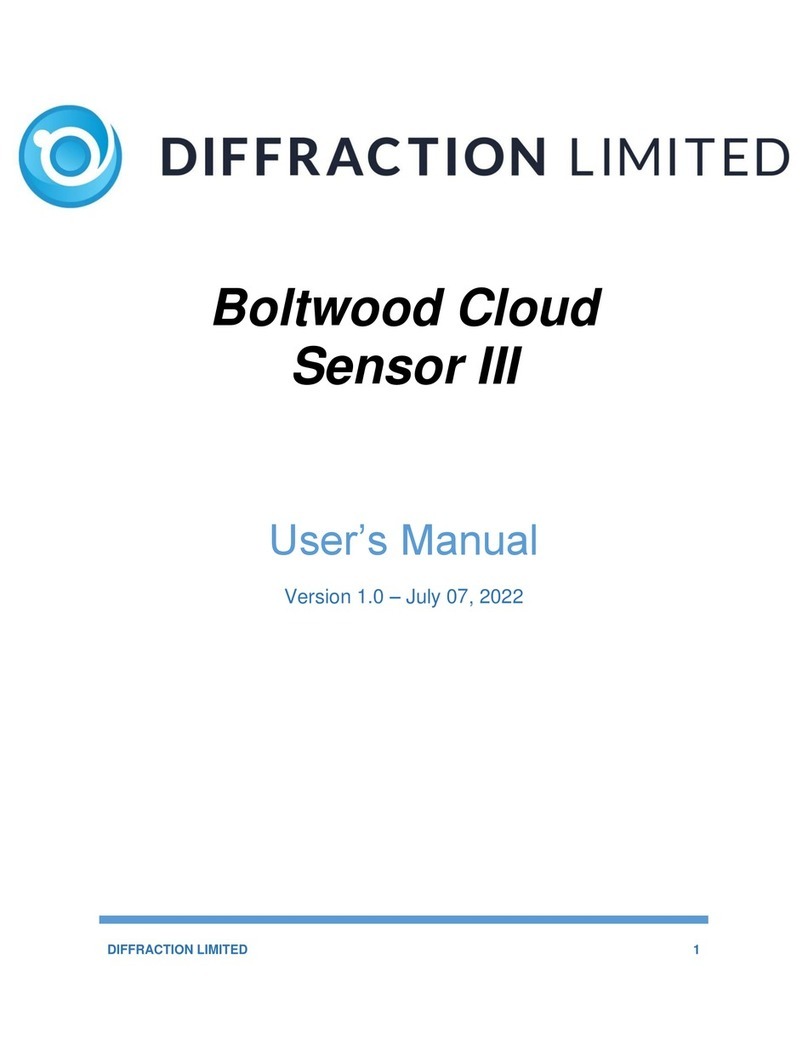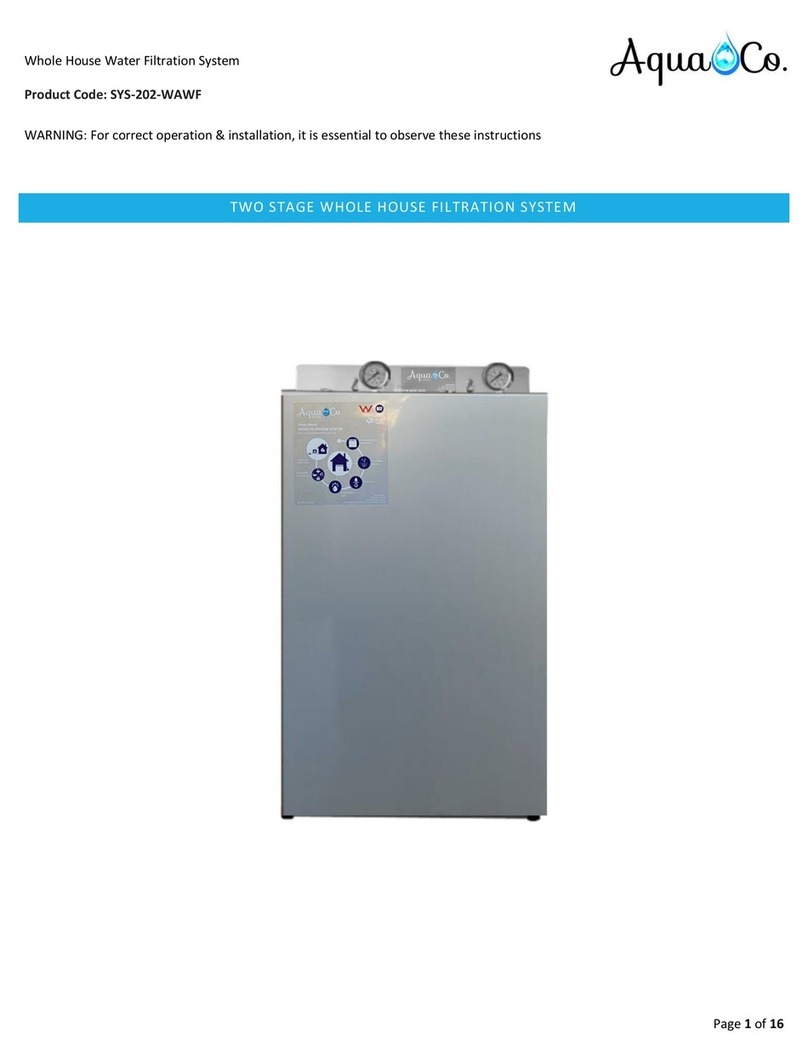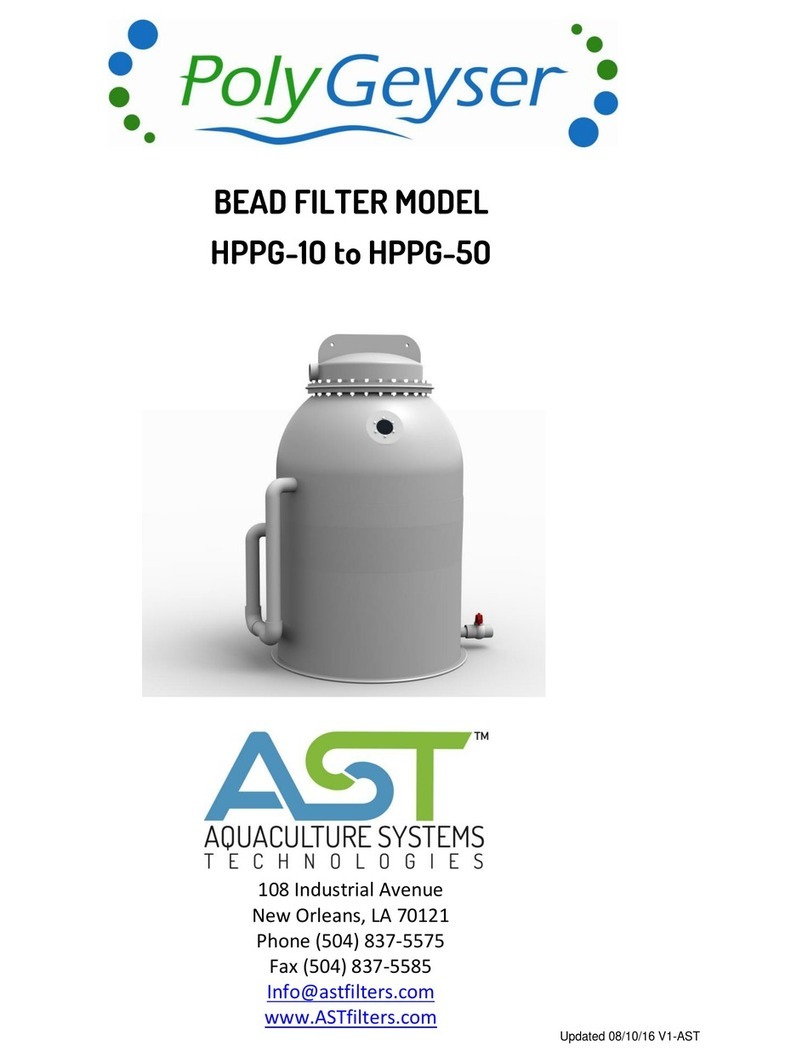Diffraction SBIG AFW Series User manual




















This manual suits for next models
2
Table of contents
Other Diffraction Water Filtration System manuals
Popular Water Filtration System manuals by other brands

Water Right
Water Right IMP-844 Installation instructions and owner's manual

Bestway
Bestway 58497 owner's manual
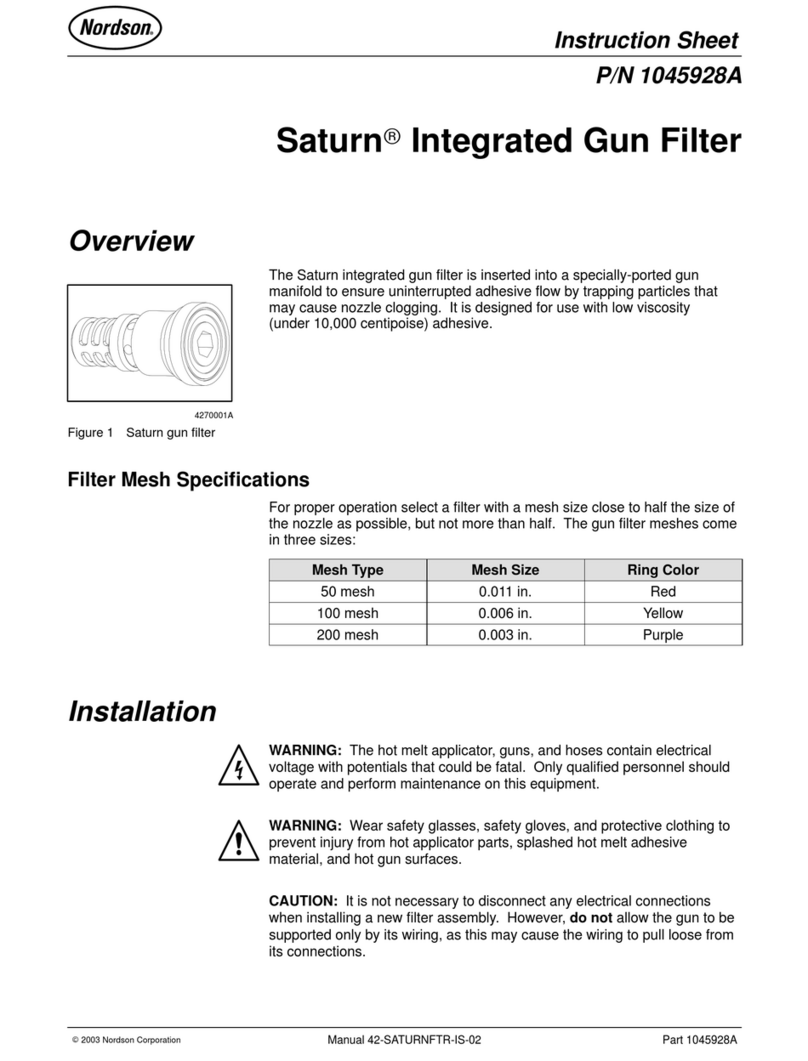
Nordson
Nordson Saturn 1045928A instruction sheet

Kessel
Kessel EasyClean free Mix Instructions for installation, operation and maintenance

Zehnder Rittling
Zehnder Rittling ComfoAir Standard 300 Installer manual
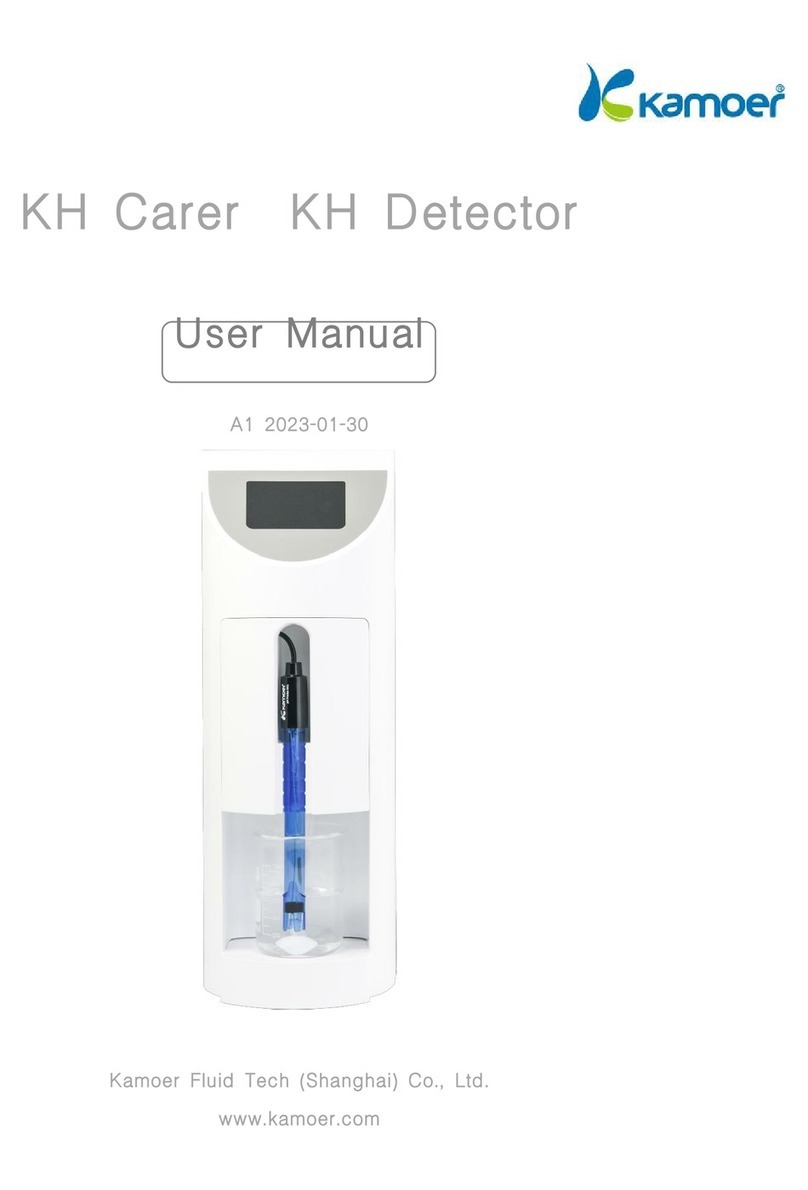
CoralVue
CoralVue Kamoer user manual

Clean Water Systems
Clean Water Systems Pro?OX 2510 Installation & start?up guide

Sulaco A.I.R Works
Sulaco A.I.R Works DUST COMMANDER Installation, operation and maintenance manual

norweco
norweco Singulair 960 owner's manual
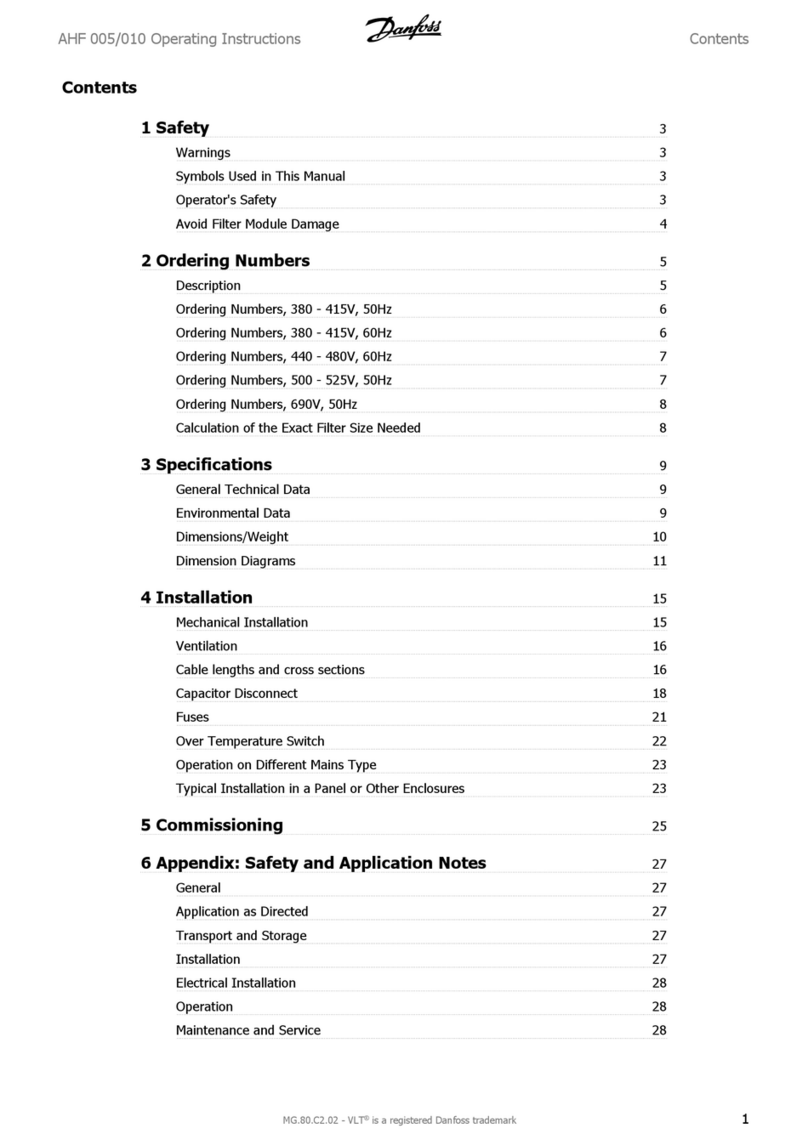
Danfoss
Danfoss VLT AHF 005 operating instructions

Puricom
Puricom Haktiva user manual
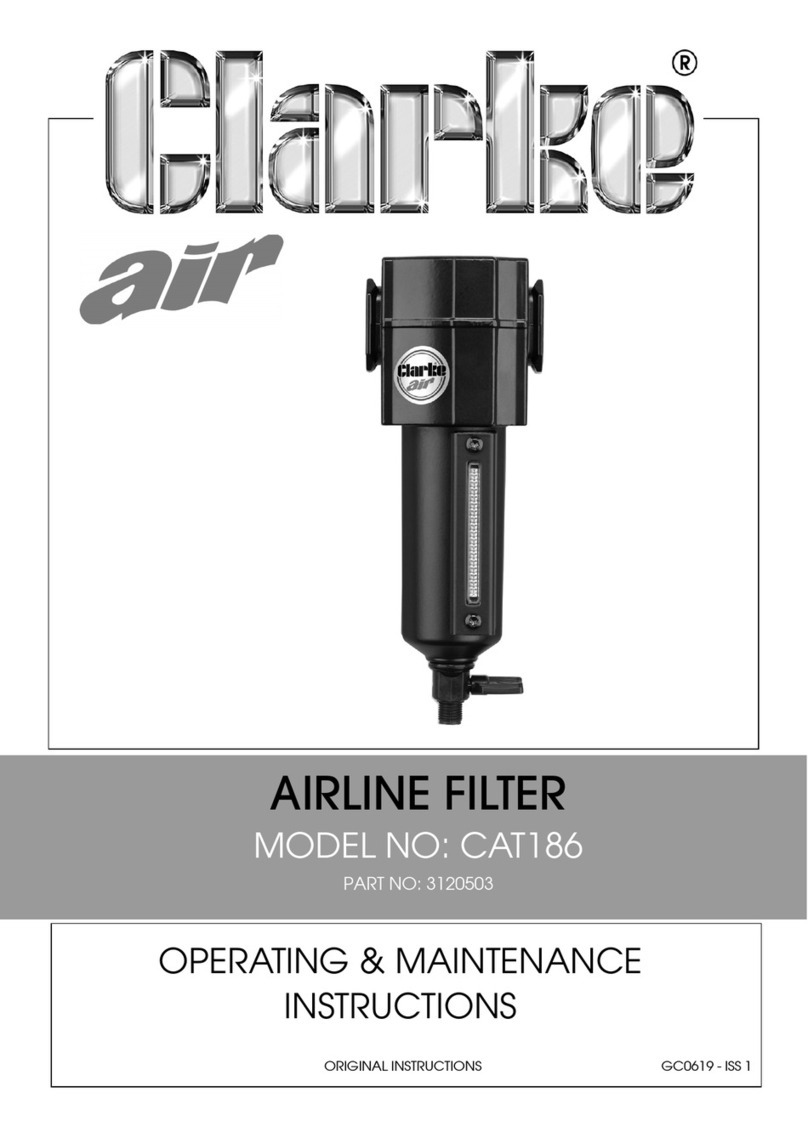
Clarke
Clarke CAT186 Operating & maintenance instructions