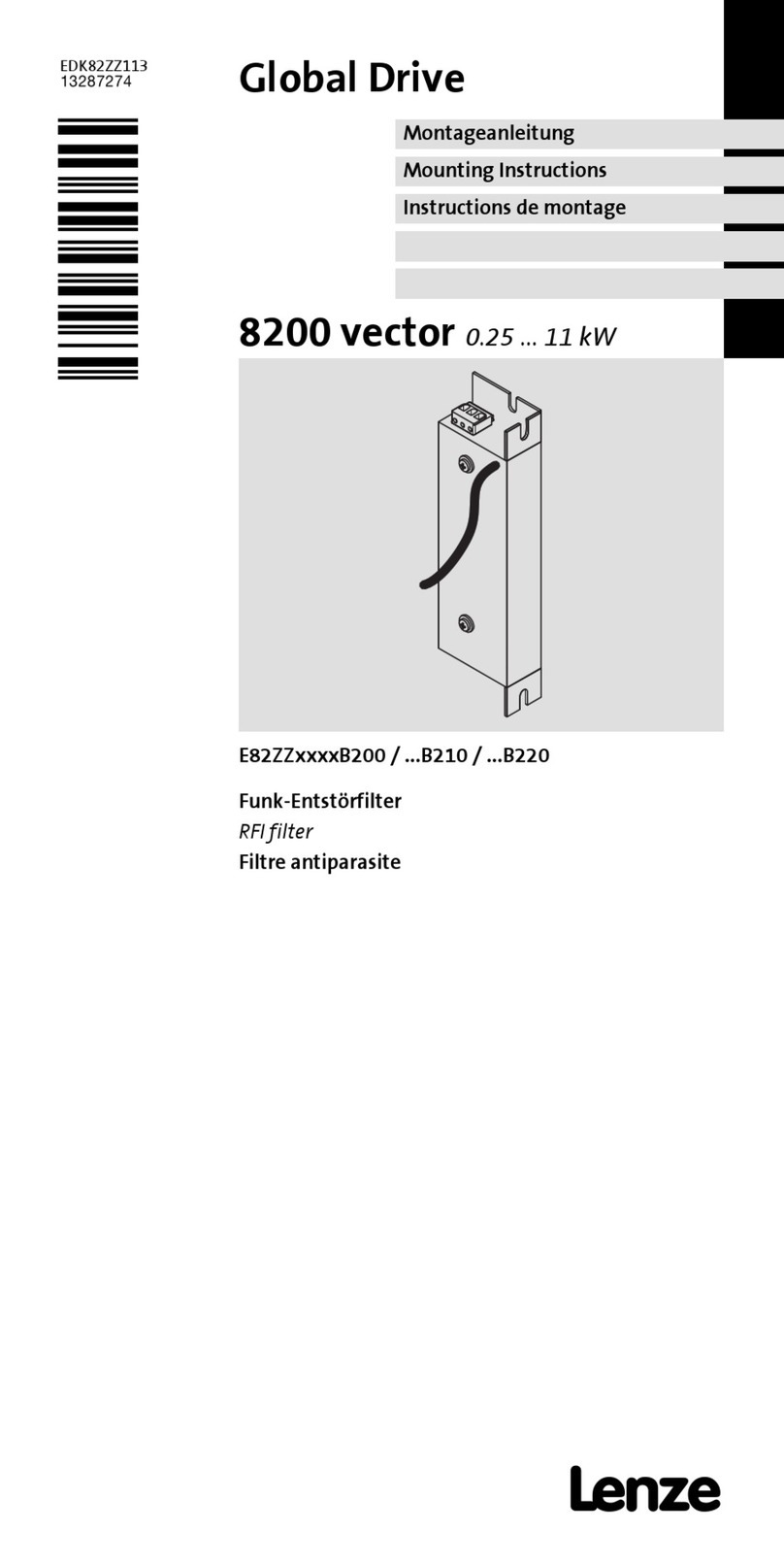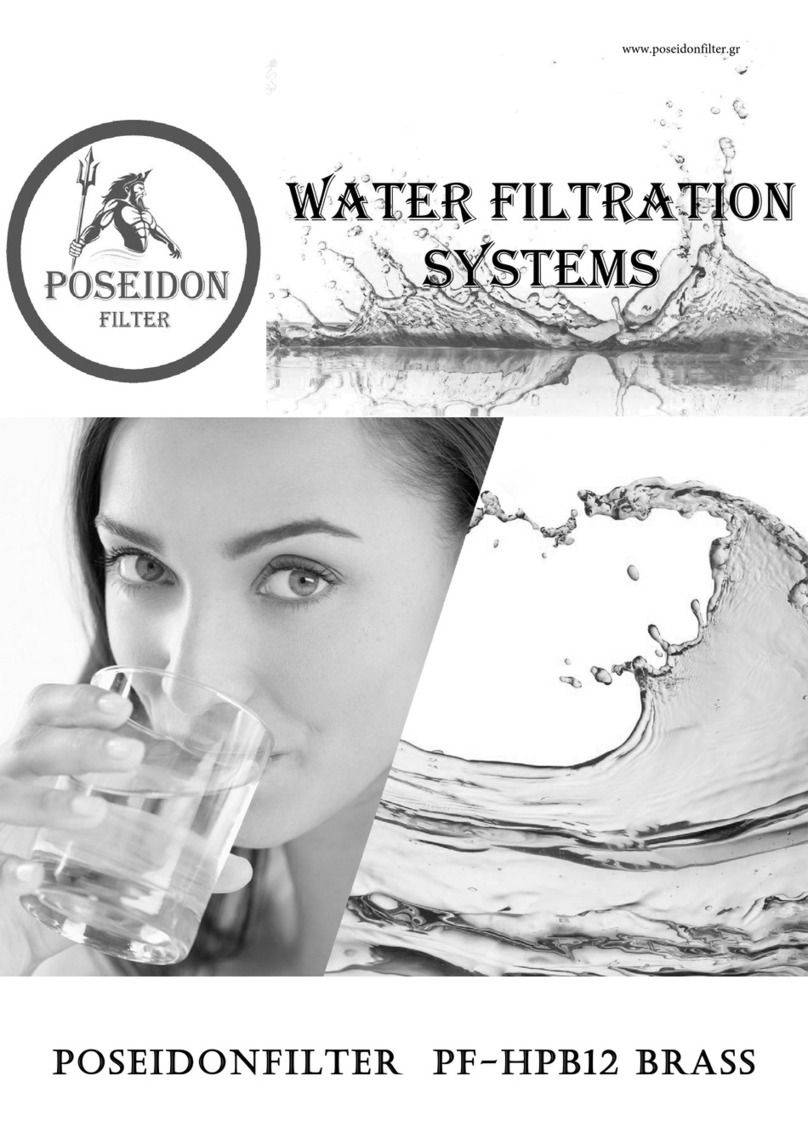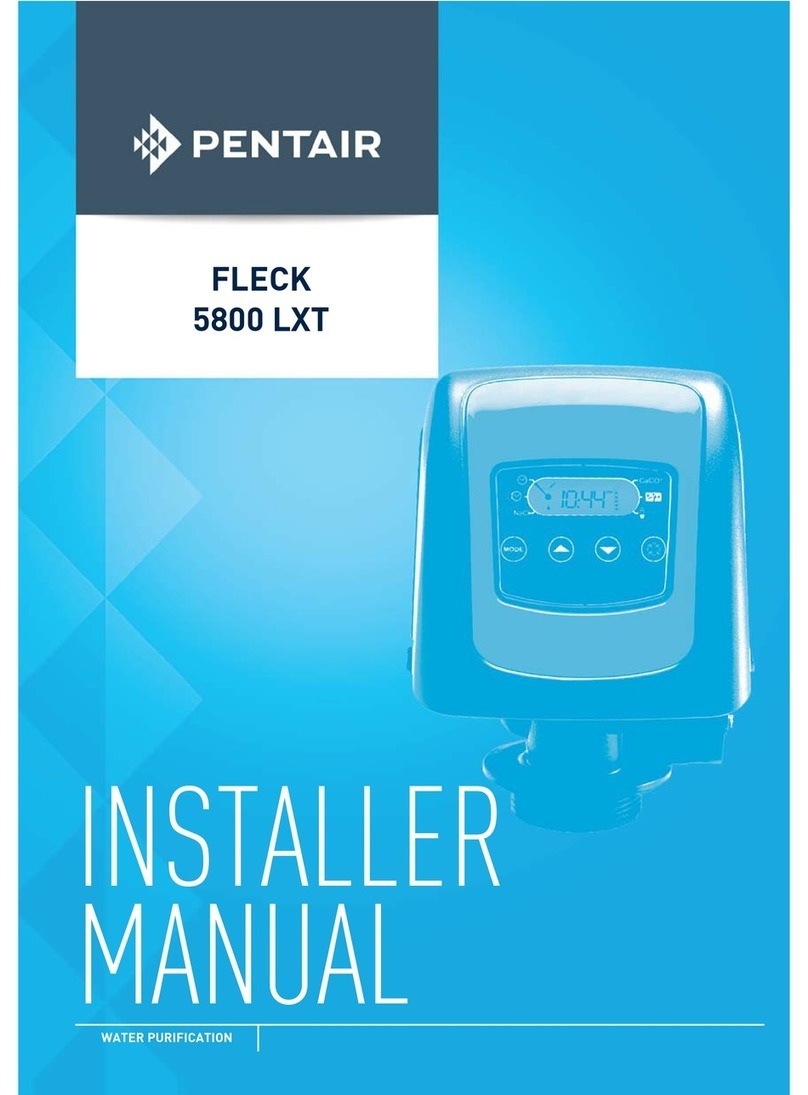Diffraction Boltwood Cloud Sensor III User manual

DIFFRACTION LIMITED
1
Boltwood Cloud
Sensor III
User’s Manual
Version 1.0 –July 07, 2022

DIFFRACTION LIMITED
2
FCC Compliance Statement
This equipment has been tested and found to comply with the limits for a Class
B digital device pursuant to Part 15 of the FCC Rules. These limits are designed
to provide reasonable protection against harmful interference in a residential
installation. This equipment generates, uses, and can radiate radio frequency
energy, and if not installed and used in accordance with the instructions, may
cause harmful interference to radio communications. However, there is no
guarantee that interference will not occur in a particular installation. If this
equipment does cause harmful interference to radio or television reception,
which can be determined by turning the equipment off and on, the user is
encouraged to try to correct the interference by one or more of the following
measures:
•Reorient or relocate the receiving antenna.
•Increase the separation between the receiver and the equipment.
•Connect the equipment into an outlet on a circuit different from that to
which the receiver is connected.
•Consult the dealer or an experienced radio/TV technician for help.
•Use shielded I/O cables when operating this equipment.
•You are also warned that any changes to this certified device will void
your legal right to operate it.
Contains FCC 2AC7Z-ESP32WROOM32E
Industry Canada Compliance Statement
This Class B digital apparatus complies with Canadian ICES-003.
Contains IC 21098-ESPWROOM32E
European Union
This product is in conformity with the protection requirements of EU Council
Directive 2004/108/EC on the approximation of the laws of the Member States
relating to electromagnetic compatibility. This product has been tested and
found to comply with the limits for Class B Information Technology Equipment
according to European Standard EN 55022. The limits for Class B equipment
were derived for typical residential environments to provide reasonable
protection against interference with licensed communication devices.

DIFFRACTION LIMITED
3
Visit us at:
http://diffractionlimited.com
and
http://forum.diffractionlimited.com/
Diffraction Limited
59 Grenfell Crescent, Unit B, Ottawa, ON Canada, K2G 0G3
Telephone: 613-225-2732
Fax: 613-225-9688
© 2022 Diffraction Limited. All rights reserved. Cyanogen Imaging®, SBIG®,
and Aluma® are registered trademarks of Diffraction Limited. Boltwood Cloud
Sensor, Aluma AC, AFW, StarChaser, SC-2, SC-3, ST-4, STF, STX, STXL, AO-X,
MaxIm DL, and MaxIm LT are trademarks of Diffraction Limited. Windows is a
registered trademark of Microsoft Corporation.
Wi-Fi® is a Registered Trademark of the Wi-Fi Alliance.
All other trademarks, service marks, and trade names appearing in this guide
are the property of their respective owners.

DIFFRACTION LIMITED
4
Warnings
THIS DEVICE IS PRIMARILY INTENDED FOR OBSERVATION PLANNING. While
it can be used to trigger the closure of an observatory under adverse weather
conditions, it is NOT intended as the primary or sole protection against wind, rain
or snow entering the observatory. Under certain meteorological conditions it is
possible for rain to occur without clouds being detected by the sensor. Significant
rainfall or snowfall may occur before the wetness detector triggers. Improper
installation or adjustment may impair detection of adverse weather conditions.
Operator vigilance and the use of multiple weather information sources are
essential when operating an observatory remotely.
THE SENSORS CAN GET HOT. Depending on ambient conditions, the wind
sensor can reach 70˚C (158˚F). The rain sensor is also heated and can achieve 60˚C
(148˚F). The thermopile sensor is also gently heated to prevent dew/frost.
THE ROOF CLOSURE CONNECTOR CAN ACTIVATE AT ANY TIME. When
working on your observatory or the cloud sensor unit, we recommend either
unplugging the roof close connector or powering down the dome system.
DO NOT EXPOSE YOUR SENSOR TO CORROSIVE CONDITIONS. Industrial
pollution, salt spray, etc., can damage the sensor. Salt spray can occur 30
kilometers inland.
BE CAREFUL WITH THE ANTI-BIRD WIRES. They could potentially cause injury
if accidentally contacted. They will not hurt a bird as they will simply get poked in
their underside and fly away. We recommend they be installed only if the sensor is
mounted out of reach.
INSTALL AND OPERATE ACCORDING TO THE INSTRUCTIONS. The sensor is
intended for outdoor use, but not water immersion. The sensor should be powered
continuously while outdoors, to allow the heaters to prevent moisture
accumulation.
Please read this entire manual carefully prior to installation and operation of
the equipment.
NOTE:
The new Boltwood Cloud Sensor III uses a new generation of sensors, improving
upon the prior generation of Boltwood Cloud Sensor II. It also adds new capabilities
that were not available on earlier models. Unlike the older models, these units use
new software, including the current state-of-the-art ASCOM Alpaca technology for
Safety Monitoring and Observing Conditions. This is not compatible with the old
software that came with the Boltwood Cloud Sensor II. Contact Diffraction Limited
Technical Support if you require assistance configuring your new cloud sensor.

DIFFRACTION LIMITED
5
Table of Contents
Warnings .......................................................................................................... 4
1 –The Boltwood Cloud Sensor III .................................................................... 6
A Quick Tour of your Boltwood Cloud Sensor III............................................ 7
2 –Supplied components................................................................................ 10
3 –Equipment Installation ............................................................................. 11
Direct Mounting .......................................................................................... 11
Pole Mounting ............................................................................................. 11
Quick Mount Bracket .................................................................................. 12
Power Connection........................................................................................ 12
Roof Close Cable.......................................................................................... 13
4 –Initial Network Setup ................................................................................ 14
Discussion on passwords ............................................................................ 14
Cloud Sensor ID and Default Setup Password ............................................. 15
Access Point connection .............................................................................. 15
Wireless Network connection....................................................................... 16
Network Identification ................................................................................. 17
Master Reset ............................................................................................... 17
5 –Software Operation ................................................................................... 19
Clarity III..................................................................................................... 19
Web Browser ............................................................................................... 25
ASCOM Alpaca ............................................................................................ 25
MaxIm DL Pro ............................................................................................. 27
Firmware Update......................................................................................... 27
6 –Technical Support..................................................................................... 29
7 –Specifications............................................................................................ 30
8 –Mechanical Illustrations............................................................................ 31

DIFFRACTION LIMITED
6
1 –The Boltwood Cloud Sensor III
The Boltwood Cloud Sensor III is a weather monitoring device for astronomical
observatories. The sensor can detect the following:
•Clouds
•Rain drops
•Wet snow
•Wind speed
•Temperature
•Humidity
•Dew Point
•Barometric Pressure
•Daylight
•Power Supply Voltage
The primary sensors used for determining safe/unsafe observing conditions are
cloud detection, rain detection, wind speed limits, and daylight. The user can
also choose to set limits on other parameters including humidity, temperature,
etc.
When it detects adverse conditions, the Boltwood Cloud Sensor III will trigger a
contact closure (relay) output. When connected to an observatory roof controller
such as the MaxDome II system, this will cause the observatory to close. Note
that this will not park your telescope or other equipment.
Many users use software to operate the observatory in response to the weather
conditions. Diffraction Limited also makes Cyanogen Imaging® MaxIm DL™
software, which includes a flexible observatory shutdown capability. We can
also recommend ACP Expert from DC-3 Dreams, which in conjunction with
MaxIm DL, provides a completely automated observatory control system.
Boltwood Cloud Sensor III communicates via a Wi-Fi connection. It can operate
as a Wi-Fi hotspot, or it can connect directly to your wireless network. It
provides browser-based status and configuration screens. It also provides
ASCOM Alpaca Observing Conditions and Safety Monitor status, which allows
direct access to sensor readings by ASCOM-compatible astronomical software
packages.
The sensor operates from a 10.5V to 24V DC power source, which makes it
compatible with 12V solar-charged battery systems. A universal AC adapter and
extension cable is also included for locations with available mains power.

DIFFRACTION LIMITED
7
A Quick Tour of your Boltwood Cloud Sensor III

DIFFRACTION LIMITED
8
The main sensors are located at the top of the unit. The IR Thermopile detects
the temperature of the sky by sensing infrared radiation in the 8 to 15 micron
wavelength range. It uses a thermopile to do this. This is compared to the
measured ambient temperature to calculate the “Sky minus Ambient” reading.
A large reading indicates clear skies, as the sensor is exposed directly to the
cold of space. If the temperature is nearly the same as ambient, that indicates
low clouds and a high probability of precipitation.
Please note that very high cirrus clouds made of ice crystals are by their nature
very cold and may in some cases not be detected by the cloud sensor.
Fortunately, cirrus clouds do not produce precipitation, so they are not a risk
for your equipment.
Weather conditions can exist where rain falls without clouds overhead. An
example is a situation where high winds aloft carry precipitation from clouds
over an area that is not under cloud cover. For this reason, the Boltwood Cloud
Sensor III includes a very sensitive raindrop detector.
The rain sensor can detect individual rain drops. It will not signal a rain
condition until a couple of drops are seen in a short period of time, in order to
avoid false-triggering because e.g. an insect landed on it.
The Anemometer measures wind speed. It has two sensor stalks that operate in
a differential fashion. It works by detecting the temperature drop on the heated
stalk caused by blowing wind. The second unheated stalk provides a
comparison reference. Sunlight if present will heat both stalks identically,
which removes any bias caused by solar heating.
Note that the Thermopile, Anemometer, and Rain sensor stalks are user-
replaceable if they should ever become damaged. Contact our technical support
for assistance.
The Anti-Bird wires are optional. They keep birds from landing on the sensor.
Aside from directly blocking the sensor’s view of the sky, birds tend to leave
droppings, which would also block clear access to the sky in a somewhat more
permanent fashion. The wires give the bird a gentle poke in the underside,
which encourages them to fly off.
We recommend installing the Anti-Bird wires only if the sensor is installed out
of reach. Otherwise someone could accidentally poke themselves on them. The
sensor should be installed high up for a clear, unobstructed view of the sky and
to minimize wind blockage, etc.
The Sun Shield protects the weather sensors underneath from direct sunlight,
while allowing air to flow through freely.
Underneath the Sun Shield are power and roof cable connections, plus several
additional sensors. Keep this area clear and open to the environment, do not
cover it.

DIFFRACTION LIMITED
9
The TEMPERATURE sensor measures ambient temperature. It extends down
from the sensor body to ensure it is exposed to freely-flowing air.
The HUMIDITY sensor measures relative humidity and dew point.
The DAYLIGHT sensor measures the ambient light conditions underneath the
sensor. It will trigger before sunrise. This sensor is more important than it
might seem - over the years more than one observatory has accidentally
exposed the telescope aperture to direct sunlight, with catastrophic results for
the attached instrumentation! You may need to disable this function
temporarily if you need to open your observatory in the daytime for
maintenance.
Bottom of Cloud Sensor
There are also two INDICATOR LEDS on the bottom of the sensor. The right-
hand LED glows when power is present. It illuminates green for safe weather
conditions, yellow when light clouds are present, and red for unsafe weather
conditions.
The left-hand LED shows communications link status. It glows amber when a
link is active, and blinks green with a successful message transfer, and red for
a failed message transfer (note that an occasional red is normal depending on
Wi-Fi signal strength).

DIFFRACTION LIMITED
10
2 –Supplied components
Observe proper handling procedures for sensitive electronic equipment and
unpack your Boltwood Cloud Sensor III carefully in a clean, dry, static-free
area. Inspect the contents to ensure all components are present and in good
order. You should find the following:
•Boltwood Cloud Sensor III unit
•U-bolt mounting bracket for 1” (25 mm) diameter pole
•Quick Mount Bracket
•Anti-Bird wires (3 + 1 spare)
•Universal AC power supply, 100 –250VAC input, 12VDC 1A output
•DC extension cable, 50 feet (15 m)
•Quantity 4 –black UV resistant cable ties
•Quantity 4 –#6 Phillips Pan Head screws
•Sensor Reset Magnet tool
•Flash Drive

DIFFRACTION LIMITED
11
3 –Equipment Installation
The Boltwood Cloud Sensor III must have a clear view of the sky overhead, and
unobstructed air flow. It can be installed on a pole, fence post, etc. It is also
possible to install it on a roof fascia, although you should avoid installing over a
potentially hot surface such as concrete or in any situation that blocks wind
flow. We recommend installing it high enough that it is not easily accessed by
wandering humans, especially if the anti-bird wires are installed.
The sensor head can be mounted several different ways:
Direct Mounting
The sensor head can be directly bolted to a flat object. There are four 0.17”
(4.3 mm) holes, with pairs available at 0.9” (22.9 mm) and 1.9” (48.3 mm)
spacings. These holes will accommodate a #6 or M4 bolt.
There are also two ¼” (6.4 mm) holes on a 1” spacing (25.4 mm), which will
accommodate ¼” or M5 bolts.
Pole Mounting
The sensor is supplied with a 1” (25.4 mm) pole mount U-bolt. Simply arrange
the U-bolt over an appropriately sized mounting pole and through the mounting
bracket, and then attach the supplied nuts. Tighten the nuts sufficiently to
anchor the sensor head, but do not overtighten.

DIFFRACTION LIMITED
12
Quick Mount Bracket
The Quick Mount Bracket is handy for quickly attaching the sensor head to a
fence post, roof fascia, or other convenient mounting point.
Using the supplied Phillips head screws, simply screw the bracket onto your
mounting surface and then slide the sensor’s mounting bracket over top.
If needed, the sensor can be quickly installed and removed by just sliding it on
and off. For most installations you will want to ensure that the sensor is
anchored down. Run a cable tie (supplied) through the sensor mount and the
Quick Mount Bracket anchor loop, as shown below.
Power Connection
A universal AC power adapter is included. Please note that it is not rated for
outdoor installation. We recommend you install it inside your observatory,
warm room, or other building.
The included extension cable has an industry-standard 2.5 mm Inner Diameter
/ 5.5 mm Outer Diameter power barrel connector plug, which plugs into the
bottom of the cloud sensor. Be sure to tie off the cable with the supplied cable
tie so it does not get pulled out of the sensor. The cable should extend below the
sensor for a few inches before it is tied off.
If the AC power supply is not being used, connect the cloud sensor to a 12V
power source. Although nominally a 12V input, it will accommodate a voltage
range of 10.5V to 24V. The polarity of the connector is not important –it can be
connected either way.

DIFFRACTION LIMITED
13
View of Connectors
Roof Close Cable
If a Roof Close Cable (not included) is to be connected, it plugs into the ROOF
connector at the bottom of the sensor head. It requires an industry standard
1.3 mm ID / 3.5 mm OD power barrel connector plug (example: DigiKey
EP505B-ND). An isolated electromechanical relay provides a contact closure
whenever unsafe conditions are detected. The cable should be tied off a few
inches below the sensor, to avoid any risk of it being pulled out of the sensor.
The contact will also close if power is lost to the cloud sensor, which is useful
for shutting down the observatory in the event of a power loss. This assumes
your roof system has a battery backup.

DIFFRACTION LIMITED
14
4 –Initial Network Setup
The cloud sensor can be accessed and operated in a number of different ways,
as detailed in Chapter 5. However, common to any method you wind up
choosing is the requirement to establish a wireless connection to the device in
order to view the environmental data and to set up the monitoring parameters.
The most basic way is to access the sensor directly via its Access Point using a
smartphone or computer with a web browser, regardless of the operating
system your device uses. This allows the initial connection to the sensor and
setting up of a Wi-Fi link to your observatory network and is described in this
chapter.
Alternatively, if you are using a Windows-based device, we also offer (and
recommend) the use of the Clarity III application. It provides access to the same
setup and viewing screens described here but also offers additional capabilities
and shortcuts. Installation and operation of Clarity III is covered in Chapter 5,
along with ASCOM connectivity options.
Discussion on passwords
A number of passwords are used when installing and operating the cloud
sensor. To avoid confusion, these are:
1. Your observatory network’s Wi-Fi SSID and Password (network security key).
If you installed the network, this is for your existing observatory
router/access point. If this is at a professional site, get this from your
network administrator or IT department.
2. The sensor’s Access Point has an SSID of BCSIII and a Password (network
security key) that is the unit's serial number, in the format BCS3123456.
The sensor’s serial number is printed on the label affixed to the unit under
the mounting bracket.
3. The cloud sensor's web view also has a Settings Password, which is disabled
by default but which you can set up in the About page. If you are a single
user on your own network, you do not really need to set this password. For
security reasons, a password is highly recommended if the sensor is
available publicly or to a group of local users.
This password restricts:
•Ability to update the firmware
•Ability to change the conditions under which the observatory closes
down
•Ability to change the thresholds for observing conditions
This password does NOT restrict:
•Accessing any of the screens
•Viewing the cloud sensor information

DIFFRACTION LIMITED
15
•Changing the conditions that cause your computer to sound an alarm -
the settings are specific to your browser and affect only you. Do not use
private browsing because will lose all Alert settings when you close the
browser and you'll always go back to defaults if you reload the page.
Note: Should you lose your password, you can reset it using the Master
Reset procedure provided further on in this chapter.
Cloud Sensor ID and Default Setup Password
We strongly recommend when you initially configure your cloud sensor’s
network access, that you do so in a comfortable indoor environment with very
strong Wi-Fi signal strength. This will make it easier to confirm everything is
operational before mounting the sensor outdoors.
When the sensor is powered up, the unit acts like a network access point and
identifies itself so that you can connect to and configure it. This identification
includes the name of the unit which is BCSIII and which is also the Access
Point’s SSID, displayed when connected to your Wi-Fi network.
The unit’s default Setup password is also the sensor’s serial number. It will be
in the format BCS3123456.
We highly recommend changing to a strong password for security reasons.
Note: Should you lose your password, you can reset it using the Master Reset
procedure provided further on.
Access Point connection
When the Boltwood Cloud Sensor III is powered up for the first time, it will
default to its Access Point mode. The Access Point is actually a hot spot and
can be accessed from a smartphone or notebook computer.
Note: If you use an iPhone to configure the sensor via its Wi-Fi Access Point, it
may require temporarily disabling its "Auto-Join" setting for your Wi-Fi
network. Otherwise when it finds that your cloud sensor's access point has no
Internet access, it will automatically switch back to talking to your network.
Connect to the sensor as follows:
1. Go to your network connections and search for networks –the sensor will
use BCSIII as its SSID (Network ID). Connect to that network. The unit’s
Password (network security key) is its serial number. It will be in the format
BCS3123456. Note that this hot spot remains active even when the sensor is
connected to your Wi-Fi network.
2. Open your web browser and enter the sensor’s default IP address of
192.168.4.1. This brings up the sensor’s Home web page. Current sensor
readings are displayed on this page, as well as menu items in the left hand
margin to access additional pages.

DIFFRACTION LIMITED
16
Any browser-based device connecting directly to the Access Point will be able to
see the weather conditions information.
Wireless network connection
While you can operate the sensor from its Access Point as described above,
most users will want to connect it to their observatory’s Wi-Fi network. The
sensor always operates in both Access Point and Wi-Fi Network modes
simultaneously.
Use the following procedure to set up a connection to your Wi-Fi network.
1. On the Home web page, click on the Wi-Fi menu item. This brings up the Wi-Fi
configuration page for your network information.

DIFFRACTION LIMITED
17
2. Click SSID and then Password fields and enter the information for your
observatory network. The sensor will immediately look for your network and
connect to it. This will take a few seconds. Once successfully connected, any
client devices on the observatory network will be able to access the unit The
sensor will identify itself on the network using:
<serialnumber>.local
For example, if the serial number is BCS123456789, the sensor appears at:
http://BCS123456789.local
NOTE: The Access Point mode always remains functional, so if there is
something incorrect with the SSID or Password you entered for your network,
you will be able to try again.
The sensor will continuously try to reconnect if the network ever goes down.
This ensures the sensor will come back up in the event of a network outage.
Network Identification
The cloud sensor will identify itself on your observatory network as follows:
<serialnumber>.local
When installed, the Clarity III software will automatically search for your cloud
sensor and identify its IP address, if needed.
In Windows, another way to identify your sensor’s IP address is to type the
following into the Command Prompt:
tracert <serialnumber>.local
This command can also be used in the terminal mode of Linux if the tracert
command is installed. In the Macintosh operating system, the same feature is
available via the Network Utility/Traceroute tab.
Master Reset
If you have specified a Settings Password on the About page, then you cannot
edit the alert thresholds or roof close/unsafe options unless you first enter that
password. You also need that password to upload firmware on the About page.
If you lose your Settings Password or have network connection problems, it is
possible to reset the unit to the factory default settings using a magnet.
To perform a reset, proceed as follows:
1. Look at the sensor from the front (the side opposite the mounting bracket).
You will see the Boltwood logo. There is a hidden magnetic reset switch
inside the housing directly behind the first letter “O”.

DIFFRACTION LIMITED
18
2. With power applied, wave the "O" on the supplied Sensor Reset Magnet tool
over top of the "O" on the sensor. The unit will reset all settings to factory
defaults. In addition:
•The Wi-Fi network access will be turned off.
•The password used to access the threshold and alert settings and to
upload firmware will be disabled, i.e. no password
•The Access Point function will be in the default mode, i.e. the access
point will have a SSID of BCSIII and password will be the serial
number in the format BCS123456789.

DIFFRACTION LIMITED
19
5 –Software Installation and Operation
You have a number of options available to connect to and operate the unit.
These are:
•The Clarity III application
•A web browser (initial connection procedure is described in Chapter 4)
•Observatory control programs that support ASCOM Alpaca
These options are described below.
Clarity III
We strongly recommend always operating the Boltwood Cloud Sensor using the
Clarity III software if a suitable computer is available on your network. Unlike a
basic connection using just a web browser, Clarity III can provide continuous
logging of your weather data in addition to technical data on the performance of
the sensor.
Clarity III is currently supported on Windows 7 and higher and is included on
the supplied Flash Drive at:
\Boltwood Cloud Sensor III\SetupClarityIII_x64.exe
It can also be downloaded from https://diffractionlimited.com –please see the
Boltwood Cloud Sensor III product page, Downloads tab.
To install the program, run the installer file and follow the onscreen
instructions.
Note that the main window of Clarity III is actually a web browser. Normally it is
set to look at your BCSIII's Home page. If you access the cloud sensor with just
a web browser, then you will see the same thing, but without the Clarity III
menu bar.
Clarity III performs several specific functions:
•Helps you identify your cloud sensor on the network
•Logs sensor measurements to disk
•Provides monitoring and control via a web view (this same web view can
be accessed through a web browser)
At the top left of the Clarity III application main window are several quick
access buttons.

DIFFRACTION LIMITED
20
From left to right, the buttons are:
•Menu: Provides access to Clarity III’s features via a dropdown menu.
•Home: This function is set up using the Discover Boltwoods feature. It
shows all Boltwood sensors on the network. If you have more than one,
click on the one you want and then click the Set Home button.
•Help: Opens this user manual.
•Connect to Access Point: Connects your observatory network to the
sensor’s Access Point and is only used for the initial connection. It
prompts the user to connect to the Access Point and then goes to
192.168.4.1:88 in the address field.
•Discover Boltwoods: This function only works once you are connected via
Wi-Fi and is used to find multiple Boltwood sensors on your network.
Using the Access Point to set up the cloud sensor with Clarity III
1. On your observatory network computer, switch from your regular Wi-Fi
network and connect to the BCSIII access point. This is usually done
through Windows Network and Internet Settings. Disconnect from your
observatory network and search for the BCSIII network, and connect to
it.
2. Start Clarity III and click the Connect to Access Point button. A pop-up
window will appear:
Click OK and follow the instructions.
3. Enter your observatory network’s SSID and Password in the two fields
and click Submit.
Other manuals for Boltwood Cloud Sensor III
1
Table of contents
Other Diffraction Water Filtration System manuals
Popular Water Filtration System manuals by other brands

Clean Water Systems
Clean Water Systems 5900-BT Greensand Filter Installation & maintenance guide

Valrom Industrie
Valrom Industrie aquaPUR 4 UF instructions

elysator
elysator PUROTAP easy II operating instructions

Waterdrop
Waterdrop M5PT owner's manual
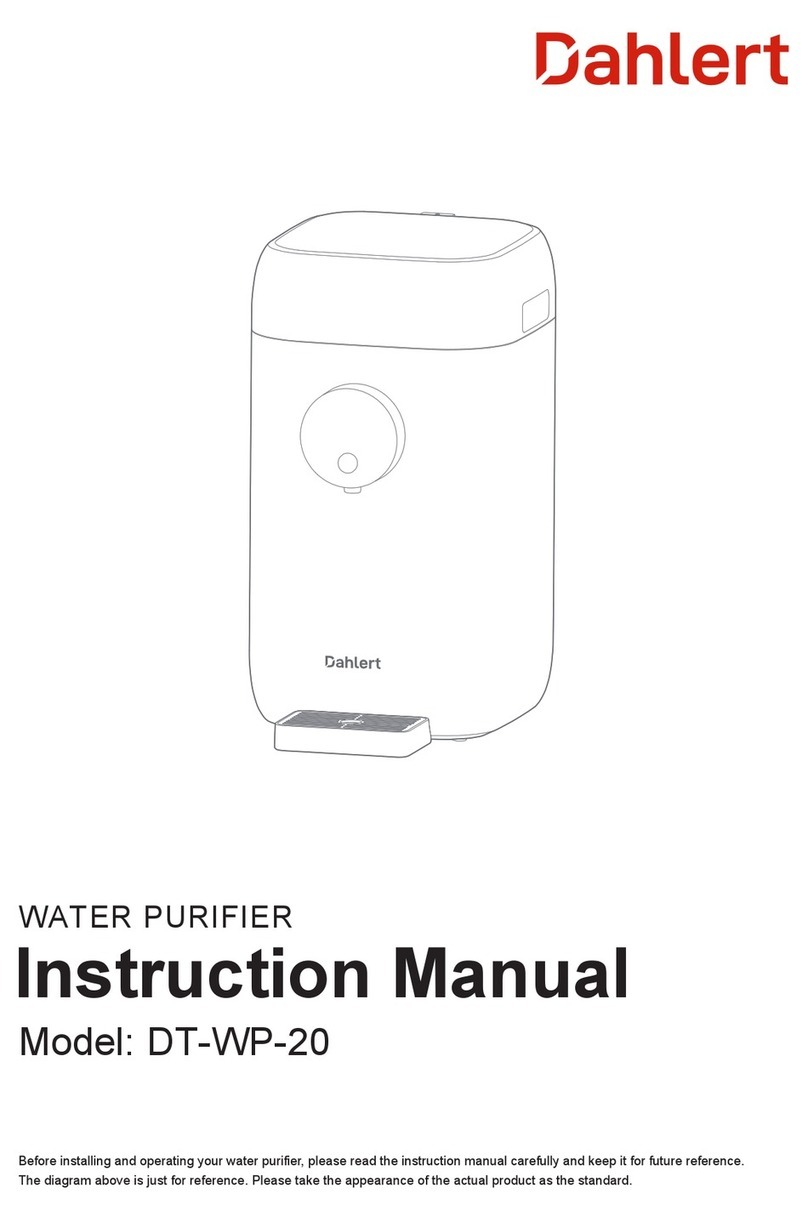
Dahlert
Dahlert DT-WP-20 instruction manual

3M
3M AQUA-PURE IL-IM-01 quick start guide