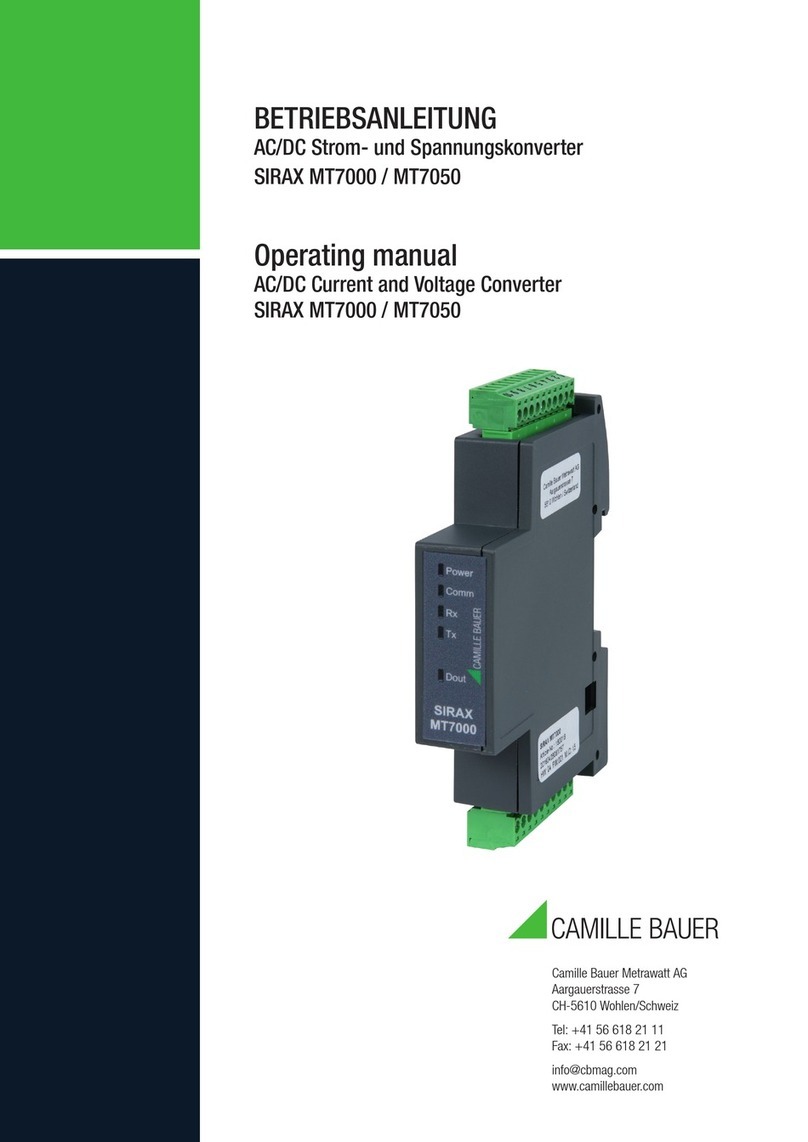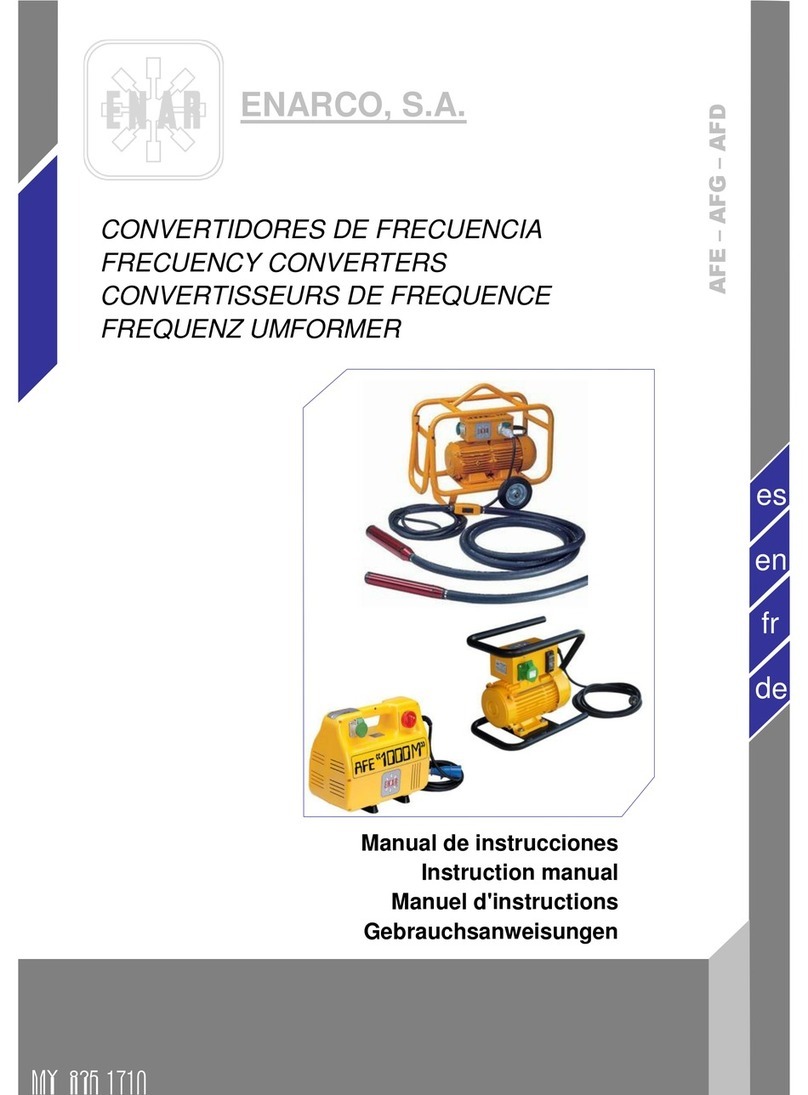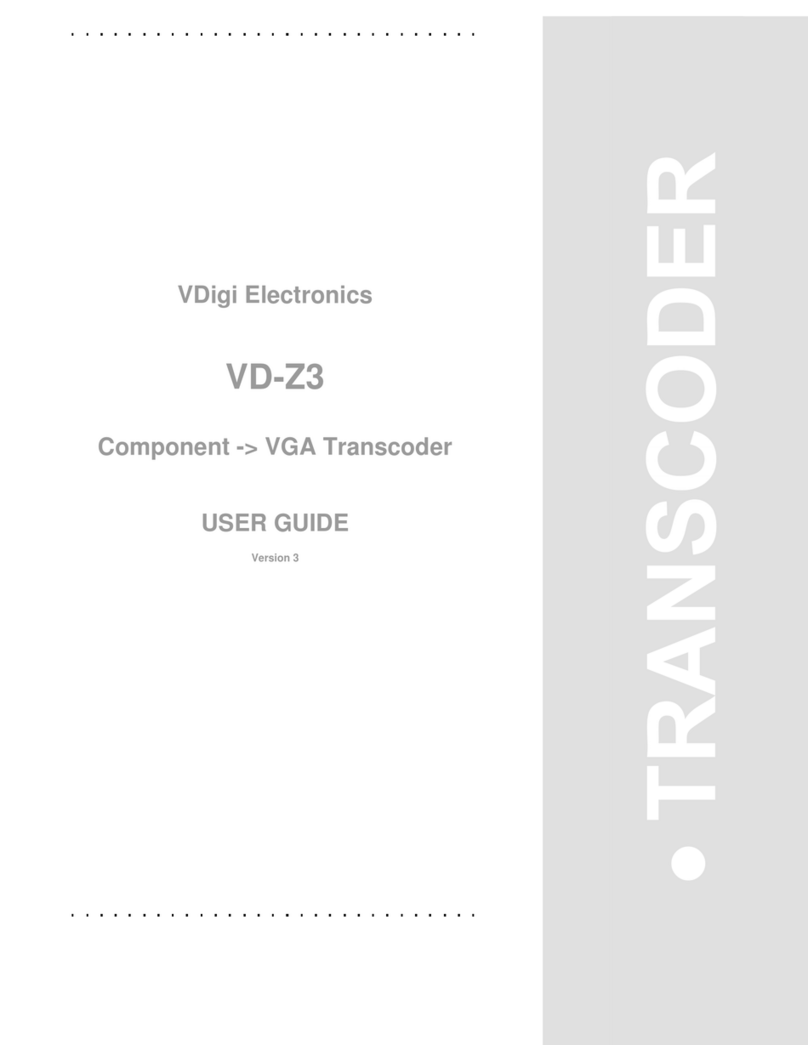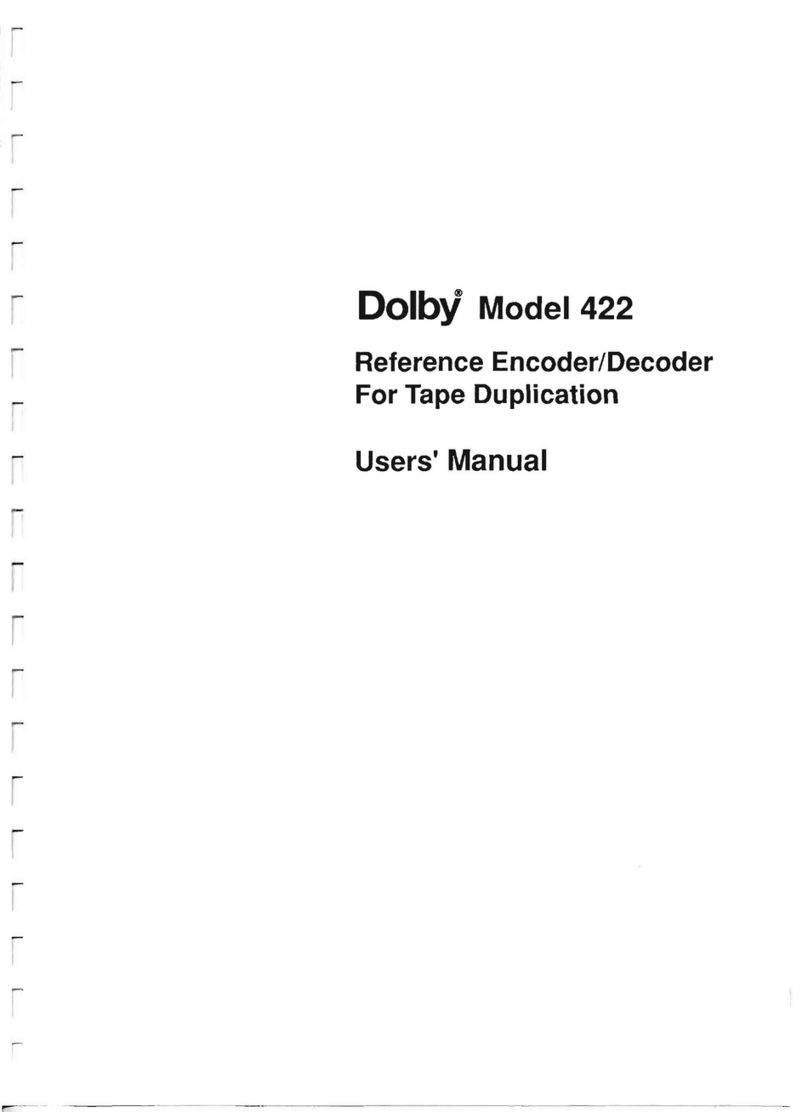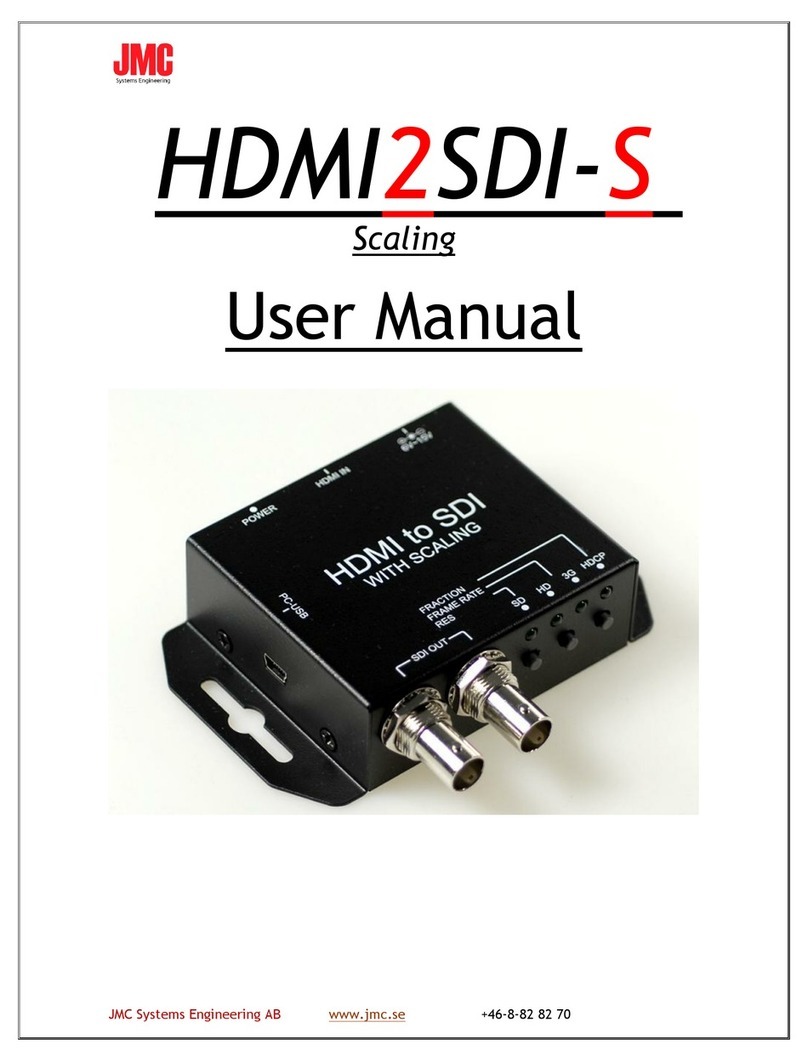2. USB driver installation
For a proper work CRUSB converter with operating system it is necessary to install
USB driver. Actual driver for Windows® is availa le on the we site www.diga. iz.pl.
On FTDI we site http://www.ftdichip.com are availa le drivers for Windows®,
Linux, Android, Mac OS.
3. Connectin CRUSB to PC
During first connecting to PC CRUSB device is automatically added to the system.
Converter is ready to work. CRUSB can e plugged and unplugged during operation
without any restriction.
4. LED si nallin
State of the device is indicated y two green-red LED, marked as Tx and Rx.
After power on oth LED are flashing green for a short time.
Tx LED links green during transmission from USB to CAN (data send to CAN
network).
Rx LED links green during transmission from CAN to USB (data read from CAN
network).
Error states are indicated via red lighting LEDs.
If data frame can’t e send to CAN network red Tx LED is lighting.
If data frame isn’t read correctly from CAN network red Rx LED is lighting (for
example ound rates CRUSB and CAN network are different).
If device is set in “silent” mode then received CAN frames are signalised via Rx
LED in lue colour.
Setting device into BOOTLOADER mode is signalised as permanent ON oth
lue LEDs Rx and Tx.
3 DIGA s.c. CRUSB Spartan Manual v1.02 2015_09