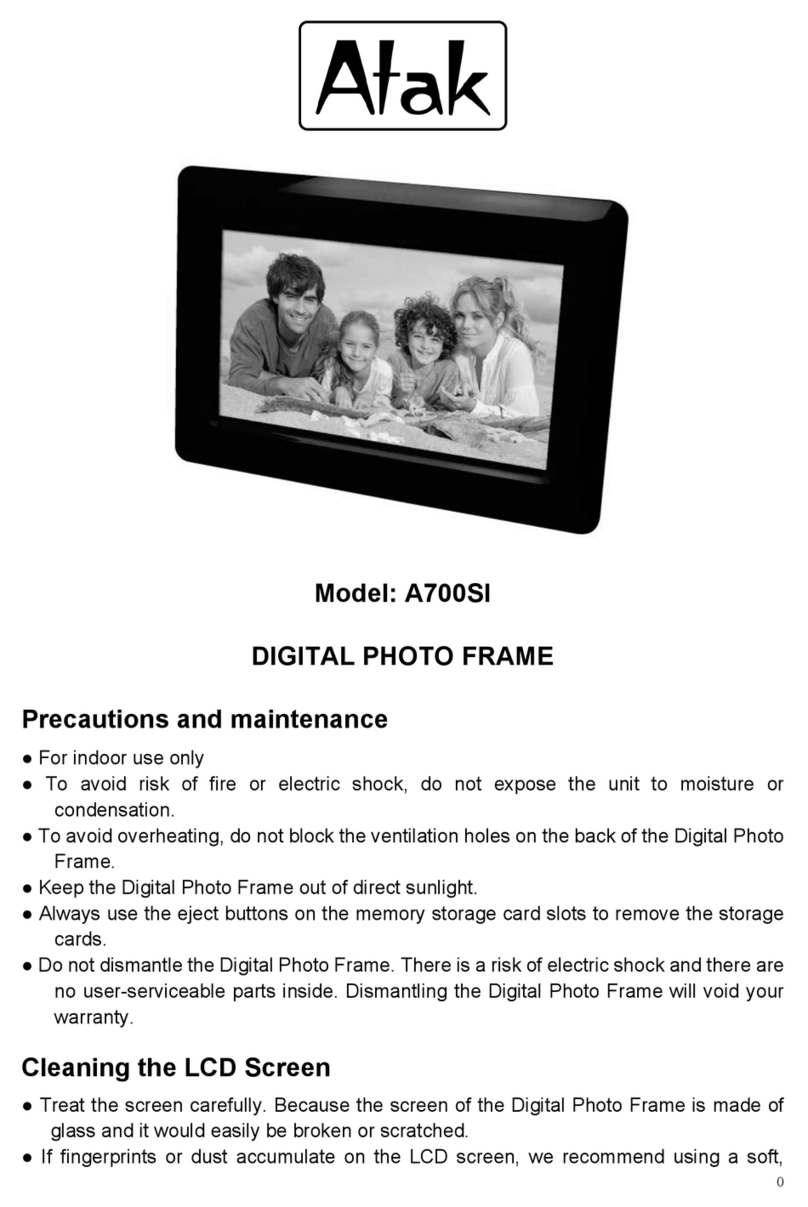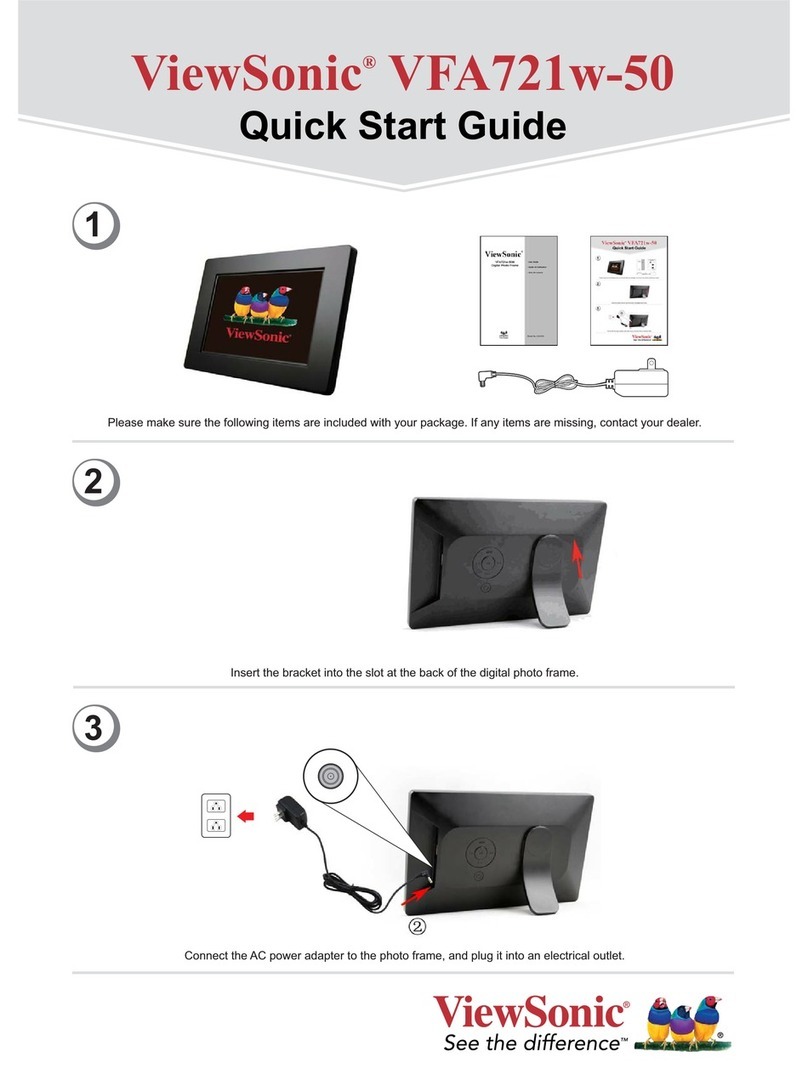Digi-Frame 10.4'' sovering series User manual

Bringing memories to life!
Product User Manual (Model No's: DF-F1048b, F1049r & F1050s)
The moment keeps going
Jackie on holidays
- Great ocean road, Melbourne
Bringing memories to life!
For additional hints & tips - visit us at www.digiframe.com.au
For Repairs & Service please contact CUSTOMER SERVICE on 1300 559 881
or email info@digiframe.com.au
10.4" Sovereign Series

Jess & Chris
- Friends forever
Welcome!
Congratulations on your purchase of a DigiFrame! We understand how
special memories of your loved ones and moments that you encounter
through your journey are. Now they can be treasured in high quality
digital form.
Your DigiFrame is designed to bring your digital photos out of your
computer and into your life! It is packed with great features (like movies
& functions) to help you get the most out of your special moments.
1.
What’s inside
Introduction 3
Main Features 3
Getting Started 4
Package Contents 4
Installing your unit 5
Operation 6
Controls 7
Using your Remote Control 8
Inserting Memory Cards 9
Main menu 10
Viewing Pictures 11
Watching video 13
Listening to MP3 music 17
File Management 19
Playing a slideshow with music 19
Copying and Deleting Files 21
Using the SETUP option 22
Technical Support / FAQ 24-25
Troubleshooting 26
Cleaning the LCD screen 27
Maintenance and Precaution 27
Specications 28
2.

Jess & Chris
- Friends forever
Welcome!
Congratulations on your purchase of a DigiFrame! We understand how
special memories of your loved ones and moments that you encounter
through your journey are. Now they can be treasured in high quality
digital form.
Your DigiFrame is designed to bring your digital photos out of your
computer and into your life! It is packed with great features (like movies
& functions) to help you get the most out of your special moments.
1.
What’s inside
Introduction 3
Main Features 3
Getting Started 4
Package Contents 4
Installing your unit 5
Operation 6
Controls 7
Using your Remote Control 8
Inserting Memory Cards 9
Main menu 10
Viewing Pictures 11
Watching video 13
Listening to MP3 music 17
File Management 19
Playing a slideshow with music 19
Copying and Deleting Files 21
Using the SETUP option 22
Technical Support / FAQ 24-25
Troubleshooting 26
Cleaning the LCD screen 27
Maintenance and Precaution 27
Specications 28
2.

3.
Before operating the unit, please read this manual thoroughly, and retain it for future reference.
This manual will help you use many of the exciting and useful features that will make your Digiframe
viewing more enjoyable.
This Digiframe lets you view digital pictures directly from your camera’s memory cards.
You will be able to create a slideshow using multiple transition effects or display one picture at a time.
No computer, digital camera or Internet connection is required.
Introduction
Main Features
This Digital Picture Frame is compatible with the following popular memory card formats: Compact Flash®, SD™, XD (m),
Multimedia Card™, and Memory Stick®.It can also read les stored on a USB Flash drive using the USB host port.
Displays digital pictures (JPEG) without a computer.
Simply insert a compatible memory card into the Digital Picture Frame to show photos, play MP3 music or supported video les.
Compatible memory cards include Secure Digital Card (SD), Multimedia Card (MMC), Memory Stick (MS), XD Cards & Compact Flash
Able to read les located on a USB Flash drive.
Instantly plays MP3 music with the integrated speakers.
Instantly plays MPEG1*, MPEG2* & MPEG 4 les stored on supported memory cards*.
Supports up to 12 Mega Pixels image les (JPEG format).
Compatible with most digital cameras’ stored JPEG images and motion JPEG les.
Includes a credit card style remote control.
Automatic slide show with multiple transition effects.
Plays slide show with MP3 music in the background.
User-friendly on-screen display lets you access all controls easily.
•
•
•
•
•
•
•
•
•
•
•
•
*Video les may not play properly if stored on a low speed card.
4.
Package Contents
2. USB Cable
4. Remote Control
3. AC Adapter1. Digiframe
Bringing memories to life!
Product user manual for 10.4 & 15” Models
5. User Manual

3.
Before operating the unit, please read this manual thoroughly, and retain it for future reference.
This manual will help you use many of the exciting and useful features that will make your Digiframe
viewing more enjoyable.
This Digiframe lets you view digital pictures directly from your camera’s memory cards.
You will be able to create a slideshow using multiple transition effects or display one picture at a time.
No computer, digital camera or Internet connection is required.
Introduction
Main Features
This Digital Picture Frame is compatible with the following popular memory card formats: Compact Flash®, SD™, XD (m),
Multimedia Card™, and Memory Stick®.It can also read les stored on a USB Flash drive using the USB host port.
Displays digital pictures (JPEG) without a computer.
Simply insert a compatible memory card into the Digital Picture Frame to show photos, play MP3 music or supported video les.
Compatible memory cards include Secure Digital Card (SD), Multimedia Card (MMC), Memory Stick (MS), XD Cards & Compact Flash
Able to read les located on a USB Flash drive.
Instantly plays MP3 music with the integrated speakers.
Instantly plays MPEG1*, MPEG2* & MPEG 4 les stored on supported memory cards*.
Supports up to 12 Mega Pixels image les (JPEG format).
Compatible with most digital cameras’ stored JPEG images and motion JPEG les.
Includes a credit card style remote control.
Automatic slide show with multiple transition effects.
Plays slide show with MP3 music in the background.
User-friendly on-screen display lets you access all controls easily.
•
•
•
•
•
•
•
•
•
•
•
•
*Video les may not play properly if stored on a low speed card.
4.
Package Contents
2. USB Cable
4. Remote Control
3. AC Adapter1. Digiframe
Bringing memories to life!
Product user manual for 10.4 & 15” Models
5. User Manual

Open the packaging and carefully remove the protective foam and the protective, plastic sleeve from the unit.
Install the Digital Picture Frame stand into the back of the unit; Carefully align the stand in either the landscape or portrait
orientation and gently press on the middle of the stand until it is fully inserted.
Plug in the AC power adapter into power outlet and the other end into the unit.
Place all of the media you wish to show on the DigiFrame onto your memory card of choice and place it into the provided slot,
making sure that it is in the correct way.
Turn the DigiFrame ON via the ON/OFF switch.
•
•
•
•
•
5.
Installing your unit
My favorite ower
- Grandad gardening
6.
Operation
This Digital Frame is really easy to operate:
1. Remove memory card from camera:
2. Insert memory card into the frame
and ensure it is inserted correctly:
3. The slideshow will start automatically:

Open the packaging and carefully remove the protective foam and the protective, plastic sleeve from the unit.
Install the Digital Picture Frame stand into the back of the unit; Carefully align the stand in either the landscape or portrait
orientation and gently press on the middle of the stand until it is fully inserted.
Plug in the AC power adapter into power outlet and the other end into the unit.
Place all of the media you wish to show on the DigiFrame onto your memory card of choice and place it into the provided slot,
making sure that it is in the correct way.
Turn the DigiFrame ON via the ON/OFF switch.
•
•
•
•
•
5.
Installing your unit
My favorite ower
- Grandad gardening
6.
Operation
This Digital Frame is really easy to operate:
1. Remove memory card from camera:
2. Insert memory card into the frame
and ensure it is inserted correctly:
3. The slideshow will start automatically:

7. 8.
Controls & Slots
Mini USB Port
CF Card
1. AUTO 2. MENU 3. PREVIOUS
4. NEXT 5. POWER
SD / MS / MMC / XD Card
Power
1.
5.
4.
3.
2.
Using your remote control
The following table briey describes the remote control functions.
BUTTON DESCRIPTION
On/Off Switch your Digiframe on/off
Card selection Select your memory card
VOL - Decrease volume
VOL + Increase Volume
Slideshow Start slideshow
Music Display music les
Photo Choose which photo les to display
Rotate Rotate the current picture
Mute Mute volume
Zoom Zoom In on the current picture
Play/Pause and display OSD menu
Stop
Setup Open the menu to changing settings
Arrows Navigate on screen

7. 8.
Controls & Slots
Mini USB Port
CF Card
1. AUTO 2. MENU 3. PREVIOUS
4. NEXT 5. POWER
SD / MS / MMC / XD Card
Power
1.
5.
4.
3.
2.
Using your remote control
The following table briey describes the remote control functions.
BUTTON DESCRIPTION
On/Off Switch your Digiframe on/off
Card selection Select your memory card
VOL - Decrease volume
VOL + Increase Volume
Slideshow Start slideshow
Music Display music les
Photo Choose which photo les to display
Rotate Rotate the current picture
Mute Mute volume
Zoom Zoom In on the current picture
Play/Pause and display OSD menu
Stop
Setup Open the menu to changing settings
Arrows Navigate on screen

The Digital Picture Frame is compatible with the following memory cards:
Insert your memory card. Do not force. If you are not able to easily insert the memory card completely, you may have
inserted it the wrong way.
Note:
The Digital Picture Frame will ONLY recognise digital pictures stored in JPEG format. Digital pictures stored in other
formats will be ignored by the device.
Make sure you have at least one picture stored on the memory card. The frame will not function properly without a
stored picture.
You can also use a USB ash drive in the exact same way as you would use a memory card. Simply copy les on to the
ash drive and insert it in the USB Host plug.
9.
Inserting Memory Cards
Secure Digital Card (SD)
Multimedia Card (MMC)
Memory Stick
Compact Flash (CF) Card
XD (m) Picture Cards
•
•
•
•
•
10.
Main Menu
Upon turning on the Digital Picture Frame, you will go straight to the MENU screen. To set the Auto Start feature Choose the
SETUP screen. Use the left/right arrow to go to the “Set up”. Press PLAY button to enter the options screen. Use the Up / down
arrows to choose your auto start option. Press the “Card selection” button to show the following menu:
Use the left and right arrows to move inside the menu and then press “PLAY”
to continue.
Note: In all menus, pressing the “Card selection” button will bring you back to
the main menu.
Function Description
Nand Play les in internal memory
Calendar Display calendar, clock, alarm
Setup Set system menu
SD/MMC/MS/XD Play les on SD/MMC/MS/XD memory card
CF Play les on CF memory card
USB Play les on USB ash drive
Dan gets the ball
- Age 15, striker

The Digital Picture Frame is compatible with the following memory cards:
Insert your memory card. Do not force. If you are not able to easily insert the memory card completely, you may have
inserted it the wrong way.
Note:
The Digital Picture Frame will ONLY recognise digital pictures stored in JPEG format. Digital pictures stored in other
formats will be ignored by the device.
Make sure you have at least one picture stored on the memory card. The frame will not function properly without a
stored picture.
You can also use a USB ash drive in the exact same way as you would use a memory card. Simply copy les on to the
ash drive and insert it in the USB Host plug.
9.
Inserting Memory Cards
Secure Digital Card (SD)
Multimedia Card (MMC)
Memory Stick
Compact Flash (CF) Card
XD (m) Picture Cards
•
•
•
•
•
10.
Main Menu
Upon turning on the Digital Picture Frame, you will go straight to the MENU screen. To set the Auto Start feature Choose the
SETUP screen. Use the left/right arrow to go to the “Set up”. Press PLAY button to enter the options screen. Use the Up / down
arrows to choose your auto start option. Press the “Card selection” button to show the following menu:
Use the left and right arrows to move inside the menu and then press “PLAY”
to continue.
Note: In all menus, pressing the “Card selection” button will bring you back to
the main menu.
Function Description
Nand Play les in internal memory
Calendar Display calendar, clock, alarm
Setup Set system menu
SD/MMC/MS/XD Play les on SD/MMC/MS/XD memory card
CF Play les on CF memory card
USB Play les on USB ash drive
Dan gets the ball
- Age 15, striker

11. 12.
When correspondent card is removed from card slot.
VIEWING PICTURES
Make sure you have at least one picture on your memory card or your
USB ash drive. When this is done:
Select the desired ash media on main menu. (SD/XD/CF/MS/USB/
NAND-Internal Memory)
Select the “PHOTO” option from the menu and press “PLAY”
A Photo thumbnail will appear. User UP/DOWN/LEFT/RIGHT arrows to
move the highlight. If the highlighted is a folder, press PLAY to enter the
folder.
•
•
•
Viewing Pictures
Relaxing in the park
- Brenda, mother of 2
Viewing Pictures
Otherwise press PLAY to enter the full screen
photo (pause mode) and press PLAY to enter into
slideshow mode.
Once a slideshow is playing or a picture is being
shown, press the PLAY button. The following menu
will appear:
•
•

11. 12.
When correspondent card is removed from card slot.
VIEWING PICTURES
Make sure you have at least one picture on your memory card or your
USB ash drive. When this is done:
Select the desired ash media on main menu. (SD/XD/CF/MS/USB/
NAND-Internal Memory)
Select the “PHOTO” option from the menu and press “PLAY”
A Photo thumbnail will appear. User UP/DOWN/LEFT/RIGHT arrows to
move the highlight. If the highlighted is a folder, press PLAY to enter the
folder.
•
•
•
Viewing Pictures
Relaxing in the park
- Brenda, mother of 2
Viewing Pictures
Otherwise press PLAY to enter the full screen
photo (pause mode) and press PLAY to enter into
slideshow mode.
Once a slideshow is playing or a picture is being
shown, press the PLAY button. The following menu
will appear:
•
•

13. 14.
Viewing Pictures
Previous
Play previous picture in the picture list.
Play or Pause
Play or pause the current slideshow.
Next
Play next picture in the picture list.
Rotate
Use the rotate function to change the picture orientation
between either portrait or landscape.
Stop
Stop slideshow and return to photo thumbnail.
Zoom
Increase the size of the picture by 2/4/8/16/1 times.
Watching Video
The Digital Picture Frame supports the following video formats:
Motion JPEG (AVI): video format used by
most digital cameras MPEG-I
MPEG-2
MPEG 4
Make sure you have at least one video on your memory card or your USB
ash drive. When this is done:
Select the desired ash media on main menu. (SD/XD/CF/MS/USB/
NAND-Internal Memory)
Select the “MOVIE” option from the menu and press “PLAY”
•
•
•
•
•
A list of all movie les will be listed on the left side of the screen. The right side consists of the movie preview window and
information display of the current movie. Use Up/Down arrows to select the movie and press PLAY to play.

13. 14.
Viewing Pictures
Previous
Play previous picture in the picture list.
Play or Pause
Play or pause the current slideshow.
Next
Play next picture in the picture list.
Rotate
Use the rotate function to change the picture orientation
between either portrait or landscape.
Stop
Stop slideshow and return to photo thumbnail.
Zoom
Increase the size of the picture by 2/4/8/16/1 times.
Watching Video
The Digital Picture Frame supports the following video formats:
Motion JPEG (AVI): video format used by
most digital cameras MPEG-I
MPEG-2
MPEG 4
Make sure you have at least one video on your memory card or your USB
ash drive. When this is done:
Select the desired ash media on main menu. (SD/XD/CF/MS/USB/
NAND-Internal Memory)
Select the “MOVIE” option from the menu and press “PLAY”
•
•
•
•
•
A list of all movie les will be listed on the left side of the screen. The right side consists of the movie preview window and
information display of the current movie. Use Up/Down arrows to select the movie and press PLAY to play.

16.
15.
Watching Video
Once a movie is playing, press the PLAY button on the remote control.
The following menu will appear:
Previous
Play previous movie in the play list.
Zoom
Increase the size of the picture by 2/3/4/1 times.
Fast Forward
Play forward the movie by 2/3/4 times speed.
Play or Pause
Play or Pause the movie.
Fast Backward
Play backward the movie by 2/3/4 times speed.
Next
Play next movie in the play list.
Stop
Stop the movie and return to the play list.
Watching Video
Make sure you have at least one MP3 le on your memory card or your USB ash drive. When this is done:
Select the desired ash media on main menu. (SD/XD/CF/MS/USB/NAND-Internal Memory)
Select the “MUSIC” option from the menu and press “PLAY”
•
•
Listening to MP3 Music Files

16.
15.
Watching Video
Once a movie is playing, press the PLAY button on the remote control.
The following menu will appear:
Previous
Play previous movie in the play list.
Zoom
Increase the size of the picture by 2/3/4/1 times.
Fast Forward
Play forward the movie by 2/3/4 times speed.
Play or Pause
Play or Pause the movie.
Fast Backward
Play backward the movie by 2/3/4 times speed.
Next
Play next movie in the play list.
Stop
Stop the movie and return to the play list.
Watching Video
Make sure you have at least one MP3 le on your memory card or your USB ash drive. When this is done:
Select the desired ash media on main menu. (SD/XD/CF/MS/USB/NAND-Internal Memory)
Select the “MUSIC” option from the menu and press “PLAY”
•
•
Listening to MP3 Music Files

17. 18.
Listening to MP3 Music
A list of music les will be listed on the left side of the screen. The right
side consists of the frequency chart and information status bar. The song
information area is below the status bar. Use Up/Down arrows to select the
music le and press PLAY to play.
Press VOL+ to increase the volume or VOL- to decrease the volume.
Press PLAY /PAUSE button on remote control to play or pause the
music le.
Press STOP button on the remote control to return to the card menu.
•
•
•
Pictures with Music Background
Playing a slideshow with music
Ensure you have at least one picture on your memory card or your USB ash drive. Additionally, you
must have one MP3 le saved on the same selected memory card/USB/Internal Memory.
When this is done:
Select the desired ash media on main menu. (SD/XD/CF/MS/USB/NAND-Internal Memory).
Select the “FILE” option from the menu and press “PLAY”.
•
•
A list of all les on the selected memory card or internal
memory will be listed on the left side of the screen. The right
side consists of the le information. Use Up/Down arrows to
select a picture le and press PLAY to enter a full screen photo
(pause mode). Press Slideshow button on the remote control, an
audio slideshow will begin automatically.
•

17. 18.
Listening to MP3 Music
A list of music les will be listed on the left side of the screen. The right
side consists of the frequency chart and information status bar. The song
information area is below the status bar. Use Up/Down arrows to select the
music le and press PLAY to play.
Press VOL+ to increase the volume or VOL- to decrease the volume.
Press PLAY /PAUSE button on remote control to play or pause the
music le.
Press STOP button on the remote control to return to the card menu.
•
•
•
Pictures with Music Background
Playing a slideshow with music
Ensure you have at least one picture on your memory card or your USB ash drive. Additionally, you
must have one MP3 le saved on the same selected memory card/USB/Internal Memory.
When this is done:
Select the desired ash media on main menu. (SD/XD/CF/MS/USB/NAND-Internal Memory).
Select the “FILE” option from the menu and press “PLAY”.
•
•
A list of all les on the selected memory card or internal
memory will be listed on the left side of the screen. The right
side consists of the le information. Use Up/Down arrows to
select a picture le and press PLAY to enter a full screen photo
(pause mode). Press Slideshow button on the remote control, an
audio slideshow will begin automatically.
•

Previous
Play previous picture in the picture list.
Play or Pause
Play or pause the current slideshow.
Next
Play next picture in the picture list.
Rotate
Use the rotate function to change the picture orientation
to either portrait or landscape.
Stop
Stop slideshow and return to photo thumbnail.
Zoom
Increase the size of the picture by 2/4/8/16/1 times.
19. 20.
VOL
Press VOL+ or VOL- on remote control to increase or decrease the
volume
Copying and Deleting Files
Copy and delete les on your memory card, USB drive or internal
memory.
Copy
Select the desired ash media on main menu. (SD/XD/CF/MS/USB/
NAND-Internal Memory)
Select the “FILE” option from the menu and press “PLAY”.
A list of available les will be displayed. Use the up and down
arrows to highlight your desired le and press the RIGHT ARROW to
highlight the desired le. Repeat for all les that you want to copy.
Press the “SETUP” button to display the Copy and Delete menu.
Select Copy function and Press “PLAY” button to display the C:/ and
D:/ menu.
Use Up/Down arrows to select the le destination folder.
Press Right button to conrm.
•
•
•
•
•
File Management
Once an audio-slideshow is playing, press the PLAY button.
The following menu will appear:
•
Pictures with Music Background
This manual suits for next models
3
Table of contents
Other Digi-Frame Digital Photo Frame manuals
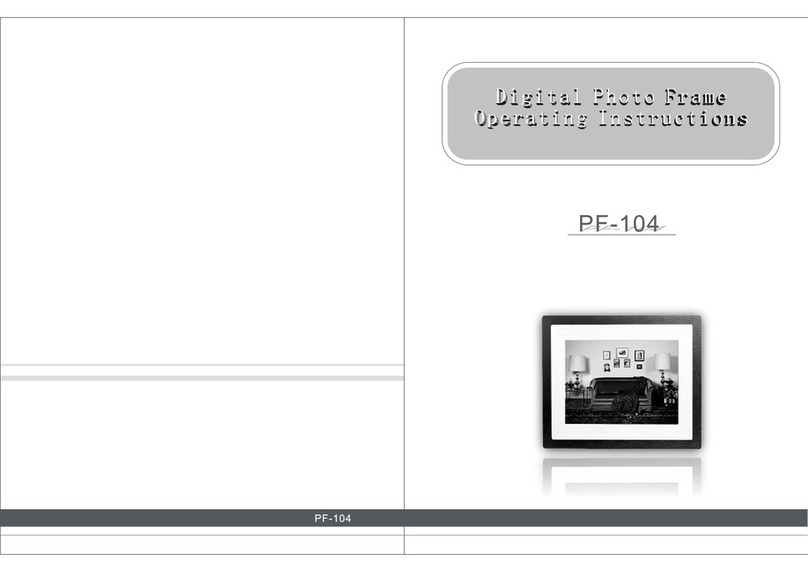
Digi-Frame
Digi-Frame PF-104 User manual
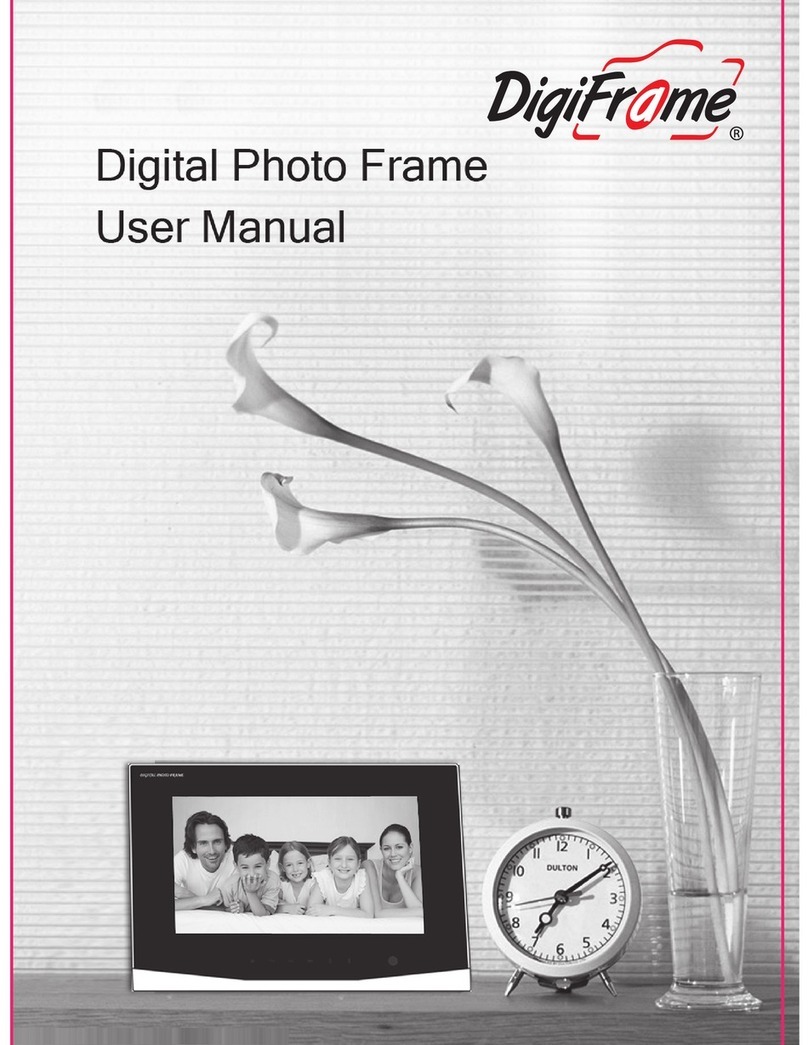
Digi-Frame
Digi-Frame 7" Digital Picture Frame User manual
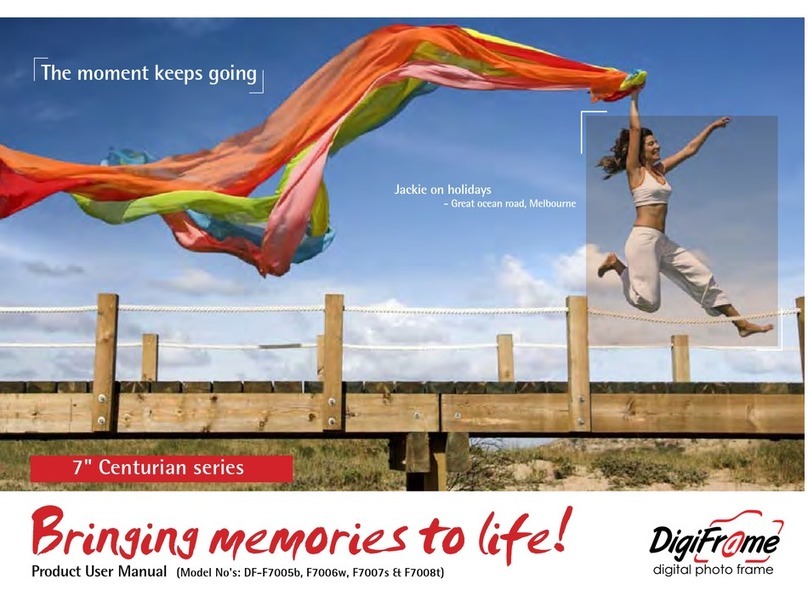
Digi-Frame
Digi-Frame DF-F7005b Operational manual
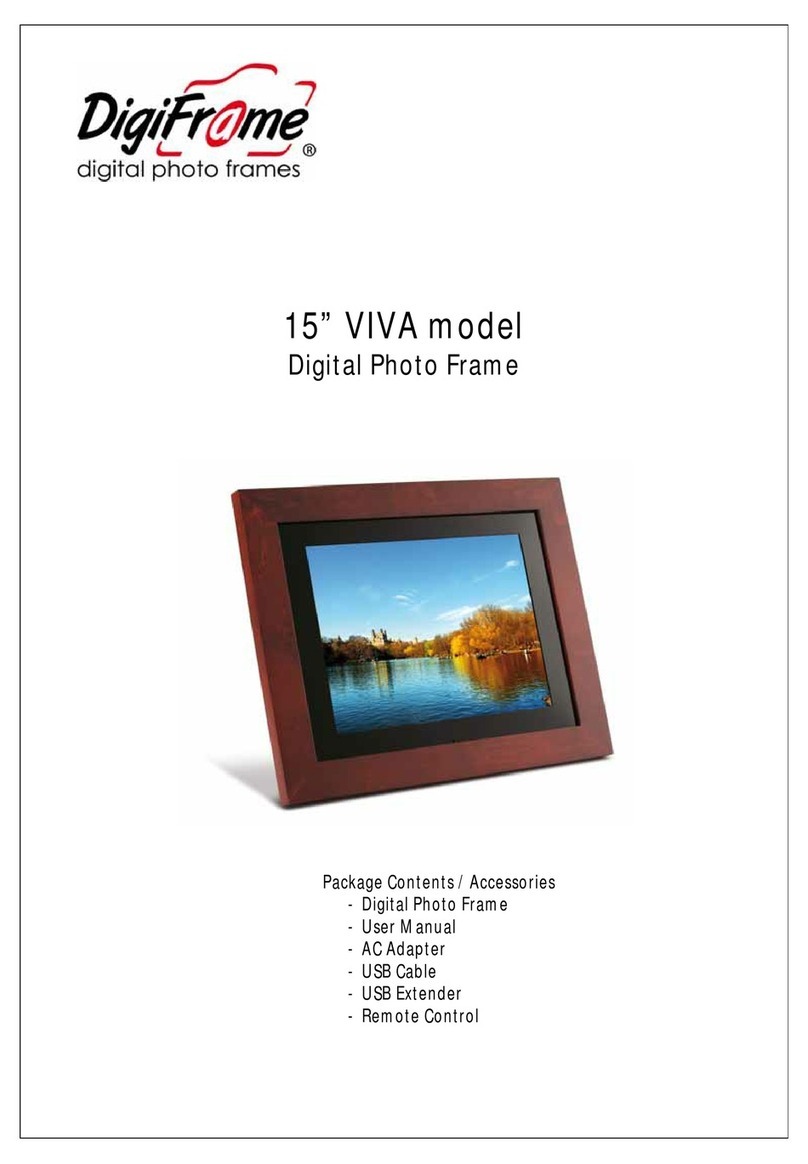
Digi-Frame
Digi-Frame 15" VIVA model User manual
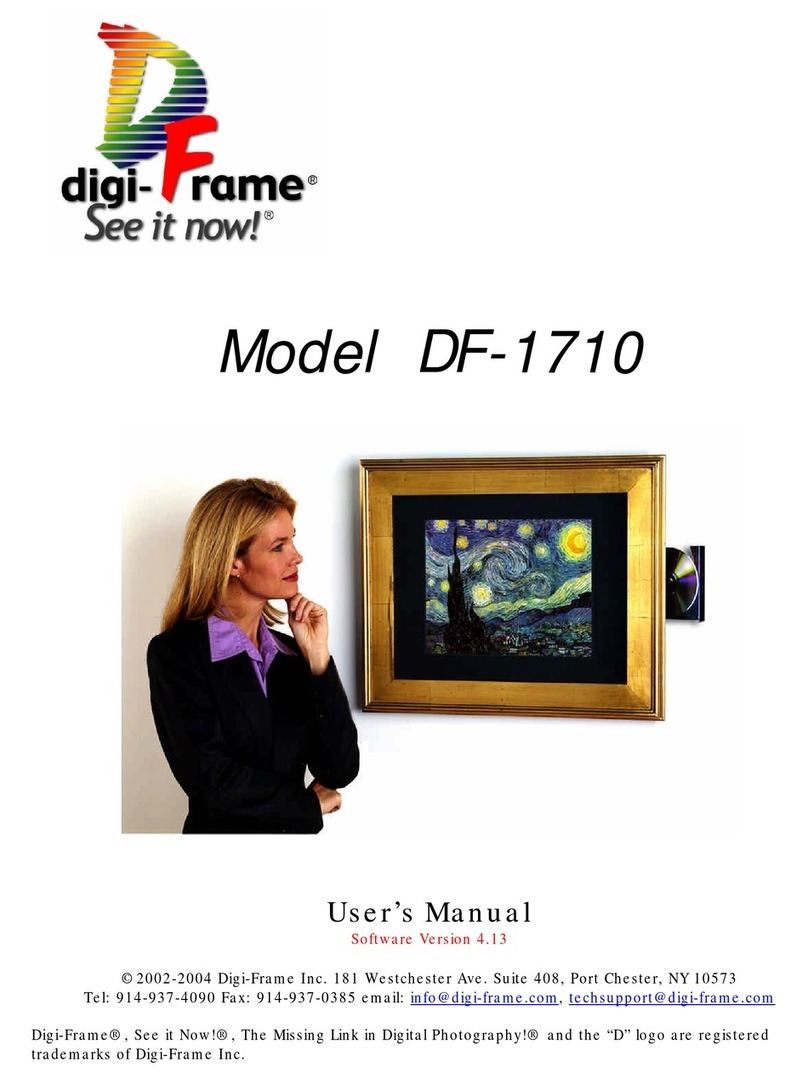
Digi-Frame
Digi-Frame DF-1710 User manual

Digi-Frame
Digi-Frame NetChef DF-NC2802b User manual
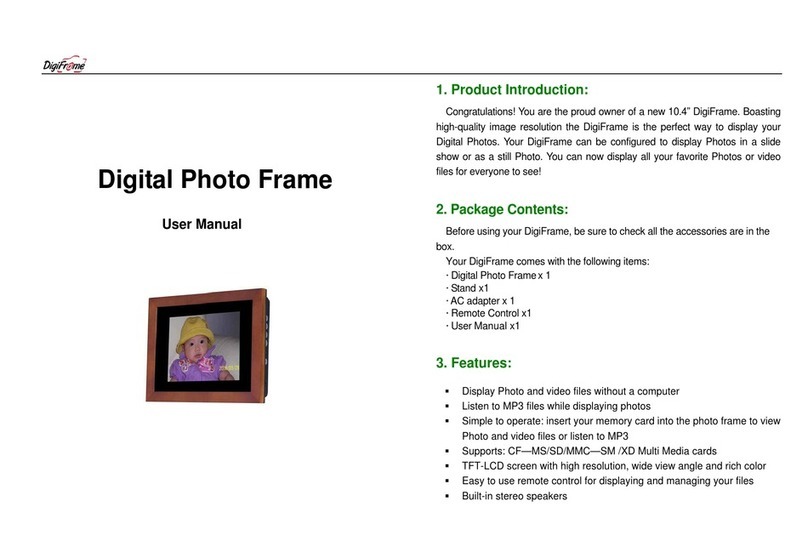
Digi-Frame
Digi-Frame DF-F1043b User manual
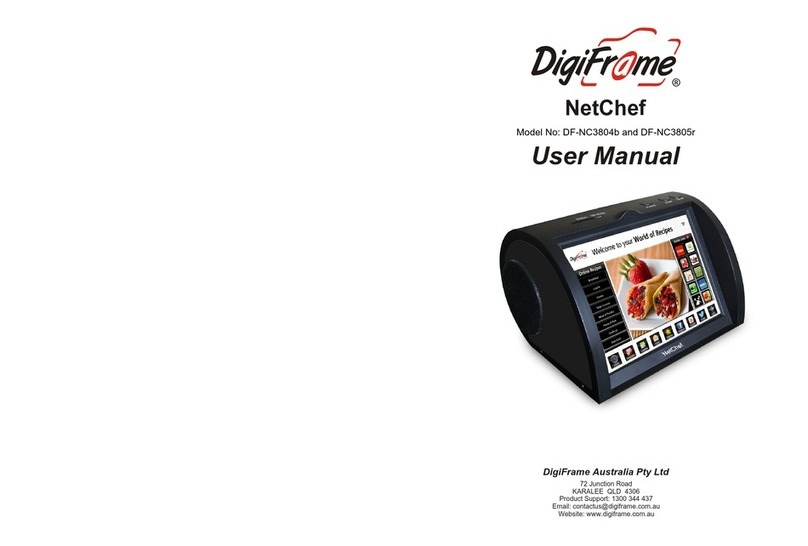
Digi-Frame
Digi-Frame NetChef DF-NC3804b User manual
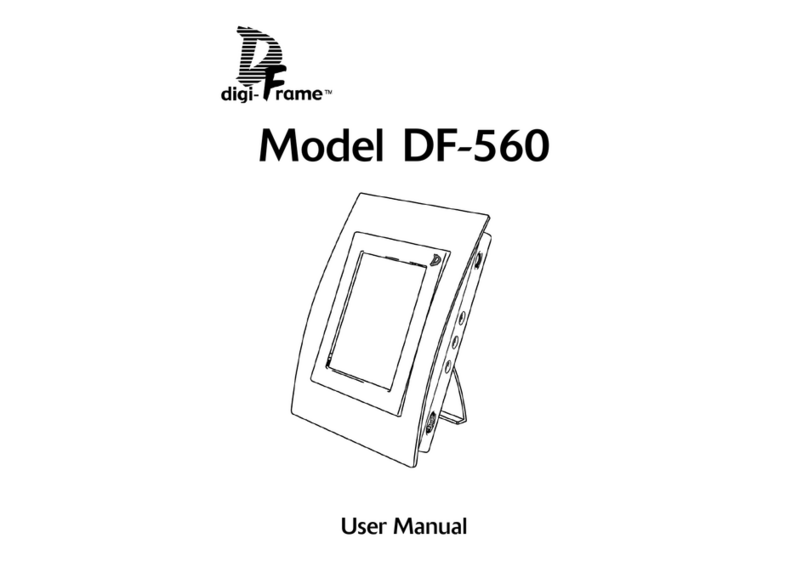
Digi-Frame
Digi-Frame DF-560 User manual
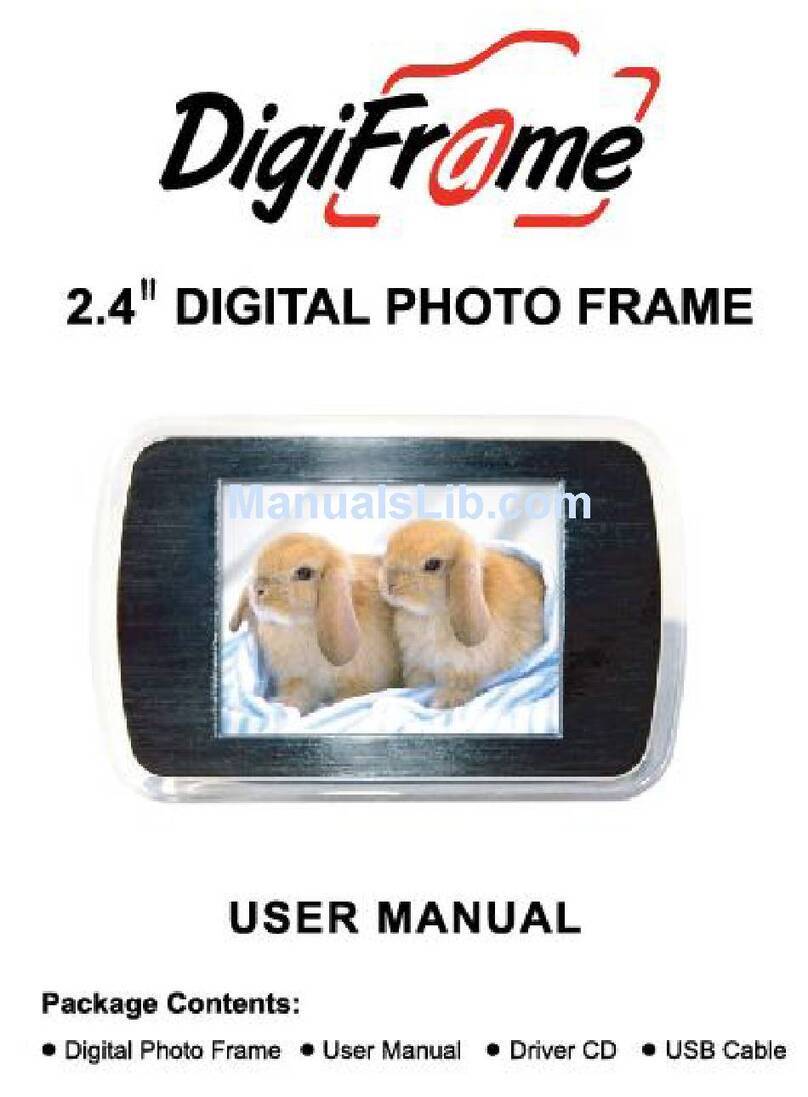
Digi-Frame
Digi-Frame 2.4 User manual