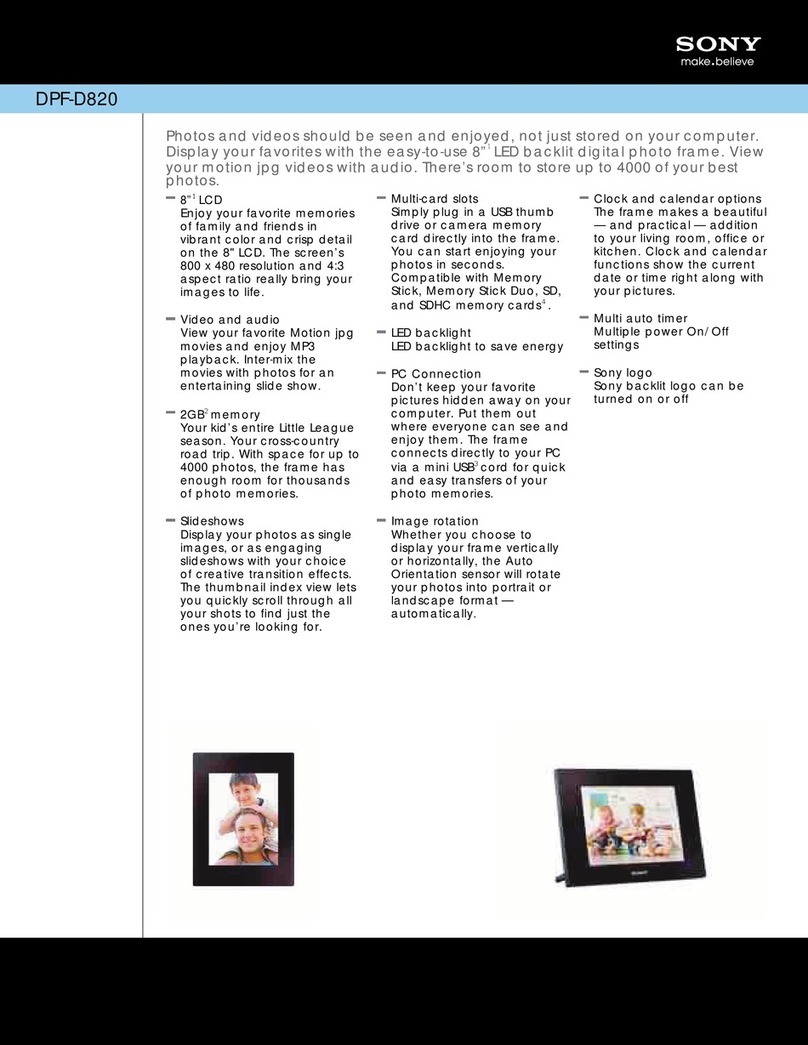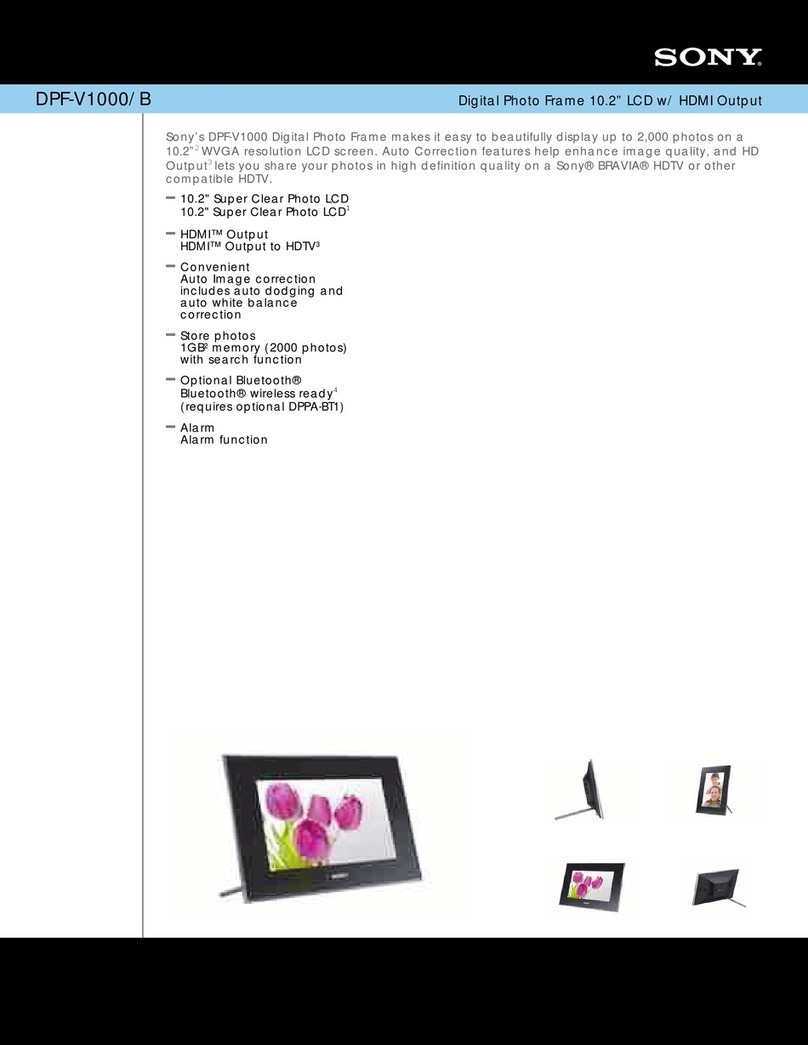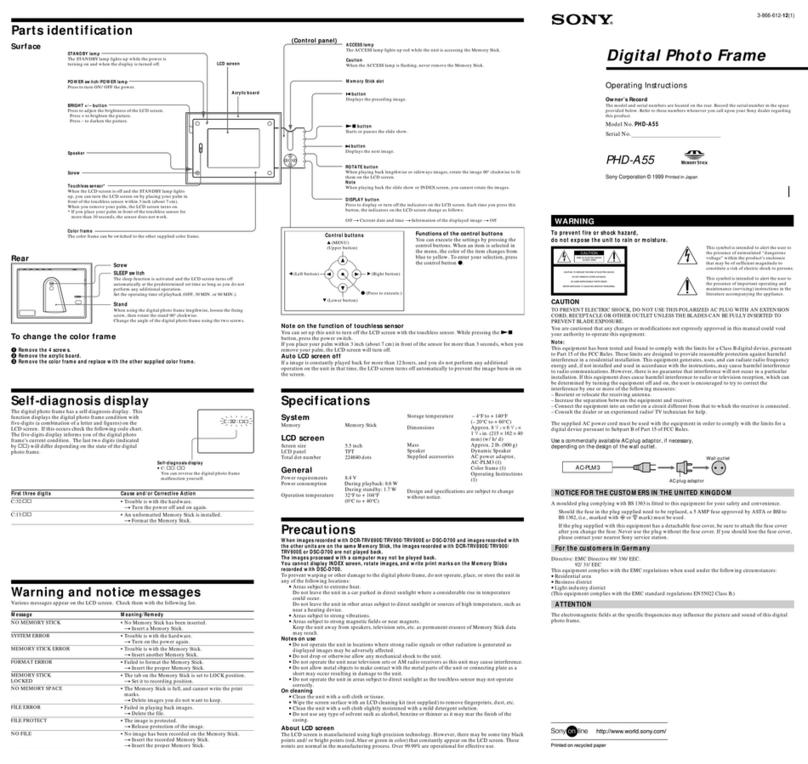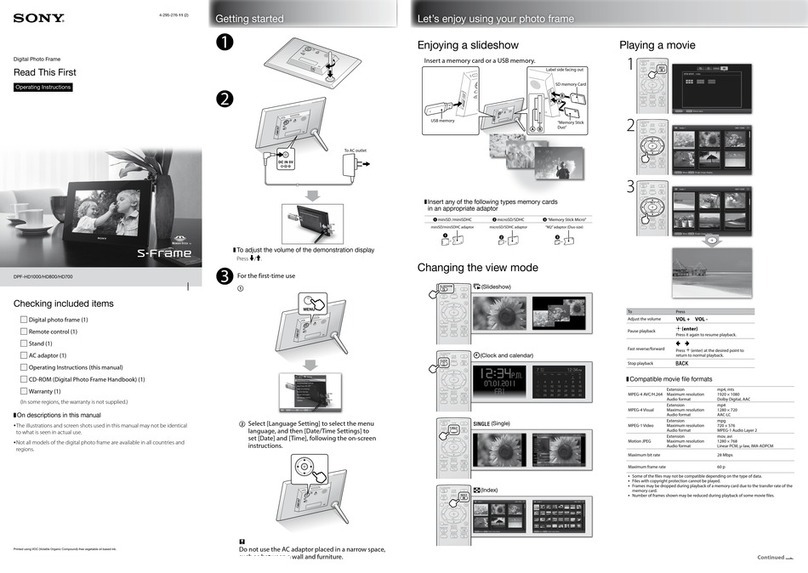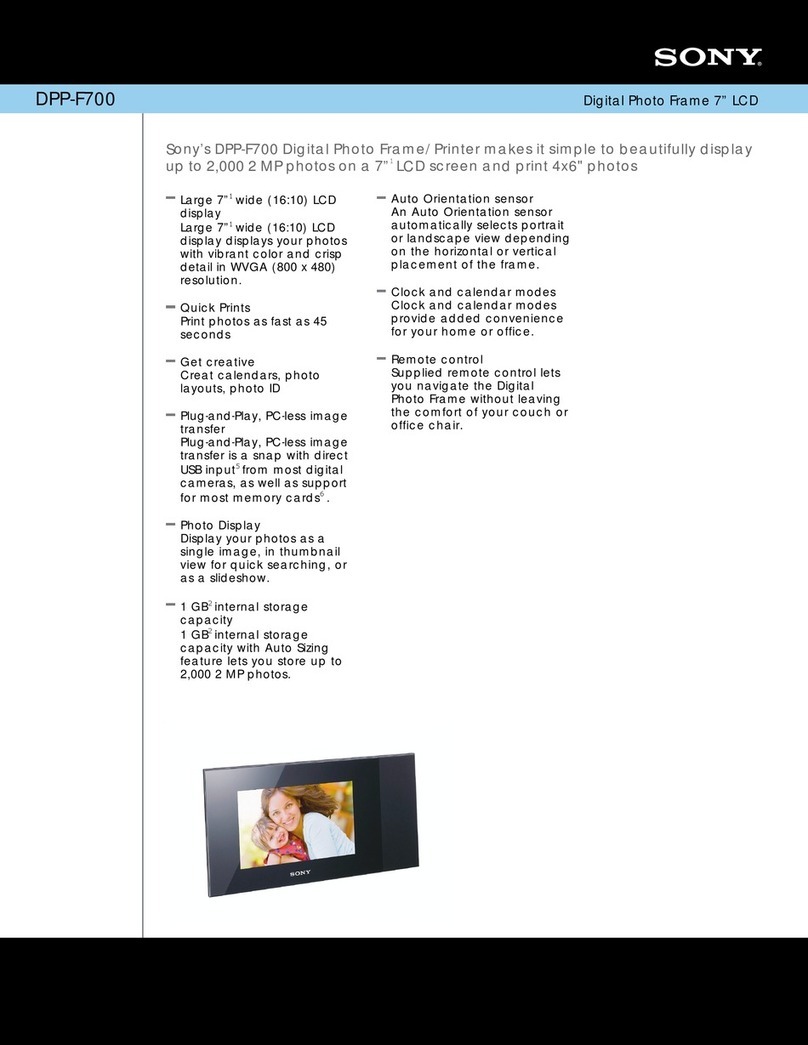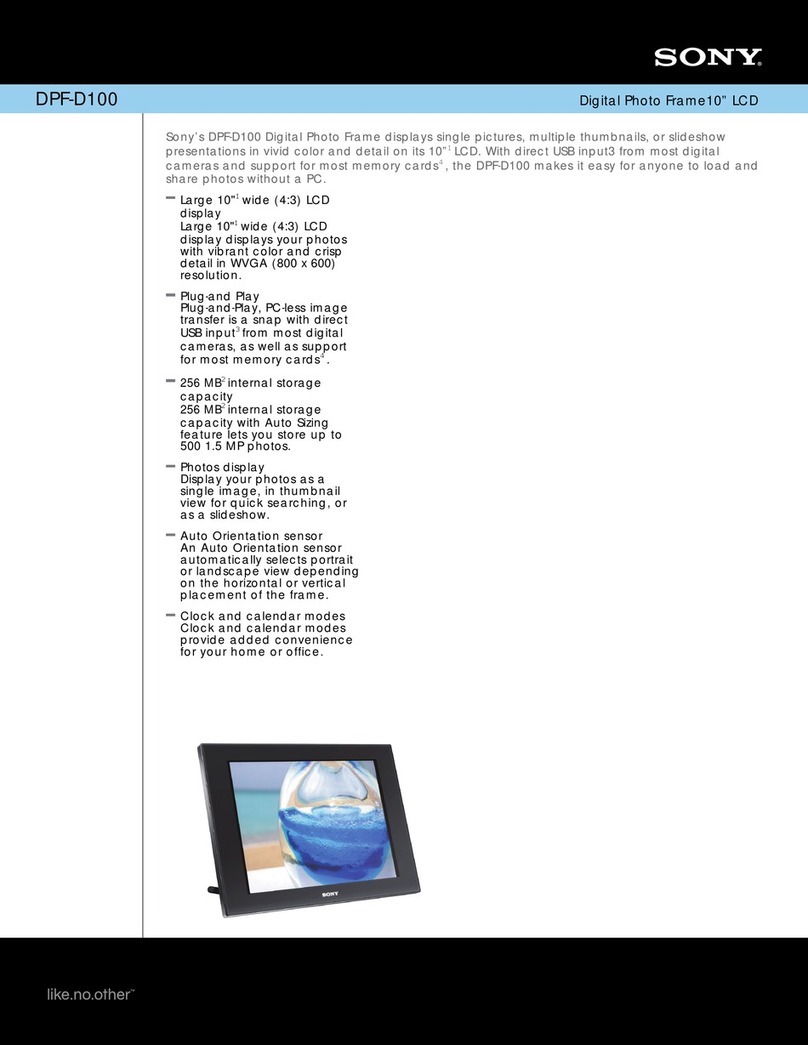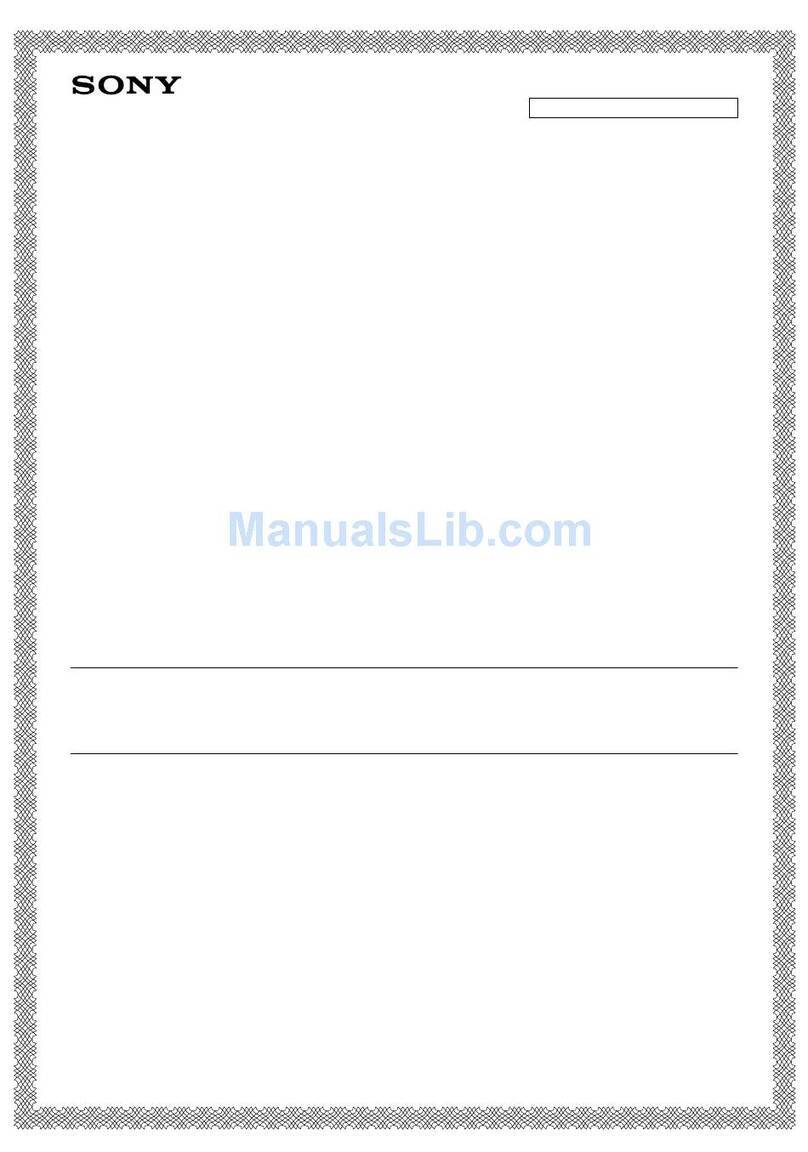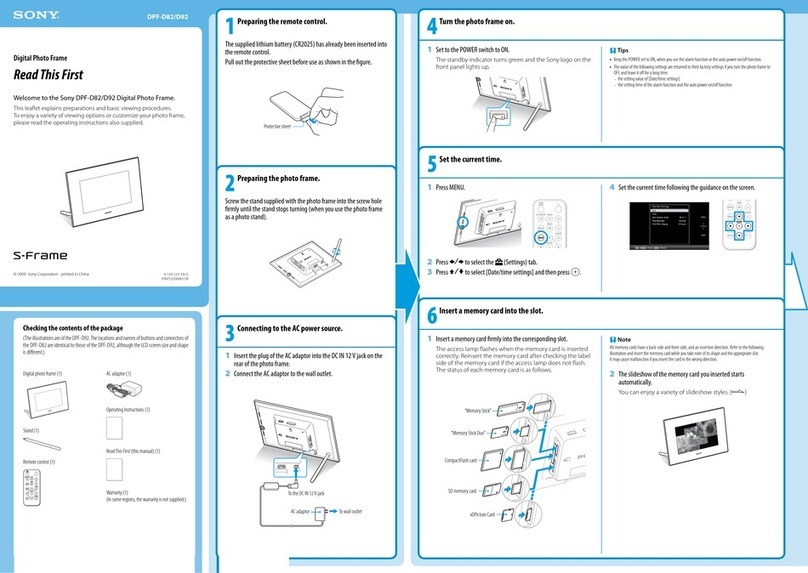C:32:ππ
3-866-612-12(1)
Digital Photo Frame
WARNING
This symbol is intended to alert the user to
the presence of uninsulated “dangerous
voltage” within the product’s enclosure
that may be of sufficient magnitude to
constitute a risk of electric shock to persons.
This symbol is intended to alert the user to
the presence of important operating and
maintenance (servicing) instructions in the
literature accompanying the appliance.
To prevent fire or shock hazard,
do not expose the unit to rain or moisture.
CAUTION
TO PREVENT ELECTRIC SHOCK, DO NOT USE THIS POLARIZED AC PLUG WITH AN EXTENSION
CORD, RECEPTACLE OR OTHER OUTLET UNLESS THE BLADES CAN BE FULLY INSERTED TO
PREVENT BLADE EXPOSURE.
You are cautioned that any changes or modifications not expressly approved in this manual could void
your authority to operate this equipment.
Note:
This equipment has been tested and found to comply with the limits for a Class B digital device, pursuant
to Part 15 of the FCC Rules. These limits are designed to provide reasonable protection against harmful
interference in a residential installation. This equipment generates, uses, and can radiate radio frequency
energy and, if not installed and used in accordance with the instructions, may cause harmful interference
to radio communications. However, there is no guarantee that interference will not occur in a particular
installation. If this equipment does cause harmful interference to radio or television reception, which can
be determined by turning the equipment off and on, the user is encouraged to try to correct the
interference by one or more of the following measures:
– Reorient or relocate the receiving antenna.
– Increase the separation between the equipment and receiver.
– Connect the equipment into an outlet on a circuit different from that to which the receiver is connected.
– Consult the dealer or an experienced radio/TV technician for help.
The supplied AC power cord must be used with the equipment in order to comply with the limits for a
digital device pursuant to Subpart B of Part 15 of FCC Rules.
Use a commercially available AC plug adaptor, if necessary,
depending on t he design of the wall outlet.
NOTICE FOR THE CUSTOM ERS IN THE UNITED KINGDOM
A moulded plug complying with BS 1363 is fitted to this equipment for your safety and convenience.
Should the fuse in the plug supplied need to be replaced, a 5 AMP fuse approved by ASTA or BSI to
BS 1362, (i.e., marked with 2or @mark) must be used.
If the plug supplied with this equipment has a detachable fuse cover, be sure to attach the fuse cover
after you change the fuse. Never use the plug without the fuse cover. If you should lose the fuse cover,
please contact your nearest Sony service station.
For the customers in Germany
Directive: EMC Directive 89/336/EEC.
92/31/EEC
This equipment complies with the EMC regulations when used under the following circumstances:
•Residential area
•Business district
•Light-industry district
(This equipment complies with the EMC standard regulations EN55022 Class B.)
ATTENTION
The electromagnetic fields at the specific frequencies may influence the picture and sound of this digital
photo frame.
Precautions
When images recorded w ith DCR-TRV890E/ TRV900/ TRV900E or DSC-D700 and images recorded w ith
the other units are on the same M emory Stick, the images recorded w ith DCR-TRV890E/ TRV900/
TRV900E or DSC-D700 are not played back.
The images processed w ith a computer may not be played back.
You cannot display INDEX screen, rotate images, and w rite print marks on the M emory Sticks
recorded w ith DSC-D700.
To prevent warping or other damage to the digital photo frame, do not operate, place, or store the unit in
any of the following locations:
•Areas subject to extreme heat.
Do not leave the unit in a car parked in direct sunlight where a considerable rise in temperature
could occur.
Do not leave the unit in other areas subject to direct sunlight or sources of high temperature, such as
near a heating device.
•Areas subject to strong vibrations.
•Areas subject to strong magnetic fields or near magnets.
Keep the unit away from speakers, television sets, etc. as permanent erasure of Memory Stick data
may result.
Notes on use
•Do not operate the unit in locations where strong radio signals or other radiation is generated as
displayed images may be adversely affected.
•Do not drop or otherwise allow any mechanical shock to the unit.
•Do not operate the unit near television sets or AM radio receivers as this unit may cause interference.
•Do not allow metal objects to make contact with the metal parts of the unit or connecting plate as a
short may occur resulting in damage to the unit.
•Do not operate the unit in areas subject to direct sunlight as the touchless sensor may not operate
correctly.
On cleaning
•Clean the unit with a soft cloth or tissue.
•Wipe the screen surface with an LCD cleaning kit (not supplied) to remove fingerprints, dust, etc.
•Clean the unit with a soft cloth slightly moistened with a mild detergent solution.
•Do not use any type of solvent such as alcohol, benzine or thinner as it may mar the finish of the
casing.
About LCD screen
The LCD screen is manufactured using high-precision technology. However, there may be some tiny black
points and/or bright points (red, blue or green in color) that constantly appear on the LCD screen. These
points are normal in the manufacturing process. Over 99.99% are operational for effective use.
Parts identificat ion
System
Memory Memory Stick
LCD screen
Screen size 5.5 inch
LCD panel TFT
Total dot number 224640 dots
General
Power requirements 8.4 V
Power consumption During playback: 8.6 W
During standby: 1.7 W
Operation temperature 32°F to + 104°F
(0°C to + 40°C)
Specificat ions
Storage temperature – 4°F to + 140°F
(– 20°C to + 60°C)
Dimensions Approx. 8 1/2×6 1/2×
1 5/8in. (215 ×162 ×40
mm) (w/h/d)
Mass Approx. 2 lb. (900 g)
Speaker Dynamic Speaker
Supplied accessories AC power adaptor,
AC-PLM3 (1)
Color frame (1)
Operating Instructions
(1)
Design and specifications are subject to change
without notice.
Functions of t he control but t ons
You can execute the settings by pressing the
control buttons. When an item is selected in
the menu, the color of the item changes from
blue to yellow. To enter your selection, press
the control button z.
Control buttons
b(Left button)
V(Lower button)
z(Press to execute.)
B(Right button)
v(MENU)
(Upper button)
Screw
Rear
SLEEP sw itch
The sleep function is activated and the LCD screen turns off
automatically at the predetermined set time as long as you do not
perform any additional operation.
Set the operating time of playback (OFF, 30 MIN. or 60 MIN.).
ACCESS lamp
The ACCESS lamp lights up red while the unit is accessing the Memory Stick.
Caution
When the ACCESS lamp is flashing, never remove the Memory Stick.
M emory Stick slot
DISPLAY button
Press to display or turn off the indicators on the LCD screen. Each time you press this
button, the indicators on the LCD screen change as follows:
Off tCurrent date and time tInformation of the displayed image tOff
Nx button
Starts or pauses the slide show.
button
Displays the next image.
ROTATE button
When playing back lengthwise or sideways images, rotate the image 90° clockwise to fit
them on the LCD screen.
Note
When playing back the slide show or INDEX screen, you cannot rotate the images.
button
Displays the preceding image.
Stand
When using the digital photo frame lengthwise, loosen the fixing
screw, then rotate the stand 90° clockwise.
Change the angle of the digital photo frame using the two screws.
Wall outlet
AC plug adaptor
Self -diagnosis display
The digital photo frame has a self-diagnosis display. This
function displays the digital photo frame condition with
five-digits (a combination of a letter and figures) on the
LCD screen. If this occurs check the following code chart.
The five-digits display informs you of the digital photo
frame’s current condition. The last two digits (indicated
by ss) will differ depending on the state of the digital
photo frame.
Self-diagnosis display
•C: ss: ss
You can reverse the digital photo frame
malfunction yourself.
First t hree digit s Cause and/ or Corrective Action
•Trouble is with the hardware.
tTurn the power off and on again.
•An unformatted Memory Stick is installed.
tFormat the Memory Stick.
C:32:ss
C:13:ss
M essage M eaning/ Remedy
•No Memory Stick has been inserted.
tInsert a Memory Stick.
•Trouble is with the hardware.
tTurn on the power again.
•Trouble is with the Memory Stick.
tInsert another Memory Stick.
•Failed to format the Memory Stick.
tInsert the proper Memory Stick.
•The tab on the Memory Stick is set to LOCK position.
tSet it to recording position.
•The Memory Stick is full, and cannot write the print
marks.
tDelete images you do not want to keep.
•Failed in playing back images.
tDelete the file.
•The image is protected.
tRelease protection of the image.
•No image has been recorded on the Memory Stick.
tInsert the recorded Memory Stick.
tInsert the proper Memory Stick.
NO MEMORY STICK
SYSTEM ERROR
MEMORY STICK ERROR
FORMAT ERROR
MEMORY STICK
LOCKED
NO MEMORY SPACE
FILE ERROR
FILE PROTECT
NO FILE
Warning and notice messages
Various messages appear on the LCD screen. Check them with the following list.
Not e on the function of touchless sensor
You can set up this unit to turn off the LCD screen with the touchless sensor. While pressing the Nx
button, press the power switch.
If you place your palm within 3 inch (about 7 cm) in front of the sensor for more than 3 seconds, when you
remove your palm, the LCD screen will turn off.
Auto LCD screen of f
If a image is constantly played back for more than 12 hours, and you do not perform any additional
operation on the unit in that time, the LCD screen turns off automatically to prevent the image burn-in on
the screen.
To change the color frame
1Remove the 4 screw s.
2Remove the acrylic board.
3Remove the color frame and replace w ith the other supplied color frame.
(Cont rol panel)
Acrylic board
LCD screen
AC-PLM 3
Operating Instructions
PHD-A55
Sony Corporation © 1999 Printed in Japan
Ow ner’s Record
The model and serial numbers are located on the rear. Record the serial number in the space
provided below. Refer to these numbers whenever you call upon your Sony dealer regarding
this product.
Model No. PHD-A55
Serial No.
Surface
Color frame
The color frame can be switched to the other supplied color frame.
Touchless sensor*
When the LCD screen is off and the STANDBY lamp lights
up, you can turn the LCD screen on by placing your palm in
front of the touchless sensor within 3 inch (about 7 cm).
When you remove your palm, the LCD screen turns on.
* If you place your palm in front of the touchless sensor for
more than 10 seconds, the sensor does not work.
Screw
Speaker
BRIGHT +/ – but ton
Press to adjust the brightness of the LCD screen.
Press + to brighten the picture.
Press – to darken the picture.
POW ER sw itch/ POW ER lamp
Press to turn ON/OFF the power.
STANDBY lamp
The STANDBY lamp lights up while the power is
turning on and when the display is turned off.
Downloaded from: https://www.usersmanualguide.com/