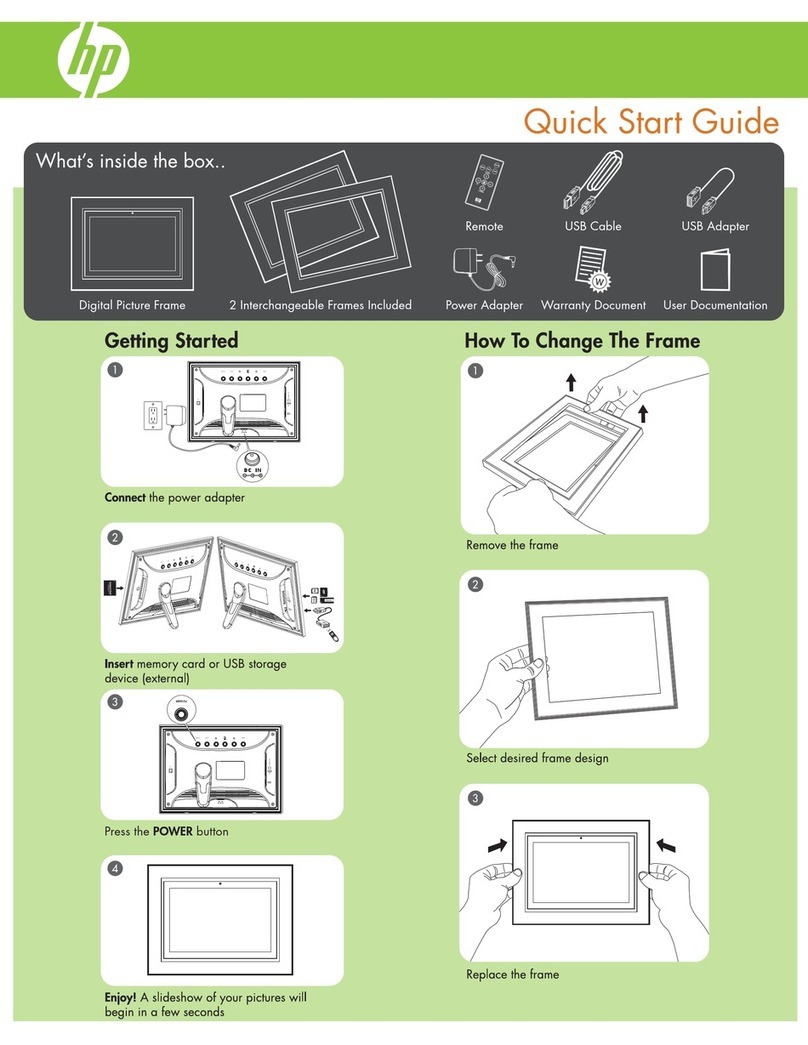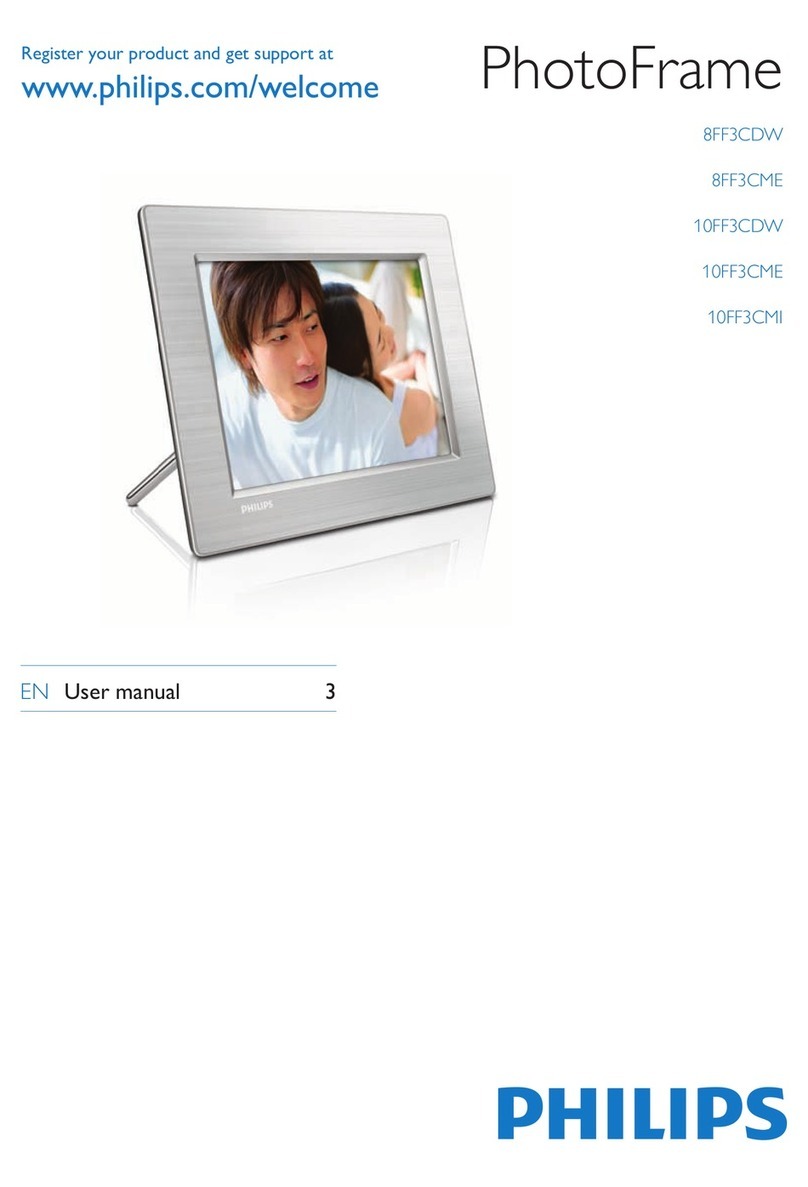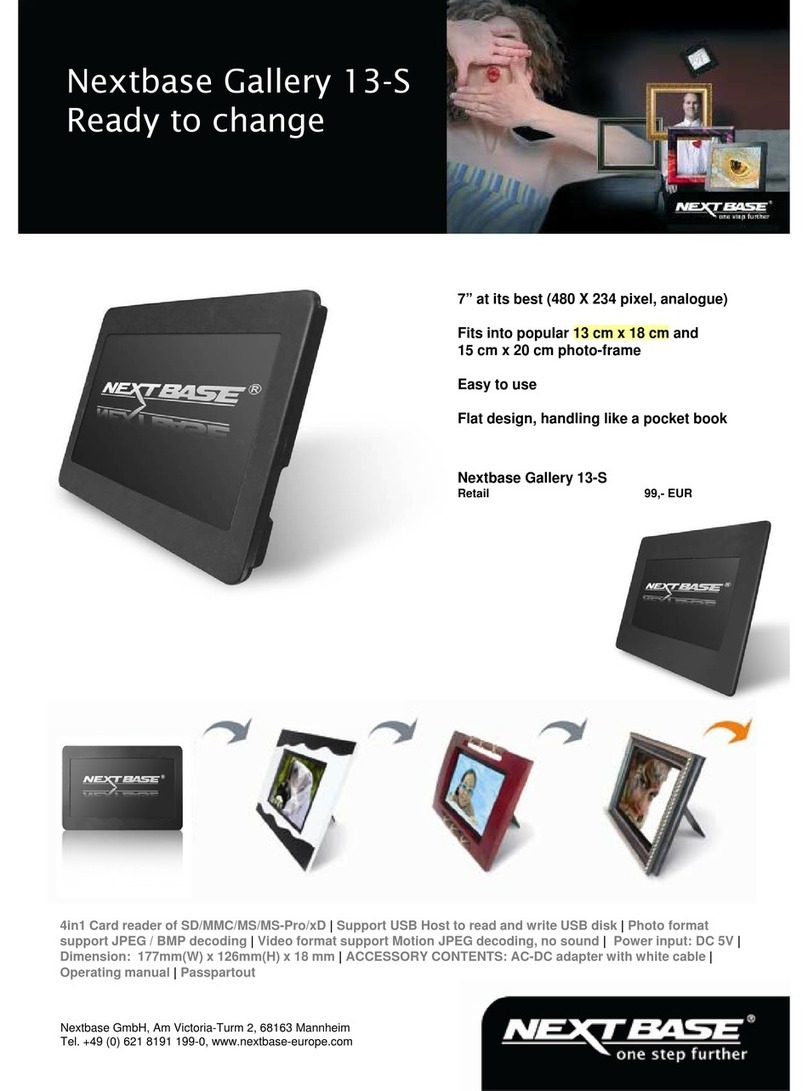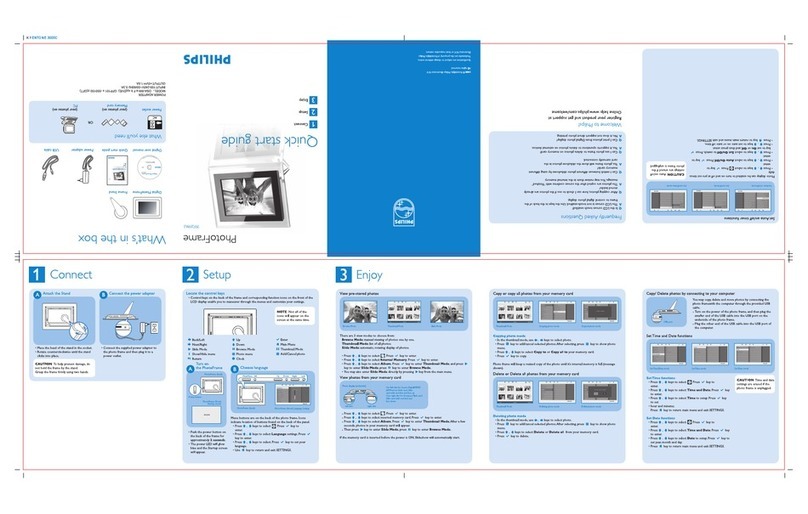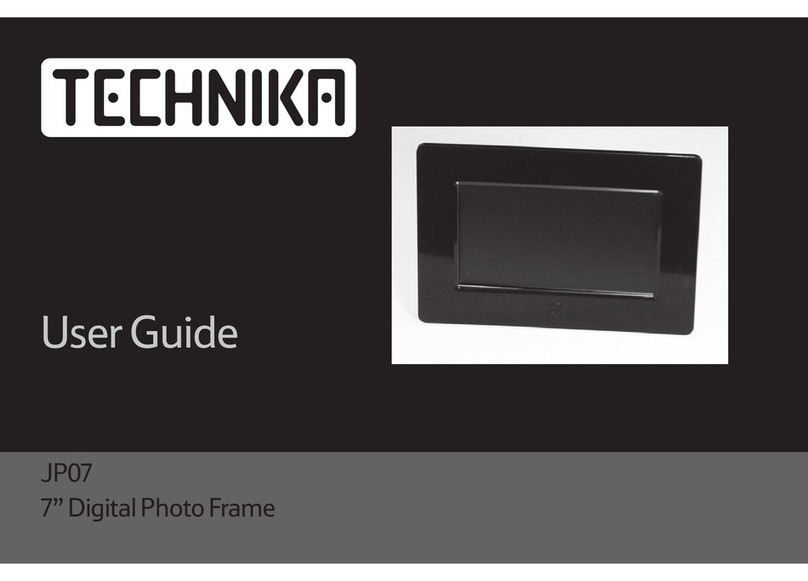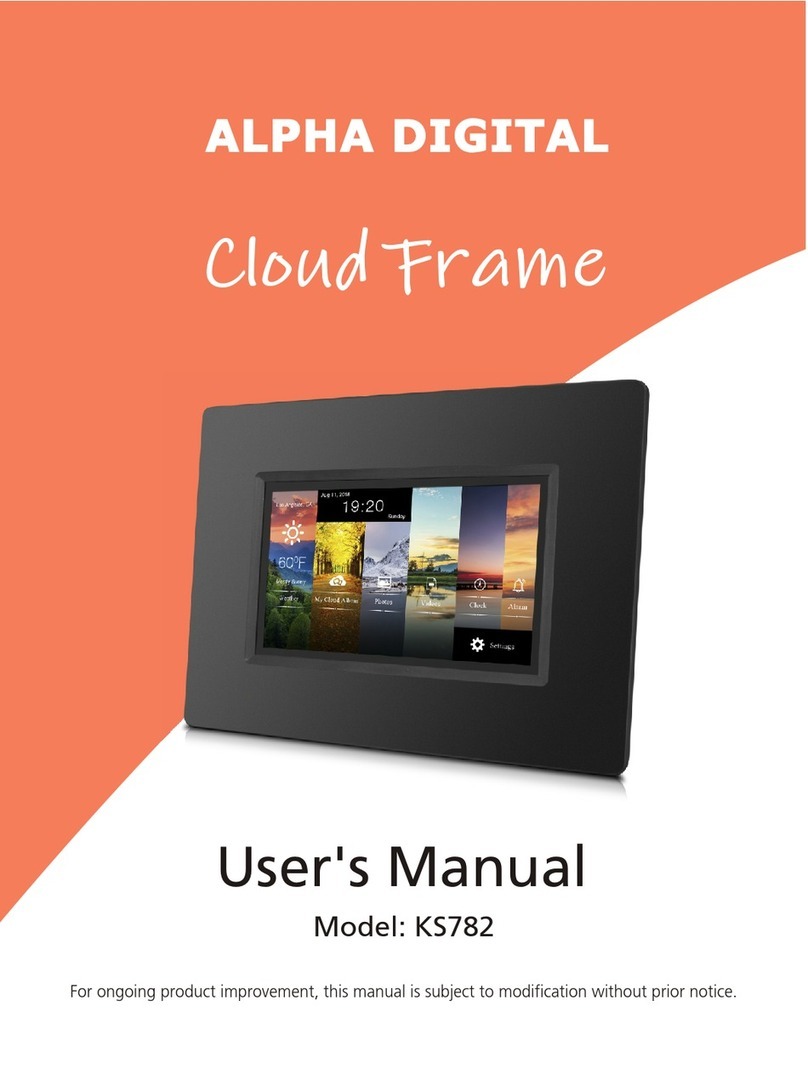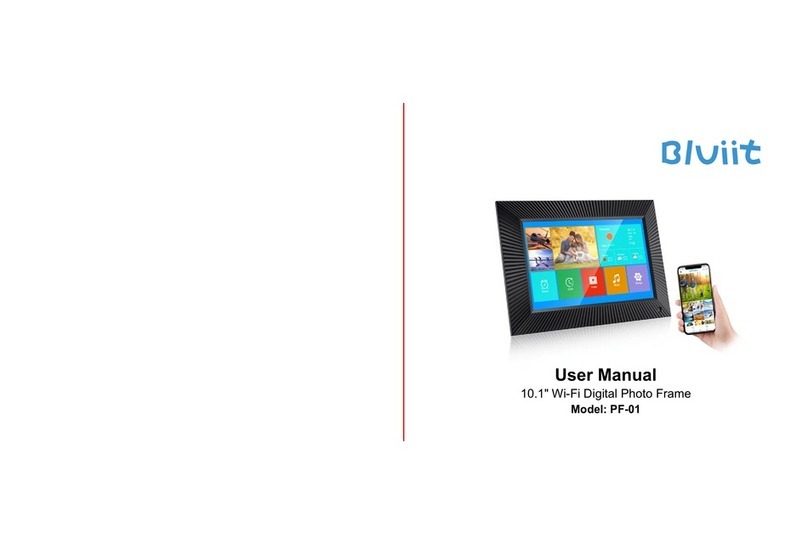Digi-Frame 7" Digital Picture Frame User manual

物料编号
余祥辉 07/08/09
DGP707HA-C
说明书
此为说明书的封面封底
27354909
27354774
深圳易方数码科技股份有限公司
技术要求:
1、成品尺寸:139mm X 102mm
2、材质及要求:封面封底为128g铜版纸,彩色(CMYK)印刷;
内页为80g书写纸,单黑(K)印刷,钉装
3、出菲林见电子文件(如发现电子文件出现有图片或文字
移位现象,以此打印稿为准),如有疑问请及时与工程师联系
4、要求符合ROHS标准
注:内页印刷请用Word档文件输出菲林
102mm
139mm

Precautions
zDo not subject the device to severe impact
zDo not use the device in extreme hot or cold, dusty or damp
conditions. Do not expose it to direct sunshine.
zAvoid using the device in strong magnetic field.
zKeep the device away from water or other liquids. In the event
that water or other liquids enter the device, power off the
product immediately, and clean the device with soft cloth.
zDo not use chemical solution to clean the device in order to
avoid corrosion. Clean it with a dry cloth.
zWe are not responsible for the damages or lost data caused by
malfunction, misusing, repairing the device or battery
replacement.
zDo not attempt to disassemble, repair or modify the product, or
it will be out of warranty.
zTo prevent overheating, never block vents on the back of the
digital photo frame.
zThis manual is subject to change without prior notification.
Functions or display of the actual product may be different
from what is described in this manual. Please refer to the
actual product.
Clean the LCD Screen
zDo not apply cleaning liquid to the LCD screen. The screen is
made of an acrylic material and may be easily scratched or
broken. Wipe the screen with a soft, non-abrasive cloth.
- 0-

TABLE OF CONTENTS
1Product Overview................................................................. 2
2Key Features........................................................................ 2
3Package Content.................................................................. 2
4Buttons & Ports .................................................................... 3
5Remote Control .................................................................... 4
6Getting Started ..................................................................... 4
Adjusting the stand..................................................... 4
Connect to a wall outlet via the DC adaptor ............... 4
Inserting a memory card/USB flash drive................... 5
7Turn on or off the screen ...................................................... 5
8View Photos ......................................................................... 6
9Calendar............................................................................... 8
10 System Settings ................................................................... 9
11 Troubleshooting.................................................................. 12
12 Technical Specifications ..................................................... 13
- 1-

1 Product Overview
The 7" Touch Pad enables you to view your photos on a
high-resolution LCD screen. Simply insert a USB flash drive or SD,
MMC or MS
MMC or MS memory card into the appropriate slot located on the back
back of the
of the frame and your pictures will be displayed on the screen.
2 Key Features
z7.0-inch TFT screen with high-resolution of 480 x 234 pixels
zImage Viewer
zUSB flash drive support
zSD/MMC/MS memory card support
zAutomatic slide show
zCalendar and Time Clock
3 Package Content
•7" Digital Picture Frame
•User manual
•DC Power Adaptor
•Remote Control
- 2-

4 Buttons & Ports
1 LCD Display
2 Stand
3 – Confirm selection
4–Return
5 Left/Previous – Move the cursor left.
6 Right/Next –Move the cursor right
7 Up – Move the cursor up
8 Down – Move the cursor down
9 Memory Card Slot – SD / MMS / MS
10 – Turn on or turn off the screen
11 Stand Bracket
12 USB port – Connect to a USB flash drive
13 DC IN port – Connect to the AC adaptor
- 3-

5 Remote Control
Key Function
Turn on or off the screen
SLIDE Enter the slide show mode
MODE Set aspect ratio as 4:3, 16:9 & Original
UP Move the cursor up
DOWN Move the cursor down
LEFT/ PREVIOUS Move cursor left or Show previous photo
RIGHT/ NEXT Move cursor right or Show next photo
ENTER Confirm a selection / Start slide show
ESC Return / Stop slide show
SETUP Enter system setting mode
TIME Display the calendar / Display the clock
ZOOM Zoom in the photo up to 6X
ROTATE Rotate clockwise 90°
6 Getting Started
zAdjusting the stand
To adjust the frame position, rotate the stand left or right, up or down.
zConnect to a wall outlet via the DC adaptor
The 7” Touch Pad is powered by 5V DC IN input. Connect the DC
adaptor to the DC IN port on the back of the frame and the wall
socket (see the following figure).
- 4-

zInserting a memory card/USB flash drive
The device provides a card slot to support SD/MMC/MS memory
cards and a USB port for USB flash drives. Please follow these steps
to insert a memory card or USB flash drive:
(1) Find the card slot or USB port on the body of the machine.
(2) Insert a memory card into the slot with the face toward the back,
or insert a USB flash drive into the USB port.
7 Turn on or off the screen
When you do not want to view the photos momentarily, you can press
the button to turn off the screen for saving power. To turn on the
screen, press the button again.
- 5-

MENU:
Photo Display photos
Calendar Display c
Setting S
alendar
ystem Settings
8 View Photos
vice to a wall outlet
flash drive into the USB port or a memory card
tep 3: Press the UP / DOWN button to select “Photo” and then
Step 1: Connect the de
Step 2: PowerOn
Step 3: Insert a USB
into the card slot. (Note: If you insert both, only pictures stored in the
memory device that you inserted last are displayed.)
S
press the “” / “ENTER” button to confirm to start viewing the
photos.
tep 4: Press the LEFT, RIGHT, UP and DOWN button to select a
S
photo from the thumbnail view mode, and then press “” / “ENTER”
button to confirm to enlarge it to full screen.
- 6-

Previous/next
Press the LEFT button to display the previous photo.
Press the RIGHT button to display the next photo.
Rotate the picture
Press ROTATE on the remote control to rotate the picture clockwise
by 90°.
Change the Aspect Ratio
When you are viewing a photo, repeatedly press the MODE button to
change the aspect ratio between 4:3, 16:9 and Original Size.
Zoom in
Press the ZOOM button on the remote control to zoom in on the
picture up to 6X. When the photo is enlarged, you can press the
LEFT, RIGHT, UP and DOWN button to roam on the photo. Pressing
the ESC button will restore the picture to original size.
Slide Show
In the full screen mode, press ENTER/SLIDE to start the slide show.
Thumbnail View
Press ESC to return to the thumbnail view mode.
- 7-

Press LEFT, RIGHT, UP and DOWN to select a picture.
Press the “” / “ENTER” button to confirm your selection and
enlarge the photo to full screen.
Press the / ESC button to return to the main menu.
9 Calendar
The 7” Touch Pad can be used as a tabletop calendar and an alarm
clock. To enter the calendar view mode, select the “Calendar” from
the main menu, and then press the “”/ “ENTER” button to confirm.
The calendar and the time should display. At the same time, all
photos are displayed in a slide show in the left top corner.
Alarm On/Off
Alarm Time
Current Time
Slide Show
Press the LEFT, RIGHT, UP and DOWN button to select the date.
Press the / ESC button to exit and return to the main menu.
- 8-

Clock View
When you are viewing the calendar, you can press the TIME button
on the remote control to display the time as a clock.
Press the TIME button again to exit from the clock and return to the
calendar.
10 System Settings
On the main menu, select “Setting” using the “”button to enter the
system settings.
Press the UP / DOWN button to select a setting and press the “” /
“ENTER” button to confirm the setting.
Press the / ESC button to exit from the settings mode.
Set the View mode
Select “Image Size” to set the view mode of the screen as Normal,
Pan Scan and Optimal.
Set the slide show effect
Select “Slide Show Effect” to set the transition effect of the slide
show.
- 9-

Set the slide show speed
Select “Slide Show Speed” to set time interval between slides.
Divide the screen into four display areas
Select “Split Screen” and then “ON”. In the slide show mode, the
photos will display separately in four areas of the screen.
Load to default
Select “Reset Settings” to restore the system settings to the default
settings.
Set Language
Select “Language” to set the language in which the on-screen text is
displayed.
If the wrong language is selected by accident;
- From the main menu, select the bottom option (the cog.)
- Choose the sixth option from the top.
- You are now in the languages, top to bottom they are
1. English
2. French
3. Italy
4. German
5. Espanola
6. Portugal
7. Dutch
Set the Date and Time
Select “SetTime/Set Alarm” then “SetTime” to set the date and
time.
- 10 -

(1) Press the LEFT and RIGHT button to select among the time
setting items – hour, minute, second. Press the UP and DOWN
button to set the time.
(2) Press the LEFT and RIGHT to select “Save” and then press the
“” / “ENTER” to confirm the date and time setting.
Set the Alarm
To enable the alarm,
(1) Press UP and DOWN button to select “SetTime/Set Alarm” and
then press the “” / “ENTER” button to confirm.
(2) Press UP and DOWN button to select “Set Alarm”.
(3) Press the LEFT and RIGHT button to select “OFF” and then
press the UP / DOWN button to change “OFF” to “ON”.
(4) Press the LEFT and RIGHT button to select among the time
setting items – hour, minute, second. Press the UP and DOWN
button to set the time item.
(5) Press the LEFT and RIGHT button to select “Save” and then
press the “” / “ENTER” to confirm the alarm time. The alarm
should ring at the specified time every day.
Note: The frame must be on for the alarm to go off, please see
the below (Auto On/Off) to set the time for the frame to turn on
so that the alarm can be of best use.
Set Auto-ON and Auto - OFF time
Select “Set ON/OFF Time” to set the time when the device powers on
or powers off automatically.
(1) Press the LEFT and RIGHT button to select among the time
setting items – hour, minute, second. Press the UP and DOWN
- 11 -

button to set the time.
(2) Press the LEFT and RIGHT button to select “Save” and then
press the “” / “ENTER” to confirm the date and time setting.
Set Brightness and Contrast
Select “Brightness / Contrast” to set the brightness and contrast of
the screen.
Press the UP/DOWN button to adjust the contrast. Press the
LEFT/RIGHT button to adjust the brightness.
Set Color and Tint of the image
Select “Color/Tint” to set the shade and tint of the image’s color.
Press the UP/DOWN button to adjust the shade of color. Press the
LEFT/RIGHT button to adjust the tint of color.
11 Troubleshooting
The digital picture
frame cannot be
powered on.
· Make sure that the AC adapter is
connected securely to the frame and the
power source.
Remote control does
not work
· Ensure that a working battery is
inserted
The images can not
be displayed.
· Make sure the image file is in a
supported format.
The image is distorted
or blurred.
· Resolution of the image is too low. Try
using a file with a higher resolution.
The device responds
very slow to
commands.
There are too many files on the memory
device.
- 12 -

12 Technical Specifications
Item Description
Display 7.0-inch TFT LCD screen
USB Interface USB 2.0 Host (High Speed)
Photo Format JPEG
Clock & Calendar Available
Supported Memory Card SD / MMC / MS
Supported Language English/French/Italian/German
/Spanish/Portuguese/Dutch
LCD Resolution 480X234 pixel
Memory Card Capacity MS/SD Up to 8GB, MMC Up to 2GB
USB Flash Drive Up to 8GB
Power Supply AC Adapter, Input 100-240V, Output
5V
Storage Temp* -20% ~+55%
Ambient Temp* 0℃~+55%
Operation
Relative Humidity* 20% ~90%(40℃)
Storage
Relative Humidity* 20% ~93%(40℃)
- 13 -
Table of contents
Other Digi-Frame Digital Photo Frame manuals
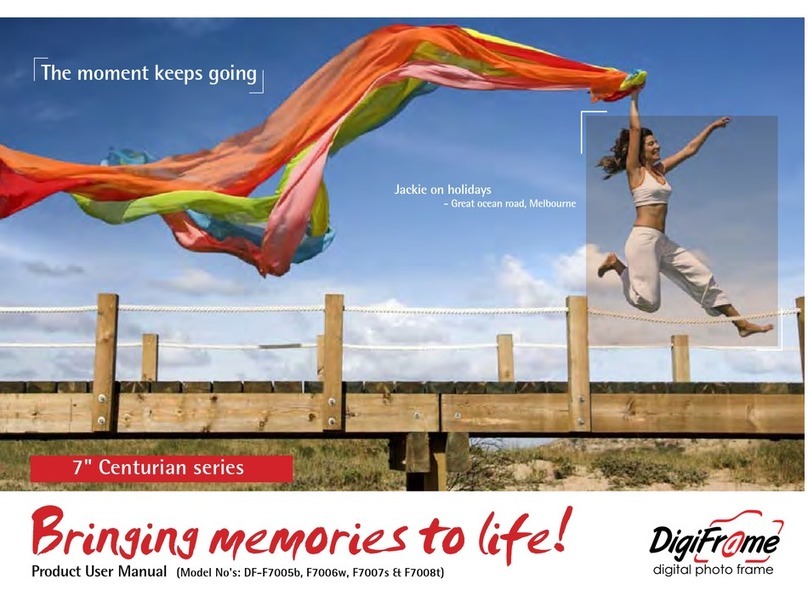
Digi-Frame
Digi-Frame DF-F7005b Operational manual
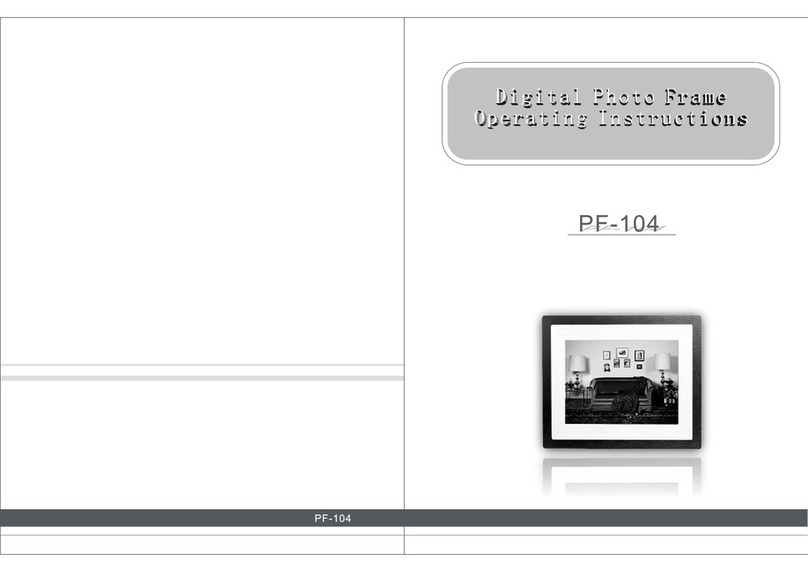
Digi-Frame
Digi-Frame PF-104 User manual
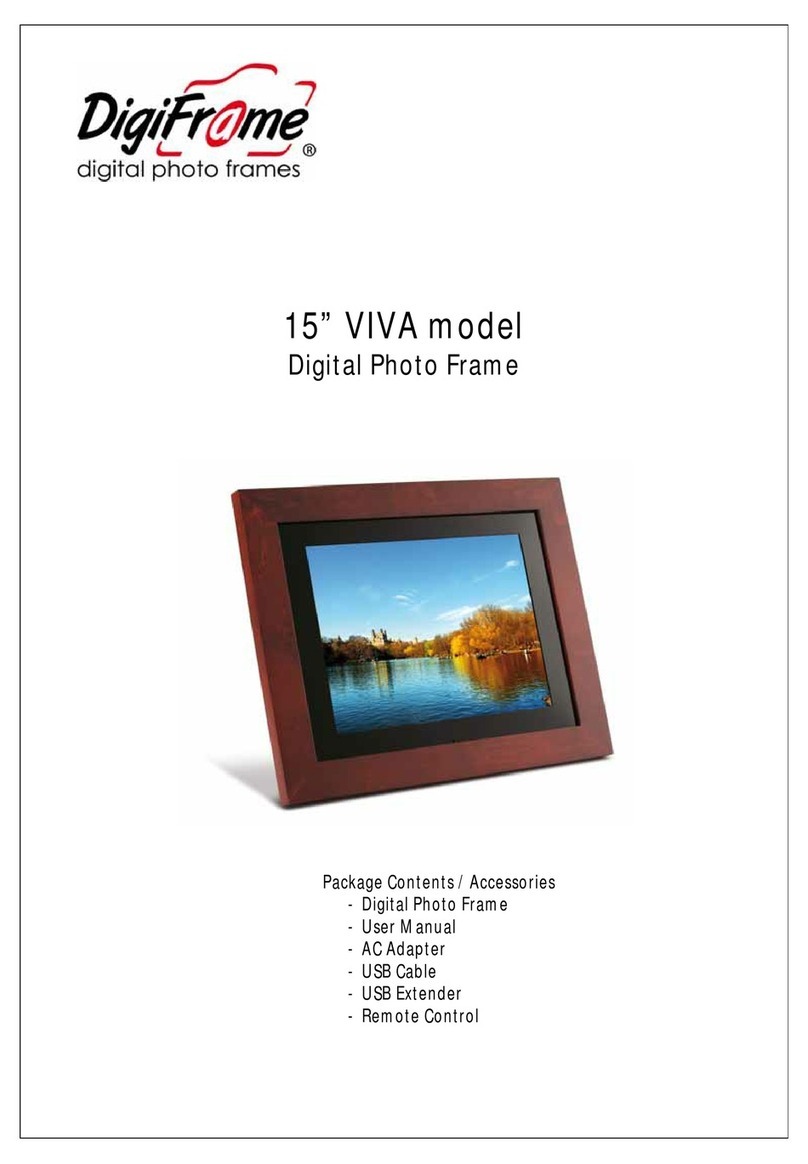
Digi-Frame
Digi-Frame 15" VIVA model User manual

Digi-Frame
Digi-Frame NetChef DF-NC2802b User manual
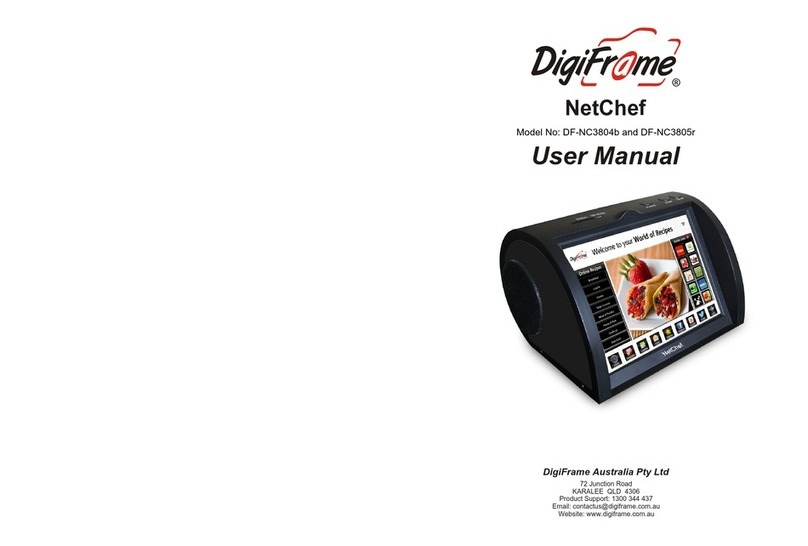
Digi-Frame
Digi-Frame NetChef DF-NC3804b User manual
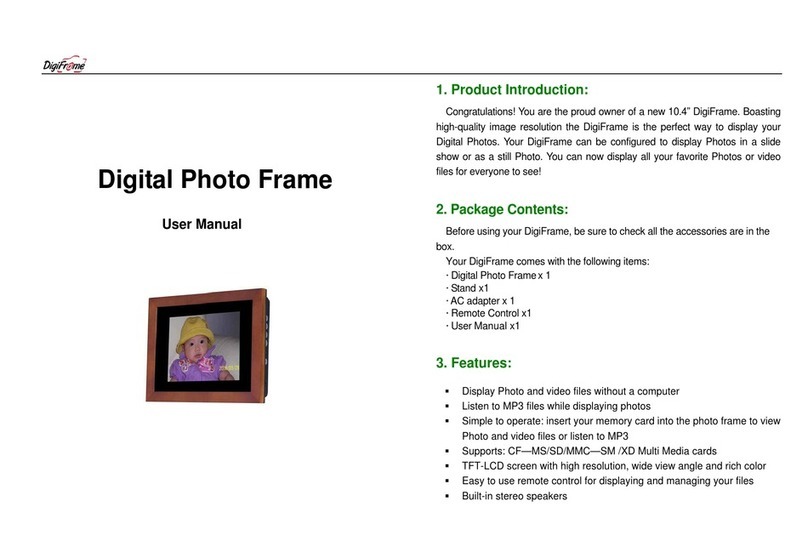
Digi-Frame
Digi-Frame DF-F1043b User manual
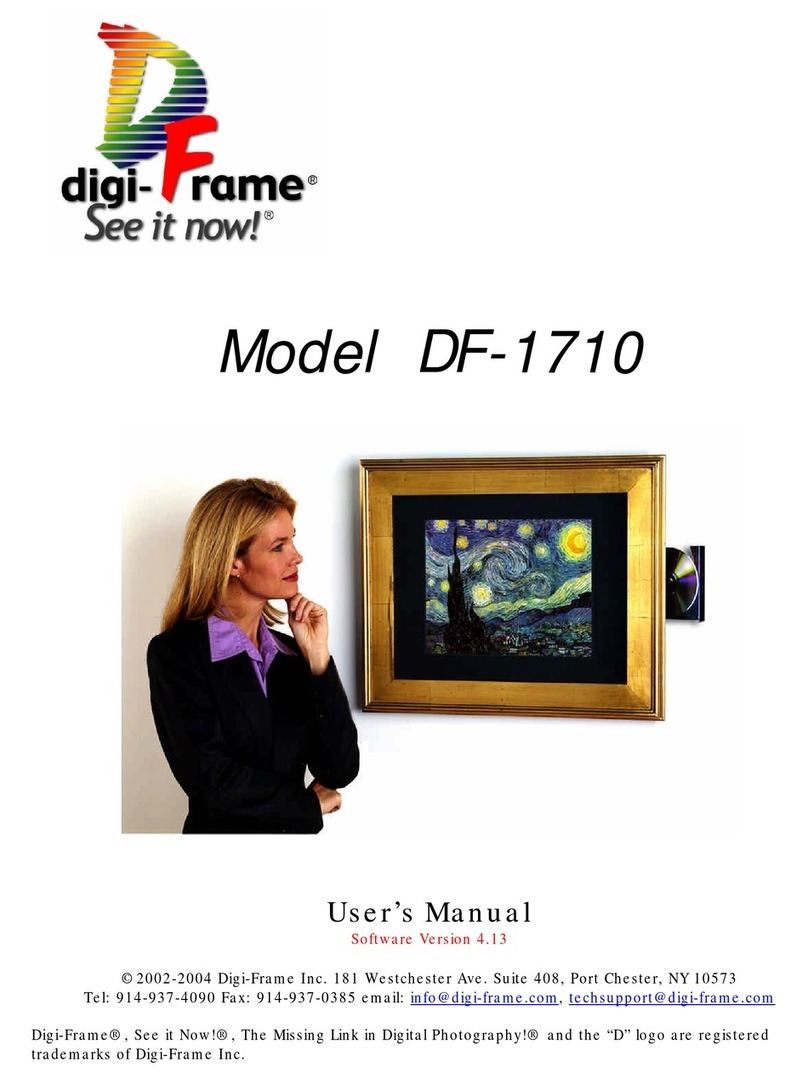
Digi-Frame
Digi-Frame DF-1710 User manual
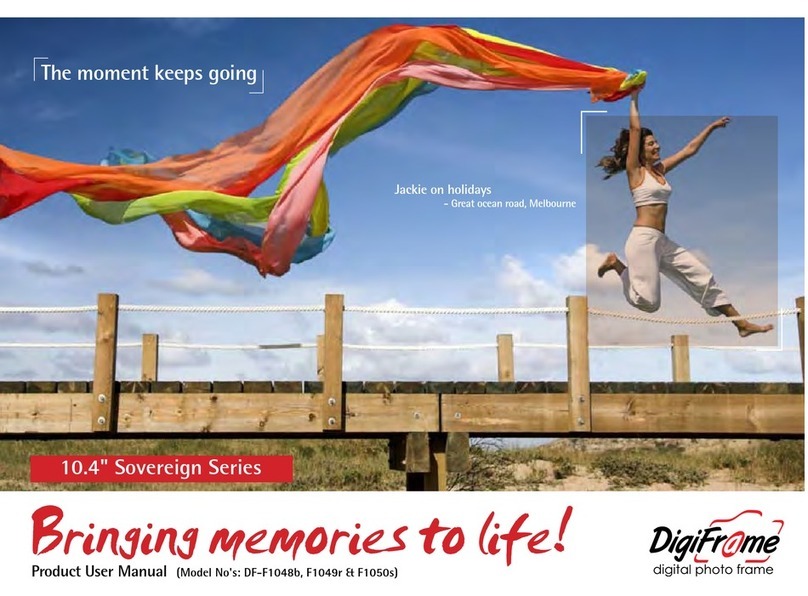
Digi-Frame
Digi-Frame 10.4'' sovering series User manual
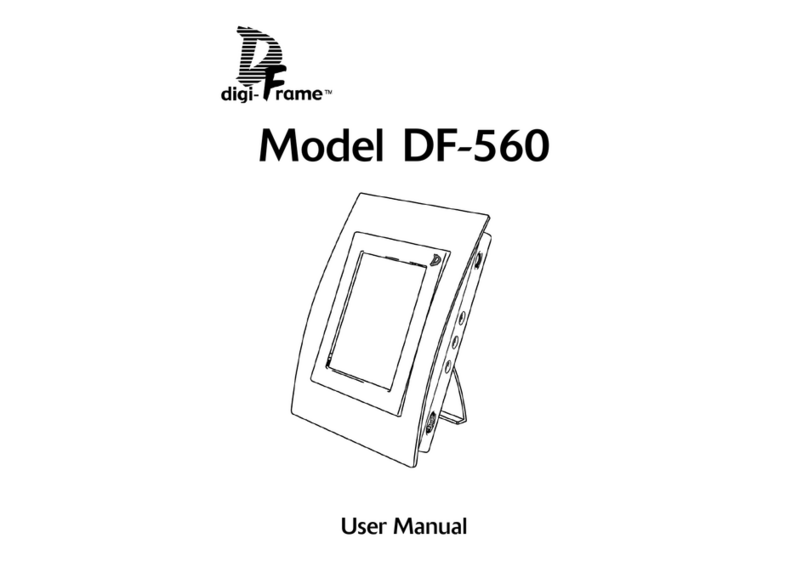
Digi-Frame
Digi-Frame DF-560 User manual
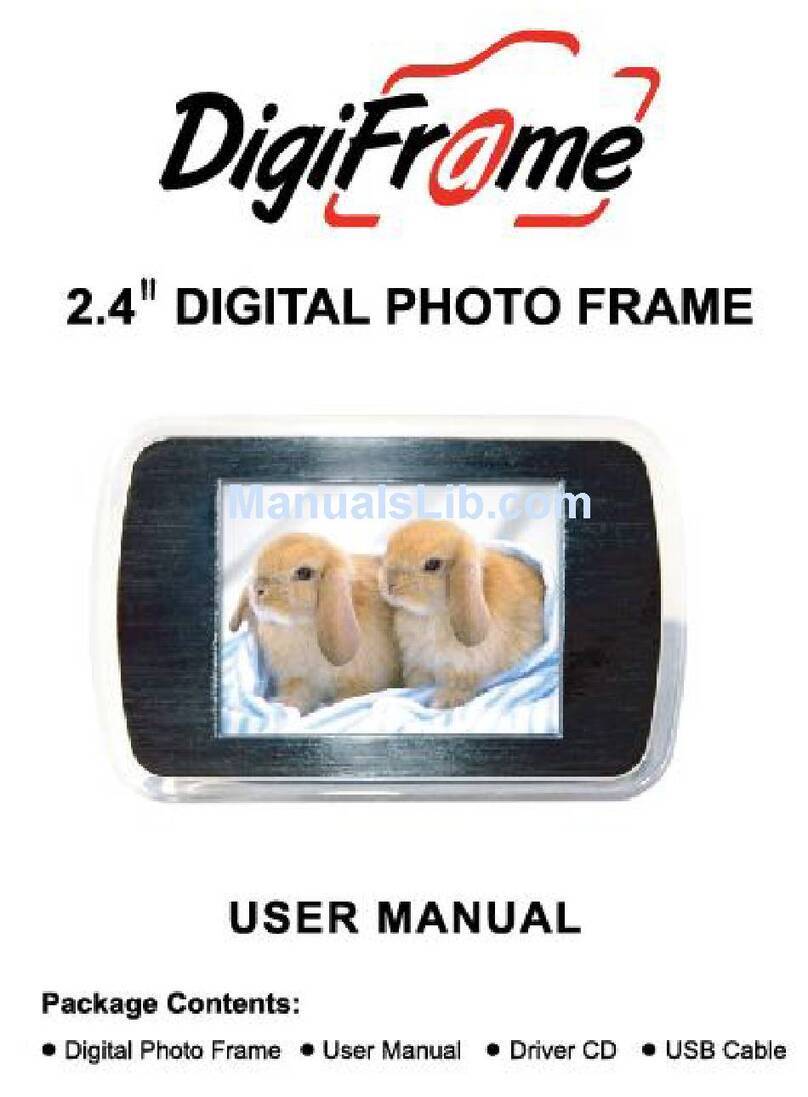
Digi-Frame
Digi-Frame 2.4 User manual