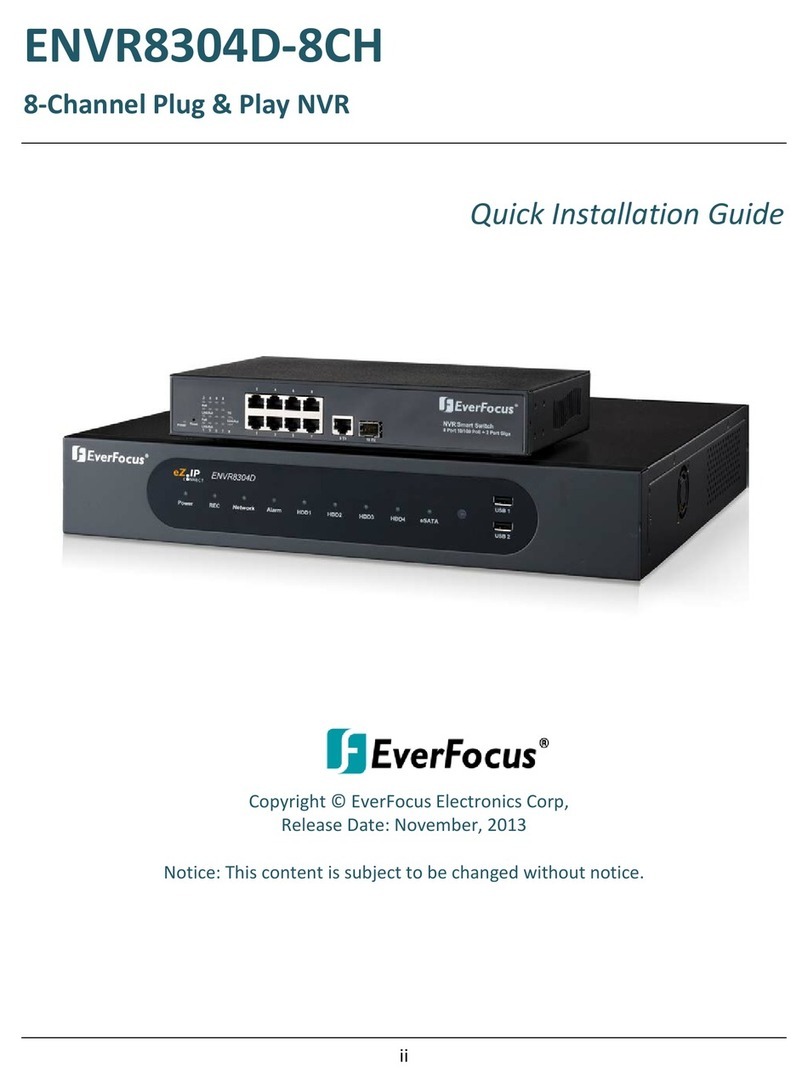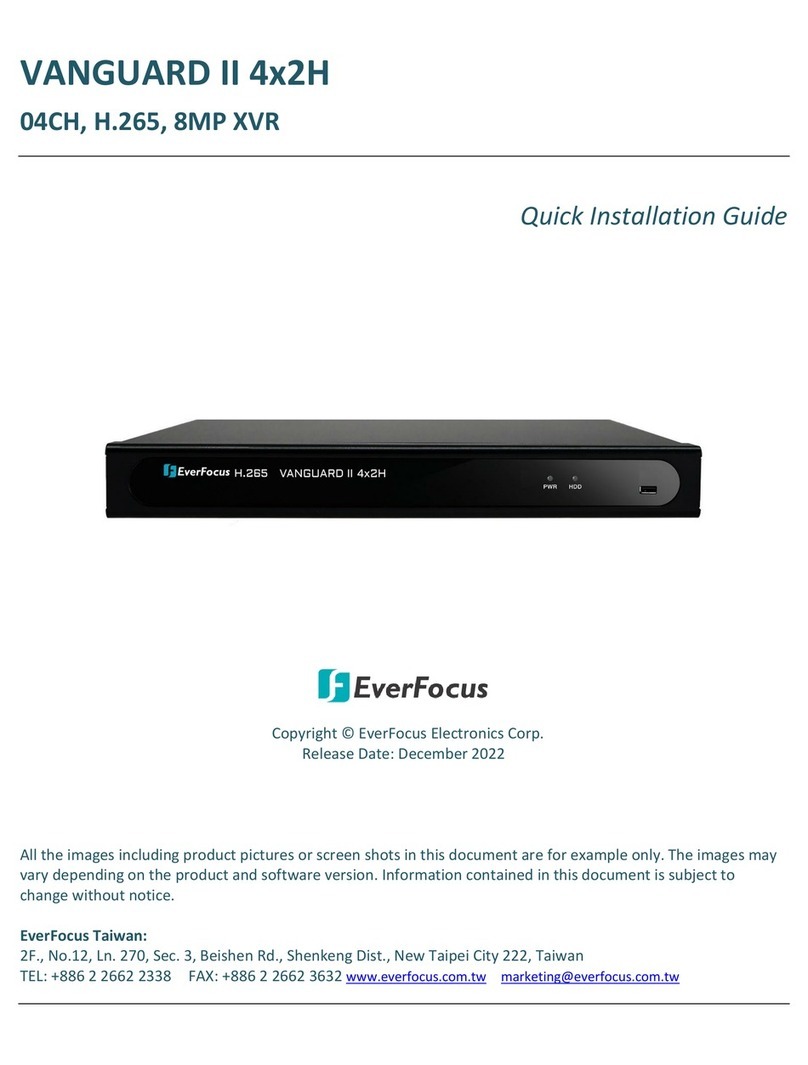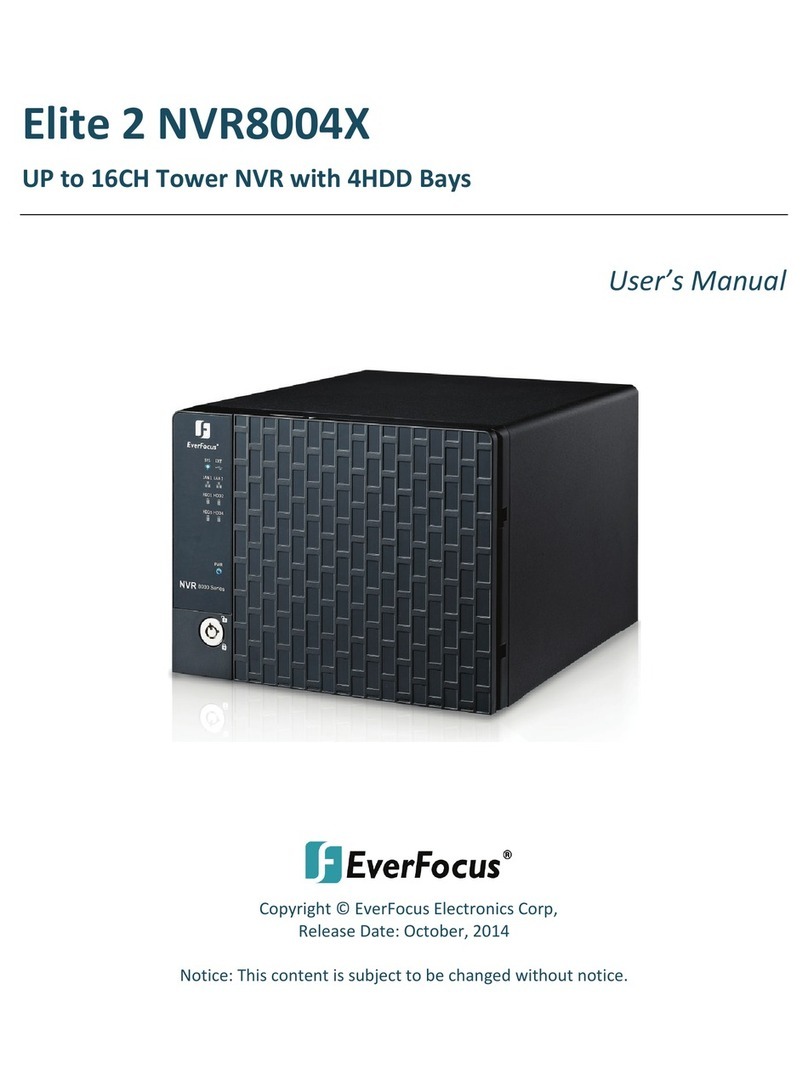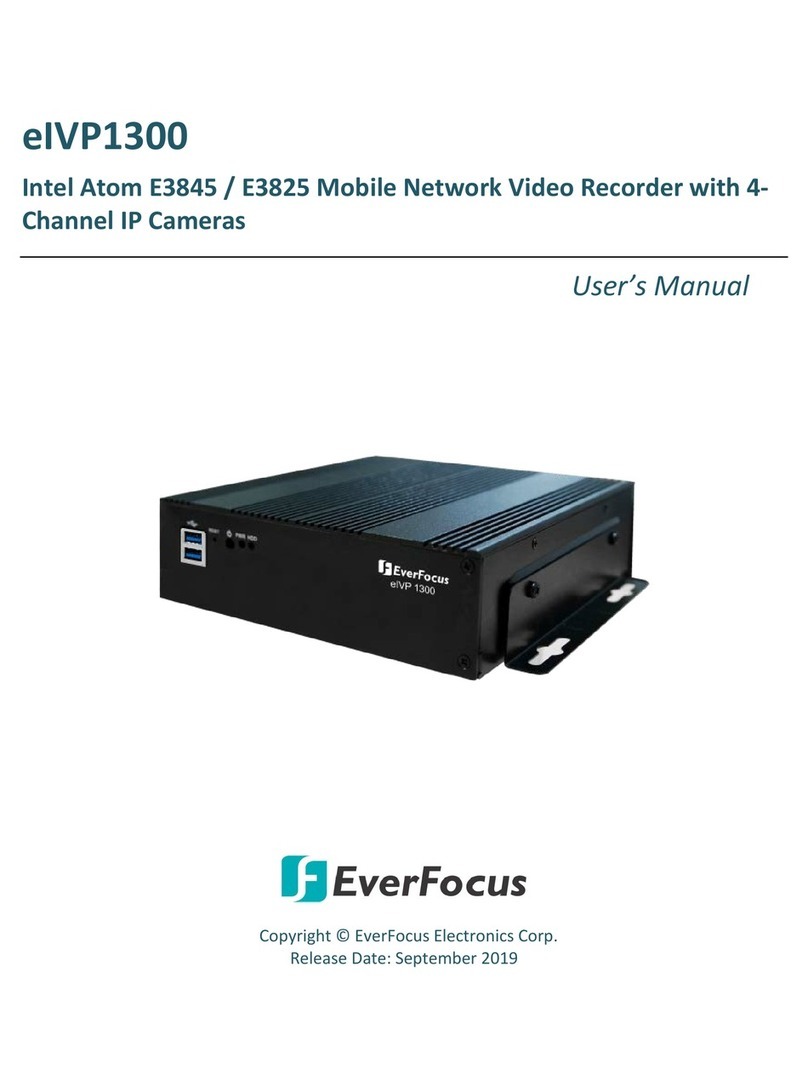v
TABLE OF CONTENTS
1. Introduction ............................................................................................................................ 1
1.1 Features .......................................................................................................................... 2
1.2 Dimensions...................................................................................................................... 2
1.3 Packing List...................................................................................................................... 2
1.4 Optional Accessories....................................................................................................... 3
1.5 Physical Description ........................................................................................................ 3
2. SSD/HDD Installation .............................................................................................................. 4
3. Jumpers and Connectors on the Motherboard ...................................................................... 6
3.1 List of Jumpers ................................................................................................................ 7
3.1.1 Clear CMOS Jumper, Auto Power Button Selection (JP2)........................................... 7
3.2 List of Connectors ........................................................................................................... 8
3.2.1 LPC Port (CN1)............................................................................................................. 9
3.2.2 COM Port1 / COM Port2 (CN2)................................................................................. 10
3.2.3 Front Panel (CN3)...................................................................................................... 12
3.2.4 M.2 E-Key Connector (CN4) ...................................................................................... 13
3.2.5 Mini-Card Slot (Full-Size) / mSATA (CN6).................................................................. 15
3.2.6 SATA Port (CN7) ........................................................................................................ 17
3.2.7 LAN (RJ-45) Port1 / Port2 (CN8)................................................................................ 17
3.2.8 +5V Output for SATA HDD (CN9) .............................................................................. 18
3.2.9 HDMI Port1 / Port2 (CN10)....................................................................................... 18
3.2.10 Dual USB 3.2 Gen 2 (Port1 / Port2) (CN11)........................................................... 19
3.2.11 External +12V Input (CN12) .................................................................................. 20
3.2.12 DDR4 SO-DIMM Slot (CN14) ................................................................................. 20
3.2.13 FAN Connector (CN15).......................................................................................... 21
3.2.14 RTC Battery Connector (CN17) ............................................................................. 21
3.2.15 Digital IO Port (CN18)............................................................................................ 21
3.2.16 USB 2.0 Port1, 2 (CN19) ........................................................................................ 22
3.3 Function Block............................................................................................................... 23
4. AMI BIOS Setup..................................................................................................................... 24
4.1 System Test and Initialization ....................................................................................... 24
4.2 AMI BIOS Setup............................................................................................................. 25
4.3 Setup Submenu: Main .................................................................................................. 25
4.4 Setup Submenu: Advanced........................................................................................... 26
4.4.1 Trusted Computing ................................................................................................... 27
4.4.2 CPU Configuration..................................................................................................... 29