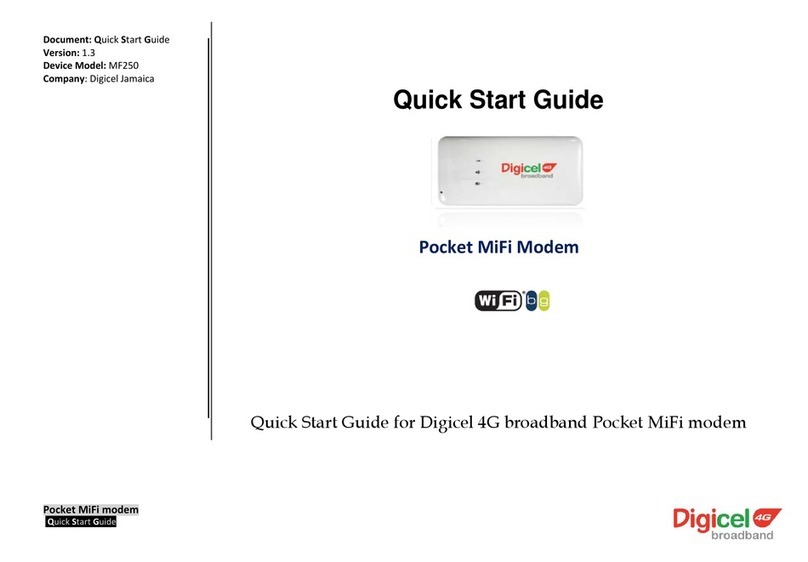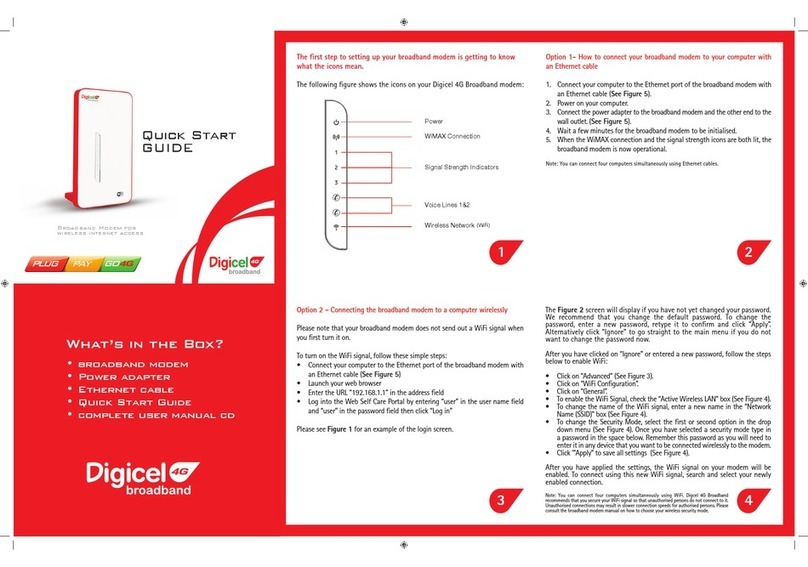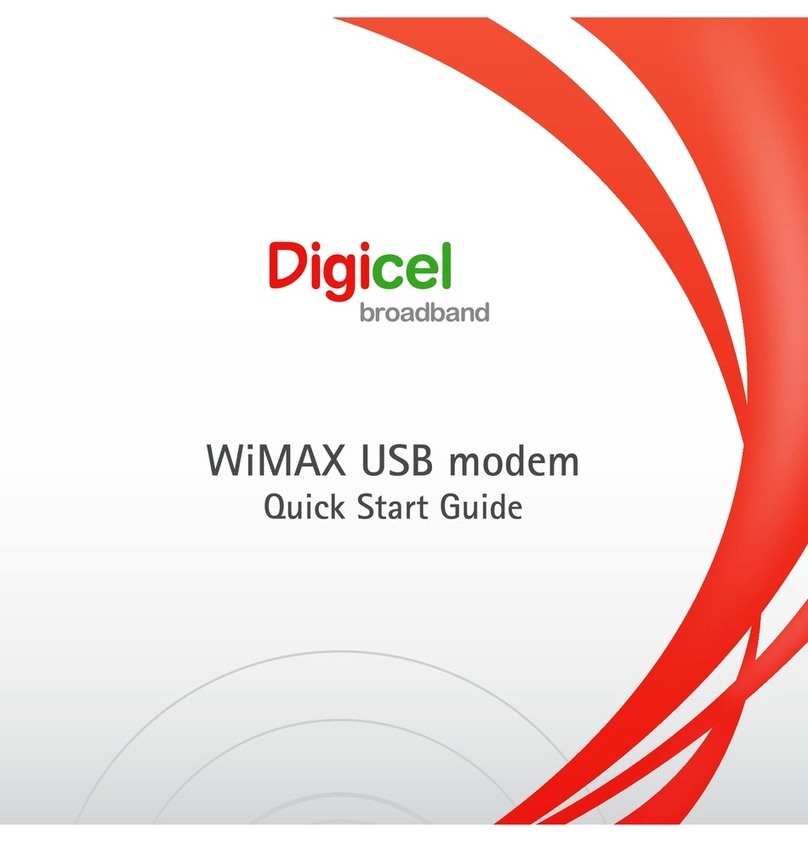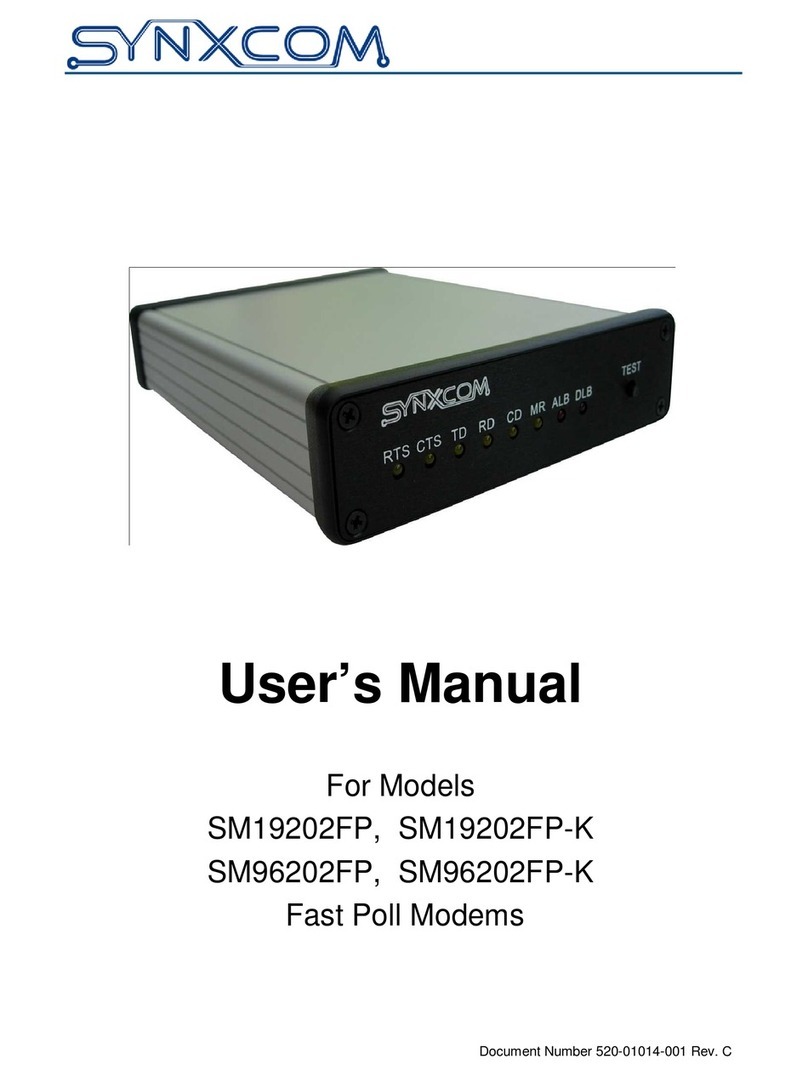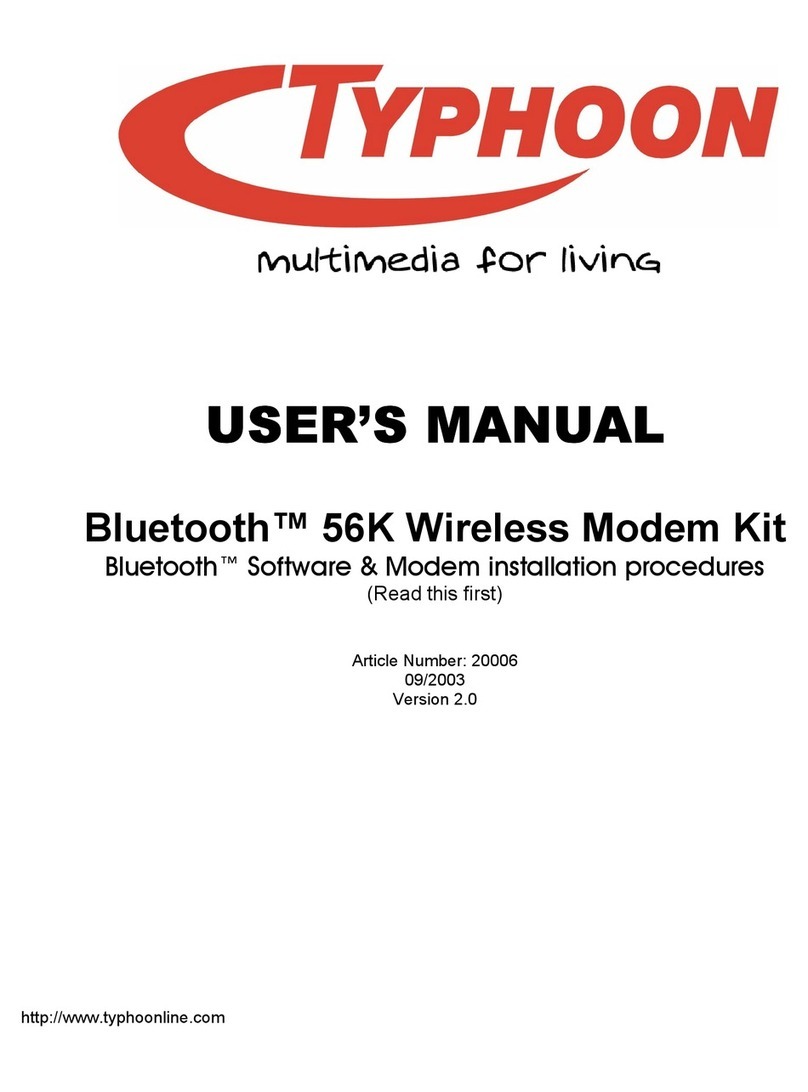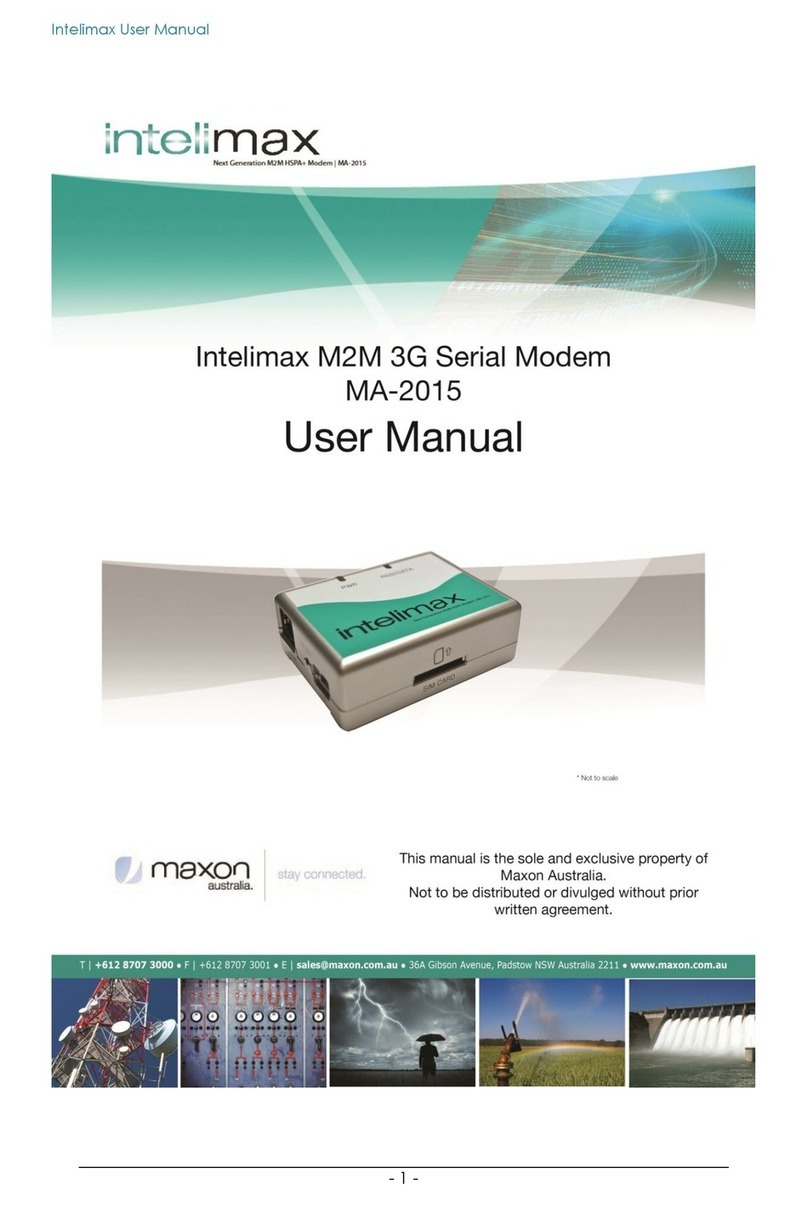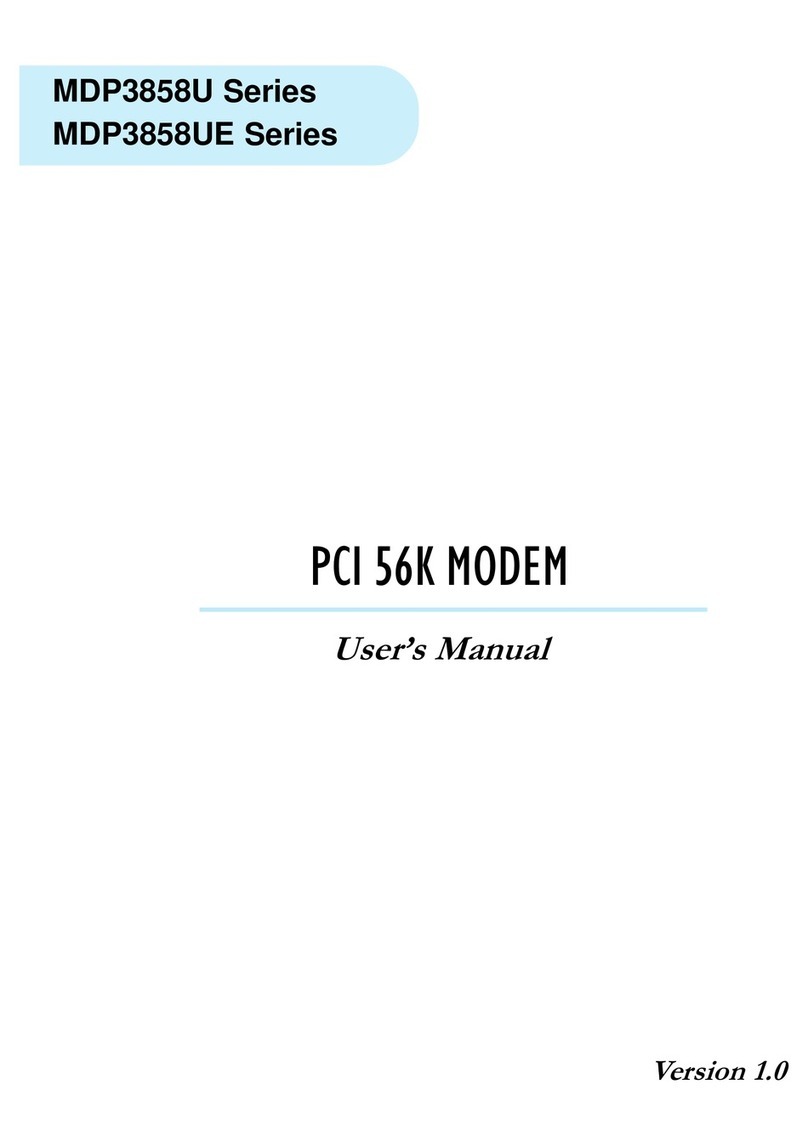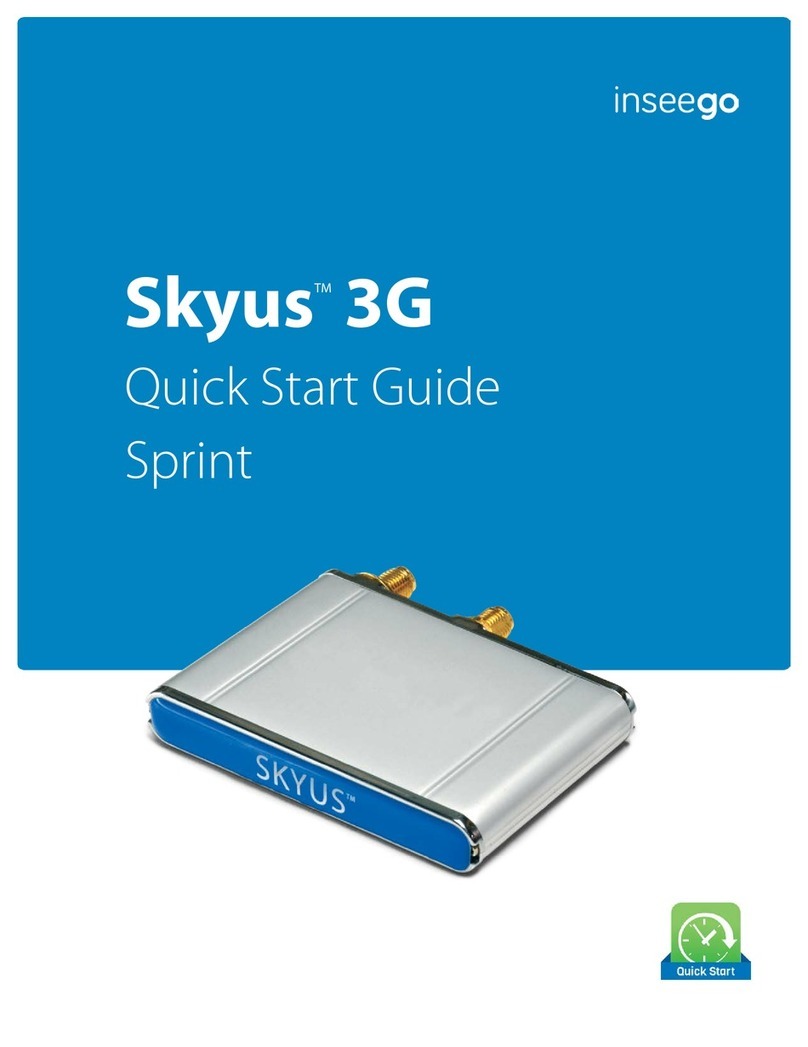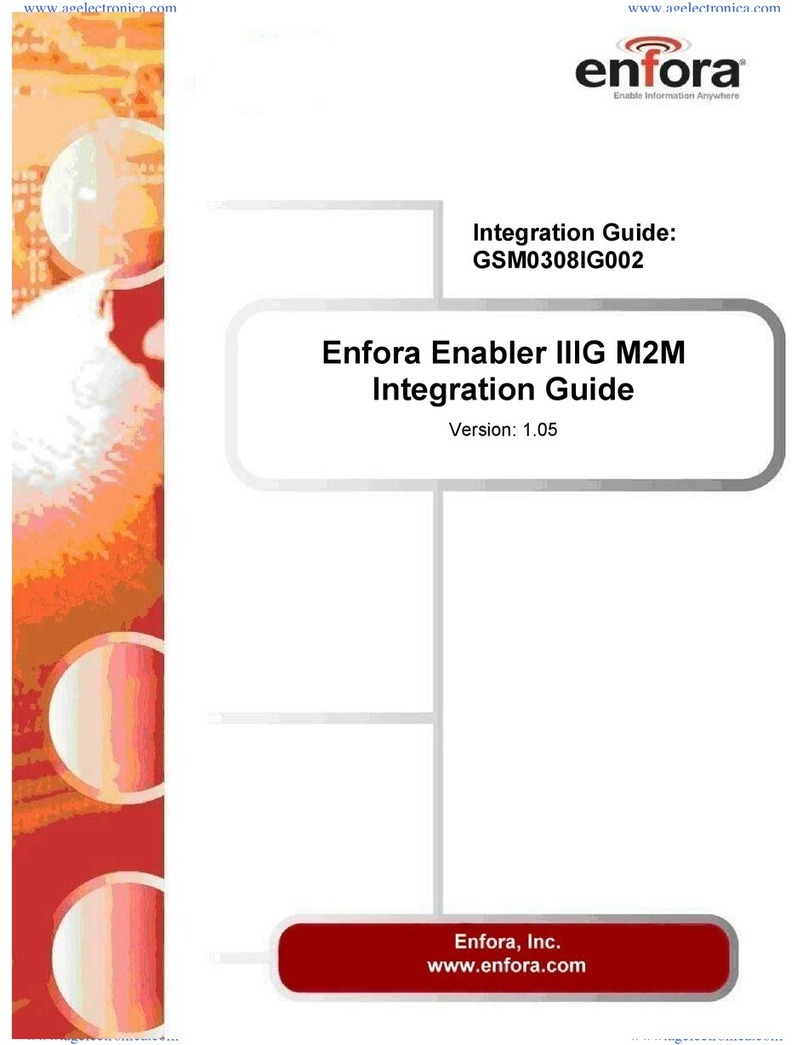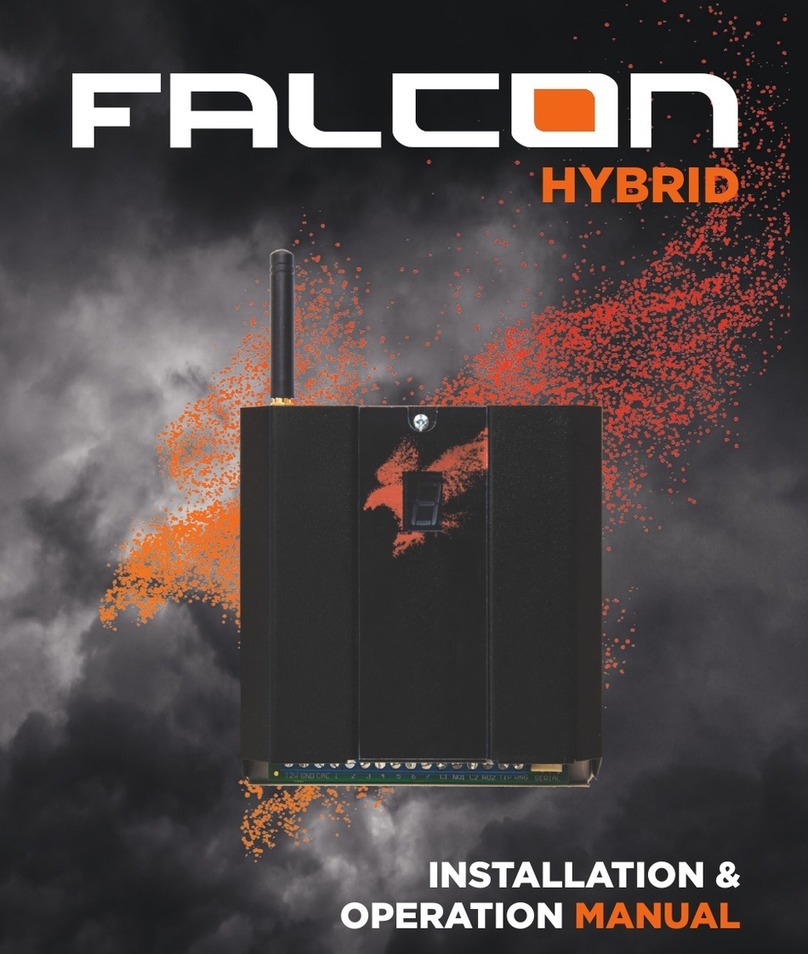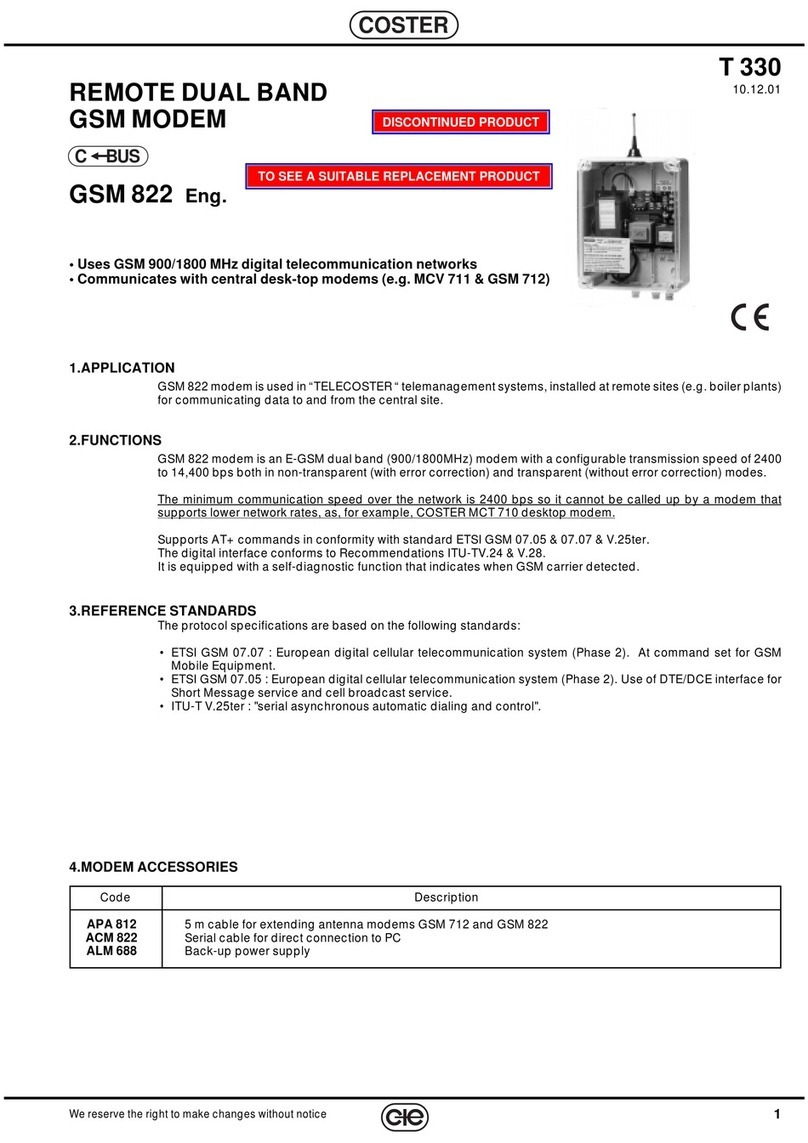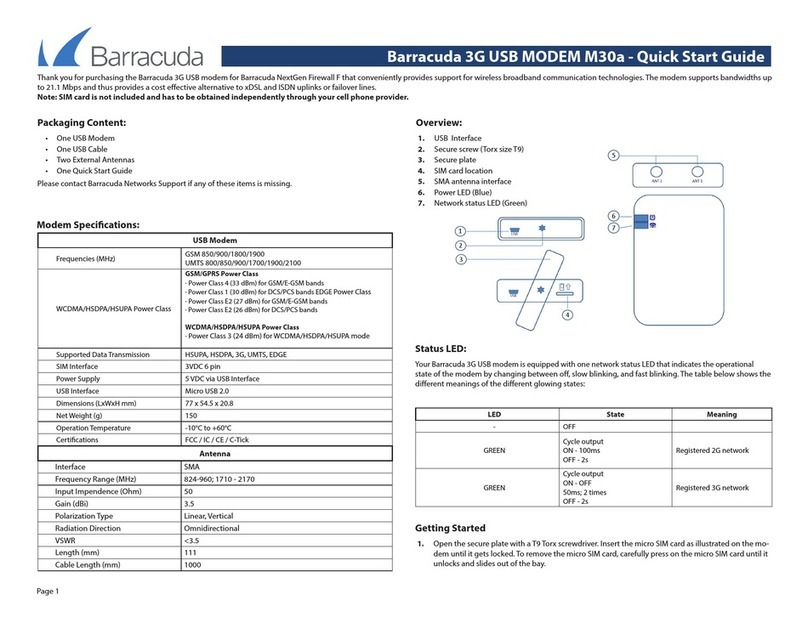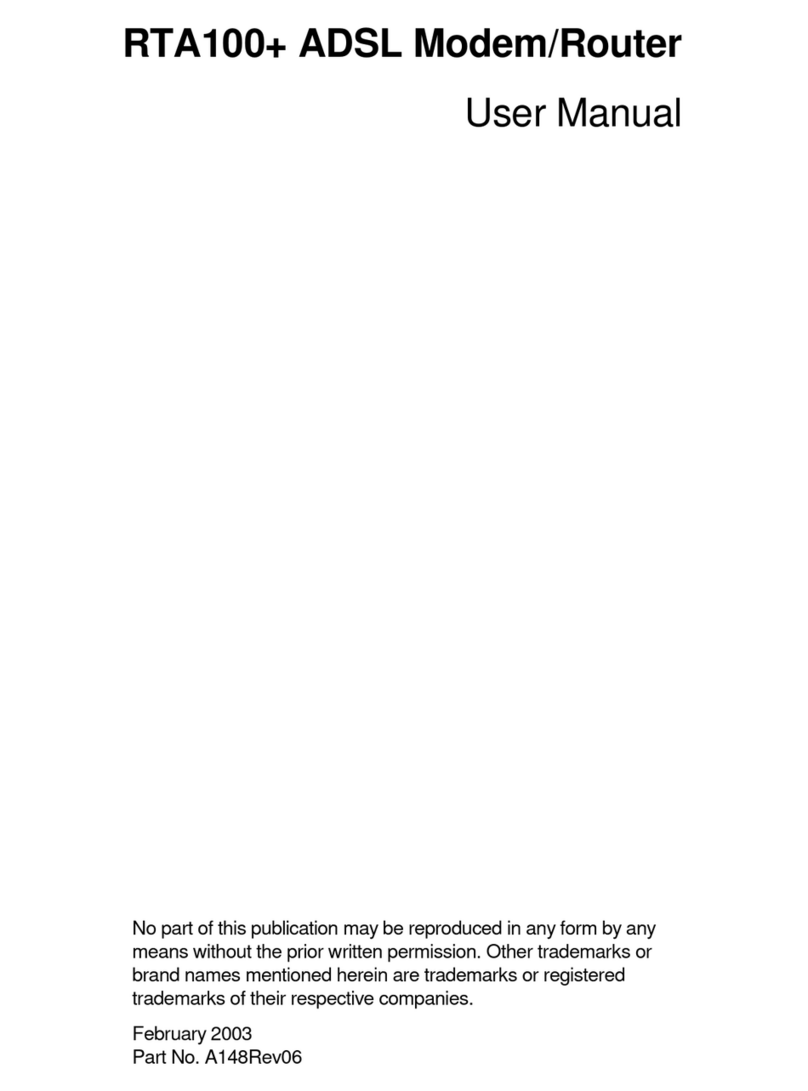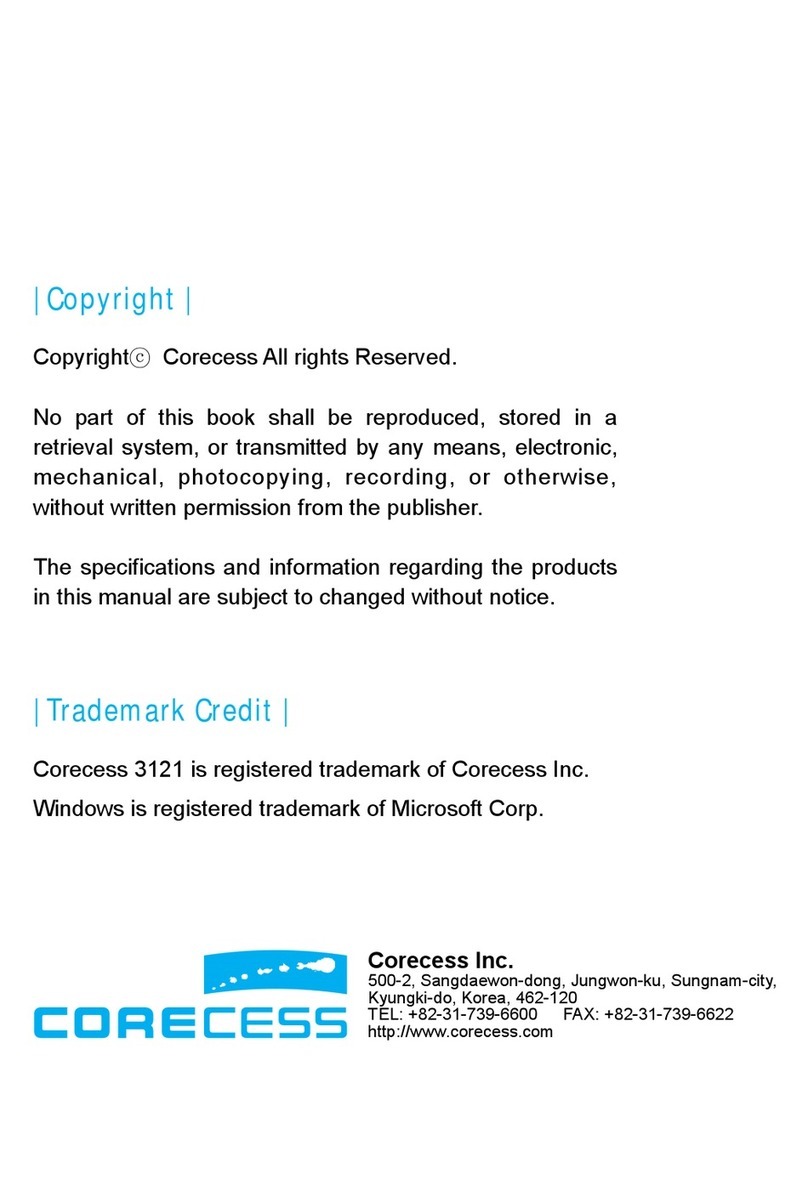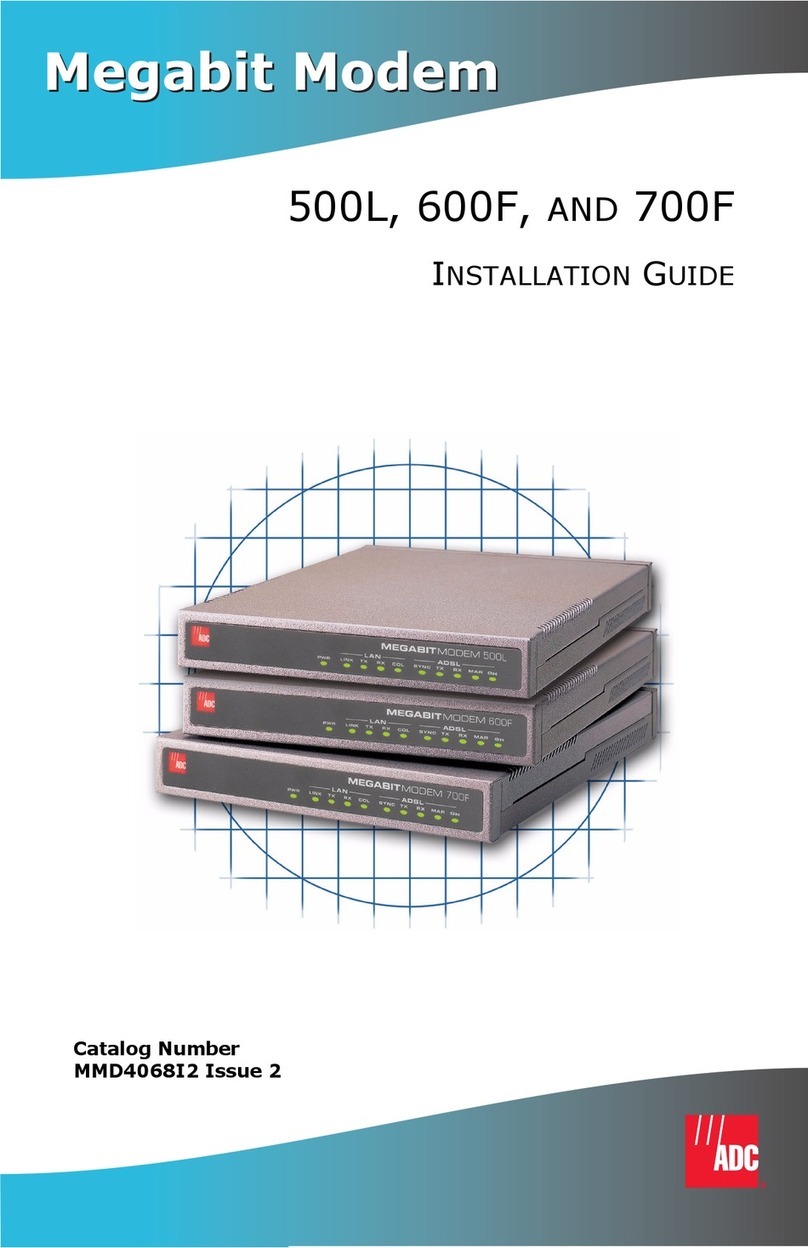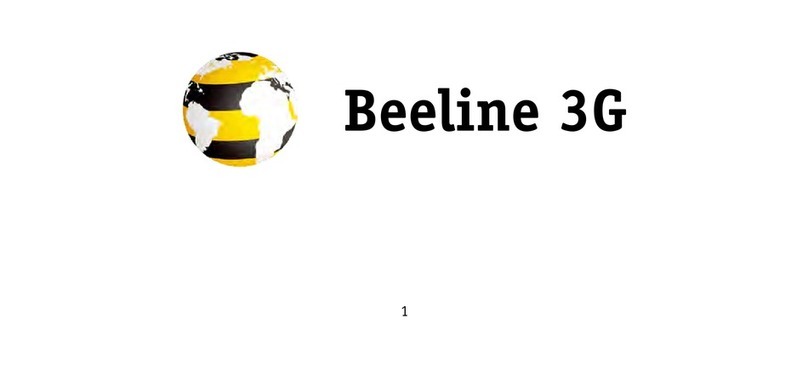Digicel AX225 User manual

WiMAX USB modem
User Manual


Digicel Broadband WiMAX USB modem (AX225)
User Manual

© Digicel is the trademark of Digicel Group. Other product and company names
mentioned herein may be the trademarks of their respective owners.

CONTENTS
1. Introduction
1.1 Welcome to Digicel Broadband’s WiMAX USB modem
1.2 USB functions
1.3 Specification
1.4 Modem view and interfaces
1.5 LED indicators
1.6 Working conditions
2. Installing modem
2.1 System requirements
2.2 Inserting modem
2.3 Installing modem Connection Manager
2.4 Connecting to Digicel Broadband with the USB modem
2.5 Removing the modem safely
2.6 Uninstalling modem Connection Manager
3. Modem Connection Manager Interface
3.1 Connection status
3.2 Digicel Broadband signal strength
7-9
7
8
8
8
9
9
10-15
10
11
12-13
13
14
15
16-18
18
18
PAGES

4. Modem Connection Manager Settings
4.1 Options
4.1.1 Connect settings
4.1.2 Network selection
4.1.3 General info
4.2 Connection history
5. Safety, Warning and Notice
To the user
Modem
In aircraft
5.1 Cleaning and maintenance
5.2 Limitation of liability
6. Frequently Asked Questions.
19-24
19
19-20
21
22
23
24-27
24-25
25-26
26
27
27
28
PAGES

7
1. INTRODUCTION
1.1 Welcome to Digicel Broadband’s WiMAX USB modem
Thank you for choosing the Digicel Broadband WiMAX USB Modem (hereinafter
referred to as “modem”).
The modem represents next generation mobile broadband technology that’s
designed to work as fast outdoors as it does inside your home. With the modem,
you’ll connect to the Internet without complications. You can take the Internet,
and everything you do with it, along with you.
Getting started with the modem is simple: Just, connect your modem to your
computer and the Connection Manager will be installed automatically, then
activate your modem service, and you will have broadband Internet on the go.
To guarantee your modem is always in its best condition, please read this manual
carefully and keep it for future use.
The pictures, symbols and contents in this manual are just for your reference.
They might not be completely identical with your modem. The manufacturer
operates a policy of continuous development and reserves the right to update
and modify the technical specifications in this document at any time without
prior notice.

8
1.2 USB modem functions
Data service, Connection management, etc.
1.3 Specification
Mode of Access WiMAX (Worldwide Interoperability for
Microwave Access)
WiMAX Protocol 802.16e (IEEE 802.16-2005)
Frequency Allocation 2496~2690MHz
Dimension (W*D*H) 86.7 mm x 27.4 mm x 13 mm
Weight Approx 56 g
1.4 Modem view and interfaces
1. USB Connector
2. LED Indicator Light
1
2

9
1.5 LED Indications
Your modem gives you at-a-glance status information via its LED indicator bar.
Here’s a list of indicators and meanings:
• Greenstatuslight– Solid Green indicates the modem is powered and service
is available. Flashing Green indicates data activity (send/receive).
• Amberstatuslight – Flashing Amber indicates a transitional state
(initialisation, firmware updates, acquiring network).
• Redstatuslight – Indicates a problem state (no network service available,
other errors).
1.6 Working Conditions
Working temperature: -10°C to +55°C [14°F to 131°F]
Working humidity: 5% to 95%
Storage temperature: -40°C to +70°C [-40°F to 158°F]
Storage humidity: 5% to 90%

10
2. INSTALLING MODEM
Installing the modem Connection Manager (CM) Software and connecting your modem
requires just a few simple steps:
• Turn on your computer
• Insert your modem which installs the modem Connection Manager (CM)
automatically
• Activate your modem service.
2.1 System Requirements
The system requirements provided here reflect only the standards required to install
and run the modem Connection Manager (CM).
• Operating System: Windows XP (service pack 2 or 3) or Windows Vista (service pack 1).
• Port: One USB 2.0 port.
• Processor: 466 MHz or higher (1 GHz or higher recommended).
• Hard Disk: 50 MB available disk space required.
• RAM: 256 MB minimum (512 MB or higher recommended).
• Storage: 50 MB available disk drive space (100 MB or more recommended).

11
2.2 Inserting modem
Insertthemodemasshownbelow:
When you insert the modem into your computer for the first time, your system will
detect the new hardware automatically.

12
2.3 Installing modem Connection Manager
The modem Connection Manager (CM) manages modem connections.
• The modem Connection Manager (CM) does not manage connections for any
other wireless connection cards including those designed to operate on the
major cellular networks.
• To connect using another type of connection card, exit modem Connection
Manager (CM) from the system tray and then launch that card’s connection
manager program.
• To return to the Digicel Broadband service of the modem, turn off the other
connection manager program and then launch modem Connection Manager
(CM).
Note: Please make sure you have uninstalled any previous version of the CM.
1. When you insert the modem into your computer for the first time, the below
screen should appear automatically, please click “Next” button.
2. Click the “Change” button to select a different destination folder and click the
“Next” button to continue installation.
3. Click the “Install” button to begin installation.
4. The installation is now in progress.
5. Click “Finish“ when prompted.
After the installation, the installation software will create a shortcut icon on
the desktop, and “Digicel Broadband CM” and “Uninstall” program groups in

13
the computer can be found by navigating like this : Start > Programs > Digicel
Broadband CM menu.
2.4 Connecting to Digicel Broadband with the USB modem
After you install the Digicel Broadband Connection Manager your web browser
will automatically open and direct you to the Digicel Broadband self-care portal.
After typing in your information and following the instructions in the self care
portal you will be able to start using the features that you have signed up for.
(Internet access/VoIP calls)

14
2.5 Removing the modem safely
If you need to remove your modem from the computer please make sure that the
Digicel Broadband CM application is closed and always use the “Safe removal of
hardware” procedure. Improper operation will cause the software drivers to be
locked or corrupted.
Use the following steps to safely remove your modem. First close the software
application by clicking the “Close” button then click “OK” to confirm.
Safelyremovethemodem
• E.g. in Windows XP, click the icon on the system tray.
• Click on “Safely Remove Hardware” to shut down the drivers safely.
• Remove the modem.

15
2.6 Uninstalling modem Connection Manager
Make sure the modem Connection Manager is closed.
Right click on the modem Connection Manager icon in the system tray and click
“Exit”. Click ‘OK” to confirm that you want to exit Connection Manager.
Click Start > (All) Programs >Digicel Broadband CM> Uninstall.
Or Click Start > Control Panel > Add or Remove Programs, highlight Digicel
Broadband CM, and click Remove.
Click the “Yes” button to confirm that you want to uninstall the modem
Connection Manager.

16
When you launch the modem Connection Manager, the CM interface will be
displayed as below:
3. MODEM CONNECTION MANAGER INTERFACE
12
6
5
4
3
7

17
1. Signal indicator: Shows signal strength if the Digicel Broadband network is
connected
2. Menu Button: Three submenu items can be found here when clicked: “About”,
“Help” and “Exit”
3. Status Bar: This shows the modem status: “No Device”, “Searching”, “Click
icon to connect”, “Connecting”, “Connected” or “RF Off”
4. Options Button: Configures the modem options
5. Data Records Button: Shows the data records
6. Connect Button: Connects/Disconnects to the Digicel Broadband network or
wakes up the modem by clicking this button
7. Operator Name: Shows the operator name of the network- Digicel Broadband

18
3.1 Connection Status
Below are descriptions of the various Connection Status Messages that will be
displayed in the Status Bar while using the Connection Manager.
• No Device: The Connection Manager software has not detected the modem.
• Searching: The modem is searching for networks.
• Waiting for Connection: When the modem has searched for the Digicel
Broadband network, the CM will display “Waiting for Connection”. If the
network is available, click the “Connect” button to initiate a connection.
• Connecting: The modem is establishing a new connection to Digicel
Broadband. Click the “Cancel” button if you want to prevent from connecting
to Digicel Broadband.
• Connected: The modem is connected to the Digicel Broadband network
successfully.
• RF Off: When “RF Off” appears, the radio connections of the modem are
disabled so no signal is being received. Click the “Connect” button to wake up
the radio connections, and initiate a connection to find the Digicel Broadband
network.
3.2 Digicel Broadband signal strength
When connected to the Digicel Broadband network or when viewing available
networks, the bar indicates the relative strength of your Digicel Broadband signal.
Signal strength indicates how strong the Digicel Broadband coverage is in the
particular area and is not an indicator of network speed.

19
4.1 Options
The Options Settings window is divided into three panels:
• Connect Settings
• Network Selection
• General Info
4.1.1ConnectSettings
Click Options > Connect Settings to display the Connect Settings panel.
4. MODEM CONNECTION MANAGER SETTINGS

20
• Automatic Connect: When you launch CM software or insert the modem
into the computer, the modem will connect to the Digicel Broadband network
automatically.
• Manual Connect: You need to click the Connect Button to connect to the
Digicel Broadband network.
The Connect Settings are updated and confirmed effective when the CM is
restarted or the device is inserted again.
Other manuals for AX225
1
Table of contents
Other Digicel Modem manuals