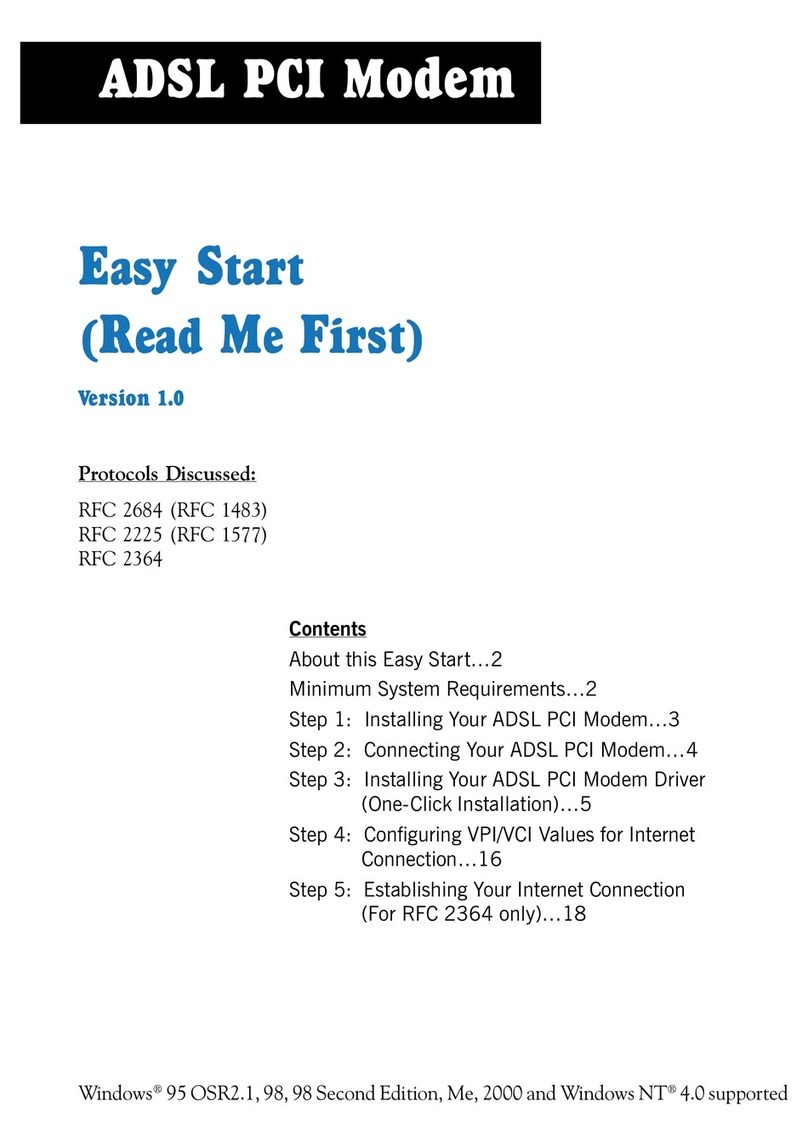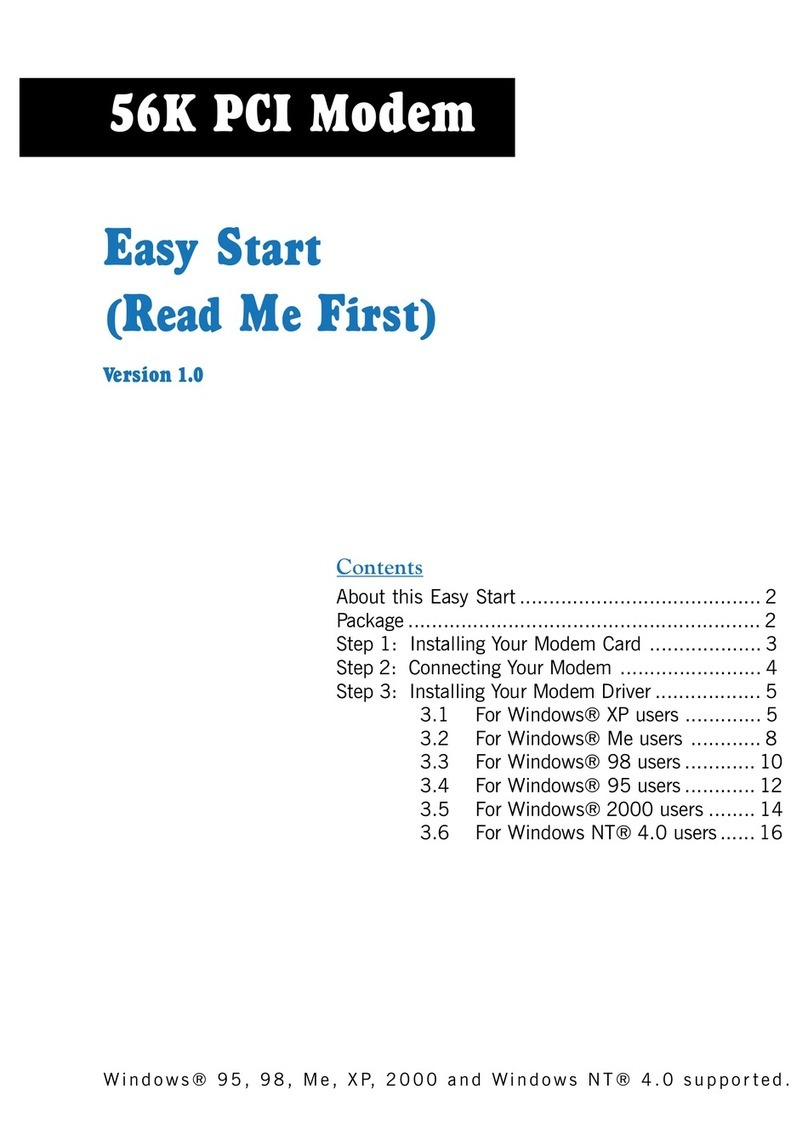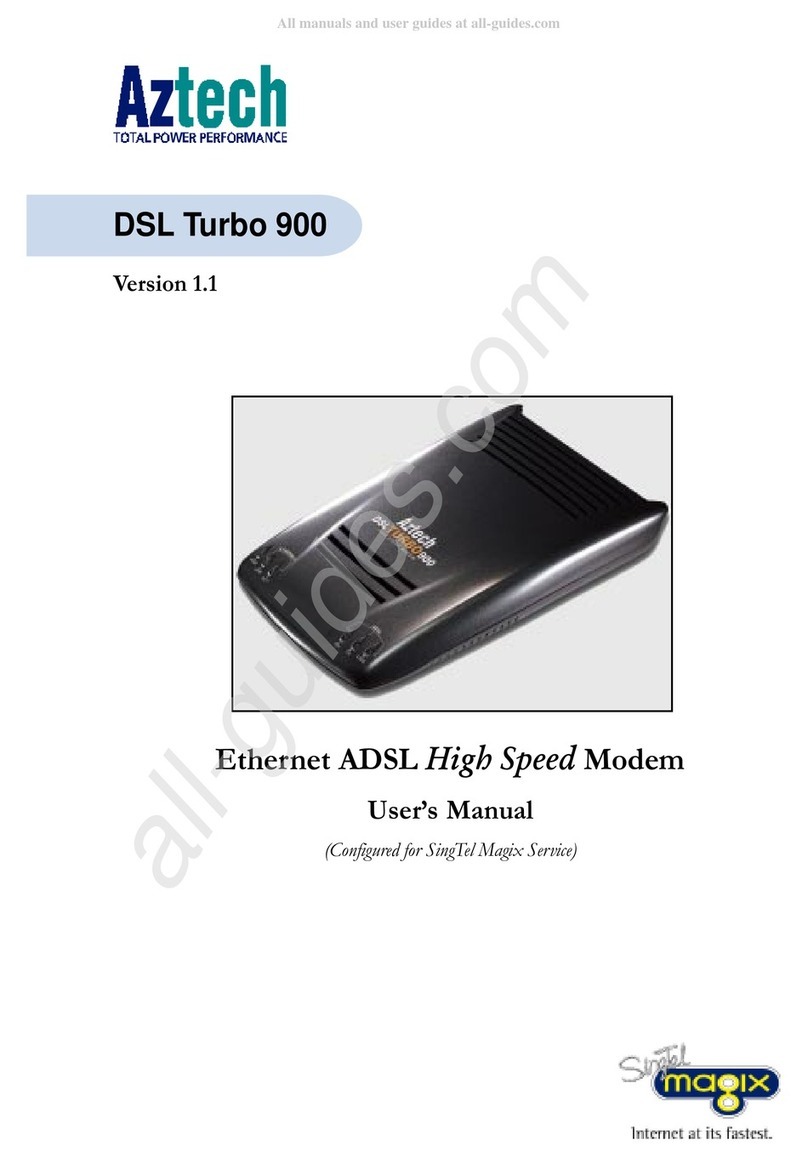Aztech MDP3858U Series User manual
Other Aztech Modem manuals
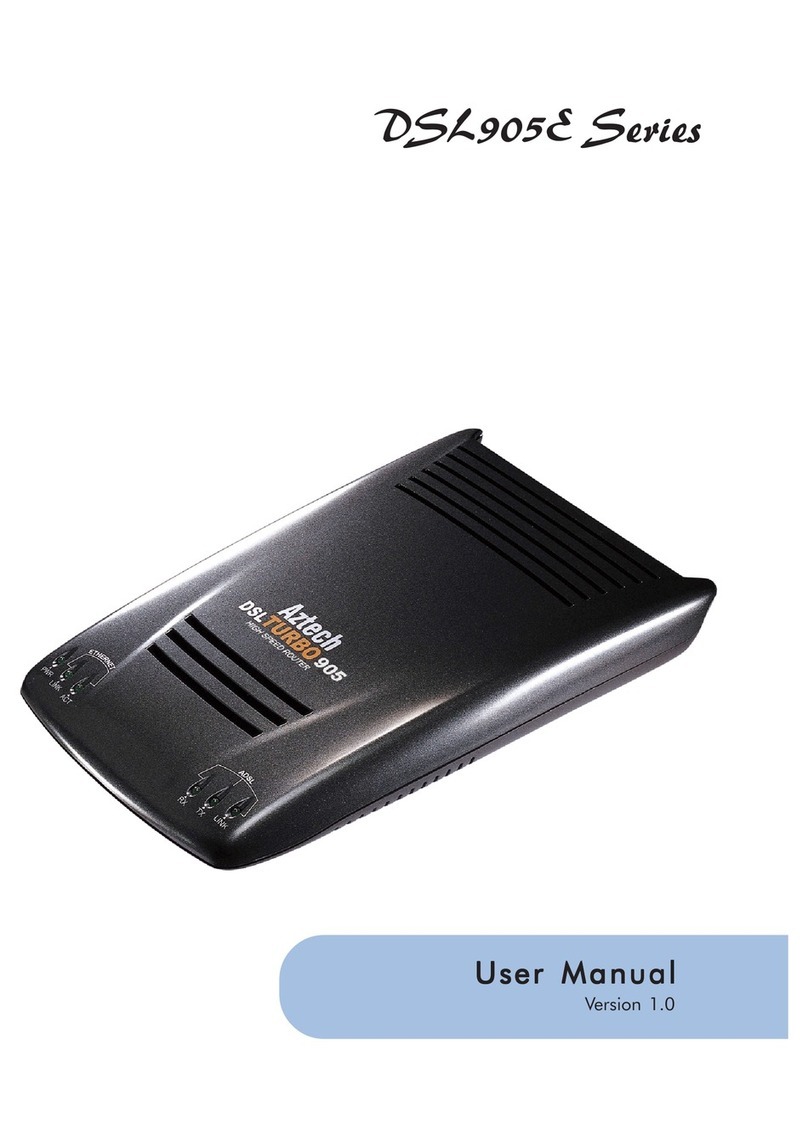
Aztech
Aztech DSL905E Series User manual

Aztech
Aztech DSL600E User manual
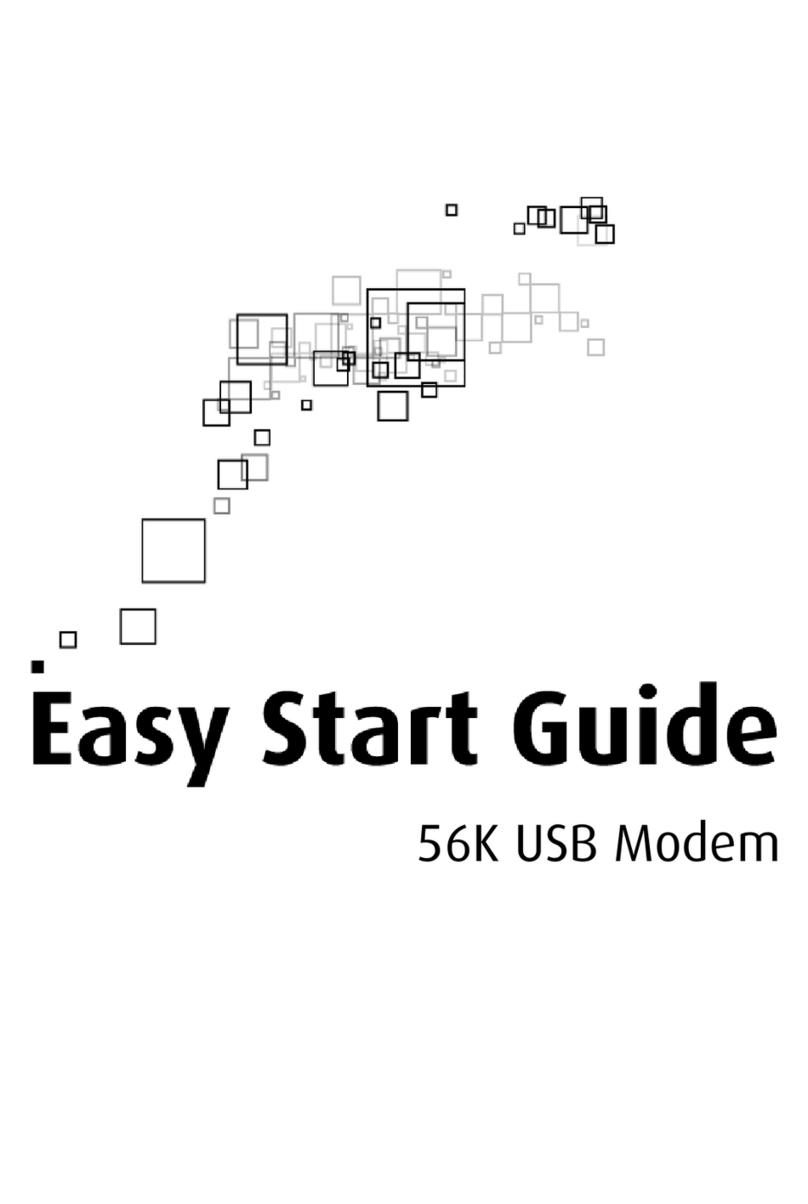
Aztech
Aztech 56K External Modem Instructions for use
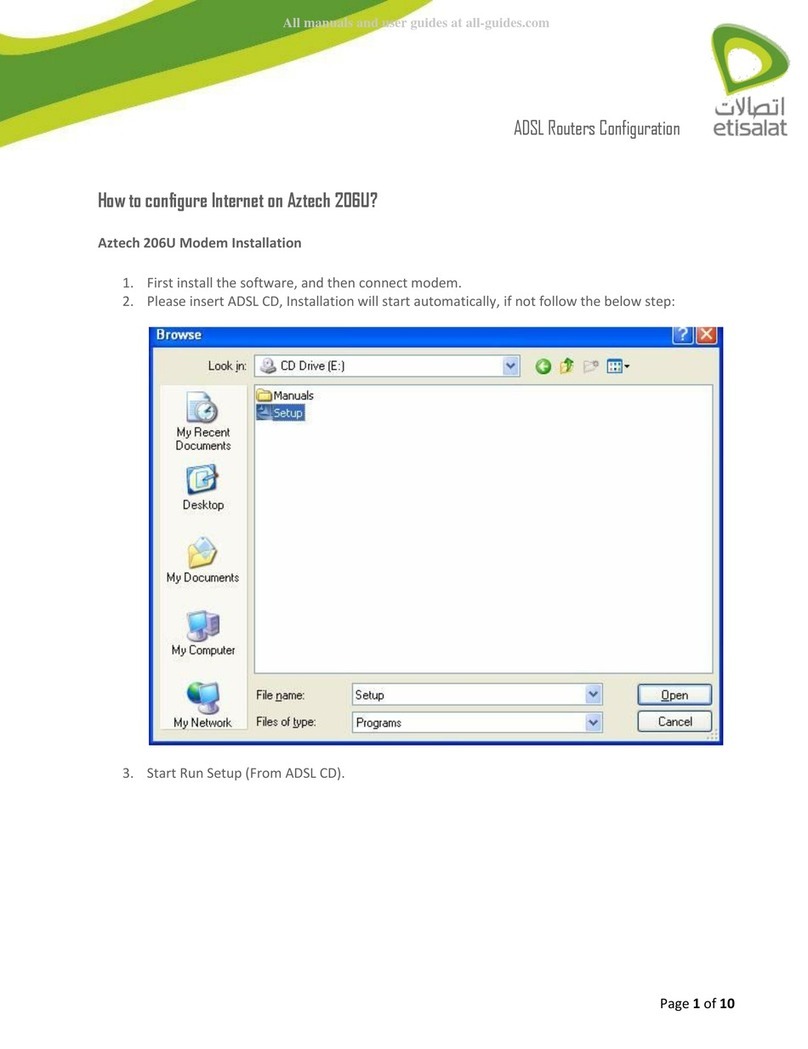
Aztech
Aztech 206U User manual
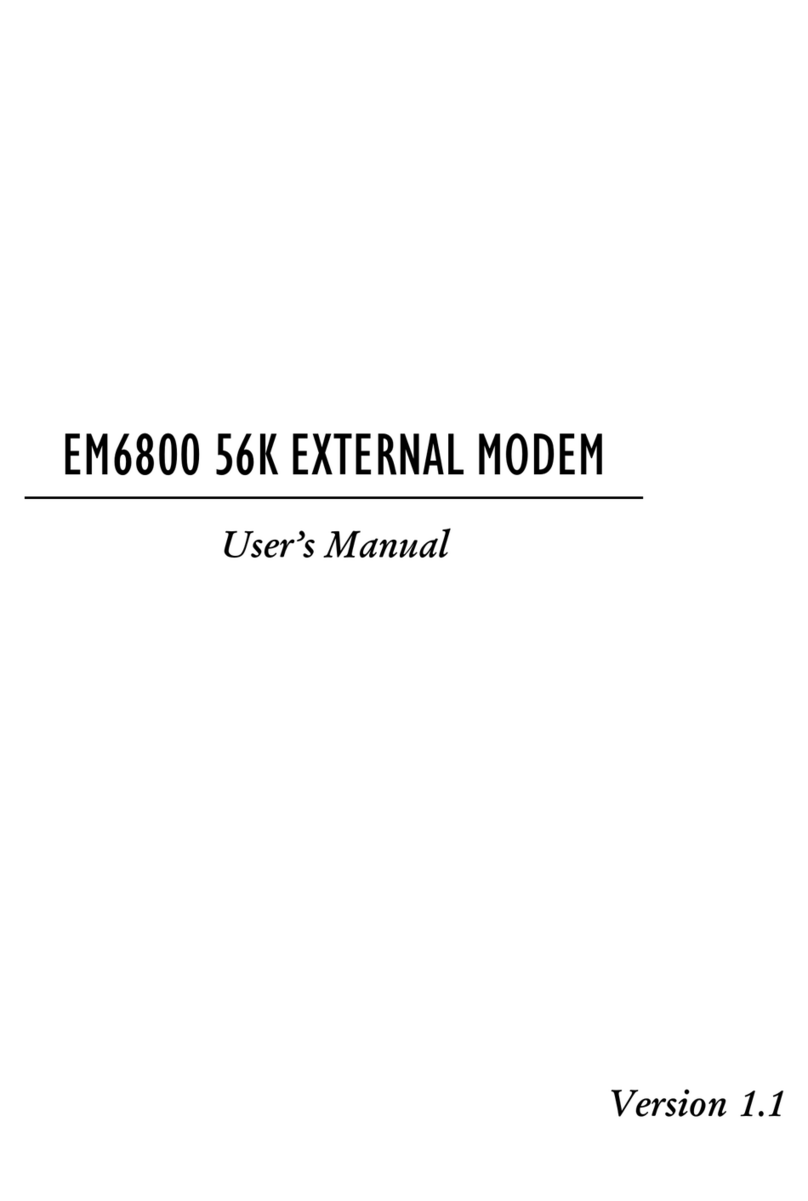
Aztech
Aztech EM6800 User manual

Aztech
Aztech MR2800-W User manual
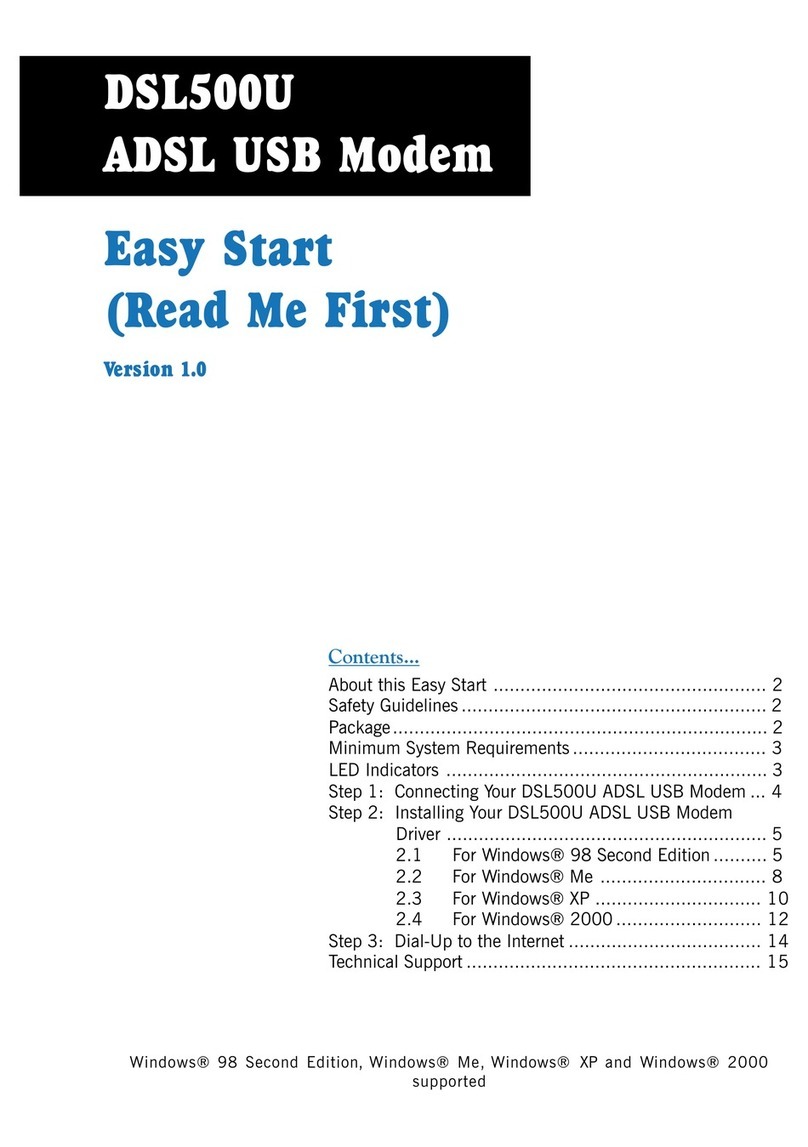
Aztech
Aztech DSL500U Instructions for use

Aztech
Aztech 56K External Modem Product information sheet

Aztech
Aztech DSL605E Instructions for use

Aztech
Aztech DSL705EU User manual
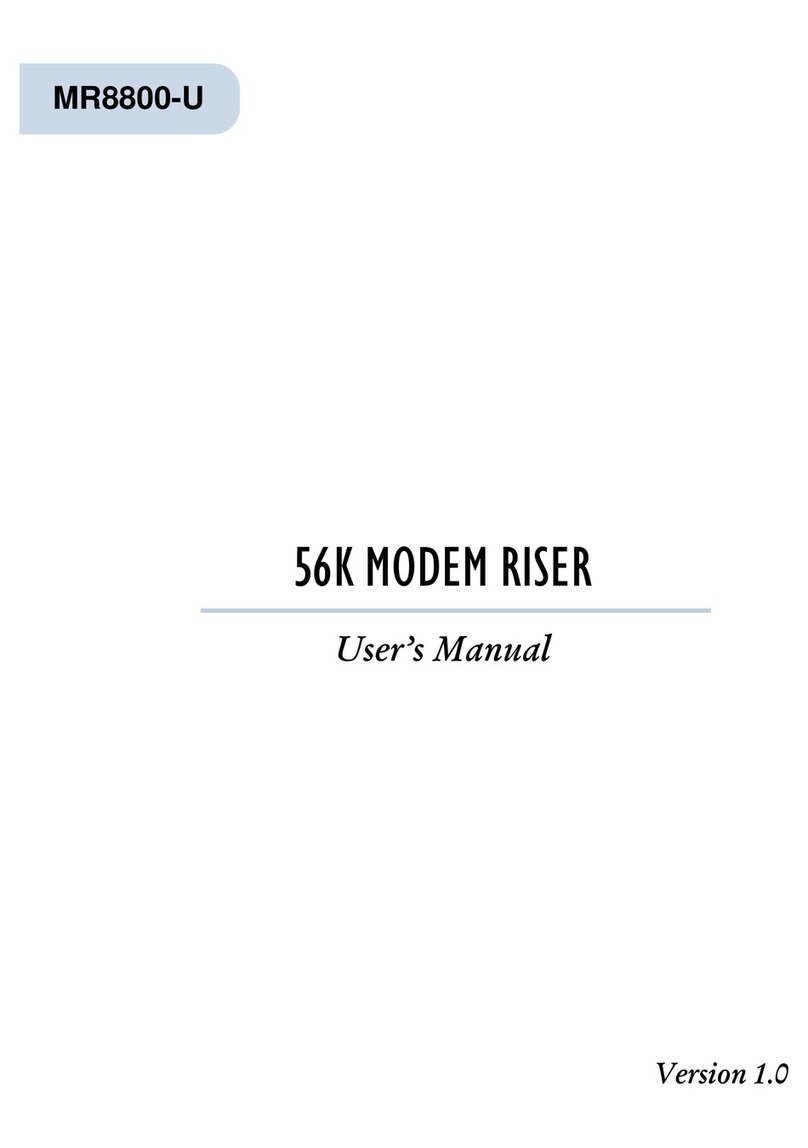
Aztech
Aztech MR8800-U User manual
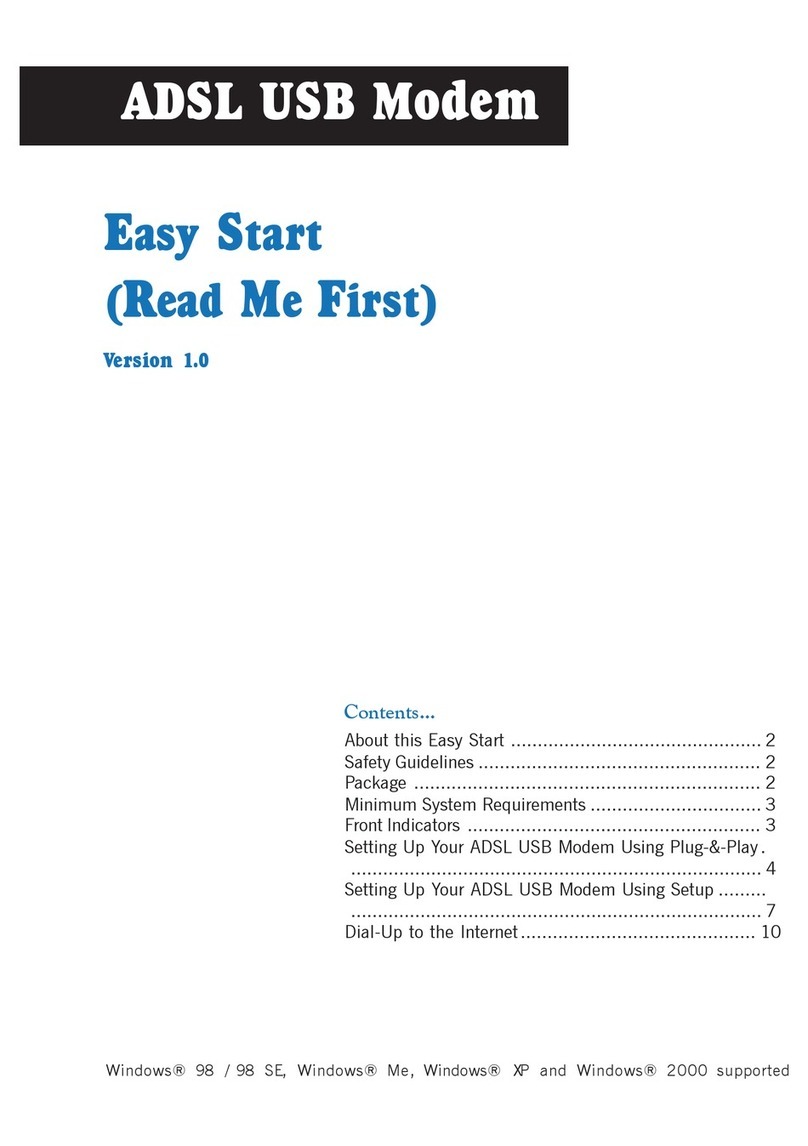
Aztech
Aztech ADSL USB Modem Instructions for use

Aztech
Aztech MSP2950(W) User manual
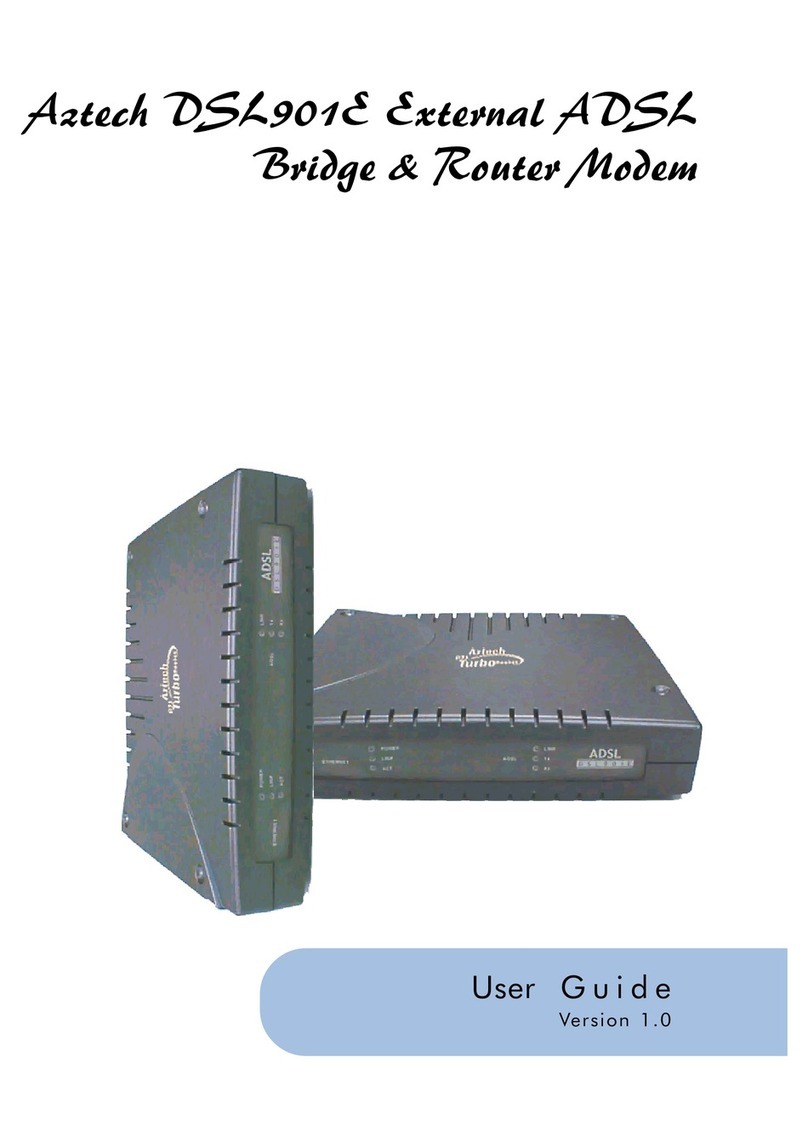
Aztech
Aztech DSL901E User manual
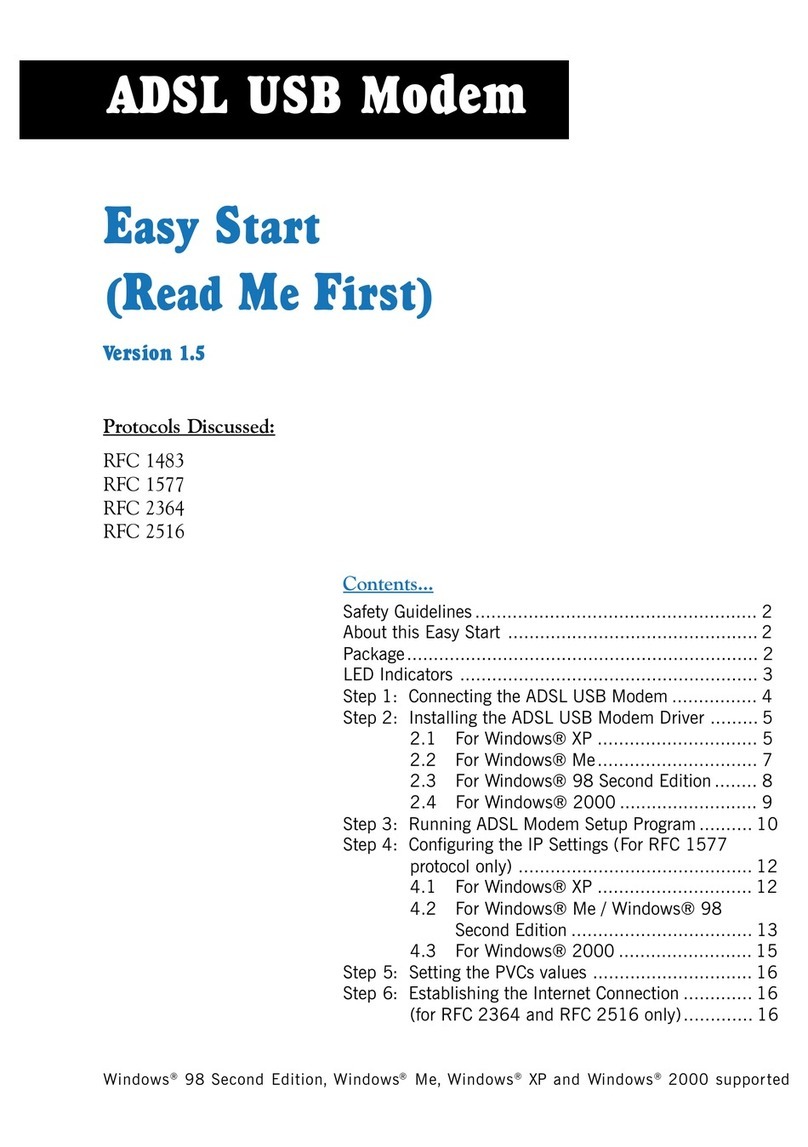
Aztech
Aztech 100U Product information sheet

Aztech
Aztech PCI 56K Instructions for use

Aztech
Aztech MDP3858A Series User manual

Aztech
Aztech HL109EP Instructions for use

Aztech
Aztech MSP2950-W User manual
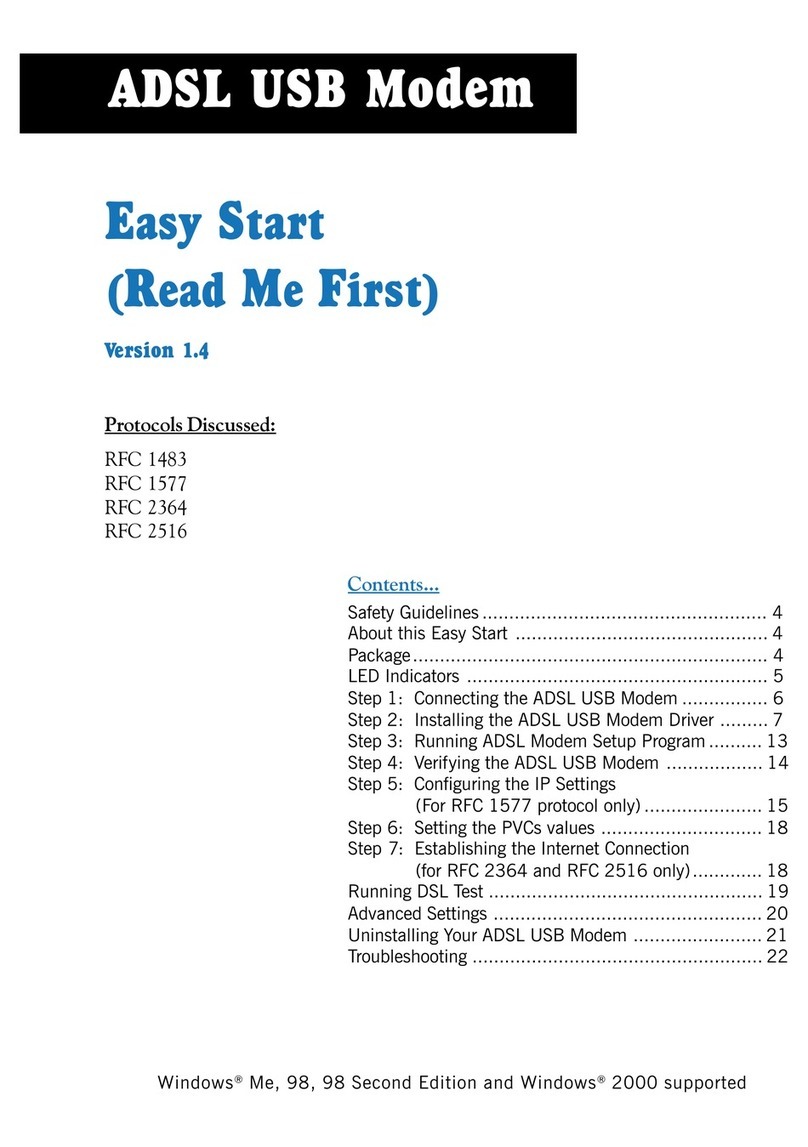
Aztech
Aztech 100U Product information sheet