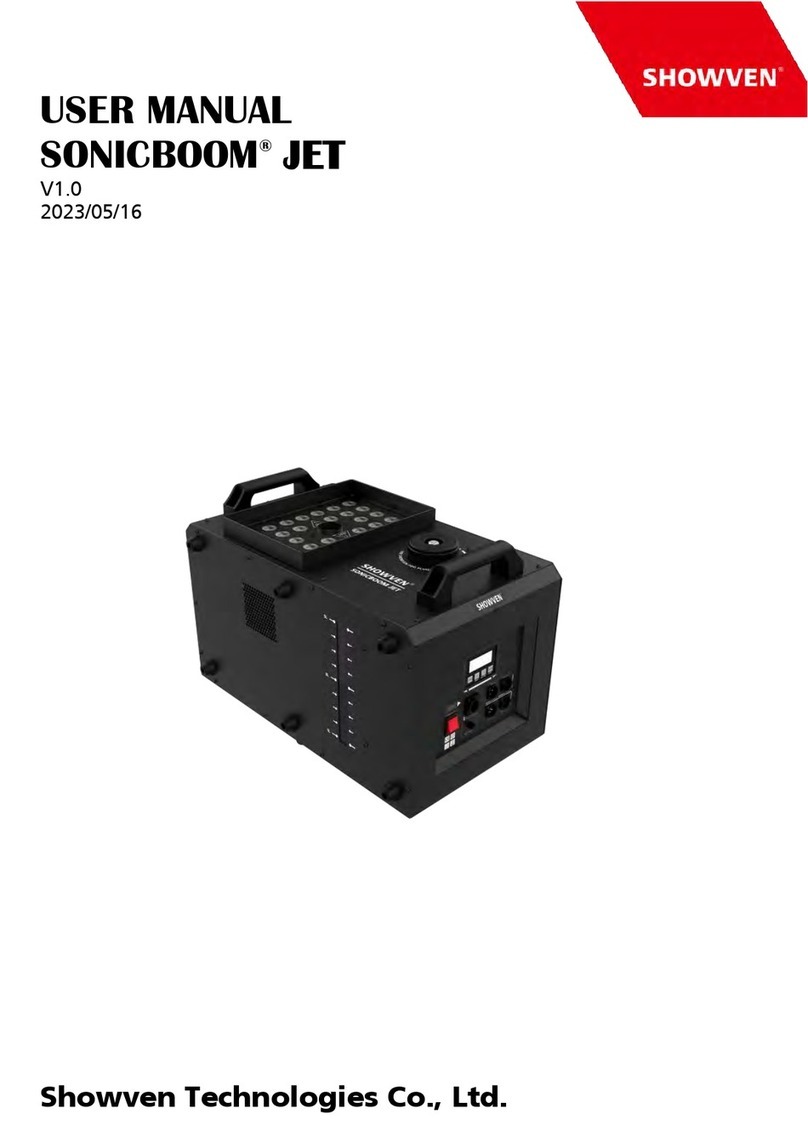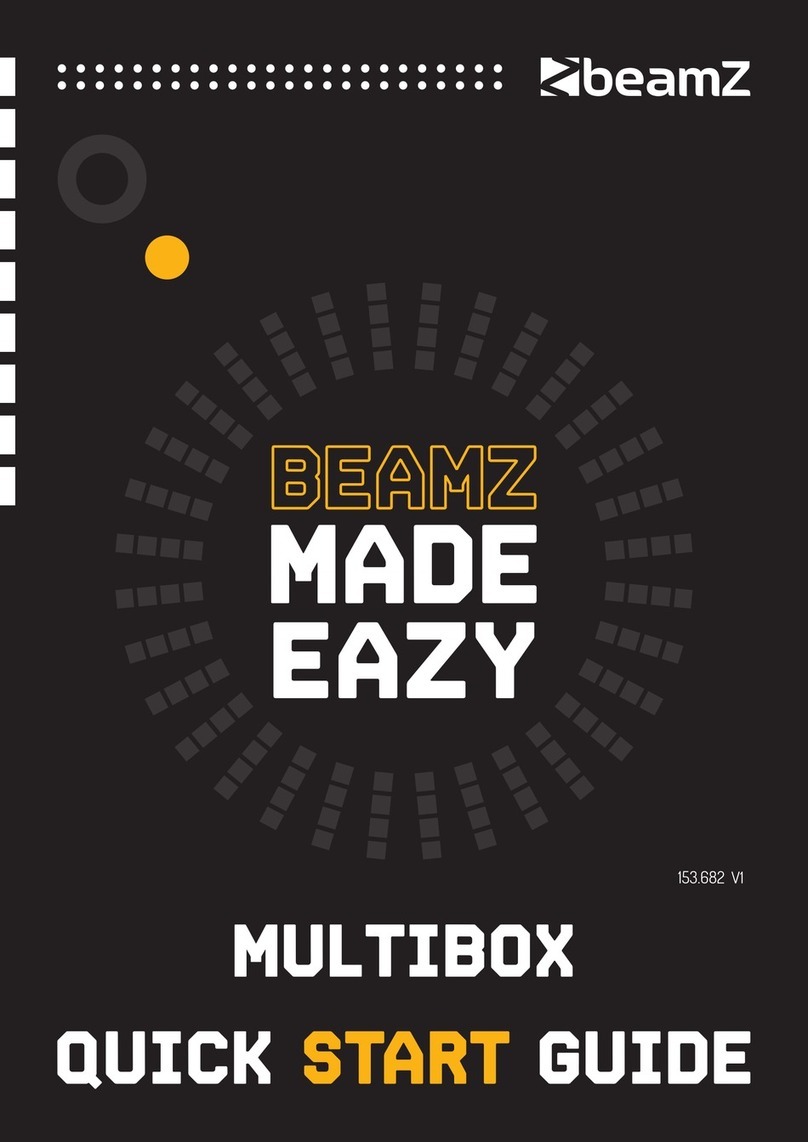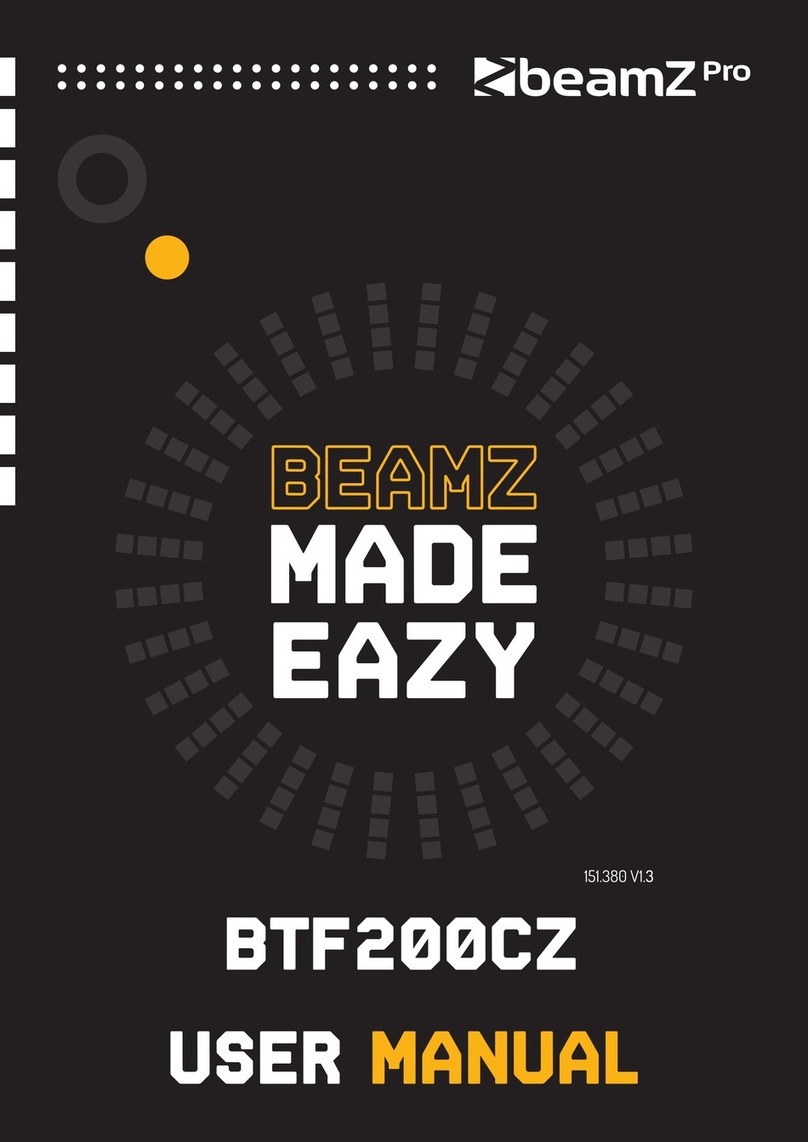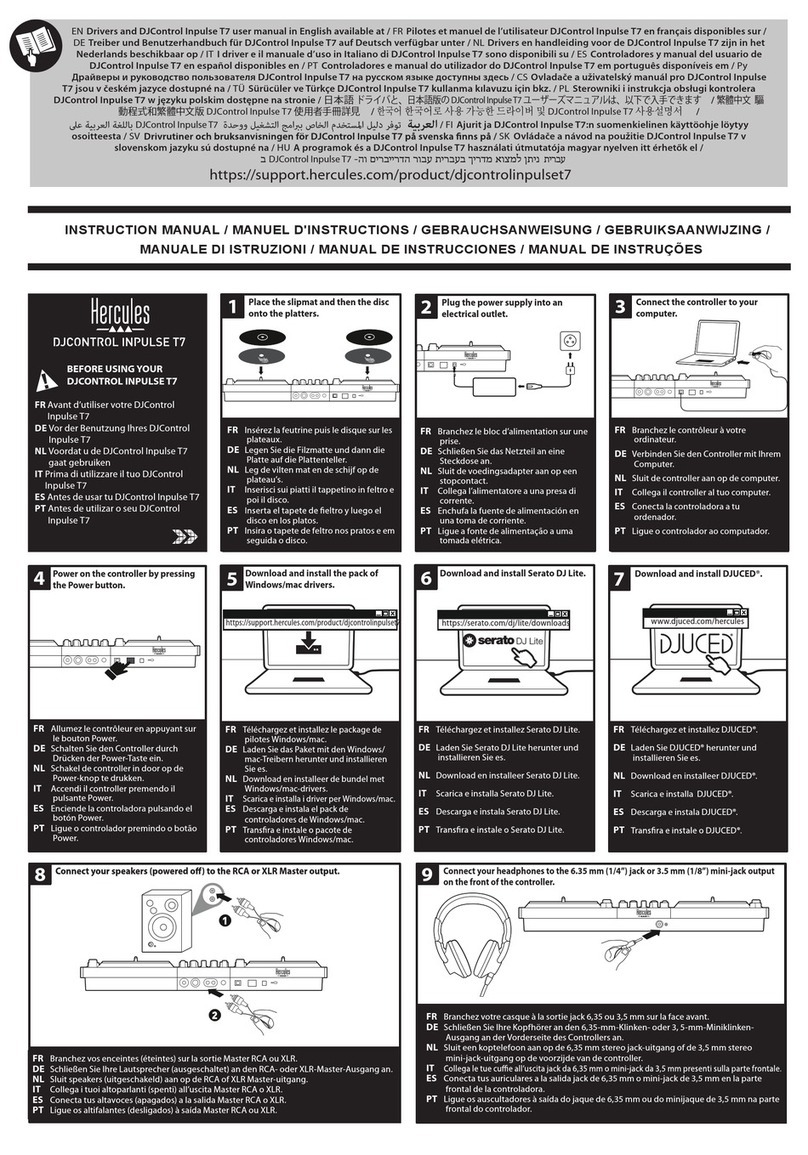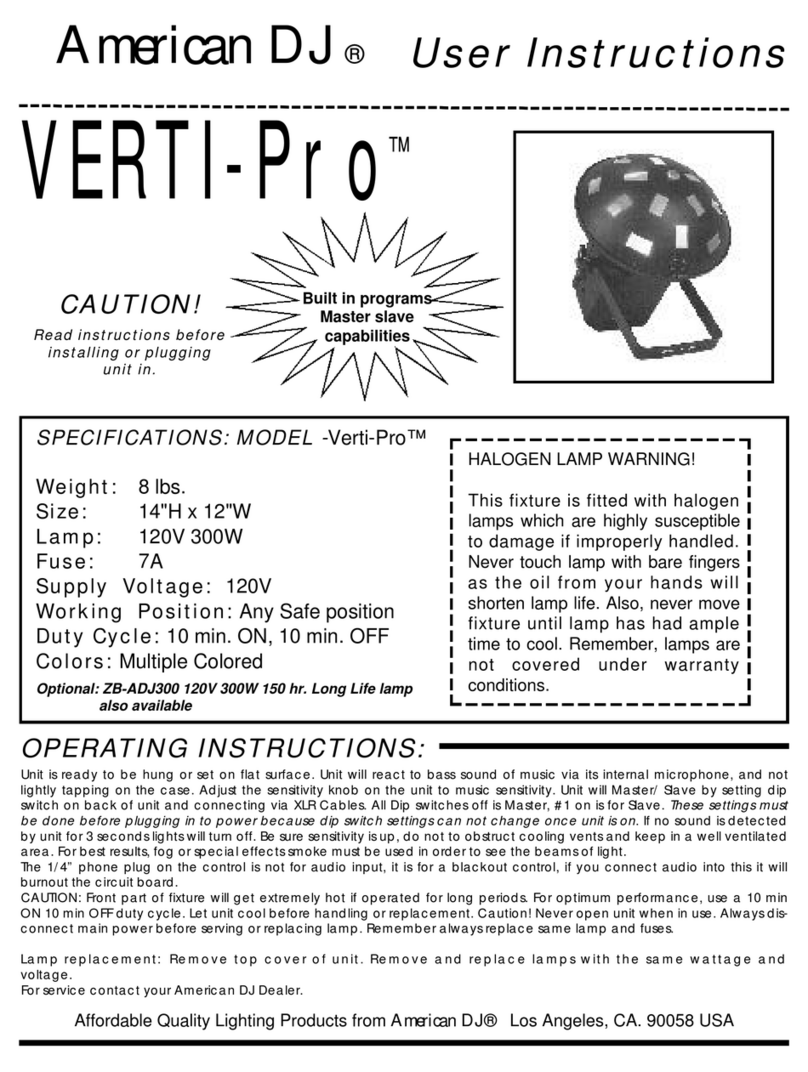digico SD5 User manual

SD5 Operation Manual
0-1
User Manual - Getting Started
To be read in conjunction with the SD Series Software Reference
UserManualVersionCforSoftwareVersions2.0.680+

SD5 Operation Manual
0-2
Copyright © 2014 Digico UK Ltd
All rights reserved.
No part of this publication may be reproduced, transmitted, transcribed, stored in a retrieval system, or translated into any
language in any form by any means without the written permission of Digico UK Ltd. Information in this manual is subject to
change without notice, and does not represent a commitment on the part of the vendor. Digico UK Ltd shall not be liable for any
loss or damage whatsoever arising from the use of information or any error contained in this manual.
All repair and service of the SD5 product should be undertaken by Digico UK Ltd or its authorised agents. Digico UK Ltd cannot
accept any liability whatsoever for any loss or damage caused by service, maintenance, or repair by unauthorised personnel.
Software License Notice
Your license agreement with Digico UK Ltd, which is included with the SD5 product, specifies the permitted and prohibited uses of
the product. Any unauthorised duplication or use of Digico UK Ltd software, in whole or in part, in print or in any other storage
and retrieval system is prohibited.
Licenses and Trademarks
The SD5 logo and SD5 name are trademarks, and Digico UK Ltd and the Digico UK Ltd logo are registered trademarks of Digico UK
Ltd. Microsoft is a registered trademark and Windows is a trademark of Microsoft Corp.
Digico (UK) Ltd
Unit 10
Silverglade Business Park
Leatherhead Road
Chessington
Surrey
KT9 2QL
England
Telephone: +44 (0)1372 845600
Fax: +44 (0)1372 845656
Email: [email protected]
WWW: http://www.digico.biz
Manual Issue and Date: Issue C - April 2014 - For Version 2.0.680+ Software
Licence Agreement
"Product": SD5 software product produced by Digico UK Ltd intended for use on Target Platform identified below.
"Target Platform": Digico SD5 Digital Console system.
In return for the payment of the one-time fee, the Customer (identified at the end of this Agreement) receives from Digico UK
Ltd a licence to use the Product subject to the following terms and conditions.
1. The Product may be used without time limit by the Customer on the Target Platform.
2. The Customer must register the Product with Digico UK Ltd. Registering the Product is deemed an acceptance of the terms and
conditionsinthisagreement.
3. TheProductanditslicencearenottransferable, and the Customer is notpermittedtoonward-licensetoanythird party. The Cus-
tomerindemnifiesDigico UK Ltd againstanyand all claims andactionsarising from third partyuseof copies oftheProductmade by
theCustomer.
4. TheCustomeragreesnottoattempttodecompiletheobjectcodeoftheProductotherwisethanincircumstancesspecificallyprovided
forbylaw,andthen only after consultation withDigicoUKLtd.
5. TheCustomeragreesnottouse,orlicencetheProductforuse,with equipment other than the Target Platform.
6. TheCustomer agrees not to modifytheProductwithout the prior written consentofDigicoUK Ltd.
7. ThisAgreementappliestoanyenhancementorupgradesthatmaybecomeavailablefortheProduct.
8. This Agreement does not transfer any right, title, or interestintheProducttoCustomerexceptasspecificallysetforthherein.
9. DigicoUKLtdreservestherighttoterminatethisAgreementuponbreach,inwhicheventCustomershallthereafteronlybeauthorised
tousetheProducttotheextentthat itscontractualcommitmentstothird partiesrequireandthenonly wheresuchcommitmentsrelate
touseof theProductasauthorisedintheforegoing provisionsoftheAgreement.
LIMITED WARRANTY - Digico UK Ltd warrants for a period of 1 year from the date of purchase of the Product, the Product will reason-
ablyexecuteitsprogramminginstructionswhenproperlyinstalled ontheTargetPlatform. Intheevent thatthisProductfailsto executeits
programminginstructionsduringthewarrantyperiod,theCustomer's remedyshallbetoreturntheProducttoDigicoUKLtd forreplace-
mentorrepair at DigicoUKLtd option. Digico UKLtdmakes no otherexpresswarranty, whether writtenororal with respectofthis
Product.
LIMITATIONOFLIABILITY-Exceptasotherwiseexpresslyprovidedbylaw,(a)theremediesprovidedabovearetheCustomer'ssole
andexclusiveremediesand(b)DigicoUKLtdshallnotbeliableforanydirect,indirect,special,incidental,orconsequentialdamages
(includinglostprofitwhetherbasedonwarranty,contract,tort,oranyotherlegaltheory.)
Thisagreementis madeundertheLawsofEngland.
LICENCE NO:..................... ..........................................................
REGISTRATION DATE:..... ..........................................................

SD5 Operation Manual
0-3
Contents
1.1 The Console ............................................................................. .......1-1
1.2 Manual Overview ..................................................................... .......1-1
1.3 Before You Start ....................................................................... .......1-2
1.3.1 Worksurface Layout .............................................................1-2
1.3.2 Layers and Banks.................................................................1-3
1.3.3 Using the Control Surface ...................................................1-3
1.3.4 The Assigned Channel .........................................................1-4
1.3.5 The Master Fader ..................................................................1-6
1.3.6 Channel Types ......................................................................1-6
1.4 Hardware Configuration.......................................................... .......1-7
1.4.1 Connections..........................................................................1-7
1.5 Software Configuration ........................................................... .......1-8
1.5.1 Templates ..............................................................................1-8
1.5.2 Session Structure Overview ................................................1-8
1.5.3Audio I/O Overview................................................................1-9
1.5.4 Opto V220 (DiGiRacks) and Opto V221 (SD Racks) .........1-10
1.5.5 Single SD Console System ................................................1-10
1.5.6Automatic Conforming .......................................................1-10
1.5.7 Manual Conforming of Racks ..................................... .......1-11
1.5.8 Rack Sharing ......................................................................1-12
1.5.9 Assigning Faders to the Worksurface....................... .......1-12
1.6 Saving and Loading Sessions ............................................. .......1-13
1.7 Audio Sync .............................................................................. .......1-14
1.8 Routing Basics ..............................................................................1-15
1.8.1 Selecting Inputs & Outputs ................................................1-15
1.8.2 Ripple Channels .................................................................1-16
1.8.3 Channel Names ..................................................................1-16
1.9 Channel Processing.............................................................. .......1-17
1.9.1 Dynamic EQ ........................................................................1-17
1.9.2 Dynamics............................................................................1-18
1.9.3Auxiliaries ............................................................................1-19
1.10 The Matrix............................................................................. .......1-20
1.11 Control Groups..................................................................... .......1-21

SD5 Operation Manual
0-4
1.12 Multi-channel formats.......................................................... .......1-22
1.13 Solo Setup....................................................................................1-23

SD5 - Getting Started
1-1
1.1 The Console
The Digico SD5 consists of a worksurface, an audio engine and a range of onboard inputs and outputs. This can be connected to
multiple Input/Output Rack Units by optical fibre and/or MADI links, which carry all the audio input and output signals.
The console worksurface consists of 3 sections that can be configured to control up to 124 input channels, 24 VCAs, 56 busses
plus a Master buss (Up to 5.1) and 24 Matrix Inputs and Outputs.
The left and right sections have 12 assignable faders and 12 sets of assignable on-screen channel controls, the centre section
has 12 assignable faders and a master fader.
The console's buss architecture is dynamic, and can support mono, stereo, LCR, LCRS and 5.1 configurations.
Multiple console setups can provide:
Front of House and Monitoring with shared stage racks and gain tracking.
Remote control of one console from another console or from a laptop computer.
1.2 Manual Overview
This manual provides an overview of the desk, and describes some of the basic operating principles which the user will need to
understand in order to run the desk.
For full details on all SD software functionality please refer to the SD Series Software Reference Manual available for download
at www.digico.biz
The following typographical convention used in this manual: An arrow bracket (>) is used to indicate a sequence of button
pressing.
For example, Layout > Fader Banks indicates that the Fader Banks button is accessed by first pressing the Layout button.

SD5 - Getting Started
1-2
1.3 Before You Start
There are certain general operating principles and terms that should be understood before continuing to use this manual.
Please read this chapter carefully before proceeding.
1.3.1WorksurfaceLayout..............................................................
Left & Right Sections
Quick Select Switches
Rotary Resolution
Screen Scroll
2nd Function & Option/All
A
ssignable Rotaries and Switches
A
ux / Pan / Dynamics/FX Controls
Mute and Interactive LCD
Function Button
Channels Faders
ALT Input Switch
Meter View Switch
Channel Inserts A & B On/Off
Direct Out On/Off
4 Band Dynamic Parametric E
Q
High and Low Pass Filters
Multiband Dynamics
Thresholds & On / Off
Joystick
Hard Mute & Full Safe
Channel Scroll & Undo/Redo
Layer Switch
Channel Fader Banks
Centre Section
Rotary Resolution
C
hannel Faders/Mutes &
LCD Function Buttons
Phones
Solo 1 & 2 Controls
Screen Scroll
Dynamic Automation
Snapshot Controls
Macros
Monitoring Matrix
Channel Fader Banks &
Assignable Master Fad
er
Touch/Turn
Talkback
Screen Switch

SD5 - Getting Started
1-3
1.3.2 Layers and Banks .................................................................
The SD5's worksurface is divided into Layers and Banks. Each Bank contains twelve channels, and the channels which are
currently active on the control surface are defined using the fader bank and bank layer buttons to the right of the Channel Strip
section’s faders:
A ‘bank’ is a set of twelve faders, and a ‘layer’ contains up to five ‘banks’. There are 2 ‘layers’ in each section of the desk,
allowing up to 120 channels to be accessible on each of the left and right worksurface sections and another 96 channels in the
centre section.
Pressing the bank layer button, located above the fader bank buttons, toggles between layers.
To access a bank of faders within that layer, press the appropriate fader bank button. To switch all three sections of the
console to the same bank level, press and hold one of the fader bank buttons.
The specific channels which are contained within each Bank is defined in the Layout > Fader Banks display. By default, the
Input channels will be assigned to Layer 1 on the left and right sections of the console. The different output channels will be
assigned to Layer 2 and also to the centre section. Control Groups will be assigned to the centre section. These bank assign-
ments can be customised by the user and saved in a session at any time. Holding any bank or layer button down for a couple of
seconds will switch all 3 worksurface sections to the same bank level or layer.
1.3.3 Using the Control Surface ....................................................
There are two main ways in which all of the functions of the SD5 are accessed:
1. The touchscreen display, which can be controlled directly using a finger, or by using the keyboard and mouse
2. The physical encoders, switches and faders.
Note that when touching the screen directly, you may find it easier to use a finer point than your finger.
However, in order to prevent damage to the screen, it is important that you only use devices specifically
designed for touching screens (such as a pda stylus), and that you never press down hard on the screen.
A number of functions can be accessed in different ways, allowing users to operate the console using whichever interface they
prefer. This manual will describe accessing on-screen functions by touching the screen directly and not by using the mouse.
All of the physical controls found in the centre section are described in full within the relevant section of the manual and many
require no further introduction.
The Master screen has a row of grey buttons across the top, which are used to access a range of configuration displays.
Pressing these buttons opens either a further drop-down sub-menu or a pop-up display. If a drop-down menu is opened, pressing
on one of its entries will open a pop-up display. The buttons lighten to indicate that their sub-menu or pop-up display is open. A
number of the buttons within each pop-up display generate further pop-ups.
Generally, buttons within the pop-ups are coloured grey when their function is inactive, switching to a colour when their function
is active. Pressing on a text box opens a numeric or QWERTY keypad which can be operated directly by pressing the screen or
via the console’s external keyboard.

SD5 - Getting Started
1-4
Pop-ups are closed by pressing the box in the top right-hand corner of the pop-up, marked CLOSE or CANCEL (or by pressing
CAN on keypad pop-ups).
To the right of the Centre Panel is a single encoder marked Touch-Turn (shown below). This is used to access any rotary controls
within the Master Screen. To assign the Touch-Turn encoder to a particular on-screen pot, touch the pot to be assigned. You will
notice that a coloured ring appears around the on-screen pot, indicating that it is assigned to the Touch-Turn encoder. The colour
of this ring is unique to that control, and is also reflected in the base of the Touch-Turn encoder, providing further indication of
which pot is currently assigned to it.
The Master Screen button in the centre section switches the centre screen view from the Master Screen to the bank of
channels which are selected in the lower centre section.
Note: When the centre screen is assigned to show channels, there are no associated rotaries and switches to
control mix parameters such as EQ and Dynamics. Any controls that only involve the touch screen such as routing
functions can be performed in the normal way.
1.3.4 The Assigned Channel .........................................................
One of the channels in the Channel Strip panel is displayed in gold, indicating that it is currently the Assigned Channel. This means
that it has been assigned to the worksurface controls and can be configured in detail, as described below. To Assign a channel,
touch anywhere in the channel on the screen (except the Aux Send area).
Alternatively, use the ch left and right buttons at the bottom of the channel worksurface controls to scroll through the channels in
the panel:
Note that these left and right arrows are duplicated in the channel Setup and Output displays.
Note also that the Channel List display provides another method for assigning a channel to the worksurface
controls.
Once a channel is Assigned, all of the controls for that channel which are not displayed within the channel strip itself can be
accessed via secondary pop-ups, displayed by touching inside the relevant area of the channel. These pop-ups include controls
such as input and output routing and signal processing parameters.
A number of the physical rotary encoders on the control surface can be assigned to different on-screen pots. In order to ensure
that it is clear which function is assigned to which encoder, the assigned on-screen pot will have a coloured ring around it which
will be reflected in the colour of the light around the base of the encoder on the control surface.

SD5 - Getting Started
1-5
The 2 rows of twelve encoders and buttons immediately below the touchscreen (shown above) refer to the channels with which
they are aligned.
Pressing one of the Quick Select buttons on the left of the screen will assign the selected function to the top row of these
controls below the screen. Six aux sends can be displayed in the Channel Strip panel at any one time. If more than six aux sends
have been created in the session, the scroll button outside the bottom left-hand corner of the screen can be used to scroll the
display through the remaining auxiliaries.
The controls to the right of the Channel Strip panel allow the Assigned channel to be adjusted:
The top half of the channel worksurface controls (down as far as the insert a, insert b and direct buttons, as shown above)
control the signal processing parameters which are displayed in the pop-ups accessed by touching in the appropriate section of
the active channel. The bottom half of the channel worksurface controls is concerned with output routing.
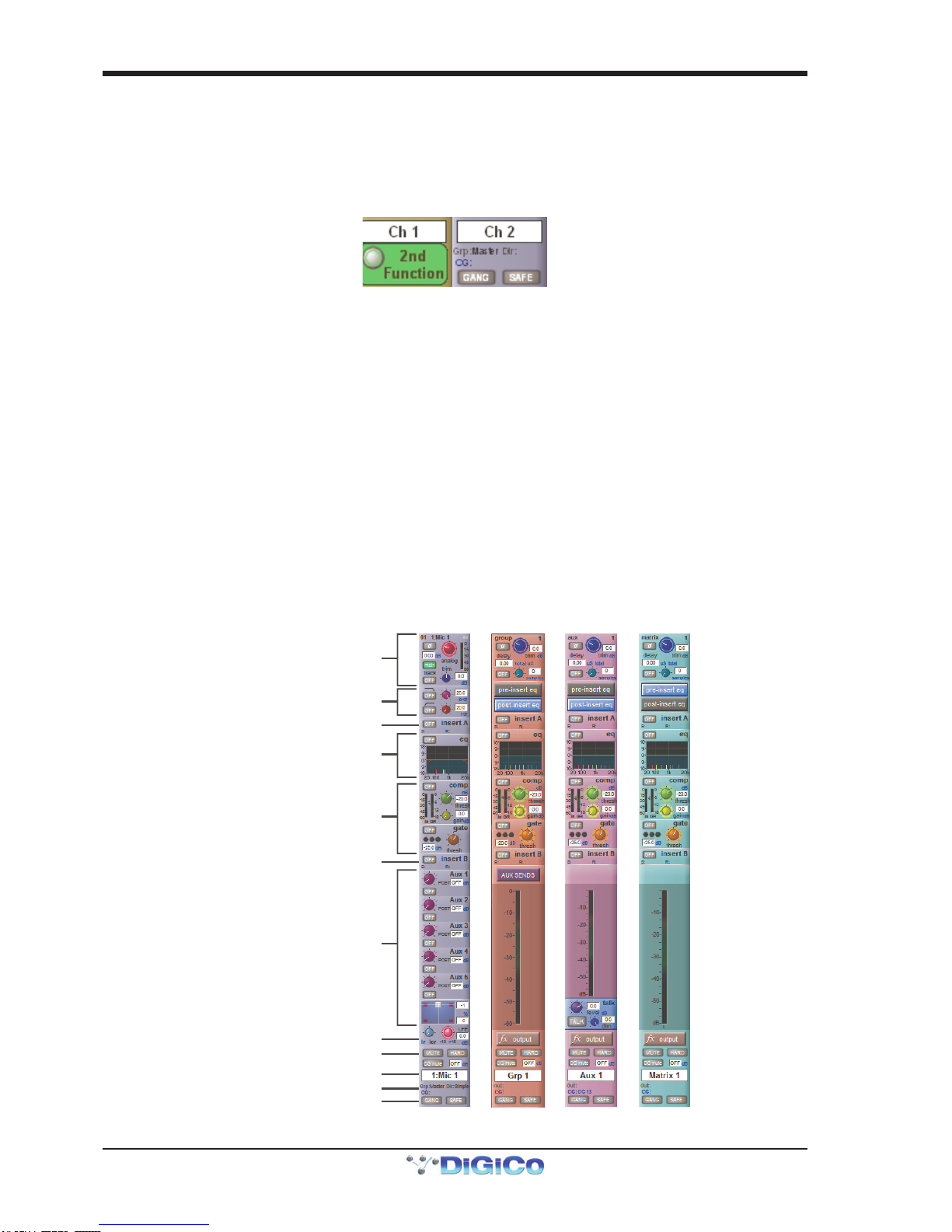
SD5 - Getting Started
1-6
To the left of the Channel Strip panel are more channel controls: When pressed, the 2nd function button allows access to
different parameters:
1) Stereo Aux Pan and Pre/Post switching
2) Hard Mute of a channel
3) Switching of LR or LCR panning
4) Fine adjustment of Delay settings on output channels
2nd function is indicated by a green 2nd Function display appearing in the bottom left-hand corner of the screen, as well as by
the 2nd function button lighting with a ring of green.
The Option/All button has 2 main functions:
1) When pressed and released, any channel that is a member of a gang or Multi will be temporarily isolated from that gang
or Multi.
2) When pressed and held, any parameter that is adjusted on a single channel will also be adjusted in the same way on all
of the channels in that bank
1.3.5 The Master Fader..................................................................
By default, the single fader in the centre section is assigned to the Master buss, which is the lowest stereo group output by
default. In addition, the master fader can be assigned to the solo buss outputs using the buttons in the Master screen Solo panel.
1.3.6 Channel Types ......................................................................
The SD5 has 4 different channel types which are laid out in banks of 12 on the console worksurface and can be identified by their
colour.
By default, the Input Channels will be assigned to Layer 1 on the left and right sections of the console.
The output channels (Groups, Auxes and Matrices) will be assigned to Layer 2 and also to the centre section.
Control Groups will be assigned to the centre section. These bank assignments can be customised by the user and saved in a
session at any time.
Holding any left or right section bank or layer button down for a couple of seconds will switch the left and right worksurface
sections to the same bank level or layer.
The controls on each different type of output channel are identical but an input channel has a number of additional features.
Input Module - Touch to Expand
Analogue Gain/Digital Trim
Phase - Gain Tracking
Main/Alt Input Select
Inputs
Insert A Routing & On/Off
HPF/LPF
4 Band Dynamic EQ
Touch To Expand
Multiband Dynamics
Touch To Expand
Insert B Routing & On/Off
Aux Sends
Touch to Assign Rows
Channel Pan
Mute Indicators
Channel Label
R
outing Module - Touch to Expand
Gang & Safe Indicators
Groups
Auxes
Matrix

SD5 - Getting Started
1-7
1.4 Hardware Configuration
1.4.1Connections ..........................................................................
Detailed information on the various systems of connection is provided in the relevant chapter of this manual but the following
diagram provides an overview of a single console/single rack setup.
MAIN MADI IN
CONNECTION WITH MADI
CONNECTION WITH OPTICAL FIBRE
OPTO A
OPTO A
OPTIONAL
REDUNDANT
LOOP
OPTO A
OPTO B OPTO B
OPTO B
MADIPORT1AOUT
MADIPORT1AIN
MAIN MADI OUT
DiGiRack/SD Rack
All connections should be made before switching on the console and racks.
The console and rack each have dual redundant power supplies and both should be switched on at all times. After switching on
the console the software will be launched automatically and the state of the worksurface and settings should be the same as
when it was last Shut Down.
To Shut Down the console press the System>Shut Down button and wait until you receive a message saying that it is safe to
switch the power off.
The SD5 worksurface has 8 analogue I/O and 8 AES I/O on its rear panel (referred to as Local I/O) and additional I/O is supplied in
the form of remote Racks which can each accommodate up to 56 inputs and 56 outputs in different formats. These racks are
connected to the worksurface by either 100M high specification 75 Ohm coaxial cables fitted with BNC connectors or optical fibre.
The Racks have two pairs of MADI connectors - Main MADI IN & OUT and AUX MADI IN & OUT.
In normal operation the MADI connections should be as follows (see diagram above):
Rack MAIN MADI IN connected to the console MADI 1A OUT
Rack MAIN MADI OUT connected to the console MADI 1A IN
Note - Optionally, a second set of MADI cables can be connected to provide MADI redundancy from the
rack's AUX MADI ports to the console's MADI 1B ports
The console's other MADI Ports can be connected to a MADI recorder (See Audio I/O Panel for setup details) or a second DiGiCo
Rack or console.

SD5 - Getting Started
1-8
1.5 Software Configuration
The SD5 has a default setup which means that the new user need not get involved in configuring the desk at this stage. However,
here is a brief overview of how the different displays are used in putting together a session. Each of the master displays intro-
duced below are described fully within the rest of the manual.
The Files > Templates display is used for loading pre-configured session templates.
The Files > Session Structure display is used for configuring how the console’s audio channels are to be divided between
channel types, and where the format of the channels is defined
The Session Structure display can be used to automatically assign the channels to the worksurface. However, channels can
also be manually added to the worksurface using the Layout >Channel Faders display.
The Setup >Audio IO display is used to configure the physical I/O connected to the SD5, including configuring and naming the
sockets of the option cards installed in racks, and the setting of pads and phantom power.
1.5.1 Templates..............................................................................
If any templates have been created, they provide an easy starting point for sessions which are already customised to your
context. To load a session template, open the Session Templates display by selecting the Templates option at the top of the
Files menu. Now touch the template you wish to load from the list shown, and press OK.
1.5.2 Session Structure Overview ................................................
When starting a new session from scratch, it is important to decide how many of each type of channel is required. While changes
to session structure can be made once a session has been started, it is best to try and set these parameters before configuring
the session. The structure will set items such as the number of input channels, the number and type of aux channels and group
channels available.
Total number
of unallocated
processing
Total number
of spare
busses
Touch number’s to
edit with pop-up
keypad or touchturn
Set number of Input Channels
Set number and type of Aux
S
et number and type of Group
Set Order of Aux and
Group busses
Enter Session title
Select session
sample rate
Begin by setting the sample rate at the top of the panel. There are a total of 124 input channels available and 56 busses (plus a
Master buss).
Channel resources can be split into input or output channels in almost any configuration. The default configuration is :
108 input channels (Input channel formats are defined within each channel, not within the Session Structure)
6 Mono Aux busses & 6 Stereo Aux busses
6 Mono Group busses & 6 Stereo Group busses
24 Matrix Inputs and 24 Matrix Outputs
24 Control Groups
Note that a Talkback channel is also assigned to the control surface, though it isn't configurable within the
Session Structure and is therefore not displayed there.

SD5 - Getting Started
1-9
To adjust any of the channel allocations, touch on the associated channel count box, and either enter a number using the pop-up
number keypad, or adjust using the assigned touchturn controller.
Clear All Buttons : When changing routing, you have the option of clearing any non-default routing or processing (EQ, dynamics
etc) from the channels in the session. This is especially useful when restructuring an existing session to make a new session.
The other 'clear' buttons in the display perform similar operations.
Aux Sends and Direct Sends : By toggling the state of the Aux Sends and Direct Sends Buttons in the Input Channels
section, it is possible to change the default operation of the Aux Sends and Direct Sends. These functions toggle between “Post
Fader”, “Pre-Fader” and “Pre-Mute”.
Aux Order and Group Order : The Aux Order and Group Order buttons open a second window, providing you with the ability to
change the order of auxes and groups. By default, mono busses come first, followed by stereo busses. The Master buss is the
first stereo buss, regardless of the order you place the busses in.
Auto-Route : The Auto-route functions automatically routes consecutive inputs for input channels, and consecutive outputs for
busses. For example, auto-routing 72 inputs will route the first physical input (eg 1:Mic 1) to input channel 1, the second physical
input (1:Mic 2) to input channel 2… until you either run out of inputs or channels. Auto-routes are as follows :
Input Channels auto-route with physical inputs
Aux, Group and Matrix Channels auto route to physical outputs
Matrix Inputs auto-route with group outputs
NOTE : Auto-Routing can only be used in conjunction with the “Clear All” button.
Rebuild Banks : When changing the number of allocated channels in any section (input channels, busses etc), you can restruc-
ture the session without rebuilding banks, meaning that any additional channels you have allocated will not be “placed” on the
worksurface, and need to be manually assigned to faders. If however, you restructure a session with Rebuild Banks (either
Horizontally or Vertically) enabled, the worksurface will be built with all channels available on the worksurface in a default
layout. Rebuilding horizontally will result in input channels being spread across the top layer of both sides of the console, using as
many banks as required, with output channels being assigned to Layer 2. Rebuilding vertically will result in input channels being
assigned to Layer 1 on the left side of the console, and output channels to Layer 1 on the right.
1.5.3 Audio I/O Overview ..............................................................
The Audio I/O window is used to configure the physical I/O connected to the SD5, including configuring and naming the sockets of
the option cards installed in racks, and the setting of Pads and phantom power.
Local I/O : The SD5 provides local audio I/O on the rear of the console. These operate independently of connected racks, providing
additionalaudioI/O.
To access the SD5 Audio I/O Setup Touch “Setup” on the Master Screen, followed by “Audio I/O”
The Audio I/O window that opens is divided up into the following sections:
Port Selection
and Status
Global Port
Management
Configuration of
Cards & Sockets
or Splits & Sharing,
as defined by
buttons to the left
Graphic
Representation of
Selected Rack
Selected Port’s
Properties
The top-left corner of the window shows the ports. Each port relates to an available physical audio connection (Local IO, IO Rack,
or MADI Port). Ports can be added and removed using the buttons towards the bottom-left corner of the window.
The top-right area contains the controls relating to specific ports. When a port is selected, this section changes to reflect the
status of the selected port, and allows its configuration to be changed as required.
Most of the right-hand section of the panel consists of a graphical representation of the rack configuration connected to the
selected port. Depending on the port selected, the graphic will change, showing the available physical I/O. Each small “square” on
the image represents a single physical audio connection or socket, with these arranged in columns or rows, representing I/O
cards in racks, or the local I/O on the back of the console.
The section below the graphical rack picture allows configuration of either the cards or slots and sockets (including custom
naming, phantom power and pad selection), or card splits and control sharing. The Cards & Sockets and Splits & Sharing
buttons define which elements are displayed for configuration.
The local I/O configuration is fixed, so no hardware changes are possible. You can, however, change the Port Name, the Group
Names (relating to the name of each physical card) and the Socket Names (the name of each physical connector on a card).

SD5 - Getting Started
1-10
1.5.4OptoV220(DiGiRacks)and Opto V221 (SD Racks) .............
SD Series consoles can operate with either one of two different Optocore firmware versions - V220 and V221.
V220 is compatible with DiGiRacks and MiNiRacks and cannot be used with SD Racks or DRacks.
V221 is compatible with SD Racks, SD MiNiRacks, NaNoRacks and DRacks, and cannot be used with DiGiRacks and MiNiRacks.
Note: Any type of rack can be used with an SD Series console if it is connected with Coaxial BNC MADI irrespective
of the Optocore version that the console is using.
Sessions that have been created using Optocore connected DiGiRacks and MiNiRacks can be used with SD Racks and DRacks
but a procedure must be followed to achieve this.
Sessions created using Optocore connected SD Racks and DRacks can also be used with DiGiRacks and MiNiRacks but this also
involves a “conversion” procedure.
Note: For detailed information on Optocore system setup please refer to the SD Software Reference manual
Appendix - DiGiCo Optocore V221 - For SD Rack Optocore Operation
1.5.5 Single SD Console System ..................................................
On an SD5, go to Setup/Audio I/O. Press the Setup Optocore button and the Single Console button will be shown with a bright red
background. Press this button, press Yes at the confirmation stage and the console will create ports for all connected racks,
allocate all output cards to your console and create the Optocore map. The system is now ready to use.
A
udio I/O Panel
O
ptocore Setup
Single Console
1.5.6AutomaticConforming .........................................................
Once all hardware is connected, go to System/Diagnostics/Optocore. This will list all connected Optocore devices either SDeng
(console engines) to SDrack (SD Rack or D Rack) by ID. If any expected devices are not listed, please check all physical connec-
tions, Optocore ID’s and Fibre Speeds. Once all devices are present, close the Diagnostics panel.
Irrespective of the type of rack being used, the system needs to be conformed. This involves the console checking the type of
racks connected and their I/O capability
There are three levels of automatic conforming:
- globally, using the red Conform All Ports button in the bottom left of the window;
- on a rack-by-rack basis, using the conform rack button just below the rack view
section of the window;
- on a card-by-card basis, by selecting a socket from the card in the graphical display
and using the conform card button next to the Card/Slot type button selector in the
lower section of the window. (Note that the Cards & Sockets button towards the
bottom-left should be selected)
Pressing any of these buttons will correctly select the card types for the range in question. Once complete, all of the Card Labels
beneath each slot should turn green.

SD5 - Getting Started
1-11
1.5.7 Manual Conforming of Racks...............................................
With a Rack selected in the left hand port selection list, the window will look something like the image below, depending on the
cards installed in the connected rack. The graphic shows the 14 available cards/slots, 7 input & 7 output.
Edit the Port Name here.
Eg. Stage Rack, Local Rack etc...
Select Card Type manually or
using Auto-Conform function,
and edit Group Name
Selected Socket Properties
Edit Name and Socket options.
A
uto Conforming for all ports,
i
ndividual racks,
o
r individual cards
Select the contents of the bottom-right
corner of the Audio IO window
Select the port to be configured
Copy Rack Audio to MADI
In order to use the rack, the on-screen contents of the rack must match the cards physically installed in the rack connected. This
is normally achieved by pressing the Conform All Ports button but can also be achieved manually if necessary.
Select each card (column) and manually select the appropriate card in the Card/Slot Type drop down menu in the lower section of
the window (displayed when the Cards & Sockets button towards the bottom-left is selected). Once the correct card type is
selected, the Label at the bottom the selected card will turn green, indicating the card type matches the card installed in the rack. If
the Card Type name is Red, then there is a mismatch, and the error should be corrected by selecting the correct card type.
Copying Audio and Listening to Copied Audio (MADI Recorder Setup)
Audio from a Rack can be copied to the MADI Port Output by selecting the incoming Port in the Ports list and using the Copy Audio
To drop down menu. For example, if you want to copy the Rack Audio Inputs to a recorder connected over MADI, select Rack 1
in the ports list and then select MADI from the Copy Audio To drop down menu. The 56 inputs on Rack 1 will be copied to the
SD5 MADI output.
In addition, by connecting the recorder's MADI Output to the SD5 MADI Input, the playback can be monitored in the same channels
as the original source material. Just press the Listen To Copied Audio button to monitor playback and press it again to return to
monitoring the live sources from the rack
StandardMADIConnections
If you have a standard MADI connection (not a DiGiCo Rack) to your SD5, you can set the console to display the MADI with
generic signal names, i.e. MADI 1, MADI 2.. etc. through to MADI 56 (or 64) instead of the usual rack style names. The naming does
not affect the signal, but makes routing signals easier.
UnroutingAllOutputs
All outputs to the selected port can be unrouted at once by pressing the unroute all outputs button below the cards graphic
and selecting yes in the warning pop-up which appears. "Copied" audio is not unrouted by this action.
Note that this will cancel all routing created in the channel screens and cannot be undone.

SD5 - Getting Started
1-12
1.5.8 Rack Sharing.........................................................................
In a multi-console system where Racks are connected with MADI and shared between two DiGiCo Consoles, only one of the
consoles can take control of the rack, with respect to Gain, Phantom Power and Pads. To overcome this, it is possible to place the
SD5 into one of 3 states of operation:
Isolate : The SD5 will not communicate with the rack and therefore any adjustment of input gain or +48V switch will have no
effect on the rack settings
Receive Only : The SD5 will receive the rack’s existing settings but will not be able to control the gain etc on the racks.
Full Control : The SD5 will send its settings to the racks and change them accordingly.
Sharing is configured in the Rack Sharing area, found in bottom right-hand corner of the window when the Splits & Sharing
button is selected:
These three states can be set on a per-rack basis (right column), or globally for all shared racks (left column).
1.5.9Assigning Faders tothe Worksurface .................................
If, after a Session Restructure, you find that newly created channels do not appear on the worksurface, open the Layout/
Channel List panel on the Master screen and you will see a full list of all input and output channels that are present in the
session.
To assign channels to the worksurface, select a bank and press the LCD Function button.
Then press the LCD button labelled Assign Faders to enter that mode and press each of the LCD buttons for the channels that
you wish to assign.
Now press the first channel that you wish to assign on the Layout/Channel Faders list on the Master screen.
Consecutive channels will be assigned to the worksurface for each LCD button that is in Assign mode.
Now press the LCD Function button again and return to the standard mode by pressing the LCD button labelled Solo
Note that column widths can be adjusted by dragging their borders within the title row. To return all col-
umns to their default widths, press RESET WIDTHS, in the top left-hand corner of the window.
Touch first channel
to assign
P
ress LCD Function button
then Assign Faders
Press LCD button(s)
forAssignment
Open
L
ayout/Channel Faders
Click down arrow
to expand list

SD5 - Getting Started
1-13
1.6 Saving and Loading Sessions
1.6.1 Save As New File .................................................................
When you change the configuration of a session you should save it to the console's flash drive under a new filename.
If the Save Session panel has not appeared automatically after a session restructure then touch the Files button on the Master
screen and then press Save As New File.
Select the destination drive (Internal or Removable) and file path and then enter a new file name and description for the file - then
press the Save button.
Note: If you touch a session name on the existing list, this name will automatically be selected as the new file
name and touching Save will overwrite the old file.
Enter a Filename
Enter a Description
I
nternal files saved
in D:\Projects
Select Internal or
Removable USB
To create a new folder
in D:\Projects
Note that column widths can be adjusted by dragging their borders within the title row. To return all col-
umns to their default widths, press RESET WIDTHS, in the top left-hand corner of the window.
1.6.2 Save Session ........................................................................
This button which is found above the Save As New File button will save the existing session in the same location and under the
same file name as it was previously saved or loaded from. It therefore serves as a "Quick Save" option to update an existing
session.
Remember that this function will overwrite your last saved version.
If you wish to save the session under a new name use the Files menu button and select Save As New File (See above).
1.6.3 Load Session ........................................................................
To load a previously saved session:
Touch the Files button on the Master screen and then press Load Session.
Select the source drive (Internal or Removable) and the required file from the list - then press the Load button.
Select a File
File Details
I
nternal files saved
in D:\Projects
Select Internal or
Removable USB
Press Loa
d

SD5 - Getting Started
1-14
1.7 Audio Sync
To access the Audio Sync Panel, touch the Setup Menu button, followed by Audio Sync. The following window will open…
The SD5 will operate at Sample Rates of either 48000Hz (48kHz) or 96000Hz (96kHz), as configured in the Session Structure
panel.
By default, it is set to clock internally but the standard Audio Sync method is Optocore when the entire system uses the device
with the lowest Optocore ID (usually ID1) as its sync source.
This setting is saved within the session file so if any console(s) are connected to racks with optical fibre then all console engines
should be set to Optocore as their sync source.
ExampleClockingfromOptocore@96kHz
There are also times when the SD5 needs to be clocked externally. The Audio Sync panel allows you to control external synchro-
nisation.
The SD5 will clock from the following sources : Word Clock, AES/EBU, Video Reference, MADI & Optocore
In this situation one Optocore device should be set to clock to the external source and all other Optocore devices should be set to
sync to Optocore.
Note : When a valid clock is detected on an external sync input, the corresponding Green OK box will light,
even if that input is not selected as the clock source for the SD5.

SD5 - Getting Started
1-15
1.8 Routing Basics
1.8.1Selecting Inputs & Outputs...................................................
All channel input, output, insert send and insert return routing is done via routing displays, accessed via the dark grey routing
buttons in the channel Setup and Output displays (shown below for an Input channel’s input).
Note that multi-channel signals are routed individually, and then collected together as a "Multi Channel" as
described in the SD Software Reference Manual
To access Channel Input Setup, touch the top of an input channel display on the touchscreen.
To access Channel Output Setup, touch the bottom of any channel type's display on the touchscreen.
It is also possible to configure channel input and output routing directly from the Channels List display: Activate the Edit button
at the base of the display, then touch the input route box for a channel. A standard Setup display will then appear, from which a
Routing display can be opened. Inserts and Outputs can also be routed from this display by touching in the appropriate column.
Press Main Input
Label Channel
Select Format
Touch top of
Input Channel
Select or type
Number of Inputs
to Ripple Route
Select
Card Select
Socket
Select
Rack
S
elect a Layer
Select a Bank
Within each display, there are three columns containing three levels of routing selection:
- The left-hand column contains the available ports within which the desired input or output might be located;
- The middle column, signal groups, then shows the available groups of inputs or outputs within that port;
- The right-hand column, signals, then displays the individual inputs or outputs available within that signal group.
The boxes in each column are lit blue to indicate that they are currently selected. If there is already a routing assigned within the
display, the port and signal group columns containing the current assignment will be half-lit.
Each output can only have one channel routed to it. The outputs that are currently in use by another channel display in blue text. If
you attempt to route a different channel to an output which is already in use, a confirmation box appears, indicating which channel
is already using it, and warning that continuing with the action will cause the old channel to be unrouted from this output. Press
Yes to proceed, No to cancel.
Note that when routing direct outs from Input channels or outputs from output channels, any number of
available signals can be selected. A new route selection will therefore be added to previous selections in
these cases. However, inputs, insert sends and insert returns can only route to/from one signal (in the case of
mono channels) or two signals (in the case of stereo channels). A new route selection will therefore result in
the previous selection being lost for inputs and insert sends and returns.
For stereo channels, left and right routes are presumed to be consecutive: When routing stereo signals, select the left route, and
the next signal in the list will be automatically selected as the right route. If the last signal in a signal group or port is selected as
the left route, the first signal in the following signal group or port will selected as the right route.
For input and insert return routing, the INTERNAL port provides the following signal groups:
Misc: The oscillator, white and pink noise generators.
Graphic EQs: The outputs of the SD5’s internal graphic EQ’s.
Effects: The outputs of any effects sends that have been created
Channels: The direct outputs from the other input channels
Groups: The outputs of the group busses
Auxes: The outputs of the auxiliary busses
Matrix: The outputs of the matrix busses.

SD5 - Getting Started
1-16
Note: The outputs for the channel being routed are locked out of the signal list
Note also that the console views all routes as a single list. Therefore, if the left signal is connected to the last
signal in a port, the right signal, will be automatically connected to the first signal of the next port, regard-
less of port type.
For output and insert send routing, the INTERNAL port provides access to the inputs of the SD5’s Graphic EQ’s, and the inputs to
any effects that have been created.
The 0:Local I/O port contains a list of the inputs or outputs found directly on the SD5’s back panel.
The Rack ports contain all of the inputs or outputs available within the remote I/O racks, as defined in the Audio I/O display
Once a route has been selected, its name will appear below the routing button in the Setup or Outputs display.
Whenever a route is created, metering and additional controls are made available below the routing button. These controls are
dependent on the type of route created.
Line input routed to an input or insert return: an analogue gain control.
Mic pre-amp routed to a mono input: an analogue gain control and a 48V button for remote control of rack functions.
Mic pre-amp routed to a stereo input: an analogue gain control and a 48V button for remote control of rack functions.
Mic pre-amp routed to an insert return: an analogue gain control, a 48V button and a phase reverse button.
Output routed to a console output: a -10db pad (rack out only), on button for switching the send on and off, gain trim
and send point selector which toggles the place within the channel from which
the direct output is fed:
pre-F Pre-fader,
post Post-fader
pre-M Pre-mute (and pre-fader)
Insert send routed to a console output: a -10db pad (rack out only), on button for switching the send on and off, and trim.
Insert send routed to a graphic EQ: an on button for switching the send on and off
Output routed to a graphic EQ: no additional control.
Buttons become ringed in either red or green to indicate that they are on.
1.8.2 Ripple Channels ...................................................................
The ripple channels function, located at the top of the route display, allows consecutive channel routes to follow the routing of
the current display incrementally. For example, Channels 1 to 8 direct outputs can be routed to Rack 1 > Line outs 1 to 8 respec-
tively by routing Channel 1’s direct out to Rack 1 > Line out 1 and allowing the ripple channels function to route Channels 2-8
automatically.
The number of channels to be rippled is defined either by selecting the appropriate grey numbered button, or by selecting the
keyboard button to the right of the numbered buttons, typing the required number of channels (8 in the example above) into the
numeric keypad which appears, and pressing OK. Once you have configured the ripple channels function, any routing action
will also effect the appropriate number of channels above the channel being routed.
The ripple channels function treats stereo channels as two channels. In other words, if Channel 2 in the above example is
stereo, the ripple channels function will route Channel 1 to Line out 1, Channel 2 Left and Right to Line outs 2 and 3, Channel 3
to Line out 4 etc.
1.8.3 Channel Names.....................................................................
The black and white text box in the Setup display is used for naming the channel. Channel names are displayed in the scribble
strip at the bottom of the screen. By default, the channel is given the same name as the selected input signal.
Note that if no input signal is selected, the scribble strip simply displays the channel number, prefixed by ch for Input channels,
and prefixed by Aux,Grp or Matrix in the case of output channels.
The following notes are specific to naming channels:
The Next button moves the entire Setup display to the next channel.
At the very top of the channel, the channel number and input signal name are displayed for Input channels, and the channel type
and number are displayed for output channels. These labels remain unchanged, regardless of any channel naming.
For Input channels, note that if the channel input signal is changed once a channel has been manually
named, the channel name will no longer follow the input signal name. To reactivate the automatic channel
naming function, clear the name and re-select the channel input.
Note also that the channel Output display also provides access to this channel naming facility.
Channels can also be named directly in the Channel List display (in the Layout menu). Open the display, activate the Edit
function below the list, and expand the required channel type list by touching its row. Touching the channel name column for
any channel in the list will cause a keyboard pop-up to appear, where a name can be typed in the usual way.
Table of contents
Other digico Dj Equipment manuals