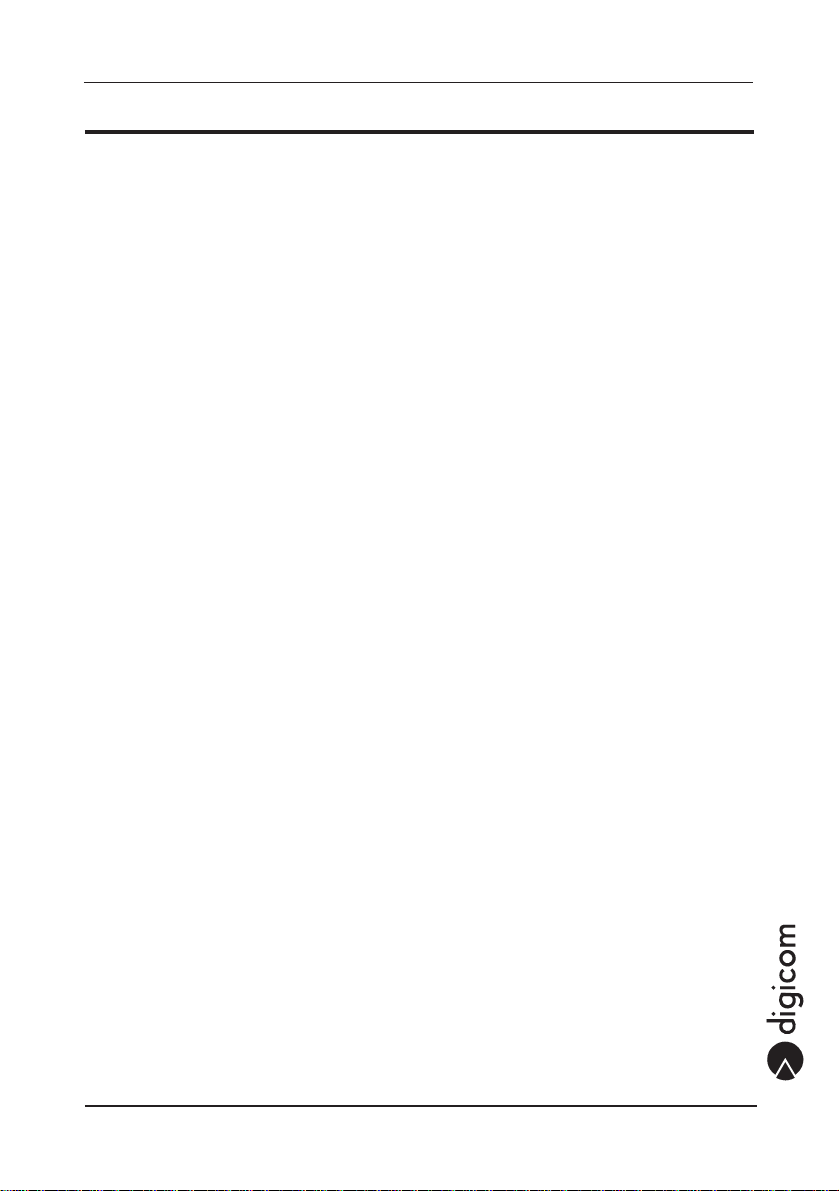II
VoiceGATE H.323 Preface
PREFACE
All rights reserved; no part of this publication may be reproduced, stored in a retrieval system, or trasmitted in any form or
by any means, electronic, otherwise, without the prior written permission of Digicom S.p.A.The content of this booklet may
be modified without notice. Every possible care has been taken in testing and putting together all the documentation
contained in this booklet, however Digicom can not take any responsability brought by the use of this booklet.
The following installation rules should be respected in order to have the best working order of the
equipment and for the user’s safety.
ENVIROMENTAL CONDITIONS
ENVIROMENTAL TEMPERATURE from 0 to +45°CRELATIVE HUMIDITYfrom 20to80% n.c.
Rapid changes of temperature or humidity should be avoided (0,03°C/min).
This equipment, including cables, should be installed in an area free from:
Dust, humidity, heat from direct sun light.
Objects which irradiate heat. These could cause damage to the container or other problems.
Objects which produce a strong electromagnetic field (loudspeakers, etc.).
Liquids or chemical corrosive substances.
CLEANING THE TERMINAL
Use a clean and soft cloth. Wet the cloth with water or natural detergent if it is necessary to remove
any stains. Never use chemical products such as petrol or solvents.
VIBRATIONS OR DROPPING
Caution against vibrations and dropping.
DECLARATION OF CONFORMITY
We, Digicom S.p.A. registered office at: via Volta 39 - 21010 Cardano al Campo (Varese - Italy)
declare under our sole responsability that the product: Name: VoiceGate H.323 satisfies the basic
requirement of the below indicated Directive:
1999/5/CE of March 9 1999, R&TTE as having been designed in conformity with the requirements
of following Reference Standards:
EN 300 386
EN 55022
EN 60950-1
EN 41003
Disposal of out-of-date equipments
All the electrical and electronic products must be disposed as separate waste with respect
to the separate municipal collection, through specific collection systems indicated by the
local authorities.
Acrossed garbagecanonaproduct indicatesthat thisequipmentissubjectto the2002/96/CE
(WEEE) European Directive.
In case of abusive disposal of these products, sanctions are applicable.