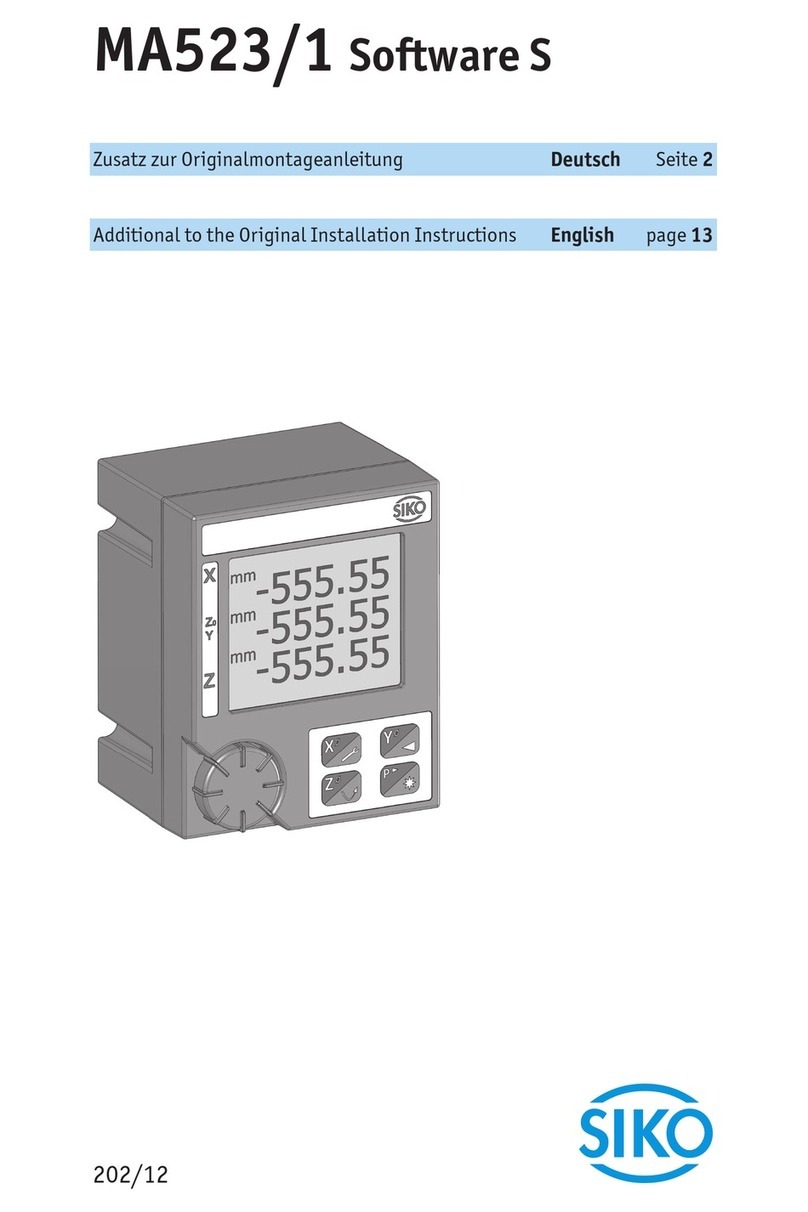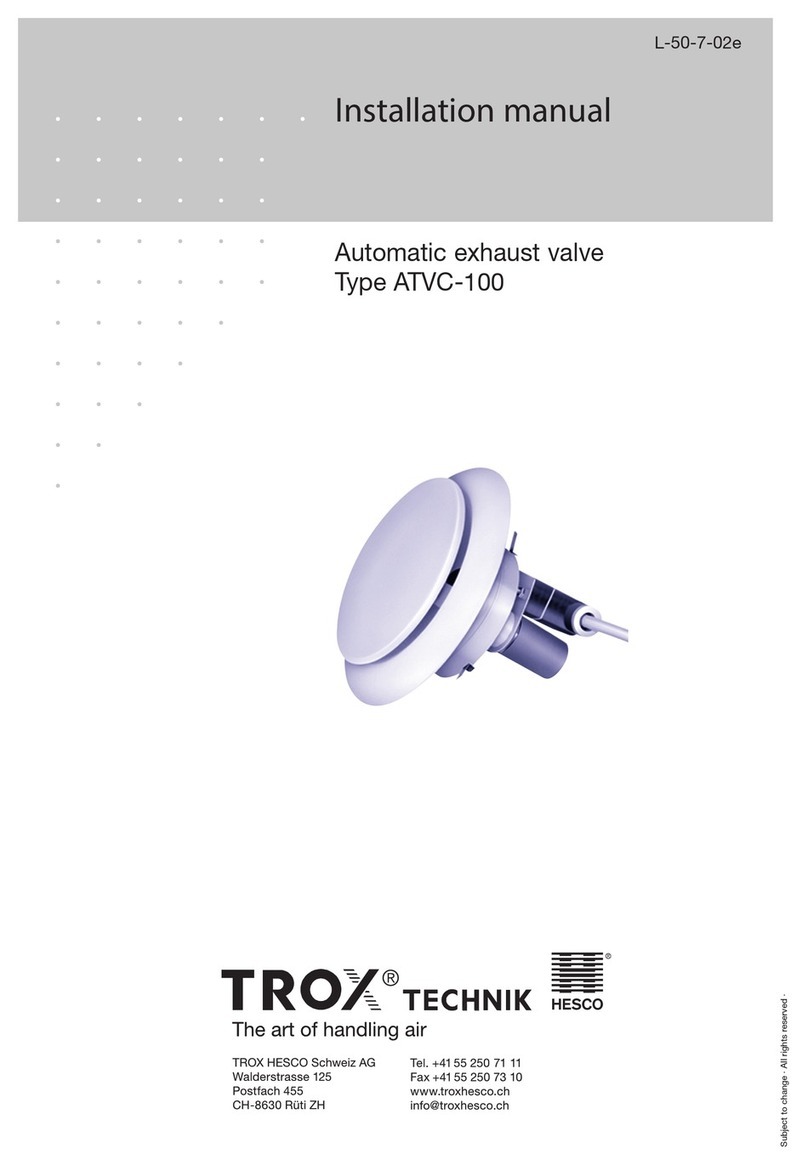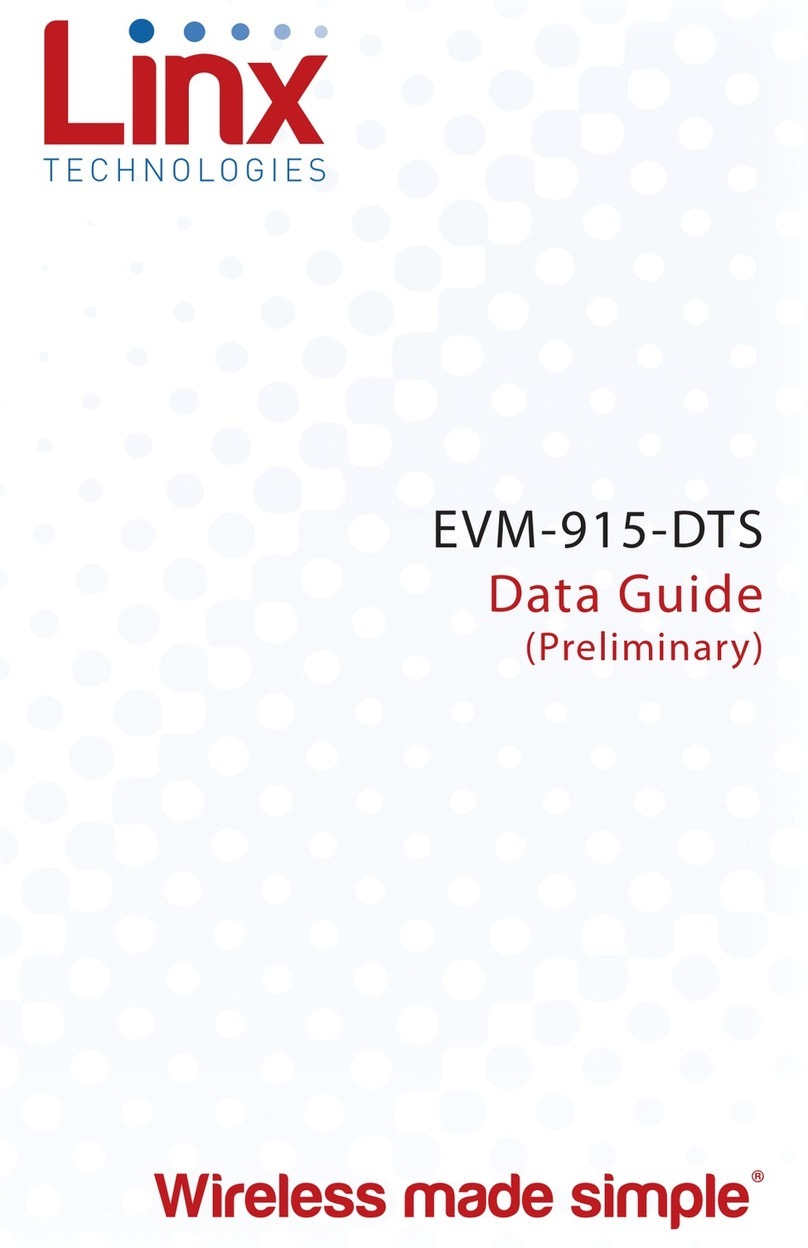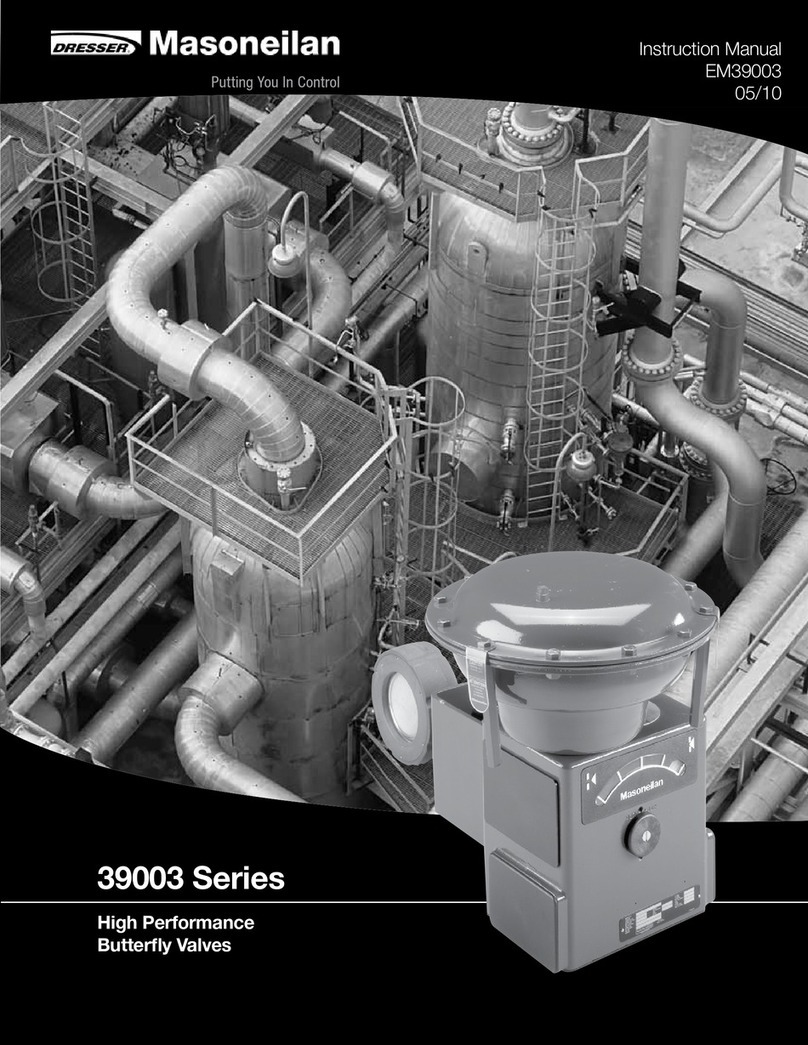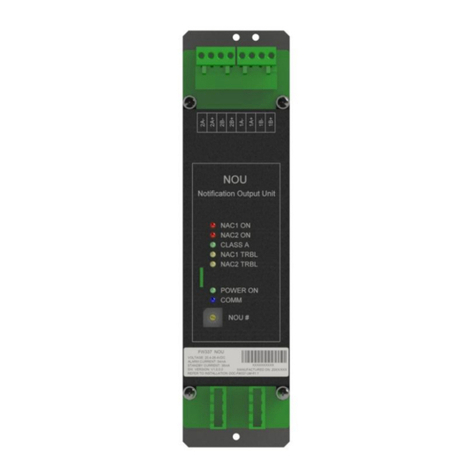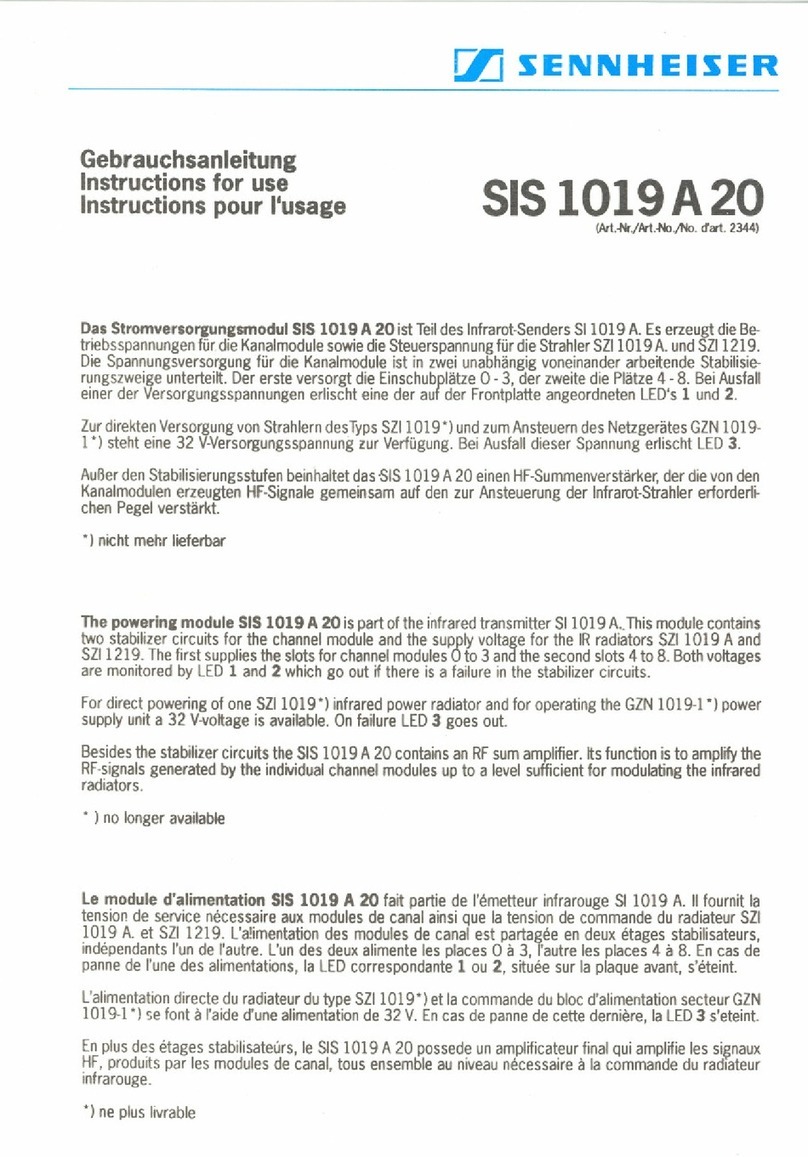Digiflex RF160 How to use

Installer
Reference Guide
RF160
2 Channel SMART RF Wireless
Output Module - 433MHz
Rev 1.0
®
RoHS

Page 2 P/N: RF160IRG Rev 1.0 E&OE Copyright © 2021
The 2 Channel SMART RF Wireless Output Module, is
an advanced 433MHz RF transceiver with 2 indepen-
dently controllable relay outputs. Output functionality is
congured via panel programming, and any number of
RF outputs can be used, up to the maximum number of
outputs supported on the panel.
The panel must be tted with one or more RF120 and/or
RF121 Smart RF Receivers (V2.51or higher).
The unit is compact so it can easily t inside a gate
controller cabinet or can be mounted easily to most
surfaces. The wide operating voltage 9 to 28 volts AC/DC
makes it easy to power from third-party controllers or
power supplies.
The 2-Way communication protocol is encrypted with
rolling code and anti substitution technology making
the RF160 an ideal choice for controlling gates, garage
doors, lights or security systems.
Box Contents
The RF160 box contains the following parts.
2 Channel SMART RF Stand Alone Controller
1 x Antenna Instruction Sheet
Compatible Keyfobs
RF110 Smart 5 Button Keyfob
RF110FK - Colour Facia Kit One Of Each Colour
(Red, Blue, Green, Orange, Black, Grey, Yellow)
Figure 1: RF110 Smart 5 Button Keyfob
Mounting Considerations:
• The receiver should be mounted in a location at
least 2 metres from other receivers.
RF160 - 2CH SMART RF Output Module - 433MHz
• The receiver should be mounted on a vertical sur-
face with at least 30cm clearance from metal objects.
• Avoid mounting the receiver in areas with signicant
metal or electrical wiring.
• Avoid mounting the receiver in areas where it may
be exposed to moisture or high humidity.
• Reception distances are generally improved with
higher mounting locations and with no metal ob-
jects near the unit.
• If range is not achievable due to environmental or
specication limitations then look at relocating the
unit to a more appropriate location.
Receiver Operation
The RF160 will turn on the green RX LED to indicate the
unit is powered and it will blink o each time a signal is
received. Each time a Keyfob button is pressed the corre-
sponding relay will operate and a conrmation signal is
sent to the Keyfob to indicate a successful 2 way transac-
tion. When button RLY1 or RLY2 are triggered manually
they operate the corresponding relay to allow you to
test your connections and device your operating.
WARNING always be sure to check that there is no ob-
jects in the way when operating an automatic device as
this could cause damage or injury to a person.
Relay Programming
Before conguring RF outputs, the control panel needs
to be communicating to an existing Digiex smart RF
receiver (refer to both the control panel and smart RF
receiver installation manuals for further information).
You need to congure an output at the control panel
from the available event types provided - refer to the
control panel installation manual for further information.
Each relay on the RF160 can follow a single control panel
output when the event occurs.
Conguring Output At Control Panel - Example
The example below will congure an output to operate a
garage door controller (in this example using output 6).
MENU 4-1-0 Output Name < Garage Door >
MENU 4-1-1 Event Type < 60 = Door >
MENU 4-1-2 Event Assignment < 01 = Door 1 Name >
MENU 4-1-3 Output Polarity < 04 = Open, 1 Shot Low >
MENU 4-1-4 Output Time Parameter < 001 Second >

P/N: RF160IRG Rev 1.0 Page 3
Copyright © 2021 E&OE
RF Outputs
Solution 6000 control panels with rmware version
2.53.18 and later now have the ability to add/delete and
test RF outputs when using Digiex Smart RF Receivers
(PN: RF120 and/or RF121) via the following menu’s.
MENU 4-3-0 Add RF Device
MENU 4-3-1 Delete RF Device
MENU 4-3-2 Test RF Device
Add RF Device
Outputs > RF Output
Add RF Device MENU 4-3-0
This menu allows the installer to learn relay 1 and/or relay
2 of the RF160 module to operate an output congured
at the control panel.
1) Press [MENU] + [4] + [3] + [0] and use the up and
down arrows to highlight the output in the list,
then press [OK].
Op1 External Siren
Op2 Strobe Light
Op3 Smoke Sensor PWR
Press OK or MENU
2) The keypad will display the current RF160 ID.
Enter Device ID Op6
Garage Door
0000000000
Press OK or MENU
3) Press and hold both relay buttons on the RF160
module to learn the RF ID.
Enter Device ID Op6
Garage Door
0F9105130
Press OK or MENU
4) Press [OK] to save and exit or press [MENU] to exit
without saving.
Relay 1
Relay 2
Exit
Press OK or MENU
5) Select Relay 1 to use relay 1 or select Relay 2 to use
relay 2 of the RF160 module, then press [OK to
save and exit or press [MENU] to exit without
saving.
Delete RF Device
This menu allows the installer to delete a relay on the
RF160 module. This menu does not delete the actual
output conguration set at the control panel.
Outputs > RF Output
Delete RF Device MENU 4-3-1
This menu allows the installer to delete relay 1 and/or
relay 2 of the RF160 module.
1) Press [MENU] + [4] + [3] + [1] and use the up and
down arrows to highlight the output in the list,
then press [OK].
Op1 External Siren
Op2 Strobe Light
Op3 Smoke Sensor PWR
Press OK or MENU
2) The keypad will display the current RF160 ID.
Delete Device ID Op6
Garage Door
0F9105130 Ch1
Press OK or MENU
3) Press [OK] to delete and exit or press [MENU] to
exit without saving.
Relay 1
Relay 2
Exit
Press OK or MENU
4) Select Relay 1 to use relay 1 or select Relay 2 to use
relay 2 of the RF160 module, then press [OK to
save and exit or press [MENU] to exit without
saving.

Page 4 P/N: RF160IRG Rev 1.0 E&OE Copyright © 2021
Receiver LED Indicators
The RF160 2 Channel SMART RF Wireless Output Module includes RED and GREEN LED indicators which provide
visual feedback during system operation. See Table 3 for information on the indicator colours and meanings.
LED Indicators
Lable LED Colour Purpose Meaning
RLY1 Red RLY1 Operation /
Programing Turns on when the relay is operated.
RLY2 Red RLY2 Operation /
Programing Turns on when the relay is operated.
RF Green Packet Receive /
Transmit / Power Indicates power on the module and receive/transmit data packets.
PGM Red Programing Mode Blinks each time the system is polled by the control panel.
Table 3: RF160 Device LED’s
Test RF Device
Outputs > RF Output
Test RF Device MENU 4-3-2
This menu allows the installer to test RF160 module
output for signal level.
1) Press [MENU] + [4] + [3] + [2] and use the up and
down arrows to highlight the output in the list,
then press [OK].
Op1 External Siren
Op2 Strobe Light
Op3 Smoke Sensor PWR
Press OK or MENU
2) The keypad will display the current RF160 ID.
Op6 Garage Door
Waiting for Trigger!
Press OK or MENU
3) Press and hold both relay buttons on the RF160
module to transmit a packet (signal).
Op6 Garage Door
Rx3 Packets=001 v2.02
Signal Good <247>
Press OK or MENU
4) Press [OK] or press [MENU] to exit.
The keypad will display the receiver address that re-
ceived the packet (signal) from the RF160, the packet
count, the rmware of the RF160 and the signal strength.
Devices > RF Devices
RF Site Key MENU 6-2-9
This menu allows the installer to set the site key to lock
Digiex Smart RF sensors to the control panel.
The RF Site Key has been added to lock Smart RF devices
to a specic site. Once a device is registered to a site, it is
locked to the RF Site ID and cannot be learned or operated
on any other site.
To relearn a device onto a dierent site with a dierent
RF Site ID, you must rst remove power or the battery to
reset the RF device, and it will then learn to any new site.
The factory default RF site key is the serial number of the
control panel. When upgrading panel rmware the RF
Site ID is not changed and will need to be programmed
if required.

P/N: RF160IRG Rev 1.0 Page 5
Copyright © 2021 E&OE
PGM
RLY2
RLY1
RF
Relay
Relay
9 - 28V
Figure 2: RF160 Connection Diagram
Connection Diagram
Antenna connects here
Relay 1 terminal
connections are
used to connect to a
3rd party device.
Relay 2 terminal
connections are
used to connect to a
3rd party device.
Relay 1 and Relay 2
can be manually
operated by pressing
their respective
buttons.
Power input
A.C. or D.C. 9 - 28 V

Page 6 P/N: RF160IRG Rev 1.0 E&OE Copyright © 2021
Remove Mounting
Tab from underside
of cover
Push Mounting Tab into the
underside of base unit until
it locks into place.
Remove
Terminal
Cover
Remove screw
in base
Lift cover
once screw in
base has been
removed
A
B
C
RF160 Housing
The RF160 is housed in 3 piece plastic enclosure comprising a base plate , top cover and a terminal cover. The top
cover is xed to the base using a Phillips head screw. The top cover needs to be removed to install the wire antenna.
The terminal cover is a press t allowing easy removal. Once the wiring and programming has been completed the
cover should be reinstalled to help prevent the ingress of insects and other debris.
Wall Mounting
A wall mounting tab is located on the inside of the top cover should you wish to locate the unit on a wall or other
structure. Once removed from the cover the tab slides and locks into the base plate as shown below.

P/N: RF160IRG Rev 1.0 Page 7
Copyright © 2021 E&OE
RF160 Specications
Part Number: RF160 - 2 Channel SMART RF Wireless Output Module - 433MHz
Operating Voltage: 9-28V A.C. / D.C. (70mA @ 12V D.C.)
Frequency: 433.42 MHz
Compatability: Vision-X, Solution 6000 (V2.53.18 or higher)
Dimensions: 114mm (W) 128mm (W with Mounting Tab), 62mm(D), 28mm(H)
Environment: 0˚ to 49˚C Indoors
Fixing Method: Using mounting screws x unit on a vertical surface in portrait orientation.
Relay Outputs: Contact Rating 1A @30V D.C.
Warranty: 3 years from date of manufacture (return to base).
RoHS
In the interest of ongoing product development this
document is subject to change without notice.

Copyright ©2002-2021 Digiex Pty Ltd
P/N : RF160IRG Rev 1.0
DIGIFLEXPTY LTD
18 Brumby Street
Seven Hills NSW 2147
AUSTRALIA
Phone: (+612) 97417000
Email: [email protected]
www.digiflex.com.au
Our Vision Is Your Peace Of Mind
Made in
Australia
Table of contents
Other Digiflex Control Unit manuals
Popular Control Unit manuals by other brands

Ossur
Ossur UNITY Instructions for use

Academy Audio
Academy Audio Hi-End MUSES VCM user manual

Hayward
Hayward PBV series Installation, operation and maintenance instructions
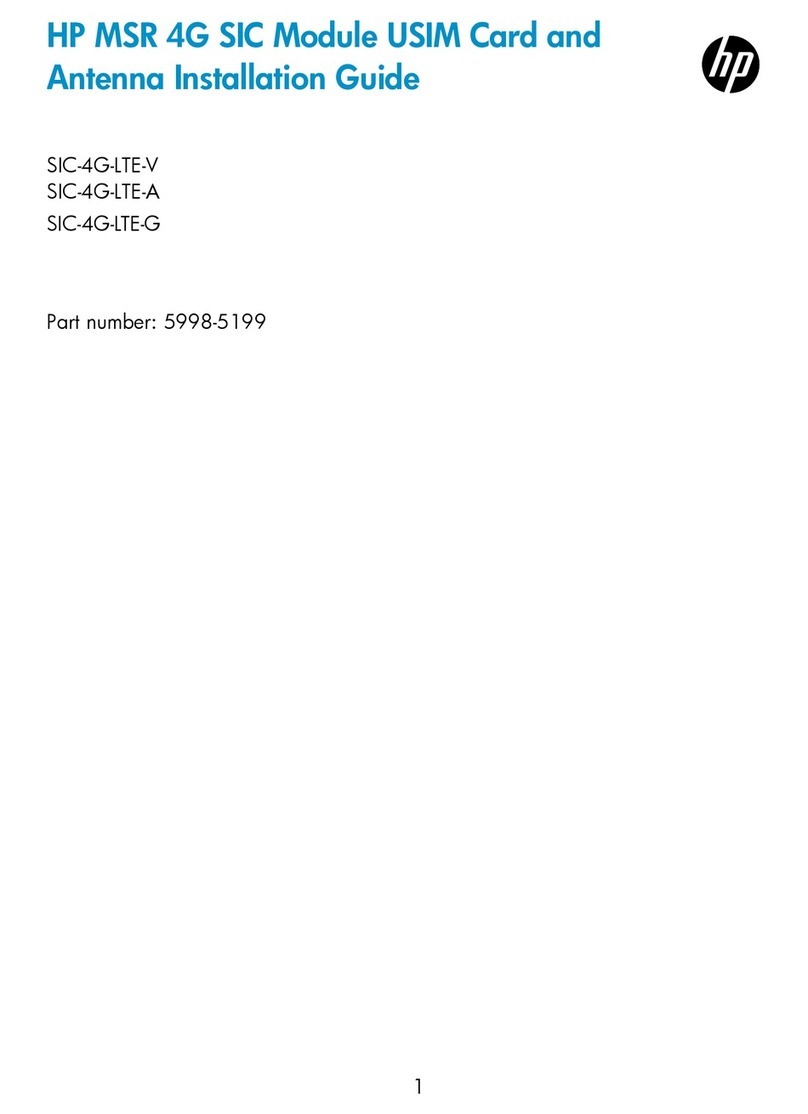
HP
HP SIC-4G-LTE-V installation guide
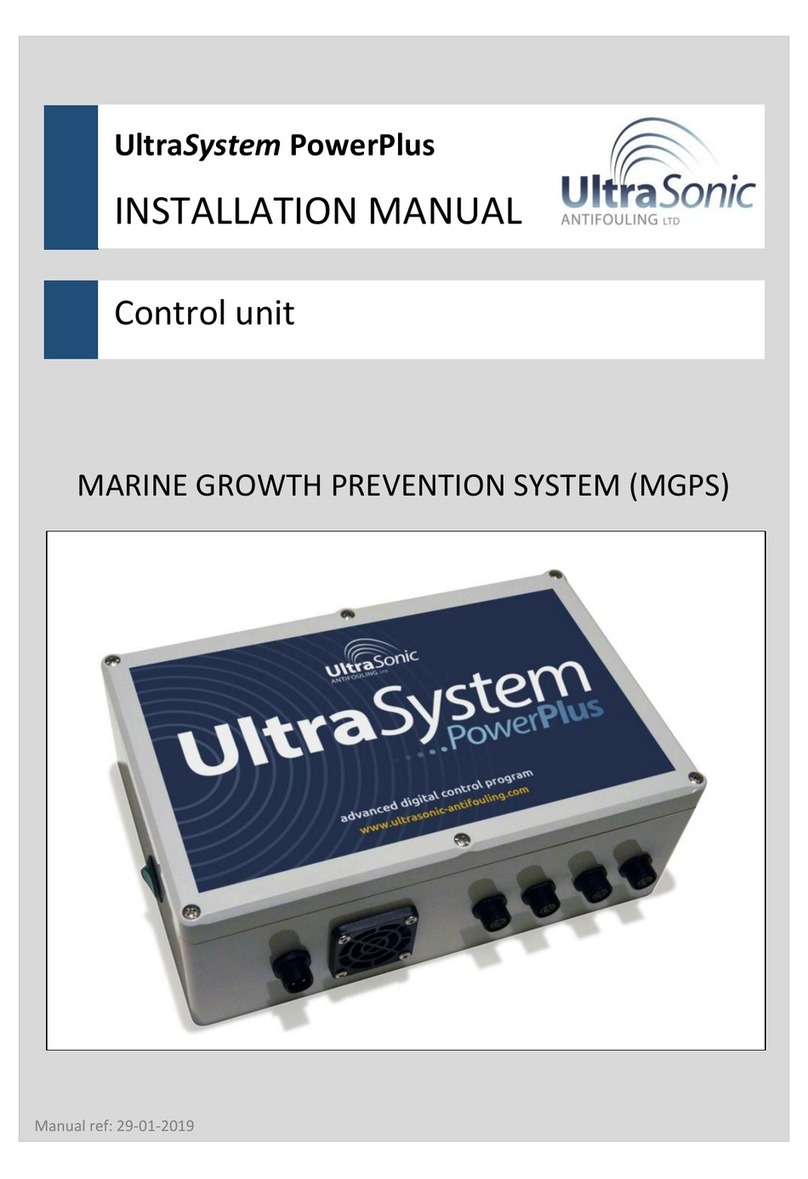
Ultrasonic
Ultrasonic UltraSystem PowerPlus installation manual
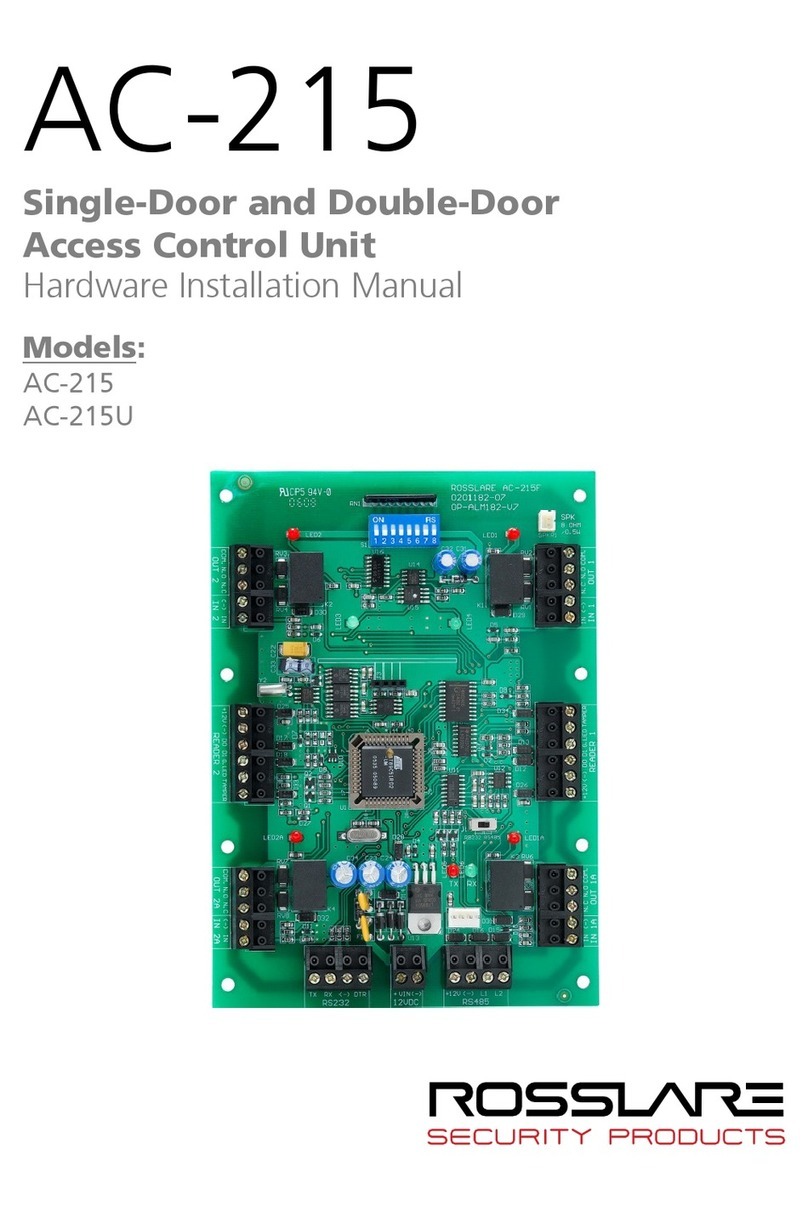
Rosslare
Rosslare AC-215 Hardware installation manual