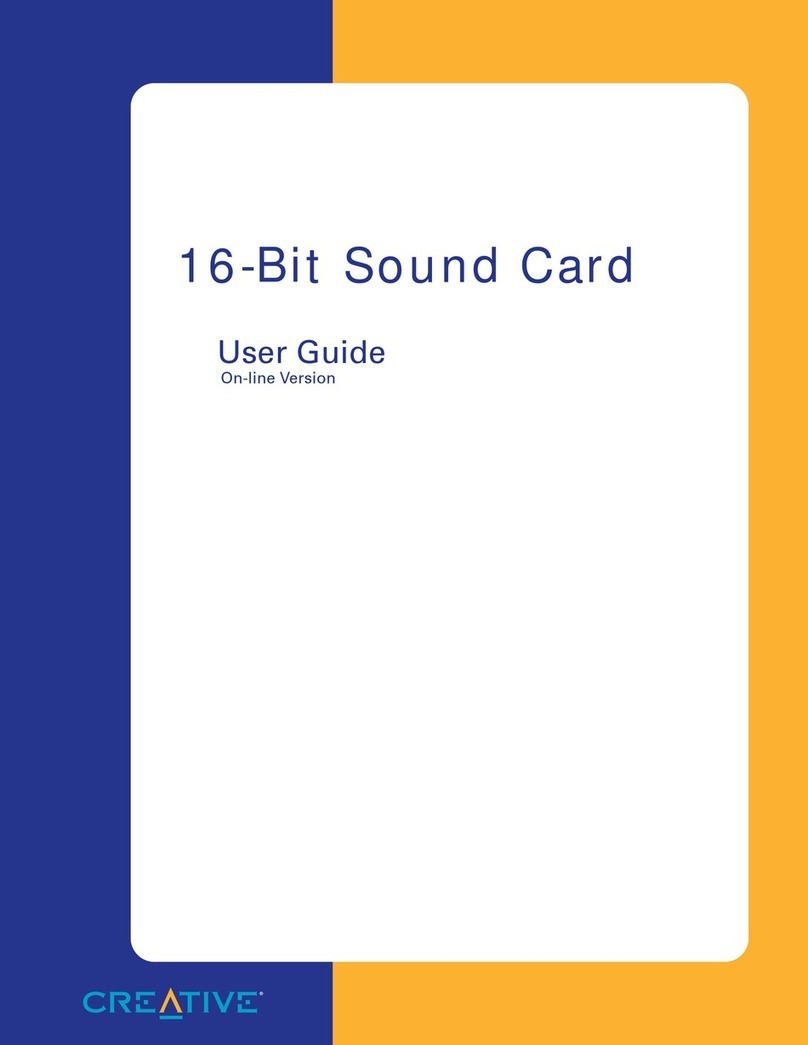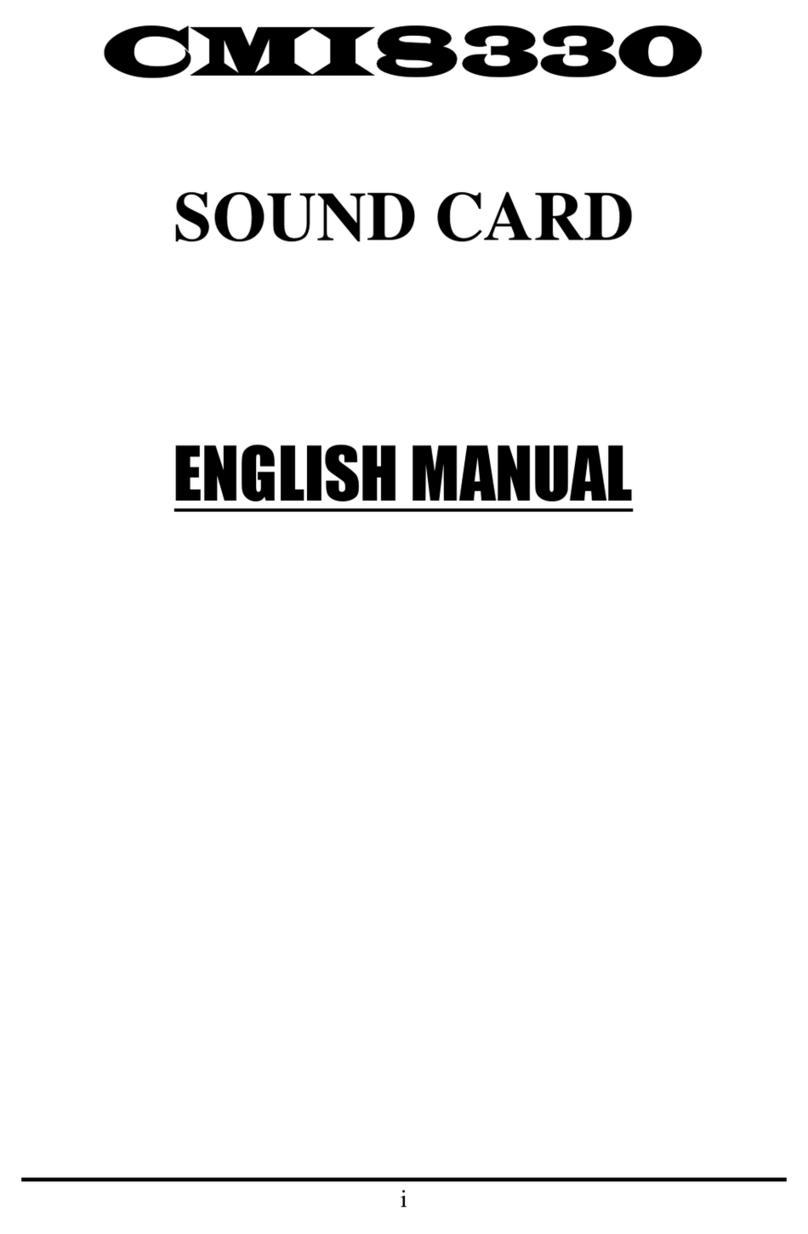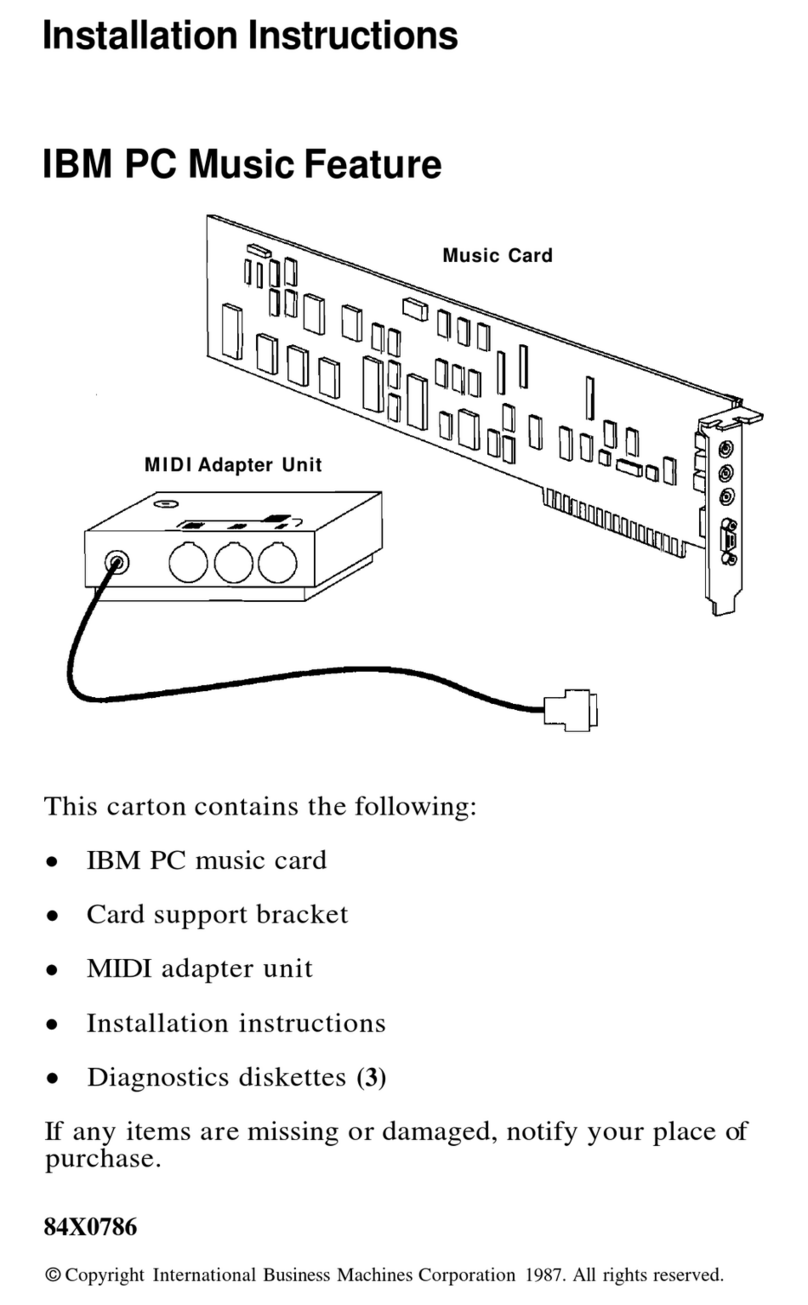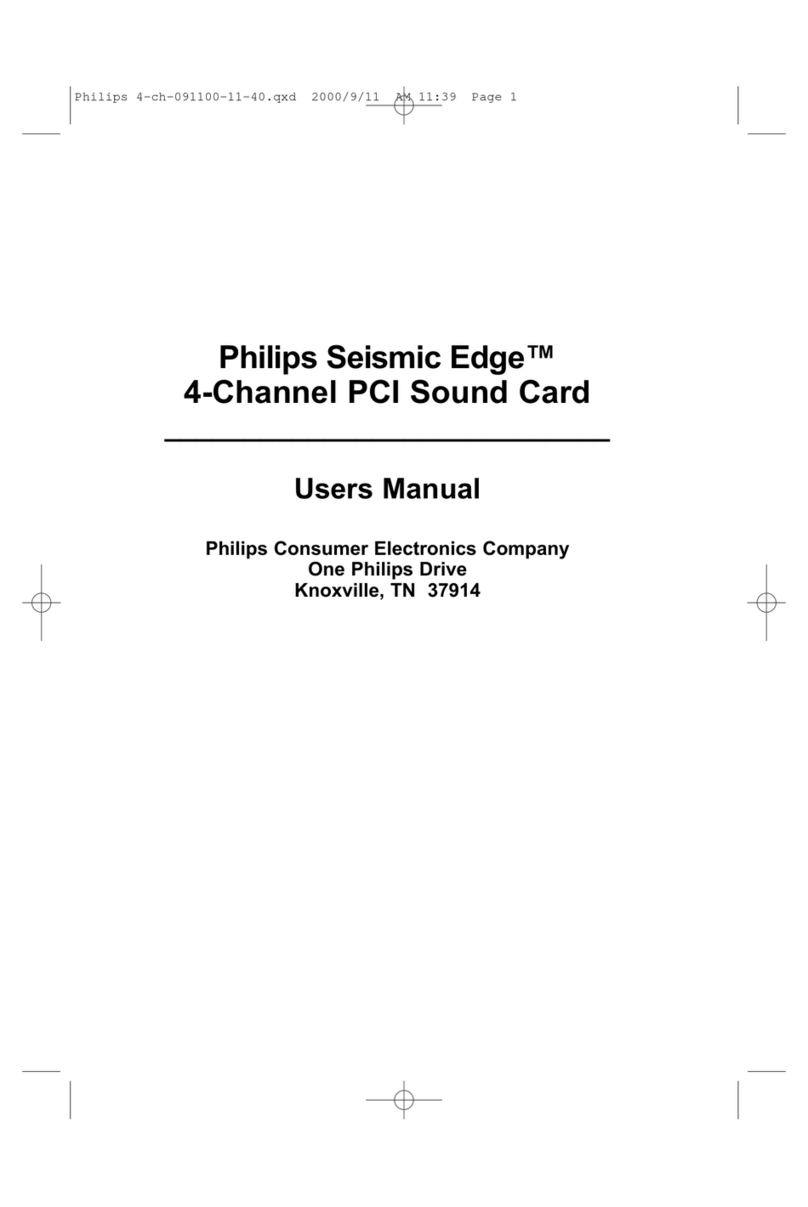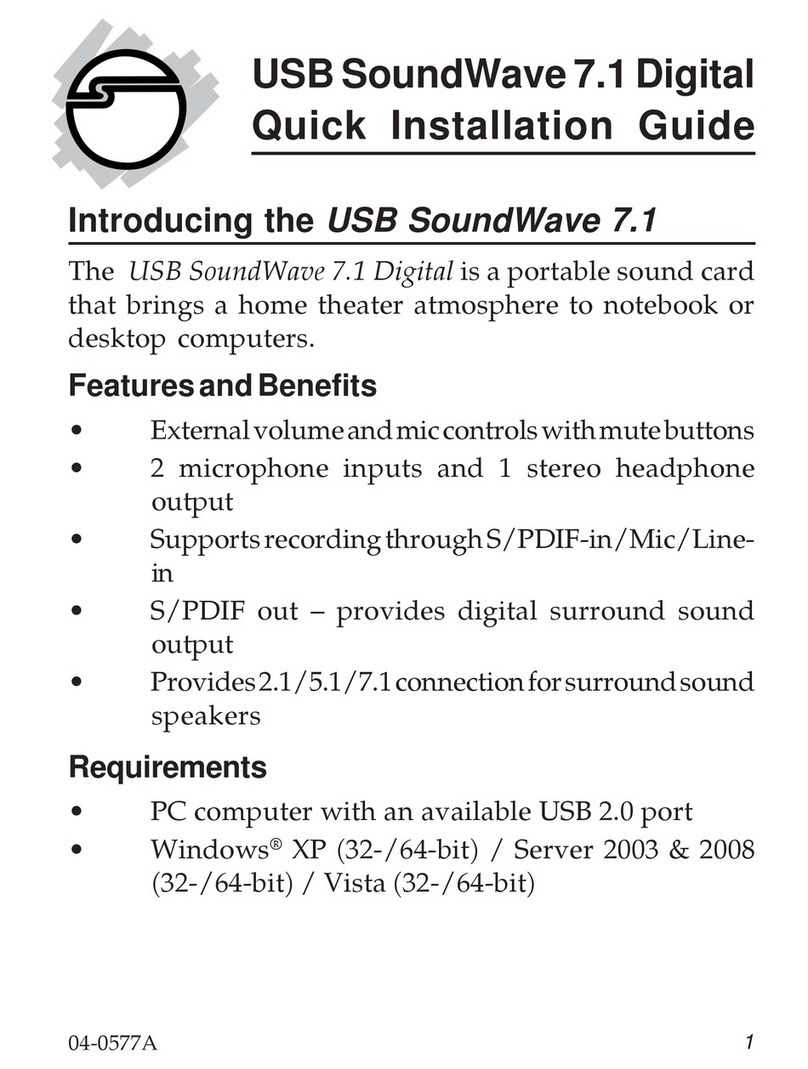VX442e User manual
INFORMATION FOR THE USER
This device complies with part 15 of FCC rules. Operation is subject to the
following two conditions: (1) This device may not cause harmful interference, and
(2) This device must accept any interference received, including interference that
may cause undesired operation.
This equipment has been tested and found to comply with the limits for a CLASS
B digital device, pursuant to Part 15 of the FCC Rules. These limits are designed
to provide reasonable protection against harmful interference in a residential
installation. This equipment generates, uses, and can radiate radio frequency
energy and, if not installed and used in accordance with the instructions contained
in this data sheet, may cause harmful interference to radio and television
communications. However, there is no guarantee that interference will not occur in
a particular installation.
If this equipment does cause harmful interference to radio or television reception,
which can be determined by turning the equipment off and on, the user is
encouraged to try to correct the interference by one or more of the following
measures:
* reorient or relocate the receiving antenna
* increase the separation between the equipment and the receiver
* connect the equipment into an outlet on a circuit different from that of the
receiver
* consult the dealer or an experienced audio television technician.
Note
: Connecting this device to peripheral devices that do not comply with
CLASS
B requirements or using an unshielded peripheral data cable could also
result
in harmful interference to radio or television reception. The user is
cautioned that any changes or modifications not expressly approved by
the
party responsible for compliance could void the user’s authority to
operate
this
equipment.
To
ensure that the use of this product does not
contribute
to
interference,
it
is
necessary
to
use shielded
I/O
cables.
Warning:
Electrostatic discharge (ESD) can damage
several components on the board. To avoid
such damage in handling the board, take the
following
precautions:
Bring the device and everything that contacts it
to ground potential by providing a conductive
surface
and
discharge
paths.
As
a
minimum,
observe
these
precautions:
●Disconnect
all
power
and
signal
sources.
●Place
the
device
on
a
grounded
conductive
work
surface.
5