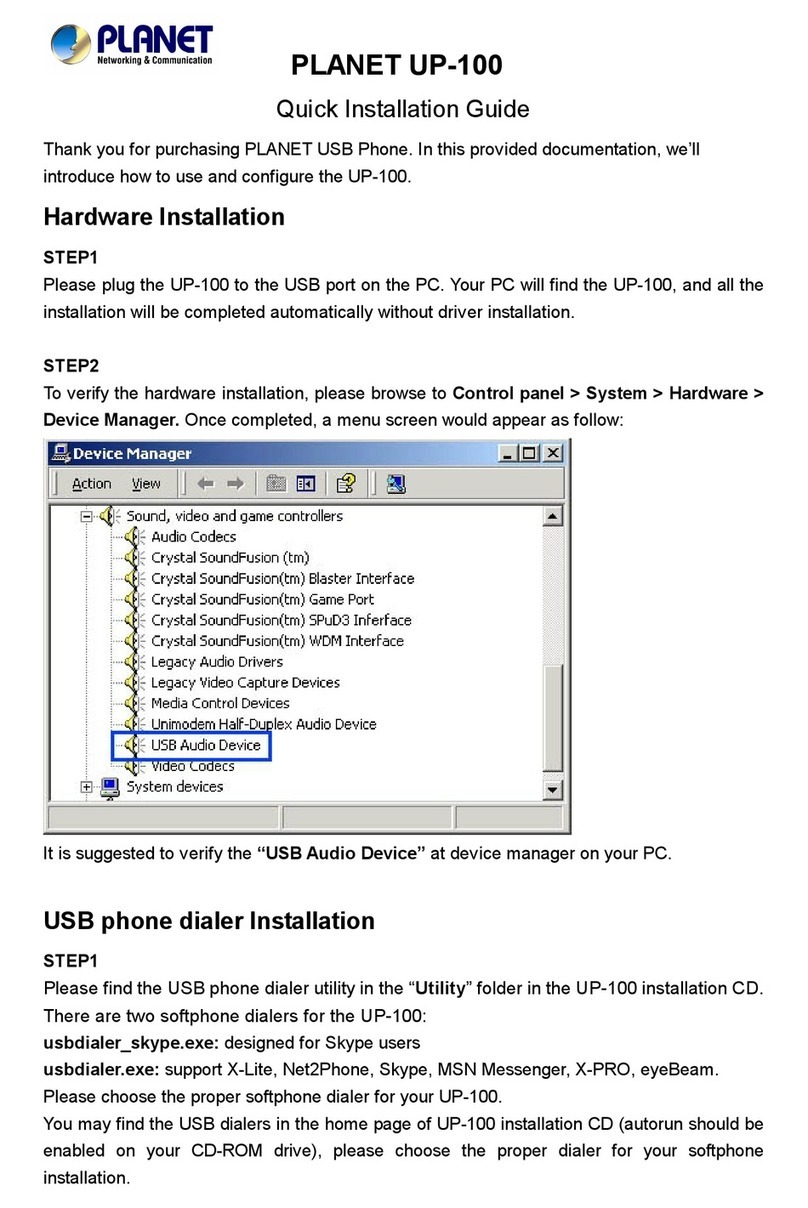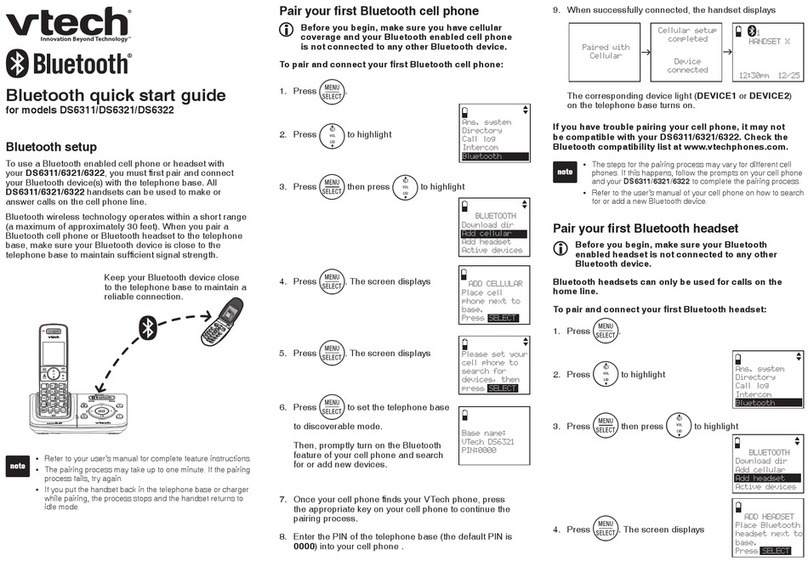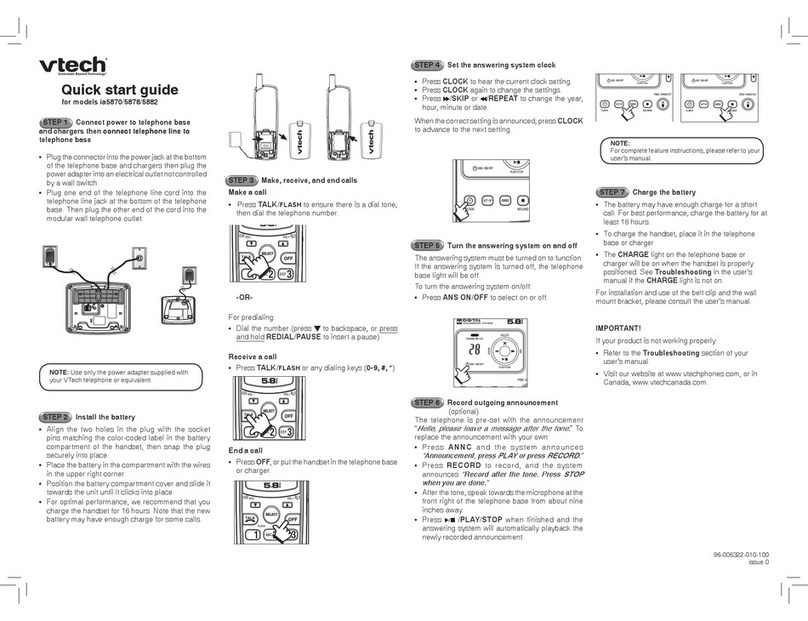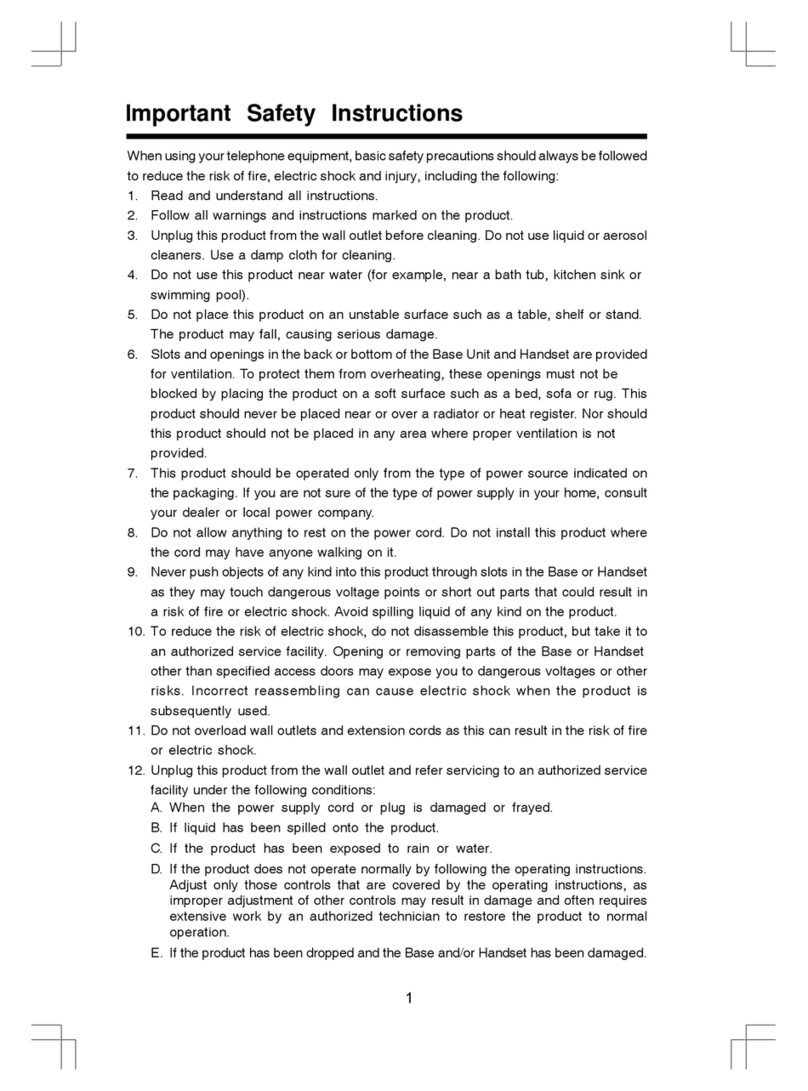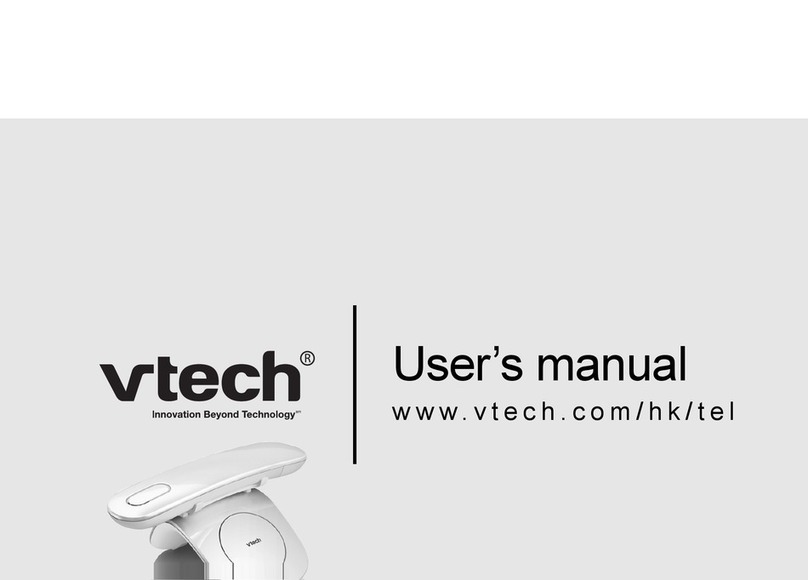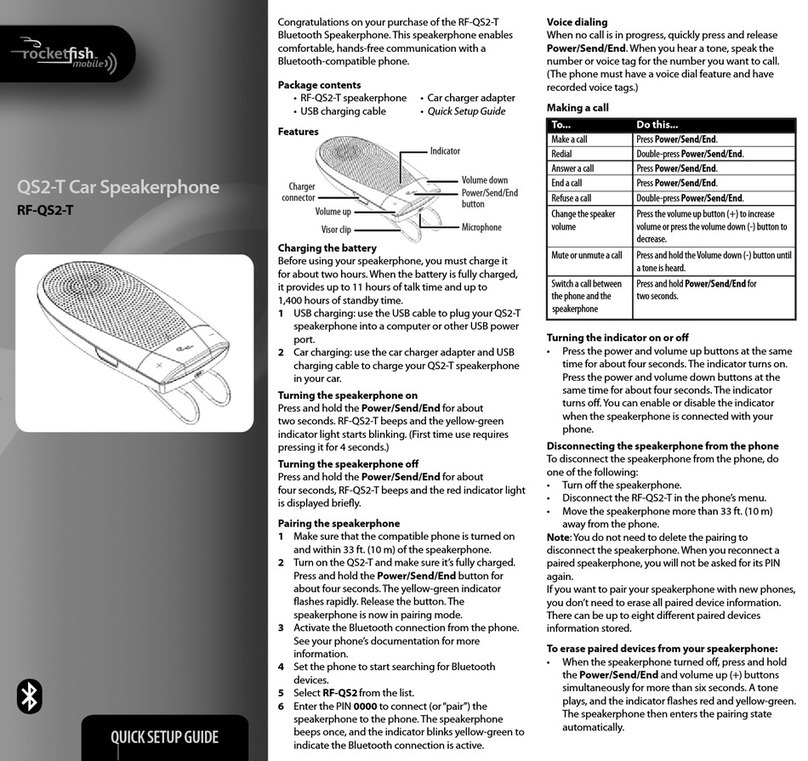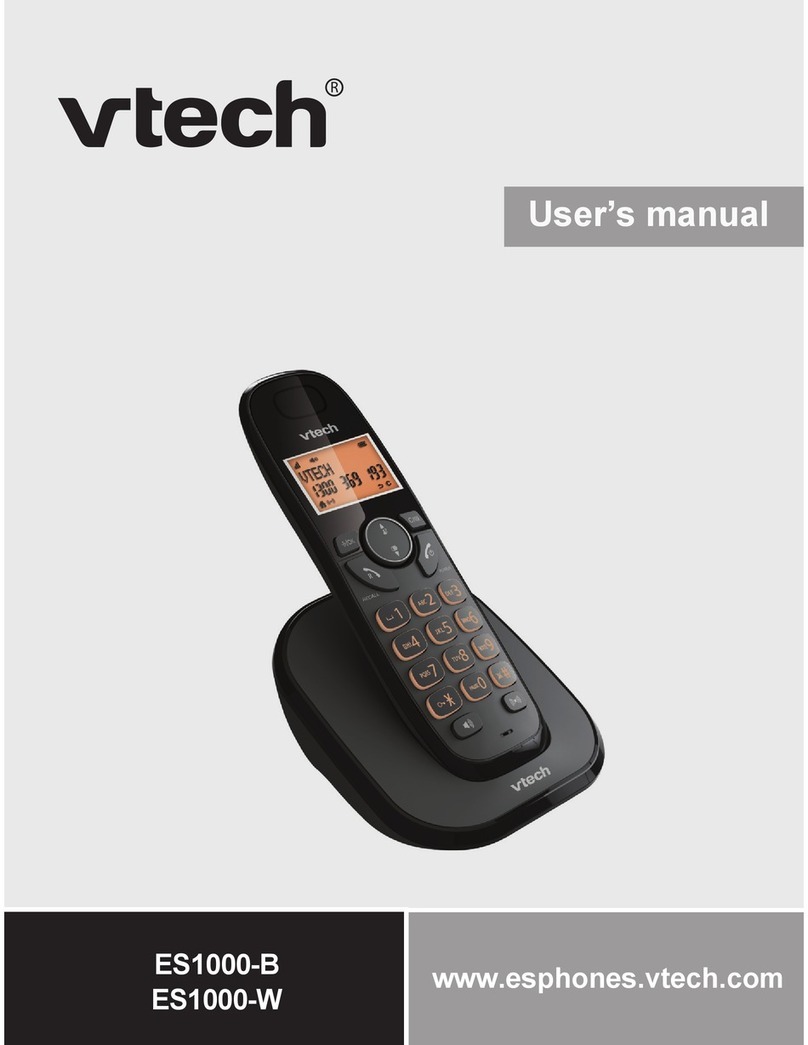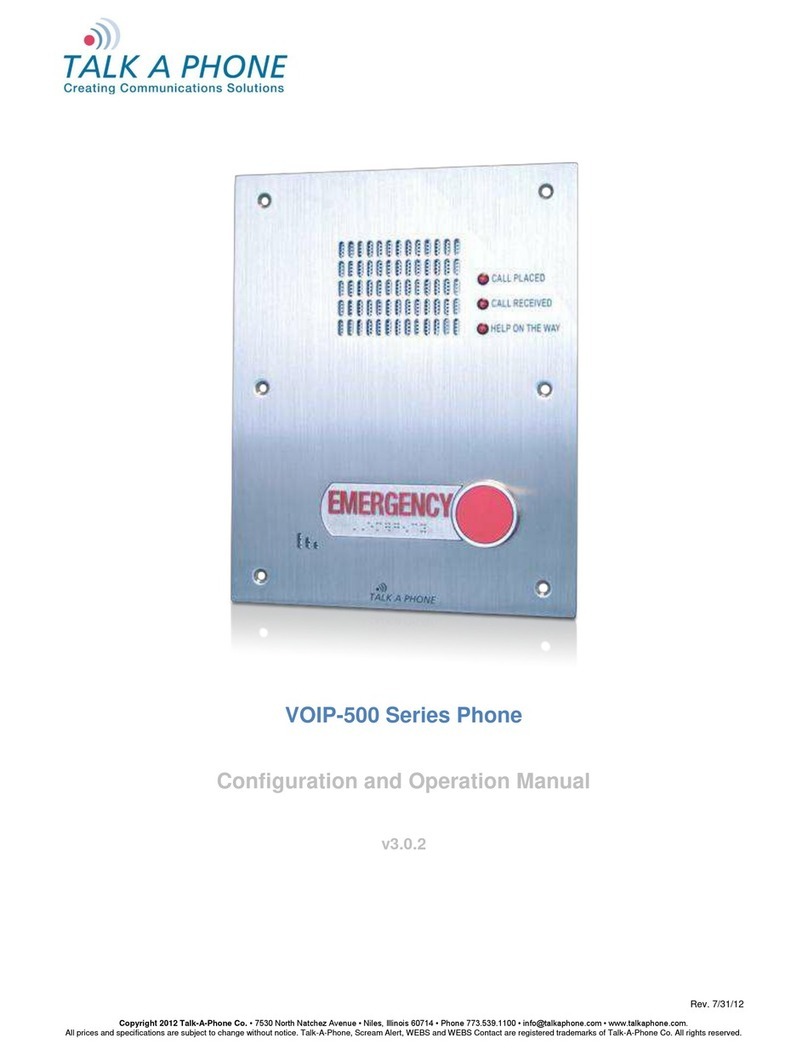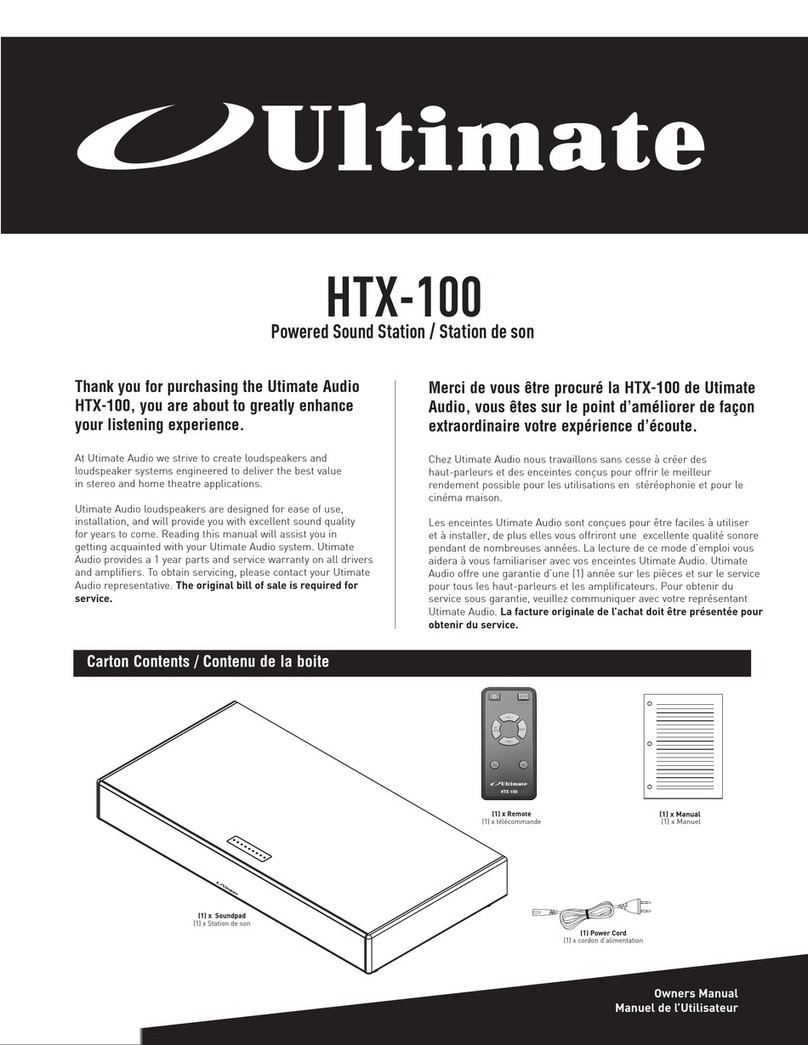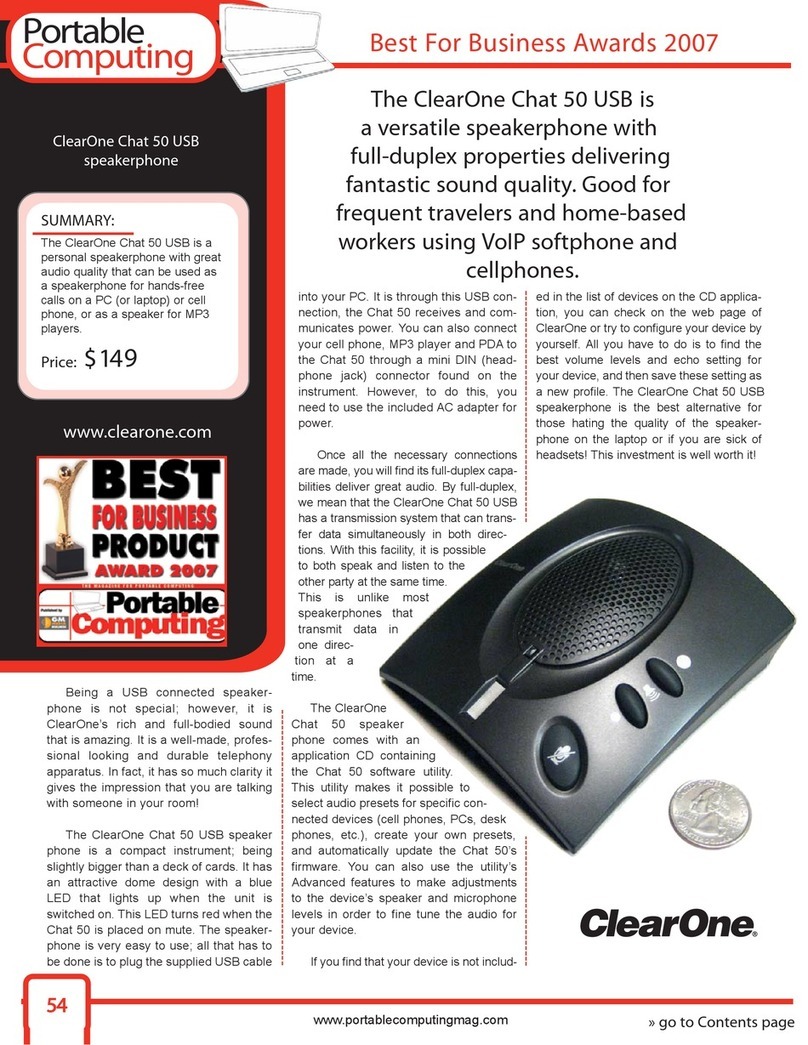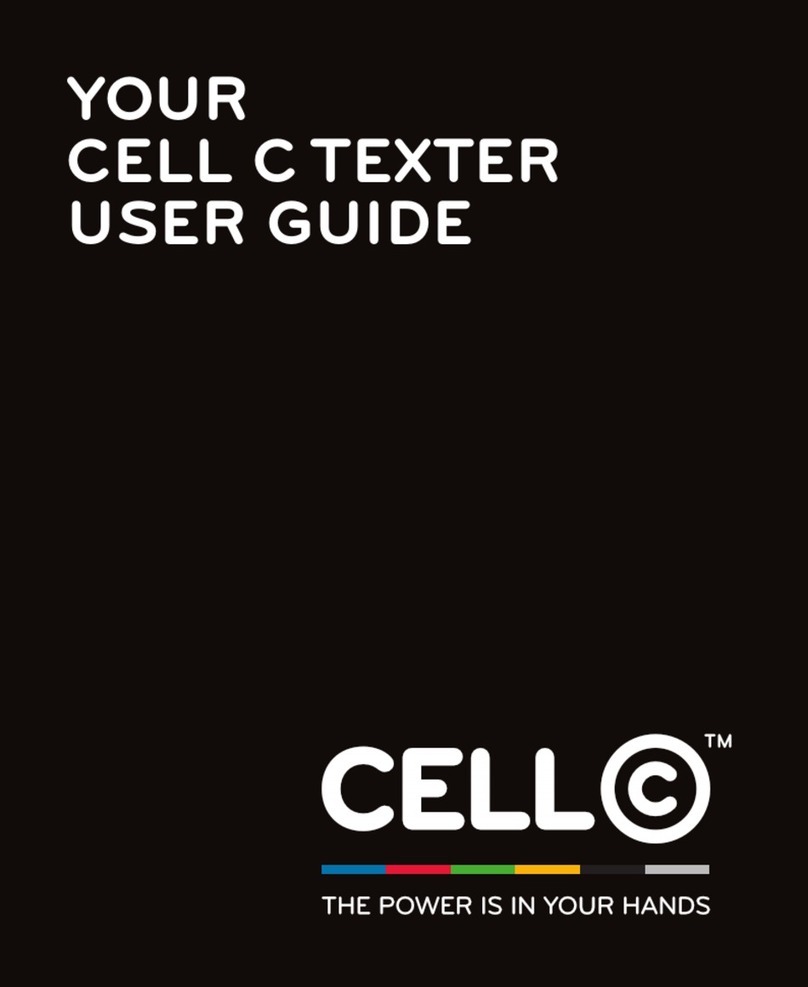Digilink DigiDial-VoIP User manual

Personal Voice Portal Quick Reference Guide
©2005 DigiLink, Inc. 10-BD5106-00
Access to the Voice Portal
You can access your personal voice portal using your own phone
or another phone. To log in, you dial one of the following:
-Your phone number/extension
-Group voice portal number/extension
-Enterprise voice portal number/extension (if enabled)
Your administrator provides you with the phone number/extension
for the group and/or enterprise voice portals. (This guide refers to
both as the voice portal number/extension.)
First Log in with the Voice Portal Wizard
Dial your phone number/extension or the voice portal
number/extension, then:
1. If requested, enter your phone number.
2. Enter a new passcode at the (voice portal wizard) prompt.
3. Re-enter your passcode at the prompt.
4. Record your name at the prompt.
5. Press #.
Log in
Dial your phone number/extension, then:
From your own phone:
1. Enter correct passcode to reach the Voice Messaging main
menu.
2. At Voice Messaging menu, press * to reach the Voice Portal
main menu.
From a phone other than your own:
1. Press * during your outgoing greeting to reach the login
prompt.
2. Enter correct passcode to reach the Voice Messaging main
menu.
3. At Voice Messaging menu, press * to reach the Voice Portal
main menu.
Dial the voice portal phone number/extension, then:
From your own phone:
1. Enter correct passcode to reach Voice Portal main menu.
From a phone in your group other than your own:
1. Press * during the greeting to reach Voice Portal login
prompt.
2. Enter your phone number/extension. †
3. Enter correct passcode to reach Voice Portal main menu.
From a phone outside of your group:
1. Enter your phone number/extension. †
2. Enter correct passcode to reach Voice Portal main menu.
†Option: If your administrator allows it, enter your number
including the area code or a Voice Mail Alias followed by the
pound key #.
Leaving Messages for Other Users
During greeting:
#Interrupt the greeting and start recording voice message
*Transfer out of greeting to Voice Portal password prompt
0Transfer out of greeting to configured number
While recording message:
*Cancel recording and transfer to Voice Portal password
prompt
0Cancel recording and transfer to configured number
#Stop recording and review message
Review message
1Erase message and record again
2Listen to current message
3OR hang up to send message
6Set or clear the urgent indicator
7Set or clear the confidential indicator
*Cancel recording and transfer to Voice Portal password
prompt
0Cancel recording and transfer to configured number
# Repeat menu
Voice Portal Main Menu
1Access Voice Messaging †
2Change CommPilot Express Profile †
3Record Personalized Name
4Change Call Forwarding Options†
8Change Passcode
9 Exit
#Repeat Main Menu
†Options for accessing these services are provided only if they
have been assigned to you.
Voice Messaging
1Play Messages
2Busy Greeting Menu
3No Answer Greeting Menu
5Compose Message Menu
7Delete All Messages
*Return to Voice Portal main menu
#Repeat menu
See the next page for details for the options above.
CommPilot Express
1Activate ‘Available – In Office’ profile
2Activate ‘Available – Out of Office’ profile
3Activate ‘Busy’ profile
4Activate ‘Unavailable’ profile
5No active profile
* Return to Voice Portal main menu
Personalized Name
1Record new Personalized Name
2Listen to current Personalized Name
3Delete Personalized Name
* Return to Voice Portal main menu
#Repeat menu
Call Forwarding
1Activate Call Forwarding
2De-activate Call Forwarding
3Change forwarding destination
4Listen to forwarding status
*Return to Voice Portal main menu
#Repeat menu
Forwarding Destination
#Enter forward to number, followed by the pound key
*Return to Call Forwarding Menu

Personal Voice Portal Quick Reference Guide
©2005 DigiLink, Inc. 10-BD5106-00
Passcode
#Enter new passcode, followed by the pound key.
*Return to Voice Portal main menu.
Play Messages Menu
#Save message
7Delete message
2Play or repeat message; skip envelope
While playing messages:
1Skip backward 3 seconds
4Skip to beginning of message
3Skip forward 3 seconds
6Skip to end of message
2Pause playback
4 Return to previous message
5Play message envelope
6Move to next message
8Initiate call to sender
9Hear additional options
*Return to Voice Messaging main menu
#Repeat menu
Notes: You can interrupt the message or envelope to perform
any function.
New messages flagged as urgent are played first.
Additional Options
1Reply to message
2Forward Message
*Return to Play Messages Menu
#Repeat menu
Forward Message
1Change current introduction
2Listen to current introduction
3Send message to specific group members
4Send message to entire group
5Send message to distribution list
(option offered only if enabled)
6Set or clear urgent indicator
7Set or clear confidential indicator
*Return to Play Messages Menu
#Repeat menu
Notes: Messages marked confidential cannot be
forwarded.
If you have an Enterprise Voice Portal, you can
forward messages to others outside of your group
but not the entire group.
Select Distribution List
0 Select distribution list 0
1Select distribution list 1
2Select distribution list 2
3Select distribution list 3
4Select distribution list 4
5Select distribution list 5
6Select distribution list 6
7Select distribution list 7
8Select distribution list 8
9Select distribution list 9
*Return to the previous menu
#Repeat menu
Distribution List Menu
1 Select another distribution list
2Review the selected distribution list
3Send the message
*Return to the previous menu
#Repeat menu
Reply to Message
1Change current reply
2Listen to current reply
3Send reply
6Set or clear urgent indicator
7Set or clear confidential indicator
*Return to Play Messages Menu
#Repeat menu
Busy Greeting Menu
1Record new Busy Greeting
2Listen to current Busy Greeting
3Revert to system default Busy Greeting
*Return to Voice Messaging main menu
#Repeat menu
No Answer Greeting Menu
1Record new No Answer Greeting
2Listen to current No Answer Greeting
3Revert to system default No Answer Greeting
*Return to Voice Messaging main menu
#Repeat menu
Compose Message
1Change current message
2Listen to current message
3Send message to specific group member(s)
4Send message to entire group
5Send message to distribution list
(option offered only if configured)
6Set or clear urgent indicator
7Set or clear confidential indicator
*Return to Voice Messaging main menu
#Repeat menu
Note: If you have an Enterprise Voice Portal, you can send
messages to others outside of your group but not the
entire group.
Select Distribution List
0 Select distribution list 0
1Select distribution list 1
2Select distribution list 2
3Select distribution list 3
4Select distribution list 4
5Select distribution list 5
6Select distribution list 6
7Select distribution list 7
8Select distribution list 8
9Select distribution list 9
*Return to the previous menu
#Repeat menu
Distribution List Menu
1 Select another distribution list
2Review the selected distribution list
3Send the message
*Return to the previous menu
#Repeat menu