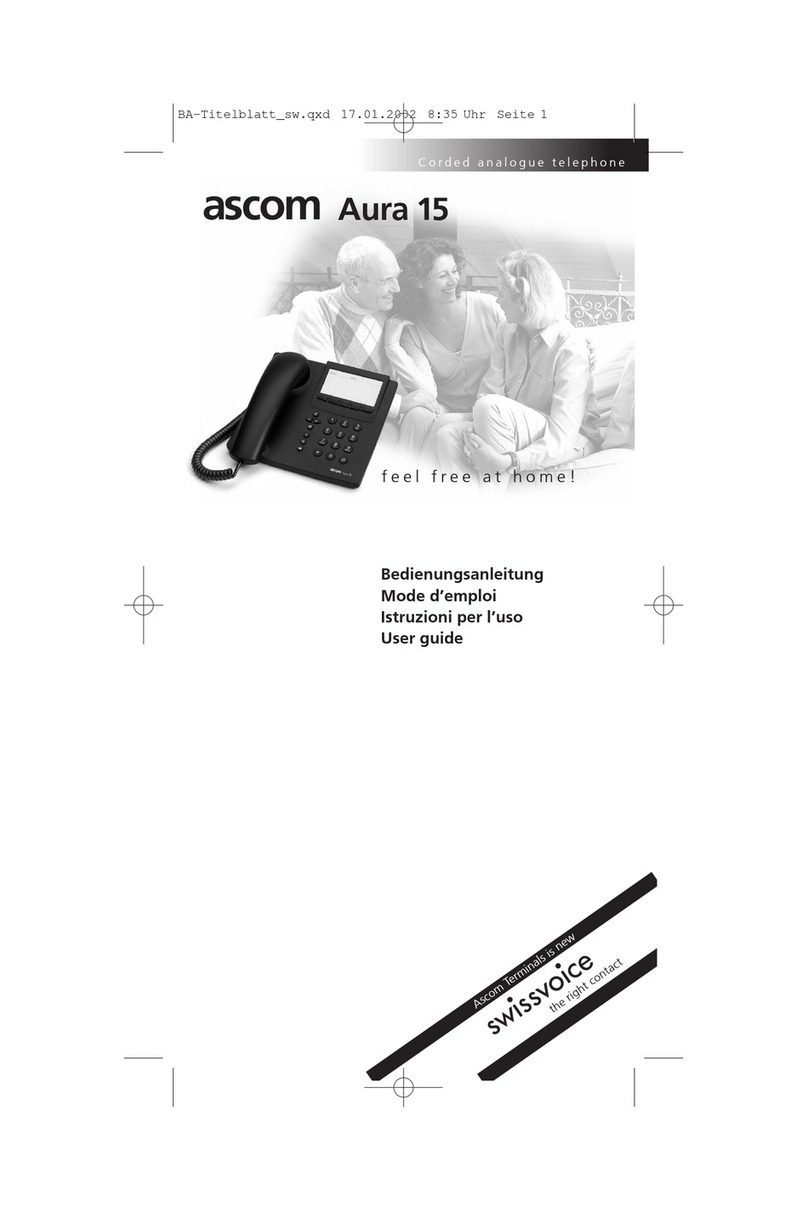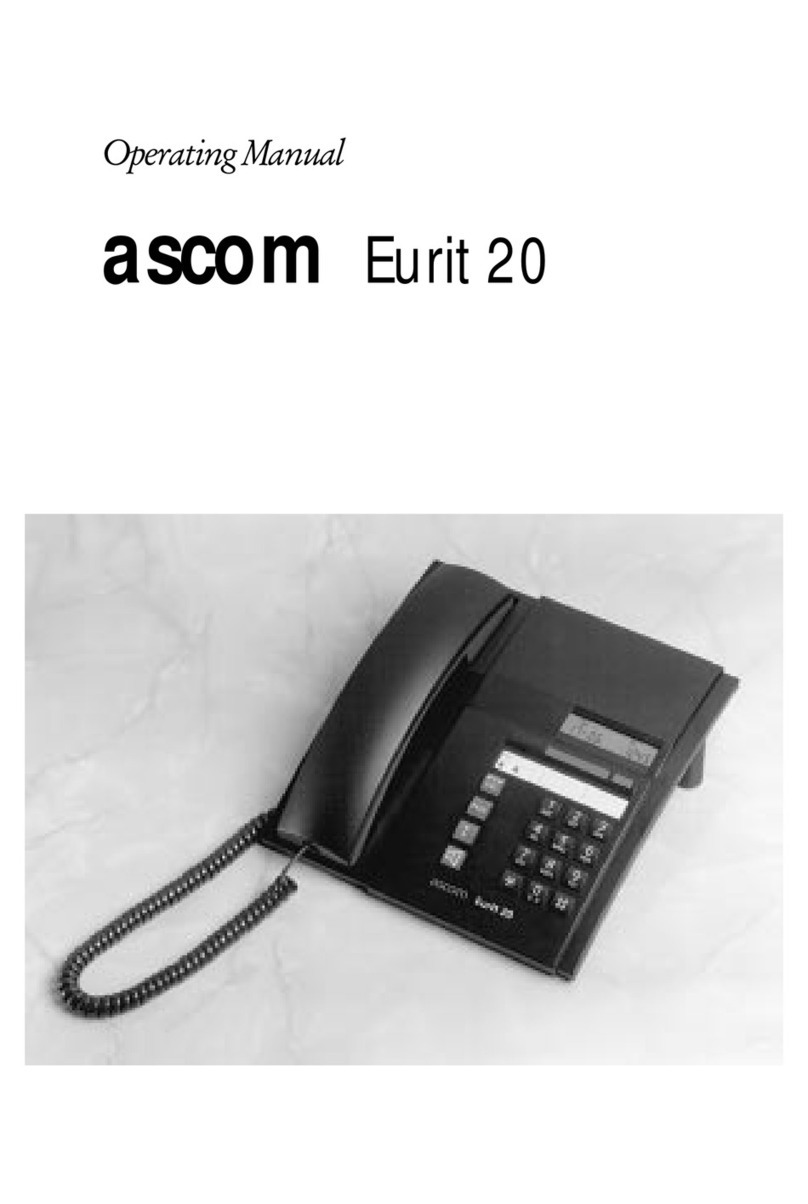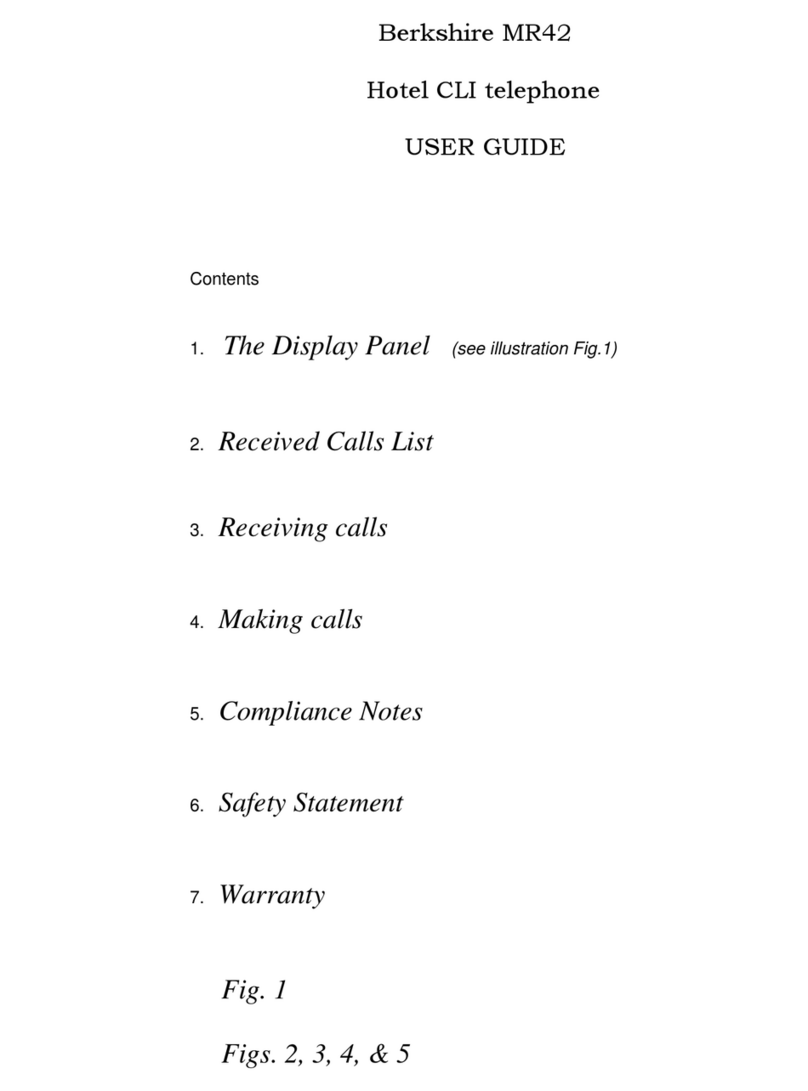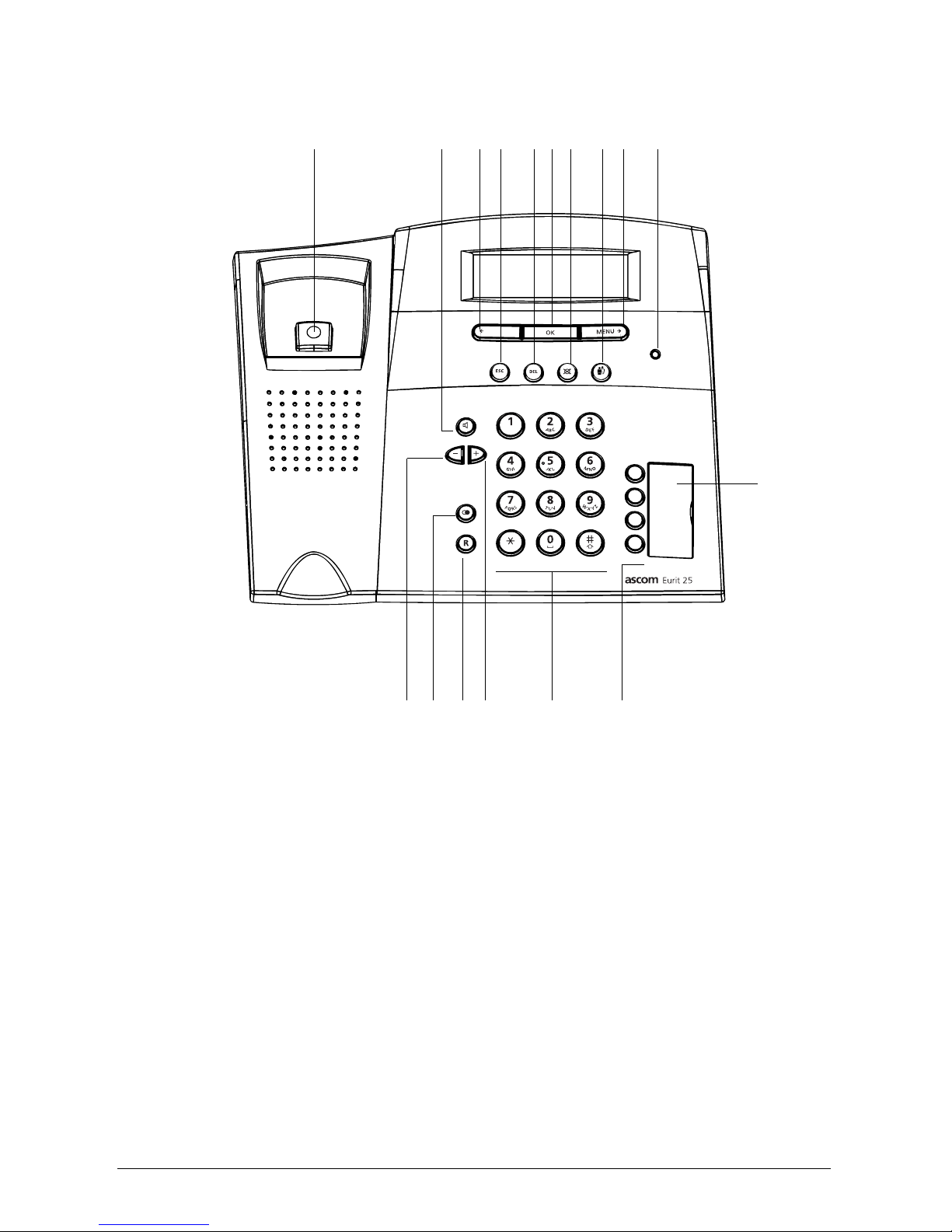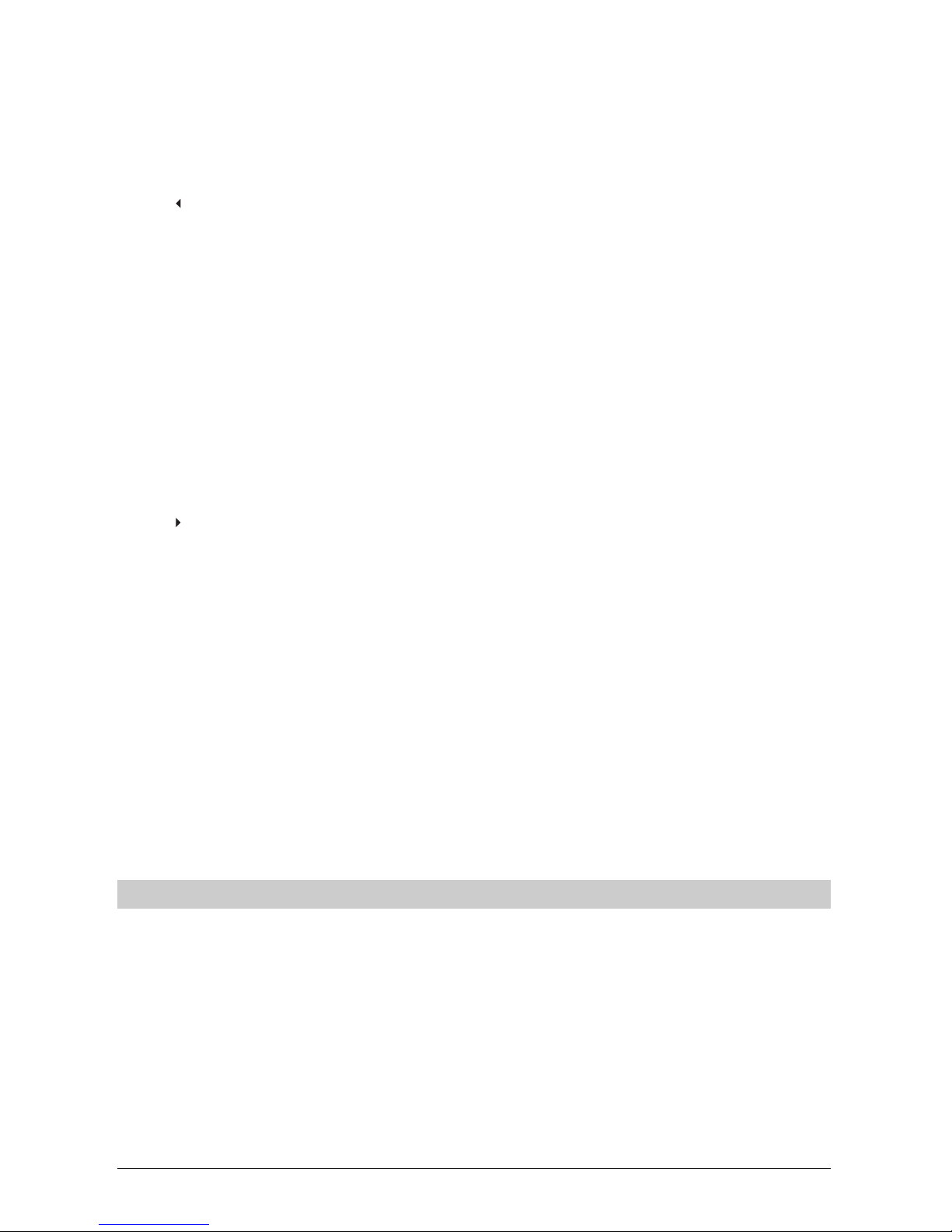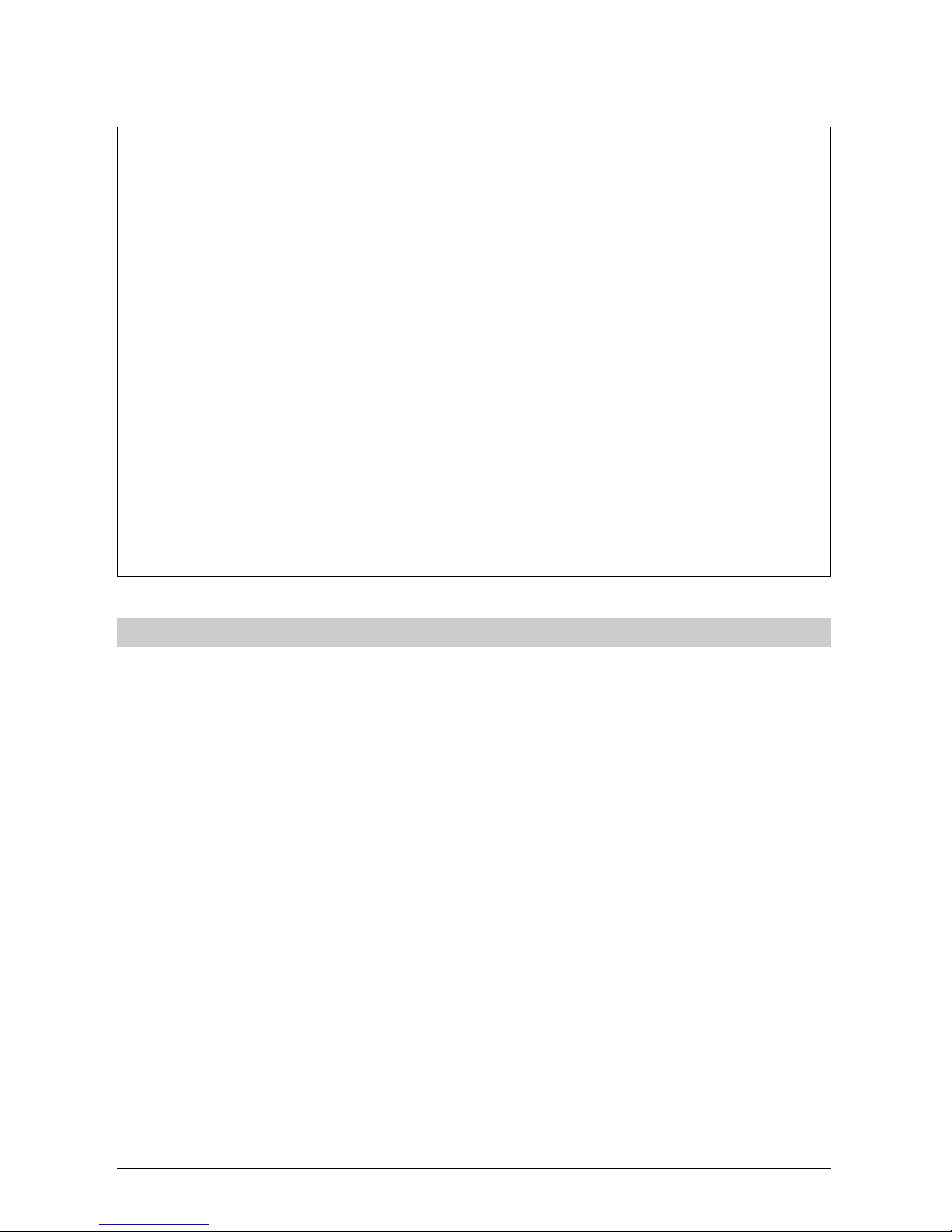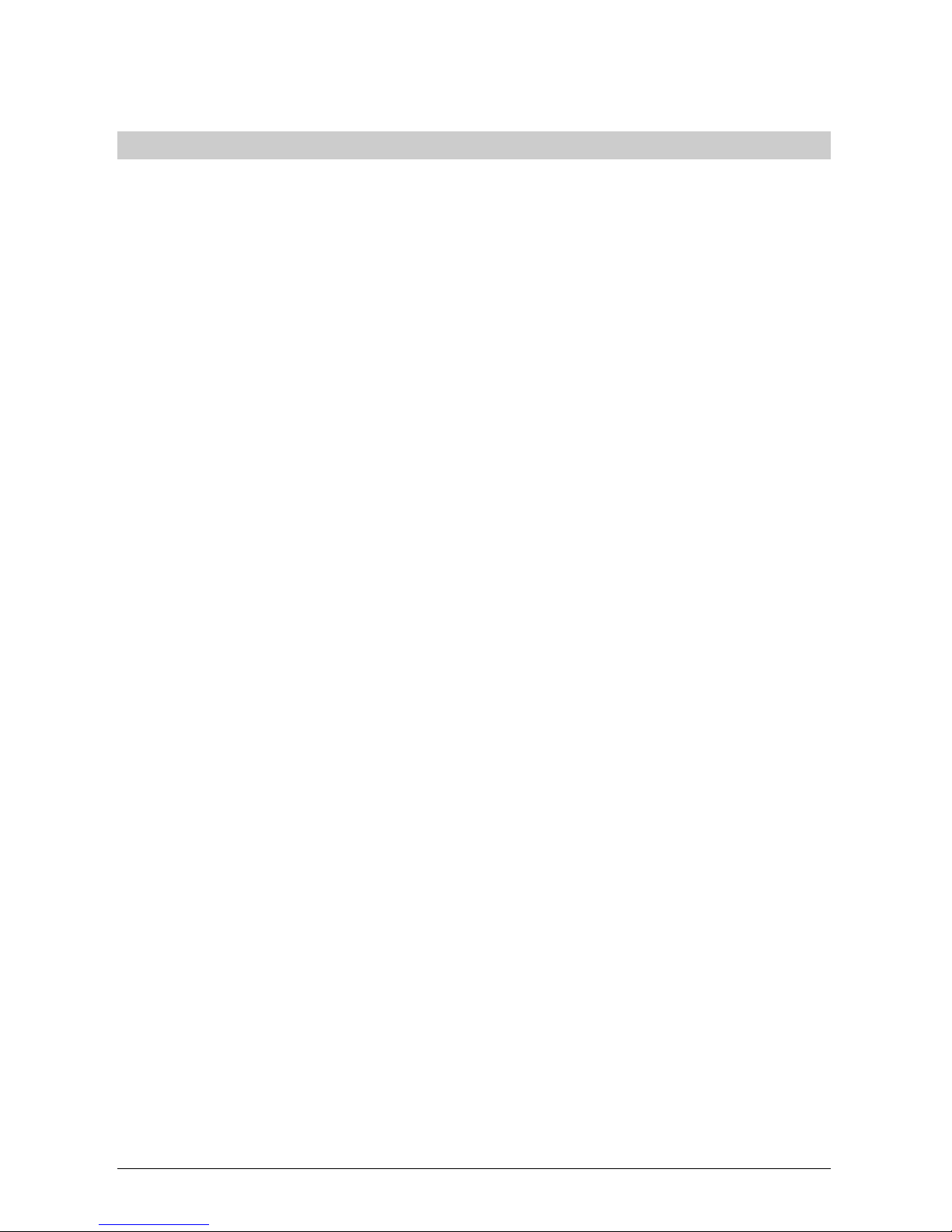22
22
2
20323163en_ba_a0
Contents
Telephoning ......................................................................................................................... 16
User concept ...................................................................................................................... 16
Manual dialling .................................................................................................................. 17
Call back on busy / no reply / autodial ................................................................................ 18
Redialling ........................................................................................................................... 19
Dialling from the phonebook.............................................................................................. 20
Dialling numbers in the caller list ........................................................................................ 22
Dialling numbers in the call log........................................................................................... 24
Speed dialling..................................................................................................................... 26
Provider selection ............................................................................................................... 27
Listening by loudspeaker .................................................................................................... 28
Setting the volume ............................................................................................................. 28
Microphone off ..................................................................................................................28
Parking a call...................................................................................................................... 29
Incoming calls .................................................................................................................... 31
ETV®Online (only for Switzerland)...................................................................................... 32
Conducting two calls/switching between calls .................................................................... 35
Transferring calls................................................................................................................. 37
Three-party conference....................................................................................................... 38
Call forwarding .................................................................................................................. 40
Direct call ........................................................................................................................... 41
Phonebook ........................................................................................................................... 42
Entering number and name only ........................................................................................ 43
Assigning options to numbers ............................................................................................ 45
Changing entries................................................................................................................48
Deleting entries .................................................................................................................. 50
Additional settings .............................................................................................................. 51
Enter additional users (MSN)............................................................................................... 51
Programming speed dial keys ............................................................................................. 54
Setting the date and time................................................................................................... 57
Interception circuit (malicious call identification) ................................................................. 57
CLIR Calling Line Identification Restriction .......................................................................... 58
Reject anonymous calls....................................................................................................... 59
Deactivating call waiting..................................................................................................... 59
Setting the ringing tone melody and volume. ..................................................................... 60
Ascending ringing volume.................................................................................................. 61
Setting the language .......................................................................................................... 61
Setting the charge factor and currency ............................................................................... 62
Individual user charges, call charge total............................................................................. 63
Setting the contrast............................................................................................................64