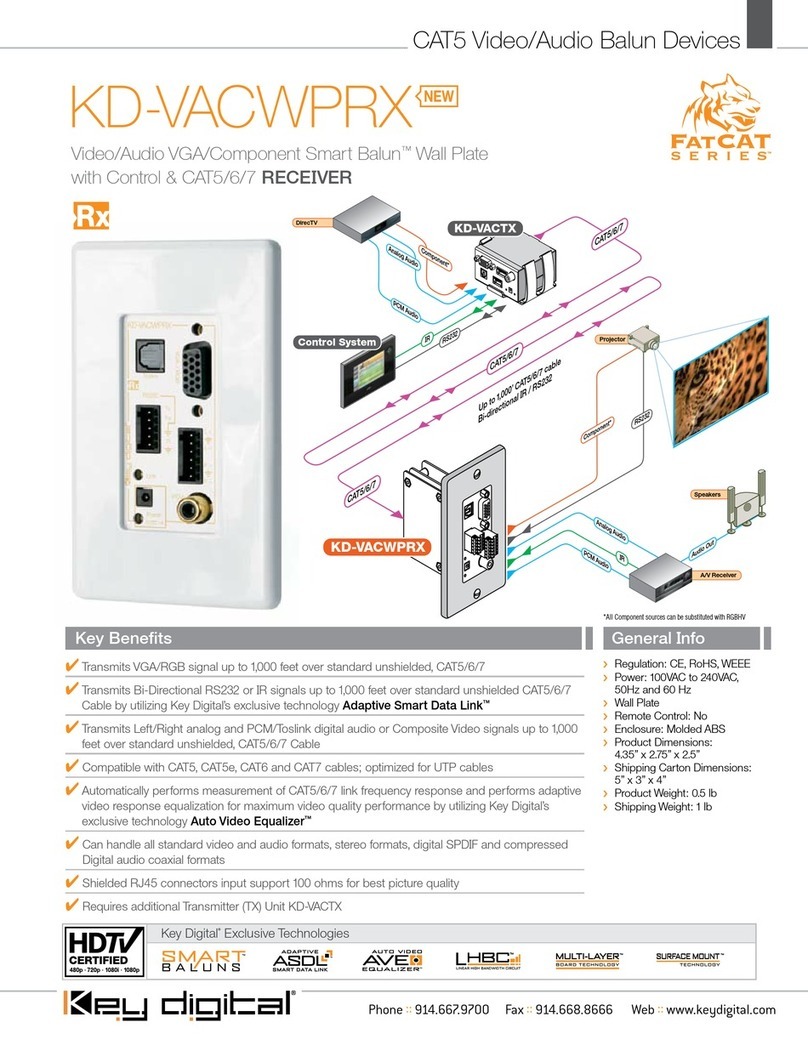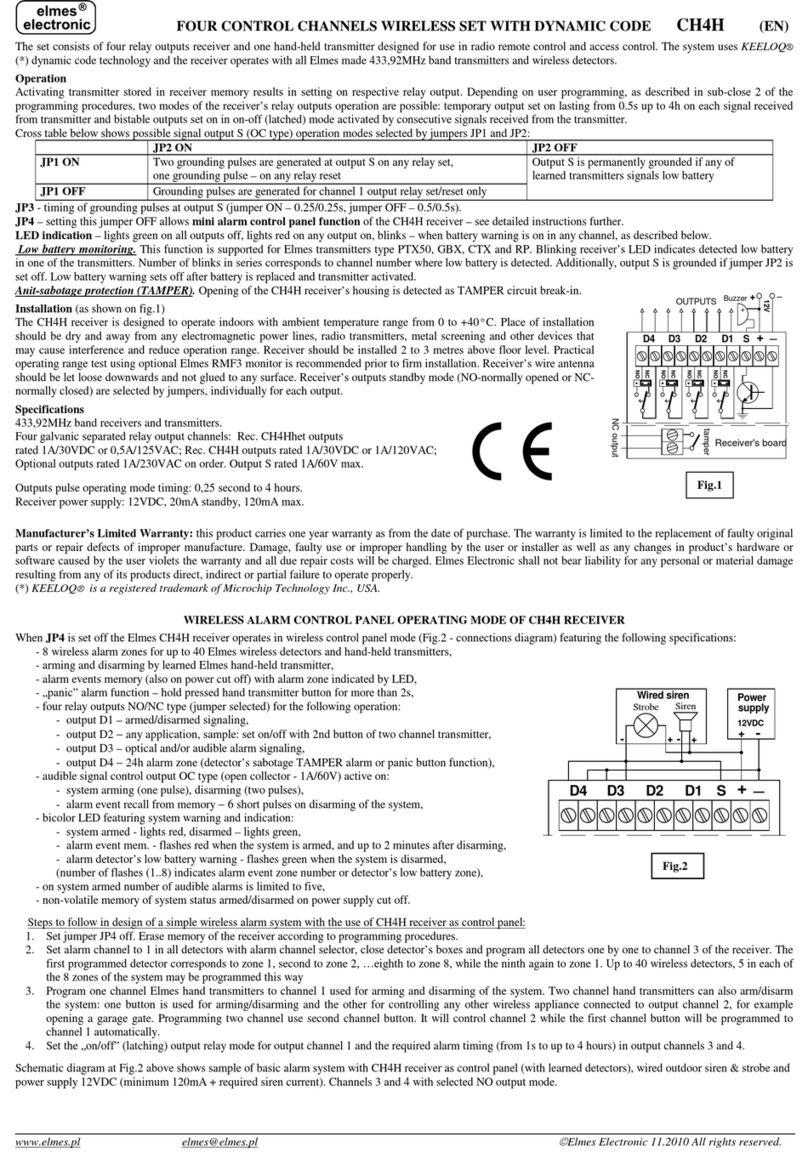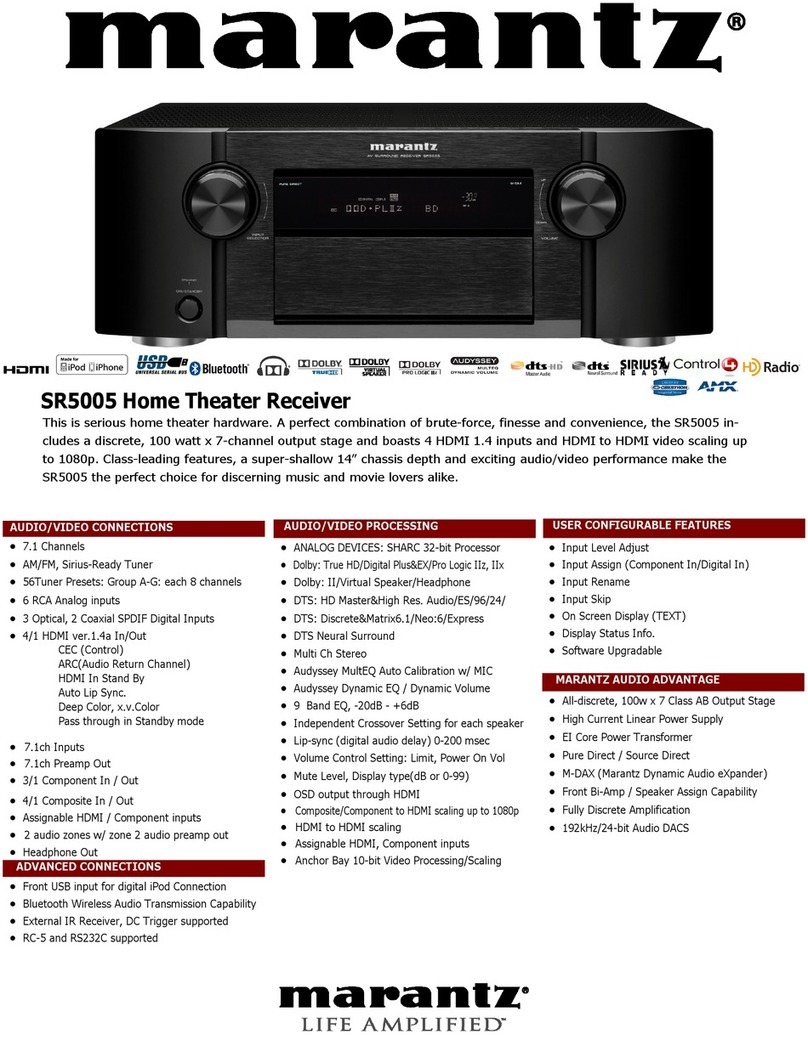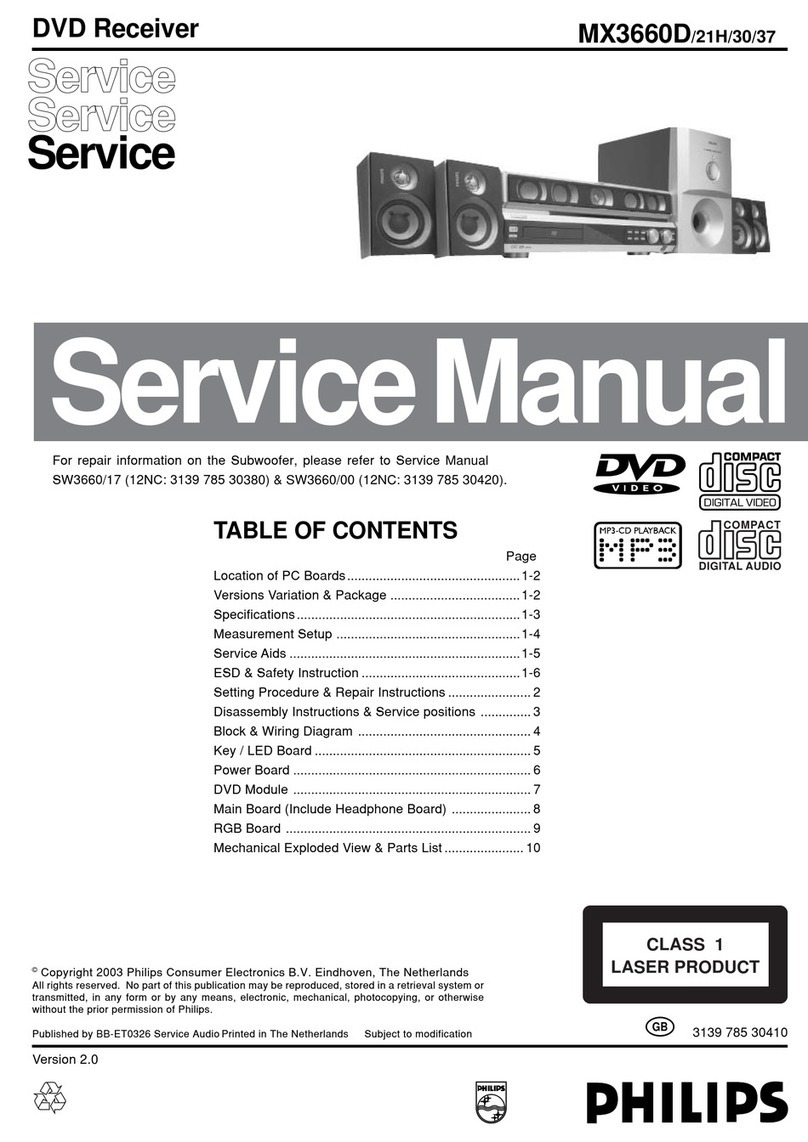Digimobo FG880 User manual

DVB-T Mobile Receiver
Manual
FG-880
V1.1
Jun’15

1.
KEY FEATURES
__Fan-less design & Aluminum casing ---
High performance thermal solution for stable working.
__Enhanced antenna design ---Signal amplifying circuit for better receiving quality
__More input for multiple connecting--- DVD, GPS, Car-radar…
__User friendly OSD---easy to set your preference and find information.
2.
CONTENT
2-1. RECEIVER
2-2. ANTENNAS
2-3. REMOTE CONTROLLER
2-4. POWER CABLE
2-5. IR CABLE

3.
HARDWARE INSTALLATION
3-1. EASY INSTALLATION GUIDE
3-2. INPUT/OUTPUT PORTS
3-2-1. Back Panel
3-2-2. Front Panel

3-3. POWER PORT DESCRIPTION
Power Connect Description
1
2
3
6
5
4
1--GREEN--hands breaks device----connect to the hands break device or ”ground”.
2--BLUE--12V/150mA switch power output switched by the power button on remote controller.
When the TV power is on (the light of IR cable is on), 12V output is on
When the TV power is off (the light of IR cable is off), 12V output is off.
When switching to AV1 AV2, TV power is off / 12V output is on
When switching to AV3 (CCD) , TV power is off / 12V output is off
3--YELLOW-- Car Battery
4--RED-- ACC
5--BLACK-- Ground
6--ORANGE--CCD In
3-4. REMOTE CONTROLLER KEY FUNCTION

BUTTON
FUNCTION DESCRIPTION
-1--
1) Program List
2) Select/ OK
1) When there’s no OSD frame, press to enter “Program List”.
2) When there’s a OSD frame, press to select and execute the function.
-2-
Menu Press to enter “system setup”, “system info”, “EPG”
-3-
System Toggle key to switch NTSC/PAL system.
-4-
Power Toggle key to switch power ON/OFF
-5-
Return(Exit) Press to return previous frame and save your modification.
-6-
Digital Radio
broadcasting
Toggle key to switch digital TV/ RADIO broadcast.
-7-
Mute Toggle key to switch MUTE/ UNMUTE.
-8-
Audio System Press to select the audio language and mono/ stereo provided by the
broadcasters.
-9-
Program Scan Press to enter program scan setup.
-10-
Up/ Down 1) When there’s no OSD frame, press to change the channel.
2) When there’s a OSD frame, press to select the function.
-11-
Left/ Right 1) When there’s no OSD frame, press to change the volume.
2) When there’s a OSD frame, press to select the function.
-12- TV/AV1/AV2/AV3 Press to select the input resources.
TV- Digital TV,
AV1/2/3 input by users
-13- 0-9 number keys When there’s no OSD frame, press the programs’ numbers shown in the
“Channel List “ to see the TV program.

3-5. OSD STRUCTURE
Start
Menu
Channel List
Channel Search
Other Hot keys
System Setup
System Info.
EPG
OSD Language, Time Zone, TV Shape
Video Conversion, Subtitle Language
Brightness Contrast, Saturation
H/W, S/W Version
Service Name, Program Name,
Time,
Brief Introduction, Mini Frame
Bandwidth, Search (Auto/ Single/ Range)
Channel No, Frequency, Quality, Strength, Mini Frame, Program Name,
Edit programs.
TV<>Radio, Mute, System, Audio( Track, Language),
TV/ AV1/AV2/AV3 switch

4.
CHANNEL SEARCH
Firstly, please make sure there is digital TV program signal broadcasted, and then press Channel Search , to
enter “channel search mode”.
The programs searched would be listed in the channel list. The new programs searched in the later scan actions
would be added in the channel list, and the old ones would NOT be deleted. If need to delete the programs, refer to
“5-2” program delete. If move to another country where the programs are totally different, better to delete ALL old
programs and the do the Channel Search.
4-1..CHANNEL SEARCH MODE (Bandwidth, Search type, Channel No.)
Bandwidth
(6/7/8M)
Range Search (From__ to__
)Search
Single Search (From__
)
Auto Search(ch14- 83)
Start

4-1-1. Bandwidth: Usually 8M in Europe/ China/ Russia…, 7M in Australia.
4-1-2. Search Type: 3 search methods including “Range/ Single/ Auto “search.
ITEM
SEARCH DESCRIPTION
1 Range search The channel numbers need to input
(maximum range VHF-H to UHF ) from
8M---“5 to 69”, 7M---“6 to 69”, 6M---“7 to 83”
2 Single search Search by input single channel number or channel frequency (KHz).
3 Auto search Search VHF-H to UHF channels
(8M---“5 to 69”, 7M---“6 to 69”, 6M---“7 to 83”).
Normally It would take 2-3 minutes.
4-1-3. Start searching

4-2.. EUROPE & CHINA CHANNEL / FREQUENCY TABLE
4-2-1 8M Europe Channel Frequency

4-2-1 7M Australia Channel Frequency

5.
CHANNEL LIST
After program scanning, you’ll see the first frequency TV program shown on the screen.
When there’s no OSD frame, press Select/OK to enter “Channel List”.
5-1.. CHANNEL LIST CONTENT
5-1-1. The info. in Channel List Content including (as OSD frame above)
ITEM
CONTENT
DESCRIPTION
1 Quality of Signal 74%
2 Strength of Signal 36%
3 Channel Number & Frequency Ch34 and 593000KHz (593MHz)
4 TV station “TTV1” …… ”CTS_EQ”
5 COFDM Parameters FFT : 2K/8K
Guard Interval : 1/4,1/8,1/16,1/32
Constellation & Hierarchy : QPSK, 16QAM, 64QAM
FEC & Priority : 1/2, 2/3, 3/4, 5/6, 7/8, High/Low Priority
5-1-2. Press , to see different channel program.

5-2.. PROGRAM DELETE
5-2-1. Delete current service: move the icon to the program, and press number key 1 , and
press Select/OK to execute; or press Return to cancel.
5-2-2. Delete all channels: In the “program list ” frame, press number key 0 , and
press Select/OK to execute ; or press Return to cancel.

6.
OTHER FUNCTION FRAMESDESCRIPTION
6-1.. FUNCTION KEYS
6-1-1. Digital Radio Broadcast---
6-1-2. Mute--- . .

6-1-3. Audio System--
.
6-2.. NUMBER & DIRECTION KEYS
6-2-1. When there’s no OSD frame, press or enter channel No. to change the channel and see the
program’s info.

6-2-2. When there’s no OSD frame, press , to adjust the volume.
7.
MENU
Press Menu to enter ”System Setup”, “System Info”, “EPG”

7-1.. SYSTEM SETUP
ITEM CONTENT DESCRIPTION
1 Menu Language setup the OSD language according to customers’ need.
2 Time Zone setup the Time Zone from +12 ~-12 (25 items).
3 TV Shape setup the Television display ratio for 4:3 or 16:9 .
4 Video Conversion setup for IRD video output frame size.(This item will auto change
according to TV Shape setup and downlink bit stream shape)
setup to 16:9. --- Pillar box, Vertical cut , Full Frame , Auto.
setup to 4:3 . --- Letter box, Pan & Scan, Full Frame, Auto.
5 Subtitle Language setup the default subtitle output language :
Off , English, Chinese, French, Spanish, Germany,Italian,
Portuguese, Russian, Arbaic,Turkish.
The subtitle language of downlink bitstream must be match the user
select language then IRD will output the subtitle.
6 Bright & Contrast setup video ouput brightness and contrast combination.
10 grades for adjustment from 0% ~ 100%, record by database.
7 “Saturation setup video output saturation. 100 grades for adjustment
from 0% ~ 100%.

7-2..SYSTEM INFO
7-2-1. Software Version.
7-2-2. Hardware Version.

7-3..EPG
To see preview frames, TV station, program names, program info, and playbill.
7-
..Box to Box software transfer
To use the “Box to Box software transfer”we can only transfer the software from Master receiver to Slave
receive

8.
MESSAGES AND FAQ.
8-1..MESSAGES
ITEM
MESSAGE DESCRIPTION
1 No Signal TV signals are not locked by tuners.
2 No Service TV signals are locked but no video can be decoded for output.
3 Searching 6 seconds after no TV signal is locked by tuners.
8-2..FAQ.
ITEM
PROBLEM DESCRIPTION
1 Could hear the audio but the frame
stay in “Start up Screen”
Green line is not connected to the hands break device
or ”ground”.
2 Could NOT see and hear programs 1) No signal
2) Maybe switch to Digital Radio, could press again
to switch back to Digital TV.
3 The frames turn to black The output signal and the monitor NTSC/PAL system
are not matched. Press .
4 The remote controller doesn’t work
Please check the IR cable and remote controller.
5 Keep doing the same action Please check if the buttons get stuck.
--------------------------------------------------------------------------------------------------------------------
Table of contents