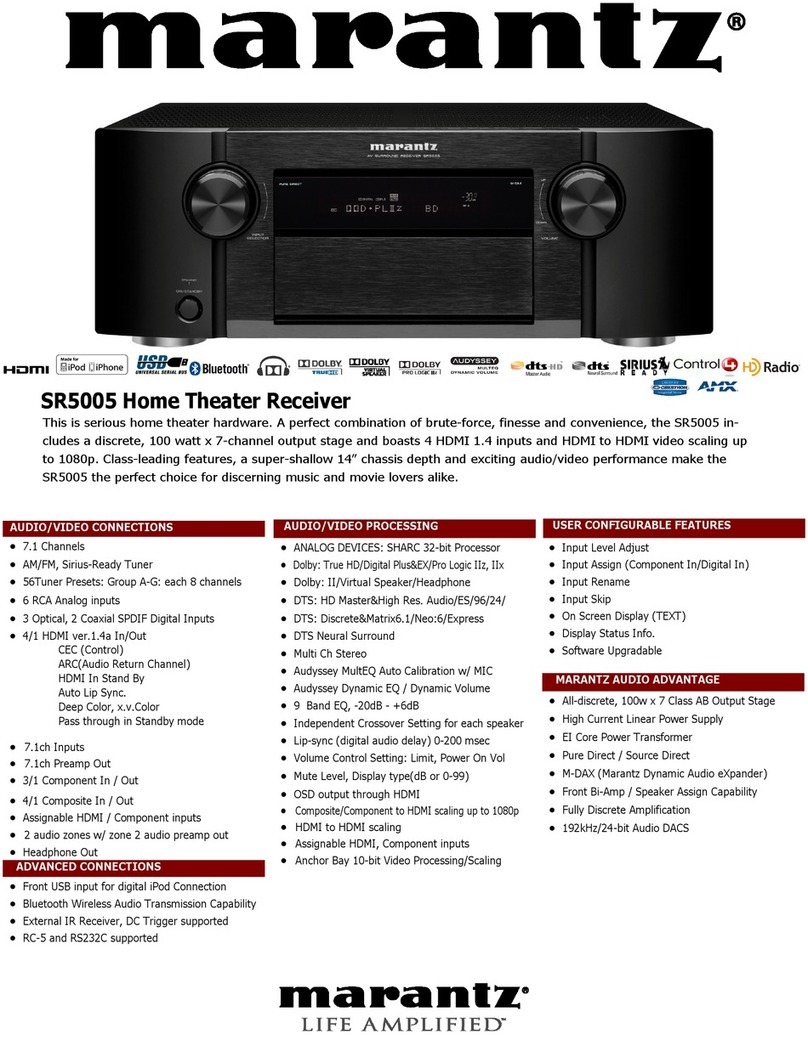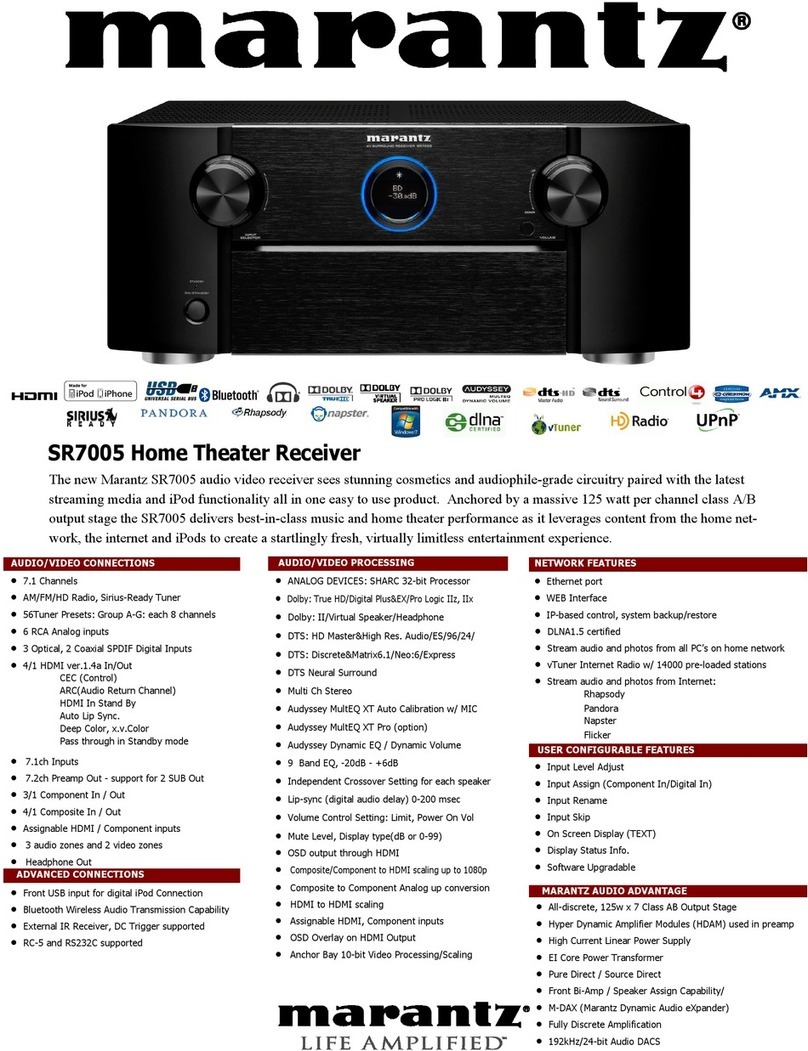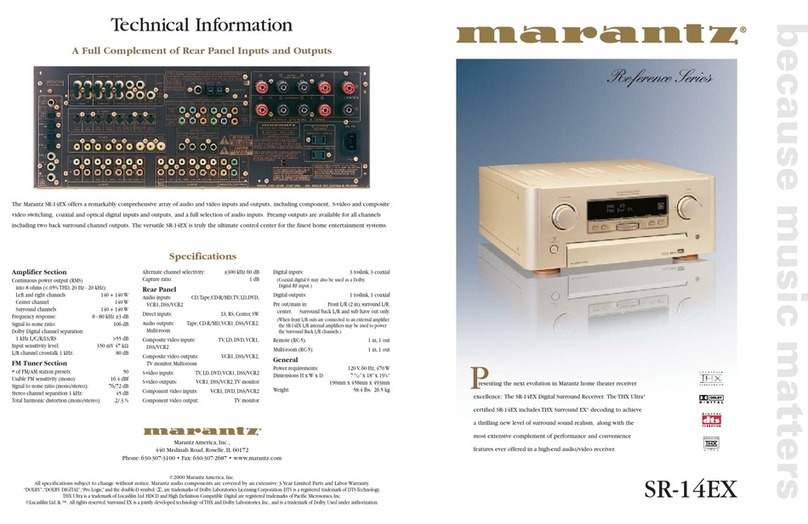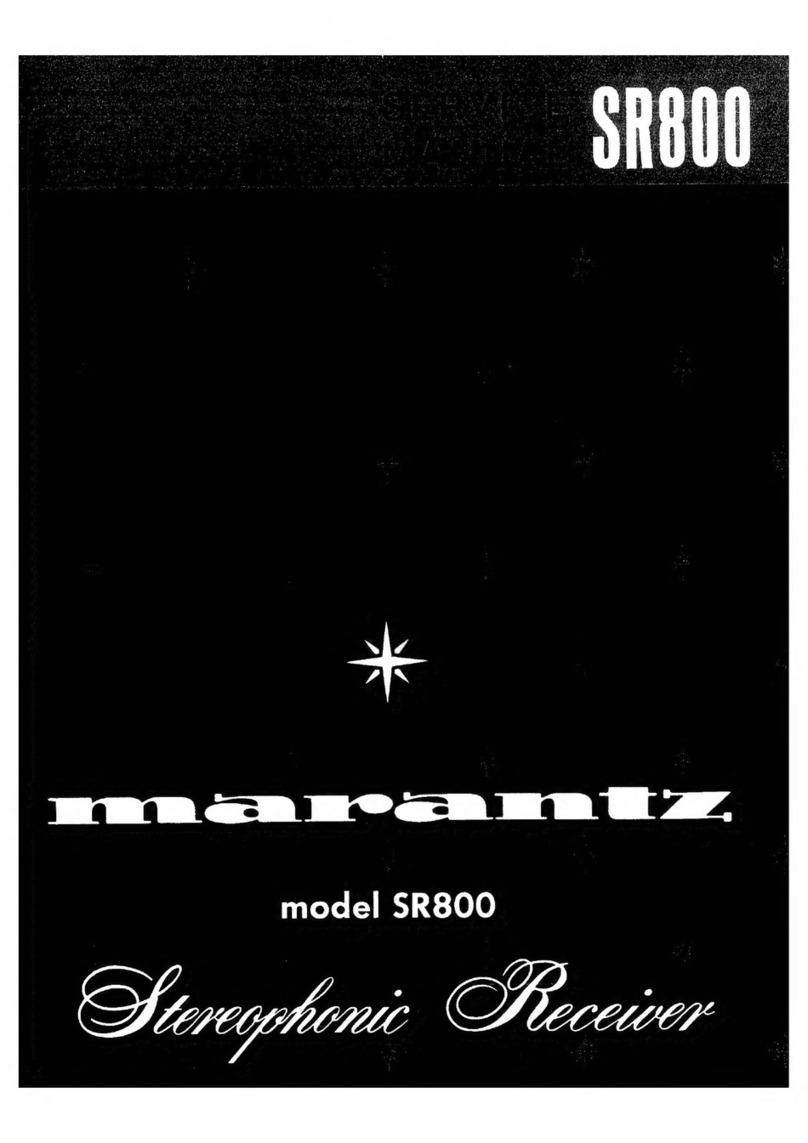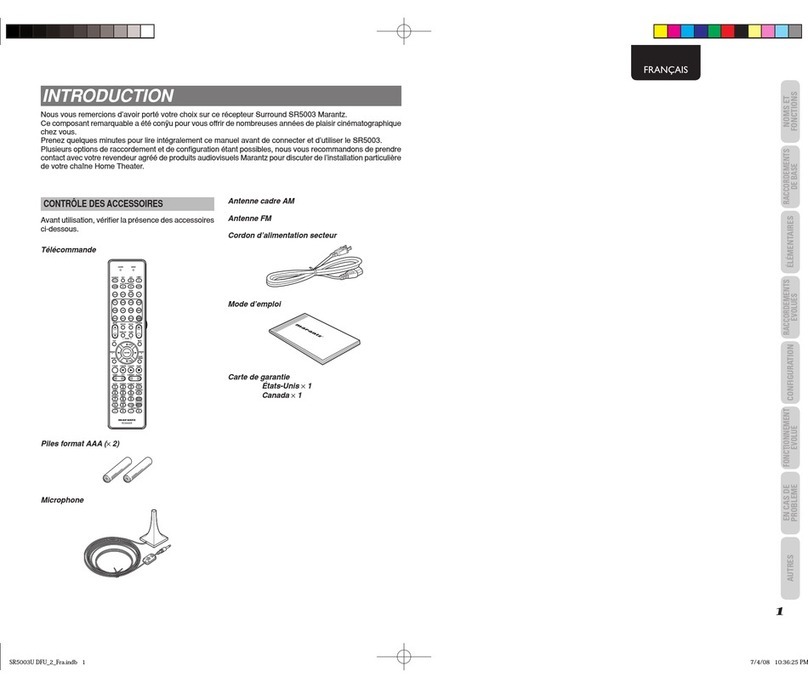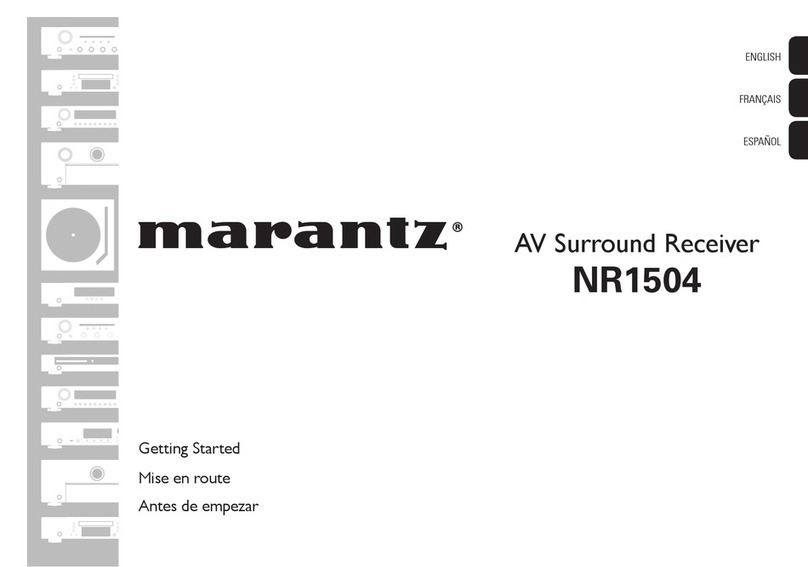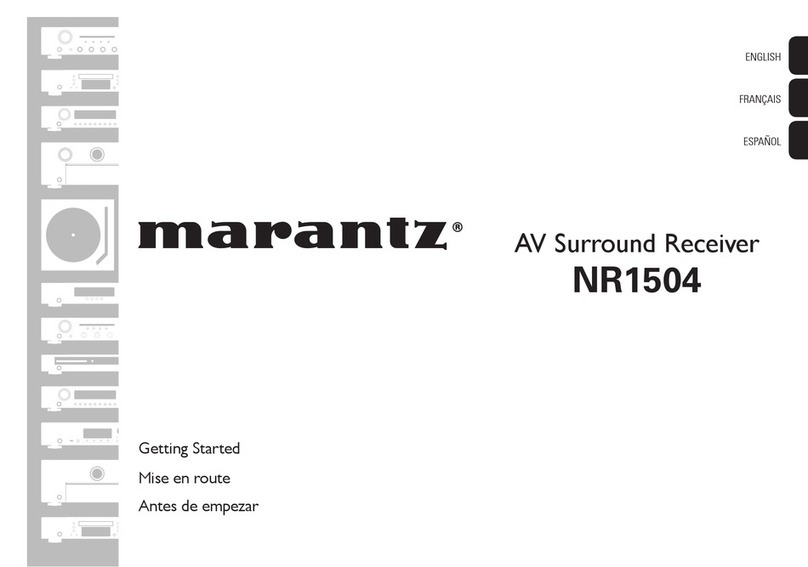1
ENGLISH
FOREWORD
This section must be read before any connection is made to the mains
supply.
WARNINGS
Do not expose the equipment to rain or moisture.
Do not remove the cover from the equipment.
Do not push anything inside the equipment through the
ventilation holes.
Do not handle the mains lead with wet hands.
EQUIPMENT MAINS WORKING SETTING
Your Marantz product has been prepared to comply with the
household power and safety requirements that exist in your area.
PS2100 can be powered by 230 V AC only.
IMPORTANT: (FOR UK VERSION)
This apparatus is fitted with an approved moulded 13 Amp plug.
To change a fuse in this type of plug proceed as follows:
1. Remove fuse cover and fuse.
2. Fix new fuse which should be a BS1362 13A, A.S.T.A. or BSI
approved type.
3. Refit the fuse cover.
If the fitted plug is not suitable for your socket outlets, it should be
cut off and an appropriate plug fitted in its place.
If the mains plug contains a fuse, this should have a value of 13A.
If a plug without a fuse is used, the fuse at the distribution board
should not be greater than 5A.
Note:
The severed plug must be destroyed to avoid a possible shock
hazard should it be inserted into a 13A socket elsewhere.
HOW TO CONNECT A PLUG
The wires in the mains lead are coloured in accordance with the
following code:
BLUE—“NEUTRAL” (“N”)
BROWN—“LIVE” (“L”)
1. The BLUE wire must be connected to the terminal which is
marked with the letter “N” or coloured BLACK.
2. The BROWN wire must be connected to the terminal which is
marked with the letter “L” or coloured RED.
3. Do not connect either wires to the earth terminal in the plug which
is marked by the letter “E” or by the safety earth symbol or
coloured green or green-and-yellow.
Before replacing the plug cover, make certain that the cord grip is clamped
over the sheath of the lead — not simply over the two wires.
COPYRIGHT
Recording and playback of any material may require consent. For
further information refer to the following:
— Copyright Act 1956
— Dramatic and Musical Performers Act 1958
— Performers Protection Acts 1963 and 1972
— any subsequent statutory enactments and orders
ABOUT THIS USER GUIDE
Refer to the figures on page iii of this user guide. The numbers on the
figures correspond to those in the text. All references to the
connections and controls that are printed in BOLD type are as they
appear on the unit.
INTRODUCTION
Thank you for selecting the Marantz AV surround receiver for your AV
system.
This AV surround receiver incorporates a number of features
designed to enhance the listening of your favourite music and home
theatre sources.
Please read these operating instructions carefully.
We recommend that you read the entire user guide before you attempt
to connect or operate the receiver. After you have reviewed the
contents of this manual, we recommend that you make all system
connections before you attempt to operate the unit.
INSTALLATION
Remember the following important points when installing the AV
receiver.
Do not expose the component to rain or moisture, as this may
cause damage to the tuner.
All receivers produce some heat during operation and this heat
must be allowed to disperse freely.
Do not close any ventilation openings and ensure that there is
adequate ventilation space behind, beside and above the receiver.
Prevent extra heat from reaching the unit. Never put the receiver in
the full glare of the sun or near a heat source.
PRECAUTIONS
The following precautions should be taken when operating the
equipment.
GENERAL PRECAUTIONS
When installing the equipment ensure that:
— The ventilation holes are not covered.
— Air is allowed to circulate freely around the equipment.
— It is placed on a vibration-free surface.
— It will not be exposed to excessive heat, cold, moisture or dust.
— It will not be exposed to direct sunlight.
— It will not be exposed to electrostatic discharges.
— Always install the unit horizontally.
In addition, never place heavy objects on the equipment. If a foreign
object or water does enter the equipment, contact your nearest dealer
or service center. Do not pull out the plug by pulling on the mains lead;
grasp the plug itself. It is advisable when leaving the house, or during
a thunderstorm, to disconnect the equipment from the AC outlet.
FEATURES
Easy operation with remote control bus in SYSTEM mode operation
Top-end model of the Marantz AV system
This model has a very slim shape. All buttons, with the exception of
the power and door open/close buttons, are concealed behind a
front flap.
A circle surround decoder, which can convert a stereo (analogue
signal) source into 5.1 channels, is installed.
High power output of 50W/channel ×5 (DIN, into 8 ohms)
Door open/close mechanism operate both by switch and remote control
50-Station preset tuner
Station names consisting of 8 characters can be stored together
with the frequencies.
RDS (Radio Data System) compatibility
PTY (Programme Type) Auto Seek
PS (Programme Service name) Display
TA (Traffic Announcement) Seek
TP (Traffic Programme) Seek
EON (Enhanced Other Network) Seek for TA and NEWS
Independent/System operation switch
This unit can be operated as a system component in combination
with the CD-R and DVD players from the Marantz AV system.
3-Program Timer/Sleep Timer
Stylish New LCD (Liquid Crystal Display) Panel with Backlight
The New LCD panel backlight can be controlled with dimmer control.