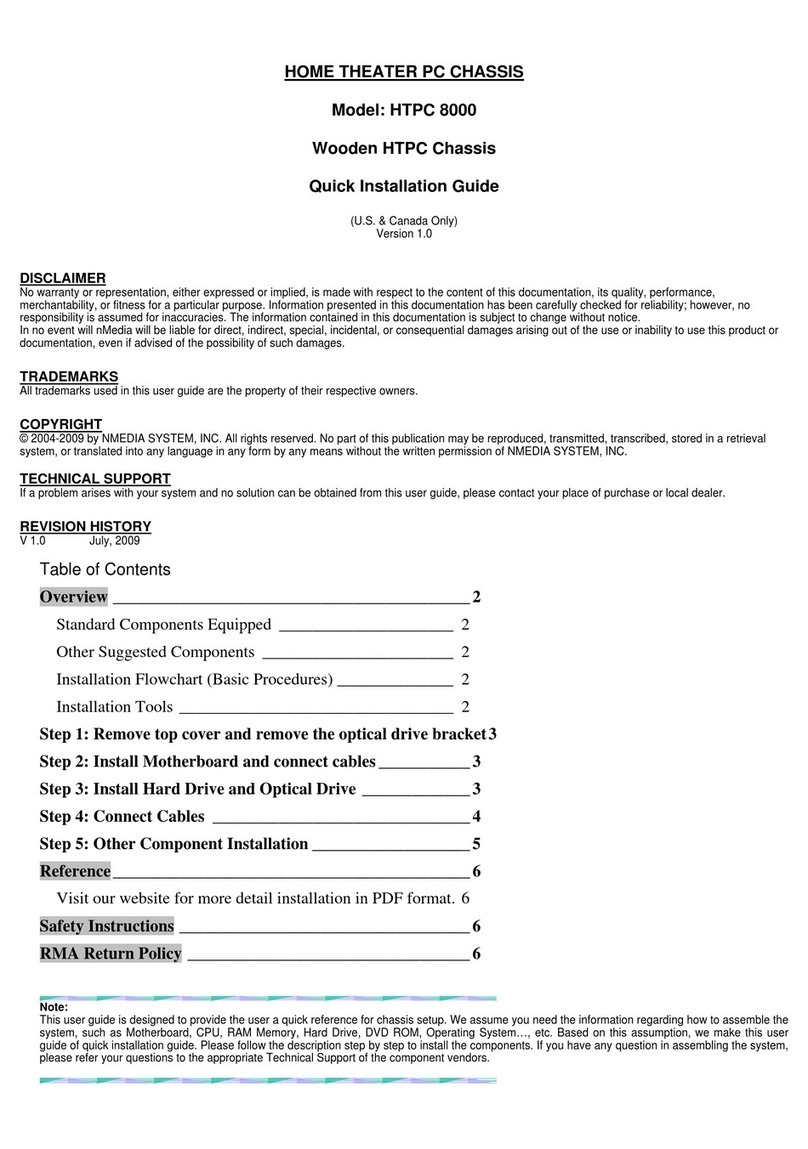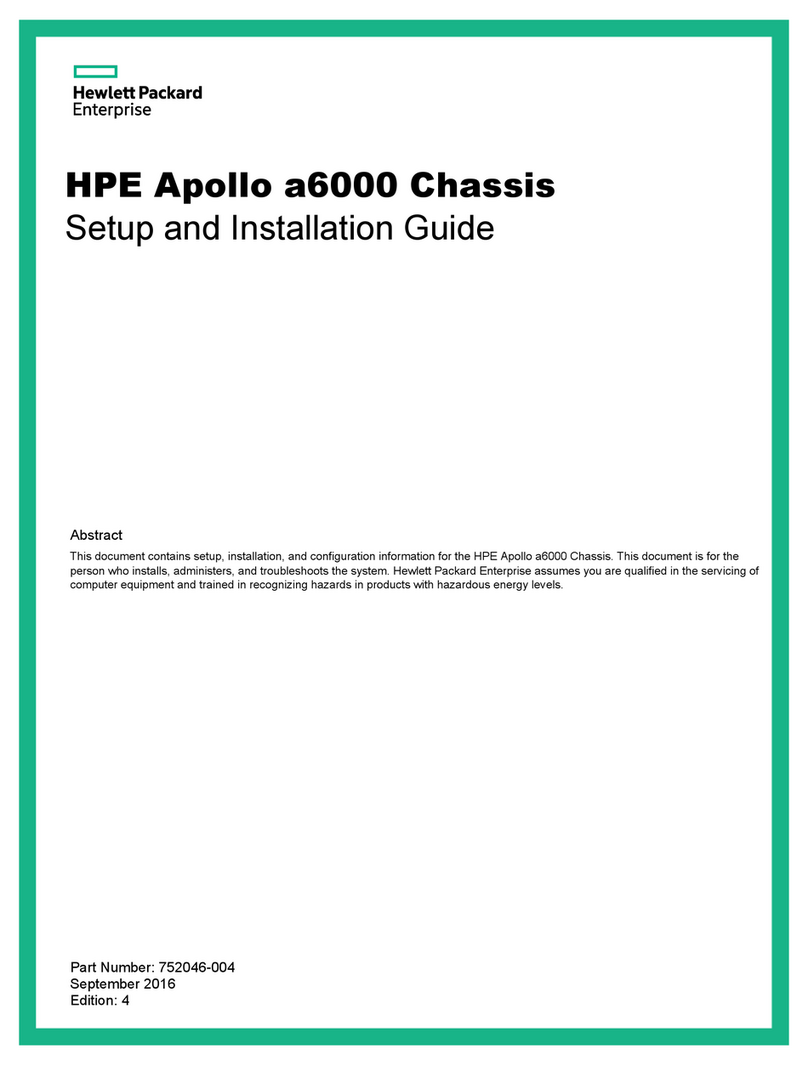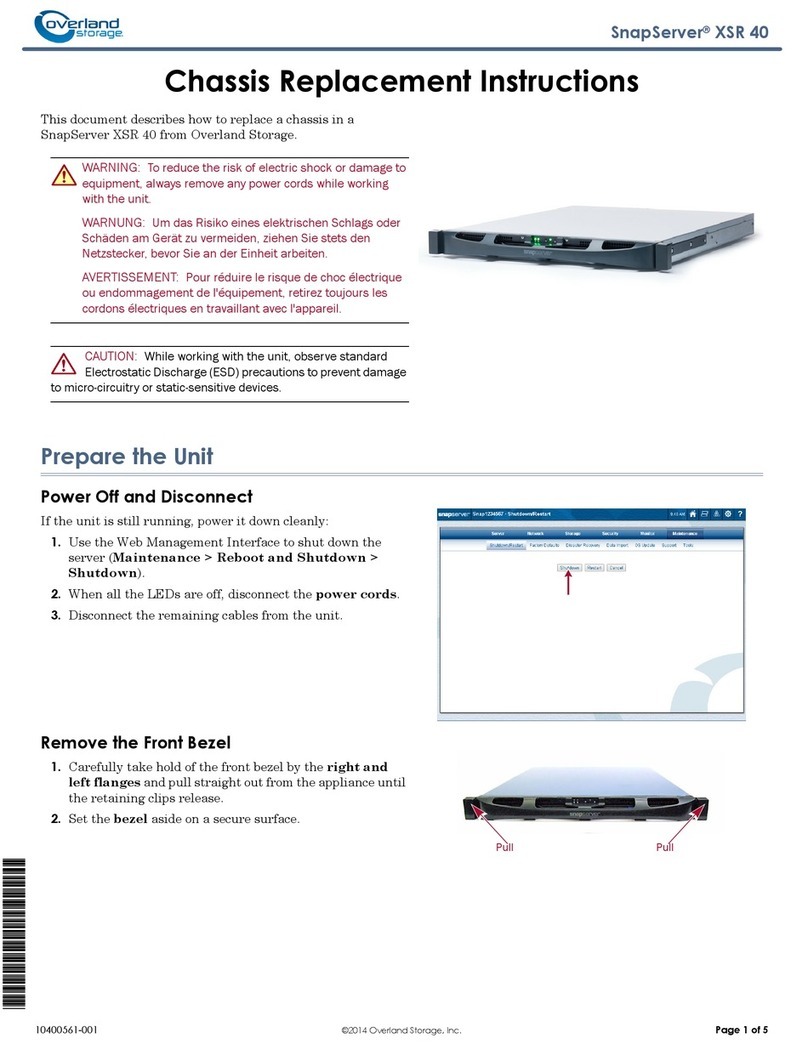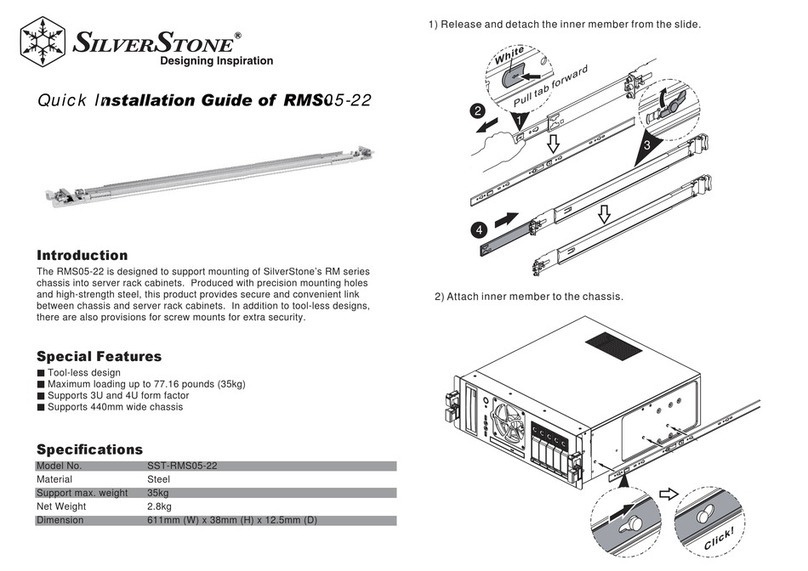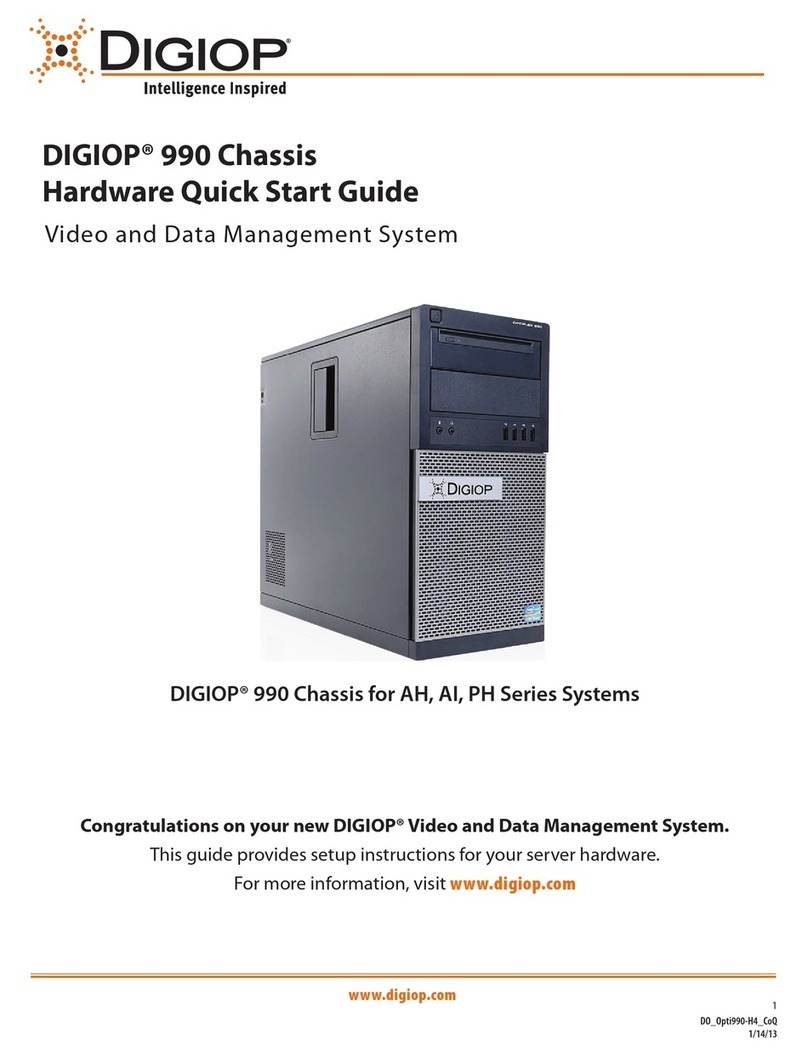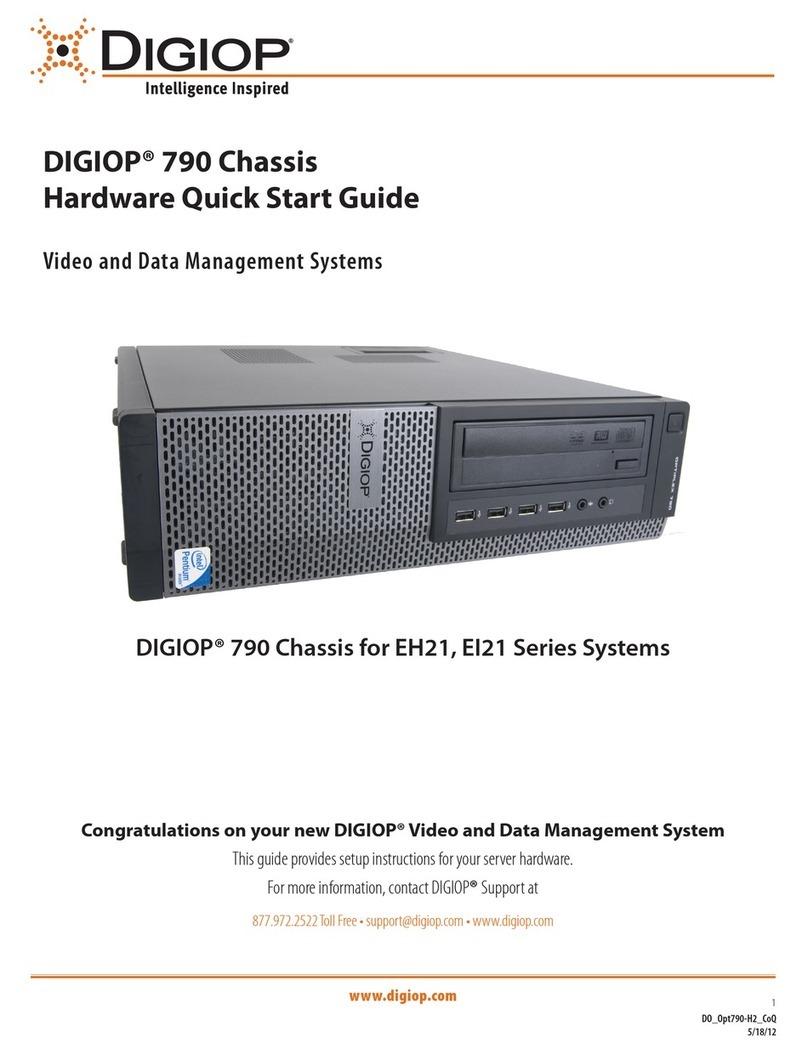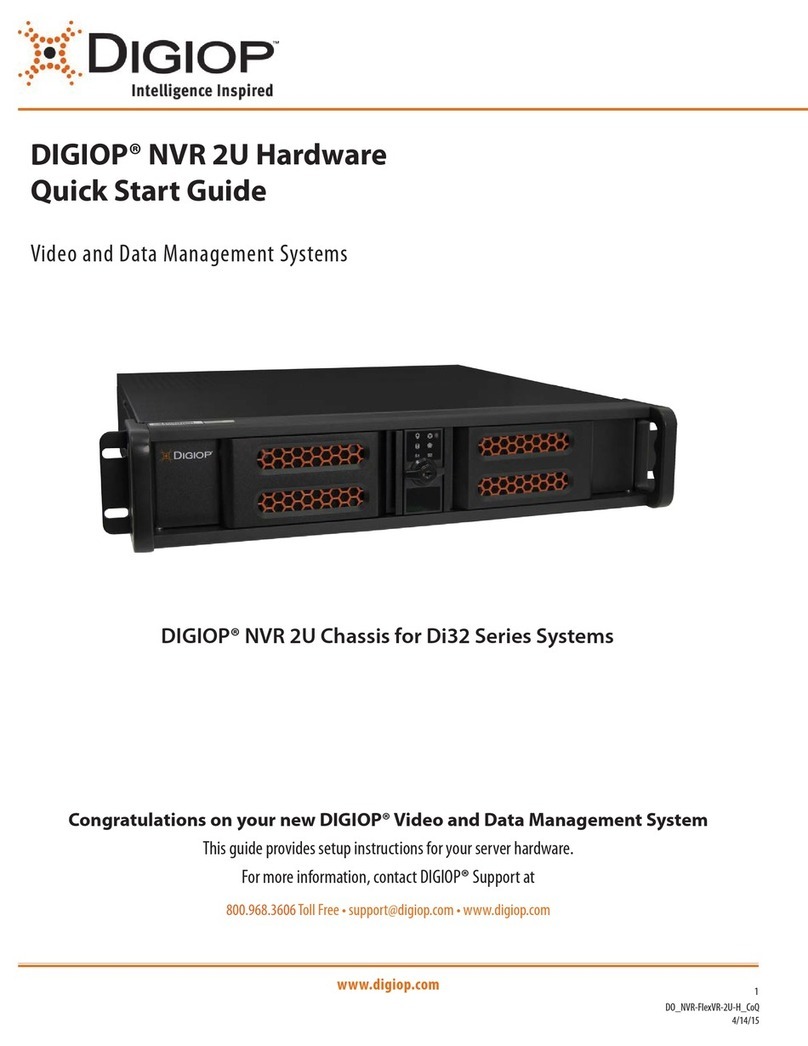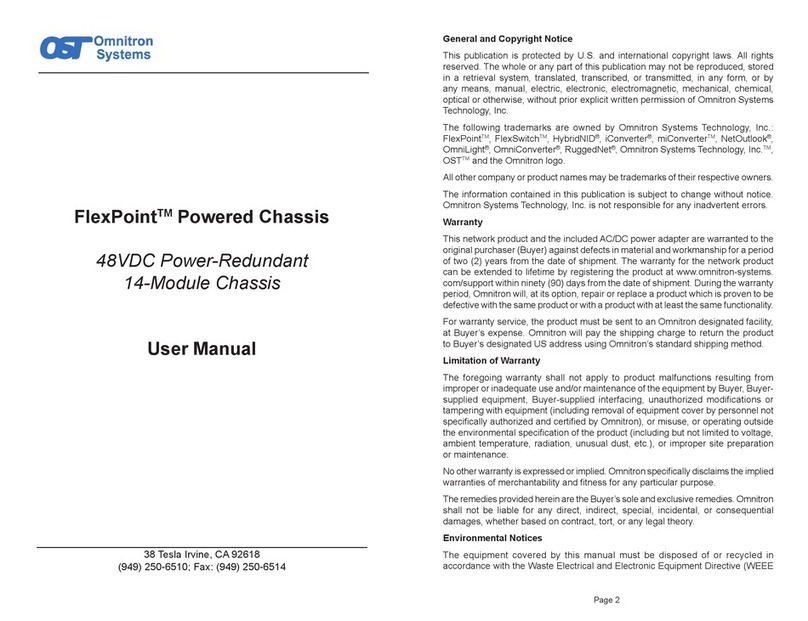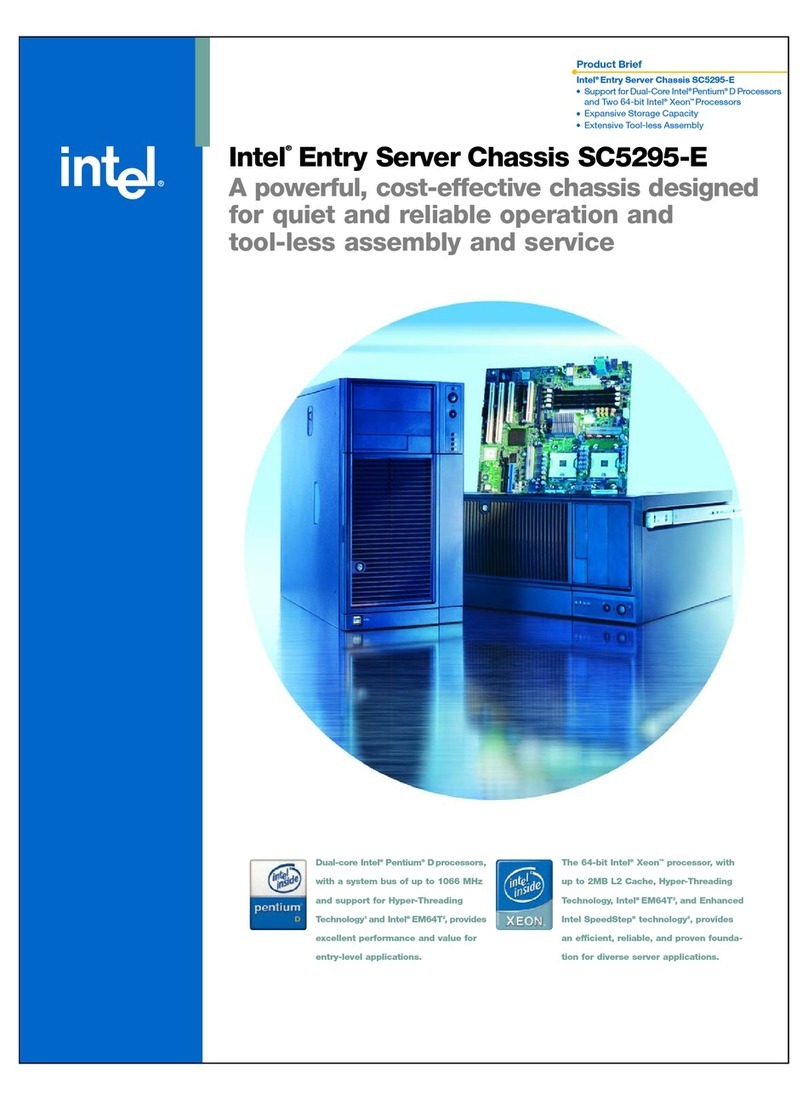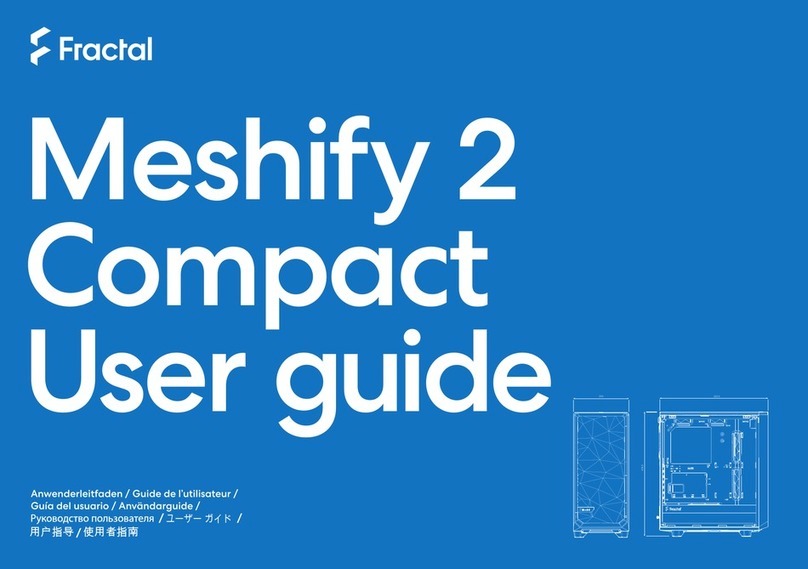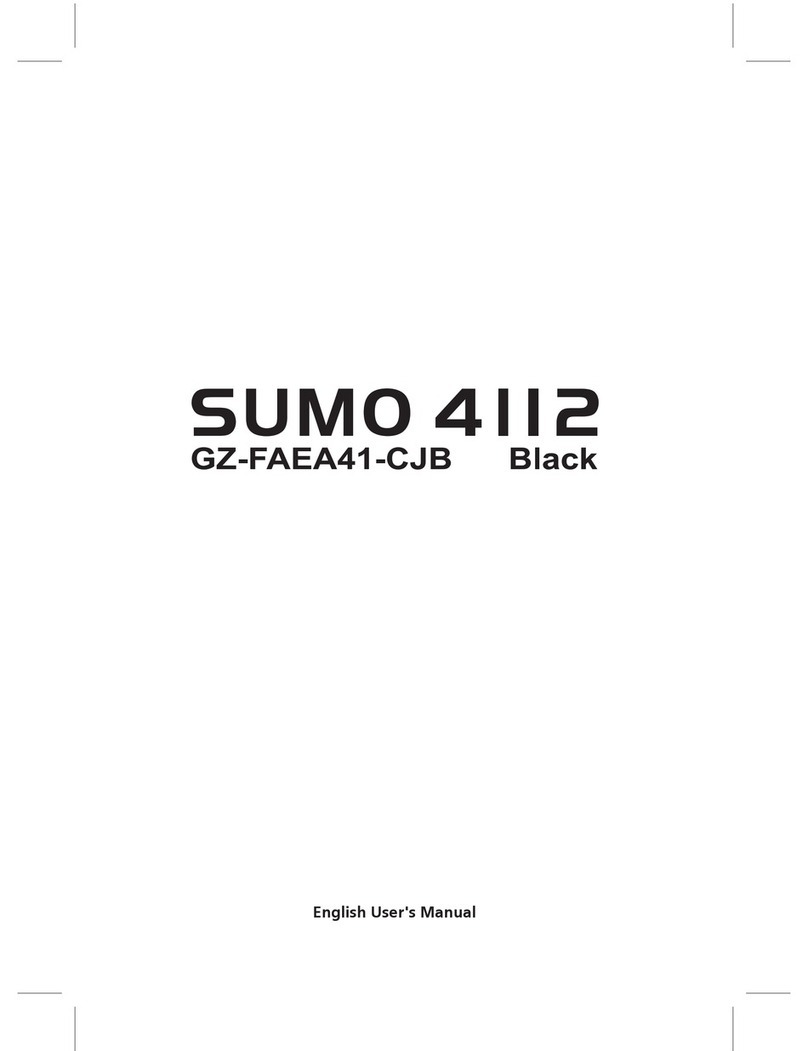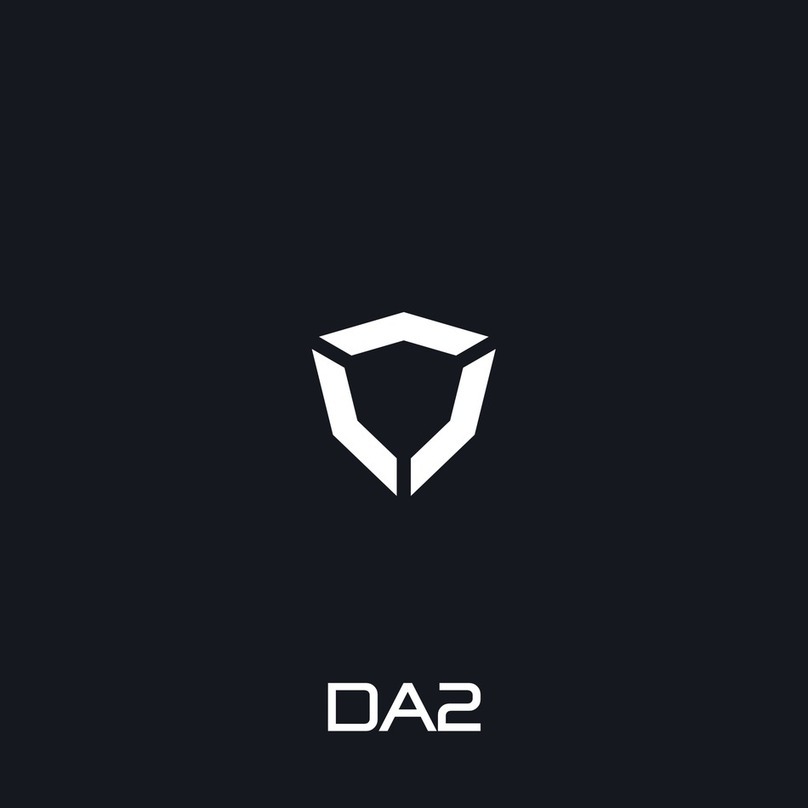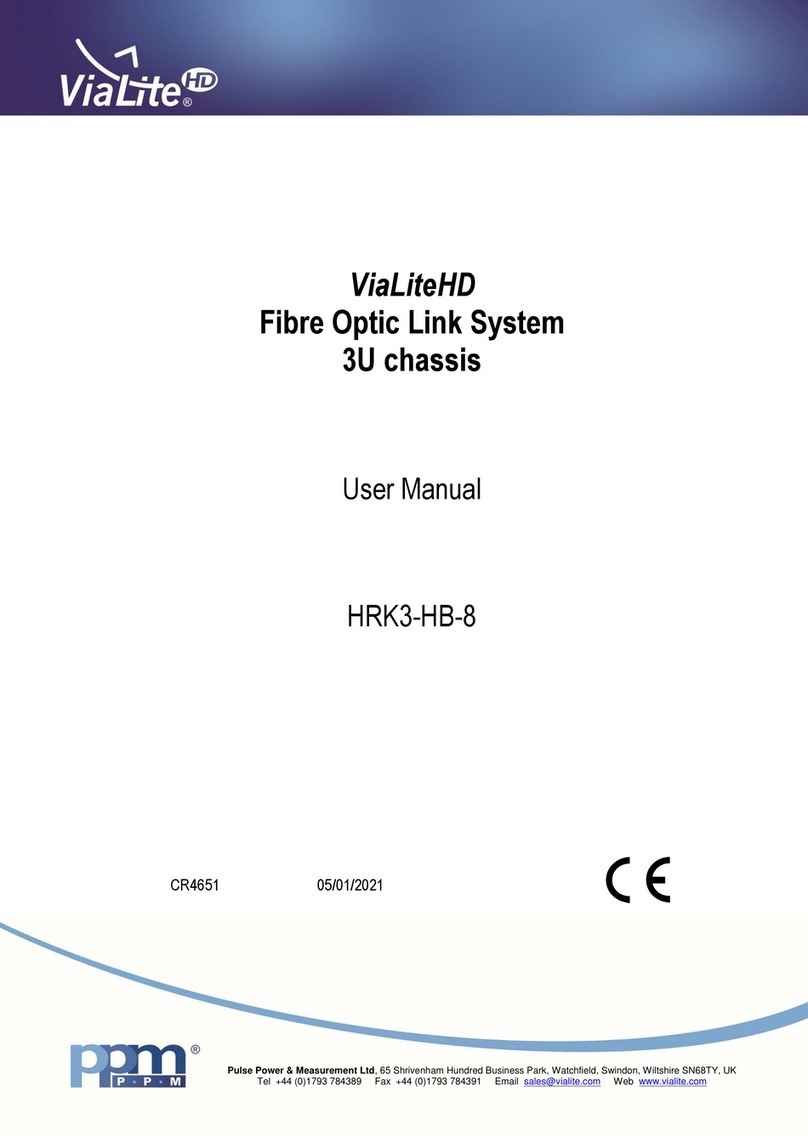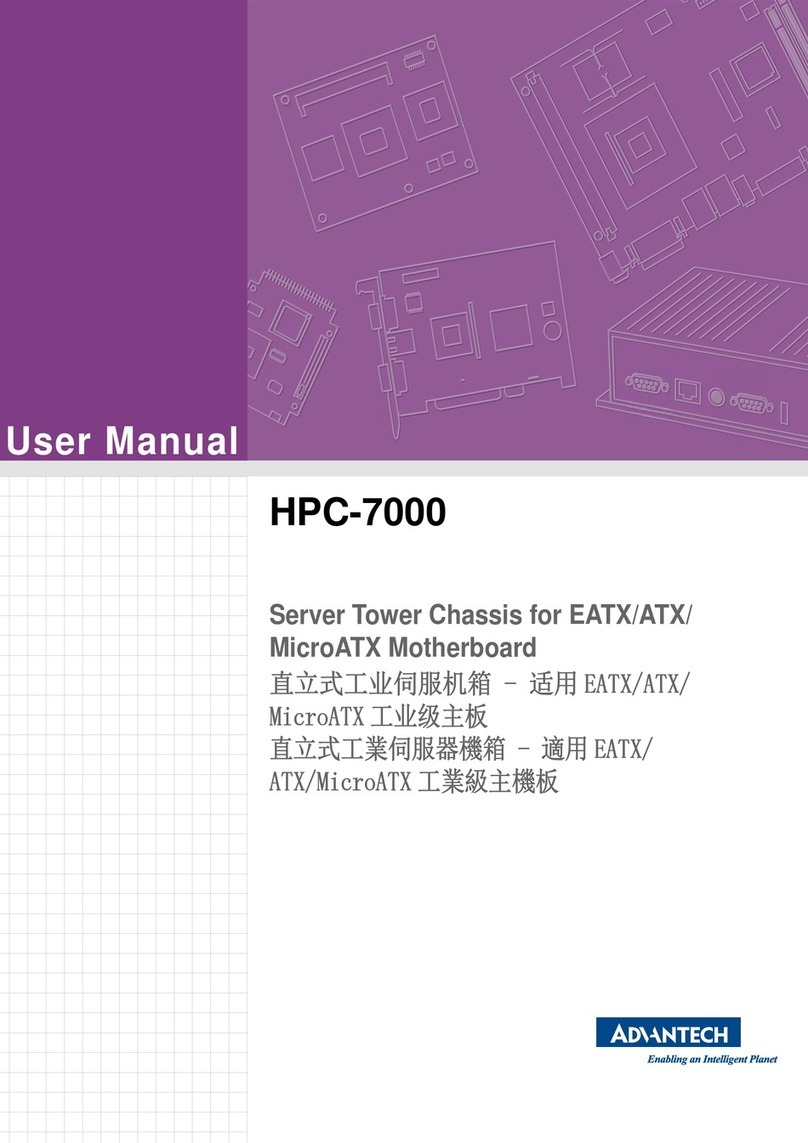2
1. Getting Started
Unpacking the Contents
The following are included with your system. Please inspect these and the other system
components while unpacking.
• Quick Start Guide
• Surge Protection Notice
• Mouse/Keyboard
• Video Input Cable
• RS232 PTZ Control Cable
• Application DVD
• Recovery DVDs
• Power Cord
Choose a Proper Location
Select a location for the system that meets the following requirements.
NOTICE: Excessive heat can shorten the life of electronics.
• Adequate ventilation to avoid excessive heat (climate-controlled environment)
• Uninterrupted Power Supply (UPS)
• Moisture-free environment
• A place away from direct sunlight
• An area with minimal dust or debris
Site Installation
Hardware Setup – Connect all input devices and external peripherals to the system. Follow the order of connections displayed in Step 3.
• Indoor & Outdoor Camera(s)
• VGA Monitor
• Spot Out Monitor
• PTZ Camera(s) - Optional
• Audio in
• Speakers - Optional
• Ethernet
• Mouse
• Keyboard
• Relays and I/O
• Power Cord
NOTICE: For proper indoor and outdoor cameras an in-line surge suppressor or equivalent should be used to reduce exposure to surges and lightning strikes.
2. About Your System
Front View
1
7
3
9
52
8
4
6
1. Optical drive
2. Optical disk eject button
3. USB 2.0 connectors (2)
4. Drive activity light
5. Power button, power light
6. Diagnostic lights (4)
7. Network connectivity light
8. Microphone connector
9. Headphone connector
www.digiop.com