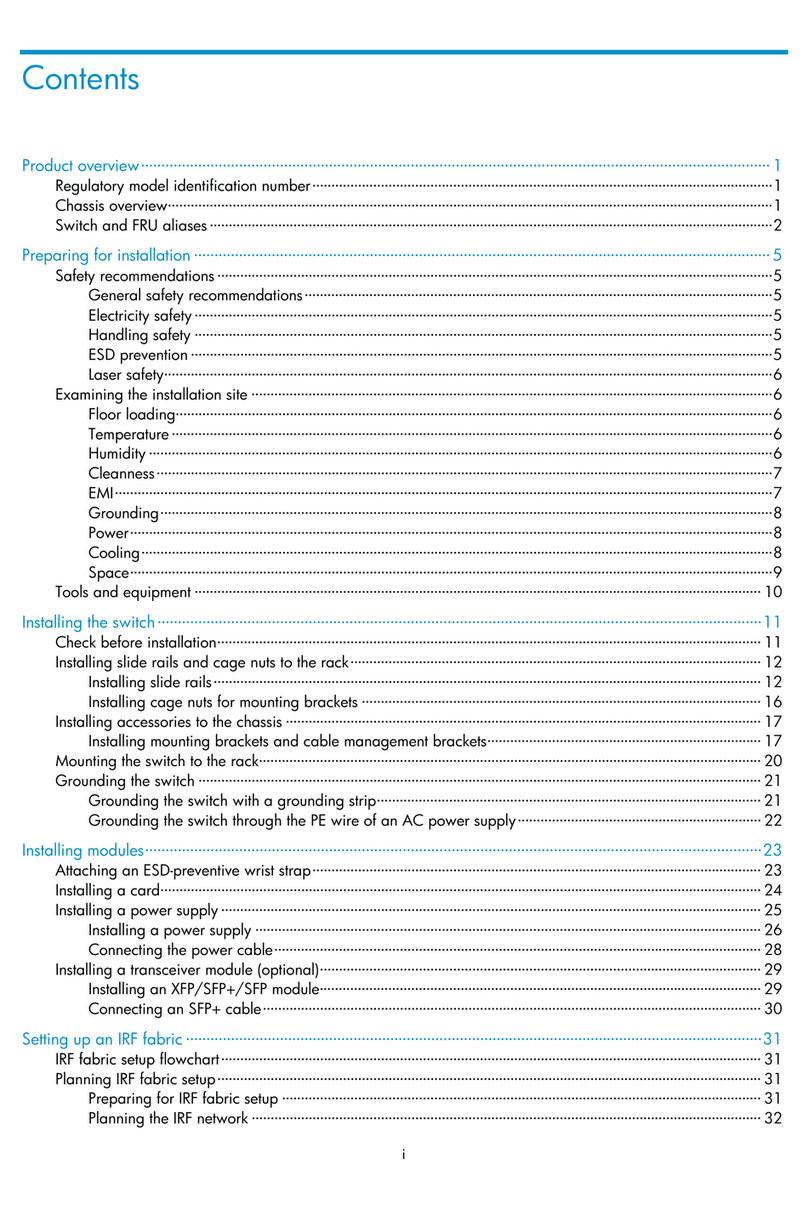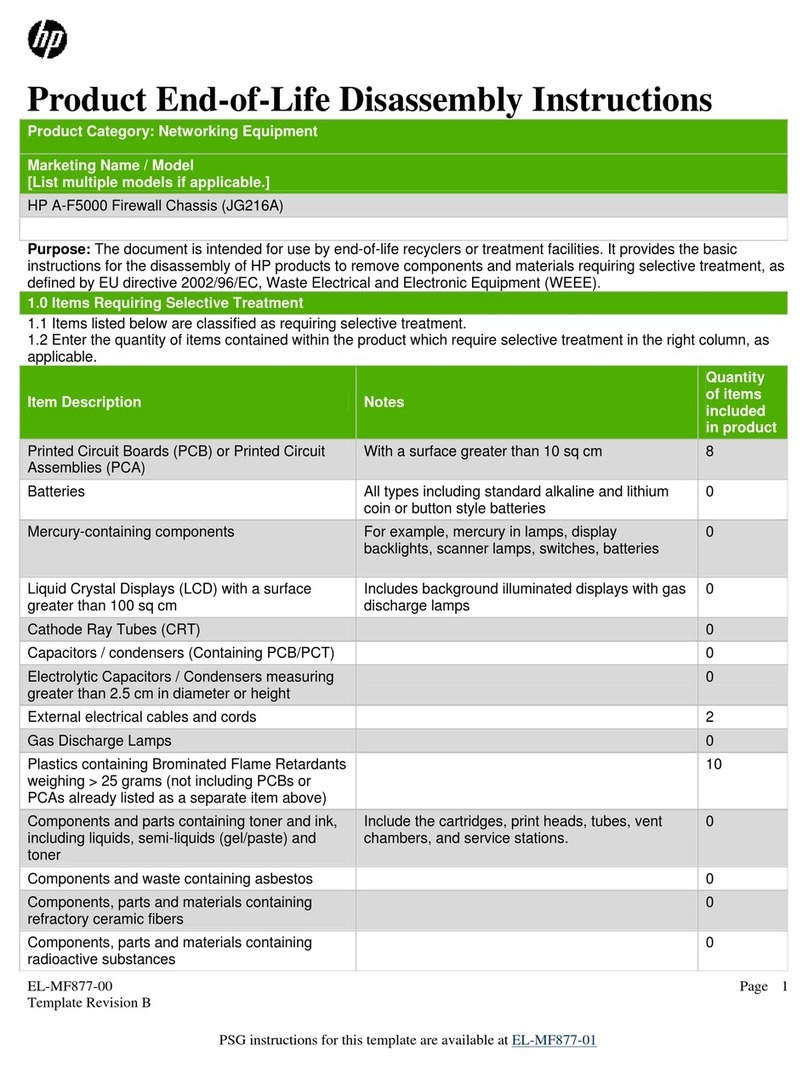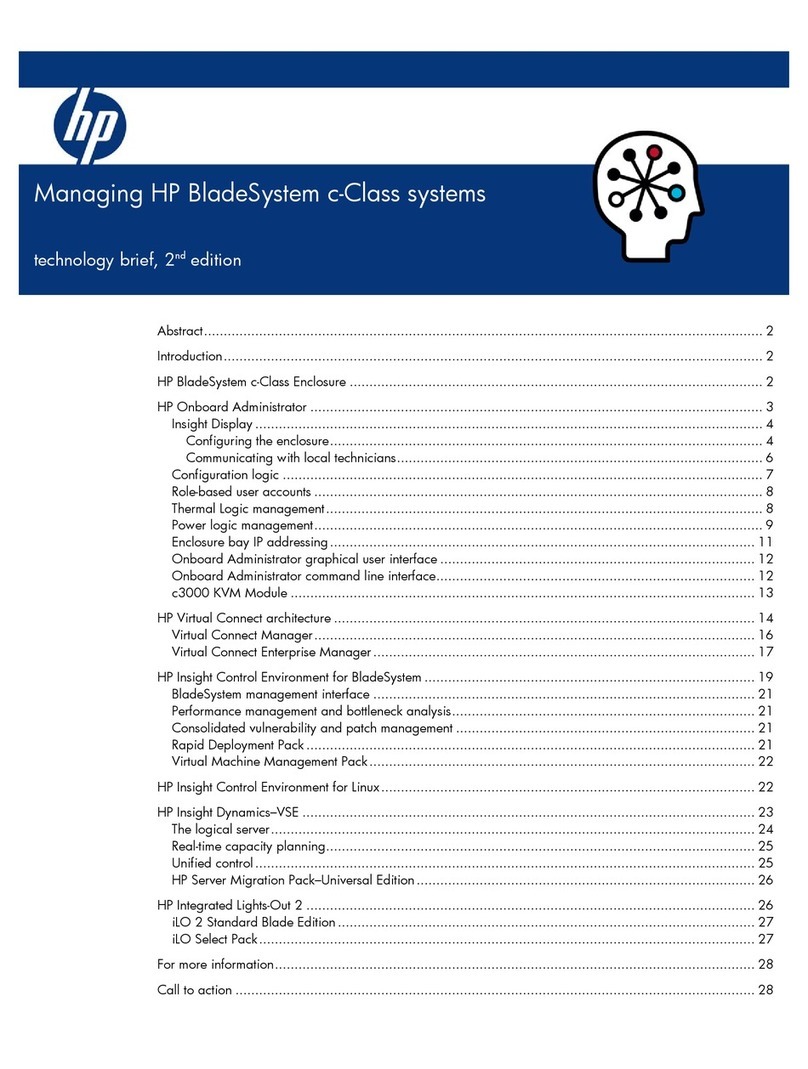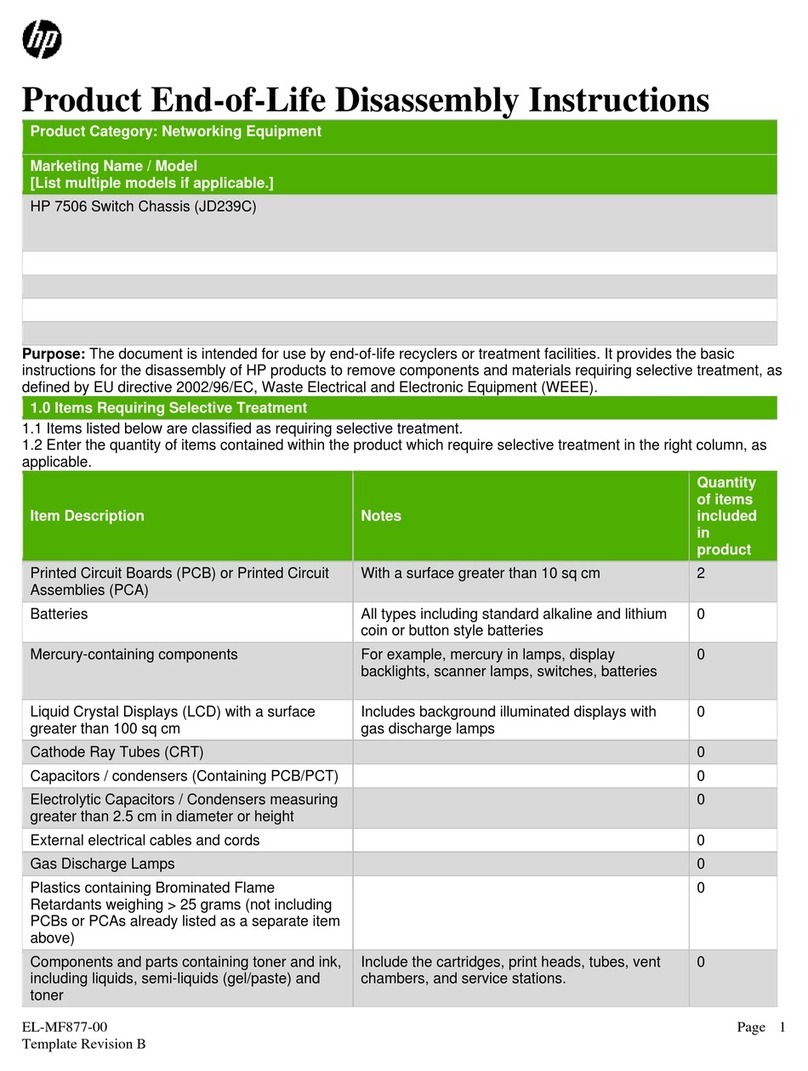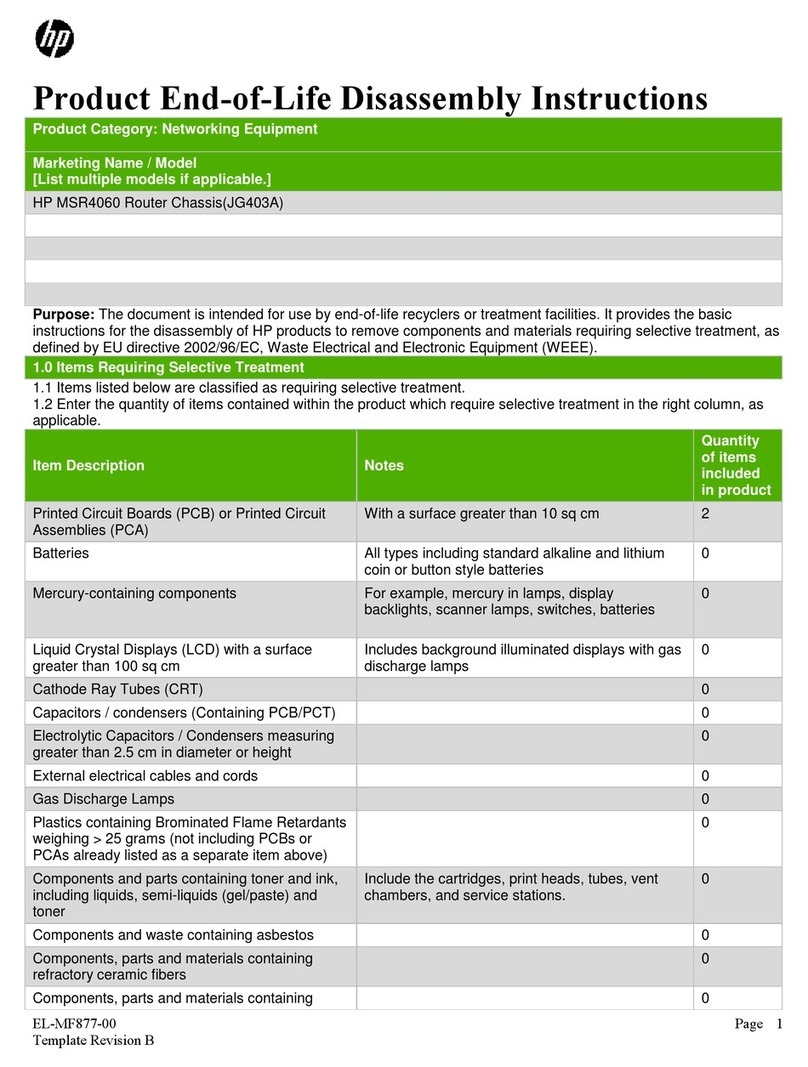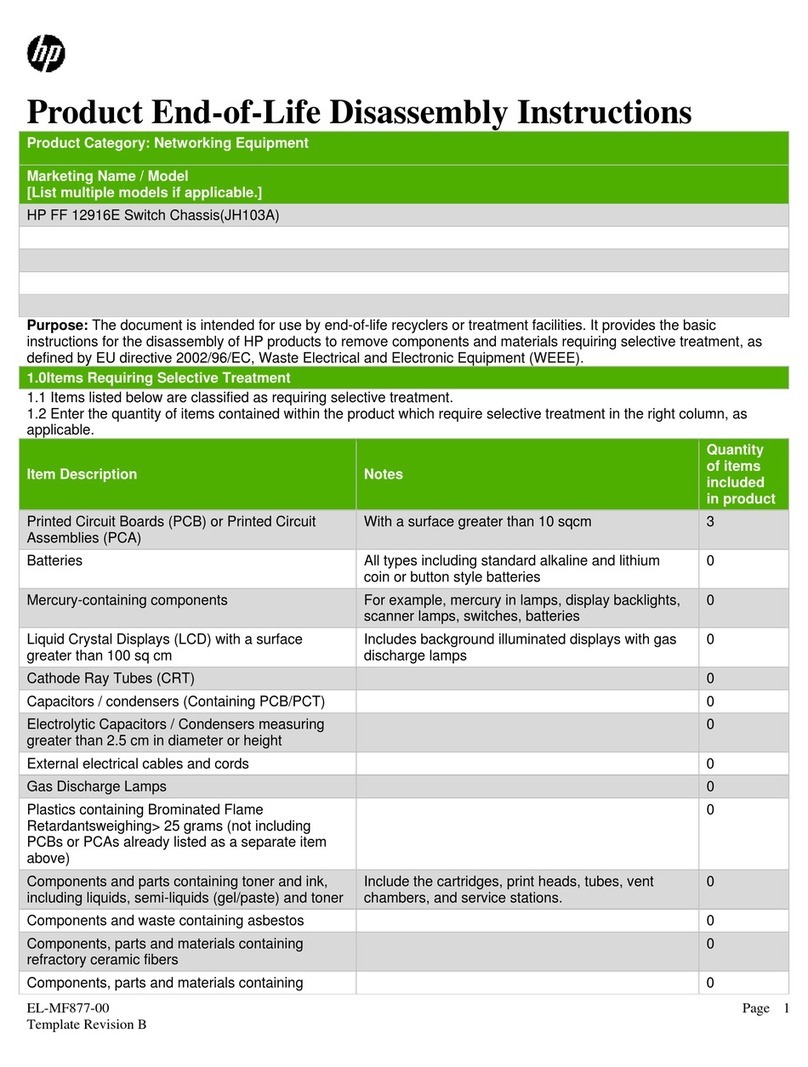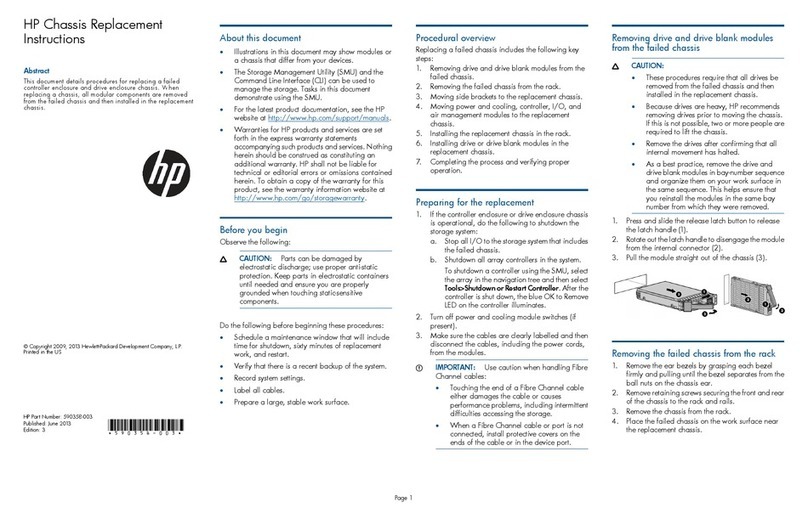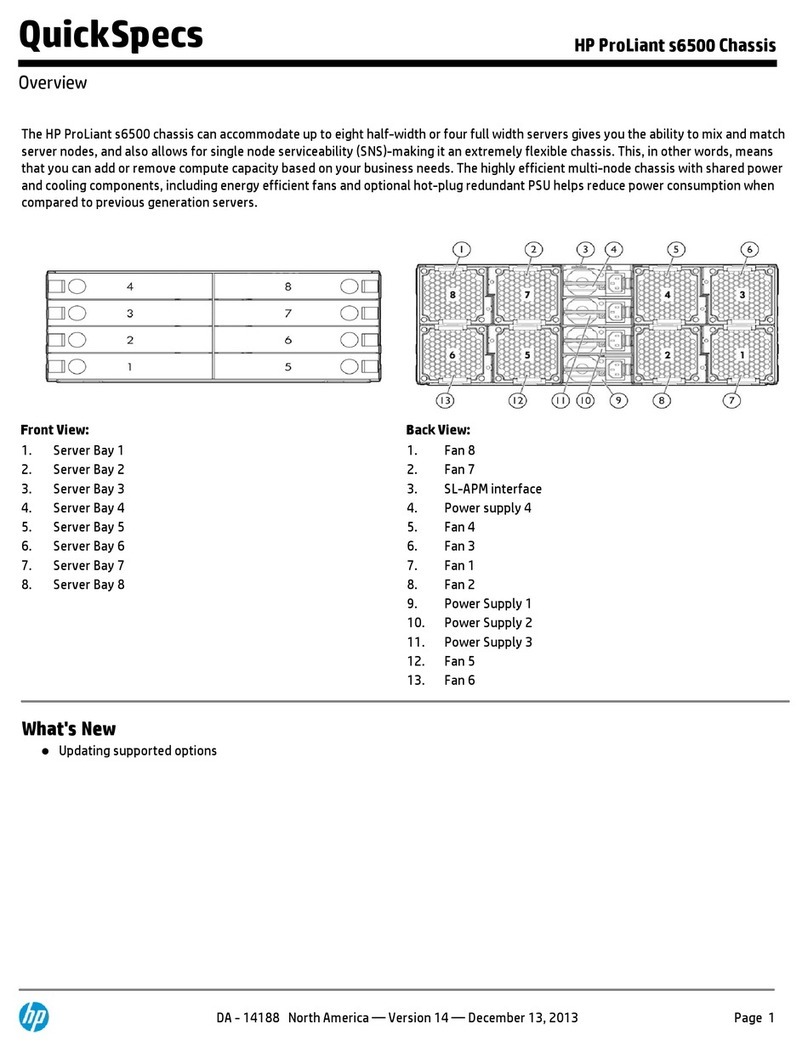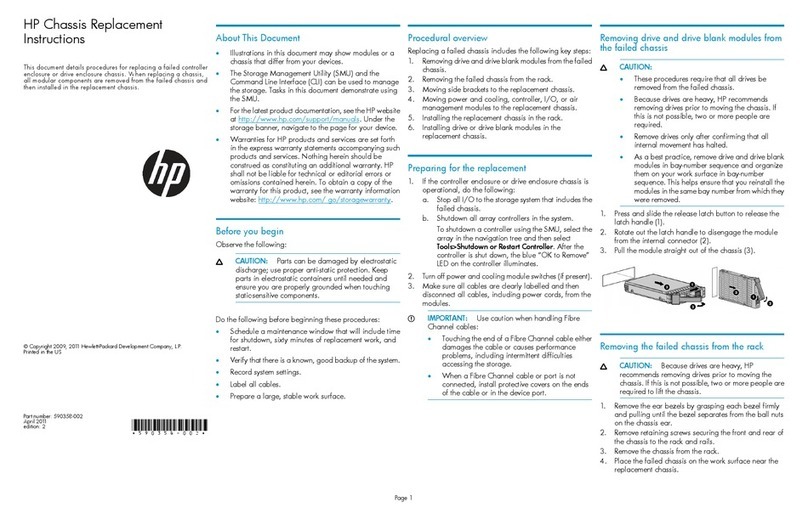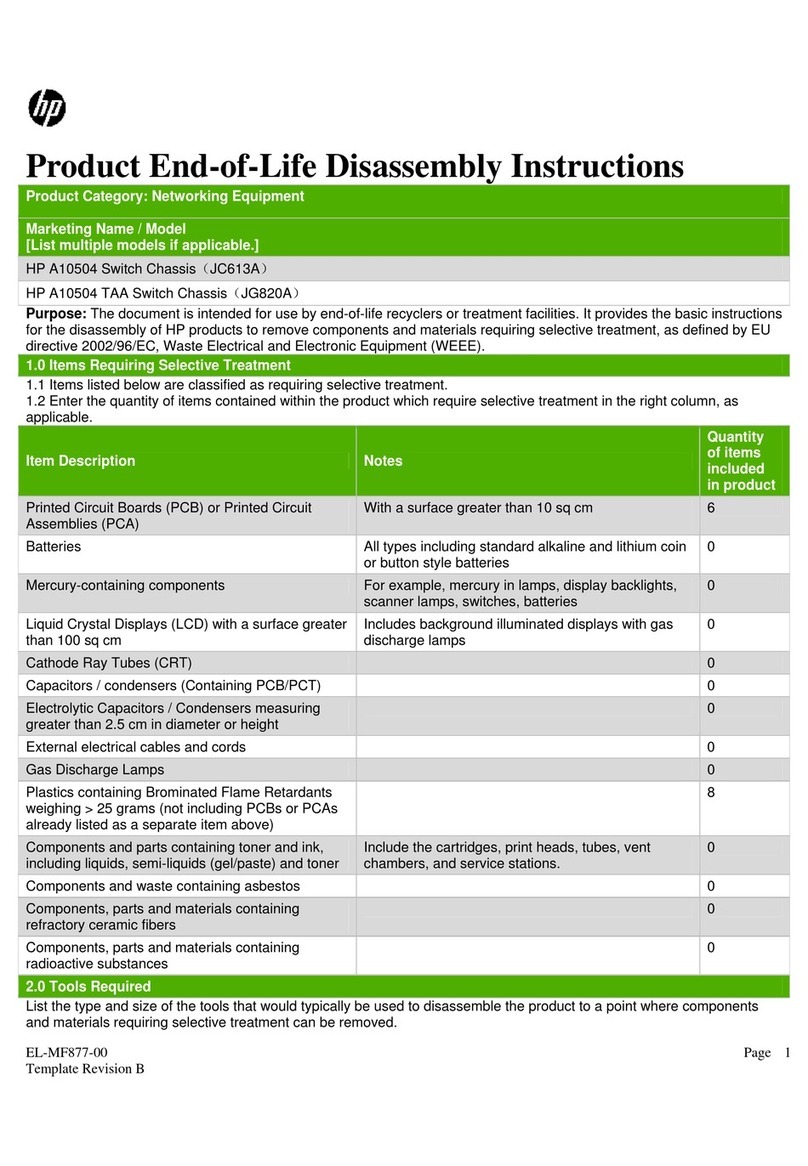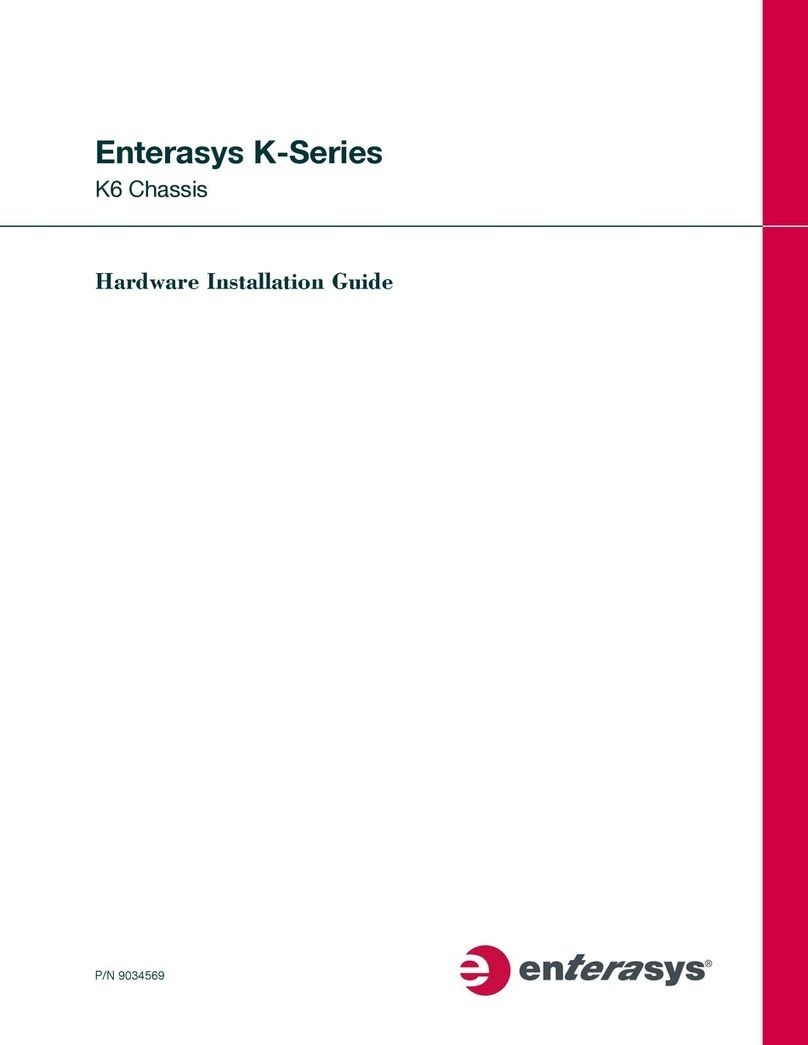Contents 3
Contents
Planning the installation............................................................................................................................5
Safety and regulatory compliance ............................................................................................................................5
Configuration guidelines...........................................................................................................................................5
Determine power and cooling configurations ...........................................................................................................5
Power requirements ......................................................................................................................................5
HPE Apollo Platform Manager.......................................................................................................................5
Hot-plug power supply calculations...............................................................................................................5
Compiling the documentation...................................................................................................................................6
Warnings and cautions.............................................................................................................................................6
Space and airflow requirements...............................................................................................................................7
Temperature requirements.......................................................................................................................................7
Grounding requirements...........................................................................................................................................8
Identifying components and LEDs ............................................................................................................9
System components.................................................................................................................................................9
Server tray bay numbering .....................................................................................................................................10
Rear panel components .........................................................................................................................................10
Fan assembly bay numbering .....................................................................................................................11
Fan LED ......................................................................................................................................................11
Management module components ..............................................................................................................12
Management module LEDs and buttons .....................................................................................................13
I/O module bay numbering ..........................................................................................................................13
Power shelf rear panel components.......................................................................................................................13
Power supply LEDs ................................................................................................................................................14
Installing the chassis...............................................................................................................................15
Installation overview ...............................................................................................................................................15
Unpacking the system ............................................................................................................................................15
Determining the chassis rack spacing....................................................................................................................15
Installing the rack rails............................................................................................................................................15
Installing the chassis in the rack.............................................................................................................................15
Installing the system components ..........................................................................................................................17
Installing a server tray blank........................................................................................................................17
Installing a server ........................................................................................................................................18
Installing an I/O module...............................................................................................................................19
Installing the fans.........................................................................................................................................20
Installing a power cage................................................................................................................................20
Installing the management module..............................................................................................................22
Installing the power shelf........................................................................................................................................23
Cabling....................................................................................................................................................27
Cabling requirements .............................................................................................................................................27
Cabling the chassis ................................................................................................................................................27
Connecting the chassis to a power shelf.....................................................................................................27
Connecting the chassis to the top-of-rack switch ........................................................................................30
Connecting the optional HPE APM module.................................................................................................31
Connecting power cables and applying power to the chassis.....................................................................32
Configuring the system ...........................................................................................................................33
Power capping........................................................................................................................................................33
Power capping modes.................................................................................................................................33
Configuring a power cap ........................................................................................................................................34
Setting the chassis power cap mode with the PPIC utility...........................................................................34
Setting the chassis power cap mode with APM...........................................................................................34